Page 1
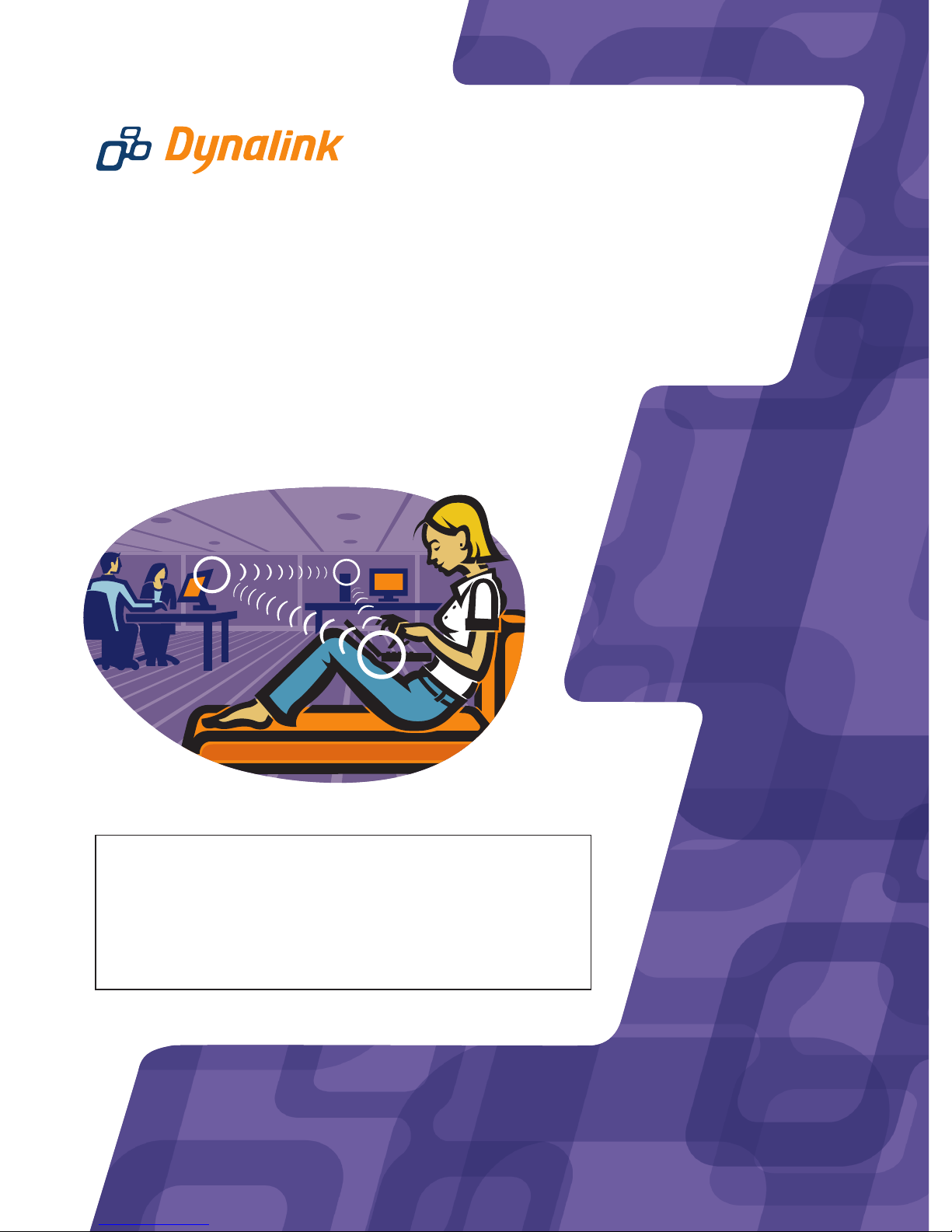
WLAN USB Adaptor
This Quick Set-Up Guide only provides you with the
basic instructions for setting up these wireless
adaptors on your computer. A complete user manual
that includes an illustrated step-by-step guide can be
found on this CD.
QWLL100
Quick Setup Guide
Page 2
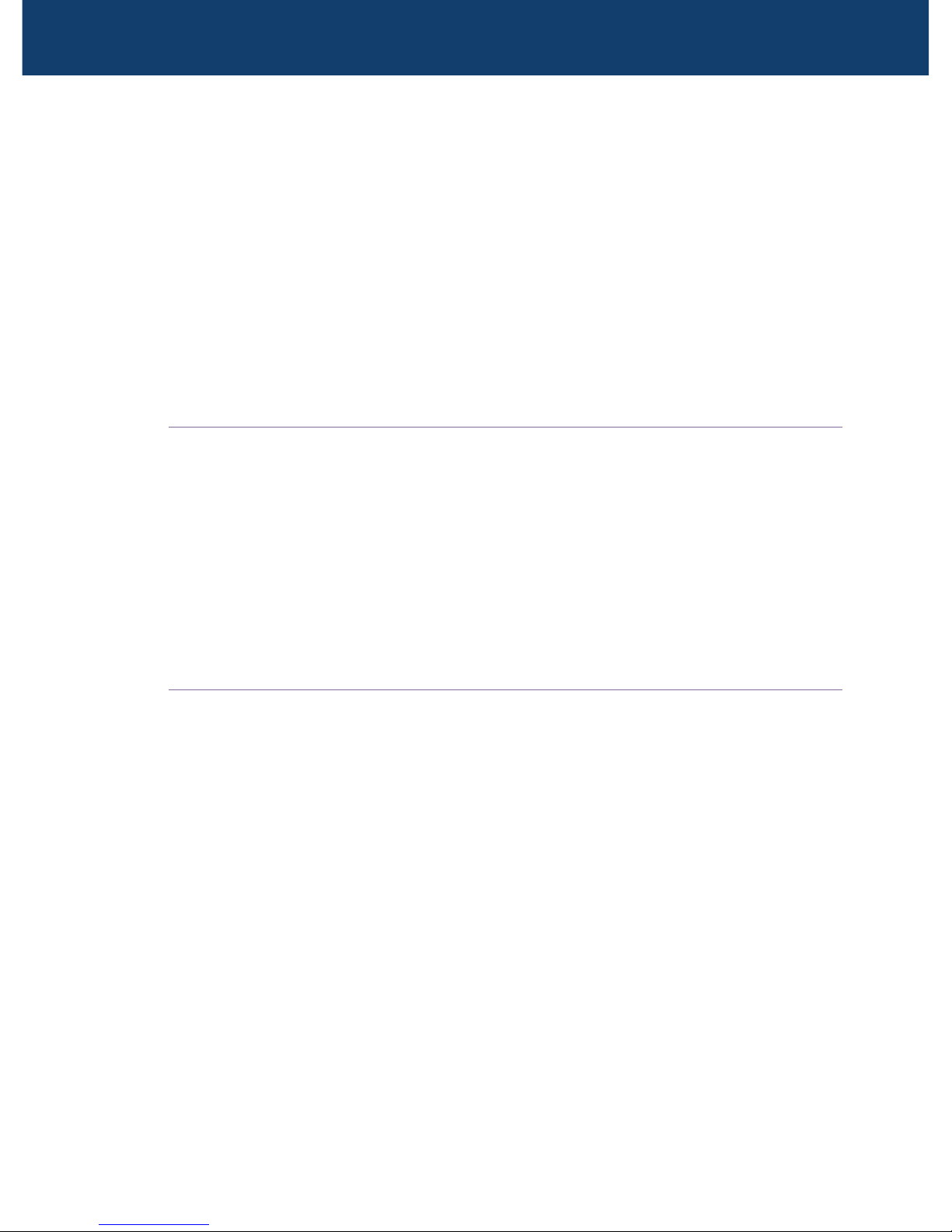
Introduction
A Wireless Local Area Network (WLAN) serves the same purposes as a conventional
wired Ethernet network (LAN) but only without the wires. Computers are linked
together by radio waves. The wireless adaptor is your “wireless network card”.
It turns your computer into a wireless station, allowing it to connect to other
wireless stations or wireless access points to share network resources including
Internet access. Your Dynalink wireless adaptor is Wi-Fi certified to the IEEE
802.11b standard. This ensures wireless connectivity among all wireless equipment
that meet the same 802.11b standard irrespective of vendors.
THIS PRODUCT CAN BE SET UP ON TWO TYPES OF WIRELESS NETWORKS
1. Infrastructure network
In an infrastructure network, your wireless adaptor connects your computer
to a wired network via a wireless access point. This enables your computer
to share all available resources including Internet access and peripherals on
the wired network.
2. Ad-hoc (peer to peer) network
This is a computer network built of wireless stations. Your wireless adaptor
connects your computer to other wireless stations for file sharing.
WIRELESS PRIVACY
Privacy is an important issue with wireless. These functions are provided for
access control and security:
1. Service Set ID (SSID)
This is a user specified name that uniquely identifies a wireless domain. You
should set your wireless adaptor to use the SSID for the wireless network.
2. Wired Equivalent Privacy (WEP) is an authentication algorithm that protects
users from eavesdropping. When enabled, all wireless stations always transmit
data encrypted using a key of your choice. The receiving station will use the
same key for decryption.
Installing the adaptor, driver & wireless utility
Plug the QWLL100 into the USB port of your computer. Windows will detect
new hardware and ask to install a driver. Insert the manufacturer’s CD into your
CD drive.
Windows XP and 2000
Windows will display a Found New Hardware Wizard. Select Install from a list
or specific location [Advanced] - Next. Click Browse and then My Computer.
2
1
WLAN USB Adaptor Quick Set-up Guide
Page 3

Browse to D:\2KXP (Substitute D: with your CD drive letter). Wait for Windows
to finish copying files. Click Finish to complete installation.
Windows 98
Windows will display an Add New Hardware Wizard. Click Next and select Search
for the best driver for your device (Recommended) – Next. Tick the CD-ROM
drive option. Click Next to allow Windows to search and copy files from the CD.
You may need the Windows 98 CD to complete the driver installation. Then click
Finish to complete and OK to restart your computer.
Windows ME
Windows will display an Add New Hardware Wizard. Select Specify the location
of the driver (Advanced) – Next. Tick the Specify a location box. Browse to D:\ME
(Substitute D: with your CD drive letter) – Next to and copy files from this folder.
Then click Finish to complete and OK to restart your computer.
Both the device driver and wireless configuration utility have been loaded into
your computer. Now follow the next section to configure the adaptor properties.
Configuring the Wireless Adaptor
Before you start you should know:
1.
The type of network you are connecting to, infrastructure or ad-hoc.
2. The SSID of the network you are connecting to.
The SSID is already determined on an existing network by the network
administrator. You should set up your
adaptor in order to comply. Only when
you are setting up a new network,
there is the option on choosing SSID.
Windows 2000, Windows ME or
Windows 98 users should now follow
section 3.2.
3.1 IMPORTANT NOTE FOR WINDOWS XP
Windows XP comes with a built in
Wireless Network Connection utility
for wireless adaptor configuration.
After completing the steps in section
2, both the Windows built in wireless
network utility and the manufacturer’s
wireless configuration utility are active.
3
Page 4
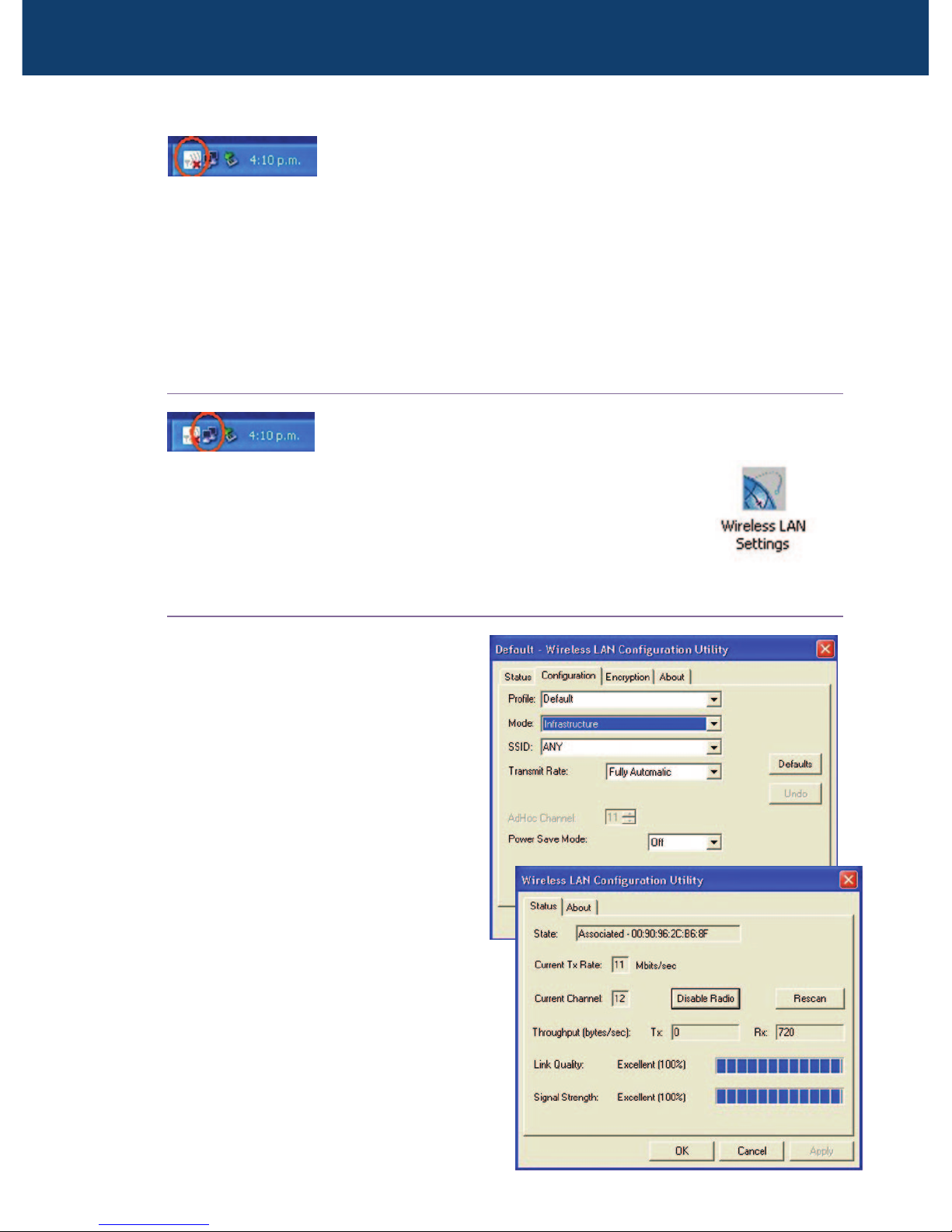
To avoid confusion, use only one of the two available utilities
to configure your wireless adaptor. To disable the Windows
XP built in utility, click open the Network Connection icon on the system tray.
Select Advanced and untick the Use Windows to configure… box as illustrated.
Click OK to finish. Now follow section 3.2.
If you wish to use the Windows XP built in wireless utility instead of the utility
supplied by the manufacturer, go directly to section 3.3.
3.2 USING THE MANUFACTURER’S WIRELESS LAN CONFIGURATION UTILITY
After completing the installation as described in section 2, you
should see a Wireless Adapter Status icon on the lower right
hand corner of your Windows desktop.
Alternatively, go to Control Panel and open this icon:
Either option will open the Wireless LAN Configuration Utility.
3.2.1 CONNECTING TO A WIRELESS ACCESS POINT (INFRASTRUCTURE MODE)
1. Select the Configuration tab.
2. In Mode, select Infrastructure.
3. In SSID, enter the SSID. All
wireless adaptors should use the
same SSID as the access point.
4. Click Apply.
Your adaptor will automatically
tune into the channel number of
the access point.
In the Status page, the wireless link
quality indicators are displayed. The
MAC address of the access point
your adaptor is associated with is
displayed under State.
If the wireless network has security
features enabled, configuration is
not complete at this stage. Please
proceed to section 4 for setting up
wireless privacy.
WLAN USB Adaptor Quick Set-up Guide
Page 5

3.2.2 CONNECTING TO OTHER WIRELESS ACCESS STATIONS (ADHOC OR PEER-TO-PEER MODE)
The procedure is the same as the previous section except:
1. In Mode, select 802.11 AdHoc. In Channel, select the channel number desired.
2. In SSID, enter the SSID. All wireless stations should use the same SSID.
The wireless link quality indicators are not available for this mode of operation.
If the wireless network has security features enabled, configuration is not
complete at this stage. Please proceed to section 4 for setting up wireless privacy.
3.3 USING THE WINDOWS XP BUILT IN WIRELESS CONFIGURATION UTILITY
You may choose the Windows built in Wireless Network Connection utility for
configuration and monitoring. The utility can be accessed via the Network
Connection icon on the system tray.
1. Double click the Network Connection icon to open the Connect to Wireless
Network window. You will see all the access points or wireless stations that
are available.
2. Select the access point or wireless station you intend to join.
3. If the target network has been set with WEP, you must enter the same WEP
key in the Network key field. Otherwise leave blank. If WEP is not used, tick
the Allow me to connect… box
4. Click Connect to join the target network.
After successful connection to the target network, double-click the icon on the
system tray again. The Wireless Network Connection Status window displays
the link status.
If the wireless network has security features enabled, configuration is not
complete at this stage. Please proceed to section 4 for setting up wireless privacy.
Setting Up Wireless Privacy
4.1 WEP
WEP is for protection against eavesdropping and prevention of access from
unauthorised wireless stations. Both 64-bit and 128-bit encryptions are supported.
The 128-bit option is more secure but it impacts more on the effective throughput
of the network than the 64-bit option.
The WEP setting is already determined on an existing network by the network
4
Page 6
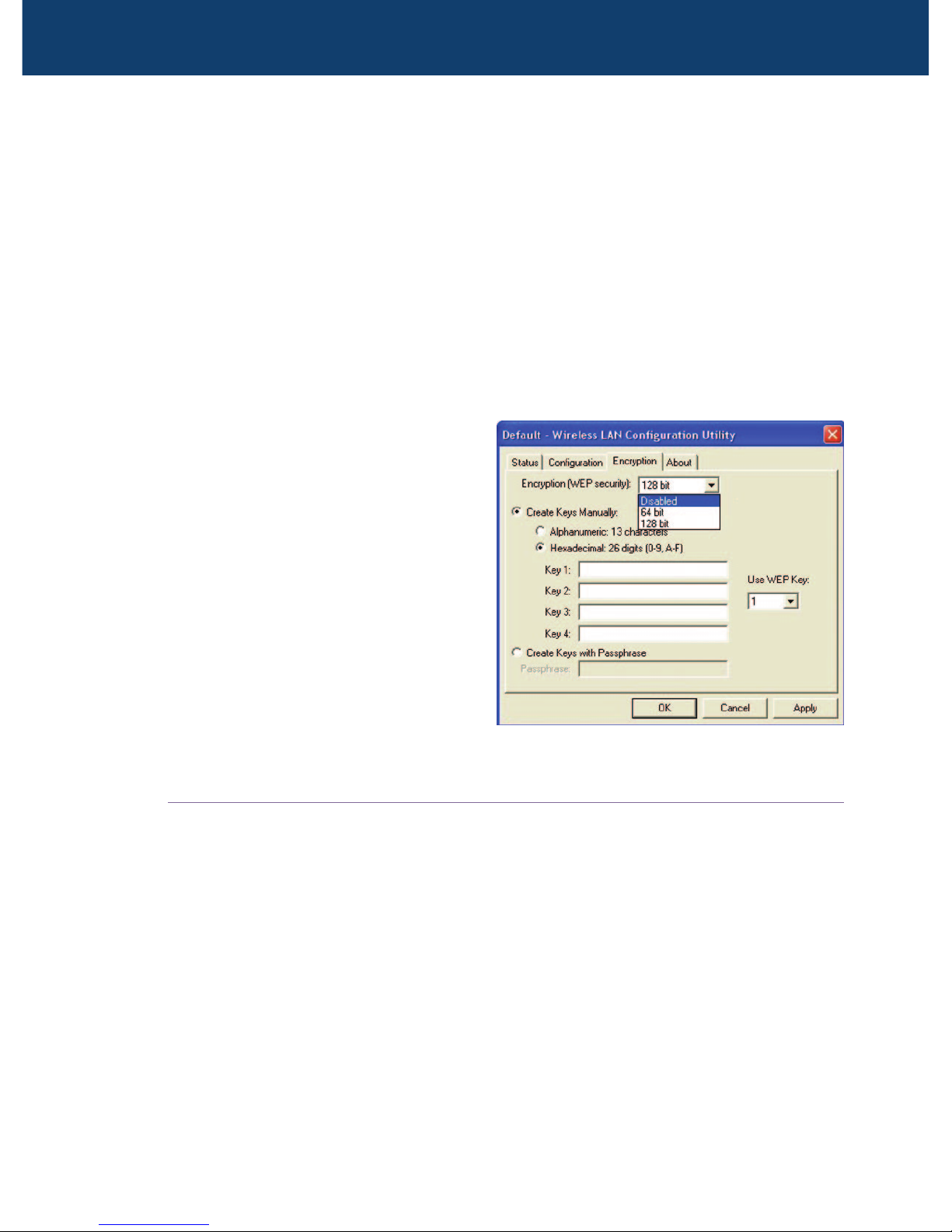
administrator. Only if you are setting up a new network there is the option on
the WEP setting.
Before you start you should know:
1.
The type of encryption, 64 or 128-bit.
2. The encryption keys.
3. The key number to be used.
These settings must be identical to those on the access point or wireless stations.
If the network uses no encryption, go to Encryption and check that the setting
is disabled.
If the network is protected by WEP:
1.
Select Encryption from the
Wireless LAN Configuration
Utility.
2. Choose 64 or 128 Bit encryption.
3. Enter the WEP keys in either
Alphanumeric characters or
Hexadecimal digits. The four
keys, including the one selected
as WEP Key to use, are used to
decrypt the data you receive.
In the Use WEP Key box, select
the key number to encrypt data.
5. Click Apply to finish.
4.2 MAC ADDRESS FILTERING OR ASSOCIATION CONTROL
Some access points block access from unauthorised clients by registering the
MAC address of all authorised clients. If the network uses this function you must
supply the MAC address of your adaptor to the network administrator for inclusion
into the access point. The MAC address of your adaptor is printed on a small
label affixed to the product. The label reads 0020E0xxxxxx. 0020E0 is the first
half of the address.
Removing the wireless adaptor from computer
It is recommended that you follow the standard Windows procedure for
disconnecting a USB device from your computer.
1. Double click the Safely Remove Hardware icon on system tray.
2. Select the device, click Stop and then OK.
3. When the safe to remove message is displayed, click OK and remove device.
5
WLAN USB Adaptor Quick Set-up Guide
Page 7

Troubleshooting
1. Cannot connect to access point (infrastructure mode) or other wireless
stations (ad-hoc mode)
Check that the ‘ready’ light on the adaptor is on. If not, check that wireless
radio is not turned off in the Wireless LAN Configuration Utility.
Make sure the adaptor is using the same SSID as the access point or wireless
stations.
In infrastructure mode if MAC address filtering (see section 4.2) is enabled
at the access point, contact the network administrator to include your adaptor’s
MAC address into the list of authorised clients.
If WEP is used, make sure the same encryption (64- or 128-bit) is selected
and the WEP key has been entered correctly.
Incorrect IP address or network setting could be the reason. Check these
settings within Windows TCP/IP settings and make sure they conform to the
network settings. Consult the network administrator if necessary.
2. How to find the MAC addresses of my wireless adaptor
The MAC address of your Dynalink adaptor can be read off from a label affixed
on the product. The label reads 0020E0xxxxxx. 0020E0 is the first half of the
address.
If the adaptor is already installed, alternatively go to the DOS prompt, type
ipconfig /all. The MAC address is shown under physical address as a group
of 6 double digits.
3. Poor Link Quality
If the link quality is poor, it may be due to one of these reasons:
Radio interference (see next section).
Distance between wireless adaptor and access point or other wireless station
is too far. Relocate the computer to reduce the distance, or install extra access
points to relay the signal.
4. How to avoid radio interference
Other wireless devices and appliances on site may share the same 2.4 GHz band.
If undesirable effects are observed, try using a different channel. Alternatively,
switch the other devices to use a different channel. Also try the following:
Move the computer to a different location or orientation.
If the radio interference source is known, increase the separation between
the wireless computers and the device causing the interference.
Do not share the same AC power socket between the computer and the device
generating the interference.
Stay away from microwave sources, eg. microwave oven and large metal objects.
6
Page 8

Dynalink Modems Ltd warrants this product against defects in materials and
workmanship for a period of twelve months from the original date of purchase.
We will, at our discretion, repair or replace the faulty unit, free of charge, provided
it is returned to us with proof of purchase from an authorised dealer within the
warranty period. Return delivery after repair will be paid for by Dynalink Modems
Ltd within New Zealand/Australia. We reserve the right not to repair or replace
goods that:
have been mishandled, abused or not installed according to the guidelines
as outlined in the instructions.
have been subjected to a power surge from other equipment or other external
factors.
have been altered or modified.
Warranty
Always check that your hardware is installed correctly. Check our web site for
the latest information and troubleshooting guide. If you have difficulties, contact
Dynalink Technical Support for issues relating to installation and operation.
New Zealand www.dynalink.co.nz/support
Australia www.dynalink.com.au/support
Contact Dynalink Modems Technical Support:
Help
NZAU-QW LL100-QG1
Australia
Phone 1800 653 962
Fax 1800 063 962
(Monday-Friday: 8:30am-5:30pm)
New Zealand
Phone 0800 653 962
Fax 0800 503 962
(Monday-Friday: 8:30am-7:30pm)
