Page 1
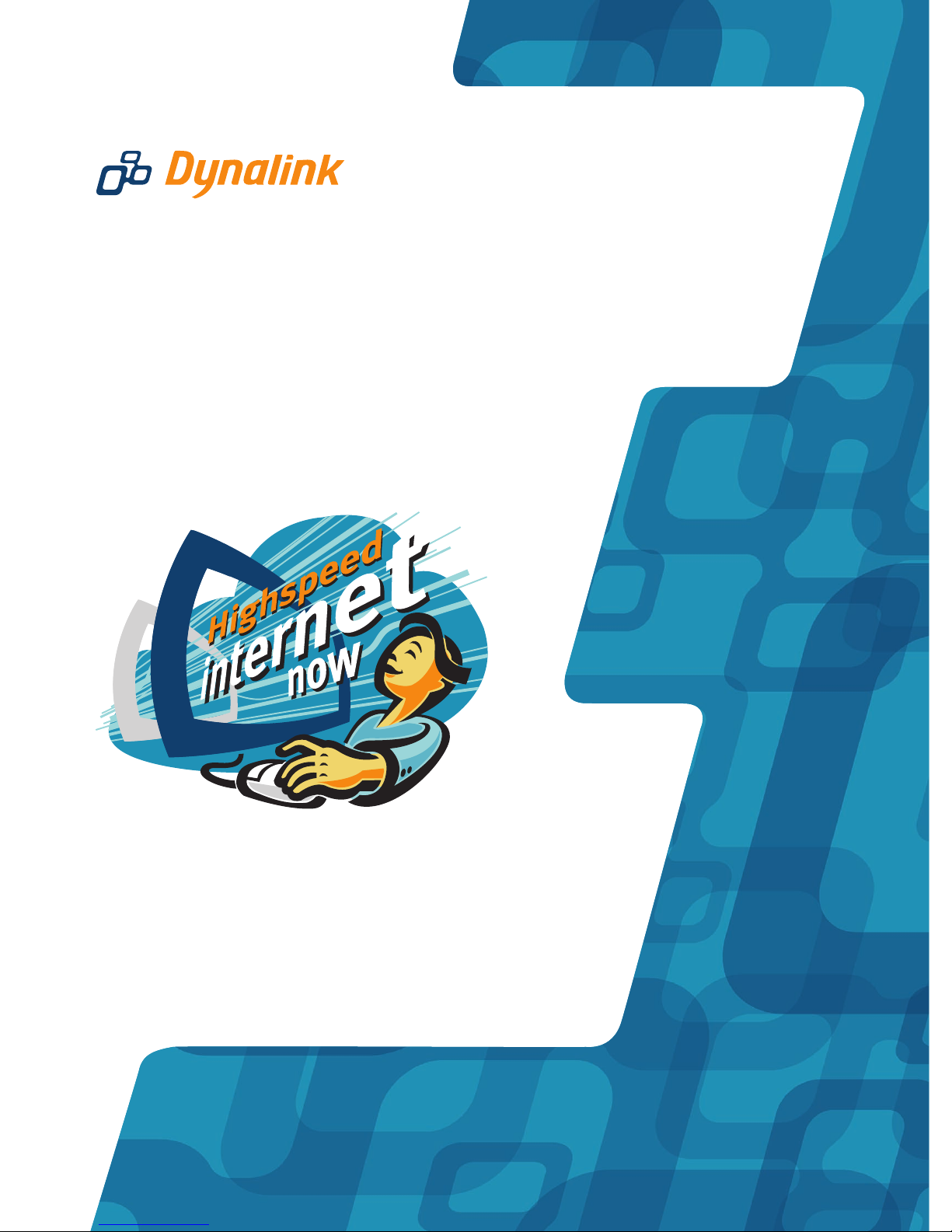
Quick Setup Guide
ALE070
ADSL External Modem
Page 2
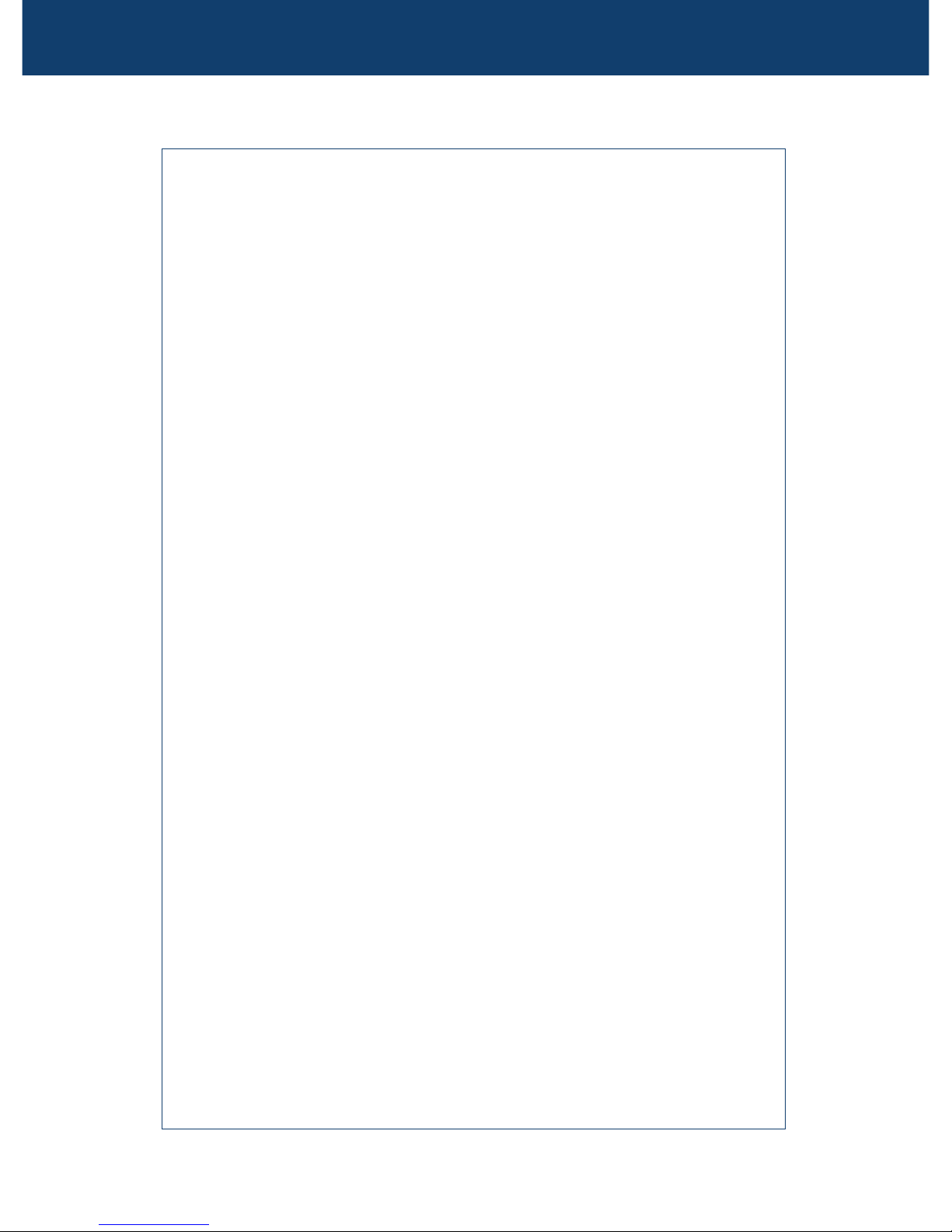
ADSL External Modem Quick Set-up Guide
Introduction
By purchasing a Dynalink ADSL modem you have
entered into the world of broadband Internet access.
ADSL not only provides high speed access but also is
an "always on" service.
Security
Exposure to potential security risks while you are
online is an issue that should not be ignored. To secure
your data we strongly recommend the use of good
intrusion prevention software or firewall software
before going online. Visit our website at
http://www.dynalink.co.nz for a link to an online test
site to find out how secure your computer is. You will
also find information on purchasing firewall software
to secure your computer.
Sharing Internet access for more than one computer
The most convenient method to share access is to
install a modem router rather than a modem that was
designed for standalone computers. Yet Internet
sharing with some limitations is still possible if one of
your networked computers runs Windows 98 Second
Edition, ME, 2000 or XP.
Internet Connection Sharing (ICS) is a Windows facility
that provides networked computers with the ability to
share a single connection to the Internet. For more
information about ICS refer to Windows help material
or search the Microsoft Knowledge Base on line using
key words “kbFAQ kbinfo KB234815”.
Information update
Please check the Dynalink website regularly for
updates, or to download a more current version of this
Quick Set-up Guide.
Page 3
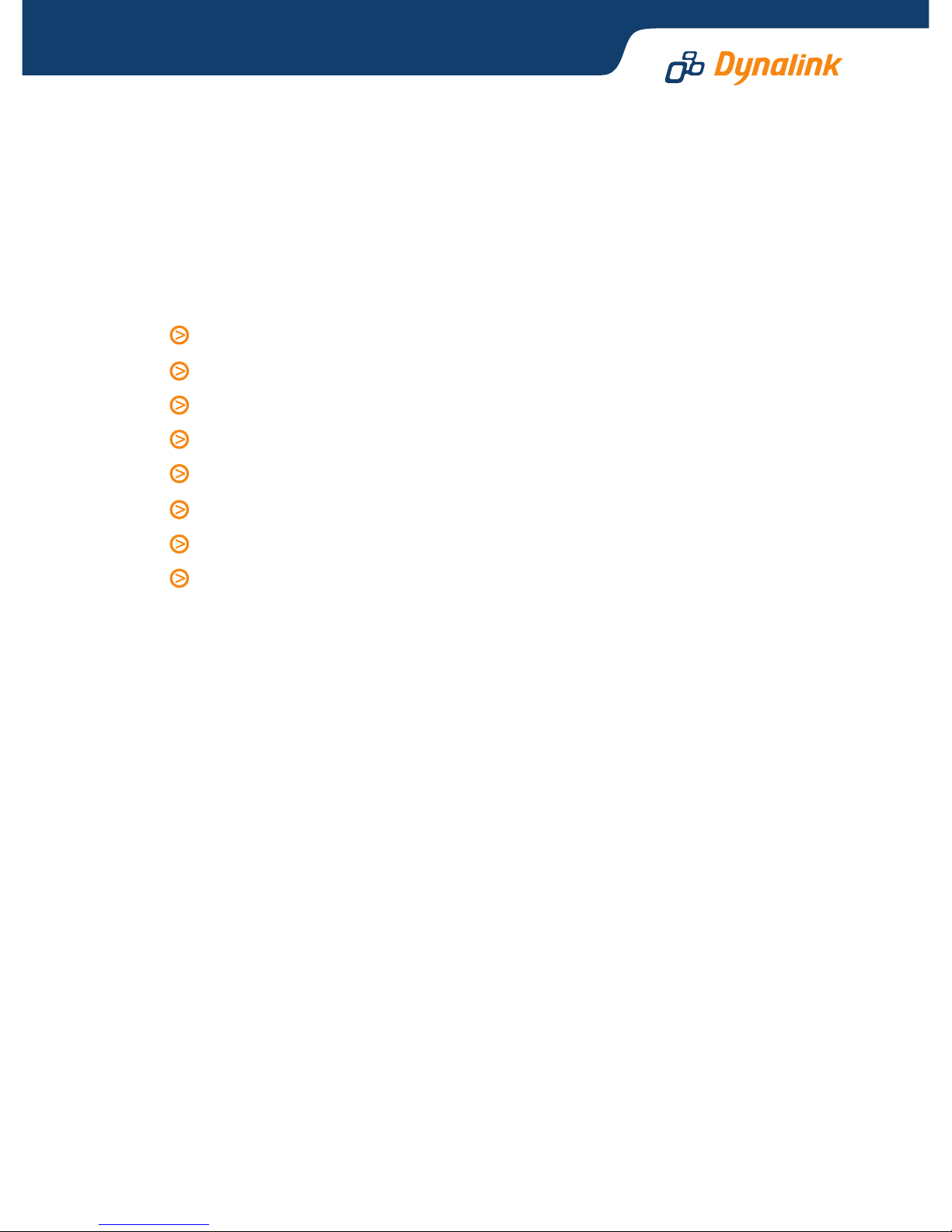
Before you start
Please follow the steps outlined in this guide. Modem drivers are located on
the supplied manufacturer’s CD. You will also find a User’s Manual that provides
further information on this modem.
1.1 Minimum System Requirements:
Pentium
®
II 233 MHz
64MB RAM
Windows
®
98, ME, 2000, XP
Available USB port
CD-ROM drive
20 MB free hard disk space
ADSL telephone line installed
Subscription to an ISP supporting ADSL.
1.2 Note on attaching other USB devices:
When you add other USB devices after installing this USB modem, an error
message may appear stating that the USB controller bandwidth is exceeded.
The additional USB device would not function properly.
Sometimes it is possible to reallocate the USB bandwidth in the system by
changing the order you attach all the USB devices. For example, your USB
modem is already connected and you want to add a webcam. In this case:
1. Unplug the USB modem to release the bandwidth.
2. Attach the webcam to your computer. Then reconnect the USB modem. The
USB modem should adjust to use less bandwidth.
If the above method does not work, you may need a PCI to USB card to create
a second USB in the system to support all the available devices.
1
Page 4

Installing modem into computer
1. Connect the USB port of the
modem to your system using
the USB cable provided.
2. Connect the LINE port of the
modem into your ADSL
jackpoint (telephone wall
socket) using the line cord
provided. Never connect
through a microfilter.
If desired a telephone can be attached to the PHONE port of the modem. An in-line
microfilter must be used between between the modem’s PHONE port and the
telephone. Attaching a telephone without a microfilter can disrupt your ADSL service.
Installing modem driver & software utility
The process is divided into two parts: (1) Install the modem driver, and (2) install
the software utility.
3.1 Installing the modem driver
Insert the provided manufacturer’s CD into the CDROM driver. You will be prompted
for modem drivers after connecting the modem to the host computer. Windows
will report that it has detected New Hardware.
Windows XP : Select Install from a list or specific location (Advanced)-Next.
Select Search for the best driver, and then choose only the option Include this
location in the search. Browse to D:\Driver (substitute D: with your CD drive
letter), click OK and then Next. A Welcome window will appear. Now follow the
steps in section 3.2.
Windows 2000: Click Next. Select Search for a suitable driver for my deviceNext then Specify a location- Next. Browse to D:\Driver (substitute D: with your
CD drive letter), click OK and then Next. A Welcome window will appear. Now
follow the steps in section 3.2.
Windows ME: Select Specify the location of the driver (Advanced)-Next. Select
Search for the best driver, and then choose only the option Specify a location.
Browse to D:\Driver (substitute D: with your CD drive letter), click OK and then
Next. A Welcome window will appear. Now follow the steps in section 3.2
Windows 98: Select Search for the best driver for your device-Next then Specify
a location. Browse to D:\Driver (substitute D: with your CD drive letter), click
OK and then Next – Next - Finish. A Welcome window will appear. Now follow
the steps in section 3.2.
2
3
ADSL External Modem Quick Set-up Guide
Page 5

3.2 Installing the software utility
When the Welcome screen appears:
1. Click Next. Answer Yes to accept the Software License Agreement.
2. Select Other Service Provider - Next.
3. Highlight WAN driver, then Next.
4. Enter the following parameters and click Next to continue. IMPORTANT- these
are essential parameters that must be used in New Zealand, independent of ISP:
VPI: 0 VCI: 100
Encapsulation: RFC2364 PPPoATM NULL Encapsulation
Modulation: Multimode (or G.DMT).
5. Check that the settings
are correct. Then click
Next. Otherwise click
Back to re-enter the
correct parameters. Click
Yes or Continue Anyway
to proceed.
6. System will start copying
files to your computer.
Once this is completed,
click Finish to proceed to
the next stage.
(For Windows 98 only - When system asks for the Windows 98 CD, click OK
and direct system to locate the Windows 98 installation files. You will need
to remove the manufacturer’s CD from the CDROM drive in order to insert the
Win98 CD.)
7. System will start installing the modem automatically. Once completed, click
Yes to restart computer. After reboot, follow the next section to go on line.
Some systems may display a Location Information window, enter your
telephone area code to exit the window.
Page 6

ADSL External Modem Quick Set-up Guide
4
Going on line
You will be using Windows Dial-Up Networking to make a connection to your ISP.
Check the Link Status. The modem must first establish a
link to the head-end equipment at your local telephone
exchange. To verify that the link is active, locate the Modem Connectivity
Monitoring icon on the right hand bottom corner of screen. Double click on the
Up&Down Arrow icon:
A GlobespanVirata DSL Modem panel
will open. When DATA is displayed the
link is active. It also reports the
upstream & downstream rates
achievable with the ADSL link. If
TRAINING or NO SIGNAL is shown, wait
until the link is active before making a
connection. Usually it takes about one
minute for the link to go active.
Once the link is active locate the icon
“GlobespanVirata Dial-Up PPP
Connection” on your desktop.
Alternatively you can access the icon via:
Windows XP: My Computer - Control Panel - Network Connections
Windows 2000: My Computer - Control Panel - Network and Dial-up Connections.
Windows 98/ME: My Computer - Dial-Up Networking
Double-click the GlobespanVirata Dial-Up PPP Connection icon on your desktop.
Enter the User name and Password provided by your ISP.
Internet Account user name is usually in the format
user@isp.co.nz
For Windows 98/ME, also check that 0,100 (VPI,VCI) is entered under Phone number.
Click Connect to go on line.
Page 7

5
Troubleshooting
Meaning of the modem indicator lights
PWR: Power is being provided by your system to the modem.
LINK (flashing): Connection to local telephone exchange is being established.
LINK (steady): Connection is made. Now ready to go on line.
Diagnostics utility
Upon successful installation, a modem connectivity monitoring utility is also installed.
The utility is launched automatically with Windows, indicating the physical link
status. The icon consists of two arrows. The up arrow indicates data are being
transmitted. Likewise, the down arrow indicates data are being received:
Up & down arrows flashing alternatively: training (link establishing) is in progress.
Green arrows: Modem is transmitting and receiving data.
Red arrows: Modem is disconnected or an error occurs.
If the Up&Down Arrow icon does not appear in your system tray, start the utility
manually by double-clicking the GlobespanVirata DSL Modem icon from the
Windows Control Panel. This launches the utilty icon and opens the
GlobespanVirata DSL Modem panel.
Cannot connect to Internet or cannot browse
Check the link status using the method described in Section 4. The link will
establish as long as there is signal. If no link is possible within several minutes
the modem is not receiving any ADSL signal from the local telephone exchange.
Check that:
ADSL service has been enabled.
Modem is connected to the correct jackpoint.
Modem is connected directly to jackpoint, not after a filter or other device.
If the link is active but you still cannot connect, make sure your Internet account
user name and password have been entered in the exact format as specified.
Check also that all the essential parameters have been entered correctly. See
the next paragraph.
Changing the modem settings after installation
All the essential parameters as shown in Section 3.2 must be entered correctly.
Should you require to correct any settings without re-installing modem, go to
Start - Programs - GlobespanVirata DSL Modem - Settings. Re-enter the essential
parameters as listed in Section 3.2.
Uninstall modem
To ensure a clean uninstall, the modem must be attached to computer during
the process. Go to Start - Programs - GlobespanVirata DSL Modem - Uninstall
and run the uninstaller.
Page 8

Dynalink Modems Ltd warrants this product against defects in materials and
workmanship for a period of twelve months from the original date of purchase.
We will, at our discretion, repair or replace the faulty unit, free of charge, provided
it is returned to us with proof of purchase from an authorised dealer within the
warranty period. Return delivery after repair will be paid for by Dynalink Modems
Ltd within New Zealand. We reserve the right not to repair or replace goods that:
have been mishandled, abused or not installed according to the guidelines
as outlined in the instructions.
have been subjected to a power surge from other equipment or other external
factors.
have been altered or modified.
Warranty
Always check that your hardware is installed correctly. Verify that the
ADSL link is up using the method described in Section 4. If Windows
Dial-Up Networking suggests checking your password, contact your
ISP. Contact our Help Desk for issues relating to modem installation
and operation:
Phone: 0800 653 962 (Mon-Fri, 9am-6pm)
Fax: 0800 503 962
Email: support@dynalink.co.nz
Web: www.dynalink.co.nz
Help
NZALE070QG-04
