Page 1
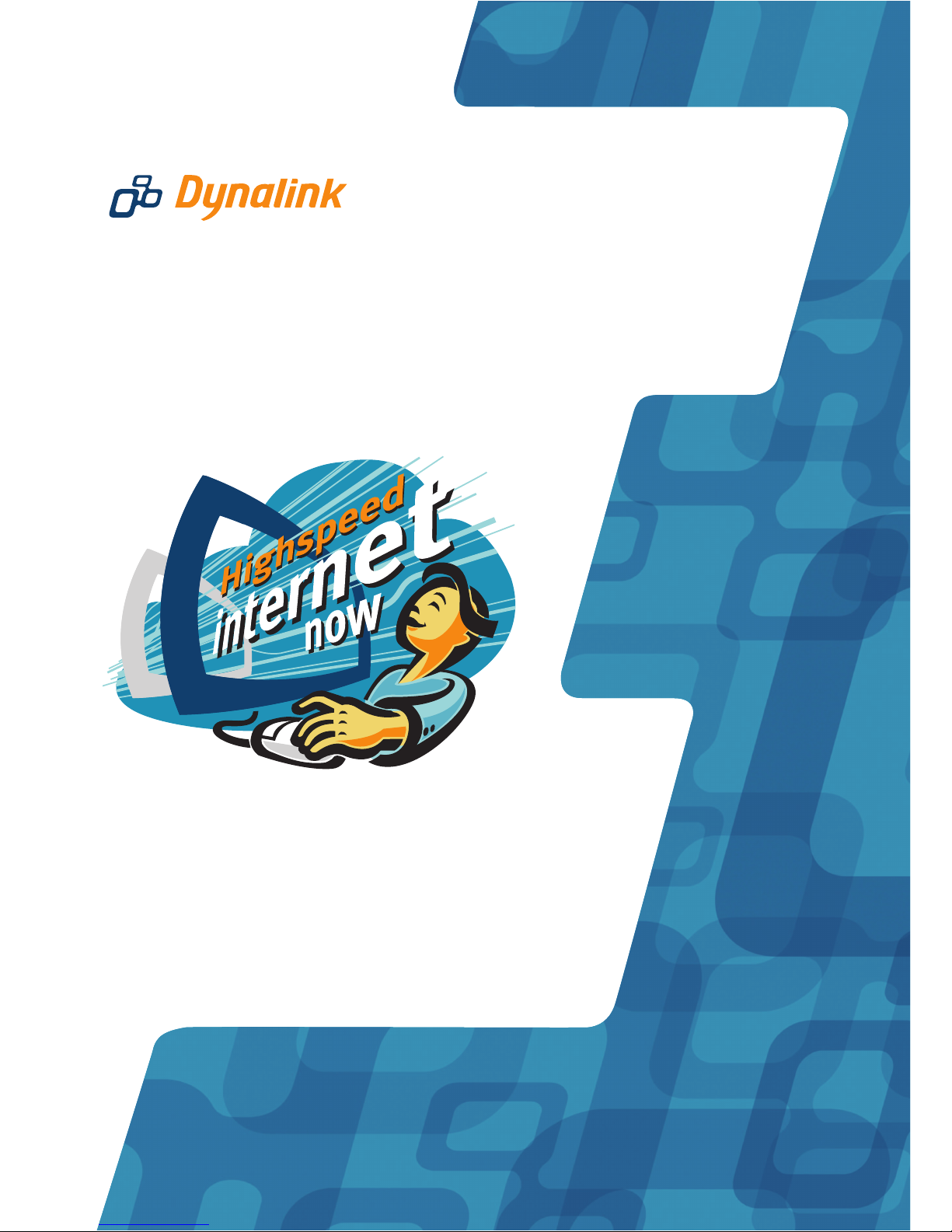
User Manual
RTA1046VW
ADSL2+ Wireless VoIP Router
Page 2
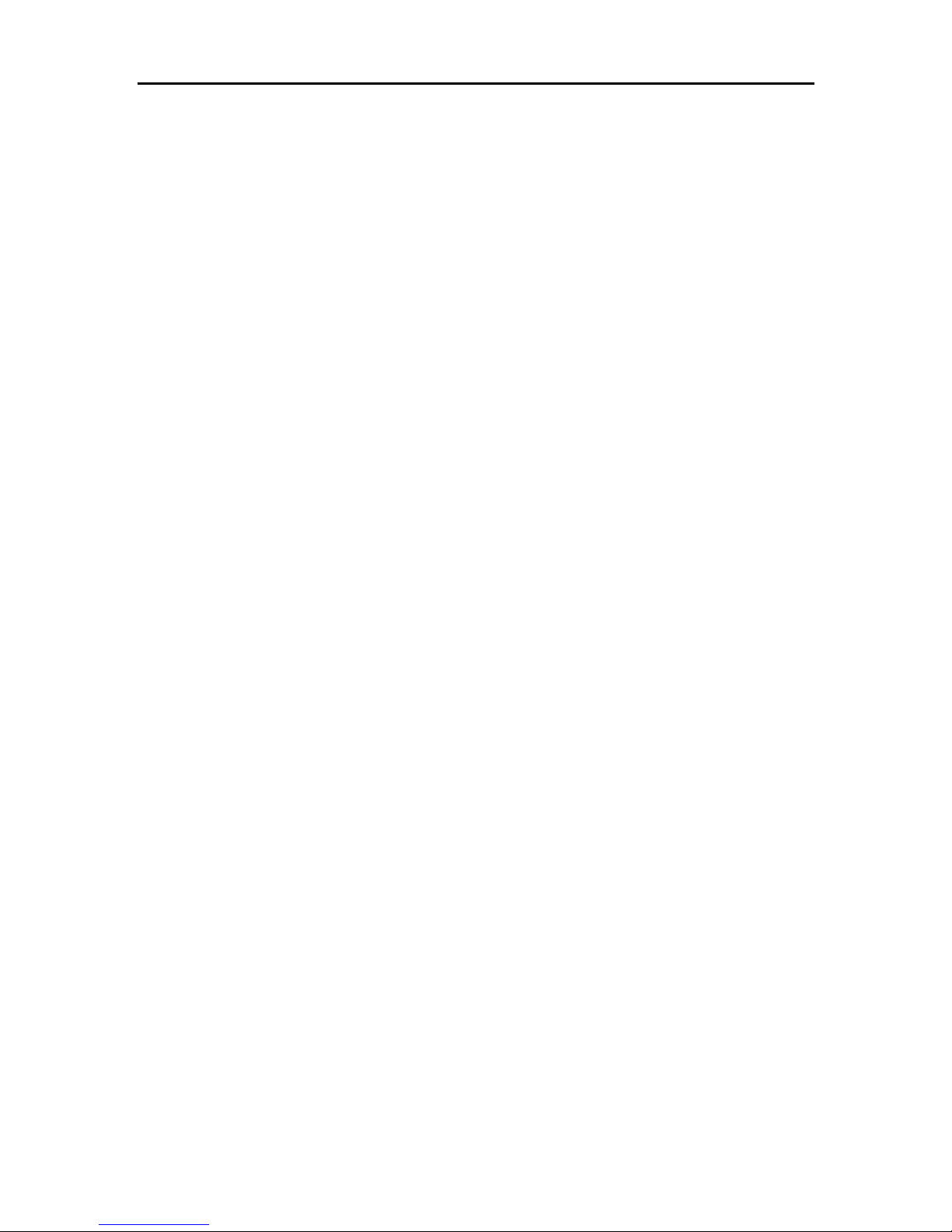
Wireless IAD User Manual
ii
CCooppyyrriigghhtt NNoottiiccee
© 2005 All rights reserved. No part of this document may be reproduced or transmitted in any form or
by any means, electronic or mechanical, for any purpose, without the express written permission of
the seller.
DDiissccllaaiimmeerr
Information in this document is subject to change without notice. The statements, configurations,
technical data, and recommendations in this document are believed to be accurate and reliable, but
are presented without express or implied warranty. The seller therefore assumes no responsibility and
shall have no liability of any kind arising from the supply or use of this document or the material
contained herein.
SSttaatteemmeenntt ooff CCo
onnddiittiioonnss
In the interest of improving internal design, operational function, and/or reliability, the seller reserves
the right to make changes to the products described in this document without n otice.
The seller does not assume any liability that may occur due to the use or application of the product(s)
or circuit layout(s) described herein.
In addition, the program and information contained herein are licensed only pursuant to a license
agreement that contains restrictions on use and disclosure (that may incorporate by reference certain
limitations and notices imposed by third parties).
TTrraaddeemmaarrkkss
All other product or service names mentioned in this document may be trademarks of the companies
with which they are associated.
Page 3
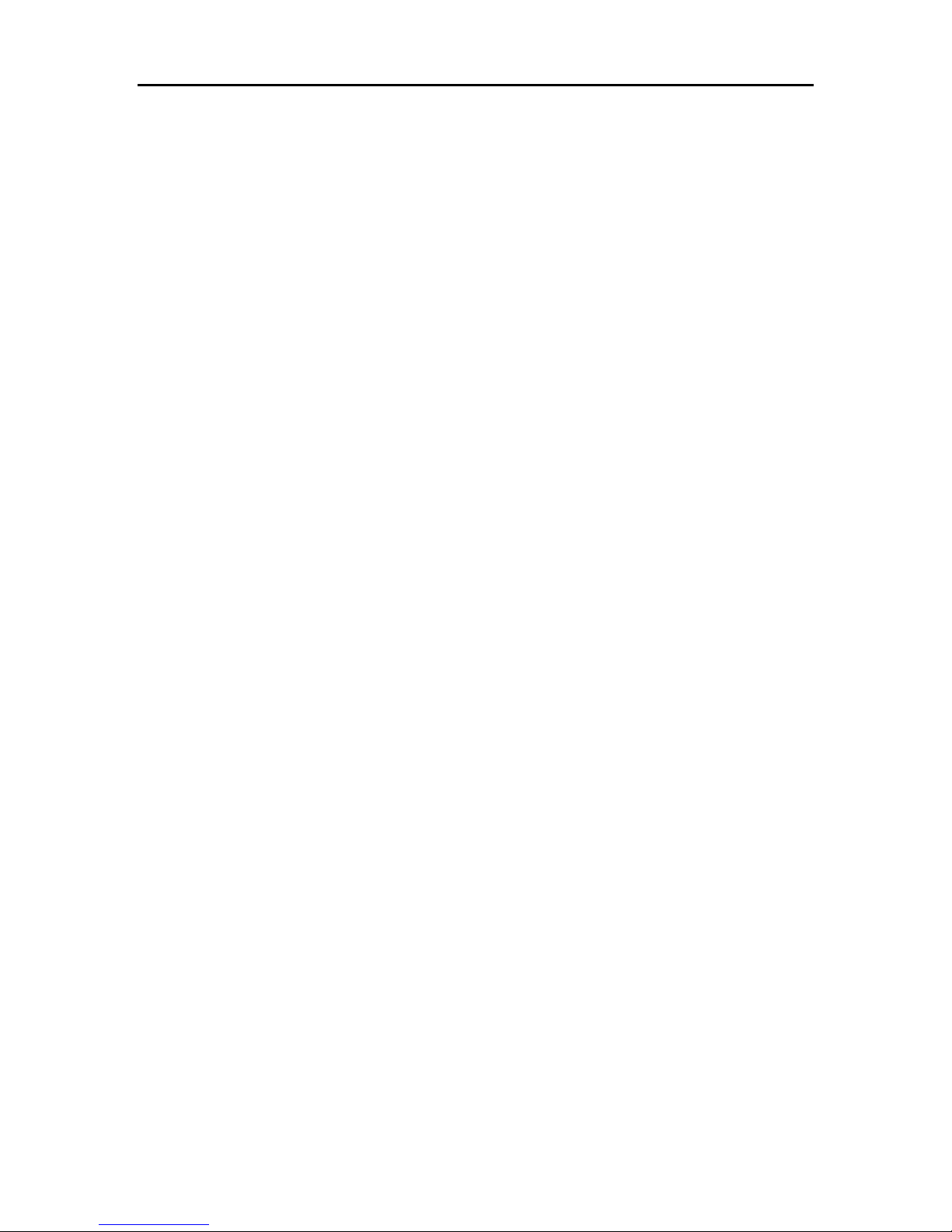
Wireless IAD User Manual
iii
SSaaffeettyy aanndd PPrreeccaauuttiioonn
For Installation
Use only the type of power source indicated on the marking labels.
Use only power adapter supplied with the product.
Do not overload wall outlet or extension cords as this may increase the
risk of electric shock or fire. If the power cord is frayed, replace it with a
new one.
Proper ventilation is necessary to prevent the product overheating. Do
not block or cover the slots and openings on the device, which are
intended for ventilation and proper operation. It is recommended to
mount the product with a stack.
Do not place the product near any source of heat or expose it to direct
sunlight.
Do not expose the product to moisture. Never spill any liquid on the
product.
Do not attempt to connect with any computer accessory or electronic
product without instructions from qualified service personnel. This may
result in risk of electronic shock or fire.
Do not place this product on unstable stand or table.
For Using
Power off and unplug this product from the wall outlet when it is not in
use or before cleaning. Pay attention to the temperature of the power
adapter. The temperature might be high.
After powering off the product, power on the product a t least 15
seconds later.
Do not block the ventilating openings of this product.
When the product is expected to be not in use for a period of time,
unplug the power cord of the product to prevent it from the damage of
storm or sudden increases in rating.
For Service Do not attempt to disassemble or open covers of this unit by yourself. Nor
should you attempt to service the product yourself, which may void the user’s
authority to operate it. Contact qualified service personnel under the following
conditions:
If the power cord or plug is damaged or frayed.
If liquid has been spilled into the product.
If the product has been exposed to rain or water.
If the product does not operate normally when the operating instructions
are followed.
If the product has been dropped or the cabinet has been damaged.
If the product exhibits a distinct change in performance.
Caution
Any changes or modifications not expressly approved by the party
responsible for compliance could void the authority to operate
equipment.
Page 4
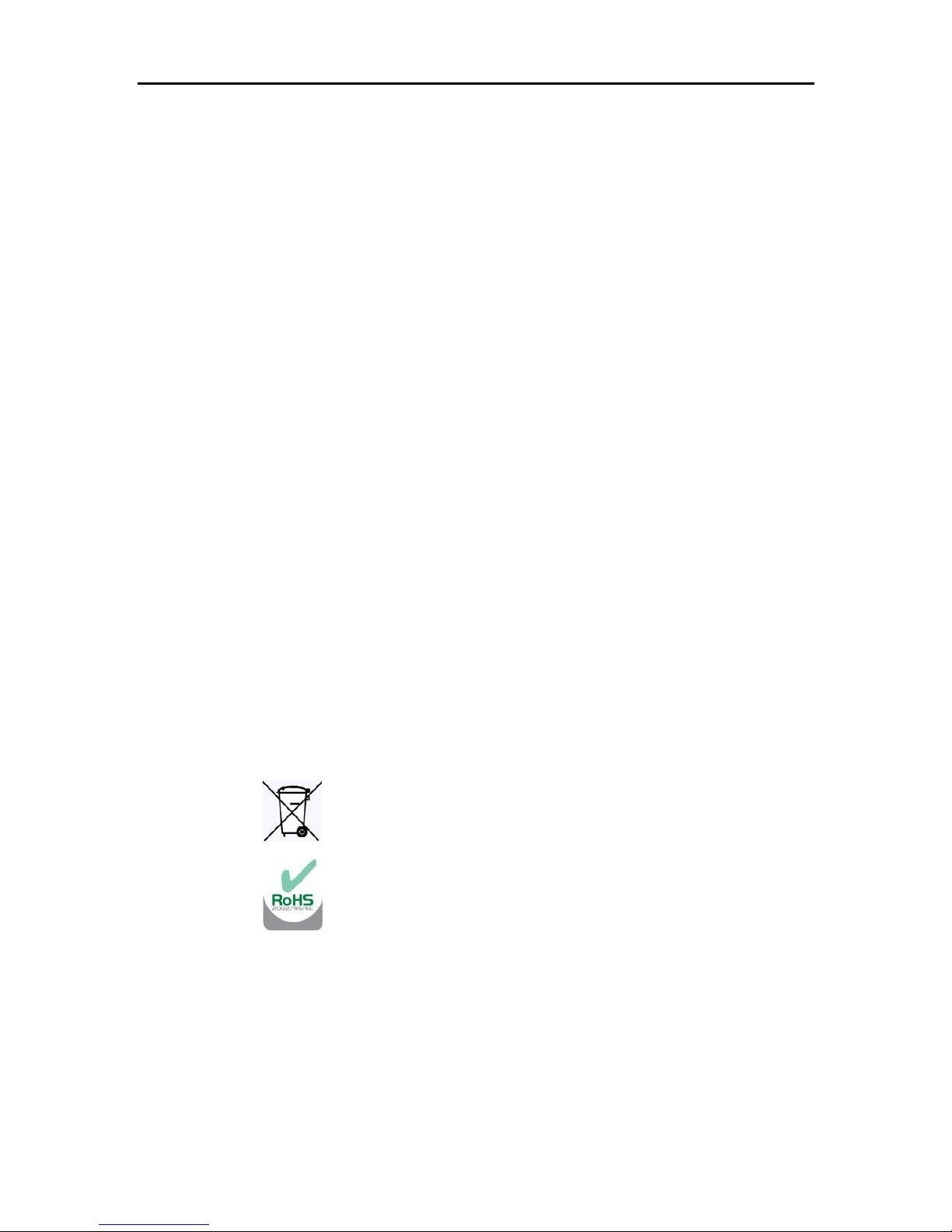
Wireless IAD User Manual
iv
FFCCCC
This equipment must be installed and operated in accordance with provided
instructions and a minimum 20 cm spacing must be provided between computer
mounted antenna and person’s body (excluding extremities of hands, wrist and feet)
during wireless modes of operation.
FFCCCC CCllaassss BB NNoottiiccee
This device complies with Part 15 of the FCC Rules. Operation is subject to the
following two conditions:
(1) this device may not cause harmful interference;
(2) this device must accept any interference received, including interference that
may cause undesired operation.
Note:
This equipment has been tested and found to comply with the limits for a Class B
digital device, pursuant to Part 15 of the FCC Rules. These limits are designed to
provide reasonable protection against harmful interference in a residential
installation. This equipment can generate, use and radiate radio frequency energy
and, if not installed and used in accordance with the instructions, may cause harmful
interference to radio communications. However, there is no guarantee that
interference will not occur in a particular installation. If this equipment does cause
harmful interference to radio or television reception, which can be determined by
turning the equipment off and on, the user is encouraged to try to correct the
interference by one or more of the following measures:
z Reorient or relocate the receiving antenna.
z Increase the separation between the equipment and receiver.
z Connect the equipment into an outlet on a circuit different from that to which
the receiver is connected.
z Consult the dealer or an experienced radio/television technician for help.
WWEEEEEE && RRooHHSS
Askey Computer Corp. recognizes the need to be a responsible
corporate citizen. With respect to the current EU directives and
the equivalent domestic legislation which implement both the
Waste Electric and Electronic Equipment (WEEE) and
Restriction of Hazardous Substances (RoHS), Askey is
committed to producing products supplied into the EU that are
fully compliant to both directives on or before their respective
effective dates.
Page 5
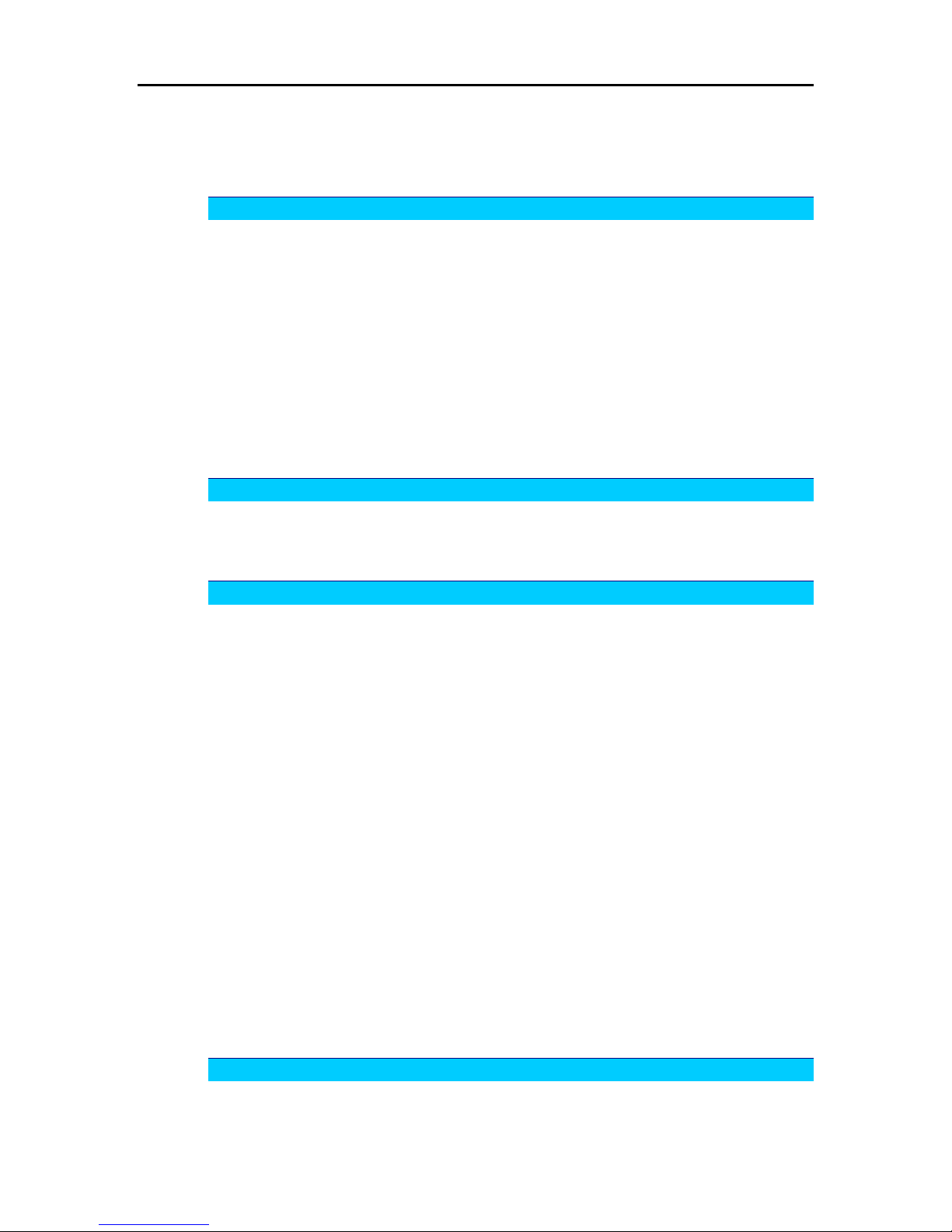
Contents
v
Contents
Before You Use .............................................................................. ix
Unpacking............................................................................................... ix
Features................................................................................................. ix
ADSL Compliance ........................................................................... ix
ADSL2 Compliance........................................................................... x
ADSL2+ Compliance ......................................................................... x
Wireless LAN Compliance...................................................................x
Voice over IP Features...................................................................... xi
ATM Features ................................................................................ xi
Bridging Features............................................................................xii
Routing Features.............................................................................xii
Security Features ............................................................................xii
Configuration and Management ...........................................................xii
Subscription for ADSL Service......................................................................xiii
Chapter 1: Overview .........................................................................1
Physical Outlook ........................................................................................1
Front Panel.....................................................................................1
Rear Panel.....................................................................................2
Chapter 2: System Requirement and Installation ..........................................3
System Requirement ...................................................................................3
Choosing a place for the Wireless IAD...............................................................3
Connecting the Wireless IAD..........................................................................4
USB Driver Installation .................................................................................5
For Windows ME..............................................................................5
For Windows 2000............................................................................5
For Windows XP ..............................................................................7
For Windows Vista.......................................................................... 11
Uninstalling the USB Driver.......................................................................... 19
For Windows ME............................................................................ 19
For Windows 2000.......................................................................... 19
For Windows XP ............................................................................ 22
For Windows Vista.......................................................................... 25
Setting up TCP/IP..................................................................................... 30
For Windows 98............................................................................. 30
For Windows ME............................................................................ 33
For Windows NT ............................................................................ 35
For Windows 2000.......................................................................... 38
For Windows XP ............................................................................ 41
For Windows Vista.......................................................................... 44
Renewing IP Address on Client PC ................................................................ 47
For Windows 98/ME........................................................................ 47
For Windows NT/2000/XP................................................................. 47
For Windows Vista.......................................................................... 49
Chapter 3: Accessing the Internet ........................................................51
PPP over ATM (PPPoA) Mode...................................................................... 52
PPP over Ethernet (PPPoE) Mode ................................................................. 53
Page 6
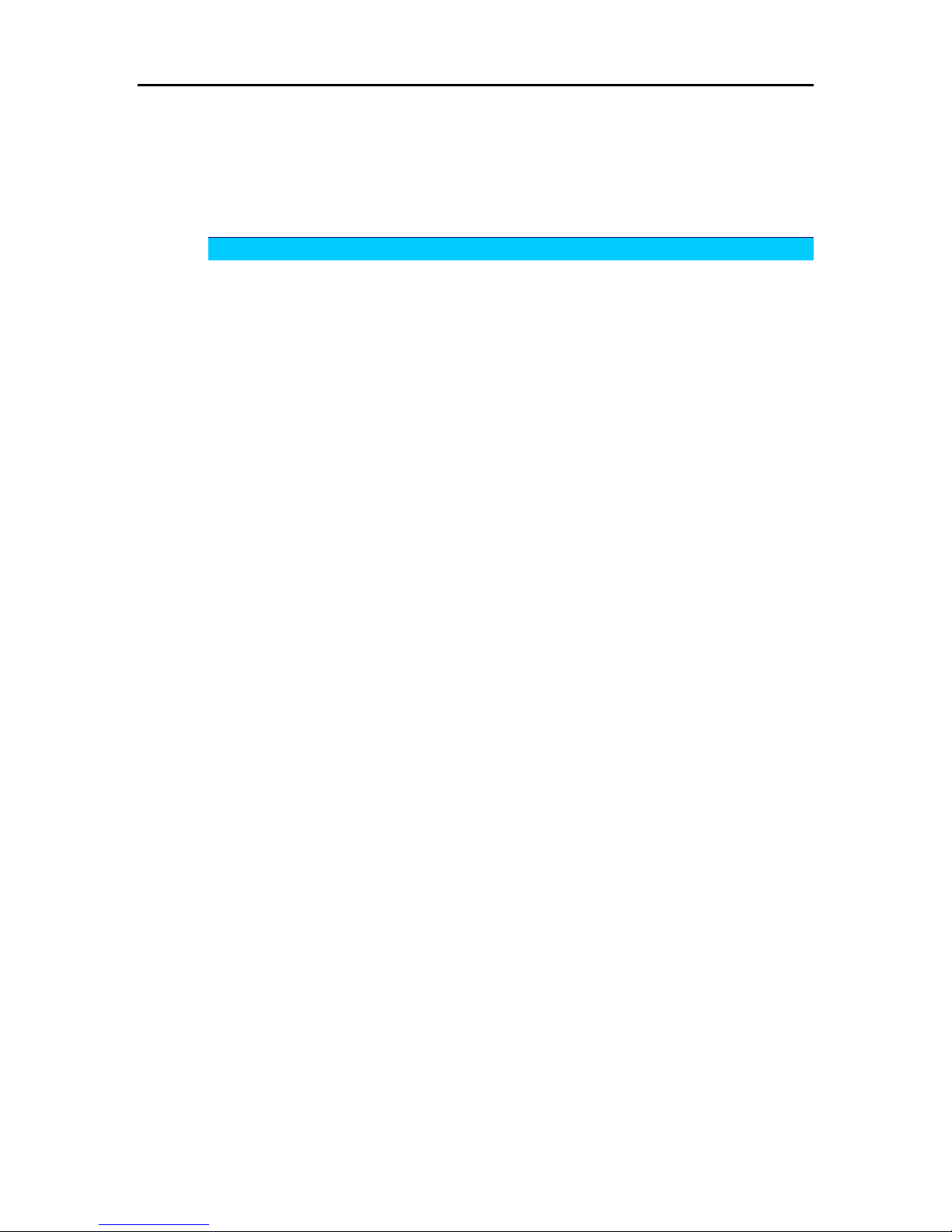
Wireless IAD User Manual
vi
Numbered IP over ATM (IPoA)...................................................................... 54
Numbered IP over ATM (IPoA)+NAT .............................................................. 56
Unnumbered IP over ATM (IPoA)................................................................... 58
Unnumbered IP over ATM (IPoA)+NAT ........................................................... 60
Bridge Mode ........................................................................................... 62
MER..................................................................................................... 63
Chapter 4: Web Configuration........................................................... 65
Using Web-Based Manager ......................................................................... 65
Outline of Web Manager................................................................... 66
To Have the New Settings Take Effect .................................................. 66
Language..................................................................................... 66
Quick Start ............................................................................................. 67
Connect to Internet ......................................................................... 67
Quick Setup.................................................................................. 67
Connection Type............................................................................ 68
PPP over ATM/ PPP over Ethernet ...................................................... 68
IP over ATM ................................................................................. 71
Bridging....................................................................................... 73
Status................................................................................................... 75
Overview ..................................................................................... 75
ADSL Line.................................................................................... 76
Internet Connection......................................................................... 77
Traffic Statistics ............................................................................. 77
DHCP Table ................................................................................. 77
Wireless Clients............................................................................. 77
Routing Table................................................................................ 77
ARP Table ................................................................................... 77
Advanced Setup....................................................................................... 79
Local Network – IP Address............................................................... 79
Local Network – DHCP Server............................................................ 80
Local Network – UPnP ..................................................................... 81
Local Network – IGMP Snooping......................................................... 81
Internet – Connections ..................................................................... 83
Internet – DNS Server...................................................................... 86
Internet – IGMP Proxy...................................................................... 86
Internet – ADSL ............................................................................. 87
IP Routing – Static Route.................................................................. 88
IP Routing – Dynamic Routing............................................................ 89
Virtual Server – Port Forwarding.......................................................... 90
Virtual Server – Port Triggering........................................................... 92
Virtual Server – DMZ Host................................................................. 93
Virtual Server – Dynamic DNS............................................................ 94
Virtual Server – Static DNS................................................................ 94
NAT ALG Configuration.................................................................... 95
Firewall – Bridge Filtering.................................................................. 96
Firewall – IP Filtering ....................................................................... 97
Quality of Service – Bridge QoS........................................................ 101
Quality of Service – IP QoS ............................................................. 102
Port Mapping .............................................................................. 104
Wireless .............................................................................................. 107
Basic Settings ............................................................................. 107
Security..................................................................................... 109
Access Control ............................................................................ 115
Repeater ................................................................................... 116
Voice over IP......................................................................................... 117
Page 7
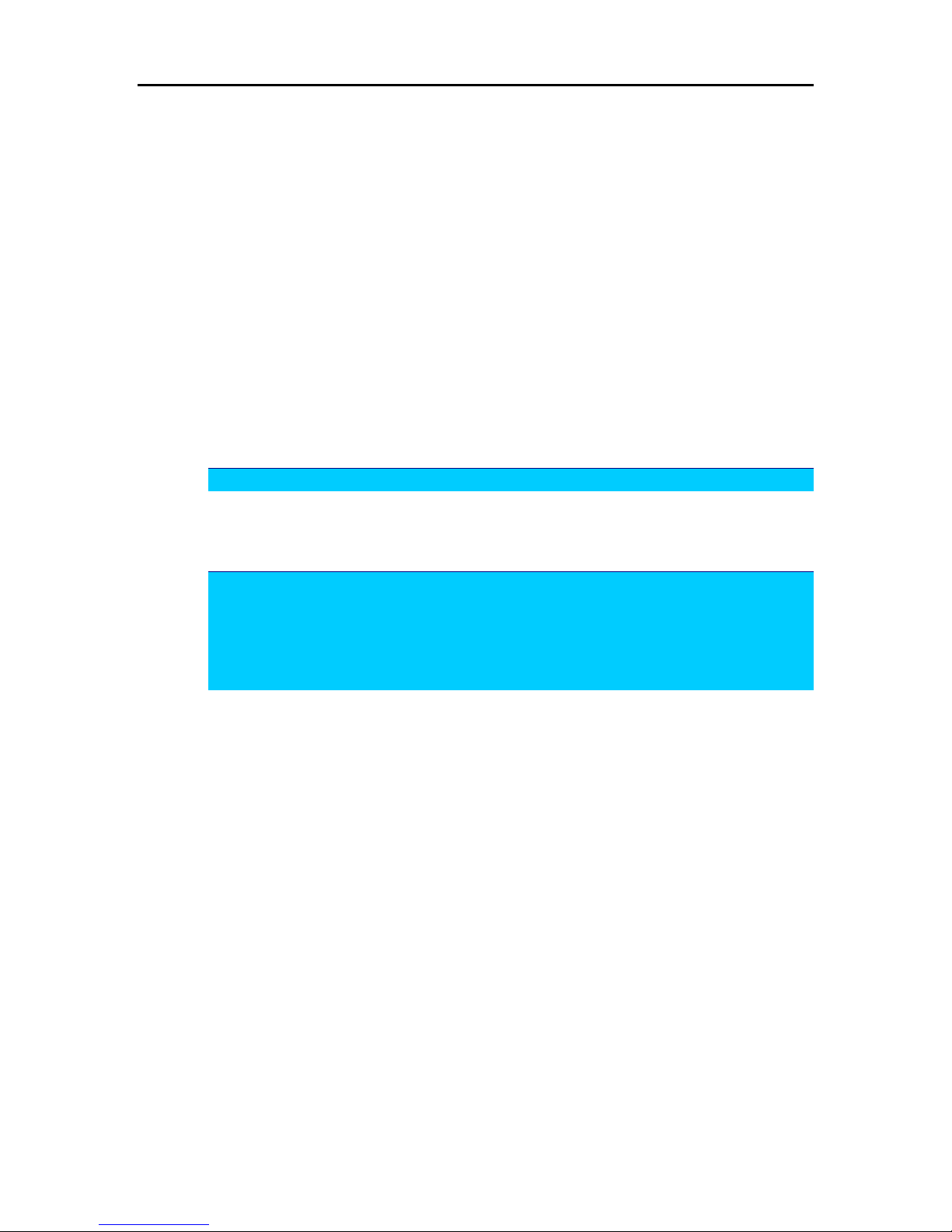
Contents
vii
SIP .......................................................................................... 118
SIP Basic................................................................................... 118
SIP Extension.............................................................................. 120
Audio Codec............................................................................... 121
PSTN Control.............................................................................. 122
Call Log..................................................................................... 126
Example for Call Features............................................................... 127
Management......................................................................................... 129
Diagnostics................................................................................. 129
Management Accounts................................................................... 130
Management Control – From Remote ................................................. 130
Management Control – From Local .................................................... 131
TR-069 Client Configuration............................................................. 131
Internet Time............................................................................... 134
System Log ................................................................................ 135
Backup Config............................................................................. 139
Update Firmware.......................................................................... 140
Reset Router............................................................................... 140
UPnP for XP ............................................................................... 141
Chapter 5: Troubleshooting............................................................143
Problems with LAN.................................................................................. 143
Problems with WAN ................................................................................ 143
Problems with Upgrading .......................................................................... 144
Chapter 6: Glossary...................................................................... 145
Appendix A: Specifications ............................................................ 148
Appendix B: Client Setup for 802.1x, WPA, and WPA-PSK.....................150
Retreiving Client Certificate.............................................................. 150
Enabling 802.1x Authentication and Security......................................... 153
Enabling WPA Authentication and Security........................................... 155
Enabling WPA-PSK Authentication and Security..................................... 157
Page 8
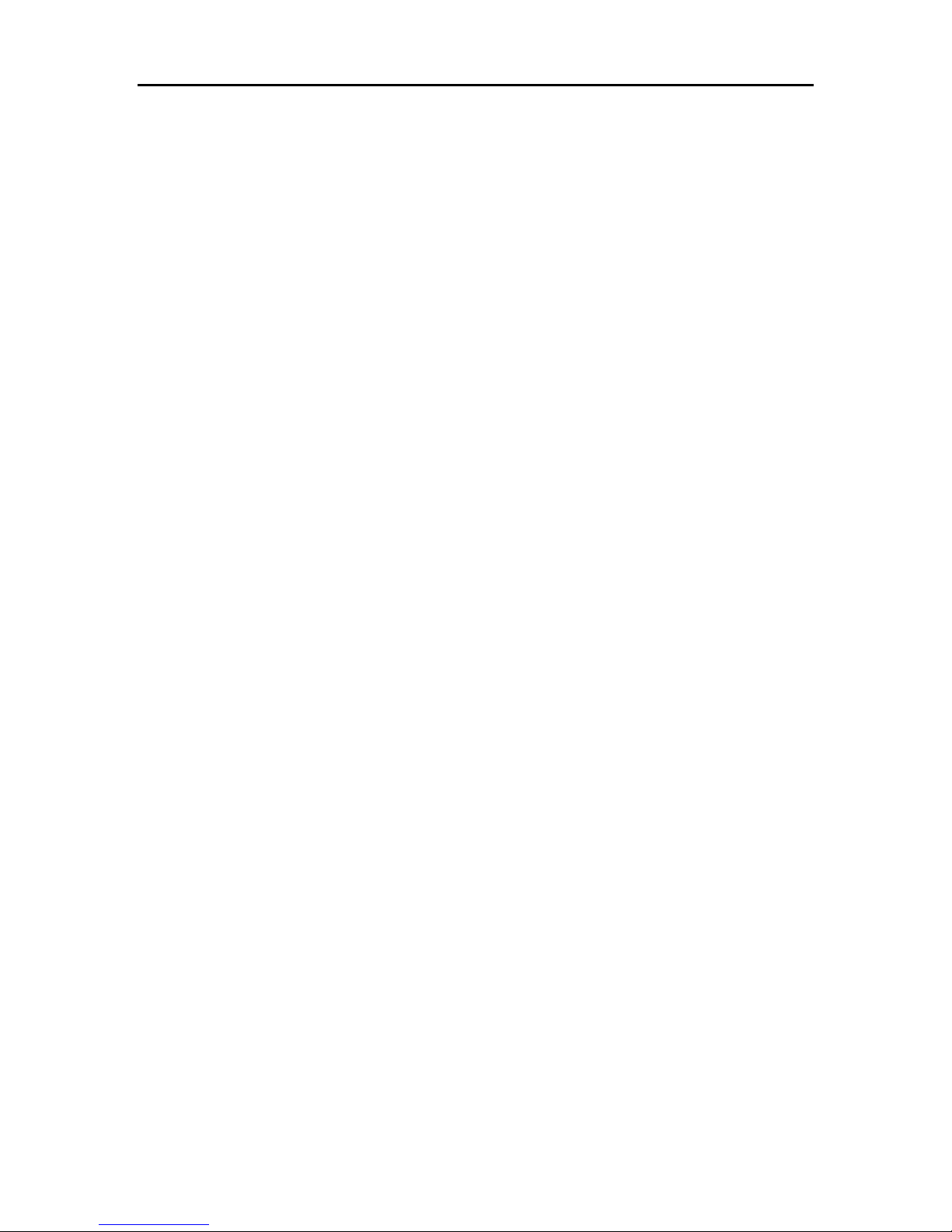
Wireless IAD User Manual
viii
Page 9
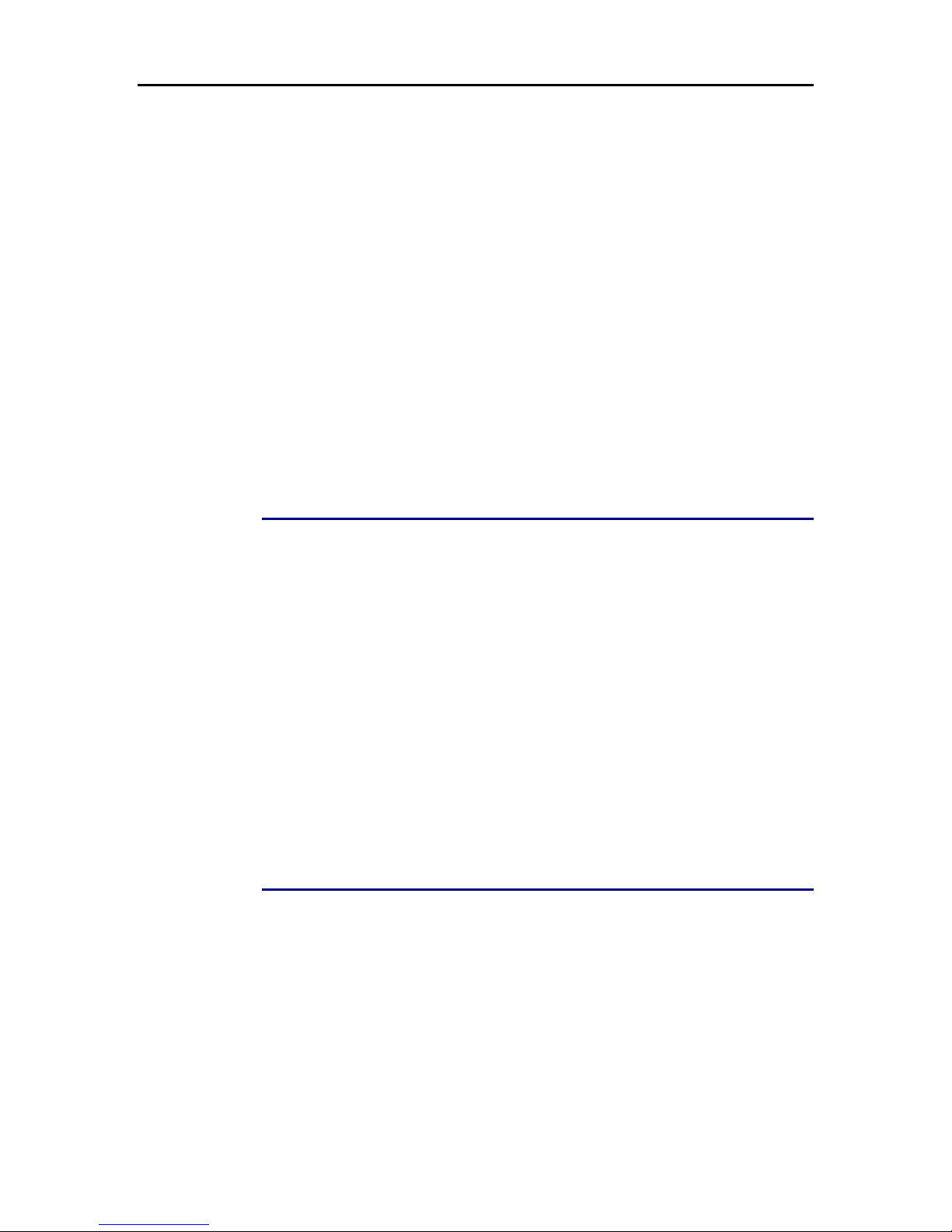
Before You Use
ix
Before You Use
Thank you for choosing the Wireless IAD. With the asymmetric technology, this
device runs over standard copper phone lines. In addition, ADSL allows you to have
both voice and data services in use simultaneously all over one phone line.
RTA1046VW Wireless IAD is a DSL broadband access device which allows ADSL
connectivity while providing 802.11g wireless LAN interface and voice over IP
function for home or office users. It supports ADSL2/ADSL2+ and is backward
compatible to ADSL, even offers auto-negotiation capability for different flavors
(G.dmt, G.lite, or T1.413 Issue 2) according to central office DSLAM’s settings
(Digital Subscriber Line Access Multiplexer). To benefit users’ access to the Internet,
4-port 10/100 Mbps Ethernet switch hub is equipped with this wireless IAD. Also the
feature-rich routing functions are seamlessly integrated to ADSL service for existing
corporate or home users. Now users can enjoy various bandwidt h-consuming
applications via RTA1046VW Wireless IAD.
Unpacking
Check the contents of the package against the pack contents checklist below. If any
of the items is missing, then contact the dealer from whom the equipment was
purchased.
9 Wireless IAD
9 Power Adapter and Cord
9 RJ-11 ADSL Line Cable
9 RJ-45 Ethernet Cable
9 USB Cable
9 Phone Cable
9 PSTN Cable
9 Quick Start Guide
9 Driver & Utility Software CD
Features
ADSL Compliance
³ ANSI T1.413 Issue 2
³ ITU G.992.1 Annex A (G .dmt)
³ ITU G.992.2 Annex A (G .lite)
³ ITU G.994.1 (G.hs)
³ Support dying gasp
³ Maximum Rate: 8 Mbps for downstream and 1 Mbps for upstream
Page 10
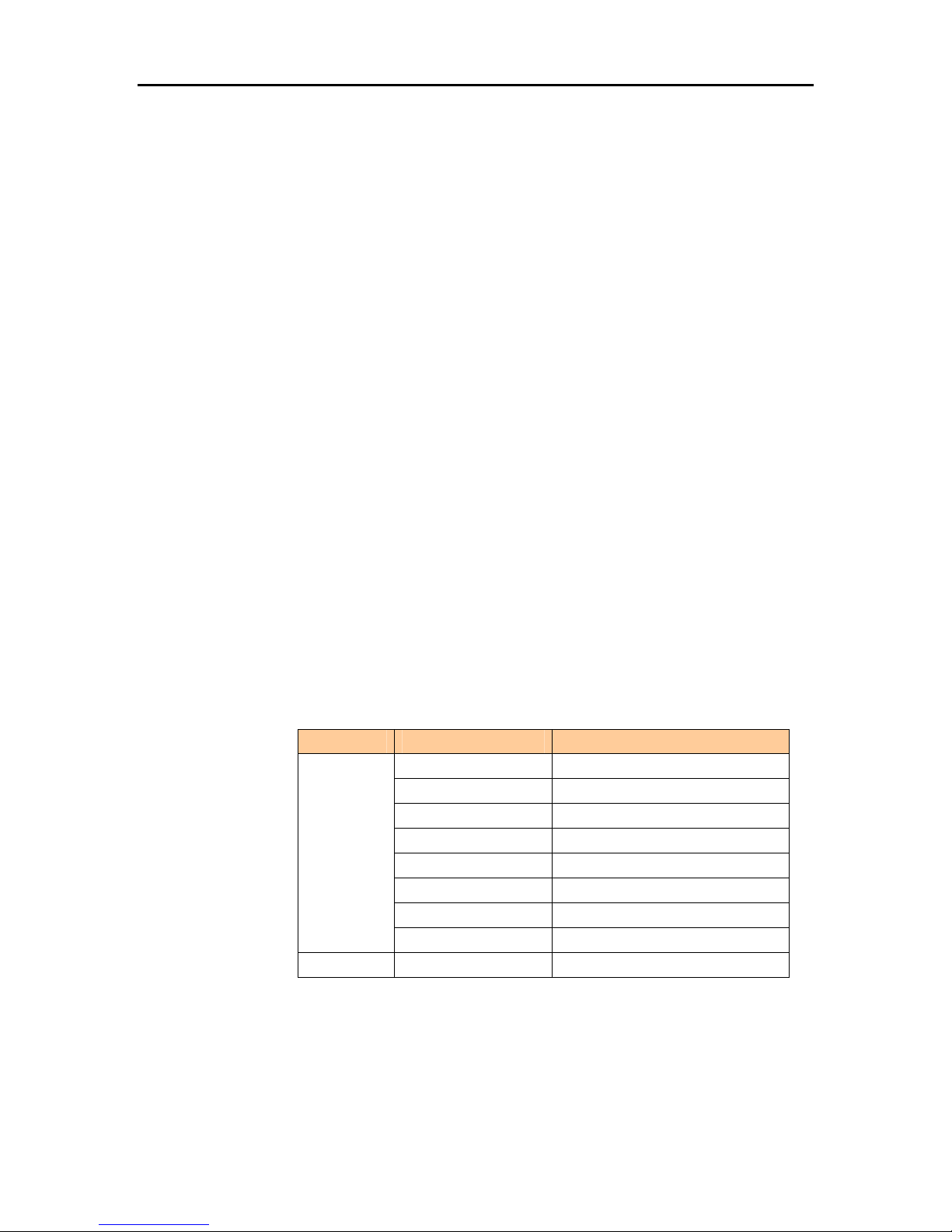
Wireless IAD User Manual
x
ADSL2 Compliance
³ ITU G.992.3 Annex A (G .dmt.bis)
³ Maximum Rate: 12 Mbps for downstream and 1 Mbps for upstream
ADSL2+ Compliance
³ ITU G.992.5 Annex A
³ Maximum Rate: 24 Mbps for downstream and 1.2 Mbps for upstream
Wireless LAN Compliance
³ IEEE 802.11g and IEEE 802.11b
³ Data Rate: 54, 48, 36, 24, 18, 12, 9, 6 Mbps for 802.11g; 11, 5.5, 2, 1 Mbps for
802.11b
³ Modulation Technique: OFDM for 802.11g; CCK (11 Mbps, 5.5 Mbps) for
802.11b; DQPSK (2Mbps) for 802.11b; DBPSK (1 Mbps) for 802.11b
³ Network Architecture: infrastructure
³ Operating Frequency: 2.4 ~ 2.5 GHz
³ Operating Channels: depending on local regulations. For example, 11
Channels (Northern America), 13 Channels (Europe), and 14 Channels (Japan)
³ Support the selection of best quality channel automatically
³ RF Transmitter:
Target Output Power (EIP): 13.5 dBm (22mW) for 802.11g
17.5 dBm (56mW) for 802.11b
Frequency Stability: 10 ppm
TX Spectrum Mask: comply with IEEE802.11 b/g standard
³ RF Receiver
Sensitivity: provide the implemented sensitivity and comply with
IEEE802.1 1b/g standard
Data Rate (Mbps) Minimum sensitivity (dBm)
6
-86
9
-84
12
-82
18
-80
24
-78
36
-75
48
-70
802.11g
54
-68
802.11b
11
-85
Maximum input power: -10dBm
³ Antenna: One external antenna is provided.
External Antenna: 2.4G~2.5GHz Dipole and Omni radiation antenna with 3 dBi
peak gain
³ Coverage Area: 300 meters
³ Support WEP (Wired Equivalent Privacy) mechanism which uses RC4 with
Page 11
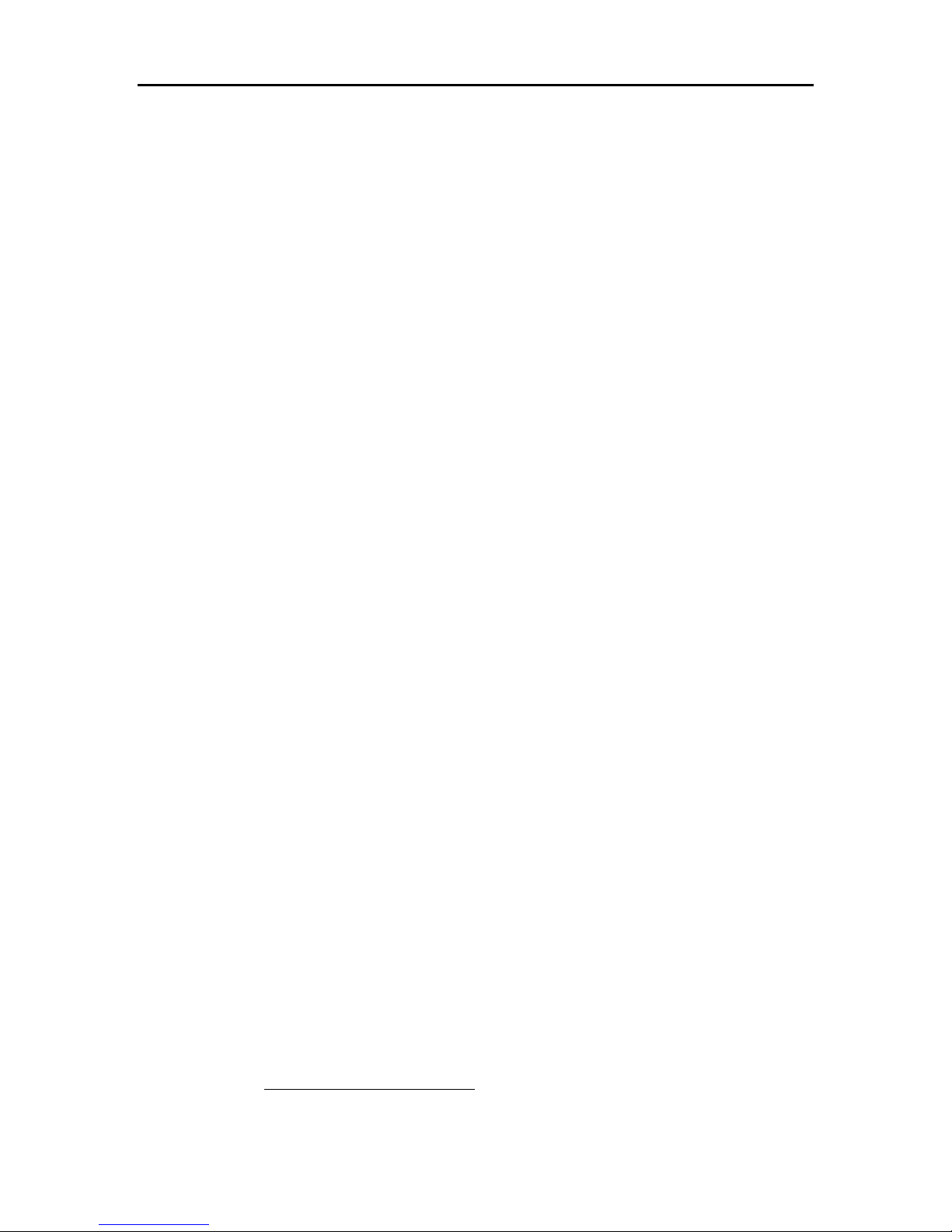
Before You Use
xi
64-bit or 128-bit key length
³ Support 802.1x and WPA/WPA2
³ Support the Access Control function: only registered WLAN clients are allowed
to associate to this device.
³ SSID can be hidden for the security issue (Don’t broadcast SSID).
³ Two SSIDs are supported currently. One SSID can be used for main wireless
network and the other SSID can be used for guest wireless network. Two
wireless networks can be configured in different wireless security level
³ Support the Repeater function to extend the coverage area
³ Support wireless user isolation for the hotspot
Voice over IP Features
³ Call Feature: basic outgoing and incoming call, Call Waiting, Three Party
Conference, Call Transfer, Caller ID
³ Call Control: support MGCP (RFC2705) or SIP (RFC3261)
³ Voice Transport: compliance to R TP (RFC1889)
³ Voice Codec: G.711 (a-law and u-law), G.726, and G.729A
³ Tone/Ring Signal: compliance to North America, UK, France, Netherlands,
Germany, Switzerland, etc.
³ Tone Generation: support dial tone, ring back tone, busy tone, ring tone, and
various tones on demand
³ Tone Detection: support DTMF
³ Echo Cancellation: compliance to G.168
³ Support RFC2833 RTP Payload for DTMF Digits, Telephony Tones and
Telephony Signals
³ Support RFC3842 Voice Message Waiting Indication
³ Two VoIP (FXS) ports for V oIP phone calls
³ Both VoIP ports supporting intelligent lifeline backup
³ Manual selection of PSTN mode or VoIP mode while making a phone call
³ Automatic selection of PSTN phone call on dialing the emergency calls
³ Traffic flow control to guara ntee voice quality
³ Support FAX/Analog Modem function
³ Support T.38
Fax relay1
ATM Features
³ Compliant to ATM Forum UNI 3.1 / 4.0 Permanent Virtual Circuits (PVCs)
³ Support up to 16 PVCs for UBR, CBR, VBR-nrt, VBR-rt with traffic shaping
³ RFC2684 LLC Encapsulation and VC Multiplexing over AAL5
³ RFC2364 Point-to-Point Protocol (PPP) over AAL5
³ RFC2225 Classical IP and ARP over ATM
³ RFC2516 PPP over Ethernet: support Relay (Transparent Forwarding) and
Client functions
1
T.38 fax relay can be supported on demand.
Page 12
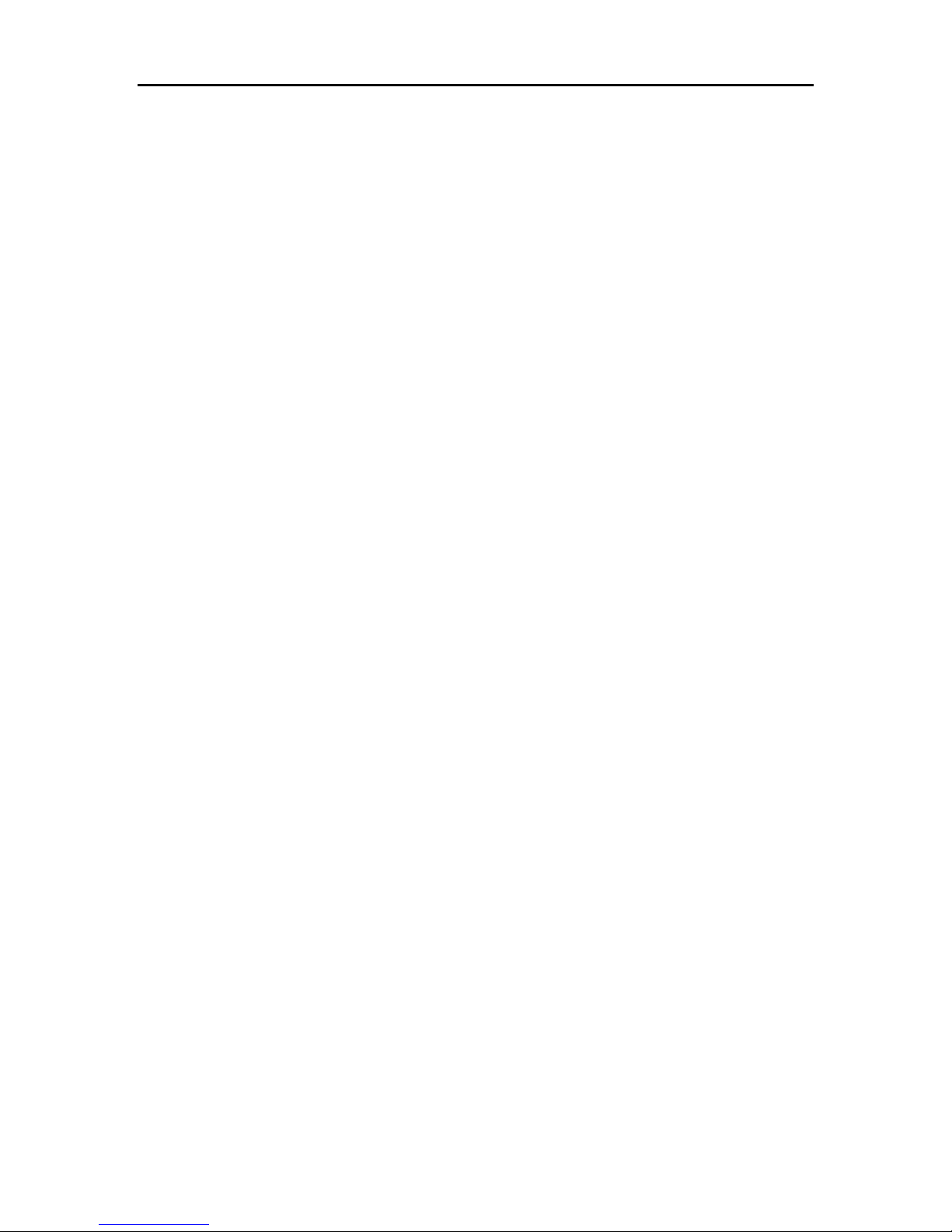
Wireless IAD User Manual
xii
³ Support PPPoA or PPPoE Bridged mode (the IP address got from ISP can be
passed to the user’s PC and behave as the IP address of the user’s PC.)
³ OAM F4/F5 End-to-End/Segment Loopback Cells
Bridging Features
³ Supports self-learning bridge specified in IEEE 802.1d Transparent Bridging
³ Supports up to 4096 learning MAC addresses
³ Transparent Bridging among 10/10 0 Mb Ethernet, USB, and 802.11g wireless
LAN
³ Supports IGMP Snooping
³ Supports 802.1Q VLAN packet pass-through
Routing Features
³ NAT (Network Address Translation) / PAT (Port Address Translation) let
multiple users on the LAN to access the internet for the cost of only one IP
address.
³ ALGs (Application Level Gateways): such as NetMeeting, MSN Messenger,
FTP, Quick Time, mIRC, Real Player, CuSeeMe, VPN pass-through with
multiple sessions, RTSP, SIP, etc.
³ Port Forwarding: the users can setup multiple virtual servers (e.g., Web, FTP,
Mail servers) on user’s local network.
³ Support DMZ
³ UPnP IGD (Internet Gateway Device) with NAT traversal capability
³ Static routes, RF C1058 RIPv1, RFC1723 RIPv2
³ DNS Relay , Dy nami c DNS
³ DHCP Client/Relay/Server
³ Time protocol can be used to get current time from network time server
³ Support IGMP Proxy
³ Support port mapping function which allows you to assign all data traf fic
transmitted among specific Internet connections and LAN ports
³ Support IP/Bridge QoS for prioritize the transmission of different traffic classes
³ Support 802.1Q VLAN Tagging
Security Features
³ PAP (RFC1334), CHAP (RFC1994), and MS-C HAP/MS-CHAP2 for PPP
session
³ Firewall support IP packets filtering based on IP address/Port number/Protocol
type
³ Bridge packet filtering (optional)
³ URL filtering (optional)
³ Support DoS (Deny of Services) which detect & protect a number of attacks
(such as SYN/FIN/RST Flood, Smurf, WinNuke, Echo Scan, Xmas Tree Scan,
etc)
Configuration and Management
³ User-friendly embedded web configuration interface with password protection
Page 13
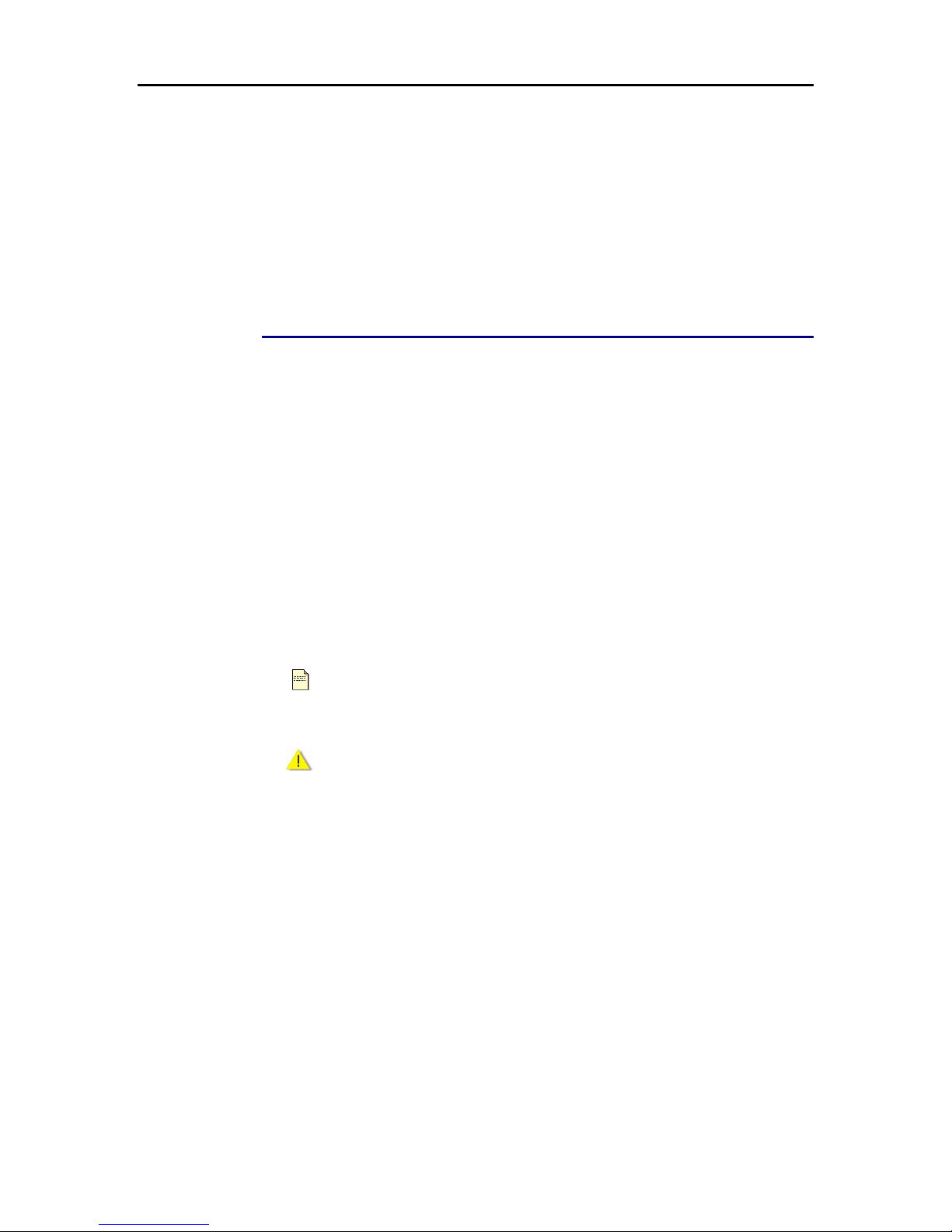
Before You Use
xiii
³ Remote management accesses control
³ Telnet/SSH session for local or remote management
³ Firmware upgrades through HTTP, TFTP, or FTP
³ The boot loader contains very simple web page to allow the users to update
the run-time firmware image.
³ Configuration file backup and restore
³ SNMPv1/v2 agent with MIB-II, ADSL Line MIB
Subscription for ADSL Service
To use the IAD, you have to subscribe for ADSL service from your broadband
service provider. According to the service type you subscribe, you will get various IP
addresses:
Dynamic IP: If you apply for dial-up connection, you will be given an Internet
account with username and password. You will get a dynamic IP by dialing up to
your ISP, such as using PPPoA, PPPoE, or MER mode.
Static IP address: If you apply for full-time connectivity, you may get either one
static IP address or a range of IP addresses from your ISP. The IP address varies
according to different ADSL service prov ider, such as using IPoA or MER mode.
Notes and Cautions
Note and Caution in this manual are highlighted with graphics as below to indicate
important information.
Note
Contains information that corresponds to a specific topic.
Caution
Represents essential steps, actions, or messages that should not be
ignored.
Page 14
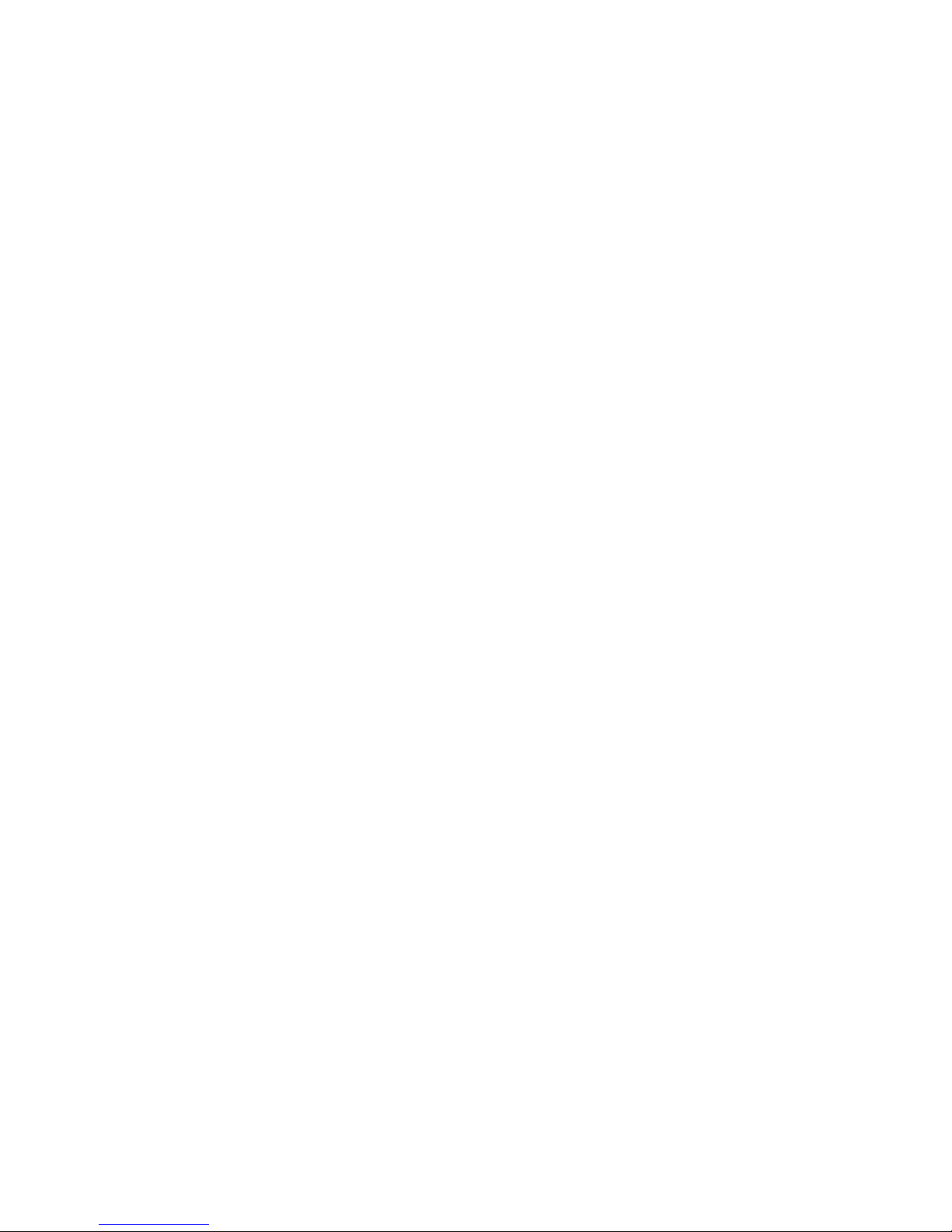
Page 15

Chapter 1: Overview
1
Chapter 1: Overview
This chapter provides you the description for the LEDs and connectors on the front
and rear surface of the IAD. Before you use/install this wireless IAD, please t ake a
look at the information first.
Physical Outlook
Front Panel
The following illustration displays the front panel of the Wireless IAD:
LED Indicators
The Wireless IAD is equipped with several LEDs on the front panel as described in
the table below:
Function Color Definition
Off Power is off.
Solid Green Power is on and the device operates normally.
Power on self-test in progress
The device enters the console mode of the boot
loader.
Solid Red
Power on self-test failure if the led always stays solid
red.
Power
Flash Red Firmware upgrades in progress
Off No DSL signal is detected.
Slow Flash Green DSL line is handshaking in progress
Fast Flash Green DSL line is training in progress
DSL
Solid Green DSL line connection is up.
Off No PPPoA or PPPoE connection
PPP
Solid Green At least one PPPoA or PPPoE connection is up. The
users can access the Internet now.
Off No Ethernet signal is detected.
Flash Green User data is going through Ethernet port
Ethernet
Solid Green Ethernet interface is ready to work.
Off No USB signal is detected.
Flash Green User data is going through USB port
USB
Solid Green USB interface is ready to work.
Off No radio signal is detected.
Flash Green User data is going through WLAN port
WLAN
Solid Green WLAN interface is ready to work.
Off The phone is on-hook or in PSTN mode.
Flash Green
There is one incoming VoIP phone call.
Phone 1 or 2
Solid Green VoIP phone call is in use.
Off Voice over IP service is not ready. The users can
make PSTN phone calls only.
VoIP Ready
Solid Green Voice over IP service is ready.
Page 16

Wireless IAD User Manual
2
Rear Panel
The following figure illustrates the rear panel of your Wireless IAD:
Connector Description
Phone
Phone set connector
PSTN
PSTN connector
DSL
RJ-11 connector
Ethernet 1 - 4
Ethernet 10/100 Base-T auto-sensing
USB
USB client port
Power Switch
12VAC
Power connector
Note: For use only with power supply OEM type AA-121A5BN,
Leader type A48120150-C5.
Page 17
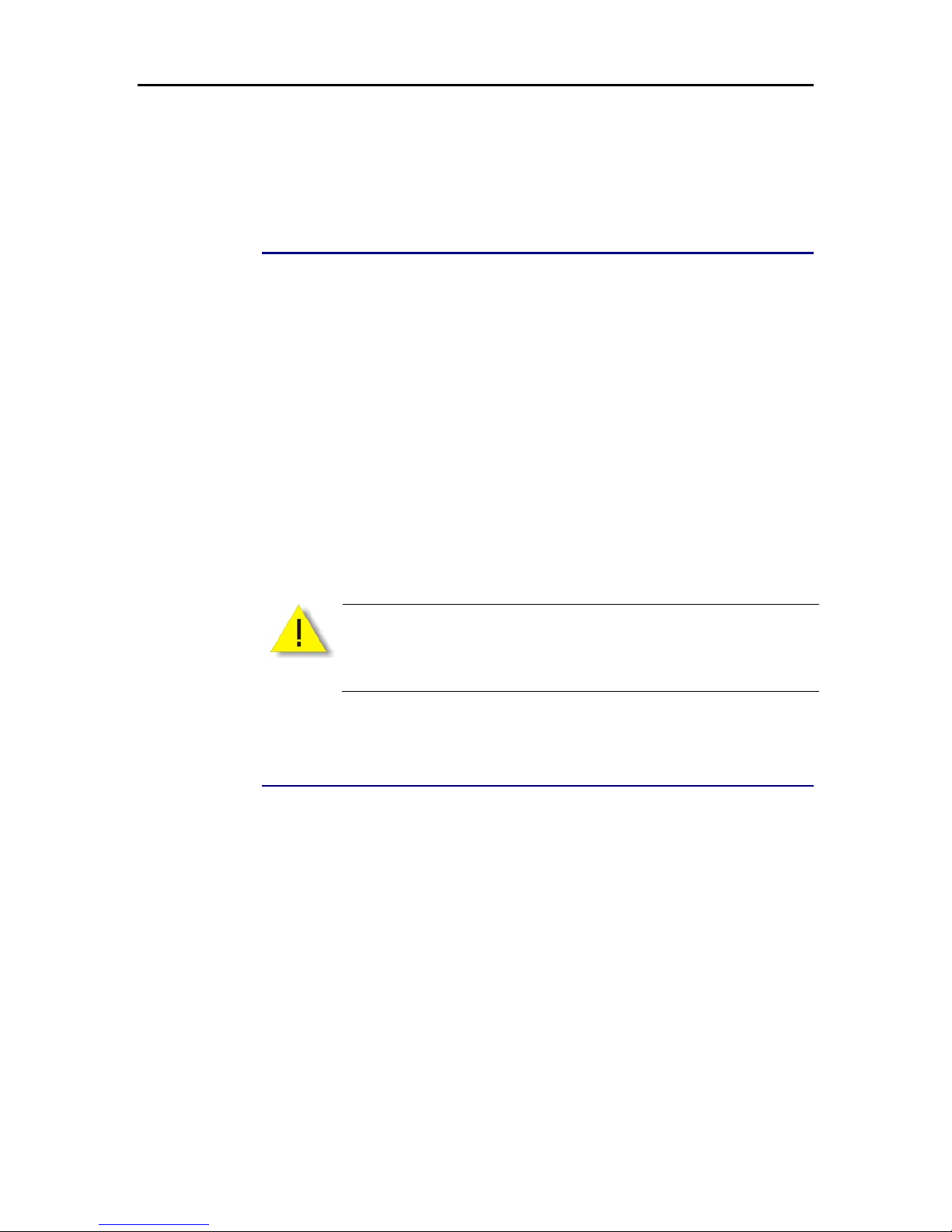
Chapter 2: System Requirement and Installation
3
Chapter 2: System Requirement and Installation
System Requirement
To access the Wireless IAD via Ethernet, the host computer must meet the following
requirements:
Equipped with an Ethernet network interface.
Have TCP/IP installed.
Allow the client PC to obtain an IP address automatically or set
a fixed IP address.
With a web browser installed: Internet Explorer 5.x or later.
The Wireless IAD is configured with the default IP address of 192.168.1.1 and
subnet mask of 255.255.255.0. Considering that the DHCP server is enabled by
default, the DHCP clients should be able to access the Wireless IAD, or the ho st PC
should be assigned an IP address first for initial configuration.
You also can manage the Wireless IAD through a web bro wser-based manager:
ADSL ROUTER CONTROL PANEL. The Wireless IAD manager uses the HTTP
protocol via a web browser to allow you to set up and manage the device.
To configure the device via web browser, at least one
properly-configured PC must be connected to the network (either
connected directly or through an external hub/switch to the LAN port of
the device).
Choosing a place for the Wireless IAD
n Place the Wireless IAD close to ADSL wall outlet and power outlet for the
cable to reach it easily.
o Avoid placing the device in places where people may walk on the cables. Also
keep it away from direct sunlight or heat sources.
p Place the device on a flat and stable stand.
Page 18
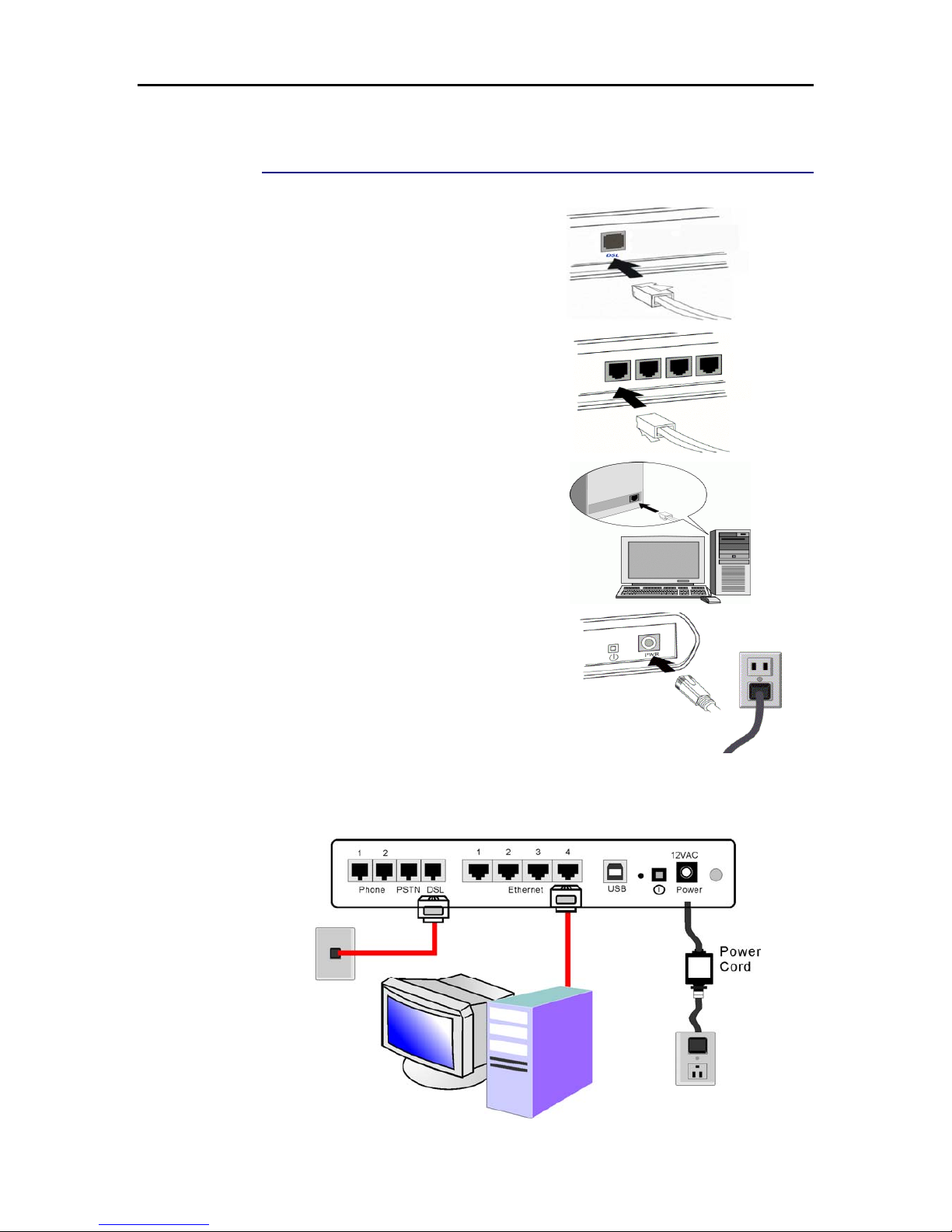
Wireless IAD User Manual
4
Connecting the Wireless IAD
Follow the steps below to connect the related devices.
n Connecting the ADSL line:
connect the DSL port of the
device to your ADSL wall outlet
with RJ-1 1 cable.
o Please attach one end of the
Ethernet cable with RJ-45
connector to the LAN port of
your Wireless IAD.
p Connect the other end of the
cable to the Ethernet port of the
client PC.
q Connect the supplied power
adapter to the PWR port of your
Wireless IAD, and plug the other
end to a power outlet.
r Turn on the power switch.
Here is an example for connecting the PC to the Wireless IAD.
Page 19
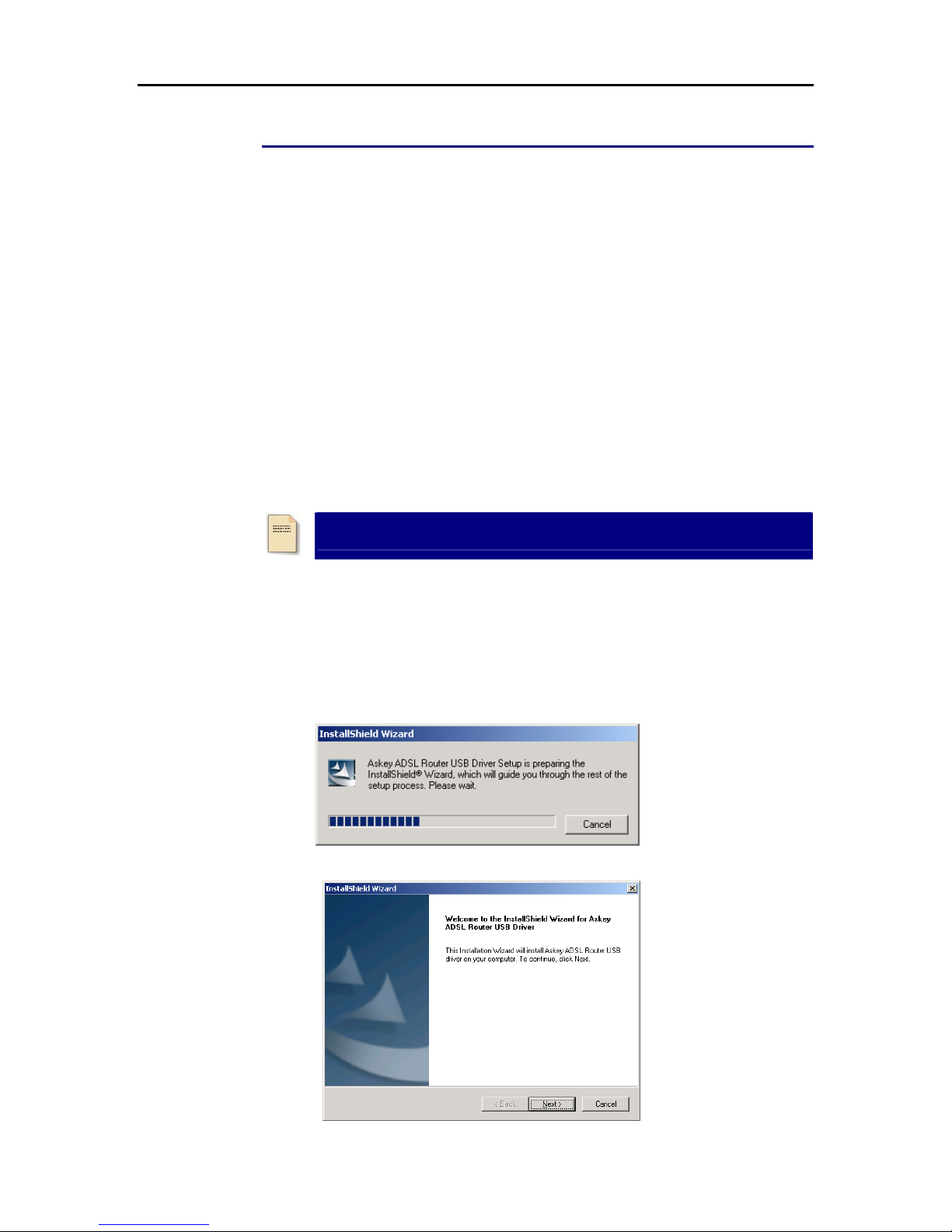
Chapter 2: System Requirement and Installation
5
USB Driver Installation
If the Wireless IAD is connected to a PC through the USB interface, you will be
prompted for the USB drivers when plugging the USB cable to the PC. Refer to the
relevant operating system to install the USB drivers.
For Windows ME
n Run the USB installation program from the CD provided in your IAD
package.
o An InstallShield Wizard will appear. Please wait for a moment.
p When the welcome screen appears, click Next for the next step.
q When the complete window of the InstallShield Wizard appears, click
Finish.
r Link your IAD and the PC with a USB cable.
s The system will detect the USB driver automatically. Then, the system will
copy the proper files for this IAD.
Note: If the USB device is not detected automatically, check the USB cable
between the PC and the device. Besides, verify that the device is power on.
t When the file copying finished, the dialog above will close. Now the USB
driver is installed properly. You can use the IAD.
For Windows 2000
n Run the USB installation program from the CD provided in your IAD
package.
o An InstallShield Wizard will appear. Please wait for a moment.
p When the welcome screen appears, click Next for the next step.
Page 20
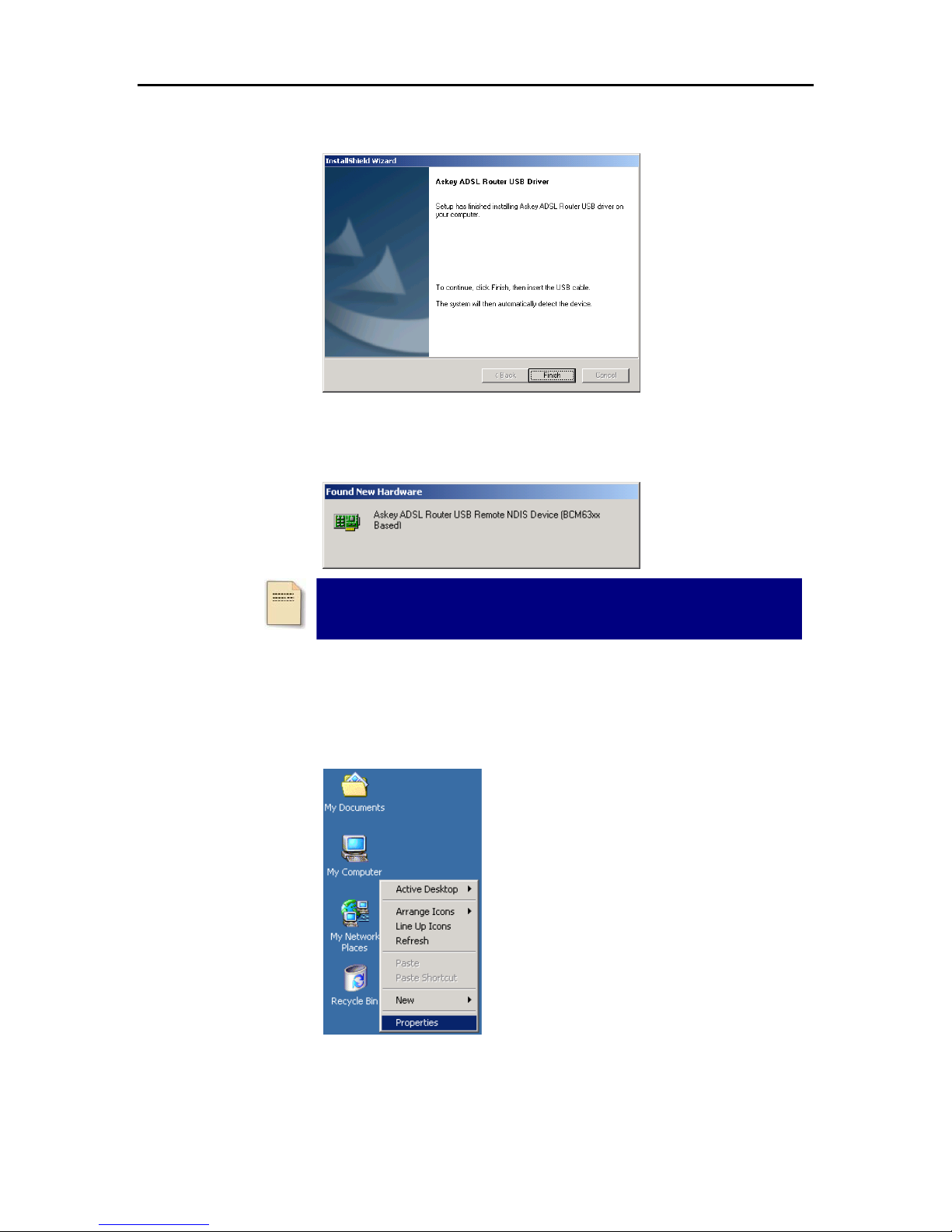
Wireless IAD User Manual
6
q When the complete window of the InstallShield Wizard appears, click
Finish.
r Link your IAD and the PC with a USB cable.
s The system will detect the USB driver automatically. And then, the system
will copy the proper files for this IAD.
Note: If the USB device is not detected automatically, check the USB
cable between the PC and the device. Besides, make sure that the device
is power on.
t When the file copying finished, the dialog above will close. Now the USB
driver is installed properly. You can use the IAD.
To make sure that your IAD is properly installed, plea se do the following steps.
1. Right-click on My Computer and press Properties.
Page 21
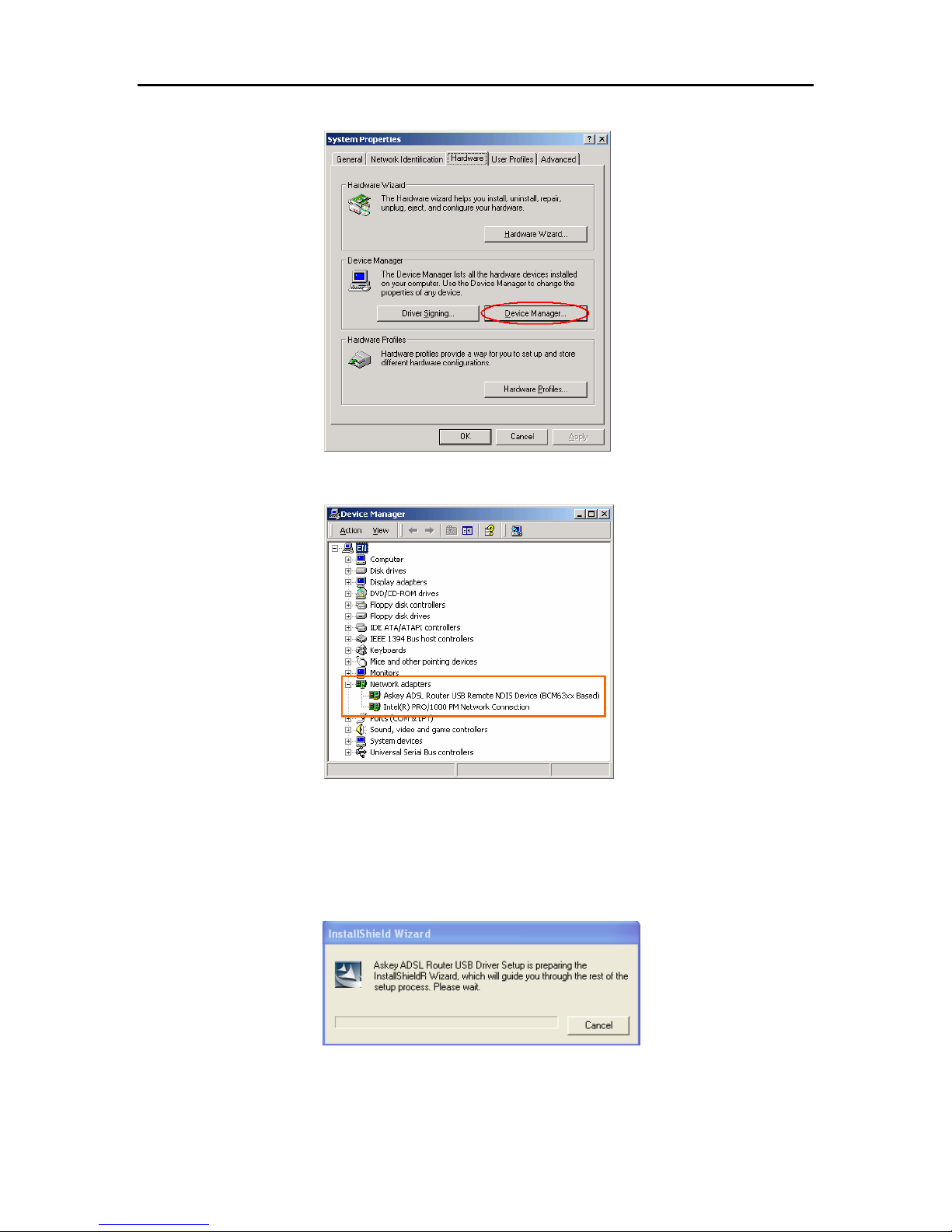
Chapter 2: System Requirement and Installation
7
2. On the Hardware tap, click Device Manager.
3. Confirm that the Askey ADSL Router USB Remote NDIS Device is on the
Network adapters list.
For Windows XP
n Run the USB installation program from the CD provided in your IAD
package.
o An InstallShield Wizard will appear. Please wait for a moment.
Page 22
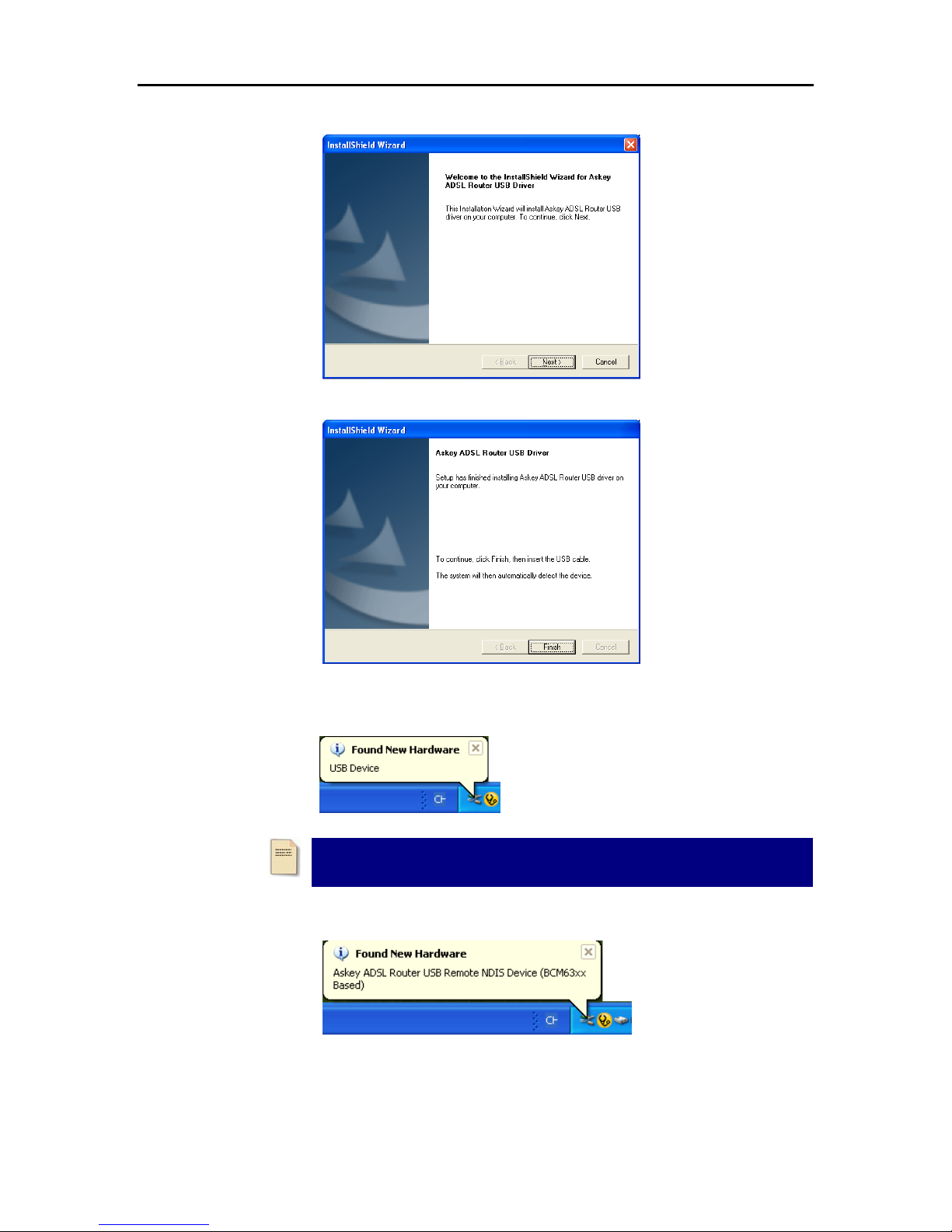
Wireless IAD User Manual
8
p When the welcome screen appears, click Next for the next step.
q When the complete message of InstallShield Wizard appears, click Finish.
r Link your IAD and the PC with a USB cable.
s The system will detect the USB driver automatically.
t Then the system will try to find the proper driver for your IAD and copy the
files automatically.
Note: If the USB device is not detected, check the USB cable between the
PC and the device. Also make sure that the device is power on.
Page 23
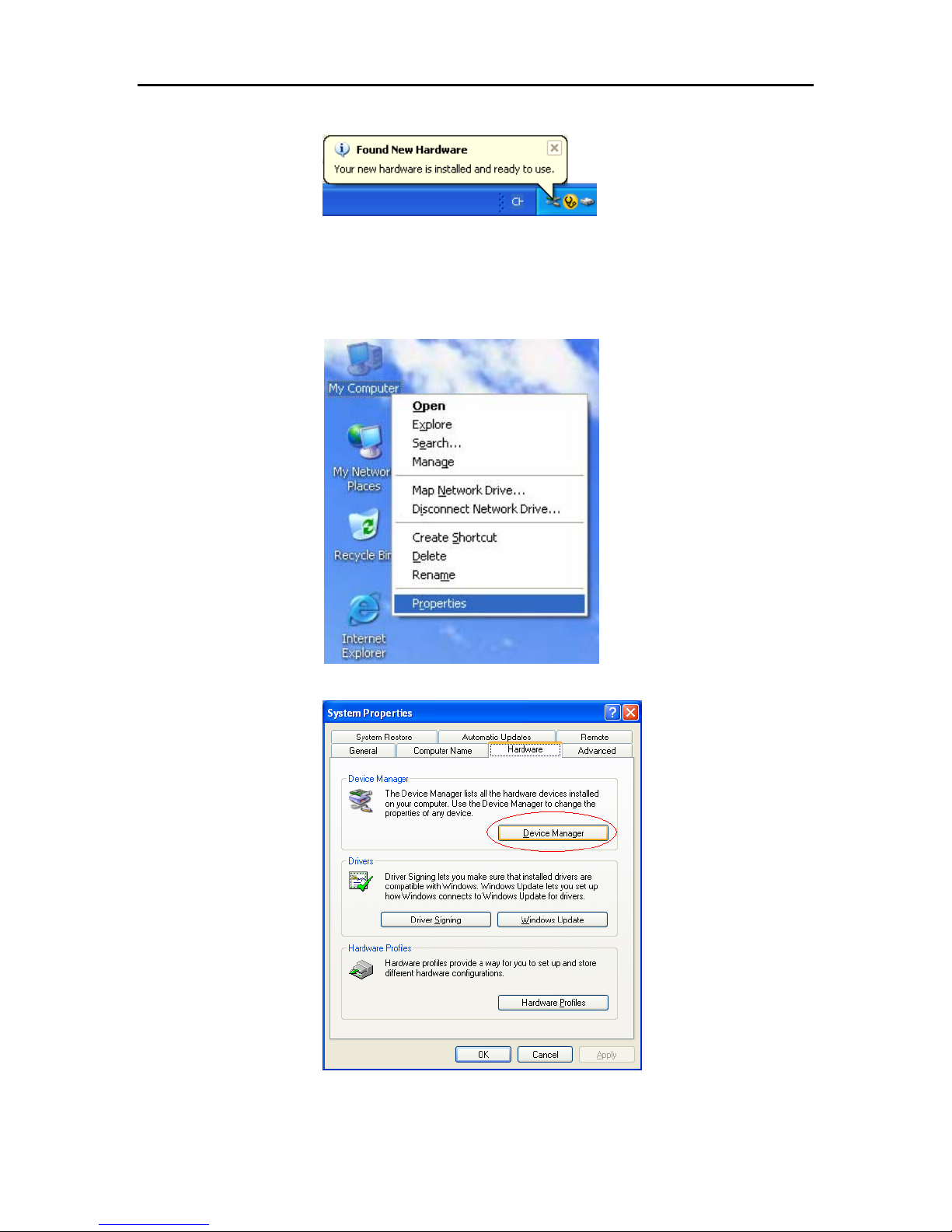
Chapter 2: System Requirement and Installation
9
u After the file copying finished, a completing message will appear.
v You can use the wireless IAD now.
To make sure your IAD is properly installed, please do the following steps.
1. Right-click on My Computer and press Properties.
2. On the Hardware tab, click Device Manager.
Page 24
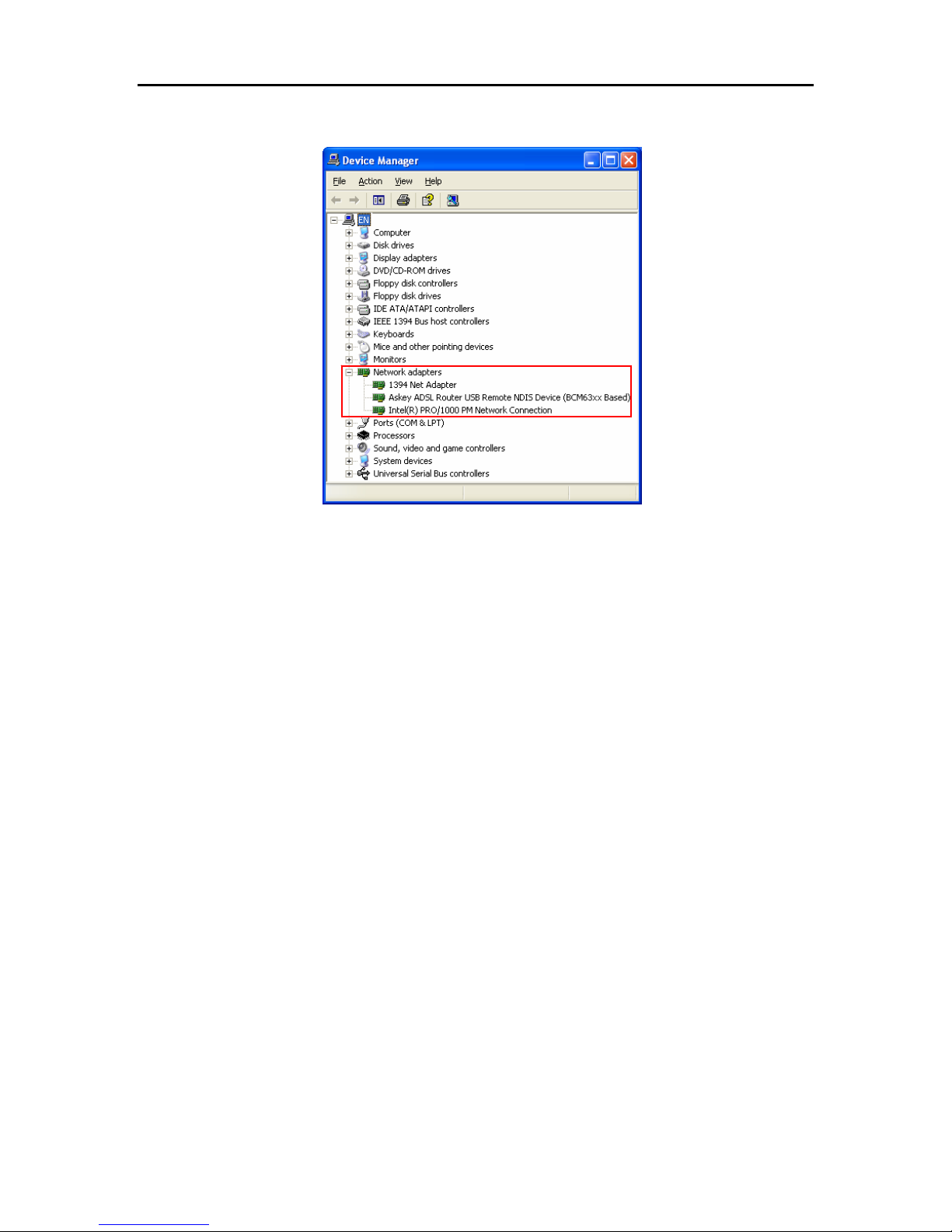
Wireless IAD User Manual
10
3. Confirm that the Askey ADSL Router USB Remote NDIS Device is on the
Network adapters list.
Page 25
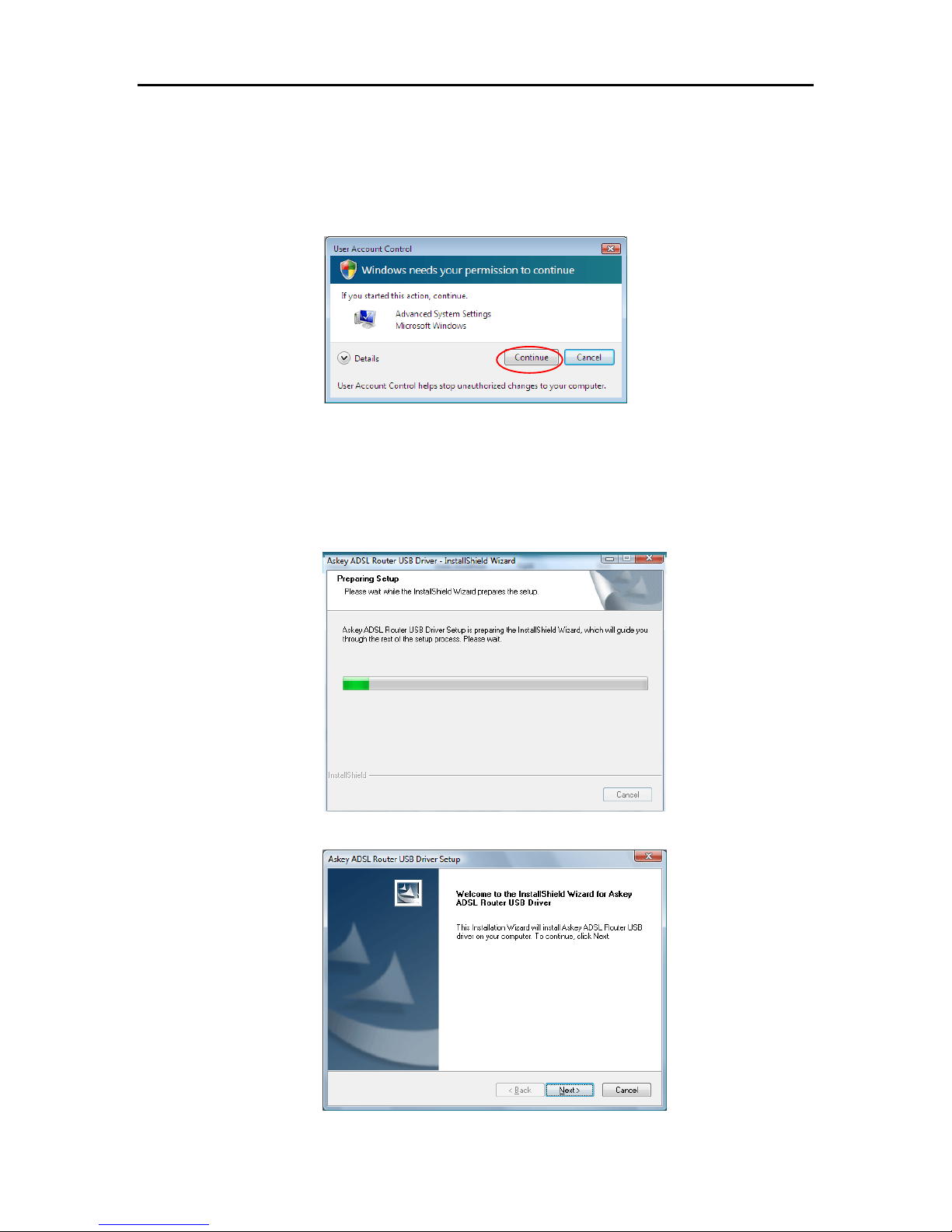
Chapter 2: System Requirement and Installation
11
For Windows Vista
For Vista users, please press Continue whenever a prompted window asking for
permission to continue during USB driver installation proce s s (see the figure below
for example).
To install the USB driver before con nect the router to the PC, here provides two
methods.
Method One – Use the driver CD came with the product package.
n Run the USB installation program on the CD provided in your router
package.
o An InstallShield Wizard will appear. Please wait for a moment.
p When the welcome screen appears, click Next for the next step.
Page 26
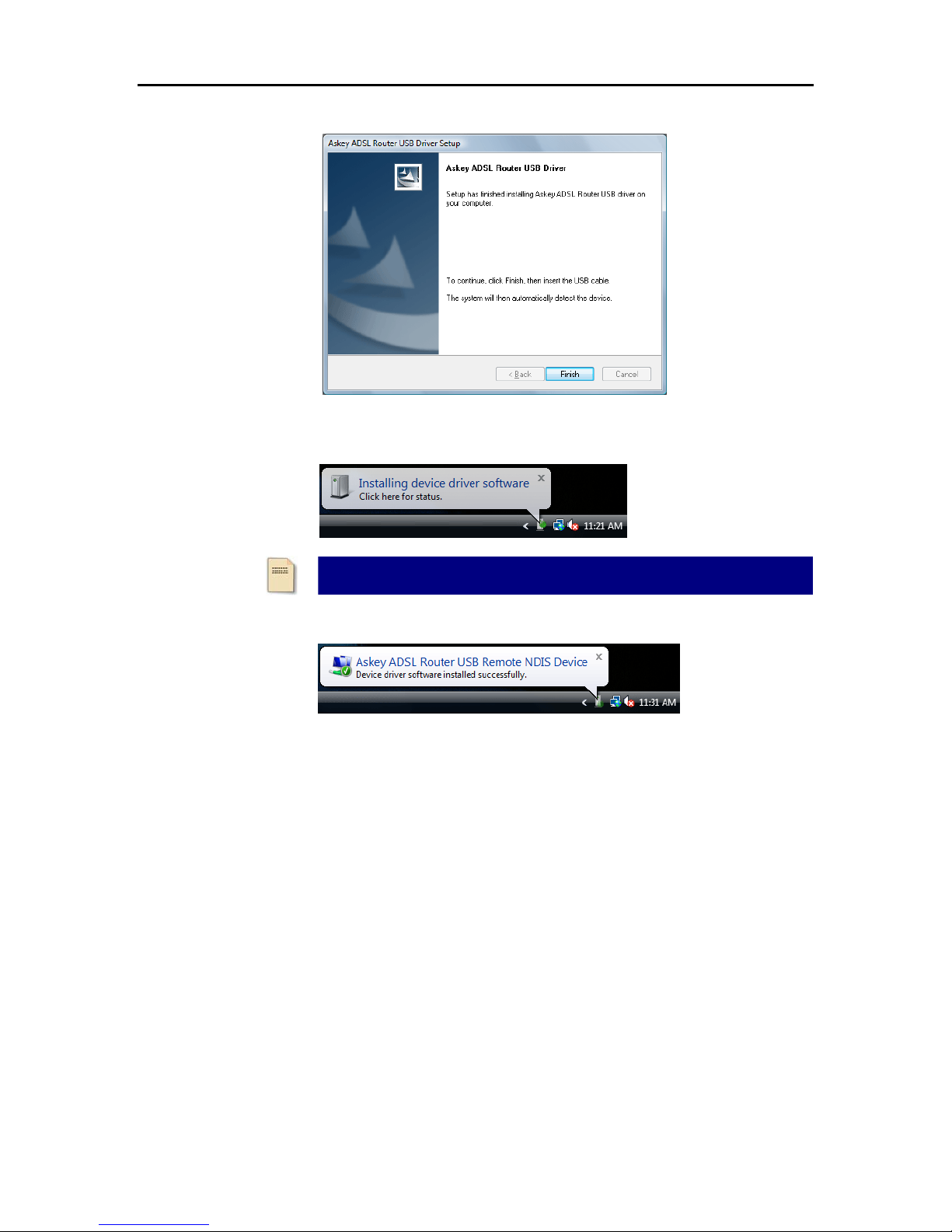
Wireless IAD User Manual
12
q When the complete message of InstallShield Wizard appears, click Finish.
r Link your router and the PC with a USB cable.
s The system will detect the USB driver automatically.
t After the file copying finished, a completing message will appear.
u You can use the router now.
Note: If the USB device is not detected, check the USB cable between the
PC and the device. Also make sure that the device is power on.
Page 27
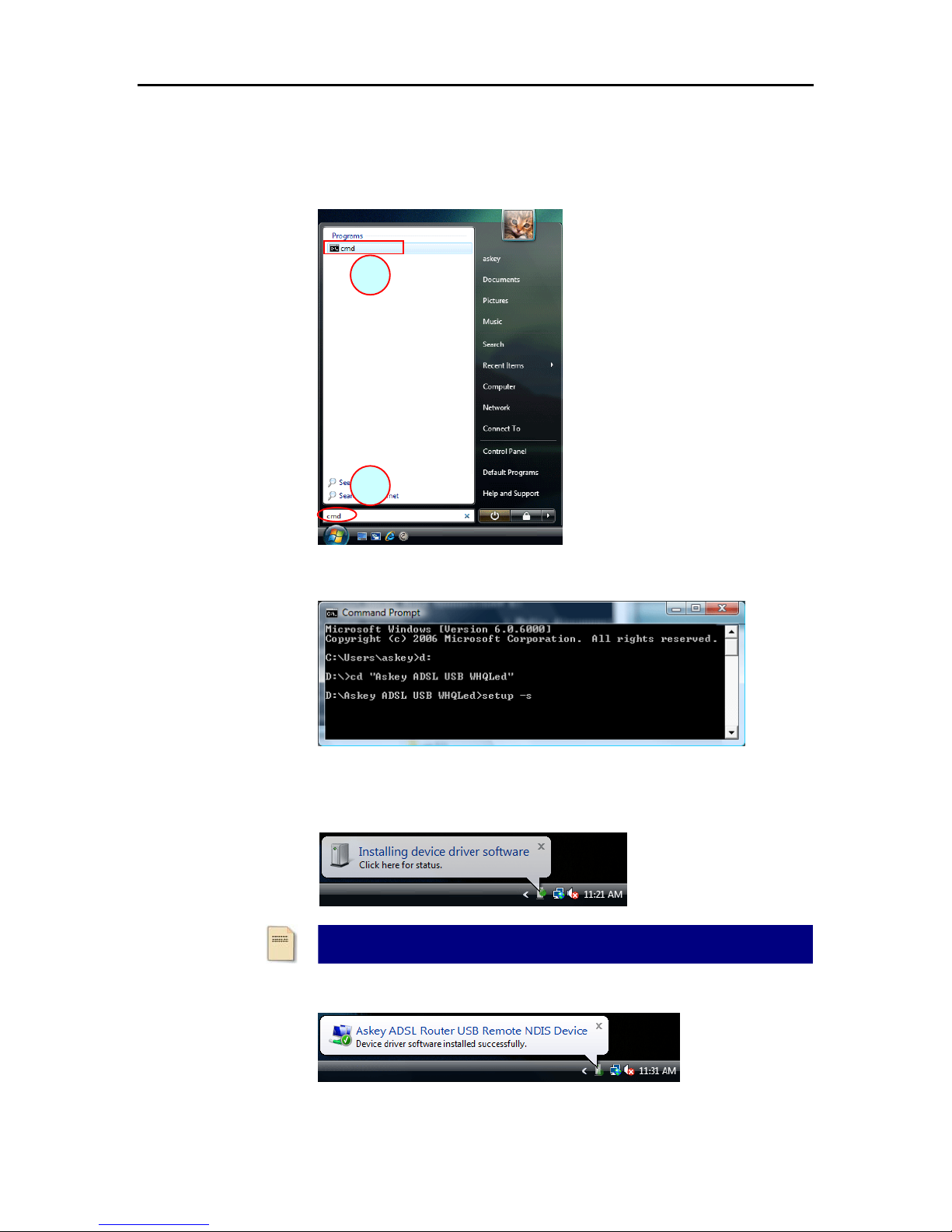
Chapter 2: System Requirement and Installation
13
Method Two – Run a silent installation.
n Copy the USB driver folder from the driver CD to somewhere on the PC. (In
our example, the driver files are put under D:\Askey ADSL USB WHQLed.)
o Open Start menu, key in cmd in the blank and press enter. Then click cmd.
p When the Command Prompt screen appears, point to the driver folder on
your PC, and then enter setup -s. Press enter to start silent installation.
q The system will install the driver automatically. You can connect your router
and the PC with a USB cable now.
r The system will detect the USB driver automatically.
s After the file copying finished, a completing message will appear.
t You can use the router now.
Note: If the USB device is not detected, check the USB cable between the
PC and the device. Also make sure that the device is power on.
1
2
Page 28
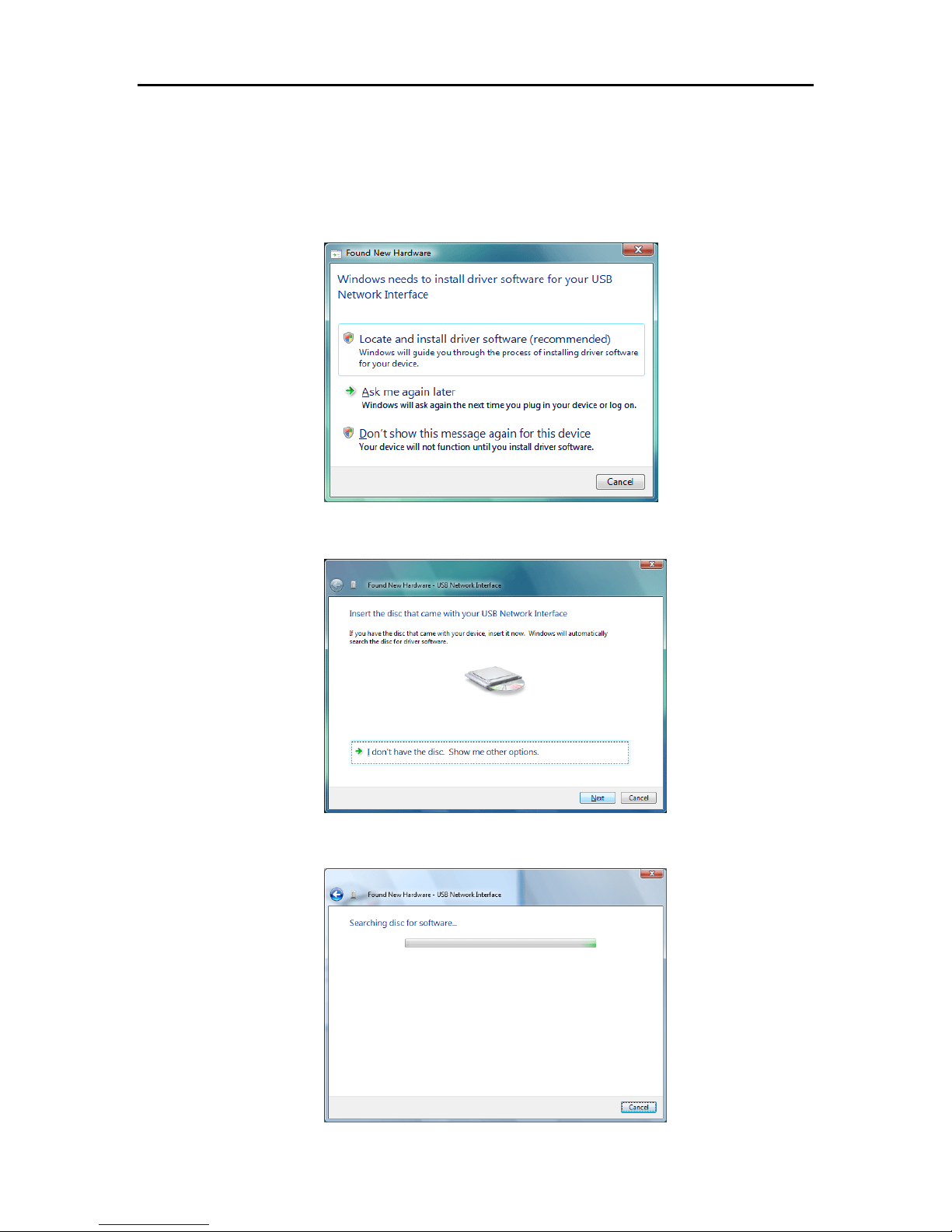
Wireless IAD User Manual
14
If the USB driver has not been installed yet, you can also connect the router to the
PC with a USB cable and wait for Universal Plug and Play device to detect the router,
and then install the driver.
n Plug the USB cable into the USB port on the PC.
o A Found New Hardware window will appear. Press Locate and install
driver software (recommended).
p Then insert the USB driver CD provided in your router package into the PC,
and press Next.
q The system will search disc for the USB driver needed and then complete
the installation.
Page 29
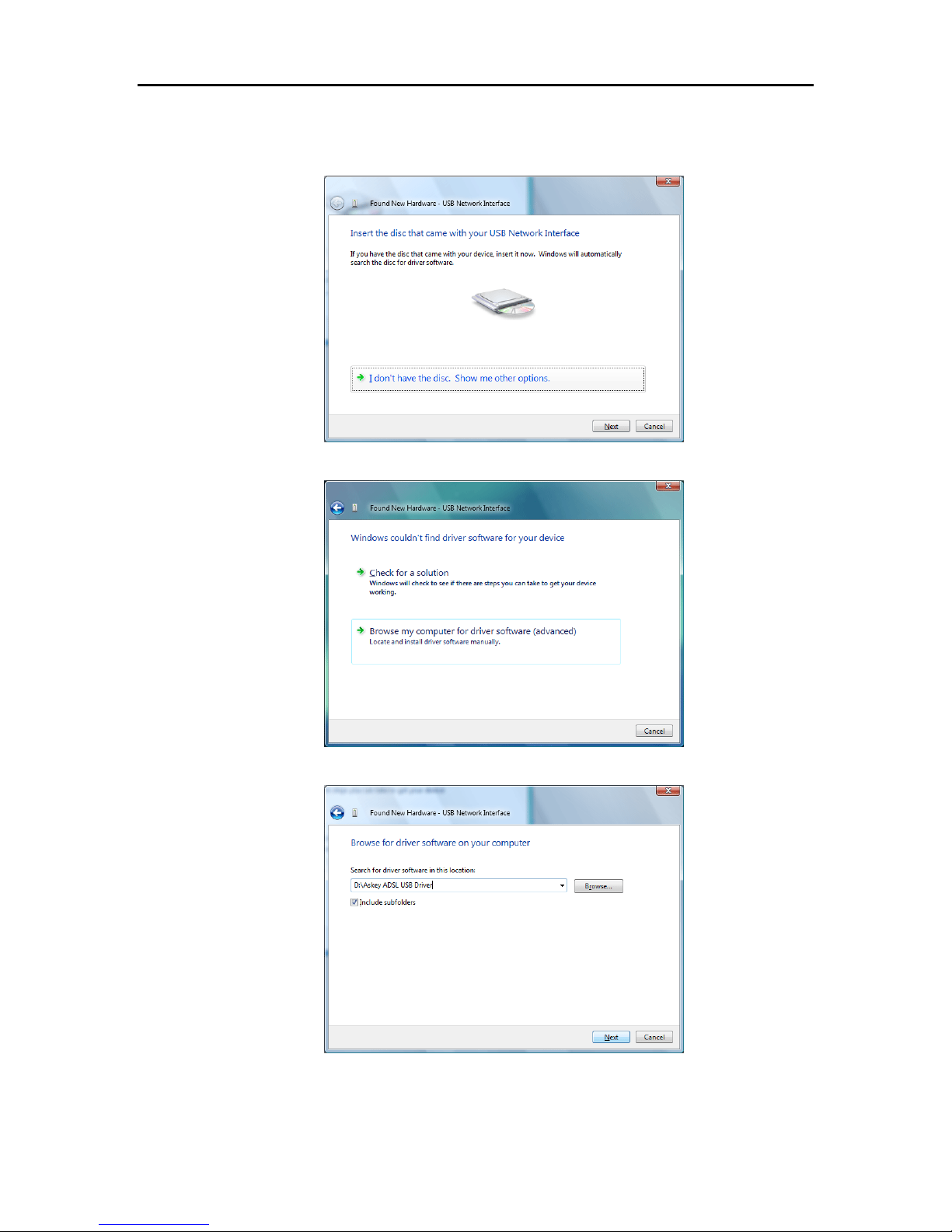
Chapter 2: System Requirement and Installation
15
Or if you do not have a disc, but have the driver files on your PC, you can follow the
steps below:
p Press I don’t have the disc. Show me other options.
q Select Browse my computer for driver software (advanced).
r Press Browse to set the path for the driver file, and then press Next.
Page 30
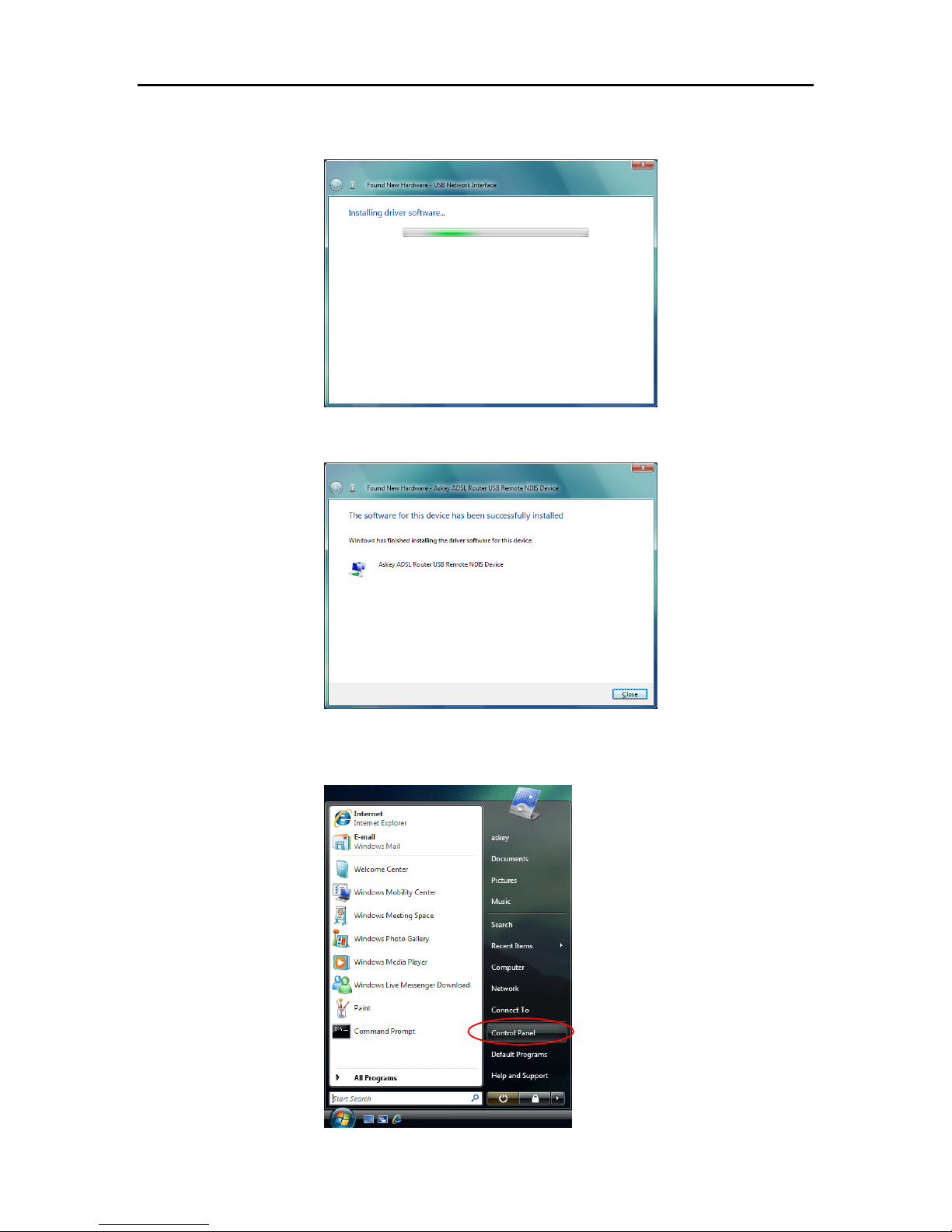
Wireless IAD User Manual
16
s Wait while the system installing the driver.
t Now the driver software is installed successfully. Press Clos e to start using
the router.
To make sure the USB driver for your router is properl y installed, please do the
following steps.
1. Open the Start menu and press Control Panel.
Page 31

Chapter 2: System Requirement and Installation
17
2. On the Control Panel folder, click System and Maintenance.
3. Press System.
4. Click Device Manager.
Page 32

Wireless IAD User Manual
18
5. Confirm that the Askey ADSL Router USB Remote NDIS Device is on the
Network adapters list.
Page 33

Chapter 2: System Requirement and Installation
19
Uninstalling the USB Driver
For Windows ME
To uninstall the USB driver, please follow the procedures below.
Method One:
n Unplug the USB cable from the USB port on your PC.
o Choose Programs – Askey Broadband – Uninstall Askey ADSL Router
USB Driver from the Start menu.
p The InstallShield Wizard dialog will appear.
q A dialog appears to confirm whether you really want to remove the USB
driver or not. Please click Ok.
r When the Maintenance Complete screen appears, the USB driver is
removed successfully. Click Finish.
Method Two:
n Unplug the USB cable between your IAD and your PC. Then click OK.
o Choose Settings – Control Panel from the Start menu. Choose
Add/Remove Programs.
p A dialog appears to ask you to choose the program that you want to remove.
Please select Askey ADSL Router USB Driver and click Change/Remove.
q The InstallShield Wizard dialog will appear.
r When the Maintenance Complete screen appears, the USB driver is
removed successfully. Click Finish
For Windows 2000
To uninstall the USB driver, there are two ways to do it. Please do the following
procedures.
Method One:
n To safely unplug the USB cable from the USB port on your PC:
1. Go to the right lower corner for Unplug and Eject Hardware and left click
on it.
2. Click the dialog for Stop Askey ADSL Router USB Remote NDIS
Device.
Page 34

Wireless IAD User Manual
20
3. The Router is safely removed, click OK to continue.
o Choose Programs – Askey Broadband – Uninstall Askey ADSL Router
USB Driver from the Start menu.
p The InstallShield Wizard dialog will appear.
q A dialog appears to confirm whether you want to remove the USB driver or
not. Please click Ok:
r When the Maintenance Complete screen appears, the USB driver is
removed successfully. Click Finish.
Page 35

Chapter 2: System Requirement and Installation
21
Method Two:
n To safely unplug the USB cable from the USB port on your PC:
1. Go to the right lower corner for Unplug and Eject Hardware and left click
on it.
2. Click the dialog for Stop Askey ADSL Router USB Remote NDIS
Device.
3. The Router is safely removed, click OK to continue.
o Choose Settings – Control Panel from the Start menu. Choose
Add/Remove Programs.
p A dialog appears to ask you to choose the program that you want to remove.
Please select Askey ADSL Router USB Driver and click Change/Remove.
Page 36

Wireless IAD User Manual
22
q A Confirm Uninstall dialog will show up, unplug your device from the USB
port and click OK.
r The InstallShield Wizard will guide you till the USB driver is removed.
s When the Maintenance Complete screen appears, the USB driver is
removed successfully. Click Finish.
For Windows XP
To uninstall the USB driver, there are two ways to do it. Please do as follows.
Method One:
n Unplug your USB cable between your IAD and your PC.
Page 37

Chapter 2: System Requirement and Installation
23
o Choose Programs – Askey Broadband – Uninstall Askey ADSL Router
USB Driver from the Start menu.
p The InstallShield Wizard dialog will appear.
q A dialog appears to confirm whether you want to remove the USB driver or
not. Unplug the USB cable from your PC, and click Ok.
r When the Maintenance Complete screen appears, the USB driver is
removed successfully. Click Finish.
Method Two:
n Unplug your USB cable between your IAD and your PC.
o Choose Settings – Control Panel from the Start menu. Choose Add or
Remove Programs.
Page 38

Wireless IAD User Manual
24
p A dialog appears to ask you to choose the program that you want to remove.
Please select Askey ADSL Router USB Driver and click Change/Remove.
q The InstallShield Wizard dialog will appear.
r A dialog appears to confirm whether you want to remove the USB driver or
not. Unplug the USB cable from your PC, and click Ok.
s When the Maintenance Complete screen appears, the USB driver is
removed successfully. Click Finish.
Page 39

Chapter 2: System Requirement and Installation
25
For Windows Vista
For Vista users, please press Continue whenever a prompted window asking for
permission to continue during USB driver uninstallation process (se e the figure
below for example).
To uninstall the USB driver, there are two ways to do it. Please follow the
instructions.
Method One: Remove from Device Manager.
n Choose Start menu, and then select Control Panel.
o Click System and Maintenance.
Page 40

Wireless IAD User Manual
26
p Press System.
q Click Device Manager.
r Right click Askey ADSL Router USB Remote NDIS Device on the
Network adapters list, and press Uninstall.
Page 41

Chapter 2: System Requirement and Installation
27
s Click OK when the Confirm Uninstall window appears.
Remember to unplug the USB cable before continue the uninstallation, or
you will see the reminder as follows. Unplug and press OK.
t When the Confirm Device Uninstall screen show up, check Delete the
driver software for the device and click OK to continue.
u Wait while the system is uninstalling.
v When the uninstallation is finished, the icon of this router under network
adapter list will disappear.
Page 42

Wireless IAD User Manual
28
Method Two – uninstall from program list
Note: If your USB driver is installed by UPnP device, you can only use method on e
(via the Device Manager) to uninstall, because the installed driver will not be shown
on the program list.
n Unplug your USB cable between your router and your PC.
o Choose Start menu, and open Control Panel folder. Click Uninstall a
program.
p If the driver name is not on the list, click Refresh button or F5 to update the
information. To remove the driver, select it, and then press Uninstall.
q Then the system will start to uninstall the USB driver software automatically.
Refresh button
Page 43

Chapter 2: System Requirement and Installation
29
r When Maintenance Complete window shows up, click Finish to exit.
s The USB driver is successfully removed now.
Page 44

Wireless IAD User Manual
30
Setting up TCP/IP
In order to access the Internet through the IAD, each host on your
network must install/setup TCP/IP first. Please follow the steps below
to set your network adapter .
If the TCP/IP protocol has not been installed yet, please follow the steps below for
installation. In the following illustrations, we will set the PC to get an IP address
automatically at the same time.
For Windows 98
1. Open the Start menu,
point to Settings and
click on Control Panel.
2. Double-click the Network icon.
Page 45

Chapter 2: System Requirement and Installation
31
3. The Network window appears.
On the Configuration tab, check
out the list of installed network
components.
Option 1: If there is no TCP/IP
protocol, click Add.
Option 2: If you have TCP/IP
protocol, skip to Step 6.
4. Highlight Protocol and click Add.
5. Highlight Microsoft on the left
side of the window, and select
TCP/IP on the right side. Then
click OK.
6. When returning to the Network
window, highlight TCP/IP
protocol for your NIC and click
Properties.
Your network
interface card.
Check out if TCP/IP
for your NIC is
installed or not.
Page 46

Wireless IAD User Manual
32
7. On the IP Address tab:
Enable Obtain an IP address
automatically and click OK.
8. When returning to the Network
window, click OK
9. Wait for Windows when copying
files.
10. When prompted with System
Settings Change dialog box,
click Yes to restart your
computer.
Page 47

Chapter 2: System Requirement and Installation
33
For Windows ME
1. Open the Start menu, point to
Settings and click on Control
Panel.
2. Double-click the Network icon.
3. The Network window appears. On
the Configuration tab, check out
the list of installed network
components.
Option 1: If there is no TCP/IP
protocol, click Add.
Option 2: If you have TCP/IP
protocol, skip to Step 6.
4. Highlight Protocol and click Add.
Your network
interface card.
Check out if TCP/IP
for your NIC is
installed or not.
Page 48

Wireless IAD User Manual
34
5. Highlight Microsoft on the left
side of the windows, and select
TCP/IP on the right side. Then
click OK.
6. While returning to Network
window, highlight TCP/IP protocol
for your NIC and click Properties.
7. On IP Address tab:
Enable Obtain an IP address
automatically and click OK.
Page 49

Chapter 2: System Requirement and Installation
35
8. While returning to the Network
window, click OK.
9. Wait for Windows when copying
files.
10. When prompted with the System
Settings Change dialog box, click
Yes to restart your computer.
For Windows NT
1. Click Start, point to Settings, and
then click Control Panel.
2. Double-click the Network icon.
Page 50

Wireless IAD User Manual
36
3. The Network window appears. On
the Protocols tab, check out the
list of installed network
components.
Option 1: If there is no TCP/IP
Protocol, click Add.
Option 2: If you have TCP/IP
Protocol installed, skip to Step 7.
4. Highlight TCP/IP Protocol and
click OK.
5. Insert the Windows NT CD into
your CD-ROM drive and type the
location of the CD. Then click
Continue.
Page 51

Chapter 2: System Requirement and Installation
37
6. When returning to the Network
window. Open the Protocols tab,
then select TCP/IP Protocol and
click Properties.
7. Enable Obtain an IP address
from a DHCP server and click
OK.
8. When prompted with the
message below, click Yes to
continue.
Page 52

Wireless IAD User Manual
38
9. When returning to Network
window, click Close.
10. When prompted with Network
Settings Change dialog box,
click Yes to restart your
computer.
For Windows 2000
1. From the Start menu, point to
Settings and then click Network
and Dial-up Connections.
Page 53

Chapter 2: System Requirement and Installation
39
2. Right-click the Local Area
Connection icon and then click
Properties.
3. On the General tab, check out
the list of installed network
components.
Option 1: If there is no TCP/IP
Protocol, click Install.
Option 2: If you have TCP/IP
Protocol, skip to Step 6.
4. Highlight Protocol and then click
Add.
Page 54

Wireless IAD User Manual
40
5. Click Internet Protocol (TCP/IP)
and then click OK.
6. When returning to the Local
Area Connection Properties
window, highlight Internet
Protocol (TCP/IP) and then click
Properties.
7. Under the General tab, enable
Obtain an IP address
automatically. Then click OK.
Page 55

Chapter 2: System Requirement and Installation
41
For Windows XP
1. Open the Start menu, point to
Control Panel and click it.
2. Double click the Network
Connection.
3. Right click Local Area
Connection and then click
Properties.
Page 56

Wireless IAD User Manual
42
4. On the General tab, check out
the list of installed network
components.
Option 1: If there is no TCP/IP
Protocol, click Install.
Option 2: If you have TCP/IP
Protocol, skip to Step 7.
5. Highlight Protocol and then click
Add.
6. Click Internet Protocol(TCP/IP)
and then click OK.
If there is no TCP/IP
protocol installed on your
PC, press Install to continue.
Page 57

Chapter 2: System Requirement and Installation
43
7. When it returns to the General
Tab on the Local Area
Connection Properties window,
highlight Internet Protocol
(TCP/IP) and then click
Properties.
8. Under the General tab, select
Obtain an IP address
automatically, and Obtain DNS
server address automatically.
Then click Ok.
Page 58

Wireless IAD User Manual
44
For Windows Vista
1. Open the Start menu,
point to Control Panel
and click it.
2. Click Network and
Internet.
3. Select Network and
Sharing Center.
Page 59

Chapter 2: System Requirement and Installation
45
4. Click Manage Network
Connection on the left
side.
5. Right click Local Area
Connection and select
Properties.
6. On the Networking tab,
you will find Internet
Protocol Version 6 and
Version 4. Contact your
ISP to confirm which one
will be used. (We take
TCP/IPv4 for example
here.)
Select Internet Protocol
Version 4 (TCP/IPv4)
and press Properties.
Page 60

Wireless IAD User Manual
46
7. Under the General tab,
select Obtain an IP
address automatically,
and Obtain DNS server
address automatically.
Then click Ok to exit.
Page 61

Chapter 2: System Requirement and Installation
47
Renewing IP Address on Client PC
After the Wireless IAD gets on line, there is a chance that your PC does not renew
its IP address and thus causes the PC not able to access the Internet. To solve this
problem, please follow the procedures below to renew PC’s IP address.
For Windows 98/ME
1. Select Run from the Start menu.
2. Type winipcfg in the text box and
click OK.
3. When the figure below appears,
click Release to let go of the
address and then click the Renew
button to obtain a new IP address.
For Windows NT/2000/XP
1. Open the Start menu, and click
Run... on this menu.
Page 62

Wireless IAD User Manual
48
2. Type cmd in the text box that
appears and click OK. Then you
will see the command prompt
window.
Another way to open the
command prompt:
From Start menu, point to
Programs, select Accessories,
and then click Command Prompt.
3. Type ipconfig at the command
prompt window and press Enter to
view the computer’s IP information
from DHCP server.
4. If the computer is holding a
current IP address, type ipconfig
/release to let go of the address,
then type ipconfig /renew to
obtain a new one.
Released IP Address
Page 63

Chapter 2: System Requirement and Installation
49
For Windows Vista
1. Open the Start menu, and
type cmd in the text box
then click OK.
2. The command prompt
window will appear.
3. Type ipconfig at the
command window and
press Enter to view the
computer’s IP information
from DHCP server.
4. If the computer is holding a
current IP address, type
ipconfig /release to let go
of the address, then type
ipconfig /renew to obtain
a new one.
Page 64

Wireless IAD User Manual
50
Note:
If you cannot release the IP
address successfully and see
the message “The requested
operation requires
elevation,” please go to the
Start menu and right click
Command Prompt, then set
Run as administrator.
Press Continue when a dialog
asking for permission to
continue prompts.
After then, repeat the above
instruction to release and
renew the IP address.
Page 65

Chapter 3: Accessing the Internet
51
Chapter 3: Accessing the Internet
This chapter aims to help you access the Internet in a quick and
convenient way. If you need more detailed information for web
configuration, please refer to the next chapter for the advanced
configuration.
Before configuring the Wireless IAD, you must decide whether to configure the
Wireless IAD as a bridge or as a router. This chapter present s some deployment
examples for your reference. Each mode includes its general configure pro cedures.
For more detailed information about web configuration, refer to "Web Configuration".
PPP over ATM (PPPoA)
PPP over Ethernet (PPPoE)
Numbered IP over ATM (IPoA)
Numbered IP over ATM (IPoA) + NAT
Unnumbered IP over ATM (IPoA)
Unnumbered IP over ATM (IPoA) + NAT
Bridge Mode
MER (Bridge Mode + NAT)
To ensure your PC accessing the Internet successfully, please check the following
first.
A network interface card is installed on your PC.
The Wireless IAD is solidly connected with your computer.
The TCP/IP protocol has been installed and the IP address setting is to
obtain IP address automatically.
When all above preparations are ready, you can open the Browser and type
“192.168.1.1” into the URL box and start to make the web configuration for dif ferent
connection modes.
This chapter is going to introduce the function of each connection mode and the
basic configuring steps that you have to do. If you do not follow the configuring steps
for using these connection modes, you might get some connection problems and
cannot connect to the Internet well.
Page 66

Wireless IAD User Manual
52
PPP over ATM (PPPoA) Mode
Description:
In this deployment environment, the PPPoA session is between the ADSL WAN
interface and BRAS. The Wireless IAD gets a public IP address from BRAS when
connecting to DSLAM. The multiple client PCs will get private IP addres s from the
DHCP server enabled on private LAN. The enabled NAT mechanism will translate
the IP information for clients to access the Internet.
Configuration:
1. Start your browser and type 192.168.1.1 as the address to access ADSL
web-based manager .
2. Go to Quick Start – Quick Setup. Uncheck Auto Scan Internet Connection
(PVC). Key in the VCI and VPI value, e.g.:
VPI – 0
VCI – 38
Click the Next button.
3. On the Configure Internet Connection – Connection Type page, select PPP
over A TM (PPPoA) then click the Next button.
4. On the WAN IP Settings page, select Obtain an IP address automatically
and check Enable NAT box. Click Next.
5. On the PPP Username and Password page, enter the PPP usernam e and
password that you got from your ISP. Select Always on or select Dial on
Demand and key in the inactivity timeout value. (The default value is 20
minutes.) Then click Next.
6. On the Configure LAN side Settings page, key in the IP address and subnet
mask for your LAN, e.g.:
Primary IP address: 192.168.1.1
Subnet Mask: 255.255.255.0
Check DHCP Server on box. And key in the start and end IP address, e.g.:
Start IP Address:192.168.1.2
End IP Address: 192.168.1.254
Then enter the leased time ( the default is 1 day), and click Next.
7. Check the network information on This Internet Connection – Summary
page. Make sure the settings match the information provided by your ISP. Click
Finish.
Page 67

Chapter 3: Accessing the Internet
53
PPP over Ethernet (PPPoE) Mode
Description:
In this deployment environment, the PPPoE session is between the ADSL WAN
interface and BRAS. The Wireless IAD gets a public IP address from BRAS when
connecting to DSLAM. The multiple client PCs will get private IP addres s from the
DHCP server enabled on private LAN. The enabled NAT mechanism will translate
the IP information for clients to access the Internet.
Configuration:
1. Start your browser and type 192.168.1.1 in the URL box to access ADSL
web-based manager .
2. Go to Quick Start – Quick Setup. Uncheck Auto Scan Internet Connection
(PVC). Key in the VCI and VPI value, e.g.:
VPI – 0
VCI – 39
Click the Next button.
3. On the Configure Internet Connection – Connection Type page, select PPP
over Ethernet (PPPoE) then click the Next button.
4. On the WAN IP Settings page, select Obtain an IP address automatically
and check Enable NAT box. Click Next.
5. On the PPP Username and Password page, enter the PPP usernam e and
password that you got from your ISP. Select Always on or select Dial on
Demand and key in the inactivity timeout value. (The default value is 20
minutes.) Then click Next.
6. On the Configure LAN side Settings page, key in the IP address and subnet
mask for your LAN, e.g.:
Primary IP address: 192.168.1.1
Subnet Mask: 255.255.255.0
Check DHCP Server on box. And key in the start and end IP address, e.g.:
Start IP Address:192.168.1.2
End IP Address: 192.168.1.254
Then enter the leased time ( the default is 1 day), and click Next.
7. Check the network information on This Internet Connection – Summary
page. Make sure the settings match the information provided by your ISP. Click
Finish.
Page 68

Wireless IAD User Manual
54
Numbered IP over ATM (IPoA)
Description:
If you apply for multiple IP addresses from your ISP, you can assign these public IP
addresses to the Wireless IAD and public server, e.g., Web or FTP se rver. Typically
the first IP is network address, the second is used as the IAD IP address and the
last one is for subnet broadcasting. Other remaining IP addresses can b e assig ned
to PCs on the LAN.
The following example uses the LAN IP address ranging from 10.3.80.81 to
10.3.80.86 and the subnet mask for LAN is 255.255.255.248. The W AN IP address
is 10.3.95.233, and the subnet mask for WAN is 255.255.255.248.
Configuration:
1. Start your browser and type 192.168.1.1 in the URL box to access ADSL
web-based manager .
2. Go to Quick Start – Quick Setup. Uncheck Auto Scan Internet Connection
(PVC). Key in the VCI and VPI value, e.g.:
VPI – 0
VCI – 32
Click the Next button.
3. On the Configure Internet Connection – Connection Type page, select IP
over A TM (IPoA) then click Next.
4. On the WAN IP Settings page, select Use the following IP address and Use
the following DNS Server Address, then key in the information that your ISP
offered, e.g.:
WAN IP Address: 10.3.95.233
WAN Subnet Mask: 255.2 55.255.248
Primary DNS server: 168.95.1.1
Secondary DNS server: 168.95.192.1
Uncheck Enable NAT and click Next.
5. On the Configure LAN side Settings page, key in the information for your
LAN, e.g.,
Primary IP Address: 192.168.1.1
Subnet mask: 255.255.255.0
Start IP Address: 192.168.1.2
End IP Address: 192.168.1.254
RDAIUS
Server
AAA
BRAS
STM-1
DSLAM
Loop
Public IP Pre-assigned
by ISP
Hub
Wireless
IAD
PC(S)
IP over ATM
S/W
Default Private IP
192.168.1.1
*BRAS: Broadband
Remote Access Serve
r
ISP
(
Internet Service Provider
)
10.3.80.81
10.3.80.83
10.3.80.82
10.3.95.233
Page 69

Chapter 3: Accessing the Internet
55
6. Check Configure the second IP Address and Subnet Ma sk for LAN
Interface and enter the information needed.
Secondary IP Address: 10.3.80.81
Subnet mask: 255.255.255.248
Click Next.
7. Check the network information on the Summary page. Make sure the settings
match the settings provided by your ISP. Click Finish.
8. Refer to the TCP/IP properties, specify an IP Address, and fill in other
information needed, e.g.:
IP Address: 10.3.80.82
Subnet Mask: 255.255.255.248
Gateway: 10.3.80.81
Preferred DNS server: 168.95.1.1
9. Now the IAD is well-configured. You can access the Internet.
Page 70

Wireless IAD User Manual
56
Numbered IP over ATM (IPoA)+NAT
Description:
In this deployment environment, we make up a private IP network of 192.168.1.1.
NAT function is enabled (on the IAD or use another NAT box connected to hub) to
support multiple clients to access the IAD and some public servers (WWW, FTP).
If you apply for multiple IP addresses from your ISP, you can assign these public IP
addresses to the Wireless IAD and public server, e.g., Web or FTP se rver. Typically
the first IP is network address, the second is used as IAD IP address and the last
one is subnet broadcasting. Other remaining IP addresses can be assigned to PCs
on the LAN.
The following example uses the IP address ranging from 10.3.80.81 to 10.3.80.86
and the subnet mask is 255.255.255.248.
Configuration:
1. Start your browser and type 192.168.1.1 in the URL box to access ADSL
web-based manager .
2. Go to Quick Start – Quick Setup. Uncheck Auto Scan Internet Connection
(PVC). Key in the VCI and VPI value, e.g.:
VPI – 0
VCI – 32
Click the Next button.
3. On the Configure Internet Connection – Connection Type page, select IP
over A TM (IPoA) then click Next.
4. On the WAN IP Settings page, select Use the following IP address and Use
the following DNS Server Address, then key in the information that your ISP
offered, e.g.:
WAN IP Address: 10.3.80.81
WAN Subnet Mask: 255.2 55.255.248
Primary DNS server: 168.95.1.1
Secondary DNS server: 168.95.192.1
5. Check the Enable NAT box. And click Next.
Page 71

Chapter 3: Accessing the Internet
57
6. On the Configure LAN side Settings page, key in the information for your
LAN, e.g.,
Primary IP Address: 192.168.1.1
Subnet mask: 255.255.255.0
Start IP Address: 192.168.1.2
End IP Address: 192.168.1.254
7. Check the network information. Make sure the settings match the settings
provided by ISP. Click Finish.
8. Now the IAD is well configured. You can access into Internet.
Page 72

Wireless IAD User Manual
58
Unnumbered IP over ATM (IPoA)
Description:
If you apply for multiple IP addresses from your ISP, you can assign these public IP
addresses to the Wireless IAD and public server, e.g., Web or FTP se rver. Typically
the first IP is network address, the second is used as IAD IP address and the last
one is subnet broadcasting. Other remaining IP addresses can be assigned to PCs
on the LAN.
The following example uses the IP address ranging from 10.3.80.81 to 10.3.80.86
and the subnet mask is 255.255.255.248. In such circumstance, we do not assign
any WAN IP.
Configuration:
1. Start your browser and type 192.168.1.1 in the URL box to access ADSL
web-based manager .
2. Go to Quick Start – Quick Setup. Uncheck Auto Scan Internet Connection
(PVC). Key in the VCI and VPI value, e.g.:
VPI – 0
VCI – 32
Click the Next button.
3. On the Configure Internet Connection – Connection Type page, select IP
over A TM (IPoA) then click Next.
4. On the WAN IP Settings page, select None for WAN IP address settings.
Then, select Use the following DNS Server Address and key in the
information that your ISP offered, e.g.:
Primary DNS server: 168.95.1.1
Secondary DNS server: 168.95.192.1
Uncheck Enable NAT and click Next.
5. On the Configure LAN side Settings page, key in the information for your
LAN, e.g.,
Primary IP Address: 192.168.1.1
Subnet mask: 255.255.255.0
Start IP Address: 192.168.1.2
End IP Address: 192.168.1.254
6. Check Configure the second IP Address and Subnet Ma sk for LAN
Interface and enter the information needed, e.g.,
Secondary IP Address: 10.3.80.81
Subnet mask: 255.255.255.248
Check DHCP Server Off and click Next.
Hub
PC(S)
S/W
10.3.80.81
10.3.80.83
10.3.80.82
RDAIUS
Server
AAA
BRAS
STM-1
DSLAM
Loop
Public IP Pre-assigned
by ISP
IP over ATM
Default Private IP
*BRAS: Broadband
Remote Access Serve
r
ISP
(
Internet Service Provider
)
Wireless
IAD
192.168.1.1
Page 73

Chapter 3: Accessing the Internet
59
7. Check the network information on the Summary page. Make sure the settings
match the settings provided by your ISP. Click Finish.
8. Refer to the TCP/IP properties, specify an IP Address, and fill in other
information needed, e.g.:
IP Address: 10.3.80.82
Subnet Mask: 255.255.255.248
Gateway: 10.3.80.81
Preferred DNS server: 168.95.1.1
9. Now the IAD is well-configured. You can access the Internet.
Page 74

Wireless IAD User Manual
60
Unnumbered IP over ATM (IPoA)+NAT
Description:
If you apply for multiple IP addresses from your ISP, you can assign these public IP
addresses to the IAD and public server, e.g., Web or FTP server. Typically the first
IP is network address, the second is used as the IAD IP address and the last one is
subnet broadcasting. Other remaining IP addresses can be assigned to PCs on the
LAN.
The following example uses the IP address ranging from 10.3.80.81 to 10.3.80.86
and the subnet mask is 255.255.255.248. In such circumstance, we enable NAT
function but not assign any WAN IP.
Configuration:
1. Start your browser and type 192.168.1.1 in the URL box to access ADSL
web-based manager .
2. Go to Quick Start – Quick Setup. Uncheck Auto Scan Internet Connection
(PVC). Key in the VCI and VPI value, e.g.:
VPI – 0
VCI – 32
Click the Next button.
3. On the Configure Internet Connection – Connection Type page, select IP
over A TM (IPoA) then click Next.
4. On the WAN IP Settings page, select None for WAN IP address settings.
Then, select Use the following DNS Server Address and key in the
information that your ISP offered, e.g.:
Primary DNS server: 168.95.1.1
Secondary DNS server: 168.95.192.1
5. Check the Enable NAT box. And click Next.
6. On the Configure LAN side Settings page, key in the information for your
LAN, e.g.,
Primary IP Address: 192.168.1.1
Subnet mask: 255.255.255.0
Start IP Address: 192.168.1.2
End IP Address: 192.168.1.254
Page 75

Chapter 3: Accessing the Internet
61
7. Check Configure the second IP Address and Subnet Ma sk for LAN
Interface and enter the information needed, e.g.,
Secondary IP Address: 10.3.80.81
Subnet mask: 255.255.255.248
Click Next.
8. Check the network information on the Summary page. Make sure the contents
match the settings provided by your ISP. Click Finish.
9. Now the IAD is well-configured. You can access the Internet.
Page 76

Wireless IAD User Manual
62
Bridge Mode
Description:
In this example, the Wireless IAD acts as a bridge which bridging the PC IP
addresses from LAN to WAN. The PC IP address can be a static public address that
is pre-assigned by the ISP or a dynamic public address that is assigned by the ISP
DHCP server, or an IP address received from PPPoE software.
Therefore, it does not require a public IP address. It only has a default private IP
address (192.168.1.1) for management purpose.
Configuration:
1. Choose a client PC and set the IP as 192.168.1.x (x is between 2 and 254) and
the gateway as 192.168.1.1.
2. Start your browser and type 192.168.1.1 in the URL box to access ADSL
web-based manager .
3. Go to Quick Start – Quick Setup. Uncheck Auto Scan Internet Connection
(PVC). Key in the VCI and VPI value, e.g.,
VPI – 0
VCI – 35
Then click the Next button.
4. On the Configure Internet Connection – Connection Type page, select
Bridging then click the Next button.
5. On the WAN IP Settings page, select None for WAN IP address settings.
6. On the Configure LAN side Settings page, enter the IP address and subnet
mask for your LAN, e.g.:
Primary IP address: 192.168.1.1
Subnet Mask: 255.255.255.0
Choose DHCP Server Off and click Next.
7. Check the network information on the Summary page. Make sure the contents
match the settings provided by your ISP. Click Finish.
8. Refer to the TCP/IP properties, specify an IP Address, and fill in other
information needed, e.g.:
IP Address: 10.3.86.81
Subnet Mask: 255.255.255.248
Gateway: 10.3.86.1
Preferred DNS server: 168.95.1.1
9. Click OK. Now the IAD is well-configured. You can access to the Internet.
RDAIUS
Server
AAA
BRAS
STM-1
DSLAM
Loop
Bridge Mode
Hub
Wireless
IAD
PPPoE
Client S/W
PC(S)
Default Private IP
192.168.1.1
*BRAS: Broadband
Remote Access Serve
r
ISP
(
Internet Service Provider
)
Page 77

Chapter 3: Accessing the Internet
63
MER
Description:
In this deployment environment, we make up a private IP network of 192.168.1.1.
NAT function is enabled to support multiple clients to access to Internet.
In this example, the Wireless IAD acts as a NAT device which translates a private IP
address into a public address. Therefore multiple users can share with one public IP
address to access the Internet through this IAD. The public add ress can be a static
public address that is pre-assigned by ISP or a dynamic public address that is
assigned by the ISP DHCP server.
Configuration:
1. Start your bro wser a nd type 192.168.1.1 in the URL box to access ADSL
web-based manager .
2. Go to Quick Start – Quick Setup. Uncheck Au to Scan Internet Connection
(PVC). Key in the VCI and VPI value, e.g.,
VPI – 0
VCI – 37
Then click the Next button.
3. On the Configure Internet Connection – Connection Type page, select
Bridging and then click the Next button.
4. On the WAN IP Settings page, select Obtain an IP address automatically;
then, select Obtain DNS server address automatically.
5. Check Enable NAT. Then click Next.
6. On the Configure LAN side Settings page, key in the IP address and subnet
mask for your LAN. Check DHCP Server On box, and enter the start and end
points, e.g.:
Primary IP address:192.168.1.1
Subnet Mask:255.255.255.0
Start IP Address:192.168.1.2
End IP Address: 192.168.1.254
Then key in the leased time that you want. And click Next
7. Check the network information on the Summary page. Make sure the contents
match the settings provided by your ISP. Click Finish.
8. Now the IAD is well-configured. You can access the Internet.
RDAIUS
Server
AAA
BRAS
STM-1
DSLAM
Loop
Public IP
assigned by BRAS
Hub
ME
R
*BRAS: Broadband
Remote Access Serve
r
Default Private IP
192.168.1.1
Wireless
IAD
ISP
(
Internet Service Provider
)
Ethernet
PC
Page 78

Wireless IAD User Manual
64
Page 79

Chapter 4: Web Configuration
65
Chapter 4: Web Configuration
Some users might want to set specific configuration for the router such as
firewall, data transmission rate…, and so on. This chapter will provide
you advanced information of the web pages for the router for your
reference.
Using Web-Based Manager
After properly configuring you host PC, please proceed as follows:
1. Start your we b browser and type
192.168.1.1, the private IP address of the
wireless IAD, in the URL field.
2. After connecting to the device, you will be
prompted to enter username and
password. By default, both the username
and the password are admin. An example
under Windows XP is shown as the left
figure.
If you login successfully, the main page will
appear. From now on, the Wireless IAD
acts as a web server sending HTML
pages/forms on your request. You can fill
in these pages/forms and apply them to
the Wireless IAD.
Page 80

Wireless IAD User Manual
66
Outline of Web Manager
To configure the web page, please use admin as the username and the password.
The main screen will be shown as below.
Title: The title of this management interface.
Main
Menu:
Including Quick Start, Status, Advanced, Wireless, Voice, and
Management.
Main
Window:
The current workspace of the web manager, containing
configuration or status information.
Current
Version:
Here provides the version info for firmware, ADSL 2+, and
Wireless.
To Have the New Settings Take Effect
After selecting or adjusting the settings according to your needs, your
customizations will be saved to the flash memory before you restart the IAD. And
only after rebooting the IAD, your customizations may take ef fect.
Language
On the top to the right of this web page, it provides a drop-down menu for you to
choose a proper language. (However, we only offer English at present.)
Main Window
Main Menu
Title
Current Version
Page 81

Chapter 4: Web Configuration
67
Quick Start
The pages under the Quick Start menu provide user a quick way to set up the IAD. If
you do not know much about the router, you can use the Quick Start pages to adjust
basic settings to activate your IAD.
Connect to Internet
This is a quick way to connect to the
Internet by using PPPoE interface,
please click Connect to Internet to
open the web page.
Enter the user name and password
(that you get from the ISP) for your
Wireless IAD and click Connect.
The system will connect automatically,
and then you can access the Internet.
Quick Setup
The quick setup wizard will guide you
to configure this IAD through some
specific steps. Yet different connection
interface will lead to different setting
pages. Refer to the following pages for
detailed information.
Auto Scan Internet Connection
(PVC):
If there is no any PVC configured in
your IAD, you can check this item.
Otherwise, please uncheck this box.
VPI (Virtual Path Identifier):
Identifies the virtual path between
endpoints in an ATM network. The
valid range is from 0 to 255. To enter
the setting, please refer to the setting
that the ISP offered.
VCI (Virtual Channel Identifier):
Identifies the virtual channel endpoints
in an ATM network. The valid range is
from 32 to 65535 (1 to 31 is reserved
for well-known protocols). To enter the
setting, please refer to the setting that
the ISP gave you.
After entering the VPI/VCI value,
please click Next for the following
step.
Page 82

Wireless IAD User Manual
68
Connection Type
The system provides several protocols for you to choose. Your ISP will offer you the
most suitable settings of the protocol. Before you set this page, please refer to the
protocol that your ISP offered.
After clicking on the Next button from
the VPI/VCI web page, the following
screen will appear. Please choose the
connection type and encapsulation
mode that you want to use and click
Next for next page.
For instance, PPP over Ethernet
(PPPoE) is selected in this
demonstrative figure.
PPP over ATM/ PPP over Ethernet
If the connection type you choose is PPP over ATM or PPP over Ethernet, please
refer to the following information.
According to the ISP’s configuration
on the server, you can choose PPPoE
or PPPoA modes.
Choose PPPoA or PPPoE and click
Next.
On this screen, you have to make the
settings for WAN IP. To get the IP
address automatically, click the
Obtain an IP address automatically
radio button. Or click Use the
following IP address button and
enter the IP address for WAN
interface.
Check Enable NAT if you need.
MTU:
It means the maximum size of the
packet that transmitted in the network.
The packet of the data greater than
the value set here will be divided into
several packets for transmitting.
Type the value into the field of MTU.
The default setting for PPPoE is 1492;
while for PPPoA is 1500.
Click Next for the next procedure.
Page 83

Chapter 4: Web Configuration
69
PPP Username & PPP Password:
Key in the username and password
that you received from your ISP. (e.g.,
askey4/askey4)
Always On:
Select this item to make the
connection active all the time.
Dial on Demand:
Select this item to make a connection
automatically while in demand. Enter
the timeout to cut off the network
connection if there is no activity for
this IAD.
Manually Connect:
Select this item to make a connection
by pressing the Connect
hyperlink on
the Advanced Setup – Internet –
Connections web page.
Please fill in the data requested on the
Configure LAN side Settings page.
Primary IP Address & Subnet Mask:
Key in the information that offered by
your ISP for the LAN connection.
Configure the secondary IP
Address and Subnet Mask:
Check this box to set up a secondary
IP Address to connect to your IAD if
they are not included in the range that
DHCP server accepts. See the next
figure for the secondary IP address
and subnet mask.
Secondary IP Address & Subnet
Mask:
Key in the second IP address and the
subnet mask received from the ISP for
your LAN connection.
MTU: (refer to the WAN section)
The default MTU value for LAN side
Settings is 1500. You may modify it if
necessary.
DHCP Server On:
Check this item if DHCP service is
needed on the LAN side. The IAD will
assign IP address and gateway
address for each of your PCs.
Start IP Address & End IP Address:
Enter the information needed.
Lease Time:
Key in the duration for the time. The
default is 1day.
DHCP Server Off:
Check this item if DHCP service is not
needed on the LAN.
On this web page, the primary IP
address and subnet mask will be
shown on it. You can modify them
if needed.
Key in all the necessary settings
and click Next for the coming
page.
Page 84

Wireless IAD User Manual
70
You can check the contents on the
Summary page.
If you find anything incorrect, click
Back to modify the settings.
If everything is OK, click Finish to
accept these settings.
Now, the system will reboot to activate
the new settings that you have set in
this section.
Please wait for 2 minutes before
restarting the IAD.
Page 85

Chapter 4: Web Configuration
71
IP over ATM
If the type you have to choose is IP over ATM, please refer to the following
information.
IPoA is an alternative of LAN
emulation. It allows TCP/IP network to
access ATM network and uses ATM
quality of service’s features.
Choose IPoA and click Next.
None:
If it is not necessary to set the WAN IP
address, please click this button.
Obtain an IP address automatically:
Click this button to allow the system to
get an IP address automatically.
WAN IP Address & WAN Subnet
Mask:
If you choose Use the following IP
address, you have to enter the IP
address and subnet mask information
that you received from the ISP for the
WAN interface.
Obtain DNS server address
automatically:
Only when you select Obtain an IP
address automatically that this
option is available. You may click this
button to allow the system to get DNS
server address automatically.
Use the following DNS server
addresses:
Select this item to set the DNS server
addresses manually, type the
information provided by your ISP in
the following Primary DNS and
Secondary DNS server entries, e.g.
168.95.1.1 and 168.95.192.1.
Click Enable NA T if you want.
After setting up the WAN IP and
DNS server information, click Next
to open the following page.
Page 86

Wireless IAD User Manual
72
On the Configure LAN side Settings
page; you have to fill in the data
requested.
Primary IP Address & Subnet Mask :
Key in the information offered by your
ISP for the LAN connection, e.g.,
192.168.1.1 for primary IP address
and 255.255.255.0 for subnet mask.
MTU:
(Please refer to the PPPoA/ PPPoE
section.) The default MTU setting is
1500. You may modify it if necessary.
Configure the secondary IP
Address and Subnet Mask:
Check this box to set up a secondary
IP address to connect to your IAD if
they are not included in the range that
DHCP server accepts. You have to
key in the information received from
your ISP for the LAN connection, e.g.,
the secondary IP is 10.3.80.81 and the
mask is 255.255.255.248 in the
example illustrated in the figure.
DHCP Server On:
Check this item if DHCP service is
needed on the LAN side. The IAD will
assign IP address and gateway
address for each of your PCs.
Start IP Address & End IP Address:
Enter the information needed.
Lease Time:
Key in the duration for the time. The
default is 1 day.
DHCP Server Off:
Check this item if DHCP service is not
needed on the LAN.
The primary IP address and subnet
mask will be shown on it. You can
modify them if needed.
Key in all the necessary settings.
Click Next for the coming page.
You can check the settings on the
Summary page.
If you find anything incorrect, click
Back to modify the settings.
If everything is OK, click Finish to
accept these settings.
And the following page will appear.
Now, the system will reboot to activate
the new settings that you have set in
this section.
Please wait for 2 minutes before
restarting the IAD.
Page 87

Chapter 4: Web Configuration
73
Bridging
If the mode you choose is Bridging (or MER), please refer to the following
information.
The bridging mode can configure your
IAD to send and receive packets
between LAN and WAN interfaces.
The WAN interface is ATM PVC; the
LAN interface can be Ethernet, USB,
or Wireless.
Choose Bridging and click Next.
None:
If it is not necessary to set the WAN IP
address, please click this button. In
our example, we select this item.
Obtain an IP address automatically:
Click this button to allow the system to
get an IP address automatically.
WAN IP Address, WAN Subnet
Mask, and Default Gateway:
When choosing Use the following IP
address, you have to key in the IP
address, the subnet mask, and the
default gateway provided by your ISP
for the WAN interface.
While you choose to obtain the IP
address automatically or use specific
IP address, you have to decide
whether to select Obtain DNS server
address automatically or Use the
following DNS server address and
enter the information provided by you
ISP.
You may check Enable NAT if
necessary.
Press Next to continue.
The default setting is none, shown
as the figure above. While
selecting Obtain an IP address
automatically or Use the
following IP address, the DNS
setting appears, shown as the
figure below.
Primary IP Address & Subnet Mask :
Key in the IP address and the subnet
mask that provided by your ISP for
LAN interface. The primary IP address
and subnet mask for our example are
192.168.1.1 and 255.255.255.0,
respectively.
MTU: Please refer to PPPoA/ PPPoE.
DHCP Server On:
Check this item if DHCP service is
needed on the LAN. The IAD will
assign IP address and gateway
address for each of your PCs. If you
enable this function, you have to enter
the information for Start IP, End IP
and Lease Time. The default value for
lease time is one day.
Page 88

Wireless IAD User Manual
74
DHCP Server Off:
Check this item if DHCP service is not
needed on the LAN. We choose this
item in our example.
You can check the settings on the
Summary page now .
If you find anything incorrect, click
Back to modify the settings.
If everything is OK, click Finish to
accept these settings.
And the following page will appear.
Now, the system will reboot to activate
the new settings that you have done in
this section.
Please wait for 2 minutes before
restarting the IAD.
Page 89

Chapter 4: Web Configuration
75
Status
Overview
This page displays the current status for the ADSL connection, including the System
Up Time, ADSL speed, LAN IP address, default gateway, DNS server, firmware
version, boot loader version, ADSL driver version, wireless BSSID, Ethernet MAC
address, and so on. The system status will be different according to the settings that
you configured in the web pages.
Page 90

Wireless IAD User Manual
76
ADSL Line
This page shows all information for
ADSL.
For knowing the quality of the ADSL
connection, please click ADSL BER
Test button to have advanced
information.
Click More Information
hyperlink to
show more detailed information about
ADSL Line Status.
ADSL BER Test
This test determines the quality of the
ADSL connection. It is done by
transferring idle cells containing a
known pattern and comparing the
received data with this known pattern
to check for errors.
After selecting the test duration time
and click Start, the following dialog
appears to tell you the test is running.
You can stop the test by clicking Stop
or close this dialog window by
pressing Close.
When the test is over, the result will be
shown on the following dialog window
for your reference. Click Close to
close this window.
Page 91

Chapter 4: Web Configuration
77
Internet Connection
This page displays the connection
information for your wireless IAD, such
as the PVC name, VPI/VCI value,
service category, protocol, invoking
NAT and QoS or not, IP address,
linking status, and so on.
Traffic Statistics
This table shows the records of data
going through the LAN and WAN
interfaces. For each interface,
cumulative totals are displayed for
Received and Transmitted.
You may click Reset to reset the
amount.
DHCP Table
This table shows all DHCP clients who
get their IP addresses from your
Wireless IAD. For each DHCP client, it
shows the Host Name, MAC
Address, IP Address and the Lease
Time.
Wireless Clients
This table shows the MAC address for
all of the wireless LAN clients currently
associated to your Wireless IAD.
Routing Table
This table shows the routing rules that
your IAD uses.
ARP Table
This table shows the IP address
record for IP-to-Physical translation in
your IAD.
Page 92

Wireless IAD User Manual
78
Page 93

Chapter 4: Web Configuration
79
Advanced Setup
Local Network – IP Address
This page is the same as you can see on the Configure LAN side Settings page
while running the Quick Setup. It allows you to set IP Address and Subnet Mask
values for LAN interface.
Primary IP Address:
Key in the first IP address that you
received from your ISP for the LAN
connection.
Subnet Mask:
Key in the subnet mask that you
received from your ISP for the LAN
connection.
Host Name:
List the host name of this device.
Domain Name:
List the name of the domain.
Configure the second IP Address
and Subnet Mask:
Check this box to enter another set
of IP Address and Subnet Mask to
connect to your IAD if they are not
included in the range that DHCP
server accepts.
After checking this box, the
secondary IP address and subnet
mask entries will show up, as shown
in the right figure.
Secondary IP Address & Subnet
Mask: Enter the information provided
by your ISP for your LAN connection.
MTU:
It means the maximum size of the
packet that transmitted in the
network. The packet of the data
greater than the number set here will
be divided into several packets for
transmitting. Type the value into the
field of MTU. The default setting is
1500.
Apply:
Click this button to activate the
settings listed above.
Page 94

Wireless IAD User Manual
80
Local Network – DHCP Server
This allows you to set DHCP server on LAN interface.
DHCP Server On:
Check this item if DHCP service is
needed on the LAN. The IAD will
assign IP address and gateway
address for each of your PCs.
You have to key in Start IP Address,
End IP Address, and Lease Time.
The default lease time is 1day.
Relay On:
Click this button to have a relay
setting. And type the Server IP in the
IP field.
When the DHCP server is served by
another device rather than the IAD
itself, you can relay to that specific
server and enter the IP address of it,
as 10.3.95.2 in our example.
Server and Relay Off:
Check this item if DHCP service isn’t
needed on the LAN.
Apply:
Click this button to activate the
settings listed above.
You can reserve one specific IP
address for a certain PC for particular
purpose. Simply add a mapping entry
of MAC address & IP address for that
PC by pressing the Reserved IP
Address List button. The window as
the one shown in the right column will
appear.
Click the Add button to open another
dialog window, sh own as the right. On
PC’s MAC Address and Assigned IP
Address boxes, please type the
correct information according to your
need and click Apply.
Page 95

Chapter 4: Web Configuration
81
The information added will be shown
on the window right away, as the right
figure illustrates. That is, the specified
address will be reserved and not be
assigned by DHCP for other
computer(s).
You may click Add button to add
another set or click Close to exit.
Local Network – UPnP
The UPnP is only available for Windows XP. If you are not a Windows XP user, you
may ignore this page.
Enabling the UPnP IGD and NAT
traversal function allows the users to
perform more applications behind NAT
without additional configuration
settings or ALG suppo rt on your IAD.
You can enable the UPnP function
through this web page by checking
Enable UPnP and press Apply.
Local Network – IGMP Snooping
Traditionally, IP packets are transmitted in one of either two ways - Unicast (1 sender
to 1 recipient) or Broadcast (1 sender to everyone on the network). Multicast delivers
IP packets to just a group of host s on the network.
Without IGMP snooping, multicast traffic is treated in the same manner as broadcast
traffic, that is, it is forwarded to all ports. With IGMP snooping, multicast traffic of a
group is only forwarded to ports that have members of that group. IGMP snooping
generates no additional network traffic, allowing you to significantly reduce multicast
traffic passing through your switch.
The figure below shows a simple network connected via the wireless IAD. There are
four Ethernet clients, one using USB, and two wireless clients.
Now suppose the video server is the multicast transmitter and host A and D are
multicast receivers. If we do not turn on the IGMP snooping function, the IAD will
forward the multicast traffic to all hosts on all interfaces and consequently block and
Page 96

Wireless IAD User Manual
82
interrupt the traffic of USB and wireless users, shown as the following figure.
When IGMP snooping is invoked, it makes the system aware to est ablish the best
path for multicast service to save LAN bandwidth. Refer the figure below, just as
desired, only host A and D will actually receive multicast traffic when IGMP snooping
is enabled.
While IGMP snooping is enabled, the IGMP packets will be monitored, the
membership information will be recorded and processed, and the multicast traffic will
only be forwarded to those LAN interfaces, such as Ethernet, Wireless, and USB,
which are bonded to the subscribed multicast groups. Thus it helps to save the
bandwidth and helps the devices to perform more effectively.
Check Enable IGMP Snooping and
click Apply to invoke this function.
When IGMP Snooping is enabled, you
can check the box below to filter out
multicast packets which will be sent to
your local network if no user plays
multimedia movies.
If the PVC you’re using is NAT
enabled, remember to turn on the
IGMP Proxy at the same time. Please
refer to Internet – IGMP Proxy for
more information.
Note that the IGMP proxy must be enabled
first. If the IGMP Snooping function is not
available as shown in the following figure,
you have to enable the IGMP Proxy first.
Page 97

Chapter 4: Web Configuration
83
Internet – Connections
To set W A N settings for each service, please open Advanced – Internet. This page
allows you to edit, to remove, or to add WAN settings.
If you click the Connect
hyperlink
under the PVC Name item, the system
will connect to WAN automatically. If
the WAN connection is OK, you can
check the detailed information directly.
You can add new PVC(s) by clicking
the Add button, edit the settings for
the present PVC by clicking
in the
Edit column, or delete the existing
PVC by pressing
icon.
Adding a New One
To add a new WAN connection, please click the Add button. The following screen
appears.
VPI (Virtual Path Identifier):
Identifies the virtual path between
endpoints in an ATM network. The
valid range is from 0 to 255. Please
refer to the value that your ISP
provides.
VCI (Virtual Channel Identifier):
Identifies the virtual channel endpoints
in an ATM network. The valid range is
from 32 to 65535 (1 to 31 is reserved
for well-known protocols). Please refer
to the value that your ISP provides.
Service Category:
It decides the size and rate for the
packets of the data in diff erent service
type. There are five categories
provided here for your selection,
shown as the drop-down menu in the
right column.
If you select UBR with PCR or CBR,
you have to offer the value for the
peak cell rate.
If you choose Non Realtime VBR, or
Realtime VBR, you have to key in the
value for the peak cell rate,
sustainable cell rate, and maximum
burst size.
As you can see in the right figure, the
range for Peak Cell Rate is from 1 to
2500; the value for Sustainable Cell
Rate ranges from 1 to 2499 and must
be smaller than Peak Cell Rate, and
the range for Maximum Burst Size is
from 1 to 1000000.
Page 98

Wireless IAD User Manual
84
After pressing Next, you will see the
web page listed as the right one.
Choose the protocol that you would
like to use.
Please refer to Quick Setup for more
information if you don’t know how to
set the configuration.
Enable QoS:
Check this item to enable IP QoS for a
PVC. It can improve performance for
selected classes of applications. For
more details please refer to
Advanced/Quality of Service
section.
If you choose PPPoE (or Bridging),
you will see the option for 802.1Q
VLAN T aggi ng.
802.1Q VLAN Tagging:
802.1Q-compliant switch ports can be
configured to transmit tagged or
untagged frames. A tag field
containing VLAN (and/or 802.1p
priority) information can be inserted
into an Ethernet frame. If a port has an
802.1Q-compliant device attached
(such as another switch), these
tagged frames can carry VLAN
membership information between
switches, thus letting a VLAN span
multiple switches. However, it is
important for network administrators to
ensure ports with non-802.1Qcompliant devices attached are
configured to transmit untagged
frames. Many NICs for PCs and
printers are not 802.1Q-compliant. If
they receive a tagged frame, they will
not understand the VLAN tag and will
drop the frame. Also, the maximum
legal Ethernet frame size for tagged
frames was increased in 802.1Q (and
its companion, 802.3ac) from 1,518 to
1,522 bytes.
After checking Enable 802.1Q VLAN
T agging, you will have to enter a
VLAN ID, as shown in the figure.
VLAN ID:
The VLAN Identifier is a 12 bit field. It
uniquely identifies the VLAN to which
the frame belongs to and can have a
value between 0 and 4095.
Click Next to continue.
Notice that 802.1Q VLAN
Tagging function can only be
invoked under PPPoE and
Bridging Mode; the system will
not provide this option while
setting PPPoA or IPoA mode.
Page 99

Chapter 4: Web Configuration
85
The WAN IP settings page will differ
slightly according to the protocol that
you choose. The graphic is the one
that you will see if you choose the
PPPoE mode in the previous step.
You can select Enable NAT or change
the MTU value according to your
needs.
Add Default Route:
Check this item to add a default route.
The next figure following the WAN IP
Settings in the PPPoE mode is shown
at the right. You may refer to the
Quick Setup for further information.
If you choose IP over ATM from the
Connection T ype web page, you will
get a web page as the figure.
You may refer to Quick Start –
Connection Type – IPoA section for
more information.
Add Default Route:
Check this item to add a default IPoA
route.
For example, after rebooting your
wireless IAD, the default route will be
shown on the Routing Table under
Status menu, you may check it.
If you choose Bridging from the
Connection T ype web page, you will
get a web page as the figure listed at
the right side.
Please refer to Quick Setup for more
information.
After configuring the WAN IP Setting
page, press Next, and then you will
see the Summary page.
Check the information displayed here.
Enable this Internet Connection:
Check the box to enable this internet
connection or uncheck it to disable
this setting. You may change this
setting by press the Modify icon
on
the Advanced – Internet Connection
Configuration page and click Next until
the summary page is displayed.
Page 100

Wireless IAD User Manual
86
Internet – DNS Server
If Enable Automatic Assigned DNS checkbox is selected, this IAD will accept the
first received DNS assignment from one of the PPPoA, PPPoE or MER/DHCP
enabled PVC(s) during the connection establishment. If the checkbox is not selected,
it is necessary for you to enter the primary and optional secondary DNS server IP
addresses. Finish your setting and click the Apply button to save it and invoke it.
Enable Automatic Assigned DNS:
Check this box to enable this function,
or uncheck this box to disable it. The
default setting is checked. When this
function is disabled, you have to offer
the Primary DNS server and
Secondary DNS server.
If you are satisfied with the settings,
click Apply.
Internet – IGMP Proxy
The Internet Group Management Protocol (IGMP) is an Internet protocol that
provides a way for an Internet computer to report its multicast group membership to
adjacent routers.
The hosts interact with the system through the exchange of IGMP messages. When
you want to configure IGMP proxy, the system will interact with other routers through
the exchange of IGMP messages. However, when acting as the proxy, the system
performs the host portion of the IGMP task as follows:
¾ When being queried, the system will se nd membership reports to the group.
¾ When one of the hosts joins a multicast address group which none of other
hosts belongs to, the system will send unsolicited membership reports to that
group.
¾ When the last host in a particular multicast group leaves the group, the system
will send a leave group membership report to the router’s group.
Internet Connection:
This field displays the internet
connection(s) set in this IAD.
IGMP Proxy Enabled:
Check this box to enable this function
or uncheck this box to disable this
function.
After finish the settings, click Apply.
