Page 1
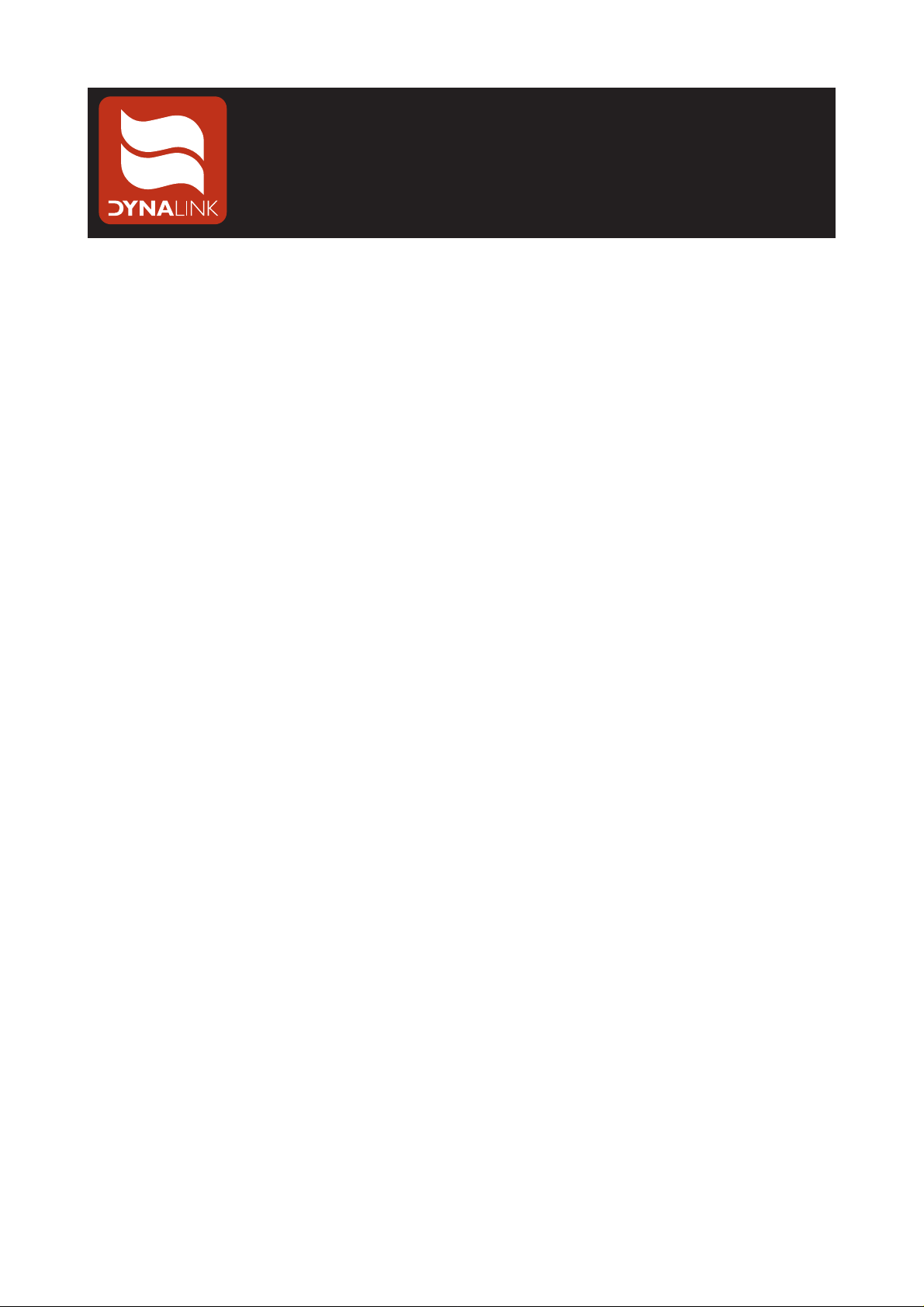
1
Congratulations on purchasing the A 0977A 4 in 1Jumbo remote control. The unit can
program a range of devices including TVs, Set top boxes, DVDs, amplifiers, VCRs, PVRs,
CDs, etc. For the full range of compatible devices refer to the device code listing enclosed
with this product.
The remote control has 4 labelled device keys.These are TV, STB (Set top box), DVD and
AUX (Auxiliary). However, any type of device can be programmed into any button.
Instructions
Install batteries in unit (batteries not supplied - requires 2 x AA cells).
The battery compar tment is on the rear of the unit. Inser t batter ies in direction indicated in
battery compar tment.
Code Programming
The unit can be programmed in the following ways.
A. Inputting the brand code number.
1.Press and hold the device key b utton y ou w ant to prog ram (eg TV, STB etc) for 3 seconds
until the LED indicator remains illuminated.
2. Release the device key.
3. Locate the brand code number from the code list supplied separately with this unit. Eg.
Akai 0043, 0067, 0070 etc. Now input this code.Once entered the LED will tur n off.
4. If you input an incorrect code the LED indicator will flash twice. If this occurs simply go
back to step 1.
5.Test the operation of the remote control. If the first code for the designated appliance (eg
Akai 0043) does not work, or some functions do not work correctly, enter the next
appliance code (eg Akai 0067) until you are successful.
The device key code number can be checked as follows:
1.Press and hold the device key name you want to display (eg TV).
2.The LED indicator will flash once.
3.Whilst holding the device key, press the OK button, then release both buttons.
4.The LED indicator will now flash the number of times that corresponds to each digit of the
code, with a 1 second pause between each digit.
5.For example, if the code is 1038, the indicator will flash once, stop for 1 second, flash 10
times for the “0”, pause for a second, flash 3 times for the “3”, then flash 8 times for the
“8”.
6.When finished, the remote control will exit automatically.
A 0977A
Learning Jumbo Remote
Operating Instructions
Page 2
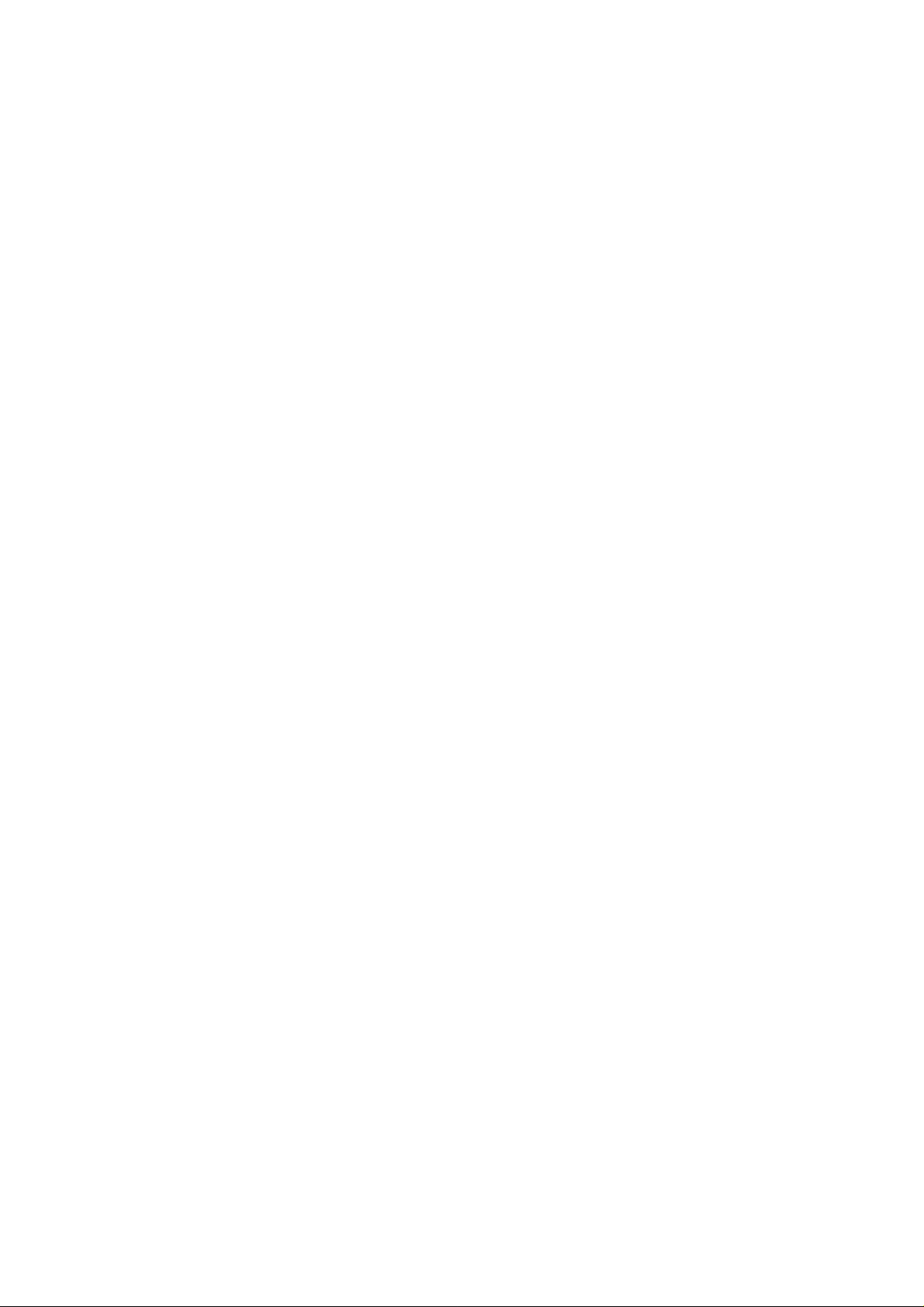
2
B. Using Code manual search.
1.Press and hold the device key b utton y ou w ant to prog ram (eg TV, STB etc) for 3 seconds
until the LED indicator remains illuminated.
2. Release the device key.
3.Turn on device (eg TV) using your existing remote.
4. Face the remote control to the appliance. Press and release the “left” or “right” button.
Each pressing of the button sends a different “Off ” command to the appliance. Repeat
this action until the TV powers Off.
5. Press the OK button.
C. Using Auto Code search.
1.Press and hold the device key b utton y ou w ant to prog ram (eg TV, STB etc) for 3 seconds
until the LED indicator remains illuminated.
2. Release the device key.
3.Turn on device (eg TV) using your existing remote.
4. Face the remote control to the appliance. Press the Power button and release and the
remote control will send a “power off” signal to your device every 2 seconds.
5.When the remote control finds the correct device type by powering off your device, press
the OK button.The LED indicator will no longer be illuminated.
Note 1
Every time you begin the autosearch, it will begin searching from the last code. Once the
unit has outputted every code, the LED indicator will extinguish and quit searching. Hence
it may be necessary to start the search again from the beginning.
Note 2
During searching, you may press “LEFT” (search backwards) or “RIGHT” button (search
forwards).
Note 3
You can use “MUTE” button instead of the “Power” button to find the code for your device.
When the code is found the “mute” function will be enabled.
D. Using popular brand name code search.
1.Turn on device (eg TV) using your existing remote.
2. Press and hold the device key. Whilst holding the device key press the number that
corresponds to your device brand as per the chart Fig 1 (page 3). Continue holding the
2 buttons on.
2.Turn on device (eg TV).
3.The remote control will now send a “po w er off” signal to your de vice e very 2 seconds.The
LED indicator will flash every 2 seconds denoting it is sending the code to your device.
4.When your device “powers off” release the 2 buttons.
Note 1.
The searching begins from the lowest code number (as per the codes list), to the highest
code number, and will stop searching when it has done all code numbers as per your
selected “key no” in fig 1.
Note 2.
During searching, you may release 1 button.
Page 3

3
KEY TV SAT DVD VCR AUX
1
DENON
SONY
KENWOOD
SONY
SONY
ONKYO
DENON
KENWOOD
2
PANASONIC
HITACHI
PANASONIC
HITACHI
PANASONIC
HITACHI
PANASONIC
HITACHI
PANASONIC
HITACHI
3
NEC
TOSHIBA
PIONEER
NEC
TOsHIBA
PIONEER
NEC
TOSHIBA
PIONEER
NEC
TOSHIBA
PIONEER
NEC
TOSHIBA
PIONEER
4
SHARP
SANYO
MITSUBISHI
SHARP
SANYO
MITSUBISHI
SHARP
SANYO
MITSUBISHI
SHARP
SANYO
MITSUBISHI
SHARP
SANYO
MITSUBISHI
5
JVC
AKAI
FUJITSU
JVC
AKAI
JVC
AKAI
JVC
AKAI
FUJITSU
JVC
AKAI
6
SAMSUNG
LG
DAEWOO
SAMSUNG
LG
DAEWOO
SAMSUNG
LG
DAEWOO
SAMSUNG
LG
DAEWOO
SAMSUNG
LG
DAEWOO
7
PHILIPS
THOMSON
EMRSON
LOEWE
PHILIPS
THOMSON
PHILIPS
THOMSON
EMRSON
LOEWE
PHILIPS
THOMSON
EMRSON
LOEWE
PHILIPS
8
GE
TEAC
JERROLD
TEAC
APEX
TEAC
GE
TEC
TEAC
9
NAD MARANTZ NAD MARANTZ NAD
10
MAGNAVOX
MARANTZ
GENERAL
MARANTZ GENERAL MARANTZ
11
TECHNICS
FISHER
ECHOSTAR
ECHOSTAR TECHNICS
FISHER
YAMAHA
SYLVANIA
TECHNICS
FISHER
YAMAHA
SYLVANIA
TECHNICS
Figure 1: This table shows the number (left column) corresponding to different
popular device brands.
Page 4

E. Using TV quick search (For TV programming).
1. Press TV device key and release.
2.Turn on TV using your existing remote.
3. Press and hold “MUTE” button. After 3 seconds it will begin searching. Every second it
will send 15 codes to the TV.The LED indicator will flash fast indicating it is sending the
codes.
4.When the TV displays MUTE , release the mute button.The LED indicator will now flash
twice every 2 seconds.
5. When the TV displays “VOL” quickly press the “OK” button to save the code. The LED
indicator will extinguish.
Note 1.
Every quick search will begin from the last code sent until it has completed one circle of
codes.
F. Using LEARNING mode to program the remote control.
1.Press and hold the device key. The LED indicator will flash once. Press and hold the
LEARN key for 3 seconds. The LED indicator will flash continuously.
2. Release the LEARN button.
3. Place the or iginal remote and the A 0977A remote control as per the diagram below with
a distance apart of 1- 2cm
4. Press once the function button you want to learn on the A 0977A universal remote.The
LED indicator will illuminate and remain lit. Press and hold the or iginal remote function
button you want to program. The LED will now remain constantly on.
Press and hold the button on your original remote that you want to learn. The LED will
flash twice and then change to flashing very quickly. The button has now been learnt.
Release the button on your original remote.
If the remote control codes data from your original remote has not been successfully
learnt the LED indicator will blink 3 times and remain constantly lit waiting for data to be
received again from your original remote.To learn the function, please repeat step 4.
5.To learn other buttons, repeat step 4 until you have completed all buttons.
6. Press LEARN key again to quit learning mode.
NOTE 1.
When you enter Learning mode, if you do not press any button within 15 seconds the unit
will exit learning mode.
NOTE 2.
If you are in Learning mode, and no remote control codes data from another remote control
4
Original Remote
Jumbo Learning Remote
1-2cm
Page 5

are received within 15 seconds, the unit will exit lear ning mode.
NOTE 3.
Except LEARN and device buttons , an y b utton can be progr ammed, and prog rammed more
than once.The unit will retain the last code programmed.
To delete any programmed buttons
1.Press the device key.
2.Press and hold the learn button, then press the device button you wish to clear. After 2
seconds.The LED indicator will flash 3 times signifying the data has been deleted.
To delete all the data in a device key
Press and hold the Learn button, then press MUTE button. After 2 seconds, the LED
indicator will flash 3 times and all the learned data will be deleted.
To reset the remote
Go into code programming mode (see ‘A. Inputting the brand code number’). When in
programming mode input the device key 9901. The LED indicator will flash twice and the
remote will go back to its original factory preset.
5
