Page 1
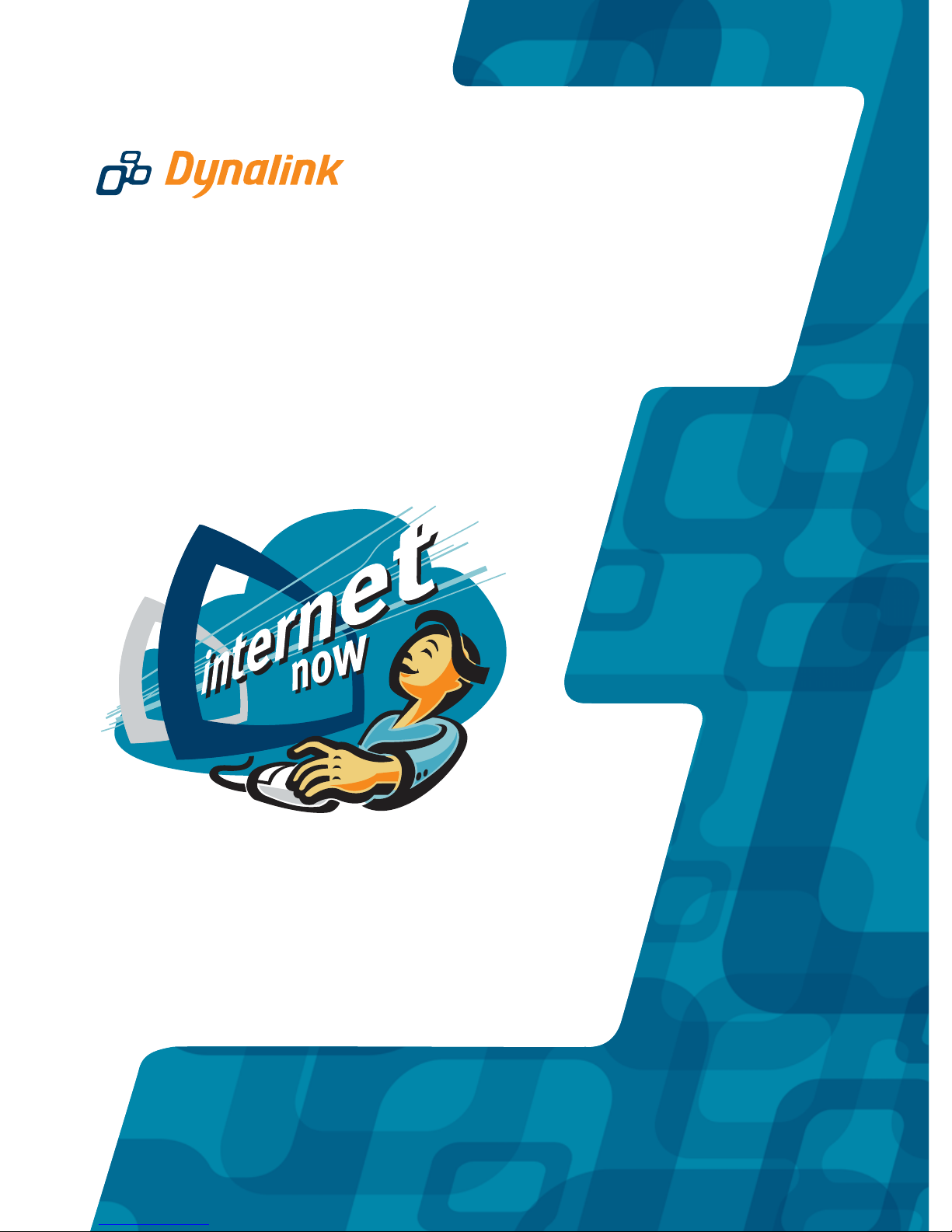
56K USB Pro Modem
Quick Setup Guide
56USBPRO
Page 2
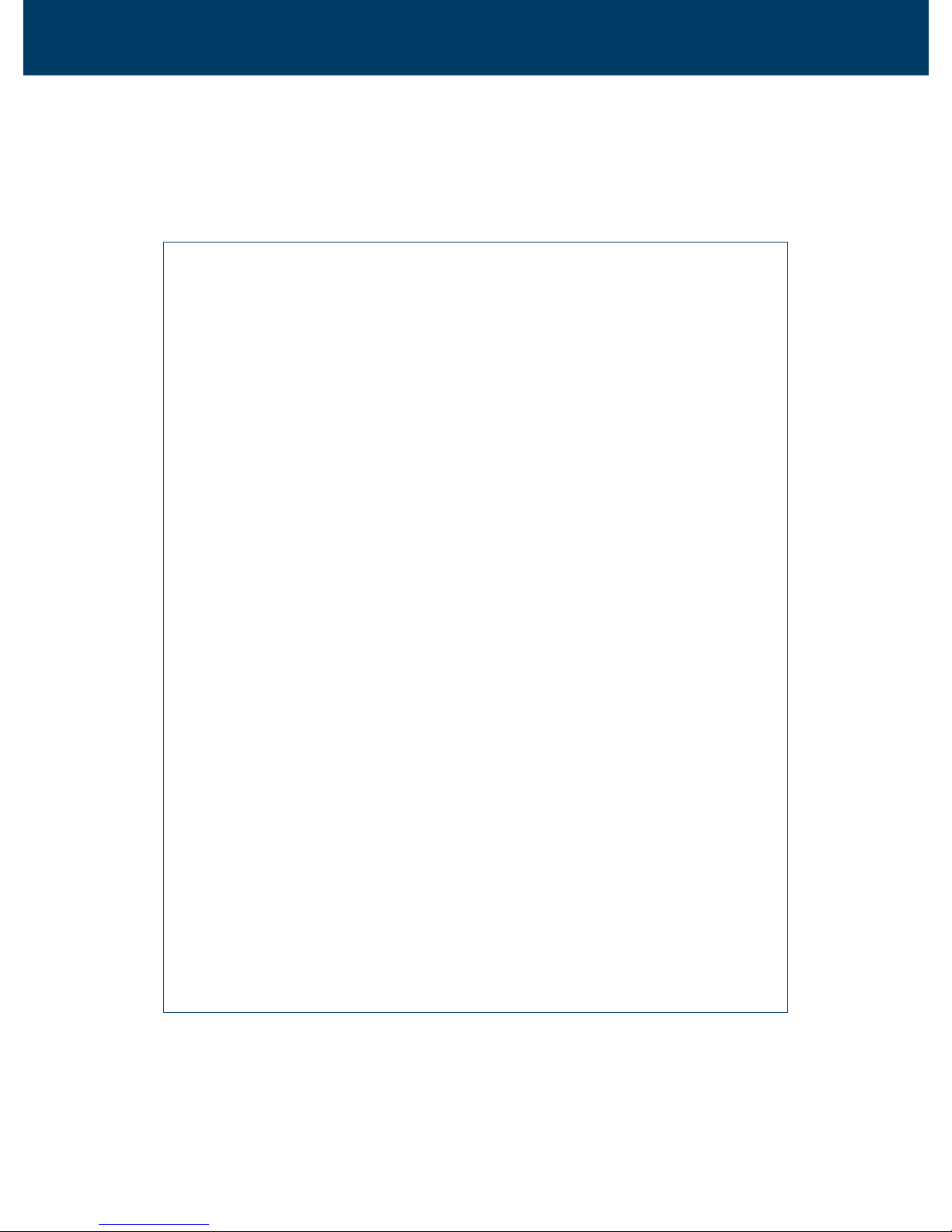
56K USB PRO Modem Quick Set-up Guide
Introduction
This Quick Setup Guide summarises the modem installation in
four simple steps. Please follow each step exactly as described.
Upon completion of Step 4 you can be certain that your modem
is correctly installed.
To prepare for installation follow the instructions to decompress
the drivers to your hard disk as described in Step 1 of this Guide.
There are two floppy disks:
1. Modem driver files for Windows
®
98,
ME, 2000 and XP (compressed).
2. A full modem users manual that contains
installation & uninstallation instructions.
The Computer Associates
®
CD that you received with
your modem contains:
• BitWare software, which can be used for sending and
receiving faxes with your PC and Dynalink modem.
• Other complimentary software.
To access all software just insert the CD and a menu will load
automatically. If not, click Start – Run and enter d:\msetup.exe
(substitute d: with your CD drive letter), then click OK. Other CDs
are supplied by Internet Service Providers (ISPs) to enable you
to establish an Internet connection. Some fees may be payable
– please check the ISP’s CD for more information. Once on the
Internet you can visit Dynalink Modems’ web site at
www.dynalink.com.au (Australia) or www.dynalink.co.nz (New
Zealand) to access further helpful information.
Page 3

Before you start
You must first decompress the modem drivers from the floppy disk supplied into
your hard disk.
1. Insert the floppy disk labeled “V.90/K56Flex FAX/MODEM Driver” into your
floppy driver.
2. Go to Start-Run. Browse to My Computer–Floppy (A:). Highlight the file
UFM560.exe, click Open-OK.
3. Click OK to start the WinZip Self-Extractor. When asked Unzip to folder, either
enter C:\DynalinkUSB, or enter a new folder of your choice, and then click
the Unzip button. The driver files will be copied to your hard disk in the folder
DynalinkUSB, or the folder you have chosen.
Connect the modem to your PC
Connect the enclosed phone cable to the LINE jack of the modem and a wall
phone jack, then connect the enclosed USB plug to both the modem and a USB
port on your PC. Once the modem has been connected to your PC a prompt will
load – please proceed to Step 3.
USB Hub Users: If you intend on using the modem via a USB Hub, the Hub must
be self-powered. The modem consumes more power than a bus-powered port
can normally supply. Self-powered USB Hubs, which overcome this issue, are
available from Dynalink.
Install the modem drivers
System will report that it has detected a new device Atlas Modem Board.
Windows XP:
Click Next. Select Install from a list or specific location - Next. Browse to the
folder C:\DynalinkUSB\winxp, or the folder you have chosen in Step 1 (3). Click
Next. System will report Found USB V.90 56k FAX MODEM. If a compatibility
message appears, click Continue Anyway. Click Finish to complete driver installation.
Windows 2000:
Click Next. Select Search for a suitable driver for my device – Next. Click Specify
a location. Browse to the folder C:\DynalinkUSB\win2k, or the folder you have
chosen in Step 1 (3). Click Next-Next. If Digital Signature Not Found appears
click Yes to continue and Finish to complete driver installation.
1
2
3
Page 4

Windows ME:
Click Next. Select Specify the location of the driver – Next. Click Specify a
location. Browse to the folder C:\DynalinkUSB\winme, or the folder you have
chosen in Step 1 (3). Click Next-Finish. Windows will continue to detect another
device. Click Next and repeat the above process to complete driver installation.
Windows 98:
Click Next. Select Search for the best driver for your device – Next. Click Specify
a location. Browse to the folder C:\DynalinkUSB\win98, or the folder you have
chosen in Step 1 (3). Click Next-Finish. Windows will continue to detect another
device. Click Next and repeat the above process to complete driver installation.
Check the modem can talk to the pc
Windows XP/2000:
1. Click Start–Settings–Control Panel–Phone and Modem Options.
2. You will see USB V.90 56K FAX MODEM listed next to a COM Port. Note down
the COM port number in this box [ ] for future reference.
3. Click Modems.
Highlight USB V.90 56K FAX MODEM-Properties–Diagnostics–Query Modem
and wait. If a table of ATI…'85 responses is reported, then the modem and
computer are communicating. If your modem fails to respond, or you are
getting an error message such as CANNOT OPEN PORT, please refer to the
Troubleshooting section.
Windows 98/ME:
1. Click Start -Settings–Control Panel–Modems–Diagnostics.
2. You will see USB V.90 56k FAX MODEM listed next to a COM Port. Note down
the COM port number in this box [ ] for future reference.
3. Highlight the COM port and click More Info. If a table of ATI…'85 responses
is reported, then the modem and computer are communicating. If your modem
fails to respond, or you are getting an error message such as CANNOT OPEN
PORT, please refer to the Troubleshooting section.
The modem has been installed successfully and passed all our tests. Any
problems that arise when the modem is used by other applications are not
related to the installation of the modem, but to the setup of the software using
the modem. We suggest that you now proceed to the next section, as the Internet
will give you access to our website support area. If you have problems during
this step you can be confident that the problem is not a basic modem installation
problem, but rather the setup of the Internet software.
4
56K USB PRO Modem Quick Set-up Guide
Page 5

The internet
In order to connect to the Internet you will need to establish an account with an
Internet Service Provider (ISP). Enclosed with your modem is a CD containing
an introductory offer from an ISP. Once you have registered with an ISP, they will
provide you with assistance regarding connecting to the Internet and setting up
an e-mail account.
Once you are connected to the Internet, you will find further information on
Dynalink Modem’s World Wide Web site at www.dynalink.com.au/support
(Australia) or www.dynalink.co.nz/support (NZ). Here you can learn how to
setup the Bitware software for fax, extensive troubleshooting information,
downloads and much more information.
Fax Software (optional)
The Bitware Fax software provided with your modem on the enclosed Computer
Associates CD allows you to fax with your modem.
To install Bitware, insert the Computer Associates CD. If a menu does not load
automatically, click Start – Run and enter d:\msetup.exe (subs titute d: with your
CD drive letter), then click OK. Select the BitWare option, then click Install and
follow the on-screen prompts. There is also an online User’s Manual on the CD.
To read this manual you will need Acrobat Reader, which can be installed by
running msetup.exe again.
Troubleshooting
NO DIALTONE is reported
Click Start–Settings-Control Panel-Modems–Properties–Connection–Advanced.
Under Extra Settings, enter X3.
Check you are using the phone cable that came with the modem - not a phone
cable normally used with a phone.
Check the phone cable is plugged into the LINE jack of the modem, and the
other end is plugged into a phone jack on the wall.
Eliminate any cables or devices between the phone cable and the wall jack,
such as fax switches or extension phone cables.
5
6
7
Page 6

Windows does not detect the modem.
Check the modem’s USB cable is connected to both your modem and USB
port of your PC.
Verify your PC is USB ready. A program which can do this for you is available
for download from our website (www.dynalink.co.nz).
Verify your PC’s BIOS has USB IRQ enabled. This is an advanced procedure,
so please contact your computer dealer or check your PC’s manual for
instructions.
When clicking the More Info (or Query modem) button, an error is reported.
Check you have clicked on the COM port your modem is attached to.
Ensure no other programmes are using the modem - exit all programmes
before running More Info.
A list of ATI responses are reported, but some of them report ERROR.
This is normal - not all AT commands are supported by all modems.
ERROR is reported after typing at&f
Check you are typing at&f - it is normal not to see these characters when first
entered. Try quitting out of Hyperterminal and starting again.
56K USB PRO Modem Quick Set-up Guide
Page 7

Dynalink warrants this product against defects in materials and workmanship
for a period of twelve months from the original date of purchase. We will, at our
discretion, repair or replace the faulty unit, free of charge, provided it is returned
to us with proof of purchase from an authorised dealer within the warranty
period. Return delivery after repair will be paid for by Dynalink. We reserve the
right not to repair or replace goods that:
have been mishandled, abused or not installed according
to the guidelines as outlined in the instructions.
have been subjected to a power surge from other
equipment or other external factors.
have been altered or modified.
Warranty
Always check that your hardware is installed correctly. Check our web site for
the latest information and troubleshooting guide. If you have difficulties, contact
Dynalink Technical Support for issues relating to installation and operation.
If possible, visit Dynalink's on-line support area at:
New Zealand
www.dynalink.co.nz/support
Australia www.dynalink.com.au/support
Contact Dynalink’s Technical Support:
Help
Australia
Phone 1800 653 962
Fax 1800 063 962
(Monday-Friday: 8:30am-5:30pm)
New Zealand
Phone 0800 653 962
Fax 0800 503 962
(Monday-Friday: 8:30am-7:30pm)
NZAU-56USBP RO- QG2
