
001B0BXXZ1A2
Full HD Multiple Streams Ultra-WDR
Compact Bullet IP Camera
User’s Manual
Ver. 1.2

1
Table of Contents
1. Overview ................................................................................................................................ 2
1.1 Features ...................................................................................................................... 2
1.2 Package Contents ....................................................................................................... 3
1.3 Dimensions .................................................................................................................. 7
1.4 Connectors (Indoor Only)............................................................................................. 8
1.5 Function Cable Definition (Outdoor only) ..................................................................... 9
1.6 Micro SD Card Slot / Default Button ........................................................................... 10
2. Camera Cabling ................................................................................................................... 11
2.1 Connect Power .......................................................................................................... 11
2.2 Connect Ethernet Cable............................................................................................. 11
2.3 Connect Alarm I/O and RS-485 ................................................................................. 11
3. System Requirements ........................................................................................................ 12
4. Access Camera ................................................................................................................... 13
5. Setup Video Resolution ...................................................................................................... 18
6. Configuration Files Export / Import ................................................................................... 19
Appendix A: Technical Specifications ................................................................ ...................... 20
Appendix B: Delete the Existing DC Viewer .............................................................................. 24
Appendix C: Setup Internet Security ......................................................................................... 25

2
1. Overview
The IP Camera supports both H.264 and MJPEG standard. The H.264 encoder
performance is up to 1080P 60fps. Also, the product series can supply dual Full
HD 1080P real-time streaming. With more computing power, the IP Camera
could provide more flexibility for users and system managers. The camera also
supports Shutter WDR function, which can provide better image quality under
extreme light contrast scenario or changing lighting environment.
1.1 Features
Sony Progressive Scan CMOS Sensor
1.3M / 2M Resolution*
Quad Streams Support
Dual Streams, Full HD 1080P Real-Time + Full HD 1080P Real-Time
Dual Stream Compression- H.264 Baseline / Main / High Profile + MJPEG
Multi-language Support
Tampering Alarm
Remote Zoom & Focus (Motorized Lens)*
Ultra Dynamic Range
Motion Detection
Privacy Masks
3D Noise Reduction / 2D Noise Reduction
Smart IR Mode
Network Failure Detection
Day/Night (ICR)
IR LED Module (working distance up to 25m)*
Digital Image Stabilization (DIS)
Auto Iris Lens Support*
Weatherproof (IP66 International)*
High Power PoE (PoE+)
Micro SD Support
BNC Analog Output
RS-485 Support
ONVIF Support
(*) Optional

3
1.2 Package Contents
Please check the package contains the following items listed below.
Indoor (Board Lens)
Full HD Multiple Streams Ultra-WDR
Compact Bullet IP Camera
4 Pins Terminal Block
Quick Guide
CD
(bundled software and documentation)

4
Indoor (Motorized Lens / Vari-focal Lens / 3x AF Lens)
Full HD Multiple Streams Ultra-WDR
Compact Bullet IP Camera
4 Pins Terminal Block
Quick Guide
CD
(bundled software and documentation)

5
Outdoor (Board Lens)
Full HD Multiple Streams Ultra-WDR
Compact Bullet IP Camera
Security Torx
Self Tapping Screws
(x5)
Plastic Screw Anchors
(x5)
Desiccant
Quick Guide
CD
(bundled software and documentation)

6
Outdoor (Motorized Lens / Vari-focal Lens / 3x AF Lens)
Full HD Multiple Streams Ultra-WDR
Compact Bullet IP Camera
Security Torx
Self Tapping Screws
(x5)
Plastic Screw Anchors
(x5)
Desiccant
Quick Guide
CD
(bundled software and documentation)

7
1.3 Dimensions
The IP Camera’s dimensions are shown below.
Indoor (Board Lens)
Indoor (Motorized Lens / Vari-focal Lens / 3x AF Lens)
Outdoor (Board Lens)
Outdoor (Motorized Lens / Vari-focal Lens / 3x AF Lens)

8
1.4 Connectors (Indoor Only)
The diagram below shows the connectors of the IP Camera. Definition for each
connector will be given as follows.
No.
Connector
Definition
1
LINE IN & LINE OUT
Two-way audio transmission
2
VIDEO (BNC Connector)
For video output
3
Alarm I/O and RS-485
1
Input −
4
Output +
2
Input +
5
D +
3
Output −
6
D −
4
PoE NETWORK
For Ethernet Cable and PSE connection
5
Network LEDs
Network connection and activity indication
6
DC 12V +
DC 12V and AC 24V connectors
DC 12V −
AC1 24V
AC2 24V
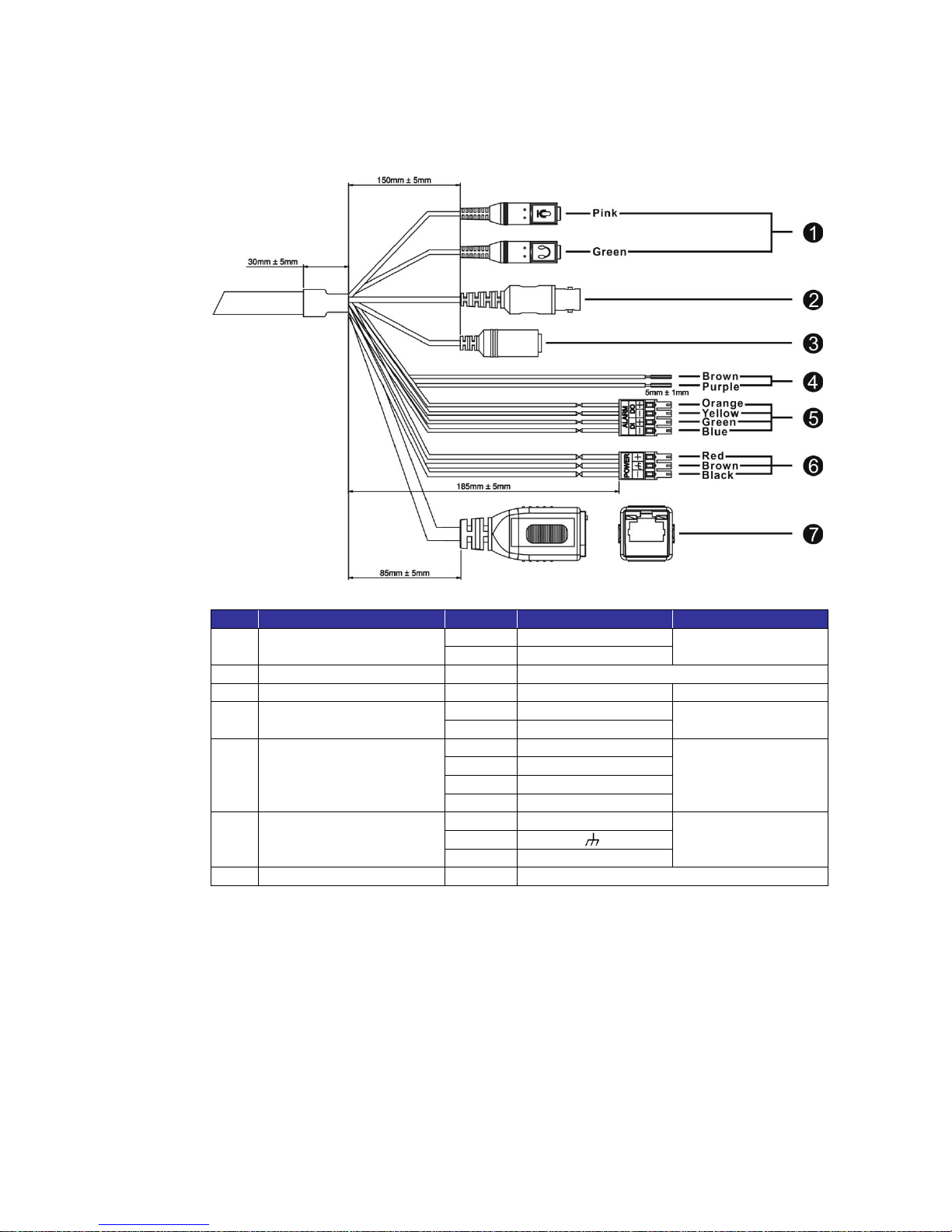
9
1.5 Function Cable Definition (Outdoor only)
No.
Connector
Pin
Definition
Remarks
1
Audio I/O
Pink
Line In
Two-way audio
transmission
Green
Line Out
2
BNC
-
For video output
3
Power DC Jack
-
DC 12V
Power connection
4
RS-485
Brown
D +
RS-485 connection
Purple
D −
5
Alarm I/O
(4-Pin Terminal Block)
Orange
Alarm Out (+)
Alarm connection
Yellow
Alarm Out (−)
Green
Alarm In (+)
Blue
Alarm In (−)
6
Power AC 24V
(3-Pin Terminal Block)
Red
AC 24V_1 (+)
Power connection
Brown
Ground ( )
Black
AC 24V_2 (−)
7
Network (with PoE)
-
For Ethernet Cable and PSE connection
*If the Function Cable is used, make sure the color pins are connected correctly.

10
1.6 Micro SD Card Slot / Default Button
The positions of the Micro SD Card Slot and the Default Button for each lens
type are shown as below.
3x Zoom Lens
Board Lens
Vari-focal Lens
Micro SD Card Slot
Insert the SD Card into the Micro SD Card Slot to store videos and snapshots.
Default Button
Press the button with a proper tool to restore the system to default setting.

11
2. Camera Cabling
Please follow the instructions below to complete IP Camera connection.
2.1 Connect Power
For power connection, please refer to section 1.4 Connectors for the Indoor
models, and see section 1.5 Function Cable Definition for the Outdoor models.
Alternatively, users can power the camera by PoE. Refer to the section below to
connect the Ethernet Cable for PoE connection.
NOTE: If PoE is used, make sure Power Sourcing Equipment (PSE) is
in used in the network.
2.2 Connect Ethernet Cable
Use of Category 5 Ethernet Cable is recommended for network connection;
to have best transmission quality, cable length shall not exceed 100 meters.
Connect one end of the Ethernet Cable to the RJ-45 connector of the IP
Camera, and the other end of the cable to the network switch or PC.
NOTE: In some cases, Ethernet Crossover Cable might be needed
when connecting the IP Camera directly to the PC.
Check the status of the link indicator and activity indicator LEDs. If the LEDs are
unlit, please check the LAN connection.
Green Link Light indicates good network connection.
Orange Activity Light flashes for network activity indication.
2.3 Connect Alarm I/O and RS-485
For Indoor models, there will be a 6 pins terminal block for the Alarm I/O and the
RS-485 connections. For Outdoor models, the RS-485 is connected by two
wires (purple and brown), and the Alarm I/O is connected by a 4 pins terminal
block. Refer to section 1.4 Connectors (Indoor) and 1.5 Function Cable
Definition (Outdoor) for the pin definitions.

12
3. System Requirements
To perform the IP Camera via web browser, please ensure the PC is in good
network connection, and meet the system requirements as described below.
Items
System Requirement
Personal Computer
1. Intel® Pentium® M, 2.16 GHz or
Intel® CoreTM2 Duo, 2.0 GHz
2. 2 GB RAM or more
Operating System
Windows VISTA / Windows XP / Windows 7
Web Browser
Microsoft Internet Explorer 6.0 or later
Firefox
Chrome
Safari
Network Card
10Base-T (10 Mbps), 100Base-TX (100 Mbps) or
1000Base-T (1000 Mbps) operation
Viewer
ActiveX control plug-in for Microsoft IE

13
4. Access Camera
For initial access to the IP Camera, users can search the camera through the
installer program: DeviceSearch.exe, which can be found in “DeviceSearch”
folder in the supplied CD.
Access Device Search Software
Step 1: Double click on the program Device Search.exe. After its window
appears, click on the <Device Search> button on the top side.
Step 2: The security alert window will pop up. Click on <Unblock> to continue.
Device Search
Step 3: Click on <Device Search> again, and all the finding IP devices
will be listed in the page. The IP address of the camera is
192.168.0.250.
Step 4: Double click or right click and select <Browse> to access the camera
directly via web browser.
Step 5: The Login window will pop up. Enter the default login ID and password
shown below to login to the camera.
Login ID
Password
Admin
1234
NOTE: ID and password are case sensitive.
NOTE: It is strongly advised that administrator’s password be
altered for the security concerns. Refer to Full HD Multiple
Streams Ultra-WDR IP Camera Menu Tree for further details.

14
Additionally, users can change the IP Camera’s network property (DHCP or
Static IP) directly in the device finding list. Refer to the following section for
changing the IP Camera’s network property.
Example of Changing IP Camera’s Network Property (Static IP to DHCP)
Step 1: In the finding device list, click on the IP Camera which its network
property is going to be changed. On the selected item, right click and
select <Network Setup>. Meanwhile, record the IP Camera’s MAC
address, for future identification.
Step 2: The <Network Setup> page will come out. Select <DHCP>, and click
<Apply> button down the page.
Step 3: Click on <OK> on the Note of setting change. Wait for one minute to
re-search the IP Camera.
Step 4: Click on the <Device Search> button to re-search all the devices.
Then select the IP Camera with the correct MAC address.
Double click on the camera, and the login window will come out.
Step 5: Enter User name and Password to access the IP Camera.
Installing DC Viewer Software Online
For the initial access to the IP Camera, a client program, DC Viewer, will be
automatically installed to the PC when connecting to the IP Camera.
If the Web browser doesn’t allow DC Viewer installation, please check the
Internet security settings or ActiveX controls and plug-ins settings (refer to
Appendix C: Setup Internet Security) to continue the process.
The Information Bar (just below the URL bar) may come out and ask for
permission to install the ActiveX Control for displaying video in browser.
Right click on the Information Bar and select <Install ActiveX Control…> to allow
the installation.

15
The download procedure of DC Viewer software is specified as follows.
Step 1: In the DC Viewer installation window, click on <Next> to start the
installation.
Step 2: The status bar will show the installation progress. After the installation
is completed, click on <Finish> to exit the installation process.
Step 3: Click on <Finish> to close the DC Viewer installation page.
Once the DC Viewer is successfully installed, the IP Camera’s Home page will
be displayed as the figure below.
Board Lens / Vari-focal Lens Models

16
Motorized Lens Models

17
3x AF Lens Models
Image and Focus Adjustment
The image will be displayed on the Home page when the IP Camera is
successfully accessed. Adjust zoom and focus as necessary to produce a clear
image.
NOTE: Please refer to Full HD Multiple Streams Ultra-WDR IP Camera
Menu Tree for more button function details.

18
5. Setup Video Resolution
Users can setup Video Resolution on Video Format page of the user-friendly
browser-based configuration interface.
Video Format can be found under this path: Streaming> Video Format.
The default value of Video Resolution is as below.
1.3M
720P (25/30 fps) + 720P (25/30 fps)
2M
1080P (25 fps) + D1 (25 fps)
1080P (30 fps) + VGA (30 fps)
For more Video Resolution combination details, please refer to Full HD Multiple
Streams Ultra-WDR IP Camera Menu Tree.

19
6. Configuration Files Export / Import
To export / import configuration files, users can access the Maintenance page
on the user-friendly browser-based configuration interface.
The Maintenance setting can be found under this path: System> Maintenance.
Users can export configuration files to a specified location and retrieve data by
uploading an existing configuration file to the IP Camera. It is especially
convenient to make multiple cameras having the same configuration.
Export
Users can save the system settings by exporting the configuration file (.bin) to a
specified location for future use. Click on the <Export> button, and the pop up
File Download window will come out. Click on <Save> and specify a desired
location for saving the configuration file.
Upload
To upload an existing configuration file to the IP Camera, please first click on
<Browse> to select the configuration file, and then click on the <Upload> button
for uploading.

20
Appendix A: Technical Specifications
Camera
1.3M
Image Sensor
1/3” Sony Progressive CMOS
Effective Pixels
1280 (H) x 1024 (V)
Minimum Illumination
TBD
Shutter Speed
1 ~ 1/10000 sec.
Lens
Lens
Board 2.8 mm / Board 4.0 mm / Vari-focal / Motorized / 3x Zoom
Focal Length
Board- 2.8 mm / 4.0 mm
Vari-focal / Motorized / 3x Zoom- 3.0 ~ 9.0 mm
F Number
Board 2.8 mm- F2.0 / 4.0 mm- F1.5
Vari-focal / Motorized- F1.2
3x Zoom- F1.2 (Wide); F2.1 (Tele)
Operation
Multiple Languages
English / French / German / Italian / Japanese / Korean / Portuguese /
Russian / Simplified Chinese / Spanish / Traditional Chinese
Image Setting
Iris Control*
DC Iris
Backlight Compensation
On / Off
White Balance
Auto / Manual / ATW
Noise Reduction (3D / 2D)
Low / Middle / High / Off
Wide Dynamic Range
Shutter WDR (130dB)
Privacy Mask
On / Off
Brightness
Manual
Exposure
Auto / Manual
Sharpness
Manual
Contrast
Manual
Saturation
Manual
Hue
Manual
Digital Zoom
Support
Motion Detection
On / Off / By Schedule
Privacy Mask Type
Color
ICR
Auto / On / Off / Smart
ICR + IR LED*
Auto / LED On / LED Off / Light Sensor
Tampering Alarm
On / Off / By Schedule
Digital Image
Stabilization (DIS)
On / Off
Audio
Two-way Audio
Line In / Line Out
Compression
G.711 / G.726
Network
Interface
RJ-45, 10/100/1000 Mbps Ethernet (Giga Ethernet)
Video Compression
H.264 / MJPEG
Video Streaming
Dual Streams
H.264 720P (50/60 fps) + H.264 / MJPEG SVGA (50/60 fps)
Quad Streams
H.264 SXGA (25/30 fps) + H.264 720P (25/30 fps) +
H.264 SVGA (25/30 fps) + H.264 / MJPEG CIF (25/30 fps)
Video Resolution
SXGA / HD 720P / XGA / SVGA / D1 / VGA / CIF / QCIF
@ 50/60 fps (2 Shutter WDR) or 25/30 fps (4 Shutter WDR)
Protocol
IPv4/v6, TCP/IP, UDP, RTP, RTSP, HTTP, HTTPS, ICMP, FTP, SMTP,
DHCP, PPPoE, UPnP, IGMP, SNMP, QoS, ONVIF
Security
HTTPS / IP Filter / IEEE 802.1x
Alarm
Input
1 Set, 5V 10kΩ pull up
Output
1 Set, Photo Relay Output 300V DC/AC
Event Notification
HTTP / FTP / SMTP
Micro SD
microSDHC 32GB support
Supported Web Browser
Internet Explorer (6.0+) / Chrome / Firefox / Safari
User Account
20
Password Levels
User and Administrator

21
Mechanical
Built-in IR
Illuminator*
Working distance
up to 25 m
Wavelength
850 nm
Number of LEDs
Board- 23
Vari-focal / Motorized / 3x Zoom- 24
LED Indicator
Power / Link / ACT
Connectors
Alarm
4 of 6 Pin Terminal Block (Female)
Power
4 Pin Terminal Block
Ethernet
RJ-45
Analog Video
1.0 Vp-p / 75Ω, BNC
Audio
Stereo phone jack, ∅ 3.5 mm
RS-485
D+, D− (2 of 6 Pin Terminal Block) (Female)
General
Operating Temperature
0ºC ~ 40ºC (32º ~ 104ºF)
Humidity
10% ~ 90%, No Condensation
Weatherproof Standard*
IP66
Dimension
Board
w/o Sunshield- ∅ 110.0 x 100.58
w/ Sunshield- ∅ 114.38 x 89.38 x 206.88 mm
Vari-focal / Motorized /
3x Zoom
w/o Sunshield- ∅ 110.0 x 127.58
w/ Sunshield- ∅ 114.38 x 116.38 x 206.88 mm
Weight
TBD
Power Source
DC 12V / AC 24V / PoE+
Power
Consumption
System
Board / Vari-focal- 4.9W
Motorized- 5.1W
3x Zoom- 6.2W
LED On
+3.6W
Zoom / Focus Moving
+1.3W
ICR Switching
+0.5W
Heater On
+10.0W
Regulatory
CE / FCC / RoHS
(*) Optional

22
Camera
2M
Image Sensor
1/2.8” Sony Progressive CMOS
Effective Pixels
1920 (H) x 1080 (V)
Minimum Illumination
TBD
Shutter Speed
1 ~ 1/10000 sec.
Lens
Lens
Board 2.8 mm / Board 4.0 mm / Vari-focal / Motorized / 3x Zoom
Focal Length
Board- 2.8 mm / 4.0 mm
Vari-focal / Motorized / 3x Zoom- 3.0 ~ 9.0 mm
F Number
Board 2.8 mm- F2.0 / 4.0 mm- F1.5
Vari-focal / Motorized- F1.2
3x Zoom- F1.2 (Wide); F2.1 (Tele)
Operation
Multiple Languages
English / French / German / Italian / Japanese / Korean / Portuguese /
Russian / Simplified Chinese / Spanish /Traditional Chinese
Image Setting
Iris Control*
DC Iris
Backlight Compensation
On / Off
White Balance
Auto / Manual / ATW
Noise Reduction (3D / 2D)
Low / Middle / High / Off
Wide Dynamic Range
Shutter WDR (96dB)
Privacy Mask
On / Off
Brightness
Manual
Exposure
Auto / Manual
Sharpness
Manual
Contrast
Manual
Saturation
Manual
Hue
Manual
Digital Zoom
Support
Motion Detection
On / Off / By Schedule
Privacy Mask Type
Color
ICR
Auto / On / Off / Smart
ICR + IR LED*
Auto / LED On / LED Off / Light Sensor
Tampering Alarm
On / Off / By Schedule
Digital Image
Stabilization (DIS)
On / Off
Audio
Two-way Audio
Line In / Line Out
Compression
G.711 / G.726
Network
Interface
RJ-45, 10/100/1000 Mbps Ethernet (Giga Ethernet)
Video Compression
H.264 / MJPEG
Video Streaming
Dual Streams
PAL: H.264 1080P (50 fps) + H.264 / MJPEG D1 (50 fps)
NTSC: H.264 1080P (60 fps) + H.264 D1 (30 fps) /
H.264 1080P (60 fps) + MJPEG VGA (30 fps)
Quad Streams
H.264 1080P (25/30 fps) + H.264 720P (25/30 fps) +
H.264 720P (25/30 fps) + H.264 / MJPEG CIF (25/30 fps)
Video Resolution
Full HD 1080P / SXGA / HD 720P / XGA / SVGA / D1 / VGA / CIF / QCIF
@ 50/60 fps or 25/30 fps (2 Shutter WDR)
Protocol
IPv4/v6, TCP/IP, UDP, RTP, RTSP, HTTP, HTTPS, ICMP, FTP, SMTP,
DHCP, PPPoE, UPnP, IGMP, SNMP, QoS, ONVIF
Security
HTTPS / IP Filter / IEEE 802.1x
Alarm
Input
1 Set, 5V 10kΩ pull up
Output
1 Set, Photo Relay Output 300V DC/AC
Event Notification
HTTP / FTP / SMTP
Micro SD
microSDHC 32GB support
Supported Web Browser
Internet Explorer (6.0+) / Chrome / Firefox / Safari
User Account
20
Password Levels
User and Administrator

23
Mechanical
Built-in IR
Illuminator*
Working distance
up to 25 m
Wavelength
850 nm
Number of LEDs
Board- 23
Vari-focal / Motorized / 3x Zoom- 24
LED Indicator
Power / Link / ACT
Connectors
Alarm
4 of 6 Pin Terminal Block (Female)
Power
4 Pin Terminal Block
Ethernet
RJ-45
Analog Video
1.0 Vp-p / 75Ω, BNC
Audio
Stereo phone jack, ∅ 3.5 mm
RS-485
D+, D− (2 of 6 Pin Terminal Block) (Female)
General
Operating Temperature
0ºC ~ 40ºC (32º ~ 104ºF)
Humidity
10% ~ 90%, No Condensation
Weatherproof Standard*
IP66
Dimension
Board
w/o Sunshield- ∅ 110.0 x 100.58
w/ Sunshield- ∅ 114.38 x 89.38 x 206.88 mm
Vari-focal / Motorized /
3x Zoom
w/o Sunshield- ∅ 110.0 x 127.58
w/ Sunshield- ∅ 114.38 x 116.38 x 206.88 mm
Weight
TBD
Power Source
DC 12V / AC 24V / PoE+
Power
Consumption
System
Board / Vari-focal- 4.9W
Motorized- 5.1W
3x Zoom- 6.2W
LED On
+3.6W
Zoom / Focus Moving
+1.3W
ICR Switching
+0.5W
Heater On
+10.0W
Regulatory
CE / FCC / RoHS
(*) Optional

24
Appendix B: Delete the Existing DC Viewer
For users who have installed the DC Viewer in the PC previously, please remove the
existing DC Viewer from the PC before accessing to the IP Camera.
Deleting the DC Viewer
In the Windows <Start Menu>, activate <Control Panel>, and then double click on <Add or
Remove Programs>. In the <Currently installed programs> list, select <DCViewer> and
click on the button <Remove> to uninstall the existing DC Viewer.
Deleting Temporary Internet Files
To improve browser performance, it is suggested to clean up all the files in the <Temporary
Internet Files>. The procedure is as follows.
Step 1: Click on the <Tools> tab on the menu bar and select <Internet Options>.
Step 2: Click on the <Delete> button under the <Browsing History> section.
Step 3: In the appeared window, tick the box beside the <Temporary Internet Files> and
click on <Delete> to start deleting the files.

25
Appendix C: Setup Internet Security
If ActiveX control installation is blocked, please either set Internet security level to default or
change ActiveX controls and plug-ins settings.
Internet Security Level: Default
Step 1: Start the Internet Explorer (IE).
Step 2: Click on the <Tools> tab on the menu bar and select <Internet Options>.
Step 3: Click on the <Security> tab, and select <Internet> zone.
Step 4: Down the page, click on the <Default Level> button and click on <OK> to confirm
the setting. Close the browser window, and restart a new one later to access the
IP Camera.
ActiveX Controls and Plug-ins Settings
Step 1: Repeat Steps 1 ~ 3 of the previous section above.
Step 2: Down the page, click on the <Custom Level> button to change ActiveX controls
and plug-ins settings. The Security Settings window will pop up.
Step 3: Under <ActiveX controls and plug-ins>, set ALL items (as listed below) to
<Enable> or <Prompt>. Please note that the items vary by IE version.
ActiveX controls and plug-ins settings:
1. Binary and script behaviors.
2. Download signed ActiveX controls.
3. Download unsigned ActiveX controls.
4. Allow previously unused ActiveX controls to run without prompt.
5. Allow Scriptlets.
6. Automatic prompting for ActiveX controls.
7. Initialize and script ActiveX controls not marked as safe for scripting.
8. Run ActiveX controls and plug-ins.
9. Only allow approved domains to use ActiveX without prompt.
10. Script ActiveX controls marked safe for scripting*.
11. Display video and animation on a webpage that does not use external media player.
Step 4: Click on <OK> to accept the settings. A prompt window will appear for confirming
the setting changes, click <Yes(Y)> to close the Security Setting window.
Step 5: Click on <OK> to close the <Internet Options> window.
Step 6: Close the browser window, and restart a new one later to access the IP Camera.
