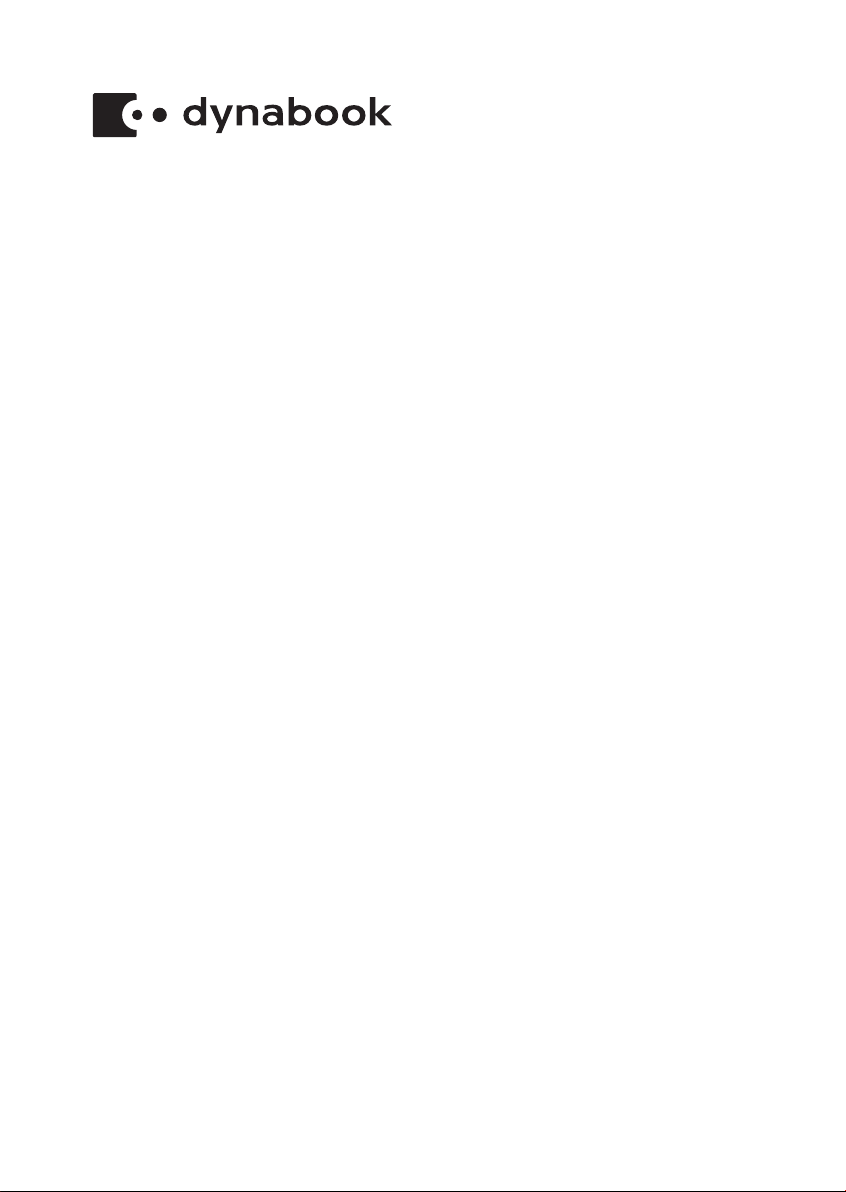
User's Manual
dynabook PORTEGE X30-F
dynabook TECRA X40-F
dynabook TECRA X50-F

Table of Contents
Chapter 1
Chapter 2
Chapter 3
Legal, Regulatory, and Safety
Copyright, Disclaimer and Trademarks .............................................. 1-1
Regulatory Information ......................................................................... 1-2
Video Standard Notice ........................................................................ 1-10
OpenSSL Toolkit License Issues ....................................................... 1-10
FreeType License Issues .................................................................... 1-12
ENERGY STAR® Program .................................................................. 1-16
Disposing of the computer and the computer's battery .................. 1-16
General Precautions ........................................................................... 1-17
Safety Icons ......................................................................................... 1-19
Getting Started
Equipment checklist ............................................................................. 2-1
Conventions ........................................................................................... 2-1
Using your computer for the first time ................................................ 2-2
Getting to know Windows ..................................................................... 2-7
Turning off the power ............................................................................ 2-9
System Recovery ................................................................................ 2-13
The Grand Tour
Front with the display closed ............................................................... 3-1
Left side .................................................................................................. 3-2
Right side ............................................................................................... 3-3
Back ........................................................................................................ 3-4
Underside ............................................................................................... 3-5
Front with the display open (PORTEGE X30-F/TECRA X40-F) .......... 3-6
Front with the display open (TECRA X50-F) ....................................... 3-9
Internal Hardware Components ......................................................... 3-13
Power Condition Descriptions ........................................................... 3-14
Chapter 4
User's Manual ii
Operating Basics
Using the Touch Screen ....................................................................... 4-1
Using the Touch Pad ............................................................................. 4-2
Pointing Device ...................................................................................... 4-3
The Keyboard ......................................................................................... 4-5
Using the Fingerprint Sensor ............................................................... 4-8
Battery .................................................................................................... 4-9
Memory media ..................................................................................... 4-13
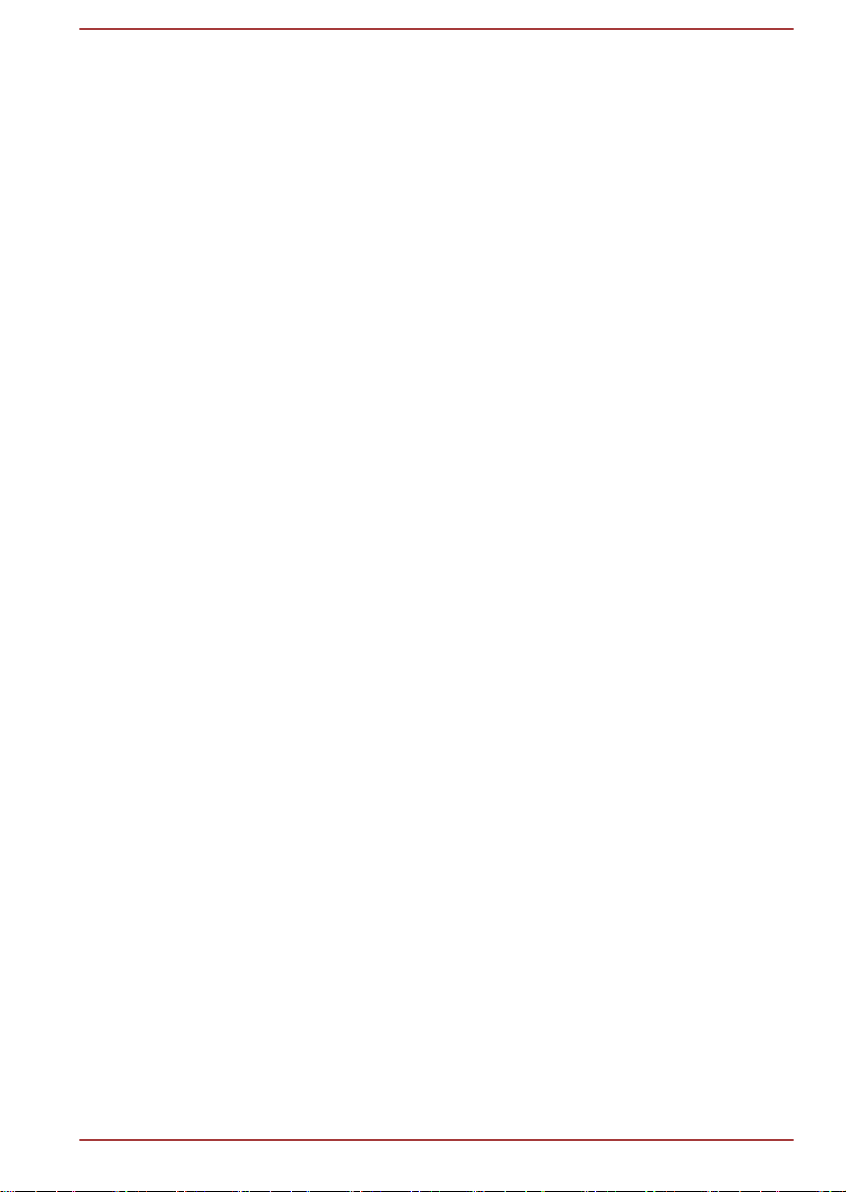
Smart Card ........................................................................................... 4-16
Wireless WAN device .......................................................................... 4-17
GPS Function ....................................................................................... 4-18
HDMI™ out port ................................................................................... 4-19
USB Type-C™ Adapters ...................................................................... 4-20
Wireless display .................................................................................. 4-27
Security lock ........................................................................................ 4-27
Optional Accessories .......................................................................... 4-28
Sound System and Video mode ......................................................... 4-29
Chapter 5
Chapter 6
Chapter 7
Utilities and Advanced Usage
Utilities and Applications ...................................................................... 5-1
Special features ..................................................................................... 5-8
Troubleshooting
Problem-solving process ..................................................................... 6-1
Hardware and system checklist ........................................................... 6-4
Technical support ................................................................................ 6-15
Appendix
Specifications ........................................................................................ 7-1
AC Power Cord and Connectors .......................................................... 7-2
Information for Wireless Devices ........................................................ 7-3
Information about Intel® AMT ............................................................ 7-15
Information about Intel® Authenticate .............................................. 7-18
Legal Footnotes ................................................................................... 7-18
Index
User's Manual
iii
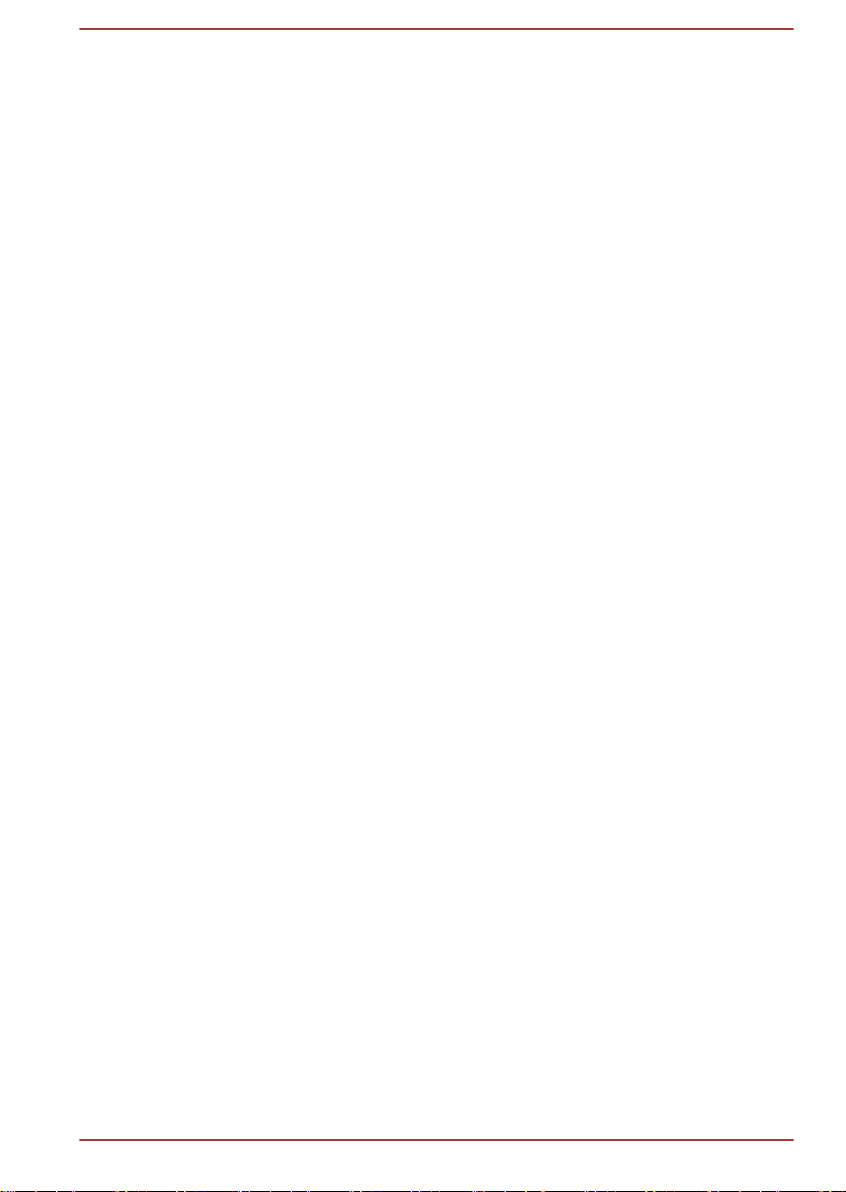
Chapter 1
Legal, Regulatory, and Safety
This chapter states the legal, regulatory, and safety information applicable
to your computers.
Copyright, Disclaimer and Trademarks
Copyright
© 2019 Dynabook Inc. All Rights Reserved. Under the copyright laws, this
manual cannot be reproduced in any form without the prior written
permission of Dynabook Inc. No patent liability is assumed, with respect to
the use of the information contained herein.
First edition July 2019
Copyright authority for music, movies, computer programs, databases and
other intellectual property covered by copyright laws belongs to the author
or to the copyright owner. Copyrighted material can be reproduced only for
personal use or use within the home. Any other use beyond that stipulated
above (including conversion to digital format, alteration, transfer of copied
material and distribution on a network) without the permission of the
copyright owner is a violation of copyright or author's rights and is subject
to civil damages or criminal action. Comply with copyright laws in making
any reproduction from this manual.
Disclaimer
Trademarks
User's Manual
This manual has been validated and reviewed for accuracy. The
instructions and descriptions it contains are accurate for your computer at
the time of this manual’s production. However, succeeding computers and
manuals are subject to change without notice. Dynabook Inc. assumes no
liability for damages incurred directly or indirectly from errors, omissions or
discrepancies between the computer and the manual.
Any references in this Guide to “Dynabook” shall mean Dynabook Inc. and/
or its affiliates.
Intel, Intel logo, Thunderbolt, Thunderbolt logo are trademarks of Intel
Corporation or its subsidiaries in the United States and/or other countries.
Microsoft, Windows are either registered trademarks or trademarks of
Microsoft Corporation in the United States and/or other countries.
1-1

The Bluetooth® word mark is a registered trademark owned by Bluetooth
SIG, Inc.
The terms HDMI and HDMI High-Definition Multimedia Interface, and the
HDMI Logo are trademarks or registered trademarks of HDMI Licensing
Administrator, Inc. in the United States and other countries.
DTS, the Symbol, & DTS and the Symbol together are registered
trademarks and DTS Audio Processing is a trademark of DTS, Inc.
Wi-Fi is a registered trademark of Wi-Fi Alliance.
USB Type-C™ and USB-C™ are trademarks of USB Implementers Forum.
All other company names, product names, and service names mentioned
herein may be trademarks of their respective companies.
Regulatory Information
The regulatory information herein might vary. Check the ID information on
the bottom of the device or box for specific information applicable to the
model you purchased.
FCC information
This device complies with FCC RF exposure requirements
This equipment has been tested and found to comply with the limits for a
Class B digital device, pursuant to part 15 of the FCC rules. These limits
are designed to provide reasonable protection against harmful interference
in a residential installation. This equipment generates, uses and can
radiate radio frequency energy and, if not installed and used in accordance
with the instructions, may cause harmful interference to radio
communications. However, there is no guarantee that interference will not
occur in a particular installation. If this equipment does cause harmful
interference to radio or television reception, which can be determined by
turning the equipment off and on, the user is encouraged to try to correct
the interference by one or more of the following measures:
Reorient or relocate the receiving antenna.
Increase the separation between the equipment and receiver.
Connect the equipment into an outlet on a circuit different from that to
which the receiver is connected.
Consult the dealer or an experienced radio/TV technician for help.
Only peripherals complying with the FCC class B limits can be attached to
this equipment. Operation with non-compliant peripherals or peripherals not
recommended by Dynabook is likely to result in interference to radio and
TV reception. Shielded cables must be used between the external devices
and the computer’s Universal Serial Bus (USB 3.1) port, Thunderbolt™ 3/
User's Manual 1-2
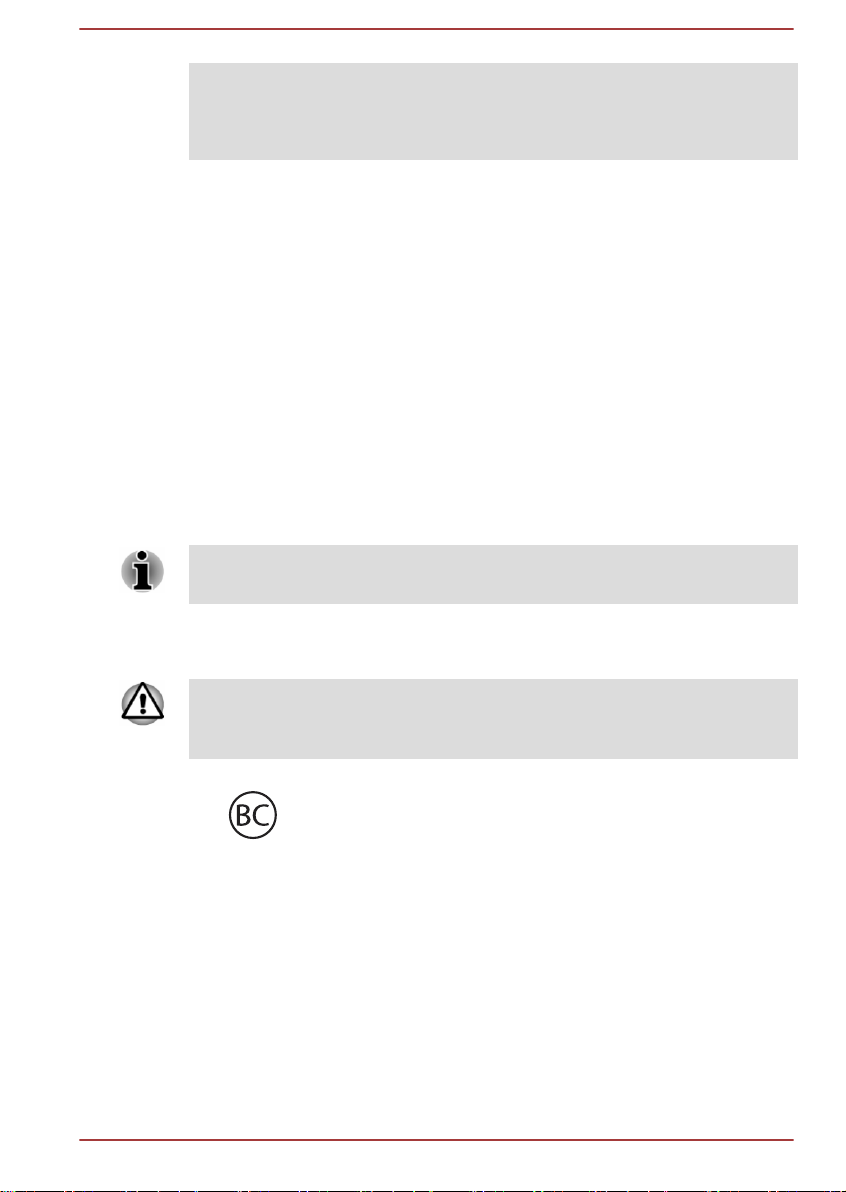
USB Type-C™ port and HDMI™ out port. Changes or modifications made
to this equipment, not expressly approved by Dynabook or parties
authorized by Dynabook could void the user’s authority to operate the
equipment.
FCC conditions
This device complies with part 15 of the FCC Rules. Operation is subject to
the following two conditions:
1. This device may not cause harmful interference.
2. This device must accept any interference received, including
interference that may cause undesired operation.
Contact
Address: Dynabook Americas, Inc.
5241 California Avenue, Suite 100
Irvine, California, USA, 92617
Telephone: (949) 583-3000
This information is only applicable for the countries/regions where it is
required.
California Prop 65 Warning
This product contains chemicals, including lead, known to the State of
California to cause cancer and birth defects or other reproductive harm.
Wash hands after handling.
For the state of California only.
Export Administration Regulation
This document contains technical data that may be controlled under the
U.S. Export Administration Regulations, and may be subject to the
approval of the U.S. Department of Commerce prior to export. Any export,
directly or indirectly, in contravention of the U.S. Export Administration
Regulations is prohibited.
User's Manual
1-3

EU Declaration of Conformity
This product is carrying the CE-Mark in
accordance with the related European Directives.
Responsible for CE-Marking is Dynabook Europe
GmbH, Hammfelddamm 8, 41460 Neuss,
Germany. The complete and official EU
Declaration of Conformity can be found on the web
site
http://epps.toshiba-teg.com on the Internet.
CE compliance
Hereby, Dynabook Europe GmbH declares that the model(s) described in
this manual is/are in compliance with Directive 2014/53/EU.
The full text of the EU declaration of conformity is available at the following
internet address:
https://epps.toshiba-teg.com/
This product is labeled with the CE Mark in accordance with the essential
requirements and other relevant provisions of the applicable European
Directives, notably Radio Equipment Directive (2014/53/EU), RoHS
Directive 2011/65/EU, Ecodesign Directive 2009/125/EC (ErP) and the
related implementing measures.
This product and the original options are designed to observe the
applicable EMC (Electromagnetic Compatibility) standards. However,
Dynabook cannot guarantee that this product still observes these EMC
standards if options or cables not produced by Dynabook are connected or
implemented. In this case the persons who have connected/implemented
those options/cables have to provide assurance that the system (PC plus
options/cables) still fulfils the required standards. To avoid in general EMC
problems, the following guidance should be noted:
Only CE marked options should be connected/implemented
Only best shielded cables should be connected
User's Manual
Working environment
This product was designed to fulfil the EMC (Electromagnetic Compatibility)
requirements to be observed for so-called “Residential, commercial and
light industry environments”. Dynabook do not recommend the use of this
product in working environments other than the above listed working
environment.
For example, the following environments are not verified:
Industrial Environments (e.g. environments where a mains voltage of
380 V three-phase is used)
Medical Environments (according to Medical Device Directive)
Automotive Environments
1-4

Aircraft Environments
この装置は、クラスB情報技術装置です。この装置は、家庭環境で使
用することを目的としていますが、この装置がラジオやテレビジョン
受信機に近接して使用されると、受信障害を引き起こすことがあります。
取扱説明書に従って正しい取り扱いをしてください。
VCCI-B
Any consequences resulting from the use of this product in working
environments that are not verified/recommended are not the responsibility
of Dynabook.
The consequences of the use of this product in non-verified working
environments may be:
Interference with other devices or machines in the near surrounding
area.
Malfunction of, or data loss from, this product caused by disturbances
generated by other devices or machines in the near surrounding area.
Therefore Dynabook strongly recommend that the electromagnetic
compatibility of this product should be suitably tested in all non-verified
working environments before use. In the case of vehicles or aircraft, the
manufacturer or airline operator respectively should be asked for
permission before use of this product.
Furthermore, for general safety reasons, the use of this product in
environments with explosive atmospheres is not permitted.
VCCI Class B Information (Japan Only)
Canadian regulatory information (Canada only)
This digital apparatus does not exceed the Class B limits for radio noise
emissions from digital apparatus as set out in the Radio Interference
Regulation of the Canadian Department of Communications.
Note that Canadian Department of Communications (DOC) regulations
provide, that changes or modifications not expressly approved by
Dynabook could void your authority to operate this equipment.
This Class B digital apparatus meets all requirements of the Canadian
Interference-Causing Equipment Regulations.
Cet appareil numérique de la classe B respecte toutes les exigences du
Règlement sur le matériel brouilleur du Canada.
Canadian Notice
This device complies with ISED (formerly Industry Canada) license-exempt
RSS standard(s).
User's Manual
1-5
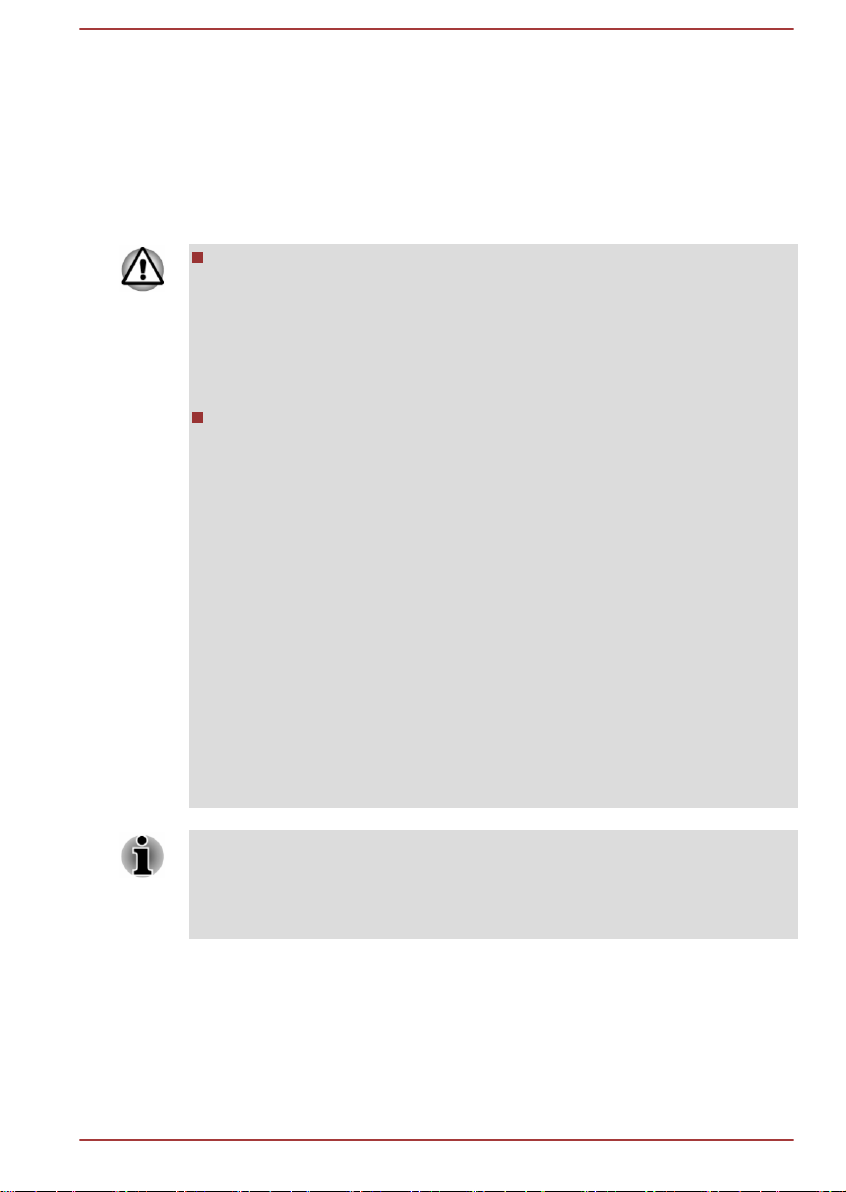
Operation is subject to the following two conditions: (1) this device may not
cause interference, and (2) this device must accept any interference,
including interference that may cause undesired operation of the device.
Le présent appareil est conforme aux CNR d'Industrie Canada applicables
aux appareils radio exempts de licence. L'exploitation est autorisée aux
deux conditions suivantes : (1) l'appareil ne doit pas produire de brouillage,
et (2) l'appareil doit accepter tout brouillage radioélectrique subi, même si
le brouillage est susceptible d'en compromettre le fonctionnement.
To comply with the Canadian RF exposure compliance requirements,
this device and its antenna must not be co-located or operating in
conjunction with any other antenna or transmitter.
Pour être conforme aux exigences canadiennes en matière
d'exposition aux fréquences radio, l'appareil et son antenne ne doivent
pas être situés au même endroit qu'une autre antenne ou un autre
émetteur ni fonctionner en même temps.
This device is restricted to indoor use due to its operation in the 5.15
GHz to 5.25 GHz frequency range. FCC requires this product to be
used indoors for frequency range 5.15 GHz to 5.25 GHz to reduce the
potential for harmful interference to co-channel Mobile Satellite
systems.
High power radars are allocated as primary users of the 5.25 GHz to
5.35 GHz and 5.65 GHz to 5.85 GHz bands. These radar stations can
cause interference with and/or damage this device.
Les dispositifs fonctionnant dans la bande 5150-5250 MHz sont
réservés uniquement pour une utilisation à l’intérieur afin de réduire
les risques de brouillage préjudiciable aux systèmes de satellites
mobiles utilisant les mêmes canaux.
Veuillez noter que les utilisateurs de radars de haute puissance sont
désignés utilisateurs principaux (c.-à-d., qu’ils ont la priorité) pour les
bandes 5250-5350 MHz et 5650-5850 MHz et que ces radars
pourraient causer du brouillage et/ou des dommages aux dispositifs
LAN-EL.
The above caution applies to products that operate with an 802.11a radio
device.
La mise en garde ci-dessus ne s’applique qu’aux appareils ayant un
transmetteur opérant en mode 802.11 a.
User's Manual 1-6

Following information is only valid for EU-member States:
Information requirements Regulation EC 1275/2008
Additional information as required by Regulation (EC)
1275/2008 amended by Regulation (EU) 801/2013
implementing European Eco-Design Directive with regard
to requirements for standby, off mode and networked
standby electric power consumption of electrical and
electronic household and office equipment can be found
here:
http://www.toshiba.eu/Eco-Design
Disposal of products
The crossed out wheeled dust bin symbol indicates that
products must be collected and disposed of separately
from household waste. Integrated batteries and
accumulators can be disposed of with the product. They
will be separated at the recycling centres.
The black bar indicates that the product was placed on the
market after August 13, 2005.
By participating in the separate collection of products and
batteries, you will help to assure the proper disposal of
products and batteries and thus help to prevent potential
negative consequences for the environment and human
health.
For more detailed information about the collection and
recycling programmes available in your country, please
visit our website
( www.toshiba.eu/recycling ) or contact your local council
office or the retail outlet where you purchased the product.
User's Manual 1-7

Disposal of batteries and/or accumulators
The crossed out wheeled dust bin symbol indicates that
batteries and/or accumulators must be collected and
disposed of separately from household waste.
If the battery or accumulator contains more than the
specified values of lead (Pb), mercury (Hg), and/or
cadmium (Cd) defined in the European Battery Directive,
then the chemical symbols for lead (Pb), mercury (Hg)
and/or cadmium (Cd) will appear below the crossed out
wheeled dust bin symbol.
By participating in the separate collection of batteries, you
will help to assure the proper disposal of products and
batteries and thus help to prevent potential negative
consequences for the environment and human health. To
achieve this you should take any battery and/or
accumulator to your local recycling site, or to a retail outlet
or facility that offers to collect these devices for
environmentally friendly disposal, ensuring that the
terminal contacts are covered by non-conductive tape.
For more detailed information about the collection and
recycling programmes available in your country, please
visit our website
( www.toshiba.eu/recycling ) or contact your local council
office or the retail outlet where you purchased the product.
These symbols might not stick depending on the country and region where
you purchased.
REACH - Compliance Statement
The European Union (EU) chemical regulation, REACH (Registration,
Evaluation, Authorization and Restriction of Chemicals), entered into force
on 1 June 2007, with phased deadlines to 2018.
Dynabook will meet all REACH requirements and is committed to provide
our customers with information about the presence in our articles of
substances included on the candidate list according to REACH regulation.
Please consult the following website
www.toshiba.eu/reach for information about the presence in our articles of
substances included on the candidate list according to REACH in a
concentration above 0.1 % weight by weight.
User's Manual
1-8
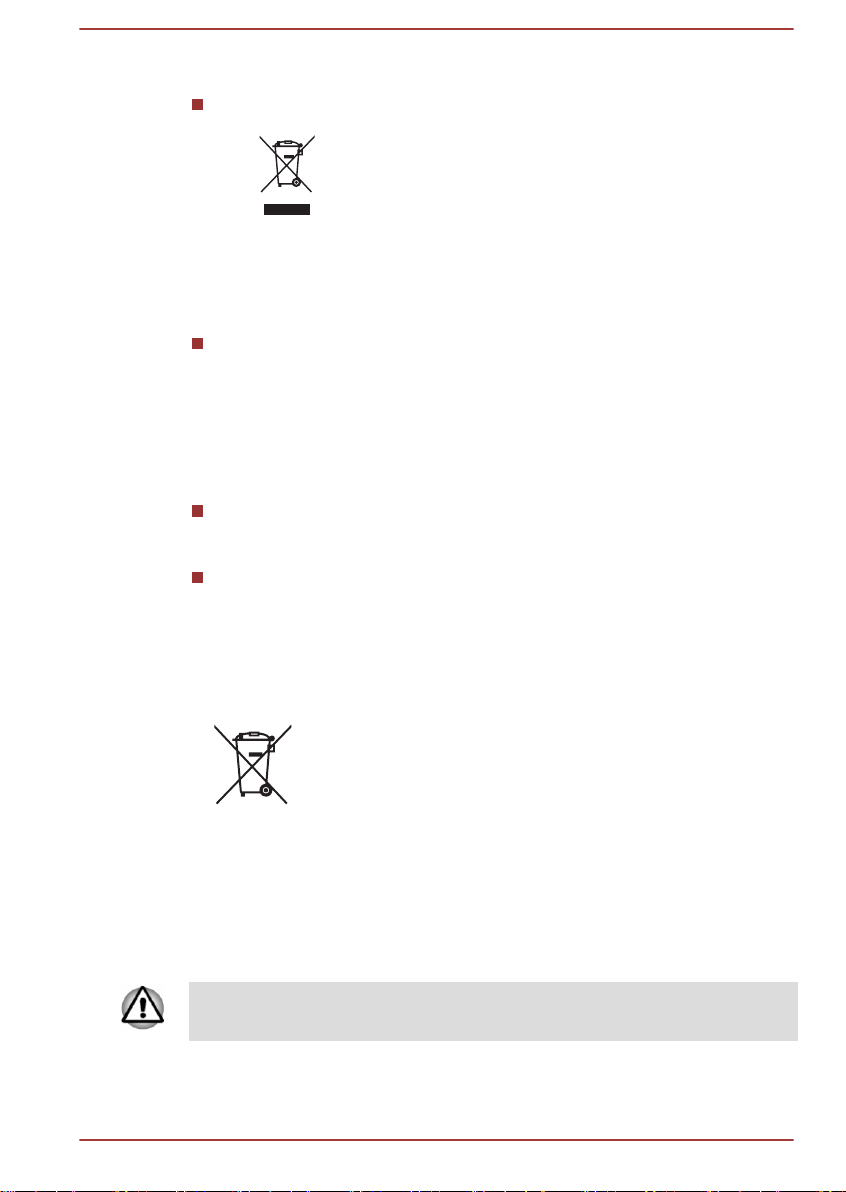
Following information is only for Turkey:
Disposal of products:
The crossed wheelie bin symbol means that this
product should not be collected and disposed with
other household wastes. When product become waste
at the end-of-life, to protect environment and human
health, it should be given to nearest collection
recycling or disposal center. For more information
about collection and recycling programs in your
country please contact your local authority or the
retailer where the product was purchased.
Dynabook meets all requirements of Turkish regulation 28300
“Restriction of the use of certain hazardous substances in electrical
and electronic equipment”.
AEEE Yönetmeliğine Uygundur
Dynabook 28300 sayılı Türkiye ''Elektrikle çalişan ve elektronik
ekipmanda belirli tehlikeli maddelerin kullanimiyla ilgili kisitlama”
yönetmeliği gereklerini tamamen yerine getirmektedir
The number of possible pixel failures of your display is defined
according to ISO 9241-307 standards. If the number of pixel failures is
less than this standard, they will not be counted as defect or failure.
Battery is a consumption product, since the battery time depends on
the usage of your computer. If the battery can not be charged at all,
then it is a defect or failure. The changes in battery time is not a defect
or failure.
Following information is only for India:
The use of this symbol indicates that this product may not
be treated as household waste.
By ensuring this product is disposed of correctly, you will
help prevent potential negative consequences for the
environment and human health, which could otherwise be
caused by inappropriate waste handling of this product.
For more detailed information about recycling of this
product, please visit our website
( https://asia.dynabook.com/ ) or contact call center
(1800-200-6768).
These symbols might not stick depending on the country and region where
you purchased.
User's Manual 1-9
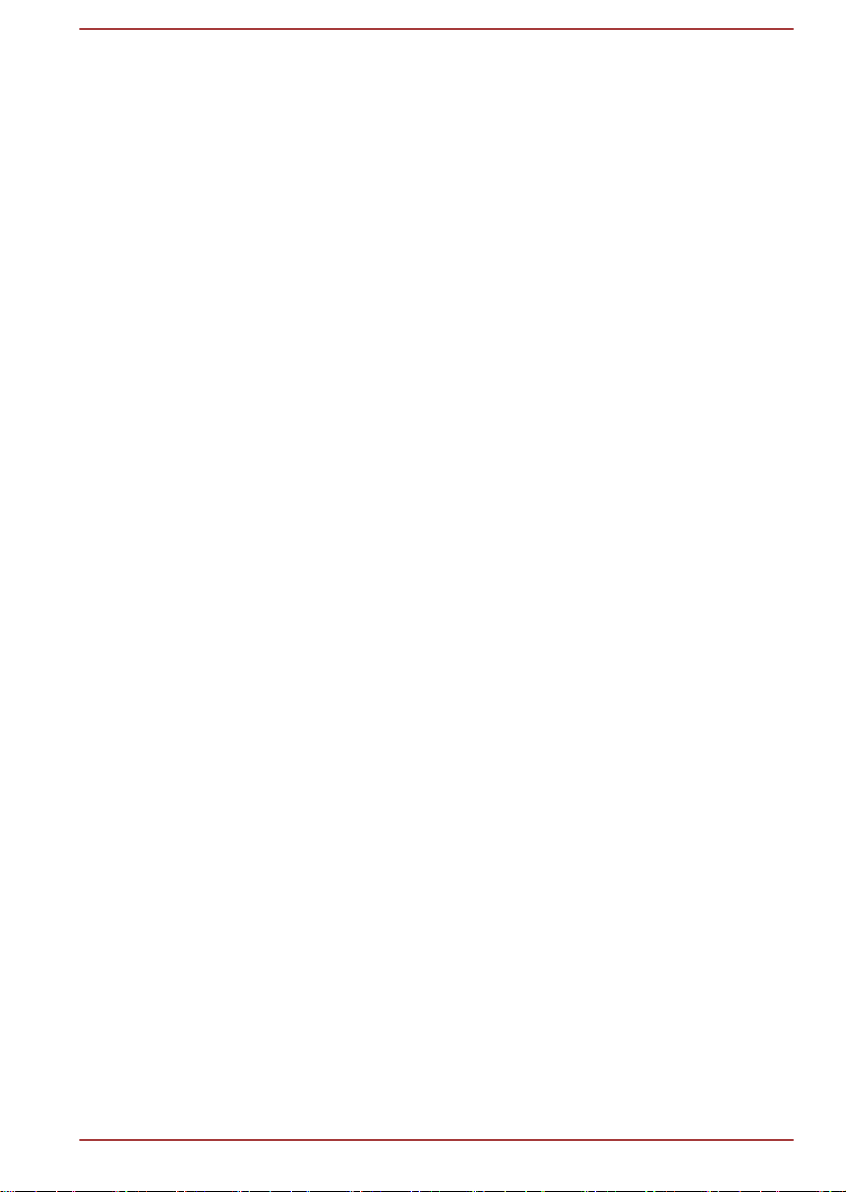
Video Standard Notice
THIS PRODUCT IS LICENSED UNDER THE AVC, THE VC-1 AND
MPEG-4 VISUAL PATENT PORTFOLIO LICENSE FOR THE PERSONAL
AND NON-COMMERCIAL USE OF A CONSUMER FOR (I) ENCODING
VIDEO IN COMPLIANCE WITH THE ABOVE STANDARDS ("VIDEO")
AND/OR (II) DECODING AVC, VC-1 AND MPEG-4 VIDEO THAT WAS
ENCODED BY A CONSUMER ENGAGED IN A PERSONAL AND
NONCOMMERCIAL ACTIVITY AND/OR WAS OBTAINED FROM A
VIDEO PROVIDER LICENSED BY MPEG LA TO PROVIDE SUCH
VIDEO. NO LICENSE IS GRANTED OR SHALL BE IMPLIED FOR ANY
OTHER USE. ADDITIONAL INFORMATION INCLUDING THAT
RELATING TO PROMOTIONAL, INTERNAL AND COMMERCIAL USES
AND LICENSING MAY BE OBTAINED FROM MPEG LA, L.L.C. SEE
http://www.mpegla.com
OpenSSL Toolkit License Issues
LICENSE ISSUES
==============
The OpenSSL toolkit stays under a dual license, i.e. both the conditions of
the OpenSSL License and the original SSLeay license apply to the toolkit.
See below for the actual license texts. Actually both licenses are BSD-style
Open Source licenses. In case of any license issues related to OpenSSL
please contact openssl-core@openssl.org.
OpenSSL License
------------------------
/*=====================================================
Copyright (c) 1998-2011 The OpenSSL Project. All rights reserved.
Redistribution and use in source and binary forms, with or without
modification, are permitted provided that the following conditions are met:
1. Redistributions of source code must retain the above copyright notice,
this list of conditions and the following disclaimer.
2. Redistributions in binary form must reproduce the above copyright
notice, this list of conditions and the following disclaimer in the
documentation and/or other materials provided with the distribution.
3. All advertising materials mentioning features or use of this software
must display the following acknowledgment:
"This product includes software developed by the OpenSSL Project for
use in the OpenSSL Toolkit."
( http://www.openssl.org/ )
4. The names "OpenSSL Toolkit" and "OpenSSL Project" must not be
used to endorse or promote products derived from this software
without prior written permission. For written permission, please contact
openssl-core@openssl.org.
User's Manual
1-10

5. Products derived from this software may not be called "OpenSSL" nor
may "OpenSSL" appear in their names without prior written permission
of the OpenSSL Project.
6. Redistributions of any form whatsoever must retain the following
acknowledgment:
"This product includes software developed by the OpenSSL Project for
use in the OpenSSL Toolkit"
( http://www.openssl.org/ )
THIS SOFTWARE IS PROVIDED BY THE OpenSSL PROJECT ``AS IS''
AND ANY EXPRESSED OR IMPLIED WARRANTIES, INCLUDING, BUT
NOT LIMITED TO, THE IMPLIED WARRANTIES OF MERCHANTABILITY
AND FITNESS FOR A PARTICULAR PURPOSE ARE DISCLAIMED. IN
NO EVENT SHALL THE OpenSSL PROJECT OR ITS CONTRIBUTORS
BE LIABLE FOR ANY DIRECT, INDIRECT, INCIDENTAL, SPECIAL,
EXEMPLARY, OR CONSEQUENTIAL DAMAGES (INCLUDING, BUT NOT
LIMITED TO, PROCUREMENT OF SUBSTITUTE GOODS OR
SERVICES; LOSS OF USE, DATA, OR PROFITS; OR BUSINESS
INTERRUPTION) HOWEVER CAUSED AND ON ANY THEORY OF
LIABILITY, WHETHER IN CONTRACT, STRICT LIABILITY, OR TORT
(INCLUDING NEGLIGENCE OR OTHERWISE) ARISING IN ANY WAY
OUT OF THE USE OF THIS SOFTWARE, EVEN IF ADVISED OF THE
POSSIBILITY OF SUCH DAMAGE.
=====================================================
This product includes cryptographic software written by Eric Young
(eay@cryptsoft.com). This product includes software written by Tim
Hudson (tjh@cryptsoft.com).
*/
Original SSLeay License
----------------------------------
/* Copyright (C) 1995-1998 Eric Young (eay@cryptsoft.com)
All rights reserved.
This package is an SSL implementation written by Eric Young
(eay@cryptsoft.com).
The implementation was written so as to conform with Netscapes SSL.
This library is free for commercial and non-commercial use as long as the
following conditions are aheared to. The following conditions apply to all
code found in this distribution, be it the RC4, RSA, lhash, DES, etc., code;
not just the SSL code. The SSL documentation included with this
distribution is covered by the same copyright terms except that the holder
is Tim Hudson (tjh@cryptsoft.com).
Copyright remains Eric Young's, and as such any Copyright notices in the
code are not to be removed.
If this package is used in a product, Eric Young should be given attribution
as the author of the parts of the library used.
User's Manual
1-11

This can be in the form of a textual message at program startup or in
documentation (online or textual) provided with the package.
Redistribution and use in source and binary forms, with or without
modification, are permitted provided that the following conditions are met:
1. Redistributions of source code must retain the copyright notice, this list
of conditions and the following disclaimer.
2. Redistributions in binary form must reproduce the above copyright
notice, this list of conditions and the following disclaimer in the
documentation and/or other materials provided with the distribution.
3. All advertising materials mentioning features or use of this software
must display the following acknowledgement:
"This product includes cryptographic software written by Eric Young
(eay@cryptsoft.com)"
The word 'cryptographic' can be left out if the rouines from the library
being used are not cryptographic related :-).
4. If you include any Windows specific code (or a derivative thereof) from
the apps directory (application code) you must include an
acknowledgement:
"This product includes software written by Tim Hudson
(tjh@cryptsoft.com)"
THIS SOFTWARE IS PROVIDED BY ERIC YOUNG ``AS IS'' AND ANY
EXPRESS OR IMPLIED WARRANTIES, INCLUDING, BUT NOT LIMITED
TO, THE IMPLIED WARRANTIES OF MERCHANTABILITY AND
FITNESS FOR A PARTICULAR PURPOSE ARE DISCLAIMED. IN NO
EVENT SHALL THE AUTHOR OR CONTRIBUTORS BE LIABLE FOR
ANY DIRECT, INDIRECT, INCIDENTAL, SPECIAL, EXEMPLARY, OR
CONSEQUENTIAL DAMAGES (INCLUDING, BUT NOT LIMITED TO,
PROCUREMENT OF SUBSTITUTE GOODS OR SERVICES; LOSS OF
USE, DATA, OR PROFITS; OR BUSINESS INTERRUPTION) HOWEVER
CAUSED AND ON ANY THEORY OF LIABILITY, WHETHER IN
CONTRACT, STRICT LIABILITY, OR TORT (INCLUDING NEGLIGENCE
OR OTHERWISE) ARISING IN ANY WAY OUT OF THE USE OF THIS
SOFTWARE, EVEN IF ADVISED OF THE POSSIBILITY OF SUCH
DAMAGE.
The licence and distribution terms for any publically available version or
derivative of this code cannot be changed. i.e. this code cannot simply be
copied and put under another distribution licence [including the GNU Public
Licence.]
*/
FreeType License Issues
The FreeType Project LICENSE
----------------------------
2006-Jan-27
User's Manual
1-12
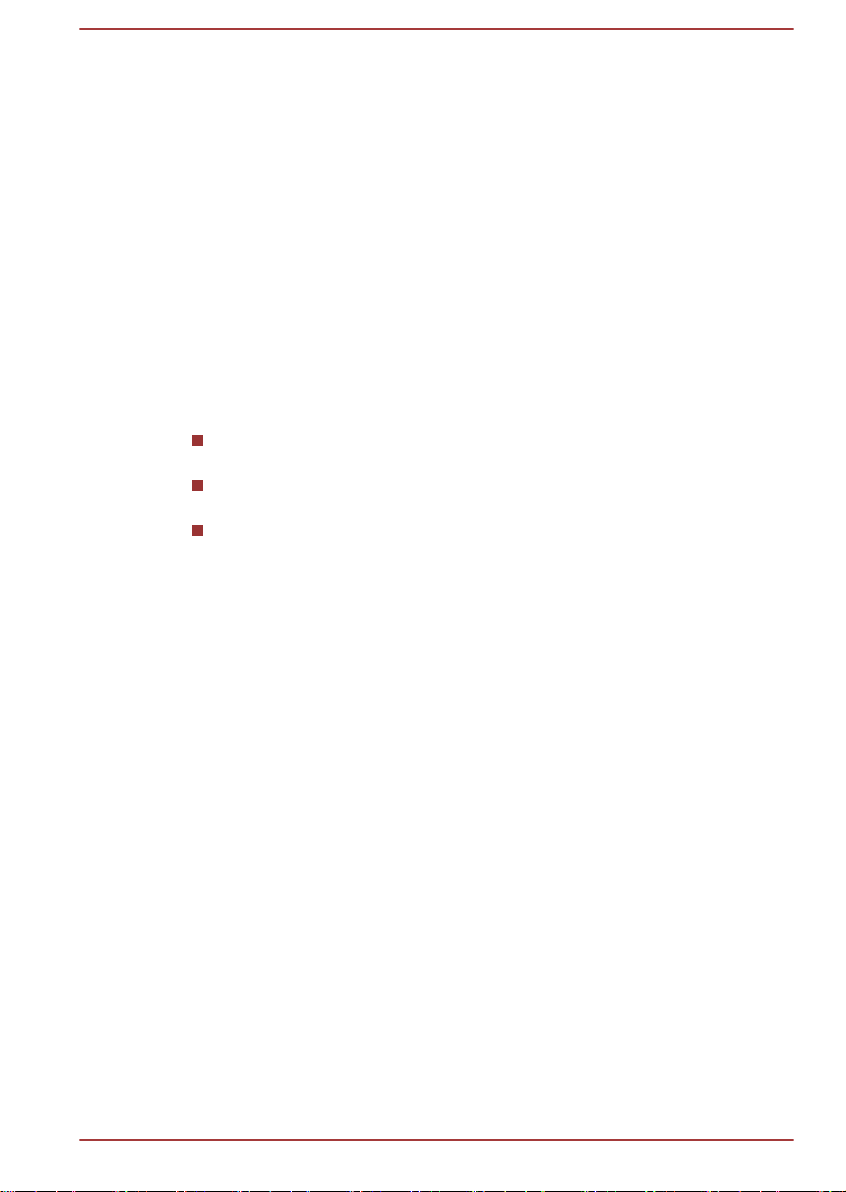
Copyright 1996-2002, 2006 by
David Turner, Robert Wilhelm, and Werner Lemberg
Introduction
============
The FreeType Project is distributed in several archive packages; some of
them may contain, in addition to the FreeType font engine, various tools
and contributions which rely on, or relate to, the FreeType Project.
This license applies to all files found in such packages, and which do not
fall under their own explicit license. The license affects thus the FreeType
font engine, the test programs, documentation and makefiles, at the very
least.
This license was inspired by the BSD, Artistic, and IJG (Independent JPEG
Group) licenses, which all encourage inclusion and use of free software in
commercial and freeware products alike. As a consequence, its main
points are that:
We don't promise that this software works. However, we will be
interested in any kind of bug reports. (`as is' distribution)
You can use this software for whatever you want, in parts or full form,
without having to pay us. (`royalty-free' usage)
You may not pretend that you wrote this software. If you use it, or only
parts of it, in a program, you must acknowledge somewhere in your
documentation that you have used the FreeType code. (`credits')
We specifically permit and encourage the inclusion of this software, with or
without modifications, in commercial products.
We disclaim all warranties covering The FreeType Project and assume no
liability related to The FreeType Project.
Finally, many people asked us for a preferred form for a credit/disclaimer to
use in compliance with this license. We thus encourage you to use the
following text:
"""
Portions of this software are copyright (C) <year> The FreeType Project
www.freetype.org
All rights reserved.
"""
Please replace <year> with the value from the FreeType version you
actually use.
Legal Terms
============
0. Definitions
--------------
Throughout this license, the terms `package', `FreeType Project', and
`FreeType archive' refer to the set of files originally distributed by the
User's Manual
1-13

authors (David Turner, Robert Wilhelm, and Werner Lemberg) as the
`FreeType Project', be they named as alpha, beta or final release.
`You' refers to the licensee, or person using the project, where `using' is a
generic term including compiling the project's source code as well as
linking it to form a `program' or `executable'. This program is referred to as
`a program using the FreeType engine'.
This license applies to all files distributed in the original FreeType Project,
including all source code, binaries and documentation, unless otherwise
stated in the file in its original, unmodified form as distributed in the original
archive. If you are unsure whether or not a particular file is covered by this
license, you must contact us to verify this.
The FreeType Project is copyright (C) 1996-2000 by David Turner, Robert
Wilhelm, and Werner Lemberg. All rights reserved except as specified
below.
1. No Warranty
--------------
THE FREETYPE PROJECT IS PROVIDED `AS IS' WITHOUT
WARRANTY OF ANY KIND, EITHER EXPRESS OR IMPLIED,
INCLUDING, BUT NOT LIMITED TO, WARRANTIES OF
MERCHANTABILITY AND FITNESS FOR A PARTICULAR PURPOSE. IN
NO EVENT WILL ANY OF THE AUTHORS OR COPYRIGHT HOLDERS
BE LIABLE FOR ANY DAMAGES CAUSED BY THE USE OR THE
INABILITY TO USE, OF THE FREETYPE PROJECT.
2. Redistribution
--------------
This license grants a worldwide, royalty-free, perpetual and irrevocable
right and license to use, execute, perform, compile, display, copy, create
derivative works of, distribute and sublicense the FreeType Project (in both
source and object code forms) and derivative works thereof for any
purpose; and to authorize others to exercise some or all of the rights
granted herein, subject to the following conditions:
Redistribution of source code must retain this license file (`FTL.TXT')
unaltered; any additions, deletions or changes to the original files must
be clearly indicated in accompanying documentation. The copyright
notices of the unaltered, original files must be preserved in all copies
of source files.
Redistribution in binary form must provide a disclaimer that states that
the software is based in part of the work of the FreeType Team, in the
distribution documentation. We also encourage you to put an URL to
the FreeType web page in your documentation, though this isn't
mandatory.
These conditions apply to any software derived from or based on the
FreeType Project, not just the unmodified files. If you use our work, you
must acknowledge us. However, no fee need be paid to us.
3. Advertising
User's Manual
1-14

--------------
Neither the FreeType authors and contributors nor you shall use the name
of the other for commercial, advertising, or promotional purposes without
specific prior written permission.
We suggest, but do not require, that you use one or more of the following
phrases to refer to this software in your documentation or advertising
materials: `FreeType Project', `FreeType Engine', `FreeType library', or
`FreeType Distribution'.
As you have not signed this license, you are not required to accept it.
However, as the FreeType Project is copyrighted material, only this license,
or another one contracted with the authors, grants you the right to use,
distribute, and modify it. Therefore, by using, distributing, or modifying the
FreeType Project, you indicate that you understand and accept all the
terms of this license.
4. Contacts
--------------
There are two mailing lists related to FreeType:
freetype@nongnu.org
Discusses general use and applications of FreeType, as well as future
and wanted additions to the library and distribution. If you are looking
for support, start in this list if you haven't found anything to help you in
the documentation.
freetype-devel@nongnu.org
Discusses bugs, as well as engine internals, design issues, specific
licenses, porting, etc.
Our home page can be found at
http://www.freetype.org
User's Manual
1-15

ENERGY STAR® Program
Your Computer model may be ENERGY STAR
compliant. If the model you purchased is compliant, it will
be listed on the following website:
https://www.energystar.gov/productfinder/product/certifiedcomputers
Dynabook is a partner in the ENERGY STAR Program and
has designed this computer to meet the latest ENERGY
STAR guidelines for energy efficiency. Your computer
ships with the power management options preset to a
configuration that will provide the most stable operating
environment and optimum system performance for both
AC power and battery modes.
To conserve energy, your computer is set to enter the lowpower Sleep Mode which shuts down the system and
display within 15 minutes of inactivity in AC power mode.
Dynabook recommends that you leave this and other
energy saving features active, so that your computer will
operate at its maximum energy efficiency. You can wake
the computer from Sleep Mode by pressing the power
button.
Your ENERGY STAR certified computer should be set by
default to enter a low-power "sleep mode" after a period of
inactivity. Simply touching the mouse or keyboard "wakes"
the computer in seconds. These sleep features can save
you up to $23 per year (200 kWh per year in electricity)
and prevent up to 300 pounds of greenhouse gas
emissions annually. To learn how to adjust or activate
these sleep settings on your computer, please go to:
www.energystar.gov/sleepinstructions
To activate sleep settings organization-wide quickly and
easily through network tools, please go to:
www.energystar.gov/powermanagement
®
Disposing of the computer and the computer's battery
The computer's battery pack is not user-accessible. Contact an authorized
service provider for details regarding how to dispose of the computer and
the battery pack.
User's Manual
1-16

General Precautions
Your computers are designed to optimize safety, minimize strain and
withstand the rigors of portability. However, certain precautions should be
observed to further reduce the risk of personal injury or damage to the
computer.
Be certain to read the following general precautions and to note the
cautions included in the text of the manual.
Provide adequate ventilation
Always make sure that your computer and AC adaptor have adequate
ventilation and are protected from overheating when the power is turned on
or when an AC adaptor is connected to a power outlet (even if your
computer is in Sleep Mode). In this condition, observe the following:
Never cover your computer or AC adaptor with any object.
Never place your computer or AC adaptor near a heat source, such as
an electric blanket or heater.
Never cover or block the air vents including those at the base of the
computer.
Always operate your computer on a hard flat surface. Using your
computer on a carpet or other soft material can block the vents.
Always provide sufficient space around the computer.
Overheating your computer or AC adaptor could cause system failure,
computer or AC adaptor damage or a fire, possibly resulting in serious
injury.
Creating a computer-friendly environment
Place the computer on a flat surface that is large enough for the computer
and any other items you are using, such as a printer.
Leave enough space around the computer and other equipment to provide
adequate ventilation. Otherwise, they might overheat.
To keep your computer in prime operating condition, protect your work area
from:
Dust, moisture, and direct sunlight.
Equipment that generates a strong electromagnetic field, such as
stereo speakers (other than speakers that are connected to the
computer) or speakerphones.
Rapid changes in temperature or humidity and sources of temperature
change such as air conditioner vents or heaters.
Extreme heat, cold, or humidity.
Liquids and corrosive chemicals.
User's Manual
1-17

Stress injury
Carefully read the Instruction Manual for Safety and Comfort. It contains
information on the prevention of stress injuries to your hands and wrists
that can be caused by extensive keyboard use. It also includes information
on work space design, posture, and lighting that can help reduce physical
stress.
Heat injury
Avoid prolonged physical contact with the computer. If the computer is
used for long periods, its surface can become very warm. While the
temperature will not feel hot to the touch, if you maintain physical
contact with the computer for a long time, for example if you rest the
computer on your lap or if you keep your hands on the palm rest, your
skin might suffer a low-heat injury.
If the computer has been used for a long time, avoid direct contact
with the metal plate supporting the various interface ports as this can
become hot.
The surface of the AC adaptor can become hot when in use but this
condition does not indicate a malfunction. If you need to transport the
AC adaptor, disconnect it and let it cool before moving it.
Do not lay the AC adaptor on a material that is sensitive to heat as the
material could become damaged.
Pressure or impact damage
Do not apply heavy pressure to the computer or subject it to any form of
strong impact as this can damage the computer's components or otherwise
cause it to malfunction.
Cleaning the computer
To help ensure long, trouble-free operation, keep the computer free of dust
and dirt, and use care with all liquids around it.
Be careful not to spill liquids into the computer. If the computer does
get wet, turn the power off immediately and let the computer dry
completely. In these circumstances, you should get the computer
inspected by an authorized service provider in order to assess the
scope of any damage.
Clean the plastics of the computer using a cloth slightly dampened
with water.
You can clean the display screen by spraying a small amount of glass
cleaner onto a soft, clean cloth and then wiping the screen gently with
the cloth.
Never spray cleaner directly onto the computer or let liquid run into any part
of it. Never use harsh or caustic chemical products to clean the computer.
User's Manual 1-18

Moving the computer
While the computer is designed for flexible day-to-day usage, you should
exercise a few simple precautions when moving it in order to help ensure
trouble-free operation.
Make sure all disk/disc activity has ended before moving the
computer.
Turn off (shut down) the computer.
Disconnect the AC adaptor and all peripherals before moving the
computer.
Close the display panel.
Do not pick up the computer by its display panel.
Before carrying your computer, shut it down, disconnect the AC
adaptor and allow it to cool down. A failure to follow this instruction
might result in minor heat injury.
Do not expose the computer to rapid temperature changes (for
example, in a situation where you carry the computer from a cold
environment to a warm room). Do not turn on the power until
condensation disappears.
Be careful not to subject the computer to impact or shock. A failure to
follow this instruction could result in damage to computer, computer
failure, or loss of data.
Never transport your computer with any cards installed. This might
damage either the computer and/or the card resulting in computer
failure.
Always use a suitable carry case when transporting the computer.
When carrying your computer, be sure to hold it securely so that it
does not fall or hit anything.
Do not carry your computer by holding any of its protruding elements.
Mobile phones
Be aware that the use of mobile phones can interfere with the audio
system. The operation of the computer will not be impaired in any way, but
it is recommended that a minimum distance of 30 cm is maintained
between the computer and a mobile phone that is in use.
Instruction Manual for Safety and Comfort
All important information on the safe and proper use of this computer is
described in the enclosed Instruction Manual for Safety and Comfort. Be
sure to read it before using the computer.
Safety Icons
Safety icons are used in this manual to bring important information to your
attention. Each type of message is identified as follows.
User's Manual
1-19

Indicates a potentially hazardous situation, which could result in death or
serious injury, if you do not follow instructions.
A caution informs you that improper use of equipment or failure to follow
instructions might cause data loss, equipment damage, or might result in
minor or moderate injury.
Please read. A note is a hint or advice that helps you make best use of
your equipment.
User's Manual 1-20

Getting Started
This chapter provides an equipment checklist, and basic information to
start using your computer.
If you use an operating system that was not pre-installed by Dynabook,
some of the features described in this manual might not function properly.
Equipment checklist
Carefully unpack your computer, taking care to save the box and
packaging materials for future use.
Hardware
Check to make sure that you have all the following items:
Portable Personal Computer
USB-C™ to Ethernet LAN Adapter
USB-C™ to VGA Adapter
USB-C™ to HDMI™/VGA Travel Adapter
USB-C™ to VGA/LAN Adapter
(provided with some models and varies depending on the model you
purchased)
AC adaptor and power cord (2-pin plug or 3-pin plug)
Cleaning cloth (provided with some models)
Chapter 2
Documentation
Quickstart
Instruction Manual for Safety and Comfort
Warranty Information
If any of the items are missing or damaged, contact your dealer
immediately.
Conventions
This manual uses the following formats to describe, identify, and highlight
terms and operating procedures.
User's Manual
2-1

Click Tap the Touch Pad or click the left Touch
Pad control button once.
Left-click the mouse once.
Tap the touch screen once (only for touch
screen models).
Right-click Click the right Touch Pad control button
once.
Right-click the mouse once.
Press and hold on the touch screen (only for
touch screen models).
Double-click Tap the Touch Pad or click the left Touch
Pad control button twice.
Left-click the mouse twice.
Tap the touch screen twice (only for touch
screen models).
Start
The word "Start" refers to the " " button in the
lower-left corner of the screen.
Using your computer for the first time
Be sure to read the enclosed Instruction Manual for Safety and Comfort for
information on the safe and proper use of this computer. It is intended to
help you be more comfortable and productive while using a notebook
computer. By following the recommendations in it, you can reduce your
chance of developing a painful or disabling injury to your hand, arms,
shoulders, or neck.
This section provides basic information to start using your computer. It
covers the following topics:
Connecting the AC adaptor
Opening the display
Turning on the power
Initial setup
Getting to know Windows
Use a virus-check program and make sure that it is updated regularly.
Never format storage media without checking its content - formatting
destroys all stored data.
It is a good idea to back up the internal Solid-State Drive or other main
storage device to external media periodically. General storage media
is not durable or stable over long periods of time and under certain
conditions might result in data loss.
User's Manual 2-2

Before you install a device or application, save any data in memory to
the internal Solid-State Drive or other storage media. Failure to do so
might result in data loss.
Connecting the AC adaptor
Attach the AC adaptor when you want to charge the battery or operate from
AC power. The battery pack must be charged before you can operate from
battery power.
The AC adaptor can automatically adjust to any voltage ranging from 100
volts to 240 volts and to a frequency of either 50 hertz or 60 hertz, enabling
you to use this computer in almost any country/region. The adaptor
converts AC power to DC power and reduces the voltage supplied to this
computer.
It is recommended to use the AC adaptor that was included with your
computer, or use AC adaptors specified by Dynabook to avoid any risk
of fire or other damage to the computer. Use of an incompatible AC
adaptor might cause fire or damage to the computer possibly resulting
in serious injury. Dynabook assumes no liability for any damage
caused by use of an incompatible adaptor.
Never plug the AC adaptor into a power source that does not
correspond to both the voltage range and the frequency specified on
the regulatory label of the unit. Failure to do so might result in a fire or
electric shock, possibly resulting in serious injury.
Always use or purchase power cables that comply with the legal
voltage and frequency specifications and requirements in the country
of use. Failure to do so might result in a fire or electric shock, possibly
resulting in serious injury.
The supplied power cord conforms to safety rules and regulations in
the region the computer is bought and should not be used outside this
region. For use in other regions, buy power cords that conform to
safety rules and regulations in the particular region.
Do not use a 3-pin to 2-pin conversion plug.
When you connect the AC adaptor to the computer, always follow the
steps in the exact order as described in this User’s Manual. As a
general safety precaution, avoid touching any metal parts.
Never place your computer or AC adaptor on a wooden surface,
furniture, or any other surface that might be marred by exposure to
heat since the computer base and the surface of the AC adaptor
increase in temperature during normal use.
Always place your computer or AC adaptor on a flat and hard surface
that is resistant to heat damage.
User's Manual
2-3

Refer to the enclosed Instruction Manual for Safety and Comfort for
1
2
detailed precautions and handling instructions.
1. Connect the power cord to the AC adaptor.
Figure 2-1 Connecting the power cord to the AC adaptor (2-pin plug)
Figure 2-2 Connecting the power cord to the AC adaptor (3-pin plug)
Either a 2-pin or 3-pin adaptor/cord is included with the computer
depending on the model.
2. Plug the power cord into a live wall outlet.
3. Connect the DC output plug of the AC adaptor to one of the
Thunderbolt™ 3/USB Type-C™ ports on your computer. The DC IN/
Battery indicator glows.
You can also establish connection through the USB Type-C™ adapter
(provided with some models). Refer to the USB Type-C™ Adapters
section for more information.
Figure 2-3 Connecting the DC output plug to the computer
1. Thunderbolt™ 3/USB Type-C™
port
User's Manual 2-4
2. DC output plug
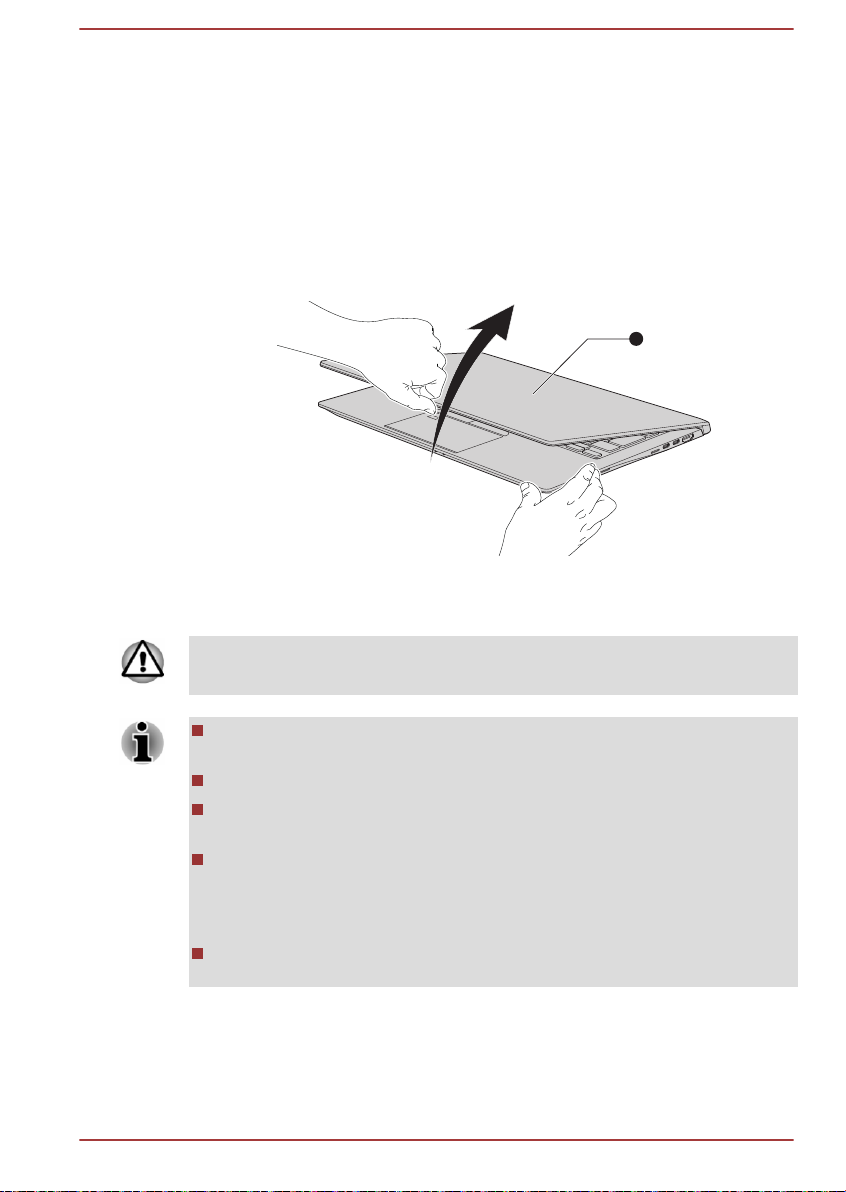
Opening the display
1
The display panel can be opened to a wide range of angles for optimal
viewing.
To open the display panel, slowly lift it with one hand holding the center of
the display panel (as shown in the following figure) and the other hand
holding the palm rest down so that the main body of the computer is not
raised. This will allow the angle of the display panel to be adjusted to
provide optimum clarity.
Figure 2-4 Opening the display panel
1. Display panel
Product appearance depends on the model you purchased.
Open and close the display panel with reasonable care. Opening it
vigorously or slamming it shut might damage the computer.
Be careful not to open the display panel too far as this might put stress
on the display panel’s hinges and cause damage.
Do not lift the computer by the display panel.
Do not close the computer with pens or any other objects left in
between the display panel and the keyboard.
When opening or closing the display panel, place one hand on the
palm rest to hold the computer in place and use the other hand to
slowly open or close the display panel (Do not use excessive force
when opening or closing the display panel).
Do not press or push with excess force on the display screen,
otherwise the computer might become unsteady and possibly fall over.
User's Manual 2-5

Turning on the power
1
This section describes how to turn on the power. The Power indicator
indicates the status. Refer to the Power Condition Descriptions section for
more information.
After you turn on the power for the first time, do not turn it off until you
have set up the operating system.
Volume cannot be adjusted during Windows Setup.
Do not touch the display screen while turning on the computer.
1. Open the display panel.
2. Press the power button.
Figure 2-5 Turning on the power
Initial setup
User's Manual
1. Power button
Product appearance depends on the model you purchased.
The Windows Startup Screen is the first screen displayed when you turn on
the power. To install the operating system properly, follow the on-screen
instructions on each screen.
2-6

When it is displayed, be sure to read the license terms and license
agreement carefully.
Getting to know Windows
For detailed information on what is new and how to operate Windows, refer
to Tips in the Start menu.
Start menu
The Start menu is the launching pad for everything you can do in the
Windows operating system, providing easy ways to access your apps,
programs, websites and other important information.
You can access the Start menu from an app or the desktop in the following
ways:
Click the Start button ( ) in the lower-left corner of the screen.
Press the Windows® logo key ( ) on your keyboard.
You can pin your favorite apps to the Start menu as tiles in grid-like pattern,
and also group them. Tiles show you dynamic information from apps
without having to open them.
Windows taskbar
By default, the bottom of the desktop is Windows taskbar. You can see all
of your currently running apps on the Windows taskbar.
Task view
Search
User's Manual
Task view (
screen. Task view allows you to view the apps that are currently running.
Also, you can create custom desktops so that running apps can be
grouped for entertainment, productivity, or what you just want.
To do this, click the Task view icon , and then click New desktop. Open
the apps you want to use on that desktop. To switch between desktops,
click Task view again.
Search on the Windows taskbar allows you to find apps, files, settings, and
more on the computer. When Internet connection is available, it also shows
you the best search result from the Internet.
The personal assistant called Cortana may be available, depending on
your country/region. You can ask questions or talk to Cortana in your
natural voice, and Cortana answers your questions using information from
the Internet. To talk with Cortana, an internal or external microphone is
required.
) is launched from the Windows taskbar at the bottom of the
2-7

Action Center
You can review important notifications from apps or Windows in Action
Center, and take action without having to open apps. It also provides quick
action buttons to access to most-used settings instantly. Select the Action
Center icon
actions.
on the Windows taskbar to view your notifications and quick
Settings
Settings provides system settings including advanced settings in the
Control Panel. They are divided in categories so that you can configure,
optimize, or personalize Windows.
You can also type in the keyword, and use Search to find any setting.
To open Settings, click Start ->
You can pin it to the Start menu as a tile by right-clicking on Settings and
selecting Pin to Start.
(Settings).
Windows Store
Although many apps are pre-installed in your computer, you can also
download many others from the Windows Store.
You can search for and browse thousands of apps, all grouped into easyto-find categories there.
Windows Hello
Sign-in options
User's Manual
Windows Hello is a more personal and secure way to sign in to your
Windows system, apps, and services using fingerprint, face recognition or
a PIN.
To set up Windows Hello, click Start ->
in options.
Under Sign-in options, you will see options for Face Recognition and
Fingerprint if your computer has fingerprint sensor and if your computer
has face recognition sensor that supports it. Once you have set up, you will
be able to sign in with a quick touch or glance.
You might need to add a PIN under Windows Hello PIN before you can
set up Windows Hello Face and Windows Hello Fingerprint.
Windows offers a number of sign-in options including Password ( ), PIN
), Fingerprint ( ), Face ( ) and Picture password ( ) authentication
(
to prevent from unauthorized access. If you have multiple sign-in methods
set for a user account, you can select an option on the Windows login
screen by clicking sign-in options.
(Settings) -> Accounts -> Sign-
2-8
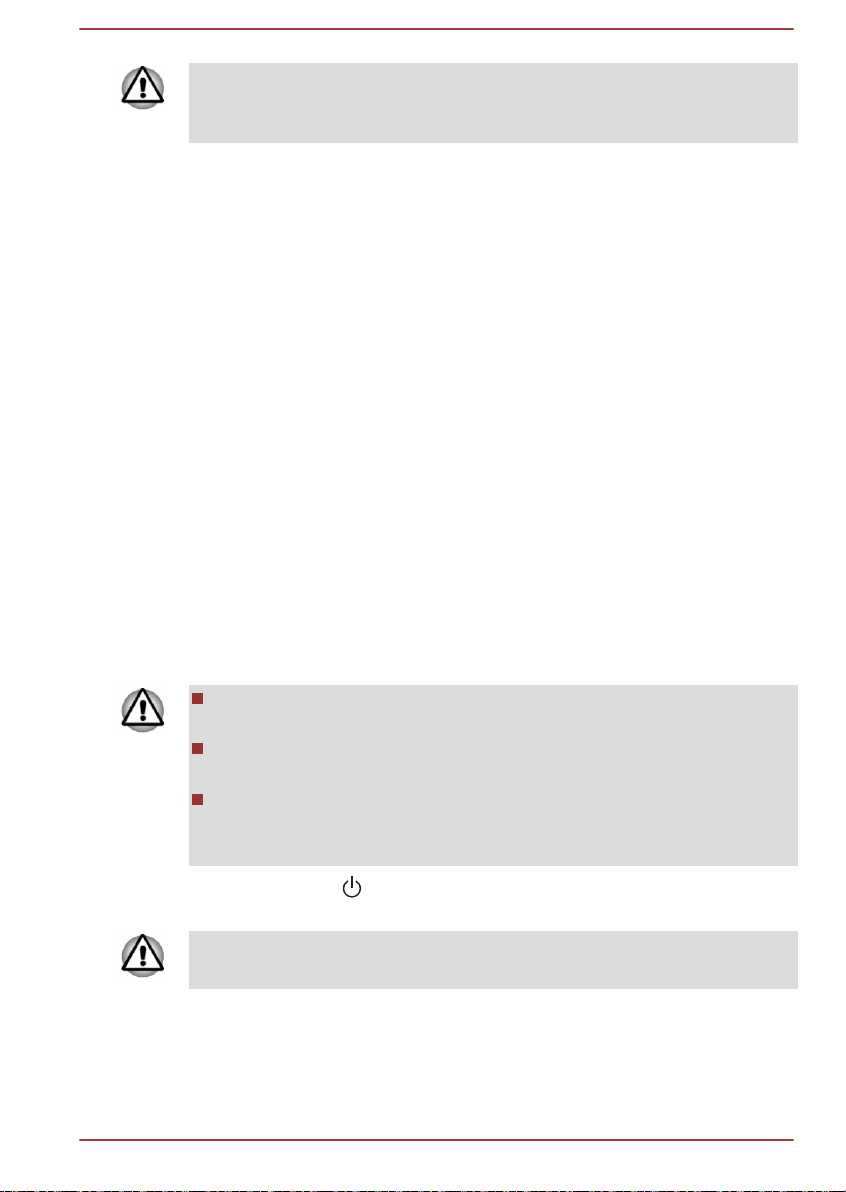
It is highly recommended to use Windows Hello Face indoors. Operating
outdoors might cause enrollment/sign-in failure due to the possible sunlight
affection.
Tablet mode
Tablet mode enables touch-optimized working environment without
keyboard and Touch Pad.
After switching to tablet mode, Start menu and apps are running in full
screen, giving you more space to work in. To use two apps side-by-side,
drag an app to one side. You will see any open apps that can snap next to
it. To close an app, drag it to the bottom of the screen.
Turning off the power
The power can be turned off in one of the following modes, either Shut
Down Mode, Sleep Mode or Hibernation Mode.
Shut Down Mode
When you turn off the power in Shut Down Mode, no data will be saved
and the computer will boot to the main screen of the operating system the
next time it is turned on.
1. If you have entered data, either save it to the internal storage drive or
to other storage media.
2. Make sure all disk/disc activity has stopped before removing the disk/
disc.
If you turn off the power while a disk (disc) is being accessed, you
might lose data or damage the disk.
Never turn off the power while an application is running. Failure to do
so can cause data loss.
Never turn off the power, disconnect an external storage device, or
remove storage media during data read/write. Failure to do so can
cause data loss.
3.
Click Start -> (Power) and then select Shut down.
4. Turn off any peripheral devices connected to your computer.
Do not turn the computer or peripheral devices back on immediately. Wait
a short period to avoid any potential damage.
Restarting the computer
Certain conditions require that you restart the computer, for example if you
change certain computer settings.
User's Manual
2-9

To restart the computer, there are several ways this can be achieved:
Click Start -> (Power) and then select Restart.
Press CTRL, ALT, and DEL simultaneously (once) to display the
menu window, and then select Restart by clicking the power icon ( )
in the lower-right corner.
Before restarting the computer, be sure to save your data.
Sleep Mode
If you have to interrupt your work, you are able to turn off the power without
exiting from your software by placing the computer into Sleep Mode. In this
mode, data is maintained in the main memory of the computer. When you
turn on the power again, you can continue working right where you left off.
When you have to turn off your computer aboard an aircraft or in places
where electronic devices are regulated or controlled, always shut down the
computer. This includes turning off any wireless communication
functionalities, and canceling settings that reactivate the computer
automatically, such as a timer recording function. Failure to shut down the
computer in this way might allow the operating system to reactivate and run
pre-programmed tasks or preserve unsaved data, which might interfere
with aviation or other systems, possibly causing serious injury.
Before entering Sleep Mode, be sure to save your data.
To avoid possible battery life decrease, it is recommended to remove
any peripheral device connected to the computer before entering
Sleep Mode.
To prevent data loss, do not switch to Sleep Mode while transferring
data to external media, such as USB devices, memory media, or other
external memory devices.
When the AC adaptor is connected, the computer will go into Sleep
Mode according to the settings in the Power Options (to access it,
click Start -> Windows System -> Control Panel -> System and
Security -> Power Options.)
If the computer enters Sleep Mode while a network application is
active, the application might not be restored when the computer is
next turned on and the system returns from Sleep Mode.
To prevent the computer from automatically entering Sleep Mode,
disable Sleep Mode within the Power Options.
User's Manual 2-10

Benefits of Sleep Mode
The Sleep Mode feature provides the following benefits:
Restores the previous working environment more rapidly than the
Hibernation Mode feature.
Saves power by shutting down the system when the computer
receives no input or hardware access for the time period set by the
System Sleep Mode feature.
Allows the use of the panel power off feature.
Executing Sleep Mode
You can enter Sleep Mode in one of following ways:
Click Start -> (Power) and then select Sleep.
Close the display panel. Note that this feature must be enabled within
the Power Options.
Press the power button. Note that this feature must be enabled within
the Power Options.
When you turn the power back on, you can continue where you left off
when you shut down the computer.
If you are operating the computer on battery power, you can lengthen the
overall operating time by turning it off into Hibernation Mode. Sleep Mode
consumes more power while the computer is off.
Sleep Mode limitations
Sleep Mode will not function under the following condition:
Memory circuits are exposed to static electricity or electrical noise.
Hibernation Mode
The Hibernation Mode feature saves the contents of memory to the internal
storage drive when the computer is turned off so that, the next time it is
turned on, the previous state is restored. Note that the Hibernation Mode
feature does not save the status of any peripheral devices connected to the
computer.
Save your data. While entering Hibernation Mode, the computer saves
the contents of memory to the internal storage drive. However, for
safety sake, it is best to save your data manually.
Data will be lost if you disconnect the AC adaptor before the save is
completed.
To prevent data loss, do not switch to Hibernation Mode while
transferring data to external media, such as USB devices, memory
media, or other external memory devices.
User's Manual 2-11

Benefits of Hibernation Mode
The Hibernation Mode feature provides the following benefits:
Saves data to the internal storage drive when the computer
automatically shuts down because of a low battery condition.
You can return to your previous working environment immediately
when you turn on the computer.
Saves power by shutting down the system when the computer
receives no input or hardware access for the time period set by the
System Hibernate feature.
Allows the use of the panel power off feature.
Starting Hibernation Mode
To enter Hibernation Mode, click Start -> (Power) and then select
Hibernate.
To show Hibernate in Power menu, set up according to the following
steps:
1. Click Start -> Windows System -> Control Panel -> System and
Security -> Power Options.
2. Click Choose what the power buttons do or Choose what closing
the lid does.
3. Click Change settings that are currently unavailable.
4. Select the Hibernate check box from Shutdown settings.
5. Click the Save changes button.
Automatic Hibernation Mode
The computer can be configured to enter Hibernation Mode automatically
when you press the power button or close the display panel. To define
these settings, do the following:
1. Click Power Options and then click Choose what the power
buttons do or Choose what closing the lid does.
2. Enable the desired Hibernation Mode settings for When I press the
power button and When I close the lid.
3. Click the Save changes button.
Data save in Hibernation Mode
When you turn off the power in Hibernation Mode, the computer takes a
moment to save the current data in memory to the internal storage drive.
After you turn off the computer, and the content of memory has been saved
to the internal storage drive, turn off the power to any peripheral devices.
Do not turn the computer or devices back on immediately. Wait a moment
to let all capacitors fully discharge.
User's Manual 2-12

System Recovery
There is a hidden partition allocated on the internal storage drive for the
System Recovery Options in the event of a problem.
You can also create recovery media and restore the system.
The following items are described in this section:
Creating Recovery Media
Restoring the pre-installed software from your created Recovery
Media
Restoring the pre-installed software from the Recovery Partition
If you choose dynabook Maintenance Utility to erase the internal storage
drive, all data including the operating system and recovery partition will be
deleted. In that case, you cannot create recovery media or restore the preinstalled software from the recovery partition. Make sure that you have
already created recovery media before you start dynabook Maintenance
Utility. This recovery media can be used to restore your system after you
have erased your internal storage drive.
Creating Recovery Media
This section describes how to create Recovery Media.
Be sure to connect the AC adaptor when you create Recovery Media.
Be sure to close all other software programs.
Do not run software such as screen savers which can put a heavy
load on the CPU.
Operate the computer at full power.
Do not use power-saving features.
Do not write to the media when the virus check software is running.
Wait for it to finish, then disable virus detection programs including any
software that checks files automatically in the background.
Do not use utilities, including those intended to enhance internal
storage drive access speed. They might cause unstable operation and
damage data.
Do not shut down/log off or Sleep/Hibernate while writing or rewriting
the media.
Set the computer on a level surface and avoid places subjected to
vibrations such as airplanes, trains, or cars.
Do not use on an unstable surface such as a stand.
User's Manual
A recovery image of the software on your computer is stored on the internal
storage drive, and can be copied to either disc media or USB Flash
Memory by using the following steps:
2-13

1. Select either blank disc or USB Flash Memory.
The application allows you to choose from a variety of different media
onto which the recovery image can be copied including disc media
and USB Flash Memory.
Some of the disc media might not be compatible with the optical disc
drive connected to your computer. You should therefore verify that the
optical disc drive supports the blank media you have chosen before
proceeding.
USB Flash Memory will be formatted and all the data in the USB Flash
Memory will be lost when proceeding.
2. Turn on your computer and allow it to load the Windows operating
system from the internal storage drive as normal.
3. Insert the first blank disc into the external optical disc drive tray, or
insert the USB Flash Memory into one available USB port.
4. Click Start -> Windows System -> Control Panel -> System and
Security -> Security and Maintenance -> Recovery -> Create a
recovery drive.
5. Follow the on-screen instructions to finish creating the Recovery
Media.
dynabook Recovery Wizard option in dynabook Maintenance Utility will
not exist if you restore the computer from the recovery media you created
by recovery drive creating option in Windows system.
Restoring the pre-installed software from your created Recovery Media
If the pre-installed files are damaged, you are able to use the Recovery
Media you have created to restore the computer to the state it was in when
you originally received it. To perform this restoration, do the following:
Make sure that the AC adaptor is connected during the restoring
process.
Do not close the display panel during the restoring process.
When you reinstall the Windows operating system, the internal storage
drive will be reformatted and all data will be lost.
If your model has fingerprint function, before you reinstall the Windows
operating system, delete the registered fingerprints. Otherwise, same
fingerprints cannot be registered after the reinstallation.
1. Load the Recovery Media into the external optical disc drive or insert
the recovery USB Flash Memory into one available USB port.
2.
Click Start -> (Power) and then select Restart.
User's Manual
2-14

3. Hold down the F12 key and then release this key just after the
computer is power on.
4. Use the up and down cursor key to select the appropriate option from
the menu according to your actual recovery media.
5. A menu is displayed from which you should follow the on-screen
instructions.
If you have previously chosen to remove the recovery partition without
creating Recovery Media, the Recovery Media cannot be created.
However, if you have already created a Recovery Media, you can use it to
restore the recovery partition.
If you have not created Recovery Media, contact Technical support for
assistance.
Restoring the pre-installed software from the Recovery Partition
A portion of the total internal storage drive space is configured as a hidden
recovery partition. This partition stores files which can be used to restore
pre-installed software in the event of a problem.
If you set up your internal storage drive again later, do not change, delete,
or add partitions in a manner other than specified in the manual, otherwise
you might find that space for the required software is not available.
In addition, if you use a third-party partitioning program to reconfigure the
partitions on your internal storage drive, you might find that it becomes
impossible to set up your computer.
Make sure that the AC adaptor is connected during the restoring
process.
Do not close the display panel during the restoring process.
User's Manual
When you reinstall the Windows operating system, the internal storage
drive will be reformatted and all data will be lost.
If your model has fingerprint function, before you reinstall the Windows
operating system, delete the registered fingerprints. Otherwise, same
fingerprints cannot be registered after the reinstallation.
1.
Click Start -> (Power) and then select Restart.
2. Hold down 0 (zero) key and then release this key just after the
computer is power on.
3. Select Troubleshoot -> dynabook Maintenance Utility ->
dynabook Recovery Wizard.
4. Follow the on-screen instructions to finish the recovery.
2-15
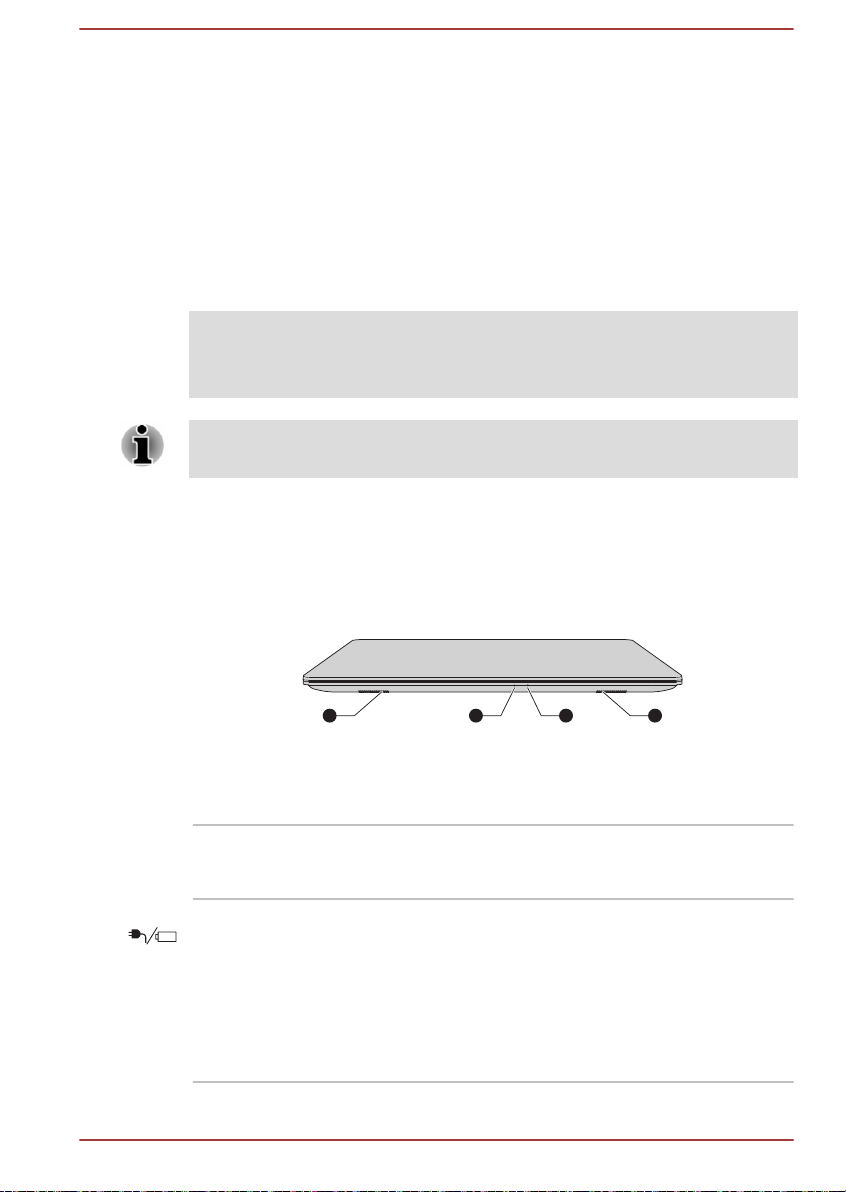
The Grand Tour
1 132
This chapter identifies the various components of the computer. It is
recommended that you become familiar with each before you operate the
computer.
Legal Footnote (Non-applicable Icons)
For more information regarding Non-applicable Icons, refer to the Legal
Footnotes section.
Handle your computer carefully to avoid scratching or damaging the
surface.
Front with the display closed
The following figure shows the front of the computer with the display panel
in the closed position.
Figure 3-1 Front of the computer with display panel closed
Chapter 3
1. Stereo speakers
2. DC IN/Battery indicator
Product appearance depends on the model you purchased.
Stereo speakers The speakers emit sound generated by your
software as well as audio alarms, such as low
battery condition, generated by the system.
DC IN/Battery
indicator
User's Manual 3-1
The DC IN/Battery indicator shows the
condition of the DC IN and the battery charge
status. White indicates that the battery is fully
charged while the power is being correctly
supplied from the AC power adaptor.
Refer to the Power Condition Descriptions
section for more information on this feature.
3. Power indicator
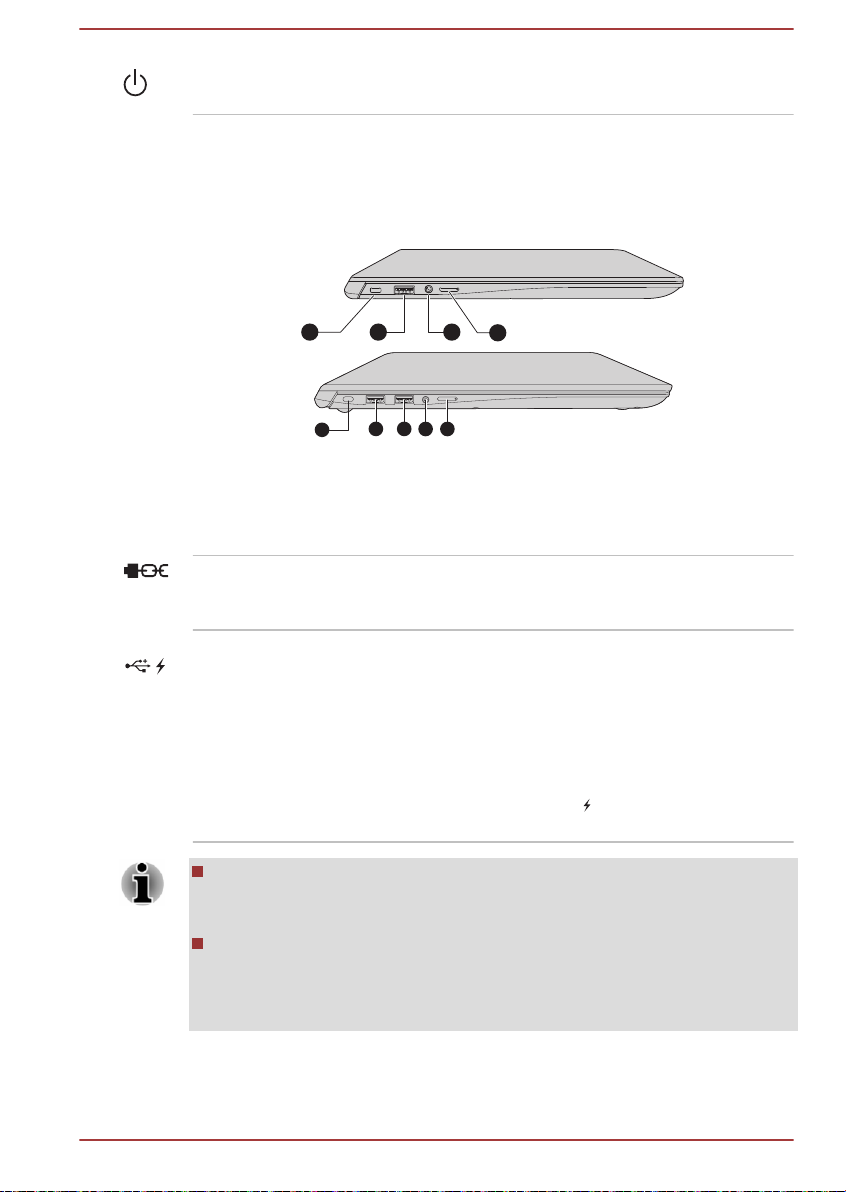
Left side
1 2 3
4
1
3 4
2 2
Power indicator The Power indicator normally glows white when
the computer is turned on.
The following figures show the left side of the computer.
Figure 3-2 The left side of the computer
1. Security lock slot 3. Headphone/Microphone jack
2. Universal Serial Bus (USB 3.1) port 4. SIM card slot*
* Provided with some models.
Product appearance depends on the model you purchased.
Security lock slot A security cable can be attached to this slot and
then connected to a desk or other large object in
order to deter theft of the computer.
User's Manual 3-2
Universal Serial Bus
(USB 3.1) port
One or two type-A Universal Serial Bus ports,
which comply to the USB 3.1 standard, are
provided on the left side of the computer.
The USB 3.1 port is compliant with USB 3.1
Gen1 standard and backward compatible with
USB 2.0 devices.
The port with the icon ( ) has Power Off and
Charge function.
Note that it is not possible to confirm the operation of all functions of
all USB devices that are available. Some functions associated with a
specific device might not operate properly.
Before removing a USB device from the USB port of your computer,
click the Safely Remove Hardware and Eject Media icon on the
Windows Taskbar, and then select the USB device that you want to
remove.
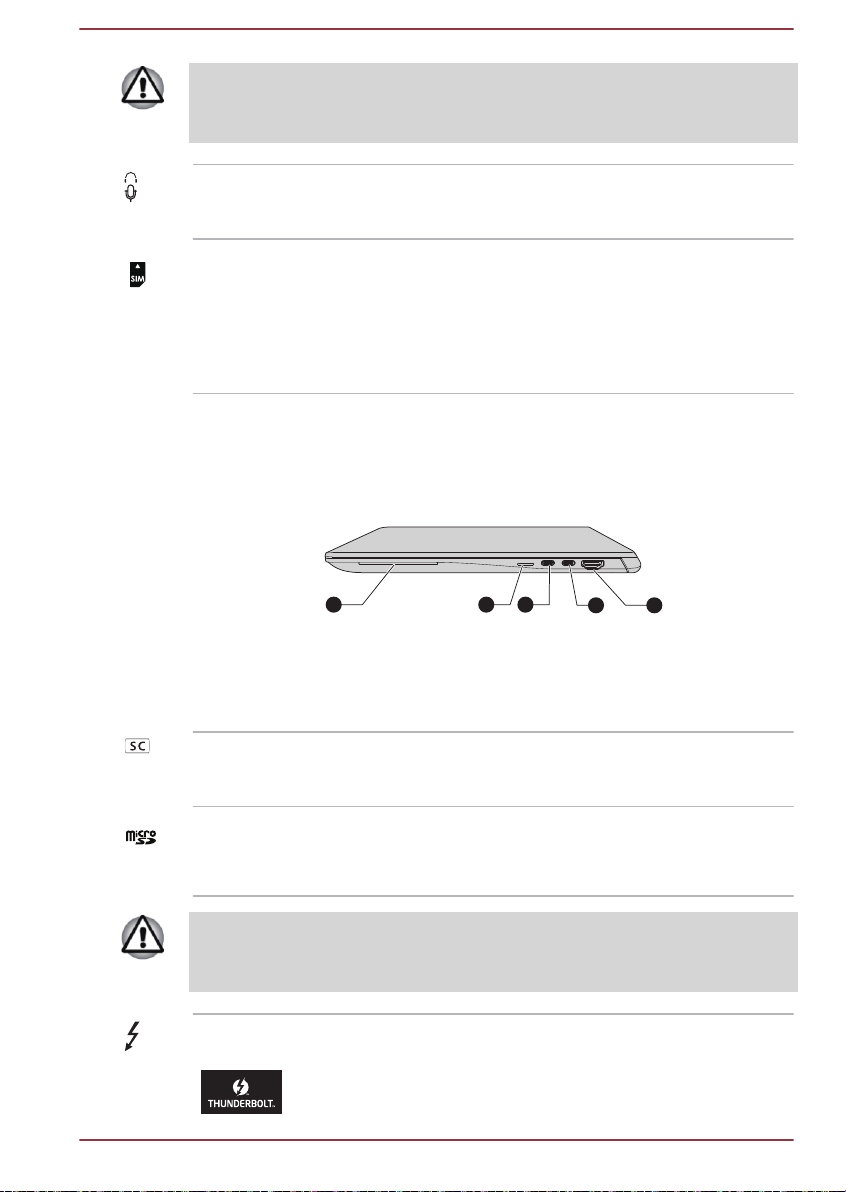
Keep foreign metal objects, such as screws, staples, and paper clips, out of
the USB port. Foreign metal objects can create a short circuit, which can
cause damage and fire, possibly resulting in serious injury.
Headphone/
Microphone jack
SIM Card slot This slot allows you insert a SIM card which
Right side
The following figure shows the right side of the computer.
1. Smart Card slot* 3. Thunderbolt™ 3/USB Type-C™ port
2. Memory media slot 4. HDMI™ out port
* Provided with some models.
Product appearance depends on the model you purchased.
Smart Card slot This slot allows you to install a Smart Card
A 3.5 mm mini headphone/microphone jack
enables connection of a monaural microphone,
stereo headphones, or a headset.
enables a high-speed access to the Internet,
corporate Intranet and your email while you are
away from office. Refer to the Wireless WAN
Device section for more information. Some
models are equipped with the SIM Card slot.
Figure 3-3 The right side of the computer
1 2 3
device. Some models are equipped with a Smart
Card slot.
43
Memory media slot This slot lets you insert a micro SD™/SDHC™/
SDXC™ memory card. Refer to the Memory
media section for more information.
Keep foreign metal objects, such as screws, staples, and paper clips, out of
the Memory media slot. Foreign metal objects can create a short circuit,
which can cause damage and fire, possibly resulting in serious injury.
Thunderbolt™ 3/USB
Type-C™ port
Two Thunderbolt™ 3/USB Type-C™ ports, which
support Thunderbolt™ 3 and USB 3.1 Gen2, are
provided on the right side of the computer.
User's Manual 3-3

This port supports USB data transmission, Video
1 1
output (audio stream can be included) and USB
Power Delivery.
The AC adaptor connects to this port in order to
power the computer and charge the battery. It is
recommended to use the AC adaptor that was
included with your computer, or use AC adaptors
specified by Dynabook. Use of an incompatible
AC adaptor might cause fire or damage to the
computer possibly resulting in serious injury.
Note that it is not possible to confirm the operation of all functions of
all Thunderbolt™ devices/USB devices that are available. Some
functions associated with a specific device might not operate properly.
Before removing a USB device from the Thunderbolt™ 3/USB TypeC™ port of your computer, click the Safely Remove Hardware and
Eject Media icon on the Windows Taskbar, and then select the USB
device that you want to remove.
Keep foreign metal objects, such as screws, staples, and paper clips, out of
the Thunderbolt™ 3/USB Type-C™ port. Foreign metal objects can create
a short circuit, which can cause damage and fire, possibly resulting in
serious injury.
HDMI™ out port HDMI™ out port can connect with Type A
connector HDMI™ cable.
Back
The following figure shows the back of the computer.
Figure 3-4 The back of the computer
1. Cooling vents
Product appearance depends on the model you purchased.
Cooling vents The cooling vents help the processor to avoid
overheating.
User's Manual 3-4

Do not block the cooling vents. Keep foreign metal objects, such as
1 1
22
screws, staples, and paper clips, out of the cooling vents. Foreign metal
objects can create a short circuit, which can cause damage and fire,
possibly resulting in serious injury.
Carefully clean the dust on the surface of the cooling vents using a soft
cloth.
Underside
The following figure shows the underside of the computer. Ensure that the
display is closed before the computer is turned over to avoid causing any
damage.
1. Cooling vents 2. Stereo speakers
Product appearance depends on the model you purchased.
Figure 3-5 The underside of the computer
Cooling vents The cooling vents help the processor to avoid
overheating.
Do not block the cooling vents. Keep foreign metal objects, such as
screws, staples, and paper clips, out of the cooling vents. Foreign metal
objects can create a short circuit, which can cause damage and fire,
possibly resulting in serious injury.
Carefully clean the dust on the surface of the cooling vents using a soft
cloth.
Stereo speakers The speakers emit sound generated by your
software as well as audio alarms, such as low
battery condition, generated by the system.
User's Manual 3-5

Front with the display open (PORTEGE X30-F/
4
6
5
8
1
7 7
2
3
9
9
12
10
17 17
16
4
11
14
13
15
TECRA X40-F)
This section shows the computer with the display panel open. In order to
open the display, lift up the display panel and position it at a comfortable
viewing angle for you.
Figure 3-6 The front of the computer with the display panel open
1. Infrared LED* 10. Power button
2. Face recognition sensor* 11. Power button ring LED
3. Infrared LED* 12. Keyboard
4. Microphones* 13. Touch Pad
5. Web Camera LED* 14. Touch Pad control buttons
6. Web Camera* 15. Fingerprint Sensor*
7. Wireless communication antennas
(not shown)
8. Display screen 17. AccuPoint control buttons
9. Display hinges
16. AccuPoint
* Provided with some models.
Product appearance depends on the model you purchased.
Infrared LED The Infrared LED blinks when Windows Hello
Face is operating.
Some models are equipped with Infrared LEDs.
Face recognition
sensor
Face recognition sensor captures the face image
for the operating system for enrolling and signing
in. For more information, refer to the on-screen
instructions in Windows Hello.
User's Manual 3-6
Some models are equipped with a Face
recognition sensor.
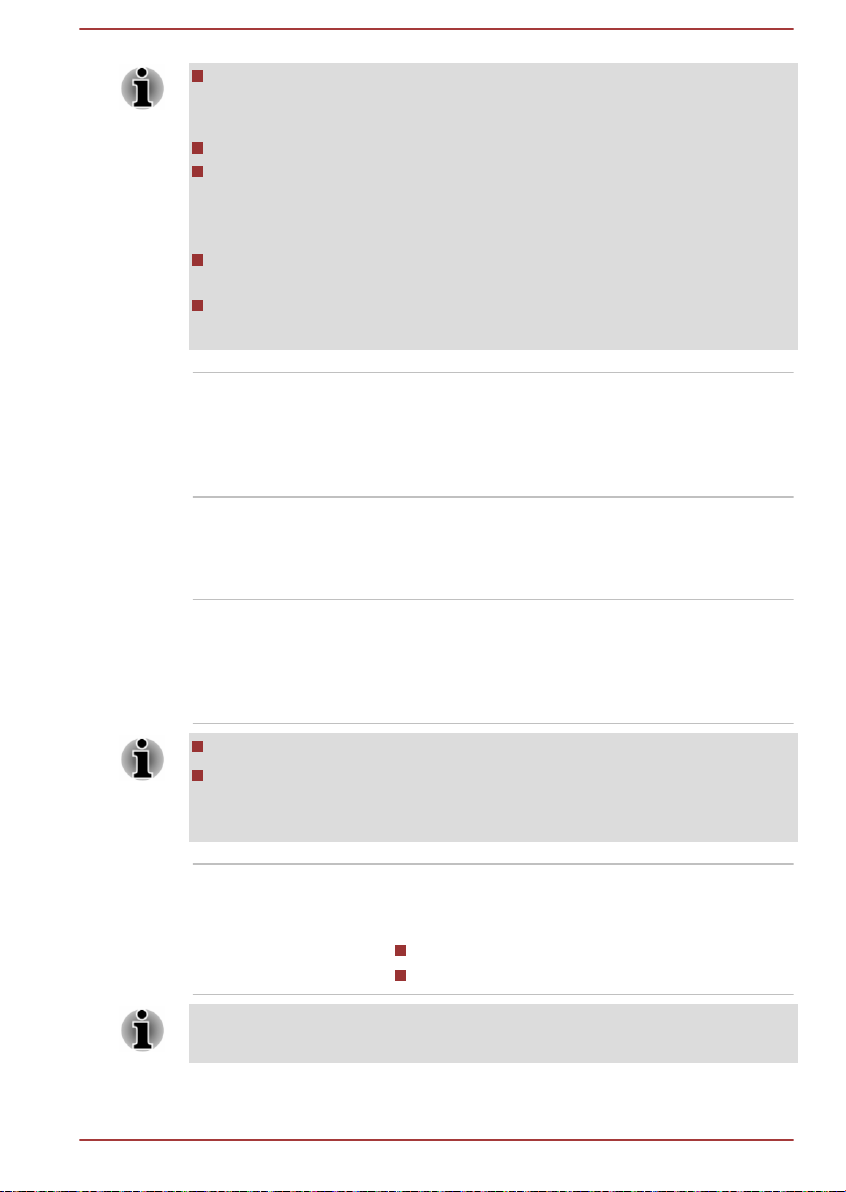
It is highly recommended to use Windows Hello Face indoors.
Operating outdoors might cause enrollment/sign-in failure due to the
possible sunlight affection.
Do not point the face recognition sensor directly at the sun.
Do not touch or press strongly on the face recognition sensor lens and
infrared LEDs. Failure to do so might incorrectly recognize faces. Use
an eyeglass cleaner (cleaner cloth) or other soft cloth to clean the lens
and the LEDs if it becomes dirty.
When enrolling your face to Windows Hello, please make sure that
there is no other face in preview of Windows Hello setup dialog.
While Face recognition sensor is capturing your face, make sure that
your face is in front of the sensor, and you look directly at it.
Microphone The built-in microphone allows you to record
sounds for your application. Refer to the Sound
System and Video mode section for more
information.
Some models are equipped with a Microphone.
Web Camera LED The Web Camera LED glows when the Web
Camera is operating.
Some models are equipped with a Web Camera
LED.
Web Camera Web Camera is a device that allows you to
record video or take photographs with your
computer. You can use it for video chatting or
video conferences using a communication tool.
Some models are equipped with a Web Camera.
Do not point the web camera directly at the sun.
Do not touch or press strongly on the web camera lens. Failure to do
so might reduce image quality. Use an eyeglass cleaner (cleaner
cloth) or other soft cloth to clean the lens if it becomes dirty.
Wireless
communication
antennas
Depending on the configuration of your
computer, one of the following antennas are builtin:
Wireless LAN/Bluetooth
Wireless WAN/Wireless LAN/Bluetooth
®
®
Do not cover the wireless communication antennas area with any metal
objects, otherwise the wireless function might not work.
User's Manual 3-7
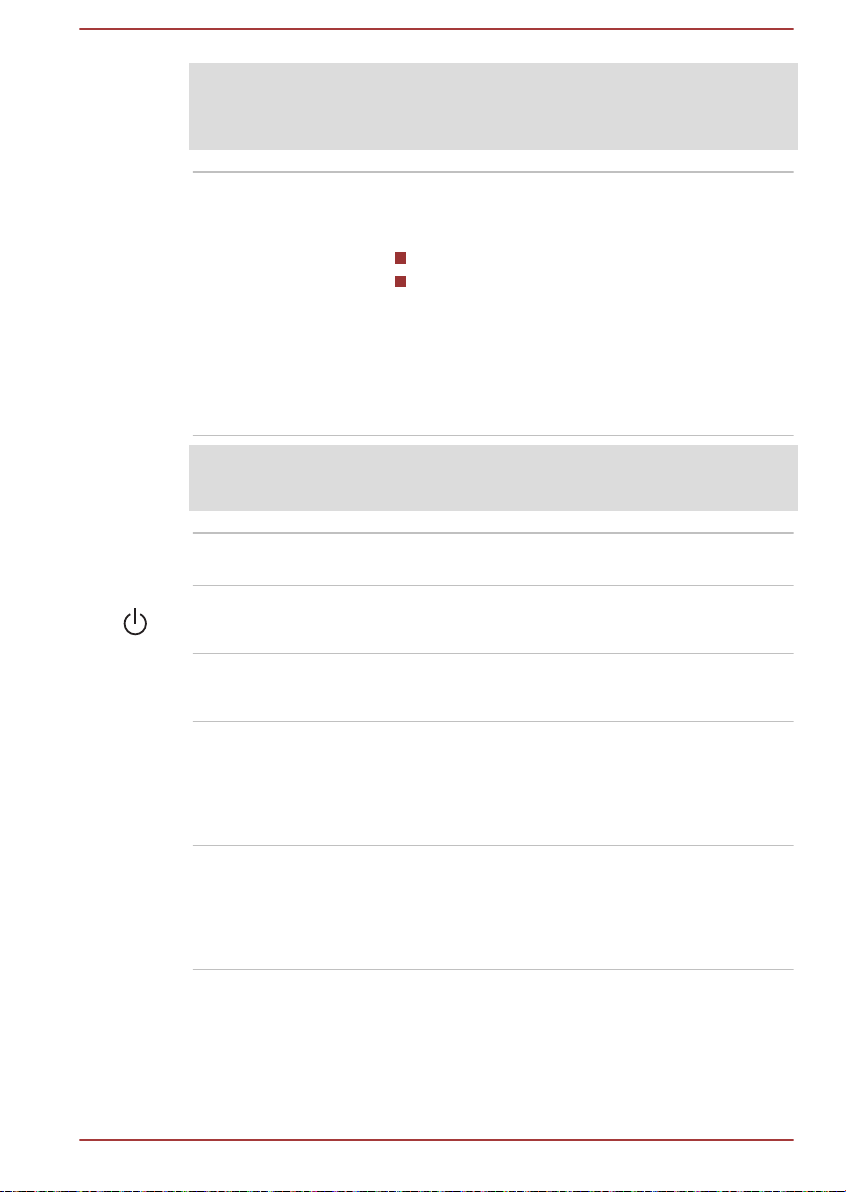
Legal Footnote (Wireless LAN)
For more information regarding Wireless LAN, refer to the Legal Footnotes
section.
Display screen 33.8 cm (13.3") or 35.6 cm (14.0") LCD screen, is
configured with one of the following resolutions
depending on the model you purchased:
HD, 1366 horizontal x 768 vertical pixels
FHD, 1920 horizontal x 1080 vertical pixels
Be aware that, when the computer is operating
on the AC adaptor, the image displayed on the
internal screen is somewhat brighter than when it
operates on battery power. This difference in
brightness levels is intended to save power when
operating on battery.
Legal Footnote (LCD)
For more information regarding LCD, refer to the Legal Footnotes section.
Display hinges The display hinges allow the display panel to be
positioned at a variety of easy-to-view angles.
Power button Press this button to turn the computer's power on
or off.
Power button ring
LED
The Power button ring LED normally glows white
when the computer is turned on.
Keyboard The keyboard contains character keys, control
keys, function keys, and special Windows keys,
providing all the functionality of a full-size
keyboard.
Refer to the The Keyboard section for details.
Touch Pad The Touch Pad located in the palm rest is used
to control the movement of the mouse pointer.
To use the Touch Pad, simply touch and move
your fingertip across it in the direction you want
the mouse pointer to go.
User's Manual 3-8
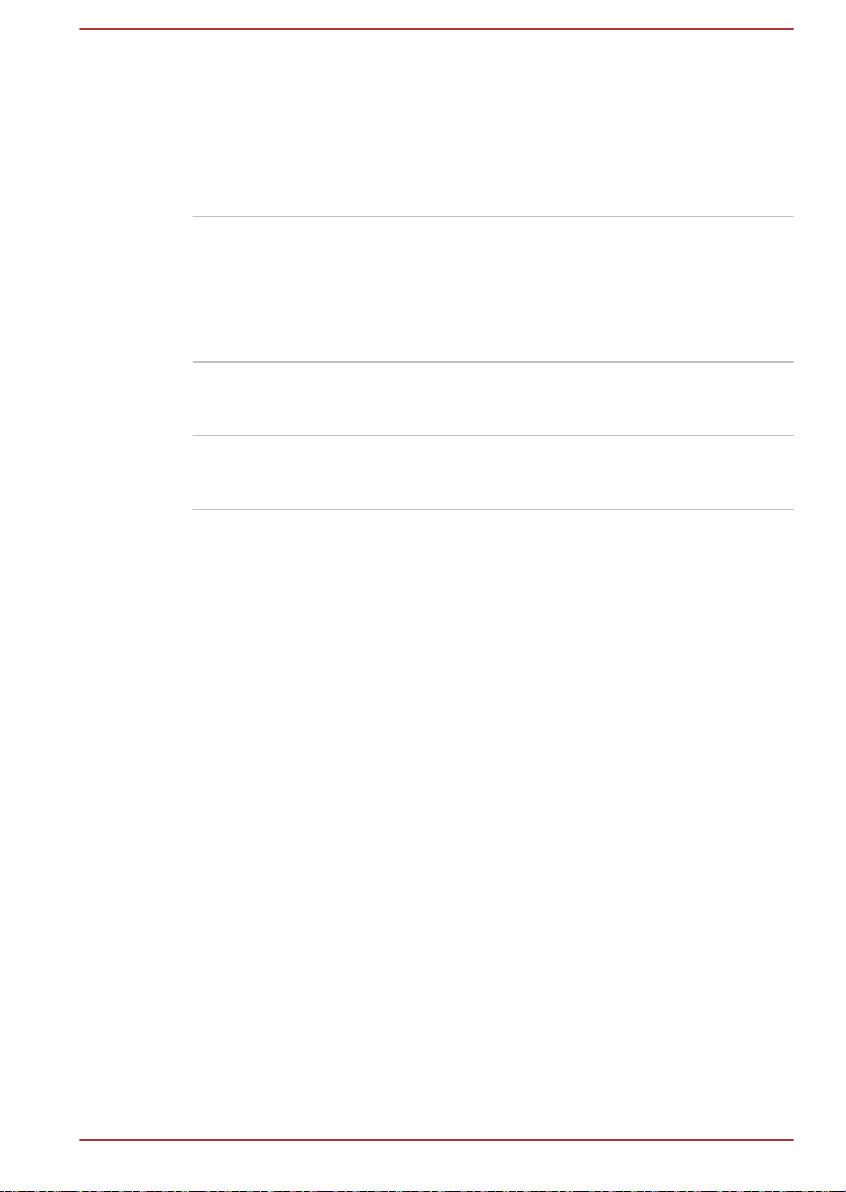
Touch Pad control
buttons
Fingerprint Sensor This sensor enables you to enroll and sign in with
AccuPoint A pointer control device located in the center of
AccuPoint control
buttons
The two buttons located on the bottom of the
Touch Pad are used like the buttons on a
standard mouse. Press the left button to select a
menu item or to manipulate text or graphics
designated by the mouse pointer, and press the
right button to display a menu or other function
depending on the software you are using.
a fingerprint in Windows Hello. For more
information, refer to the on-screen instructions in
Windows Hello.
Some models are equipped with a Fingerprint
Sensor.
the keyboard is used to control the on-screen
pointer.
Control buttons below the keyboard let you select
menu items or manipulate text and graphics
designated by the on-screen pointer.
Front with the display open (TECRA X50-F)
This section shows the computer with the display panel open. In order to
open the display, lift up the display panel and position it at a comfortable
viewing angle for you.
User's Manual
3-9
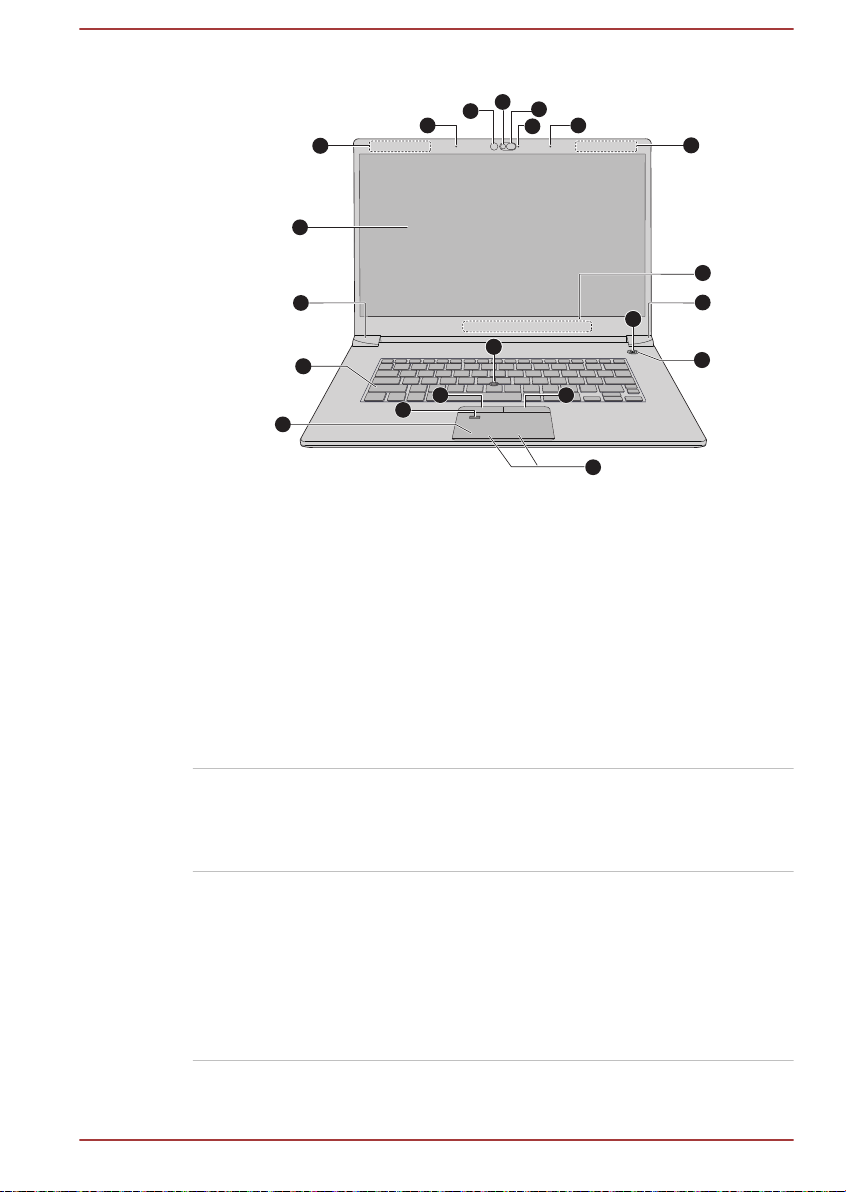
Figure 3-7 The front of the computer with the display panel open
8
13
5
3
14
17
15
17
9
9
10
11
12
16
5
1
2
4
6
6
7
1. Infrared LED* 10. Power button
2. Web Camera* 11. Power button ring LED
3. Web Camera Shutter* 12. Keyboard
4. Web Camera LED* 13. Touch Pad
5. Microphones* 14. Touch Pad control buttons
6. Wireless communication antennas
15. Fingerprint Sensor*
(Wireless WAN) (not shown)*
7. Wireless communication antennas
16. AccuPoint
(Wireless LAN) (not shown)
8. Display screen 17. AccuPoint control buttons
9. Display hinges
* Provided with some models.
Product appearance depends on the model you purchased.
Infrared LED The Infrared LED blinks when Windows Hello
Face is operating.
Only models which support face recognition
feature are equipped with the Infrared LED.
Web Camera Web Camera is a device that allows you to
record video or take photographs with your
User's Manual 3-10
computer. You can use it for video chatting or
video conferences using a communication tool.
The Web Camera equipped on some models can
support face recognition feature for Windows
Hello. For more information, refer to the onscreen
instructions in Windows Hello.

Do not point the web camera directly at the sun.
Do not touch or press strongly on the web camera lens and infrared
LED. Failure to do so might reduce image quality, possibly resulting in
recognizing faces incorrectly. Use an eyeglass cleaner (cleaner cloth)
or other soft cloth to clean the lens and the LED if it becomes dirty.
It is highly recommended to use Windows Hello Face indoors.
Operating outdoors might cause enrollment/sign-in failure due to the
possible sunlight affection.
When enrolling your face to Windows Hello, please make sure that
there is no other face in preview of Windows Hello setup dialog.
While web camera is capturing your face, make sure that your face is
in front of the web camera, and you look directly at it.
Web Camera Shutter The Web Camera Shutter can be used to protect
your privacy, by sliding towards left to cover the
Web Camera lens.
Some models are equipped with a Web Camera
Shutter.
Web Camera LED The Web Camera LED glows when the Web
Camera is operating.
Some models are equipped with a Web Camera
LED.
Microphone The built-in microphone allows you to record
sounds for your application. Refer to the Sound
System and Video mode section for more
information.
Some models are equipped with a Microphone.
Wireless
communication
antennas
Depending on the configuration of your
computer, one of the following antennas are builtin:
Wireless LAN/Bluetooth
Wireless WAN/Wireless LAN/Bluetooth
®
®
Do not cover the wireless communication antennas area with any metal
objects, otherwise the wireless function might not work.
Legal Footnote (Wireless LAN)
For more information regarding Wireless LAN, refer to the Legal Footnotes
section.
User's Manual 3-11

Display screen 39.6 cm (15.6") LCD screen, is configured with
one of the following resolutions depending on the
model you purchased:
FHD, 1920 horizontal x 1080 vertical pixels
UHD, 3840 horizontal x 2160 vertical pixels
Be aware that, when the computer is operating
on the AC adaptor, the image displayed on the
internal screen is somewhat brighter than when it
operates on battery power. This difference in
brightness levels is intended to save power when
operating on battery.
Legal Footnote (LCD)
For more information regarding LCD, refer to the Legal Footnotes section.
Display hinges The display hinges allow the display panel to be
positioned at a variety of easy-to-view angles.
Power button Press this button to turn the computer's power on
or off.
Power button ring
LED
The Power button ring LED normally glows white
when the computer is turned on.
Keyboard The keyboard contains character keys, control
keys, function keys, and special Windows keys,
providing all the functionality of a full-size
keyboard.
Refer to the The Keyboard section for details.
Touch Pad The Touch Pad located in the palm rest is used
to control the movement of the mouse pointer.
To use the Touch Pad, simply touch and move
your fingertip across it in the direction you want
the mouse pointer to go.
Touch Pad control
buttons
The two buttons located on the bottom of the
Touch Pad are used like the buttons on a
standard mouse. Press the left button to select a
menu item or to manipulate text or graphics
designated by the mouse pointer, and press the
right button to display a menu or other function
depending on the software you are using.
User's Manual 3-12

Fingerprint Sensor This sensor enables you to enroll and sign in with
a fingerprint in Windows Hello. For more
information, refer to the on-screen instructions in
Windows Hello.
Some models are equipped with a Fingerprint
Sensor.
AccuPoint A pointer control device located in the center of
the keyboard is used to control the on-screen
pointer.
AccuPoint control
buttons
Control buttons below the keyboard let you select
menu items or manipulate text and graphics
designated by the on-screen pointer.
Internal Hardware Components
This section describes the internal hardware components of your computer.
The actual specifications might vary depending on the model you
purchased.
CPU The processor type varies depending on model.
To check which type of processor is included in
your model, click Start -> dynabook PC
Information.
Legal Footnote (CPU)
For more information regarding CPU, refer to the Legal Footnotes section.
Internal Storage Drive The capacity of the internal storage drive varies
depending on the model.
Note that part of the internal storage drive overall
capacity is reserved as administration space.
Your computer is equipped with a "Solid-State Drive (SSD)". In this
manual, the word "internal storage drive" refers to SSD unless
otherwise stated.
SSD is a large-capacity storage device which uses Solid-State
Memory in place of a magnetic disk of the hard disk.
Under certain unusual conditions of prolonged non-use and/or exposure to
high temperatures, the SSD might be vulnerable to data retention errors.
Legal Footnote (Internal Storage Drive Capacity)
User's Manual 3-13

For more information regarding Internal Storage Drive Capacity, refer to the
Legal Footnotes section.
Power Condition Descriptions
The computer operating capability and battery charge status are affected
by different power conditions, including whether an AC adaptor is
connected and what the battery charge level is.
DC IN/Battery indicator
Check the DC IN/Battery indicator to determine the status of the battery
pack and the power status with the AC adaptor connected. The following
indicator conditions should be noted:
Flashing Amber The battery charge is low. The AC adaptor must
be connected to recharge the battery.
Amber Indicates that the AC adaptor is connected and
the battery is charging.
White Indicates that the AC adaptor is connected and
the battery is fully charged.
Flashing White Indicates a problem with the computer.
Disconnect the AC adaptor for several seconds,
and then reconnect the AC adaptor. After that,
press the power button. If it still does not operate
properly, you should contact your reseller or
dealer.
No light Under any other conditions, the indicator does
not light.
If the battery pack becomes too hot while it is being charged, the charge
stops and the DC IN/Battery indicator goes out. When the temperature of
the battery pack falls to a normal range, charging will resume. This process
occurs regardless of whether the computer's power is on or off.
Power indicator
Check the Power indicator to determine the power status of the computer.
The following indicator conditions should be noted:
White Indicates that power is being supplied to the
computer, and the computer is turned on.
No light Under any other conditions, the indicator does
not light.
User's Manual 3-14

Operating Basics
This chapter describes the basic operations of your computer, and
highlights the precautions that must be taken when using it.
Using the Touch Screen
Some models are equipped with a touch screen.
You can use your finger to manipulate icons, buttons, menu items, the onscreen keyboard, and other items on the touch screen.
Tap Simply tap your finger once on the touch screen
to activate an item, such as an app.
Press and hold Press your finger down and leave it there for a
few seconds. This shows information to help you
learn more about an item or opens a menu
specific to what you are doing.
Pinch or stretch Touch the screen or an item with two fingers, and
then move the fingers toward each other (pinch)
or away from each other (stretch). This shows
different levels of information or visually zooms in
or out.
Chapter 4
Rotate Put two fingers on an item and then turn your
hand to rotate things in the direction you turn
your hand. Only some items can be rotated.
Slide Drag your finger on the touch screen to move
through what is on the screen.
User's Manual 4-1
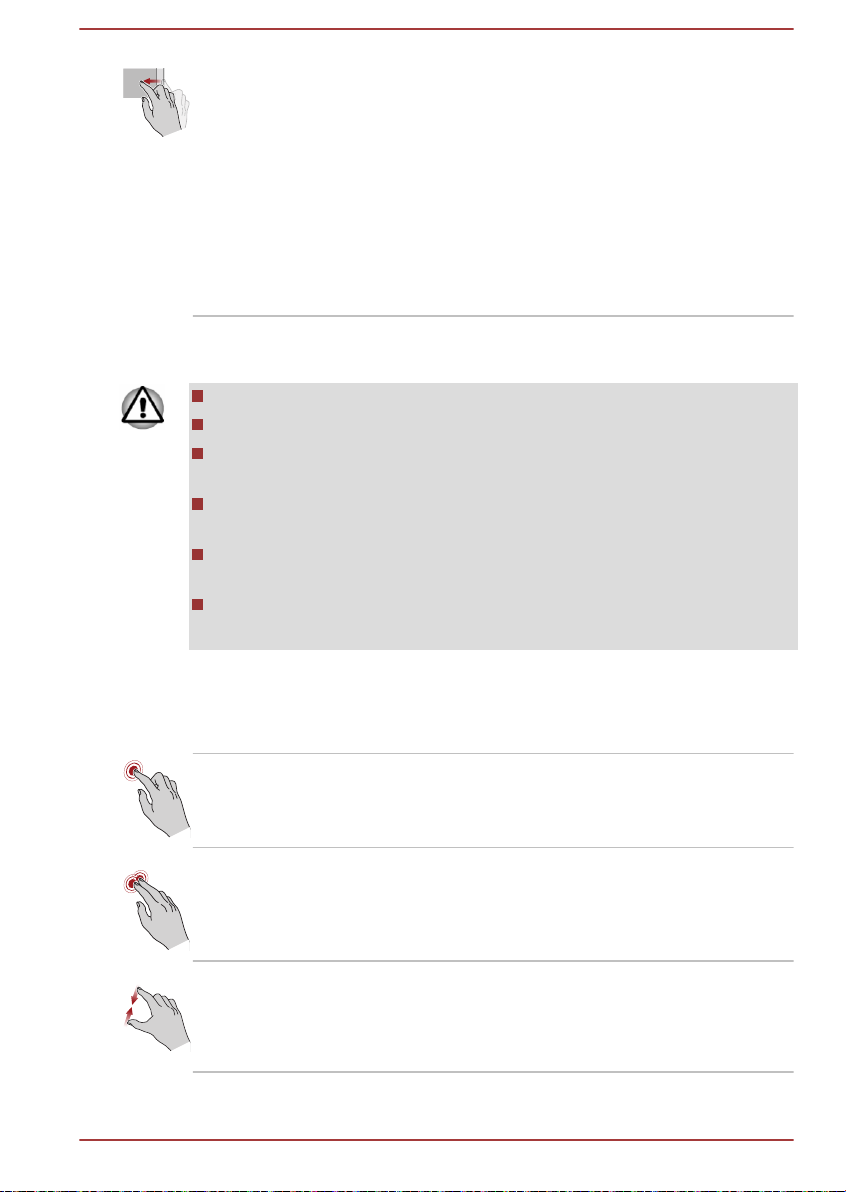
Swipe Quickly move your finger in from the edge of the
screen, without pausing when you first touch it.
Swipe from the left edge: views all your open
apps in task view.
Swipe from the right edge: opens the Action
Center.
Swipe from the top edge: views title bars for fullscreened apps.
Swipe from the bottom edge: views the taskbar in
full-screened apps.
For details and more advanced touch screen gestures to interact with
Windows operating system, refer to Tips in the Start menu.
Do not press or push with excess force on the touch screen.
Do not apply excess force when cleaning the touch screen.
Never touch the screen with a sharp object such as a ball-point pen
which might scratch or damage the surface.
Do not use a protecting sheet for the touch screen as it might
decrease its sensitivity to gestures.
Do not touch the screen with gloves, wet hands, or the tip of your
fingernails as it might decrease the sensitivity.
The touch screen might not work correctly if part of the surface is
slightly wet, or covered with an object.
Using the Touch Pad
The Touch Pad on the palm rest might support the following gestures:
Tap Tap once on the Touch Pad to activate an item,
such as an app.
Two-Finger Tap Tap once on the Touch Pad with two fingers
together to display a menu or other function
depending on the software you are using.
(Similar to right-click)
Pinch or stretch Place two fingers down on the Touch Pad and
move them toward each other (pinch) or away
from each other (stretch). This shows different
levels of information or visually zooms in or out.
User's Manual 4-2
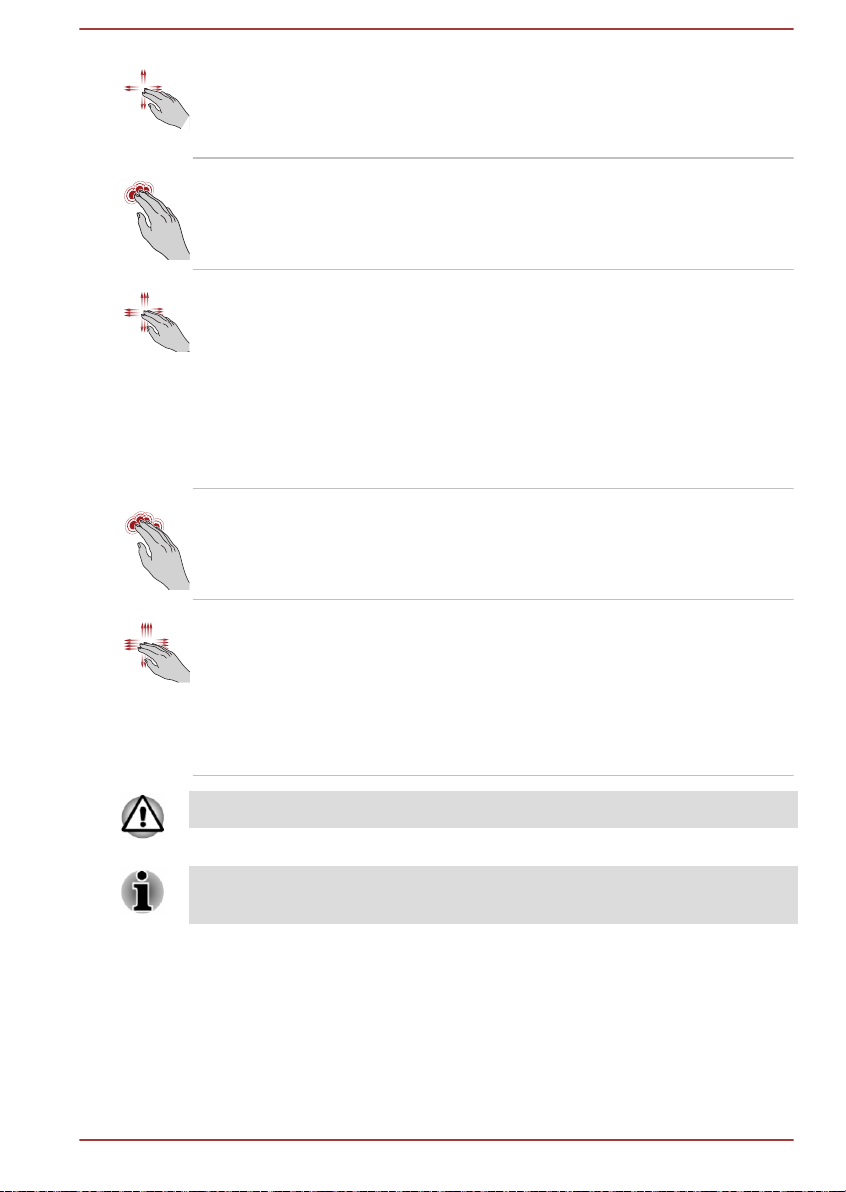
Two-Finger Scroll Place two fingers down and slide them vertically
or horizontally from anywhere on the Touch Pad.
This allows you to operate the scroll bars of a
window.
Three-Finger Tap Tap once on the Touch Pad with three fingers
together to open Windows Search.
Three-Finger Scroll Place three fingers down and slide them
vertically or horizontally from anywhere on the
Touch Pad.
Slide towards left/right: switches between your
open apps. Slide your fingers slowly across the
Touch Pad to flip through them all.
Slide up: views all your open apps in task view.
Slide down: shows the desktop.
Four-Finger Tap Tap once on the Touch Pad with four fingers
together to open the Action Center.
Four-Finger Scroll Place four fingers down and slide them vertically
or horizontally from anywhere on the Touch Pad.
Slide towards left/right: switches between virtual
desktops.
Slide up: views all your open apps in task view.
Slide down: shows the desktop.
Do not put items on the Touch Pad surface to prevent abnormal action.
Some of the Touch Pad operations described in this section are only
supported in certain applications.
Pointing Device
AccuPoint
To use the AccuPoint, simply push it with your finger tip in the direction you
want to move the on-screen pointer.
User's Manual
4-3
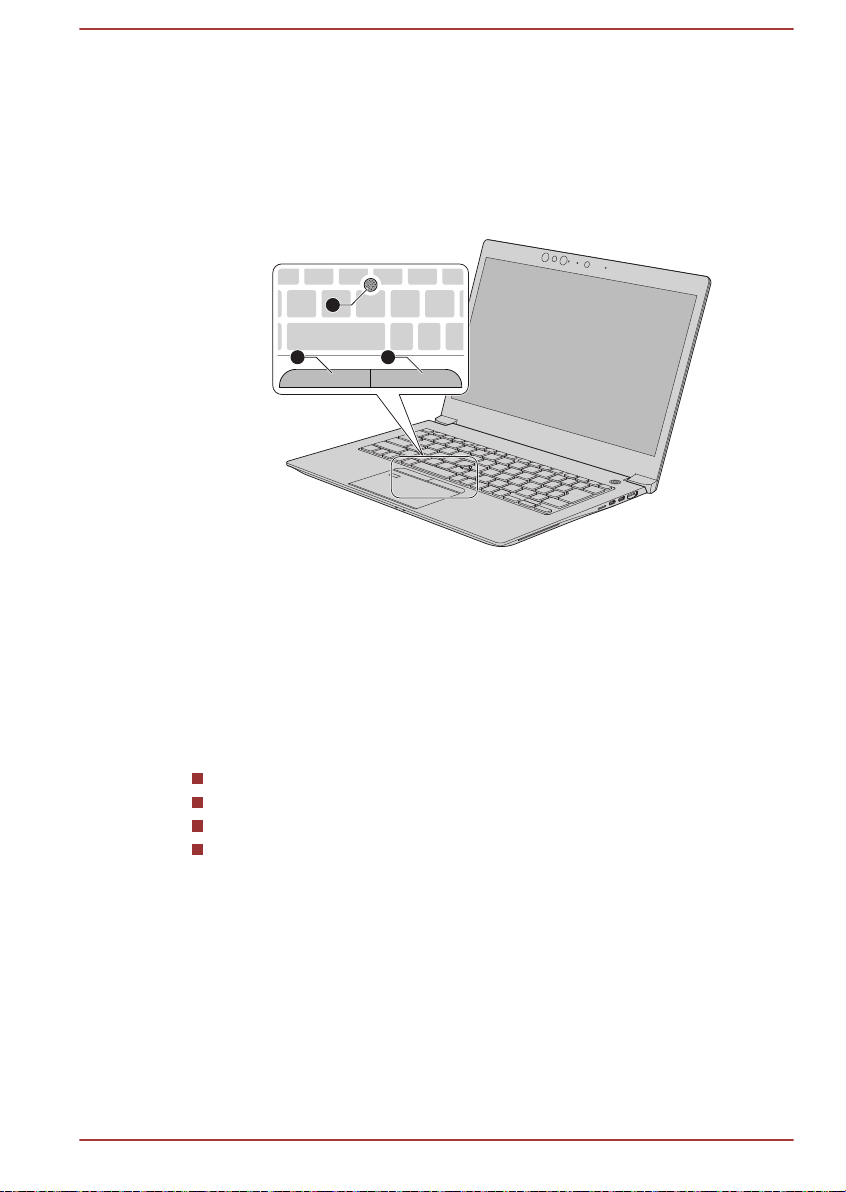
The control buttons below the AccuPoint are used like the buttons on a
2 3
1
standard mouse. Press the left button to select a menu item or to
manipulate text or graphics designated by the pointer, and press the right
button to display a menu or other function depending on the software you
are using.
Some models are equipped with an AccuPoint.
Figure 4-1 AccuPoint
1. AccuPoint 3. AccuPoint right control button
2. AccuPoint left control button
Product appearance depends on the model you purchased.
User's Manual
AccuPoint precautions
Certain conditions can affect the on-screen pointer when using AccuPoint.
For example, the pointer might travel contrary to AccuPoint operation or an
error message might appear, if
You touch the AccuPoint during power-up.
You apply constant, soft pressure during power-up.
There is a sudden temperature change.
Strong stress is applied to the AccuPoint.
If an error message appears, reboot the computer. If an error message
does not appear, wait a moment for the pointer to stop, then continue
operation.
Replacing the cap
The AccuPoint cap is an expendable item that should be replaced after
prolonged use.
1. To remove the AccuPoint cap, gently dig the cap out (with finger).
4-4

Product appearance depends on the model you purchased.
2. Position a new cap on the peg. Be careful to let the peg inserted into
the round groove inside the new cap and then press it into place.
You can buy replacement AccuPoint caps from authorized dealer.
AccuPoint cap is a removable part. Always use the AccuPoint with
reasonable care.
The Keyboard
The number of keys available on your keyboard depends on which country/
region your computer is configured for, with keyboards being available for
numerous languages.
There are different types of keys, specifically typewriter keys, function keys,
Windows special keys, and the keypad overlay.
Never remove the key caps on your keyboard. Failure to do so might
damage the parts under the key caps.
Figure 4-2 Removing the AccuPoint cap
Keyboard indicator
The following figure shows the position of the CAPS LOCK indicator.
When the CAPS LOCK indicator glows, the keyboard produces capitals
when any letter is typed.
User's Manual
4-5

Figure 4-3 CAPS LOCK indicator
1
1. CAPS LOCK indicator
Product appearance depends on the model you purchased.
CAPS LOCK This indicator glows green when letter keys are
locked into their uppercase format.
Function Keys
The function keys (F1 ~ F12) are the 12 keys at the top of your keyboard.
Function keys let you enable or disable certain features of the computer.
The functions can be performed by pressing the associated function keys.
Key Combination Function
FN + F1 Enters ''Lock computer mode''.
To restore your desktop, you need to log on again.
FN + F2 Switches between the power plans.
FN + F3 Switches the system to Sleep Mode.
FN + F4 Turns the Microphone mute on or off.
FN + F5 Changes the active display device.
To use a simultaneous mode, you must set the
resolution of the internal display panel to match the
resolution of the external display device.
FN + F6 Decreases the brightness of the display panel in
individual steps.
FN + F7 Increases the brightness of the display panel in
individual steps.
FN + F8 Turns the Airplane mode on or off.
User's Manual 4-6
FN + F9 Enables or disables the Touch Pad.

Key Combination Function
FN + F10 Turns on Arrow Mode.
FN + F11 Turns on Numeric Mode.
FN + F12 Locks the cursor on a specific line.
FN + ESC Turns the playback sound on or off.
FN + 1 Reduces the icon size on the desktop or the font
sizes within one of the supported application
windows.
FN + 2 Enlarges the icon size on the desktop or the font
sizes within one of the supported application
windows.
FN + 3 Decreases the playback volume of the computer.
FN + 4 Increases the playback volume of the computer.
FN + Space Changes the display resolution.
FN + S Allows you to search your computer, the web, or
within an app.
FN + Z ( )
Some functions show the toast notification at the edges of the screen.
Those toast notifications are enabled by default. You can disable them in
dynabook Settings.
To access it, click Start -> dynabook Settings -> Keyboard.
Toggles the mode of the keyboard backlight
between Timer, On, and Off.
To set up the brightness, click Start -> dynabook
Settings. Click Keyboard tab, and select a level
under Keyboard Backlight Brightness Control.
To set up the timer, launch the dynabook Setup
Utility, select Power Management -> Keyboard
Backlight Control Mode, and select TIMER.
Adjust the timer under Backlight Lighting Time.
This function is supported with some models.
Windows special keys
The keyboard provides two keys that have special functions in Windows,
the Windows® logo key activates the Start menu while the application key
has the same function as the secondary (right) mouse button.
User's Manual
4-7
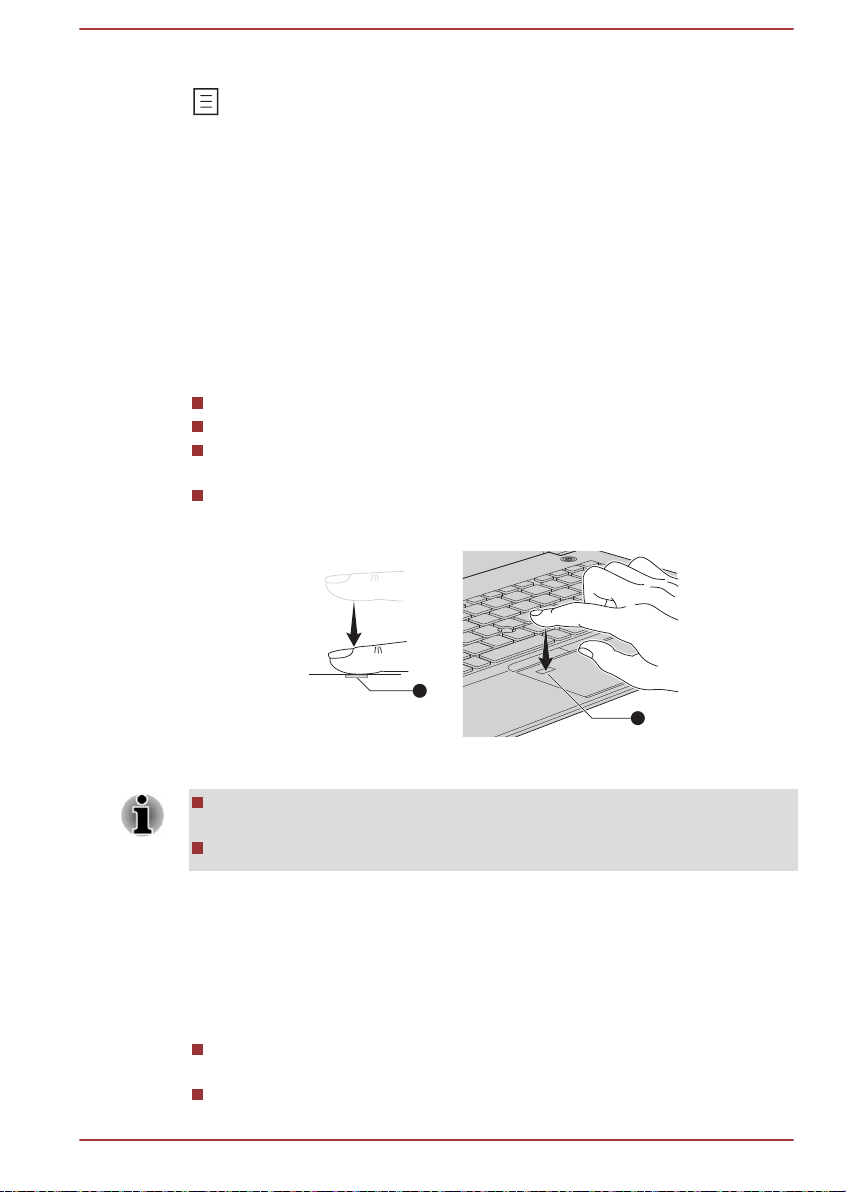
This key activates the Windows Start menu.
1
1
This key has the same function as the secondary (right) mouse button.
Using the Fingerprint Sensor
Some models are equipped with the fingerprint sensor for the purpose of
enrolling and recognizing fingerprints. Lightly touch and rest your finger on
the fingerprint sensor to recognize fingerprints. During enrollment, you
might need to touch and lift your finger on the sensor repeatedly until setup
is complete. Follow the on-screen instructions to finish the setup.
By enrolling the ID and password onto the fingerprint authentication
feature, it is no longer necessary to input the password from the keyboard.
Fingerprint feature enables you to:
Sign-in to Windows
Unlock the password-protected screen-saver.
Authentication of the User Password (and, if applicable, the HDD/SSD
Password) when booting up the computer (Pre-Boot authentication).
Single Sign-On feature
Figure 4-4 Using the Fingerprint Sensor
1. Fingerprint sensor
Fingerprint cannot be used in models that do not have a fingerprint
function.
Total fingerprints which can be registered are 10 pcs.
Points to note about the Fingerprint Sensor
Be aware of the following considerations when using the fingerprint sensor.
A failure to follow these guidelines might result in damage to the sensor,
sensor failure, fingerprint recognition problems or a lower fingerprint
recognition success rate.
Do not scratch or poke the sensor with your nails or any hard or sharp
objects.
Do not press the sensor strongly.
User's Manual
4-8
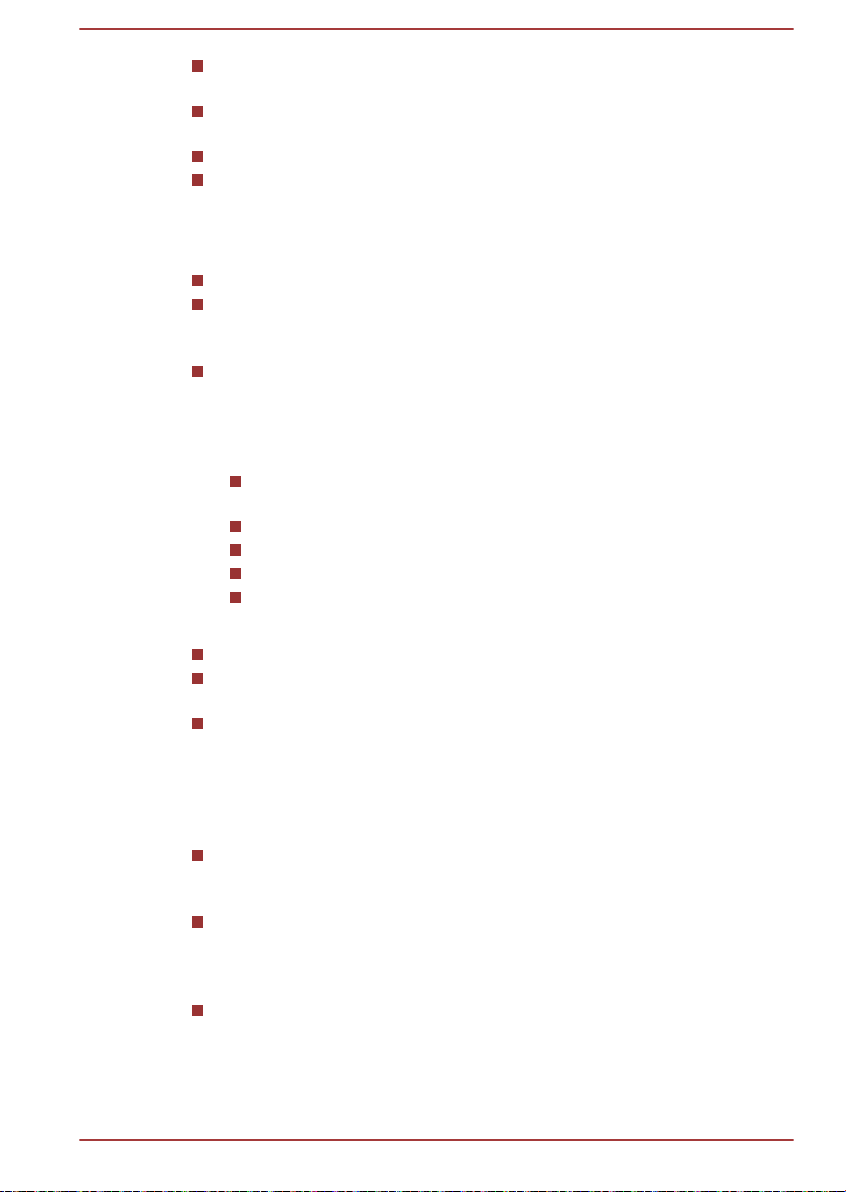
Do not touch the sensor with a wet finger or any wet objects. Keep the
sensor surface dry and free from water vapor.
Do not touch the sensor with a soiled or dirty finger as minute foreign
particles of dust and dirt might scratch it.
Do not paste stickers or write on the sensor.
Do not touch the sensor with a finger or any other object which might
have a build-up of static electricity on it.
Observe the following before you place your finger on the sensor whether
for fingerprint enrollment/registration or recognition.
Wash and dry your hands thoroughly.
Remove static electricity from your fingers by touching any metal
surface. Static electricity is a common cause of sensor failures,
especially when the weather is dry.
Clean the sensor with a lint-free cloth. Do not use detergent or any
other chemicals to clean the sensor.
Avoid the following finger conditions for enrollment or recognition as
they might result in fingerprint enrollment errors or a drop in the
fingerprint recognition success rate
Soaked or swollen finger, for example as might occur after taking
a bath.
Injured finger
Wet finger
Soiled or oily finger
Extremely dry skin condition on finger
Observe the following to improve the fingerprint recognition success rate.
Enroll two or more fingers.
Enroll additional fingers if a recognition failure often occurs when using
already enrolled fingers.
Check the condition of your finger. Any conditions which have
changed since enrollment, such as injury, rough skin, and extremely
dry, wet, soiled, dirty, oily, soaked or swollen fingers, might lower the
recognition success rate. Also if the fingerprint is worn down or the
finger becomes thinner or fatter, the recognition success rate might be
lowered.
As the fingerprint for each finger is different and unique you should
ensure that only the registered or enrolled fingerprint or fingerprints
are used for identification.
The fingerprint sensor compares and analyzes the unique
characteristics in a fingerprint. However, there might be instances
where certain users are unable to register their fingerprints due to
insufficient unique characteristics in their fingerprints.
The recognition success rate might differ from user to user.
Battery
User's Manual
This section explains battery types, use, recharging methods and handling.
4-9

Battery pack
When the AC adaptor is not connected, the main power source of the
computer is a lithium ion battery pack, also referred to in this manual as the
main battery.
Real-Time Clock (RTC) function
The Real-Time Clock (RTC) function is supported. The main battery
provides power for the internal real-time clock and calendar function and
also maintains the system configuration while the computer is turned off. If
the RTC lasting time completely runs out, the system will lose this
information and the real-time clock and calendar will stop working.
You can change the Real-Time Clock settings in the dynabook Setup
Utility. Refer to Real-Time Clock for further information.
Care and use of the battery pack
This section provides the important safety precautions in order to handle
your battery pack properly.
Refer to the enclosed Instruction Manual for Safety and Comfort for
detailed precautions and handling instructions.
Charge the battery pack only in an ambient temperature from 5 through 35
degrees Celsius. Otherwise, the electrolyte solution might leak, battery
pack performance might deteriorate, and the battery life might be
shortened.
Charging the battery
When the power in the battery pack becomes low, the DC IN/Battery
indicator flashes amber to indicate that only a few minutes of battery power
remain. If you continue to use the computer while the DC IN/Battery
indicator flashes, the computer enters Hibernation Mode so that you do not
lose any data, and automatically turn itself off.
You must recharge the battery pack when it becomes discharged.
Procedures
To recharge a battery pack, connect the AC adaptor to one of the
Thunderbolt™ 3/USB Type-C™ ports and plug the other end into a working
outlet. The DC IN/Battery indicator glows amber while the battery is being
charged.
Charging Time
The following table shows the approximate time required to charge an
exhausted battery fully.
User's Manual
4-10

Battery type Power off Power on
Battery pack
about 3 hours about 3 ~ 10 hours
(48 Wh)
Be aware that the charging time when the computer is on is affected
by ambient temperature, the temperature of the computer and how
you are using the computer. If you make heavy use of external
devices for example, the battery might scarcely charge at all during
operation.
Note that charging time will vary depending on the ambient
temperature, the computer's internal temperature, and how the
computer is being used. For example, whether the display is set to
shut off automatically when idle, whether you make heavy use of
external devices powered by the computer, or if the computer's
internal storage drive is being accessed frequently by an application.
The battery might not be charged depending on how the computer is
being used, and the charge of battery decreases and battery might not
be fully charged sometimes.
If AC adaptor is connected via USB Type-C™ adapter, battery
charging time might become longer.
Charging notice
The battery might not begin charging immediately under the following
conditions:
The battery is extremely hot or cold (if the battery is extremely hot, it
might not charge at all). To ensure the battery charges to its full
capacity, charge it at room temperature of between 5°C to 35°C (41°F
to 95°F).
The battery is nearly completely discharged. In this instance, leave the
AC adaptor connected for a few minutes and the battery should begin
charging.
The DC IN/Battery indicator might show a rapid decrease in battery
operating time when you try to charge a battery under the following
conditions:
The battery has not been used for a long time.
The battery has completely discharged and been left in the computer
for a long time.
In such cases, do the following:
1. Fully discharge the battery by leaving it in the computer with the power
on until the system automatically turns itself off.
2. Connect the AC adaptor to one of the Thunderbolt™ 3/USB Type-C™
ports on the computer, and to a wall outlet that is supplying power.
3. Charge the battery until the DC IN/Battery indicator glows white.
User's Manual
4-11
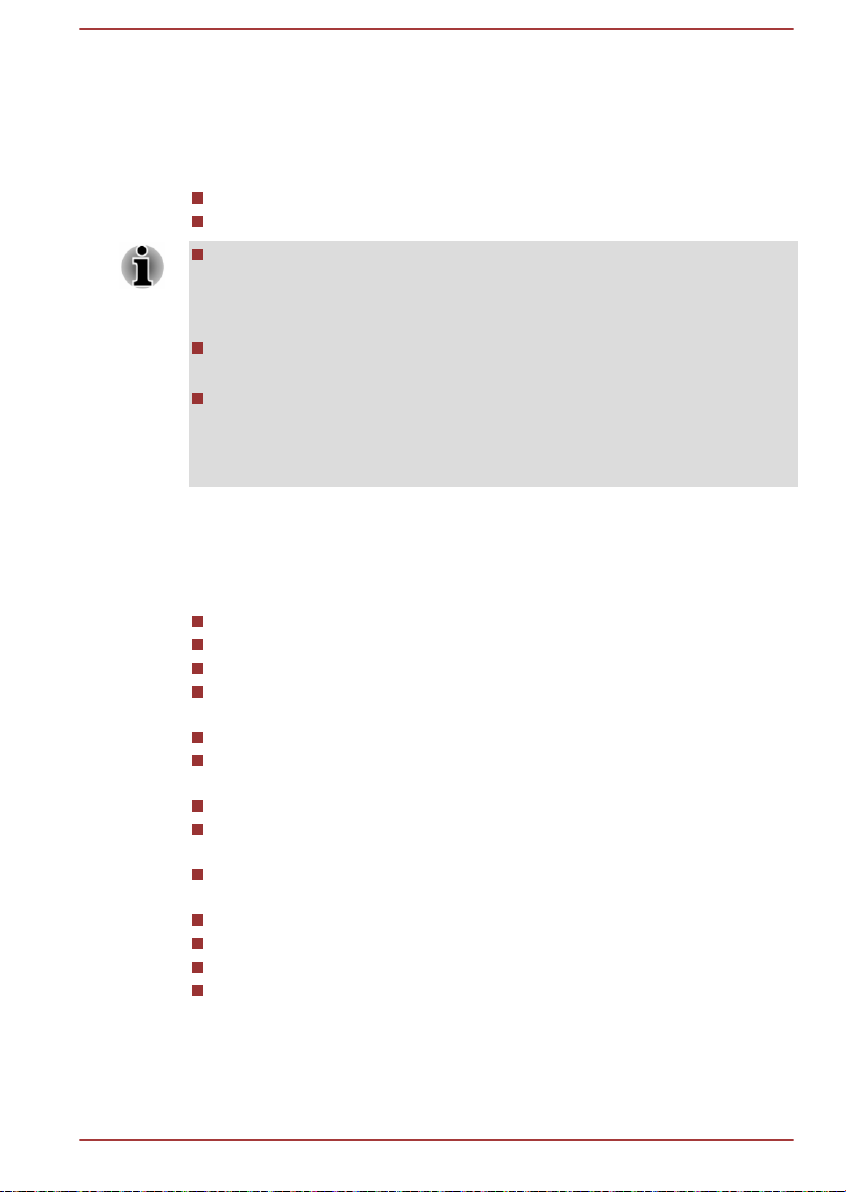
Repeat these steps two or three times until the battery recovers normal
capacity.
Monitoring battery capacity
Remaining battery power can be monitored using the following methods.
Clicking the battery icon on the Windows Taskbar
Via the Battery Status in the Windows Mobility Center window
Wait several seconds to monitor the remaining operating time because
the computer needs time to check the remaining capacity of the
battery pack and then calculate the remaining operating time, based
on this together with the current power consumption.
Be aware that the actual remaining operating time might differ slightly
from the calculated time.
With repeated discharges and recharges, the battery capacity will
gradually decrease. In view of this, it is noted that an often used, older
battery will not operate for as long as a new battery even when both
are fully charged.
Maximizing battery operating time
The usefulness of a battery depends on how long it can supply power on a
single charge, while how long the charge lasts in a battery depends on:
Processor speed
Screen brightness
Internal storage drive power off period
How often and for how long you use the internal storage drive and
external disk drives, for example, optical disc
How much charge the battery contained to begin with
How you use optional devices, such as a USB device, to which the
battery supplies power
Where you store your programs and data
Whether you close the display panel when you are not using the
keyboard - closing the display saves power
The environmental temperature - operating time decreases at low
temperatures
System Sleep Mode
System Hibernation Mode
Display power off period
Whether you enable Sleep Mode, which can conserve battery power if
you are frequently turning the computer off and on
User's Manual
4-12

Battery pack exhausted time
When you turn off the power of your computer with the battery pack fully
charged, the battery pack exhaust within the following approximate period.
Battery type Sleep Mode Shut Down Mode
Battery pack
(48 Wh)
Be aware that the battery pack exhausted time is affected if there are any
external devices connected.
about 6 ~ 7
days
about 45 days
Extending battery life
To maximize the life of your battery pack, do the following at least once a
month.
1. Turn off the computer's power.
2. Disconnect the AC adaptor and turn on the computer's power. If it
does not turn on then go to Step 4.
3. Operate the computer on battery power for five minutes. If you find
that the battery pack has at least five minutes of operating time,
continue operating until the battery pack is fully discharged. However,
if the DC IN/Battery indicator flashes or there is some other warning
to indicate a low battery condition, go to Step 4.
4. Connect the AC adaptor to one of the Thunderbolt™ 3/USB Type-C™
ports on the computer, and to a wall outlet that is supplying power.
The DC IN/Battery indicator glows amber to indicate that the battery
pack is being charged. However, if DC IN/Battery indicator does not
glow, this indicates that power is not being supplied. Check the
connections for the AC adaptor and the power cord.
5. Charge the battery pack until the DC IN/Battery indicator glows white.
Memory media
The computer is equipped with a memory media slot that can
accommodate some kinds of memory media with various memory
capacities so that you can easily transfer data from devices, such as digital
cameras and Personal Digital Assistants.
Keep foreign objects out of the memory media slot. Never allow metal
objects, such as screws, staples and paper clips, to enter the computer or
Keyboard. Foreign metal objects can create a short circuit, which can
cause computer damage and fire, possibly resulting in serious injury.
User's Manual 4-13

This Memory media slot supports the following memory media:
microSD/SDHC/SDXC Card.
Not all memory media have been tested and verified to work correctly.
Therefore, it is not possible to guarantee that all memory media can
operate properly.
Figure 4-5 Examples of memory media (microSD card)
Points to note about the memory media card
microSD/SDHC/SDXC memory cards comply with SDMI (Secure Digital
Music Initiative), which is a technology adopted to prevent unlawful copy or
playback of digital music. For this reason, you cannot copy or play back
protected material on another computer or other device, and you cannot
reproduce any copyrighted material except for your personal enjoyment.
The supported maximum capacity of memory card is 256GB.
Memory media format
New media cards are formatted according to specific standards. If you wish
to reformat a media card, be sure to do so with a device that uses media
cards.
Media care
User's Manual
Formatting a memory media card
Memory media cards are sold already formatted in conformity to specific
standards. If you reformat a memory card, be sure to reformat it with a
device such as digital camera or digital audio player that uses the memory
cards, not with the format command provided within Windows.
To format all areas of the memory card, including the protected area, you
must obtain an appropriate application that applies the copy protection
system.
Observe the following precautions when handling the card.
Do not twist or bend cards.
Do not expose cards to liquids or store in humid areas or lay media
close to containers of liquid.
Do not touch the metal part of a card or expose it to liquids or let it get
dirty.
After using card, return it to its case.
4-14
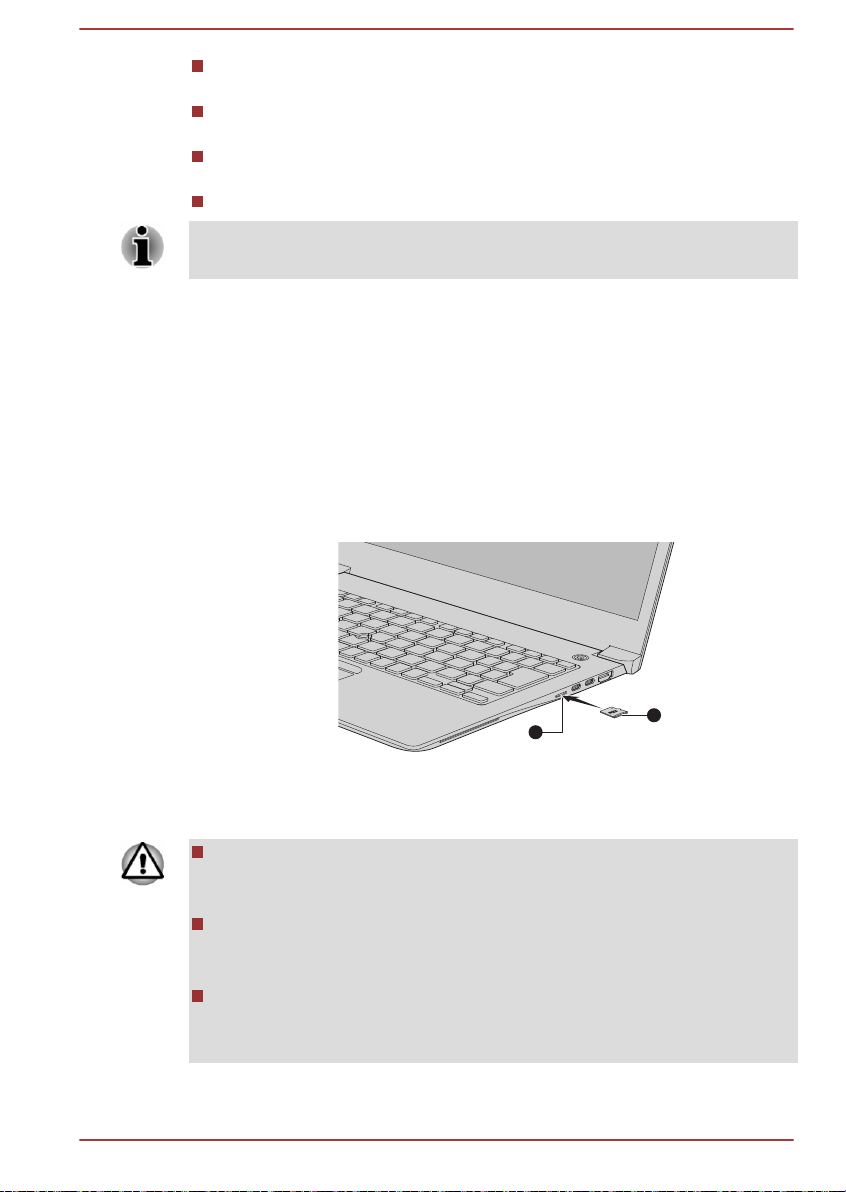
The card is designed so that it can be inserted only one way. Do not
1
2
try to force the card into the slot.
Memory cards have a limited lifespan, so it is important to back up
important data.
Do not write to a card if the battery power is low. Low power might
affect writing accuracy.
Do not remove a card while read/write is in progress.
For more details on using memory cards, see manuals accompanying the
cards.
Inserting memory media
The following instructions apply to all types of supported media devices. To
insert memory media, do the following:
1. Turn the memory media so that the contacts (metal areas) face down.
2. Insert the memory media into the memory media slot on your
computer.
3. Press the memory media gently until it clicks into place.
Figure 4-6 Inserting memory media
1. Memory media slot 2. Memory media
Product appearance depends on the model you purchased.
Make sure that the memory media is oriented properly before you
insert it. If you insert the media in wrong direction, you might not be
able to remove it.
When inserting the memory media, do not touch the metal contacts.
You might expose the storage area to static electricity, which can
destroy data.
Do not turn off the computer or switch to Sleep Mode or Hibernation
Mode while files are being copied. Failure to do so might cause data
loss.
User's Manual 4-15

Removing memory media
The following instructions apply to all types of supported media devices. To
remove memory media, do the following:
1. Click the Safely Remove Hardware and Eject Media icon on the
Windows taskbar.
2. Select the memory media that you want to remove.
3. Push the memory media until you hear a click to partially release it.
4. Grasp the media and remove it.
If you remove the memory media or turn off the power while the
computer is accessing the memory media, you might lose data or
damage the media.
Do not remove the memory media while the computer is in Sleep or
Hibernation Mode. The computer might become unstable or data in
the memory media might be lost.
Smart Card
A Smart Card is a credit card sized plastic card. An extremely thin
integrated circuit (IC chip) is embedded into the card on which information
can be recorded. These cards can be used for a wide variety of
applications including telephone related and electronic monetary payments.
This section contains information on the proper use of the Smart Card slot,
and it is strongly recommended that you read it before operating the
computer.
Your computer supports ISO7816-3 asynchronous cards (support protocols
are T=0 and T=1) with a working voltage of 5 V.
User's Manual
Some models are equipped with a Smart Card slot on the right side of the
computer. The Windows hot-install feature allows you to insert a Smart
Card while the computer is turned on.
To insert a Smart Card, do the following:
1. Insert the Smart Card into the Smart Card slot with the metal
connectors facing up.
4-16

2. Press the Smart Card gently to ensure a firm connection is made.
When inserting a Smart Card into the Smart Card slot, make sure to
confirm that the card is oriented correctly before inserting.
Insert the Smart Card until it reaches the end of the Smart Card slot.
The Smart Card is partially extended beyond the chassis edge. Do not
attempt to insert it further.
Always remove the Smart Card from the Smart Card slot before
moving the computer.
Before removing the Smart Card, confirm that the Smart Card is not
working with any program or system.
Remove the Smart Card after use.
Be careful not to bend the Smart Card while removing it from the
computer.
Failure to follow these instructions might result in damage to the computer
and/or damage to the Smart Card.
3. After inserting the Smart Card, you should refer to its documentation
and also check the configuration in Windows to ensure that it is
correct.
Wireless WAN device
Some models are equipped with the Wireless WAN device. This device
enables a high-speed connection to the Internet, corporate intranet, and
your email while you are away from the office.
Installing a SIM card
To install a SIM card, do the following:
1.
Click Start ->
the Power indicator is off
2. Remove the AC adaptor and all cables and peripherals connected to
the computer.
3. Locate the SIM card slot.
4. To pop the SIM card tray partially open, insert a slender object (about
10mm, diameter 0.8mm), such as a straightened paper clip, into the
eject hole. Gently pull to open the SIM card tray.
5. Place the SIM card into the SIM card tray with the metal connectors
facing down.
User's Manual
(Power), and then select Shut down and ensure that
4-17

6. Insert the SIM card tray into the SIM card slot, and push the center of
1
2
3
4
Nano SIM
the tray to close it. Press gently until it locks into place.
Figure 4-7 Installing the SIM card
1. SIM card slot 3. SIM card tray
2. Slender object (Diameter 0.8mm) 4. SIM card
Product appearance depends on the model you purchased.
Never allow metal objects, such as screws, staples and paper clips, to
enter the computer. Foreign metal objects can create a short circuit,
which can cause damage and fire, possibly resulting in serious injury.
Do not touch the connectors on the SIM card or on the computer.
Debris on the connectors might cause access problems.
Removing a SIM Card
GPS Function
User's Manual
To remove the SIM card, do the following:
1. Shut down the computer. Make sure the Power indicator is off.
2. To pop the SIM card tray partially open, insert a slender object (about
10mm, diameter 0.8mm), such as a straightened paper clip, into the
eject hole. Gently pull to open the SIM card tray.
3. Remove the SIM card from the SIM card tray.
4. Insert the SIM card tray back into the SIM card slot.
If your computer includes Wireless WAN device, it may include GPS
(Global Positioning System).
The performance of GPS varies depending on the environment. Failure to
pinpoint a location might happen.
Your current location might not be shown depending on the status of GPS
or the location. If you are obtaining your current location information from
the computer, your current location might not be detected due to the
4-18

information accuracy. Specifically, your current location might not be
1
2
detected in the following places or situations:
Inside or directly under a building
Inside a bag or box
Among dense trees
When there is an obstacle (person or object) in the front of the
antenna
Underground tunnel, underground, or underwater
Buildings, streets or residential areas
Near to high voltage cables
Bad weather, such as heavy rain or snow
HDMI™ out port
HDMI™ (High-Definition Multimedia Interface™) out port digitally transfers
both video and audio data without reducing the quality. HDMI™-compatible
external display devices including televisions can be connected via the
HDMI™ out port.
As the port operation of all external monitors have not been confirmed,
some display devices might not function properly.
To connect an HDMI™-compatible display device, do the following:
To connect a device to the HDMI™ out port, you must purchase a suitable
HDMI™ cable.
User's Manual
1. Plug one end of the HDMI™ cable into the HDMI™ in port of the
HDMI™ display device.
2. Turn the HDMI™ display device's power on.
3. Plug the other end of the HDMI™ cable into the HDMI™ out port on
your computer.
Figure 4-8 Connecting the HDMI™ out port
1. HDMI™ out port
Product appearance depends on the model you purchased.
2. HDMI™ cable
4-19

Do not plug/unplug an HDMI™ device under the following conditions:
The system is starting up.
The system is shutting down.
When you unplug the HDMI™ cable and replug it, wait at least 5 seconds
before you replug the HDMI™ cable again.
Settings for display video on HDMI™
To view video on the HDMI™ display device, be sure to configure the
settings otherwise you might find that nothing is displayed.
Be sure to select the display device or audio device before starting to play
video. Do not change the display device or audio device while playing
video.
Do not change the display device under the following conditions.
While data is being read or written
While communication is being carried out
USB Type-C™ Adapters
Your computer capabilities can be enhanced by connecting external
devices such as RGB monitor to the Thunderbolt™ 3/USB Type-C™ port
via USB Type-C™ adapters. You can also charge your computer by
connecting the AC adaptor via the USB Type-C™ adapter.
Depending on the model you purchased, one of the following USB TypeC™ adapters might be provided.
Always use the USB Type-C™ adapter that is included with your
computer or dynabook accessories.
Disconnect any devices and cables from the USB Type-C™ adapter
when connecting/disconnecting the AC adaptor or the USB Type-C™
adapter.
When connecting the USB Type-C™ adapter, Thunderbolt function is
not supported.
If AC adaptor is connected via USB Type-C™ adapter, battery
charging time might become longer.
Do not connect other USB Type-C™ adapter to USB Type-C™ port of
USB Type-C™ adapter.
User's Manual 4-20

USB-C™ to Ethernet LAN Adapter
2
1
2
1
This adapter provides: USB Type-C™ port (Power Delivery Charging)
and LAN jack.
1. LAN jack 2. USB Type-C™ port (Power
Delivery Charging)
The USB Type-C™ port (Power Delivery Charging) on this adapter is used
for connecting AC adaptor only. USB data transmission is not supported by
this port.
USB-C™ to VGA Adapter
This adapter provides: USB Type-C™ port (Power Delivery Charging)
and RGB monitor port.
1. RGB monitor port 2. USB Type-C™ port (Power
Delivery Charging)
The output resolution of RGB monitor port on this adapter is up to
1920x1200 @60Hz.
The USB Type-C™ port (Power Delivery Charging) on this adapter is
used for connecting AC adaptor only. USB data transmission is not
supported by this port.
User's Manual 4-21

USB-C™ to HDMI™/VGA Travel Adapter
2
4
1
3
5
This adapter provides: USB Type-C™ port (Power Delivery Charging),
USB 3.0 port, HDMI™ out port, RGB monitor port, and LAN jack.
1. LAN jack 4. RGB monitor port
2. USB 3.0 port 5. USB Type-C™ port (Power
Delivery Charging)
3. HDMI™ out port
The output resolution of HDMI™ out port on this adapter is up to
3840x2160 @30Hz, and output resolution of RGB monitor port on this
adapter is up to 1920x1200 @60Hz.
Do not use the HDMI™ out port and RGB monitor port simultaneously.
The USB Type-C™ port (Power Delivery Charging) on this adapter is
used for connecting an AC adaptor only. USB data transmission is not
supported by this port.
User's Manual 4-22

USB-C™ to VGA/LAN Adapter
3
1
2
This adapter provides: USB Type-C™ port (Power Delivery Charging),
RGB monitor port, and LAN jack.
1. RGB monitor port 3. USB Type-C™ port (Power
Delivery Charging)
2. LAN jack
The output resolution of RGB monitor port on this adapter is up to
1920x1200 @60Hz.
The USB Type-C™ port (Power Delivery Charging) on this adapter is
used for connecting an AC adaptor only. USB data transmission is not
supported by this port.
USB Type-C™ port
The USB Type-C™ adapter provides you with a USB Type-C™ port which
enables you to connect the AC adaptor when you want to charge the
battery or operate from AC power.
1. Connect the power cord to the AC adaptor.
2. Connect the DC output plug of the AC adaptor to the USB Type-C™
port on the USB Type-C™ adapter.
3. Plug the power cord into a live wall outlet.
User's Manual
4-23
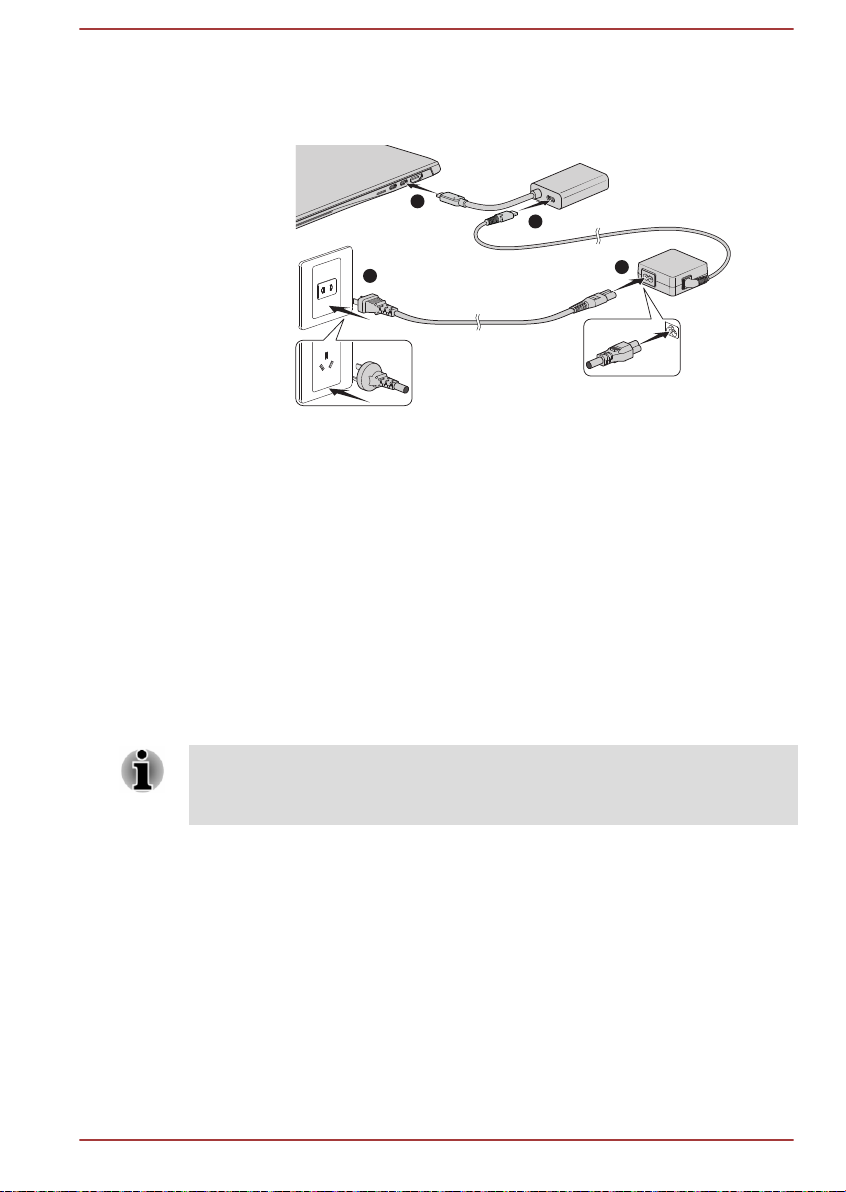
4. Connect the USB Type-C™ adapter to one of the Thunderbolt™ 3/
1
2
3
4
USB Type-C™ ports on your computer.
Figure 4-9 Connecting the AC adaptor via USB Type-C™ adapter
USB Type-C™ adapter appearance varies depend on the model you
purchased.
RGB monitor port
An external analog monitor can be connected to the RGB monitor port on
the USB Type-C™ adapter. To connect an external analog monitor, do the
following:
1. Connect the USB Type-C™ adapter to one of the Thunderbolt™ 3/
USB Type-C™ ports on your computer.
2. Plug one end of the RGB cable into the RGB port of the external RGB
monitor.
3. Turn the external monitor's power on.
4. Plug the other end of the RGB cable to the RGB monitor port on the
USB Type-C™ adapter.
There are no fastening screws for an external monitor cable on the RGB
monitor port. However, external monitor cables which have connectors with
fastening screws can still be used.
User's Manual 4-24

Figure 4-10 Connecting the RGB cable to the RGB monitor port
1
4
2
3
1. Thunderbolt™ 3/USB Type-C™ port 3. RGB monitor port
2. USB Type-C™ adapter 4. RGB cable
USB Type-C™ adapter appearance varies depend on the model you purchased.
When displaying desktop on an external RGB monitor, desktop is
sometimes displayed on the center of the monitor with black bars around
desktop (with small size).
At that time, read the manual of the monitor and set the display mode
which is supporting at the monitor. Then it will be displayed with suitable
size with correct aspect ratio.
LAN jack
The LAN jack on the USB Type-C™ adapter supports Ethernet LAN (10
megabits per second, 10BASE-T), Fast Ethernet LAN (100 megabits per
second, 100BASE-TX) or Gigabit Ethernet LAN (1000 megabits per
second, 1000BASE-T).
This section describes how to connect/disconnect to a LAN.
The Link speed (10/100/1000 megabits per second) changes automatically
depending on the network conditions (connected device, cable or noise
and so on).
User's Manual
LAN cable types
The computer must be configured properly before connecting to a LAN.
Logging onto a LAN using the computer’s default settings might cause a
malfunction in LAN operation. Check with your LAN administrator regarding
set-up procedures.
If you are using Gigabit Ethernet LAN (1000 megabits per second,
1000BASE-T), be sure to connect with a CAT5e cable or higher. You
cannot use a CAT3 or CAT5 cable.
4-25

If you are using Fast Ethernet LAN (100 megabits per second,
1
4
2
3
100BASETX), be sure to connect with a CAT5 cable or higher. You cannot
use a CAT3 cable.
If you are using Ethernet LAN (10 megabits per second, 10BASE-T), you
can connect with a CAT3 or higher cable.
Connecting the LAN cable
To connect the LAN cable, do the following:
Connect the AC adaptor before connecting the LAN cable. The AC
adaptor must remain connected during LAN use. If you disconnect the
AC Adaptor while the computer is accessing a LAN, the system might
hang up.
Do not connect any other cable to the LAN jack except the LAN cable.
Otherwise, malfunctions or damage might occur.
Do not connect any power supplying device to the LAN cable that is
connected to the LAN jack. Otherwise, malfunctions or damage might
occur.
1. Connect the USB Type-C™ adapter to one of the Thunderbolt™ 3/
USB Type-C™ ports on your computer.
2. Plug one end of the cable into the LAN jack on the USB Type-C™
adapter. Press gently until you hear the latch click into place.
Figure 4-11 Connecting the LAN cable
User's Manual
1. Thunderbolt™ 3/USB Type-C™ port
2. USB Type-C™ adapter 4. LAN cable
USB Type-C™ adapter appearance varies depend on the model you
purchased.
3. LAN jack
3. Plug the other end of the cable into a LAN hub connector or router.
Check with your LAN administrator and hardware or software vendor
before using or configuring a network connection.
4-26

Wireless display
Your computer might support wireless display, a wireless technology which
utilizes Wi-Fi® to allow the computer to be wirelessly connected to external
displays including TVs as extended screens. With wireless display,
documents, streamed/local media contents or other online contents can be
shared wirelessly with others.
To use wireless display, either one of the following devices is required:
A compatible external display with built-in support for wireless display.
An external display with HDMI™ port and a wireless display adaptor.
The wireless display adaptor is a device that connects to the external
display via HDMI™ port and can receive Wi-Fi® signals from your
computer.
To wirelessly connect to an external display, you can follow the steps as
described below:
1. Go to
> Add Bluetooth or other device.
2. Click Wireless display or dock. Your computer starts searching for
the wireless display device.
3. After the wireless display device is searched, follow the on-screen
instructions to finish connection.
After the connection is established, the name of the wireless display device
appears under Projectors.
To disconnect the Wireless display device, click the wireless display device
name and then click Remove device.
(Settings) and click Devices -> Bluetooth & other devices -
Security lock
A security lock enables you to anchor your computer to a desk or other
heavy object in order to help prevent unauthorized removal or theft. The
computer has a security lock slot into which you can attach one end of the
security cable, while the other end attaches to a desk or similar object. The
methods used for attaching security cables differ from product to product.
Refer to the instructions for the product you are using for more information.
Connecting the security lock
To connect a security cable to the computer, do the following:
1. Turn the computer so the security lock slot faces you.
2. Align the security cable with the lock slot and secure it in place.
User's Manual
4-27
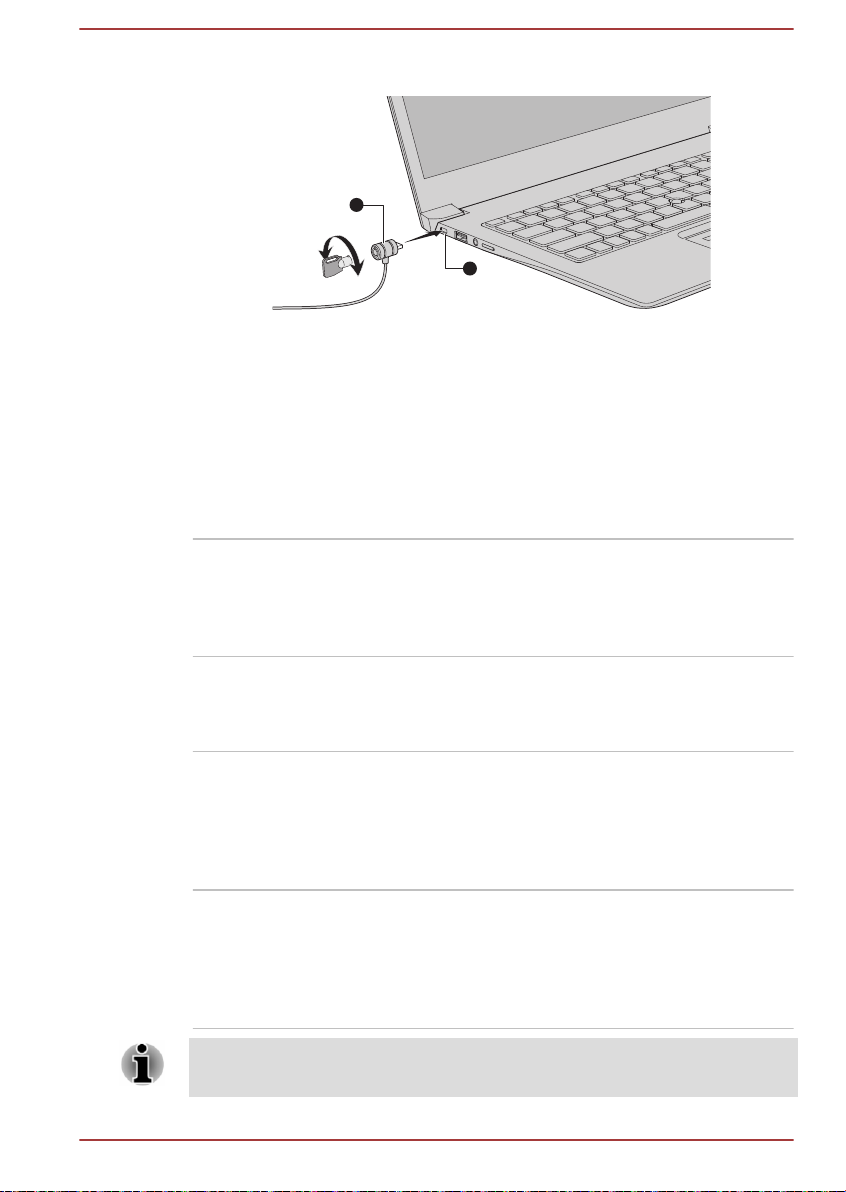
1
2
1. Security lock slot 2. Security lock
Product appearance depends on the model you purchased.
Optional Accessories
To make your computer even more powerful and convenient to use, you
can add a number of options and accessories. For reference, the following
list details some of the items that are available from your reseller or
dynabook dealer:
AC Adaptor If you frequently use your computer at more than
USB Type-C™
Adapters
Thunderbolt™ 3 Dock Thunderbolt™ 3 Dock is the docking station that
dynabook USB-C™
Dock
Figure 4-12 Security lock
one site, it might be convenient to purchase an
additional AC adaptor to be kept at each site in
order to remove the need to carry the adaptor
with you always.
You can purchase different types of USB TypeC™ adapters as accessories from Dynabook.
Please contact your reseller or dynabook dealer
regarding which type is available in your region.
enables you to connect your computer
peripherals through one Thunderbolt™ 3/USB
Type-C™ cable to selected dynabook computers.
Refer to Thunderbolt™ 3 Dock's User's Manual
for more details.
dynabook USB-C™ Dock is the docking station
that enables you to connect your computer
peripherals through one USB Type-C™ cable to
selected dynabook computers. Refer to
dynabook USB-C™ Dock's User's Manual for
more details.
Not all the accessories are available in your region. Contact your reseller or
User's Manual 4-28
dynabook dealer for more information.
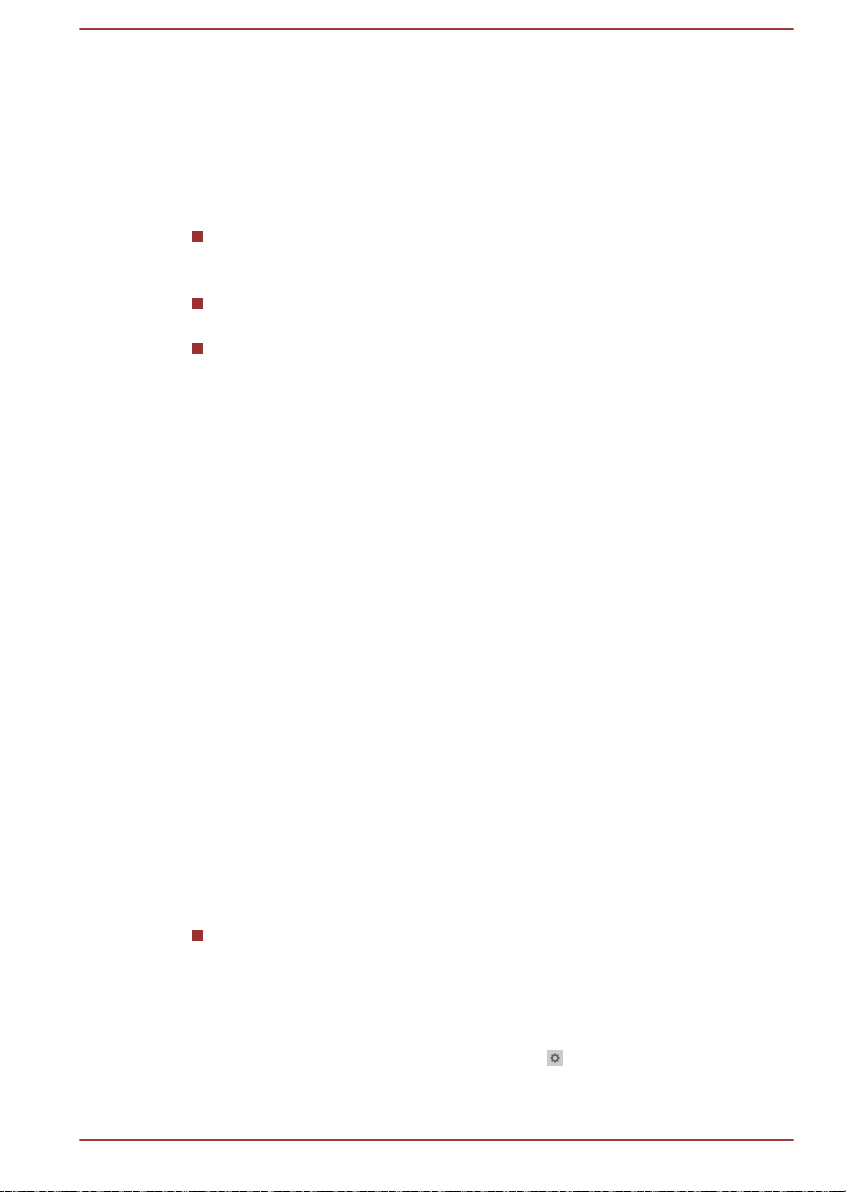
Sound System and Video mode
This section describes some of the audio control functions.
Volume Mixer
The Volume Mixer utility lets you control the audio volume for playback of
devices and applications under Windows.
To launch the Volume Mixer utility, right-click on the speaker icon on
the Windows Taskbar, and then select Open Volume Mixer from the
sub menu.
To adjust the volume level of speakers or headphones, move the
Speakers slider.
To adjust the volume level of an application that you are using, move
the slider for the corresponding application.
Microphone Level
To change the microphone recording level, do the following:
1. Click Start -> Windows System -> Control Panel -> Hardware and
Sound -> Sound -> Recording.
2. Select Microphone Array, and click Properties.
3. On the Levels tab, move the Microphone Array slider to increase or
decrease the microphone volume level.
If you feel the microphone volume level is inadequate, move the
Microphone Boost slider to a higher level.
DTS Audio Processing
DTS Audio Processing is a premium audio enhancement suite that utilizes
revolutionary audio technology to provide the most immersive and realistic
listening experience ever offered for a two speaker playback environment.
DTS Audio Processing is provided with some models.
To access the utility, click Start -> DTS Audio Processing.
Realtek Audio Console
You can confirm and change the audio configuration using the Realtek
Audio Console. To launch the Realtek Audio Console:
Click Start -> Realtek Audio Console.
Main
When you launch the Realtek Audio Console, the Main tab shows all
available Playback and Recording devices. You can adjust the volume and
switch to relate setting pages by clicking the
User's Manual
icon in this tab.
4-29

Speakers
This tab allows you to set Main Volume, Sound Effects, Default Format and
Speaker configuration.
Click the Auto Test button at the bottom of this tab to confirm the
internal speakers or the headphone sound is coming from the right
direction.
Microphone Array
This tab allows you to set Main Volume, Microphone Effects and Default
Format.
Device advanced settings
This tab allows you to choose the type of headphone or microphone and
select devices when an external device is plugged in.
To choose the type of headphone or microphone, do the following:
1. Plug a headphone or microphone into the headphone/microphone
jack.
2. Click the Device advanced settings tab.
3. Select one from the device list under ANALOG for the device you
plugged into.
When an external headphone or microphone is plugged in, you can turn
on/off the multi-stream function for playback or recording under Playback
Device or Recording Device in this tab.
To use multi-stream function for playback/recording, do the following:
1. Select Make internal and external output devices playback two
different audio streams simultaneously, or Separate all input
jacks as independent input devices.
2. Click Start -> (Settings) -> System -> Sound.
3. Click App volume and device preferences under Advanced sound
options.
4. Choose different output/input devices for different players/recorders
from the drop-down list.
Video mode
User's Manual
Information
This tab shows the driver version and UI version as well.
Video mode settings are configured via the Display dialog.
To open the Display dialog, click Start -> (Settings) -> System ->
Display.
4-30

If you are running some applications (for example a 3D application or video
playback), you might see some disturbance, flickering, or frame dropping
on your screen.
If that occurs, adjust the resolution of display, lowering it until the screen is
displayed properly.
User's Manual 4-31

Chapter 5
Utilities and Advanced Usage
This chapter describes the utilities and special features of this computer,
and the advanced usage of some utilities.
Utilities and Applications
This section describes the pre-installed utilities that come with the
computer and details how to start them. For further information on their
operation, refer to online manual, help files, or README.TXT file (if
applicable) of each utility.
You might not have all the software listed in this section depending on the
model you purchased.
dynabook Settings
dynabook Settings is the configuration management tool available through
the Windows operating system.
To run dynabook Settings, click Start -> dynabook Settings.
This utility allows you to configure your computer settings by the following
tabs:
Home—Allows you to view the current BIOS/EC version or change
certain settings back to their default values
eco Utility—Allows you to manage the power consumption of your
computer
USB Charge—Allows you to manage USB Charge features
Keyboard—Allows you to set options for the keyboard and set the
brightness level of the keyboard backlight.
Boot Options—Allows you to manage boot settings
System Password—Allows you to manage the User Password,
Supervisor Password, Owner String and set the User policy.
Advanced Options—Allows you to set conditions for each device or
function
The settings or options explained here might vary depending on the model
you purchased.
User's Manual 5-1

eco Utility
This computer is equipped with "eco mode". This mode slightly lowers
performance of some devices to reduce electric power consumption. You
can realize measurable power savings by using it continuously.
eco Utility helps control the power consumption of your computer. It also
provides information that can help you understand your degree of
contribution to the preservation of the environment.
In addition, this utility provides the Peak shift function that can help reduce
power usage during periods of peak demand by shifting some power
consumption to periods when demand is lower.
The utility also supports "eco Charge Mode". The battery will not be fully
charged in this mode, which extends the life cycle of the battery.
It is recommended that you use the computer with the AC adaptor
connected whenever possible as the battery operating time is
comparatively short in this mode.
Depending on the usage situation, the life cycle of the battery might not be
extended properly.
To access this utility, click Start -> dynabook Settings -> eco Utility.
For details on eco Utility, click Please click here for more information
before you use eco Utility in this tab to see the help file.
USB Charging
Your computer can supply USB Bus power (DC5V) to the USB port.
The port with the icon (
) supports the following feature:
Power Off and Charge
System ON CDP Charge
Power Off and Charge
You can use the Power Off and Charge function to charge certain USBcompatible external devices such as mobile phones or portable digital
music players. Your computer can supply USB bus power (DC5V) to the
compatible port even when the computer is powered off. "Power Off"
includes Hibernation Mode, or shutdown state.
To set the Power Off and Charge feature, click Start -> dynabook
Settings -> USB Charge.
Move the slider to enable or disable the Power Off and Charge function.
The Power Off and Charge function might not work with certain
external devices even if they are compliant with the USB specification.
In those cases, turn the power of the computer ON to charge the
device.
User's Manual 5-2

When the Power Off and Charge function is enabled, USB bus power
(DC5V) is supplied to compatible ports even when the computer is
powered OFF. USB bus power (DC5V) is similarly supplied to the
external devices which are connected to the compatible ports.
However, some external devices cannot be charged solely by
supplying USB bus power (DC5V). As for the specifications of the
external devices, contact the device manufacturer or check the
specifications of the external devices thoroughly before use.
Using the Power Off and Charge function to charge external devices
takes longer than charging the devices with their own chargers.
If the Power Off and Charge function is enabled, the computer’s
battery discharges during hibernation or when the computer is turned
off. It is recommended that you connect the AC adaptor to the
computer while using Power Off and Charge function.
External devices connected to the USB bus power (DC5V) function
that interfaces with the power ON/OFF of the computer might always
be in an operational state.
When there is a current overflow of the external devices connected to
the compatible ports, USB bus power (DC5V) supply might be stopped
for safety reasons.
When the Power Off and Charge function is enabled, the USB
Wakeup function might not work for compatible ports. In that case, if
there is a USB port that does not have the Power Off and Charge
function, attach the mouse or keyboard to it. If all USB ports have the
Power Off and Charge function, change to disable Power Off and
Charge function. The USB Wakeup function now works, but the Power
Off and Charge function is disabled.
User's Manual
Metal paper clips or hair pins/clips can generate heat if they come into
contact with USB ports. Do not allow USB ports to come into contact with
metal products, for example when carrying the computer in your bag.
Your PC has multiple charging modes so that many different USB devices
can be supported for Power Off and Charge function.
Auto Mode (Default) is suitable for a wide range of digital audio players.
While using Auto Mode, your computer can supply USB bus power at
maximum 2.0A to the compatible ports while the computer is powered off.
When USB device cannot be charged by Auto Mode, change to Alternate
Mode.
This function might not be able to be used with some connected external
devices even if the appropriate mode is selected. In this situation, disable
and stop using this function.
Some external devices cannot use Auto Mode. As for the specifications of
the external devices, contact the device’s manufacture or check the
specifications of the external device thoroughly before use.
5-3

Always use the USB cable that was included with your USB device.
Function under Battery Mode
This option can be used to enable/disable Power Off and Charge under
battery mode. It also displays the remaining battery capacity.
Move the slider to enable or disable this function.
Enabled Enables Power Off and Charge function under
battery mode.
Disabled Enables Power Off and Charge function only
when the AC adaptor is connected.
Disable features when
the battery level
reaches
Specifies the lower limit of remaining battery life
by moving the slider bar. If the remaining battery
life falls below the setting, the Power Off and
Charge function is stopped.
This setting is only available when the Function
under Battery Mode is enabled.
System ON CDP Charge
This function enable/disable CDP (Charging Downstream Port) to use rapid
USB charge while the computer is powered on. When "System ON CDP
Charge Mode" is enabled, your computer can supply USB bus power
(DC5V, 1.5A) to the compatible ports while the computer is turned on.
To set System ON CDP Charge Mode, click Start -> dynabook Settings -
> USB Charge.
Enabled Rapid USB battery charge at maximum 1.5A
while PC is powered On.
Disabled Conventional USB battery charge while PC is
powered On.
The "System ON CDP Charge Mode" might not work with certain external
devices even if they are compliant with the USB specifications. In those
cases, use a USB port without "Power Off and Charge function" or disable
“System ON CDP Charge Mode”.
It is recommended that the AC adaptor be connected to the computer while
supplying USB bus power (DC5V, 1.5A).
When your computer battery capacity is too low to continue, "System ON
CDP Charge Mode" might not work. In those cases, connect the AC
adaptor and reboot the computer.
Always use the USB cable that was included with your USB device.
When "System ON CDP Charge Mode" or “Power Off and Charge function”
is enabled, the “USB Wakeup” function might not work. In that case, use a
User's Manual 5-4

USB port without "Power Off and Charge function" or disable both “System
ON CDP Charge Mode” and “Power Off and Charge function”.
System Password
The System Password tab allows you to set a password in order to restrict
access to the computer. Two levels of password security are provided:
User and Supervisor.
Passwords set by the System Password function are different from the
Windows password.
User Password
To set a user password, click Start -> dynabook Settings -> System
Password.
User authentication may be required to validate user rights when using
System Password to delete or change passwords.
Set (button)
Click this button to register a password. After a password is set, you
are prompted to enter it when you start the computer.
After you set the password, a dialog box appears asking whether you
want to save it to other media. If you forget the password, you can
open the password file on another computer. Be sure to keep the
media in a safe place.
When entering the character string to register the password, enter
from the keyboard character by character and do not enter as ASCII
code or copy-and-paste the character string. In addition, ensure that
the registered password is correct by outputting the character string to
the password file.
When entering a password, do not enter any non-alphanumeric
characters (for example "!" or "#").
User's Manual
Delete (button)
Click this button to delete a registered password. Before you can
delete a password, you must first enter the current password correctly.
Change (button)
Click this button to change a registered password. Before you can
change a password, you must first enter the current password
correctly.
5-5

Owner String (text box)
You can use this box to associate text with the password. After you
enter text, click Apply. When the computer is started, this text is
displayed together with the prompt asking you to enter a password.
Supervisor Password
If you set a Supervisor Password, some functions might be restricted when
a user logs on with the User Password. To set a Supervisor Password:
Click Start -> dynabook Settings -> System Password. Then click the
down arrow next to Advanced options to show the Supervisor Password
settings.
This function lets you do the following:
Register, change or delete the Supervisor Password.
Specify restrictions for general users.
Starting the computer using a password
If you have already registered a user password, there is one way to start
the computer:
Enter the password manually.
The password is necessary if the computer was shut down in Hibernation
mode or boot mode. It is not needed in Sleep mode or Restart.
To enter a password manually, do the following:
1. Turn on the power as described in the Getting Started section. The
following dialog appears in the screen:
Enter Password
At this point, the function keys do not work. They will function after you
enter the password.
User's Manual
2. Enter the Password.
3. Press ENTER.
If you enter the password incorrectly three times in a row, or if you do not
enter the password within 1 minute, the computer shuts down. In this case,
some features that can power on the computer automatically (Task
Scheduler, etc) might not work. You must turn the computer back on to
retry password entry.
Pre-Boot Authentication
You can also enable/disable Pre-Boot Authentication function that allows
you to authenticate by scanning fingerprints instead of inputting a password
before Windows boots up, and Single Sign-On function that allows you to
5-6

sign on using a fingerprint for both Pre-Boot Authentication and Windows
operating system under Pre-Boot Authentication in System Password.
Please note that Pre-Boot Authentication and Single Sign-On function will
be disabled if dynabook Settings is uninstalled.
dynabook Service Station
dynabook Service Station allows your computer to automatically search for
dynabook software updates or other alerts from Dynabook that are specific
to your computer system and its programs.
This utility also provides hardware diagnostic and troubleshooting function
and service. The diagnostic or troubleshooting activity log is stored in your
computer. When "Send diagnostic and troubleshooting data log" is
enabled, the log will be sent to Dynabook periodically. The transmission is
completely anonymous since no personal identifiable information is
collected.
To access this utility, click Start -> dynabook Service Station.
The following tabs might be provided:
Home—Allows you to view current system power consumption and
temperature of your computer
Software Updates—Allows you to check available software updates
and perform necessary operations
Alerts—Allows you to check available alerts
Diagnostic Tools—Allows you to perform tests which will help check
the performance of your computer
Troubleshooting—Allows you to solve many hardware issues of your
computer by clicking listed items
Report—Allows you to check and print reports
System Information—Allows you to view basic information of your
computer.
Options—Allows you to set options for sending data logs.
dynabook Setup Utility
dynabook Setup Utility is a BIOS setup utility that provides you a menubased user interface so that you can easily view and change BIOS
settings.
To enter the dynabook Setup Utility, do the following:
1. Save your work.
2.
Click Start -> (Power) and then select Restart.
3. Hold down the F2 key and then release this key just after the
computer is power on.
4. Follow the on-screen instructions to proceed.
User's Manual
5-7
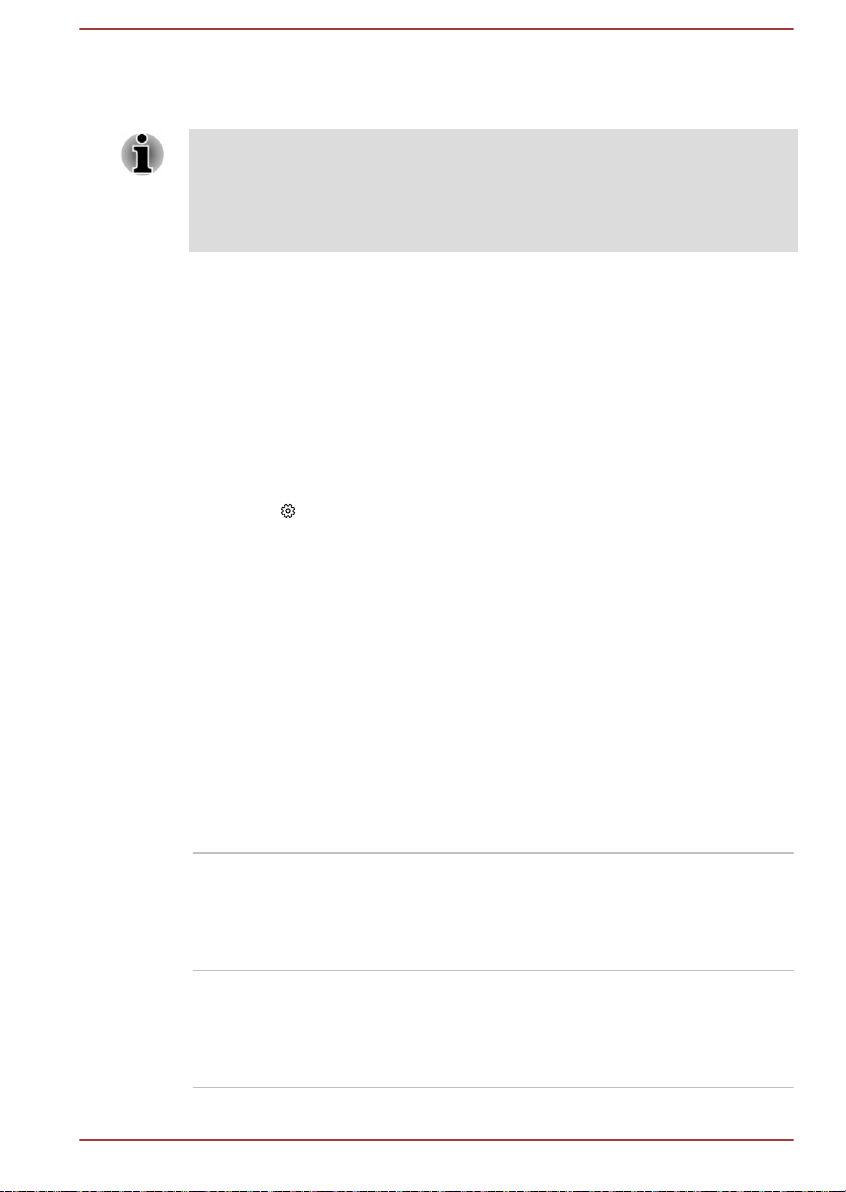
To save the changes and exit the utility, press the F10 key and proceed by
selecting Yes or select Exit -> Exit Saving Changes -> Yes. The
computer restarts immediately.
When you choose LCD + External Display under Power On Display
option in dynabook Setup Utility while two or more external display devices
are connected to your computer, the operating system will select the
internal LCD and one of the external display devices to be used when the
computer is started.
dynabook Maintenance Utility
dynabook Maintenance Utility is provided to erase the internal storage
drive. This utility allows you to delete all data and partitions, and also
overwrite all sectors on the internal storage drive.
If there is an external hard disk drive connected to your computer, it can
also be erased. However, if you do not want to delete the data from the
external hard disk drive, disconnect it from your computer.
To access this utility:
1. Go to (Settings) and click Update & Security -> Recovery.
2. Click Restart now under Advanced startup.
3. Click Troubleshoot -> dynabook Maintenance Utility.
If you select the deletion method and continue with the operation, you will
lose all data (including the operating system and recovery partition) on the
internal storage drives. Make sure that you have already created recovery
media if you want to use the computer after erasing your hard disk drive(s).
Special features
The following features are either unique to dynabook computers or are
advanced features which make the computer more convenient to use.
Access each function using the following procedures.
*1
To access the Power Options, click Start -> Windows System ->
Control Panel -> System and Security -> Power Options.
Display automatic
power off
*1
Internal storage drive
automatic power off
User's Manual 5-8
This feature automatically cuts off power to the
computer's display panel when there is no
keyboard input for a specified time, with power
being restored the next time a key is pressed.
This can be specified in the Power Options.
This feature automatically cuts off power to the
*1
internal storage drive when it is not accessed for
a specified time, with power being restored when
the internal storage drive is next accessed. This
can be specified in the Power Options.
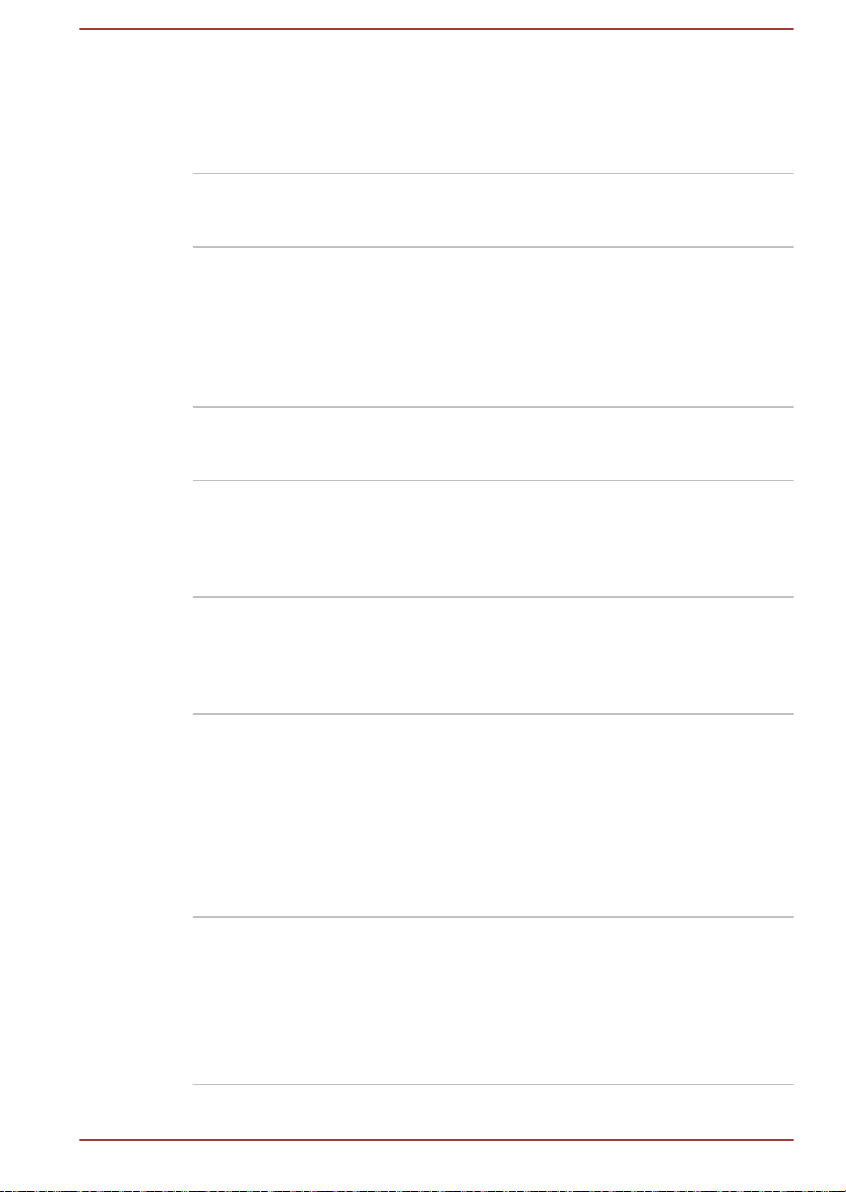
System automatic
Sleep/Hibernation
*1
Mode
This feature automatically shuts down the system
into either Sleep Mode or Hibernation Mode
when there is no input or hardware access for a
specified time. This can be specified in the Power
Options.
Power on password Two levels of password security, supervisor and
user, are available to prevent unauthorized
access to your computer.
Intelligent power
supply
*1
A microprocessor in the computer's intelligent
power supply detects the battery charge,
automatically calculates the remaining battery
capacity, and protects electronic components
from abnormal conditions such as a voltage
overload from the AC adaptor. This can be
specified in the Power Options.
*1
Battery save mode
This feature lets you configure the computer in
order to save battery power. This can be
specified in the Power Options.
*1
Panel power on/off
This feature automatically turns power to the
computer off when the display panel is closed,
and turns it back on when the display panel is
opened. This can be specified in the Power
Options.
Low battery
automatic Hibernation
*1
Mode
When battery power is exhausted to the point
that computer operation cannot be continued, the
system automatically enters Hibernation Mode
and shuts itself down. This can be specified in
the Power Options.
Hibernation Mode This feature lets you turn off the power to the
computer without exiting from your software. The
contents of main memory are automatically
saved to the internal storage drive so that when
you next turn on the power again, you can
continue working right where you left off. You
must enable the Hibernation Mode before using
this feature. Refer to the Starting Hibernation
Mode section for more details.
USB Wakeup function This function restores the computer from Sleep
Mode depending on the external devices
connected to the USB ports.
For example, if a mouse or USB keyboard is
connected to a USB port, clicking the mouse
button or pressing the keyboard will wakeup the
computer.
User's Manual 5-9

Heat dispersal
*1
To protect against overheating, the processor is
equipped with an internal temperature sensor
which activates a cooling fan or lowers the
processing speed if the computer's internal
temperature rises to a certain level. You are able
to select whether to control this temperature by
either turning on the fan first, then if necessary
lowering the processor speed, or by lowering the
processor speed first, then if necessary turning
on the fan. Both of these functions are controlled
through the Power Options.
When the processor's temperature falls within
normal range, the fan and the processor
operation returns to its standard speed.
If the processor's temperature reaches an
unacceptably high level with either setting, the
computer automatically shuts down to prevent
any damage. In this instance, all unsaved data in
memory will be lost.
User's Manual 5-10

Troubleshooting
Dynabook has designed this computer for durability, however, should
problems occur you are able to use the procedures detailed in this chapter
to help determine the cause.
You should become familiar with this chapter as knowing what might go
wrong can help prevent problems from occurring in the first place.
Problem-solving process
If you observe the following guidelines, resolving problems will be much
easier.
Stop immediately when you recognize a problem exists as taking
further action might result in data loss or damage, or you might
destroy valuable problem-related information that can help solve the
problem.
Observe what is happening. Write down what the system is doing and
what actions you performed immediately before the problem occurred.
Make a screenshot of the current display.
Also be aware that the questions and procedures described in this chapter
are meant only as a guide, they are not definitive problem-solving
techniques. In reality many problems can be solved simply, but a few might
require help from Technical Support. If you find you need to consult others,
be prepared to describe the problem in as much detail as possible.
Chapter 6
Preliminary checklist
You should always consider the simplest solution first. The items detailed
in this checklist are easy to fix and yet can cause what appears to be a
serious problem:
Make sure that you turn on all peripheral devices before you turn on
the computer - this includes your printer and any other external device
you are using.
Before you attach an external device you should first turn off the
computer then when you turn the computer back on it recognizes the
new device.
Make sure that all optional accessories are configured properly in the
computer's setup program and that all required driver software has
been loaded (refer to the documentation included with the optional
accessories for further information on its installation and
configuration).
User's Manual
6-1

Check all cables to ensure that they are correctly and firmly attached
to the computer - loose cables can cause signal errors.
Inspect all connecting cables for loose wires and all connectors for
loose pins.
Check that your disc media is correctly loaded
Always try to make detailed notes of your observations and keep them in a
permanent error log - this helps you to describe your problems to Technical
Support. In addition, if a problem recurs, the log you have made helps to
identify the problem faster.
Analyzing the problem
Sometimes the computer gives you clues that can help you identify why it
is malfunctioning. In view of this, keep the following questions in mind:
Which part of the computer is not operating properly - keyboard, HDD/
SSD, display panel, Touch Pad, Touch Pad control buttons - as each
device produces different symptoms.
Check the options within the operating system to ensure that its
configuration is set properly.
What appears on the display? Does it display any messages or
random characters? Make a screenshot of the current display and, if
possible, look up the messages in the documentation included with the
computer, software, or operating system.
Check that all connecting cables are correctly and firmly attached as
loose cables can cause erroneous or intermittent signals.
Do any indicators light, if so, which ones, what color are they and do
they stay on or blink? Write down what you see.
Do you hear any beeps, if so how many, are they long or short and are
they high pitched or low pitched? In addition, is the computer making
any unusual noises? Write down what you hear.
Record your observations so you can describe them in detail to Technical
Support.
Software The problems might be caused by your software
or disk. If you cannot load a software package,
the media might be damaged or the program
might be corrupted. In these instances, try
loading another copy of the software if possible.
If an error message appears while you are using
a software package, you should refer to the
documentation supplied with it as this usually
includes a problem-solving section or a summary
of error messages.
Next, check any error messages against the
operating system documentation.
User's Manual 6-2

Hardware If you cannot find a software problem, you should
then check the setup and configuration of your
hardware. First run through the items in the
preliminary checklist as described previously
then, if you still cannot correct the problem, try to
identify the source. The next section provides
checklists for individual components and
peripherals.
Before using a peripheral device or application software that is not an
authorized part or product, make sure that the device or software can be
used with your computer. Use of incompatible devices might cause injury
or might damage your computer.
If something goes wrong
Your computer does not respond to the keyboard commands
If an error occurs and the computer does not respond to your keyboard
commands, do the following:
Press the power button and hold it down for five seconds. Once the
computer has turned itself off, wait 10-15 seconds before turning on the
power again by pressing the power button.
Your program stops responding
If you are working with a program that suddenly freezes all operations,
chances are the program has stopped responding. You can exit the failed
program without shutting down the operating system or closing other
programs.
To close a program that has stopped responding:
1. Press CTRL, ALT, and DEL simultaneously (once), then click Task
Manager. The Windows Task Manager window appears.
2. Select the program you want to close, then click End Task. Closing
the failed program should allow you to continue working. If it does not,
continue with the next step.
3. Close the remaining programs one by one by selecting the program
name, then End Task. Closing all programs should allow you to
continue working. If it does not, power off your computer and then
restart it.
User's Manual
The computer does not start
Make sure that you attached the AC adaptor and power cord/cable
properly.
If you are using the AC adaptor, check that the wall outlet is working by
plugging in another device, such as a lamp.
6-3

Verify that the computer is on by looking at the Power indicator.
If the indicator is glowing, the computer is on. Also, try turning the computer
off and then on.
If you are using an AC adaptor, verify that the computer is receiving power
from the external power source by looking at the DC IN/Battery indicator. If
the indicator is glowing, the computer is connected to a live external power
source.
The computer does not load advanced options during
startup
By holding down one of the following keys during startup, your computer
can load the following advanced options.
Key Advanced option
F2 dynabook Setup Utility
F12 Boot Menu
0 (zero) Recovery options
If your computer starts to load the Operating System instead of desired
advanced options, do the following:
1.
Click Start -> (Power) and then select Restart.
2. Hold down the corresponding key and then release this key just after
the computer is power on.
3. Follow the on-screen instructions to proceed.
Hardware and system checklist
This section discusses problems caused by your computer’s hardware or
attached peripherals. Basic problems might occur in the following areas:
Power
Keyboard
Internal display panel
Internal Storage
Memory Media Card
Pointing Device
Fingerprint sensor
Power
When the computer is not plugged into an AC power outlet, the battery
pack is the primary power source. Your computer also has Real-Time
Clock (RTC) function. All of the power resources are interrelated with
anyone having the ability to produce apparent power problems.
User's Manual
USB device
Sound system
External monitor
LAN
Wireless LAN
Bluetooth
Face recognition sensor
®
6-4

Overheating power down
If the processor's temperature reaches an unacceptably high level with
either setting, the computer automatically shuts down to prevent any
damage. In this instance, all unsaved data in memory is lost.
Problem Procedure
Computer shuts
down automatically.
Leave the computer off until it reaches room
temperature. If the computer has reached room
temperature and it still does not start, or if it starts
but shuts down quickly, contact Technical Support.
AC power
If you have trouble turning on the computer with the AC adaptor connected,
check the status of the DC IN/Battery indicator. Refer to the Power
Condition Descriptions section for further information.
Problem Procedure
AC adaptor does not
power the computer
Check the connections to make sure that the
power cord/adaptor is firmly connected to the
computer and a working power outlet.
Check the condition of the cord and terminals. If
the cord is frayed or damaged it should be
replaced, while if the terminals are soiled, they
should be cleaned with a clean cotton cloth.
When the USB Type-C™ adapter is used, remove
it and connect the AC adaptor to the computer
directly.
If the AC adaptor still does not power the
computer, you should contact Technical Support.
Battery
If you suspect a problem with the battery, check the status of the DC IN/
Battery indicator.
Problem Procedure
Battery does not
power the computer
User's Manual 6-5
The battery might be discharged. Connect the AC
adaptor to recharge the battery.

Problem Procedure
Battery does not
charge when the AC
adaptor is attached.
If the battery is completely discharged, it will not
begin charging immediately. In these instances,
wait a few minutes before trying again. If the
battery still does not charge, check that the power
outlet the AC adaptor is connected to its supplying
power. This can be tested by plugging another
appliance into it.
Battery does not
power the computer
as long as expected
If you frequently recharge a partially charged
battery, the battery might not charge to its full
potential. In these instances, you should fully
discharge the battery and then attempt to charge it
again.
Real-Time Clock
Problem Procedure
The BIOS setting
and system date/
time are lost.
The lasting time of the Real-Time Clock (RTC) has
run out. You must set the date and time in the
dynabook Setup Utility by using the following
steps:
1. Launch the dynabook Setup Utility.
Refer to the dynabook Setup Utility section for
further information.
2. Set the date in the System Date field.
3. Set the time in the System Time field.
4. Follow the on-screen instructions to proceed.
User's Manual 6-6
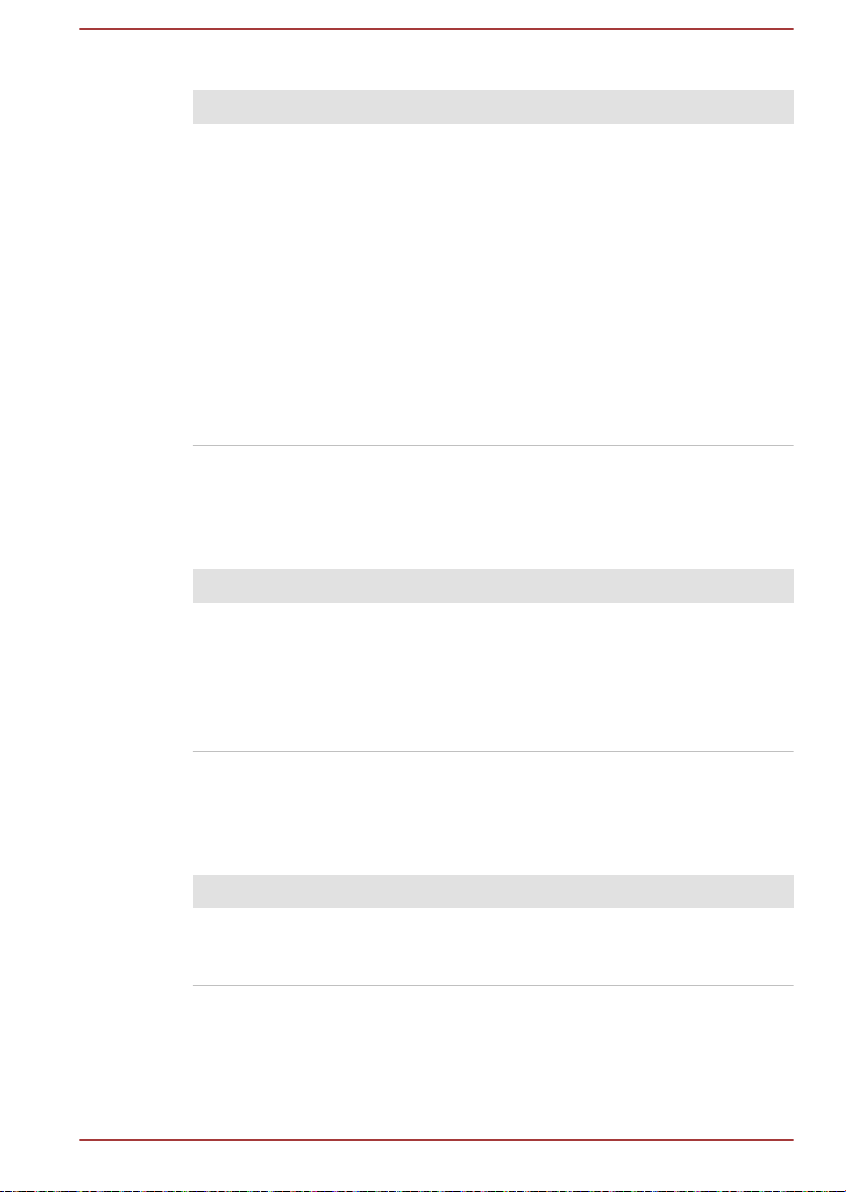
BIOS
Problem Procedure
The computer
cannot be powered
on
Disconnect the AC adaptor for several seconds
and then reconnect the AC adaptor. After that,
press the power button.
If it does not work, press the power button twice
again.
If it still does not work, press and hold the power
button for 12 seconds.
Real-Time Clock (RTC) information might be
cleared if the power is turned on by pressing the
power button. You should set the system date/time
manually in dynabook Setup Utility.
If it still does not operate properly, you should
contact your reseller or dealer.
Keyboard
Keyboard problems can be caused by the setup and configuration of the
computer. Refer to the The Keyboard section for further information.
Problem Procedure
Output to screen is
garbled
Refer to your software documentation to ensure
that it is not remapping the keyboard in any way
(remapping involves changing or reassigning the
function of each key).
If you are still unable to use the keyboard, you
should contact Technical Support.
Internal display panel
Apparent problems of the computer's display panel might be related to
setup and configuration of the computer.
Problem Procedure
No display Press the function keys to adjust the display
priority, and to make sure that it is not set for
output to an external monitor.
User's Manual 6-7
