Page 1
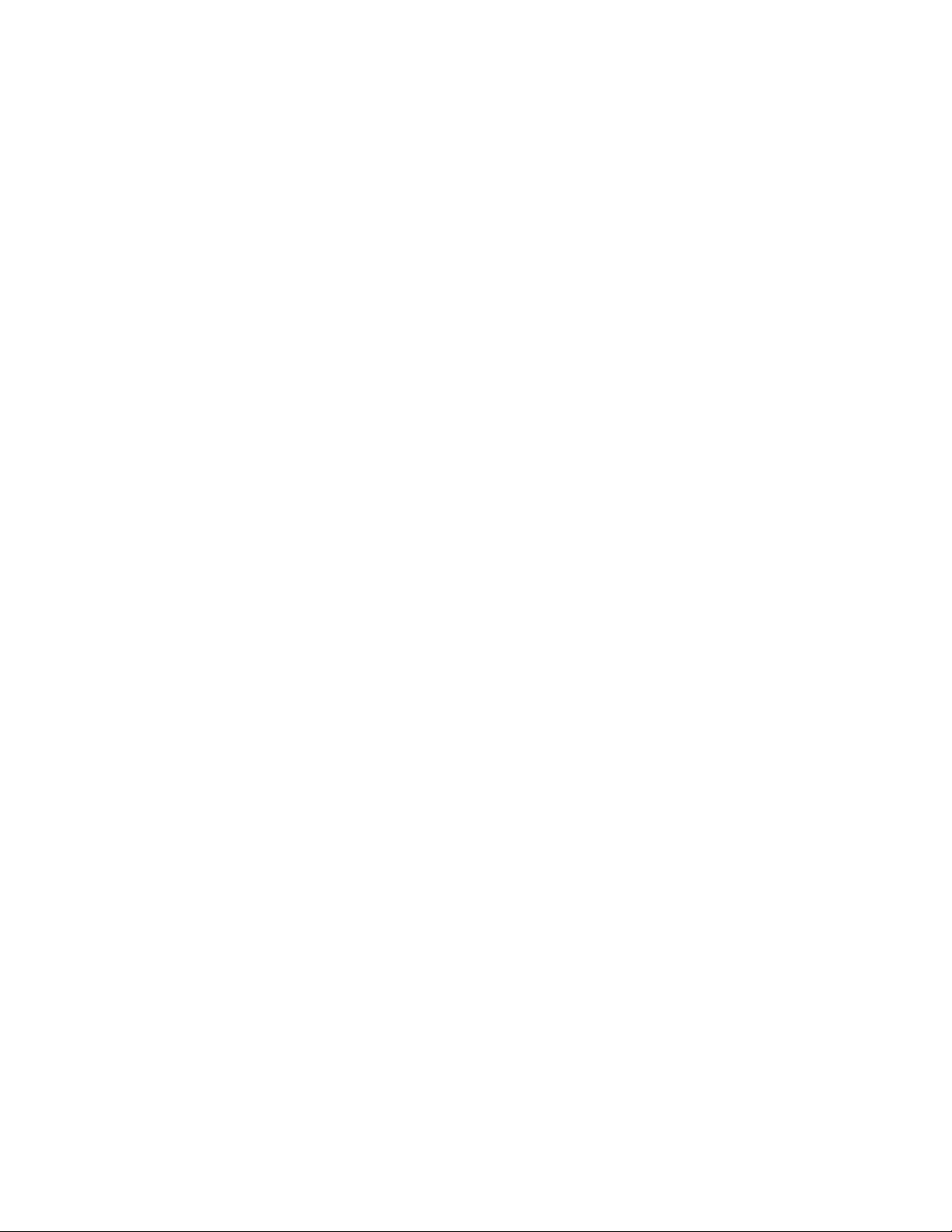
Inf ormation to the User
Wireless Interoper abilit y
The Toshiba Wireless LAN Mini PCI Card products are designed to be interoperable with any
wireless LAN product that is based on Direct Sequence Spread Spectrum(DSSS) radio
technology, and is compliant to:
•The IEEE 802.11 Standard on Wireless LANs(Revision B), as defined and approved
by the Institute of Electrica l a nd Elec tr onics Engin eer s.
•The Wireless Fidelity(WiFi) certification as defined by the WECA Wire le ss Ethernet
Compatibility Alliance.
Wireless LAN and your Health
Wireless LAN products, like other radio devices, emit radio frequency
electromagnetic energy. The level of energy emitted by Wireless LAN devices
however is far much less than the electromagnetic energy emitted by wireless
devi ces like for examp le mo bile pho nes.
Because Wireless LAN products operate within the guidelines found in radio
frequency safety standards and recommendations, Toshi ba believes Wireless LAN is
safe for use by consumers. These standards and recommendations reflect the
conse nsus of the scienti fic com munit y a nd re sul t fro m de libe ra tion s of pa ne ls and
committees of scientists who continually review and interpret the extensive
research literature.
In some situations or environments, the use of Wireless LAN may be restricted by
the proprietor of the building or responsible representatives of the organization.
These situations may for ex ample i nclude:
• Using the Wirel ess LAN equ i pment on bo ar d of airplanes , or
• In any other environment where the risk of interference to other devices or
ser vi ces is perceived or identified a s harmfu l .
I f y ou are unce rtain of the poli cy that applie s on t he use of wire less de vice s in a
specific organization or environment (e.g. airports), you are encouraged to ask for
author i zation to use the W i r eless LAN device pri o r to tur n i ng on the equip ment.
Toshiba Wireless LAN mini-PCI Card – Getting started
Page 2
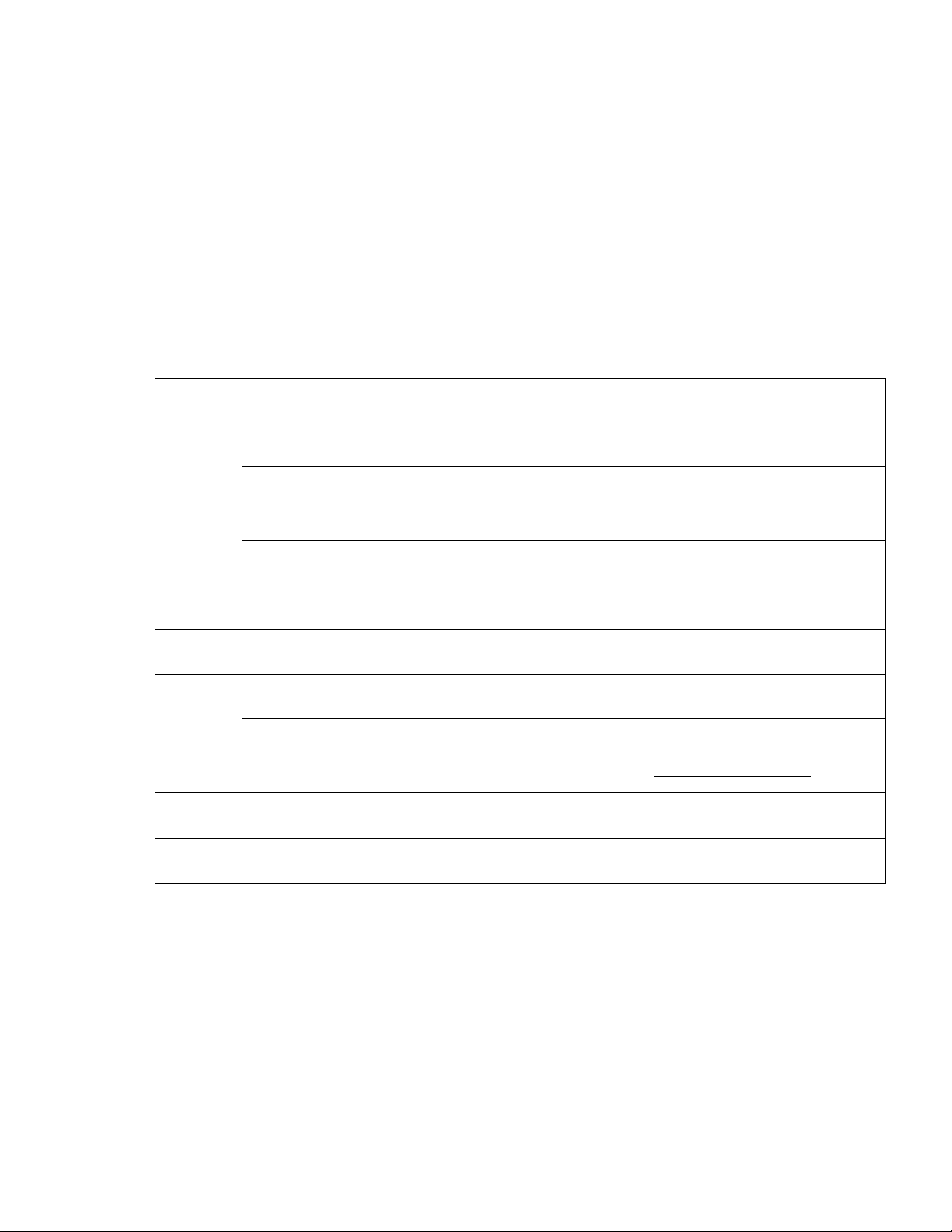
Regulator y Information
The To shi ba Wi re le ss LAN Mi ni PC I Ca rd must be installed and used in strict accordance with the
manu factu re r’ s i n stru cti on s as de scr ib e d i n the user docu me n tat ion t hat comes with th e p rod uct. Thi s
device complies with the following radio frequency and safety standards.
Canada – Industry Canada (I C)
This device complies with RSS 210 of Industry Canada.
Operation is subject to t he following two conditions: (1) this device may not cause interference ,
and (2) this device must accept any interf erence, including interferenc e that may cause
undesired operation of this device.”
L ‘ utilisatio n de ce dis p o sitif est autoris ée seulement aux condit ions suivantes : (1) il ne doit pas produire
de brouillage et (2) l’ utilisateur du dispositif doit é tre pré t à accepter tout brouillage radioélectrique
reçu, même si ce brouillage est susceptible de comp romettre le fonctionnement du dispositif.
Europe – EU Declar ation of Conformity
This de vice com pl ie s wi th th e e ssen ti al r e qui remen t s of th e R& TTE Dir e cti ve 1999/5/EC with essential
test suites as per standards:
EN 60950 Safety of Information Technology equipment
•
• ETS 300 328 Technical requirements for radio equipment
• ETS 300 826 General EMC requirements for r adio equipment.
België/
Belgique:
:
France:
For outdoor usage only channel 10 (2457 MHz) and 11 (2462 MHz) is allowed.
For private usage outside buildings across public grounds ove r le ss than 300m no special registration
with IBPT/BIPT is required. Registration to IBPT/BIPT is required for private usage outside buildings
across public grounds over more than 300m. An IBPT/BIPT license is required for public usage
outside building.
For registration and license please contact IBPT/BIPT.
Gebruik buiten gebouw a lle en op kanalen 10 (2457 MHz) en 11 (2462 MHz). Voor privé-gebruik buiten
gebouw over publieke groud over afstand kleiner dan 300m geen registratie bij BIPT/IBPT nodig; voor
gebruik over afstand groter dan 300m is wel registratie bij BIPT/IBPT nodig. Voor publiek gebruik
buiten gebouwen is licentie van BIPT/IBPT verplicht. Voor registratie of licentie kunt u contact
opnemen met BIPT.
L’utilisation en extérieur est autorisé sur le canal 10 (2457 MHz) et 11 (2462 MHz).
Dans le cas d’une utilisation privée, à l’extérieur d’un bâtiment, au-dessus d’un espace public, aucun
enregistrement n’est nécessaire pour une distance de moins de 300m. Pour une distance supérieure à
300m un enregistrement auprès de I’IBPT est requise. Pour une utilisation publique à I’extérieur de
bâtiments, une licence de I’IBPT est requise. Pour les enregistrements et licences, veuillez contacter
I’IBPT.
License required for outd oor installations. Check wit h reseller for pr ocedure to followDeutschland
Anmeldung im Outdoor-Bereich notwendig, aber nicht genehmigungspflichtig. Bitte mit Händler die
Vorgehensweise abstimmen.
Restricted frequency band: only channels 10 and 11 (2457 MHz and 2462 MHz respectively) may be
used in France. License required for every installation, indoor and outdoor installations. Please contact
ART for procedure to follow.
Bande de fréquence restreinte : seuls les canaux 10 à 11 (2457 et 2462 MHz respectivemen t) doivent
être utilisés en France.
Toute utilisation, qu’elle soit intérieure ou extérieure, est soumise à autorisation. Vous pouvez
contacter I’Autorité de Régulation des Télécommuniations (http://www.art-telecom.fr) pour la
procédure à suivre.
License required fo r indoor use. Use with outdoor installations not allowedItalia:
E’necessaria la concessione ministeriale anche per l’uso interno.
Verificare con i rivenditori la procedura da seguire. L’us o p er installazione in esterni non e’ permessa.
License required for outd oor installations. Check wit h reseller for pr ocedure to followNederland
Licentie verplicht voor gebruik met buitenantennes. Neem contact op met verkoper voor juiste
procedure
Toshiba Wireless LAN mini-PCI Card – Getting started
Page 3
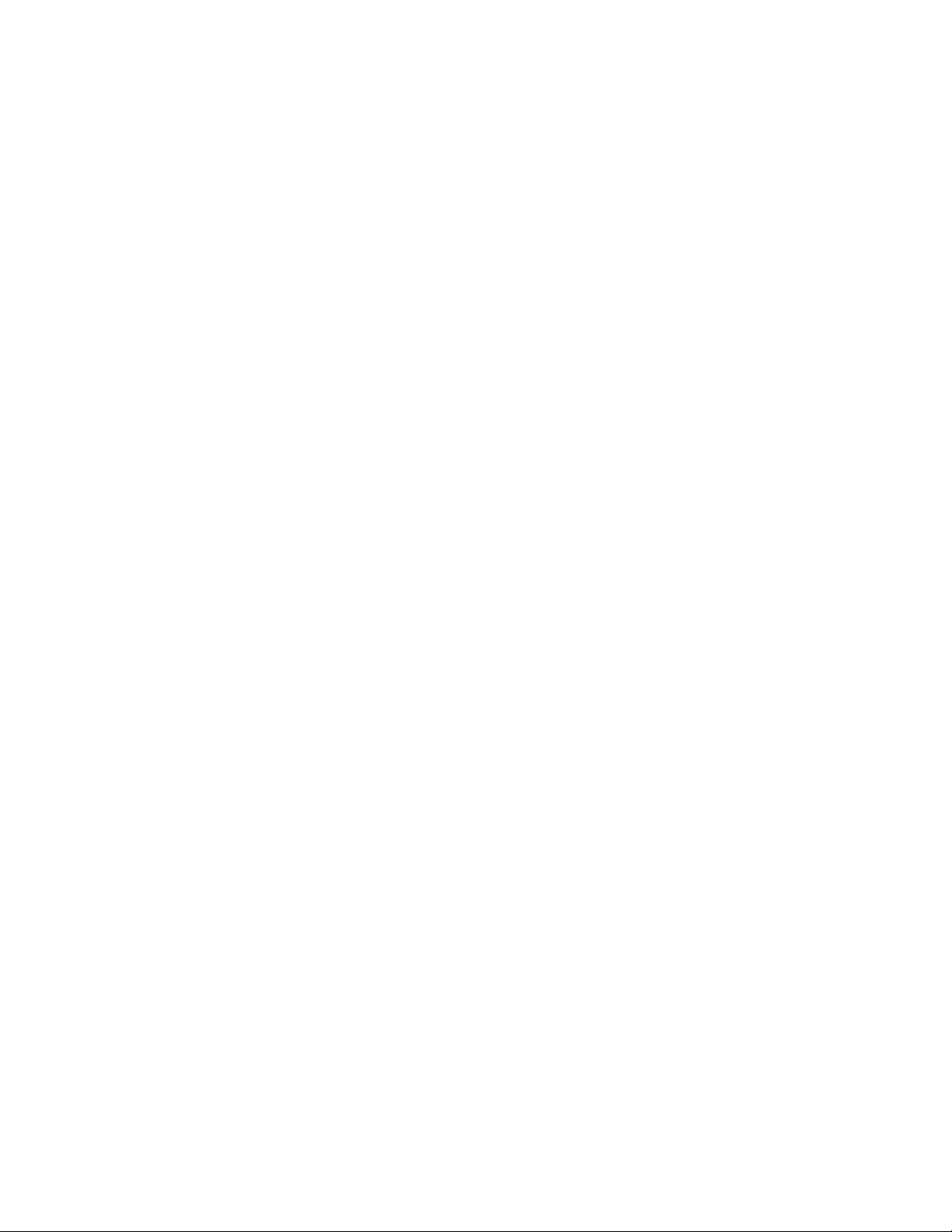
USA-Federal Commun icat ion s Commission ( FCC)
This device compl ies with Part 15 of FCC R ule s. Ope ratio n of the de vice s in a Wi rele ss LAN S ystem i s
subject to the following two conditions:
This device may not cause harmful interference.
•
This device must accept any interference that may cause undesired operation.
•
Caution: Exposur e to Radio Frequency Radiation.
The radiated output power of the Toshiba Wireless LAN Mini PCI Card is far below the FCC radio
frequency exposure limits. Nevertheless, the Toshi ba Wi re l e ss L AN Min i P CI C ard sh al l b e used i n su ch
a manne r that the potential for human contact during normal operation is minimized. When using this
device in combination with Wireless LAN Outdoor Antenna products, a certain separation distance
be twee n ante nna an d n e ar by per son s h as to b e kep t to en sure R F e x po sure co mpl i ance. The d ist ance
between the antennas and the user should not be less than 5cm. Refer to the Regulatory Statements as
ident ified in the documentation that comes with those products for additional information.
The Toshiba Wireless LAN Mini PCI Card is far below the FCC radio freque ncy exposure limits.
Nevertheless, it is advised to use the Toshiba Wireless LAN Mini PCI Card in such a manner that human
contact during nor mal opera tion is minimized.
Inter f eren ce Statement
This equipment has been tested and found to comply with the limits for a Class B digital device,
pursuant to Part 15 of the FCC Rules. These limi ts are designed to p rovide reasonable protection against
harmful interference i n a residential ins tallation.
This equipment generates, uses, and can radiate radio frequency energy. If not installed and used in
accordance with the instructions, it may cause harmful i nterfe rence to radio communication s. However,
there is no guar ant ee that interference will not occur in a particular installation.
If this equipment does cause harmful interference to radio or television reception, which can be
determined by turning the equipment off and on, the user is encouraged to try and correct the
interference by one or more of the following measures:
Reorient o r relocate the receiving antenna.
•
In crease the distance betw een th e equipment and the receiver.
•
Connect the equipment to an outl et on a circuit different from that to which the receiver is connected.
•
Consult the dealer or an experienced radio/TV technician for help.
••
Toshib a is n ot re spo n sib le f or an y rad io or television i nte rfe re nce cause d b y unau th or ized m odi fi cati on
of the dev ices included with this Toshiba Wireless LAN Mini PCI Card, or the substituti on or attachmen t
of connecting cables and equipment other than specified by Toshiba .
The corre ction of in te rferen ce caused by such unauthorized modificatio n, substitution or attachment
will be th e respo nsibility of th e us er.
Toshiba Wireless LAN mini-PCI Card – Getting started
Page 4
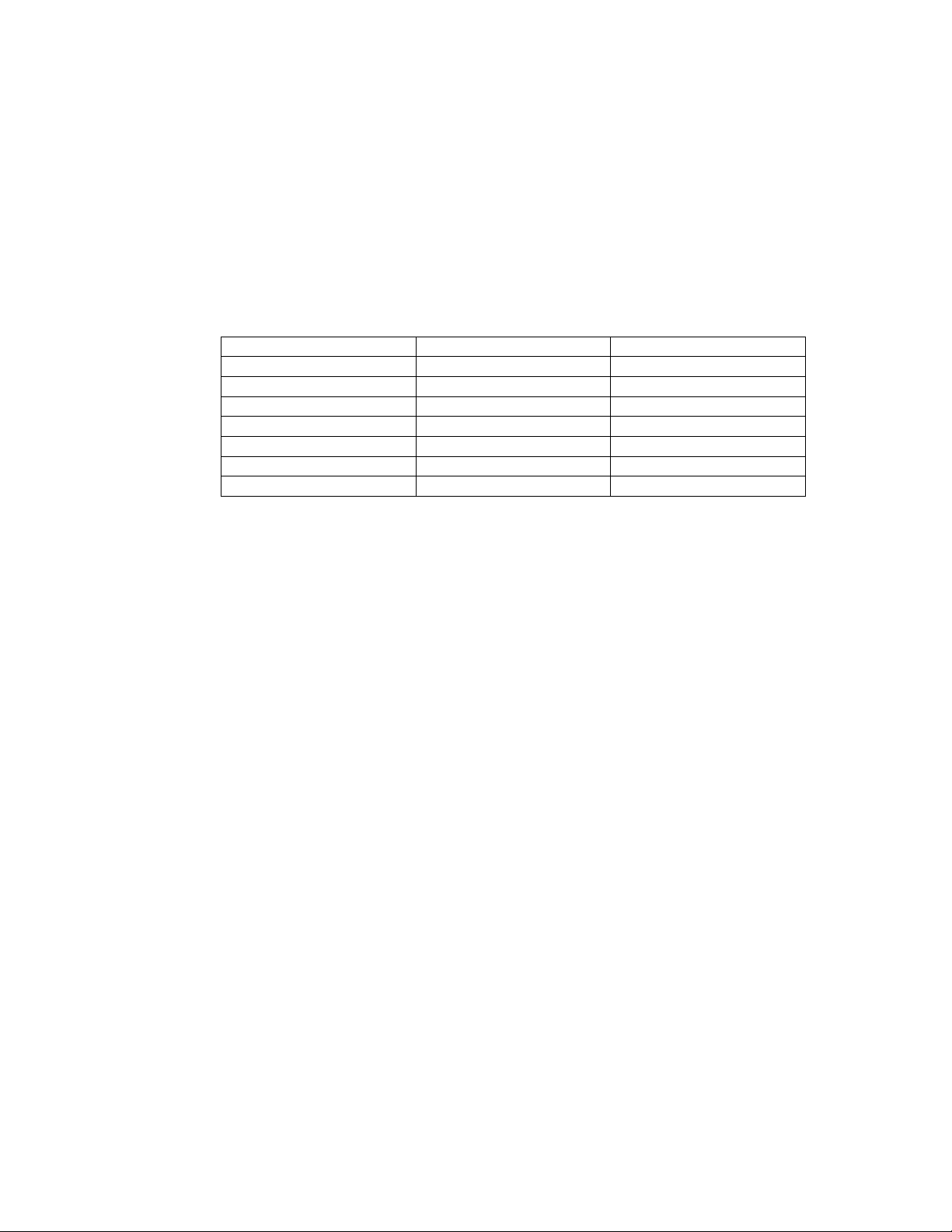
(Fig.2)
Approved Countries for use
This equipment is approved to the radio standard by the
countries in Fig.1.
Caution:
Fig.1.
Australia Austria Belgium
Canada Denmark Finland
Germany Iceland Ireland
Japan Luxembourg Netherlands
New Zealand Norway Swed e n
Switzerland UK USA
Greece Italy France
Poland Portugal Spain
Do not use this equipment ex cept in the countries in
Fig.1 Countries that have approved Bluetooth
Toshiba Wireless LAN mini-PCI Card – Getting started
Page 5
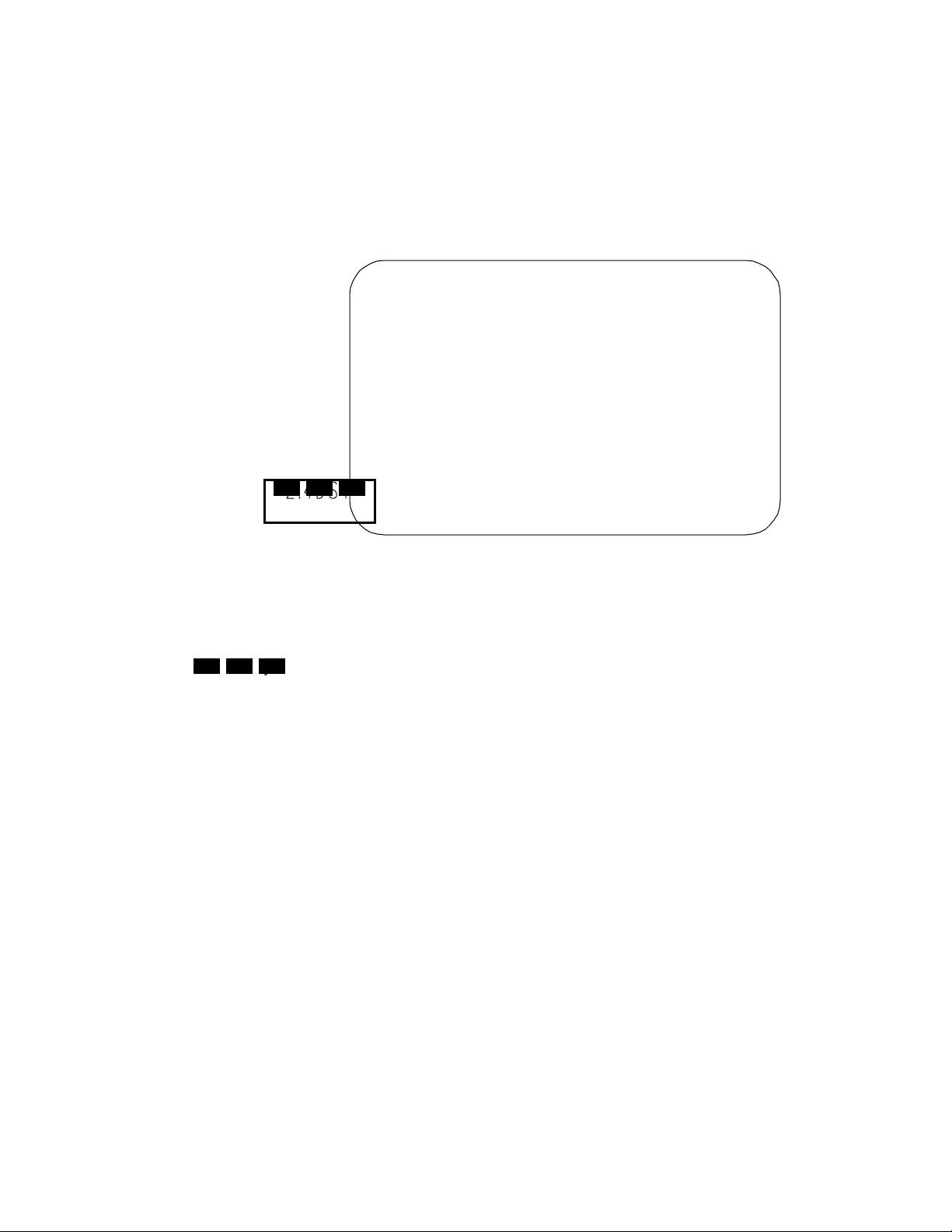
U s in g t h is eq u ipment in Ja p a n
In Japan, the f requency bandwidth of 2, 400•2,483.5M Hz for second gene ration lo w-power data
communication systems such as this equipment overlaps that of mobile object identification
systems (premise s radio station and sp ecified low-power rad io station).
1. Sticke r
Please put the following sticker on devices incorporating this product.
In the frequency bandwidth of this equipment, industrial device,
scientific device, medical device like microwave oven, licensed
premises radio station and non-licensed specified low-power
radio station for mobile object iden tification system (RF-ID) that
is used in product line of factories,(Other Radio Stations)are
used.
1 Please make sure before using this equipment that no Other
Radi o Sta tions are used in the n eighborhood.
2. Indication
The indication sh own below appears on th is equipment.
(1) (2) (3)
2 In case that RF i n te rference o ccurs t o Ot h e r R adi o S tat ions fr om
this equipment, please change promptly the frequency for use,
place to use, or stop emi tting Ra dio.
3 Please contact TOS HIBA PC Dial if you have a problem, such as
interference from this equipment to Other Radio Stations
(1) 2.4•this equipment uses a frequency of 2.4GHz.
(4)
(2) DS•This equipment uses DS-SS modulation.
(3) 4•The interference range of this equipment is less than 40m.
(4)
This equipment uses a frequency bandwidth from 2,400MHz to
•
2,483.5MHz.
It is possible to avoid the band of mobile object i dentification syste ms.
3. TOSHIBA PC Di al (Japanese Language Only)
Weekday : 9:00 – 18:00
Weekend : 9:00 – 17:30
(Except Publi c Hol iday and Dec. 31- Jan. 3)
Tel: 0570 - 00 - 3100
Toshiba Wireless LAN mini-PCI Card – Getting started
Page 6
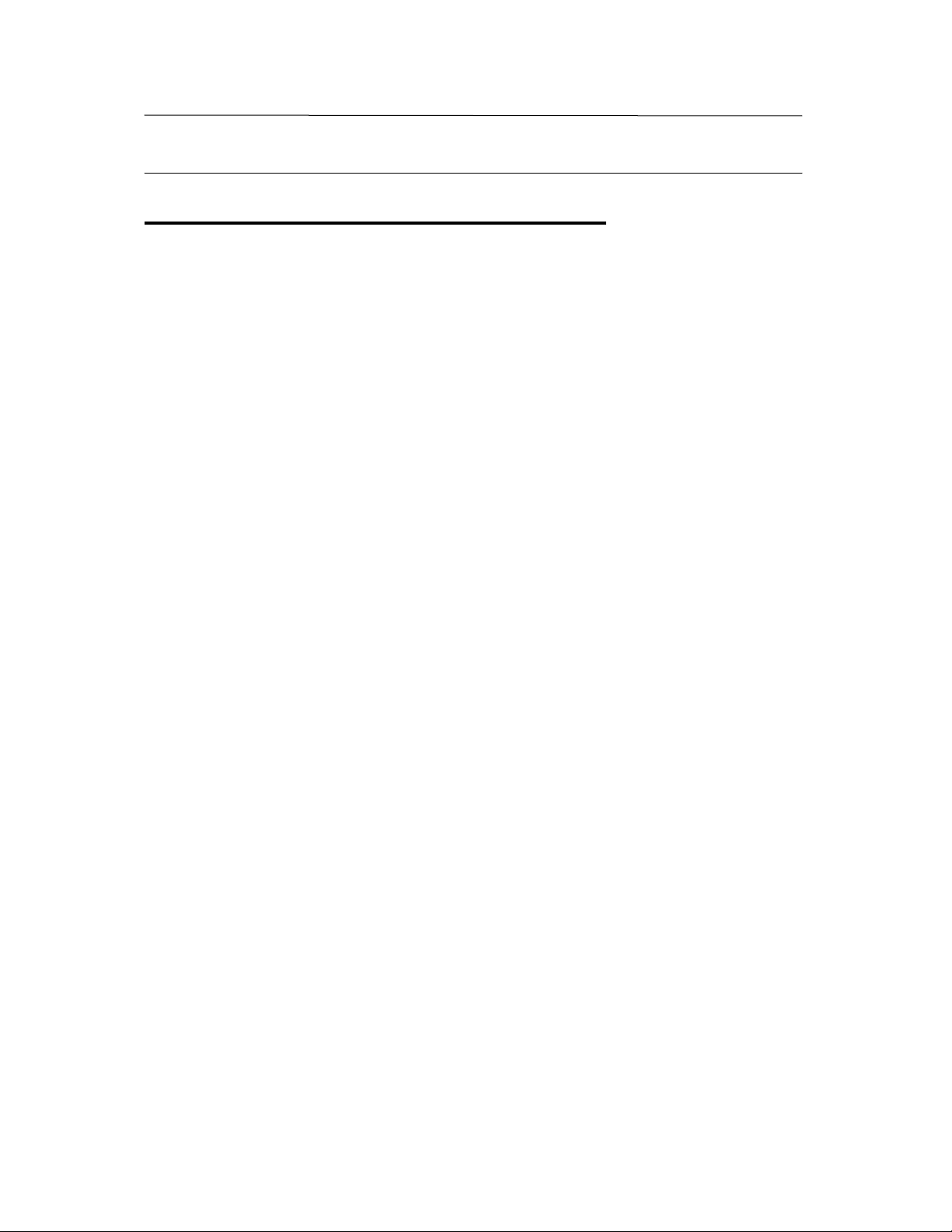
About Toshiba Wireless Solution
1
Wireless LAN Network Scenarios
The Wireless LAN Card Kit enables you to:
! Connect y our computer to a Pee r-to-P eer workgroup o f wi reless computing devices.
! Connect your computer to a Local Area Network (LAN) Infrastructure that includes
Wireless LAN Access Points, or other IEEE802.11 compliant LAN systems.
! Expa nd the capabilities of your Wireless LAN Access Points, to support wireless
devices that have been equipped with Wireless LAN Card.
NOTE:
The internal Wireless LAN Card can’t be used with the “Toshiba Wireless LAN PC
Card”.
Toshiba Wireless LAN mini-PCI Card – Getting started
Page 7
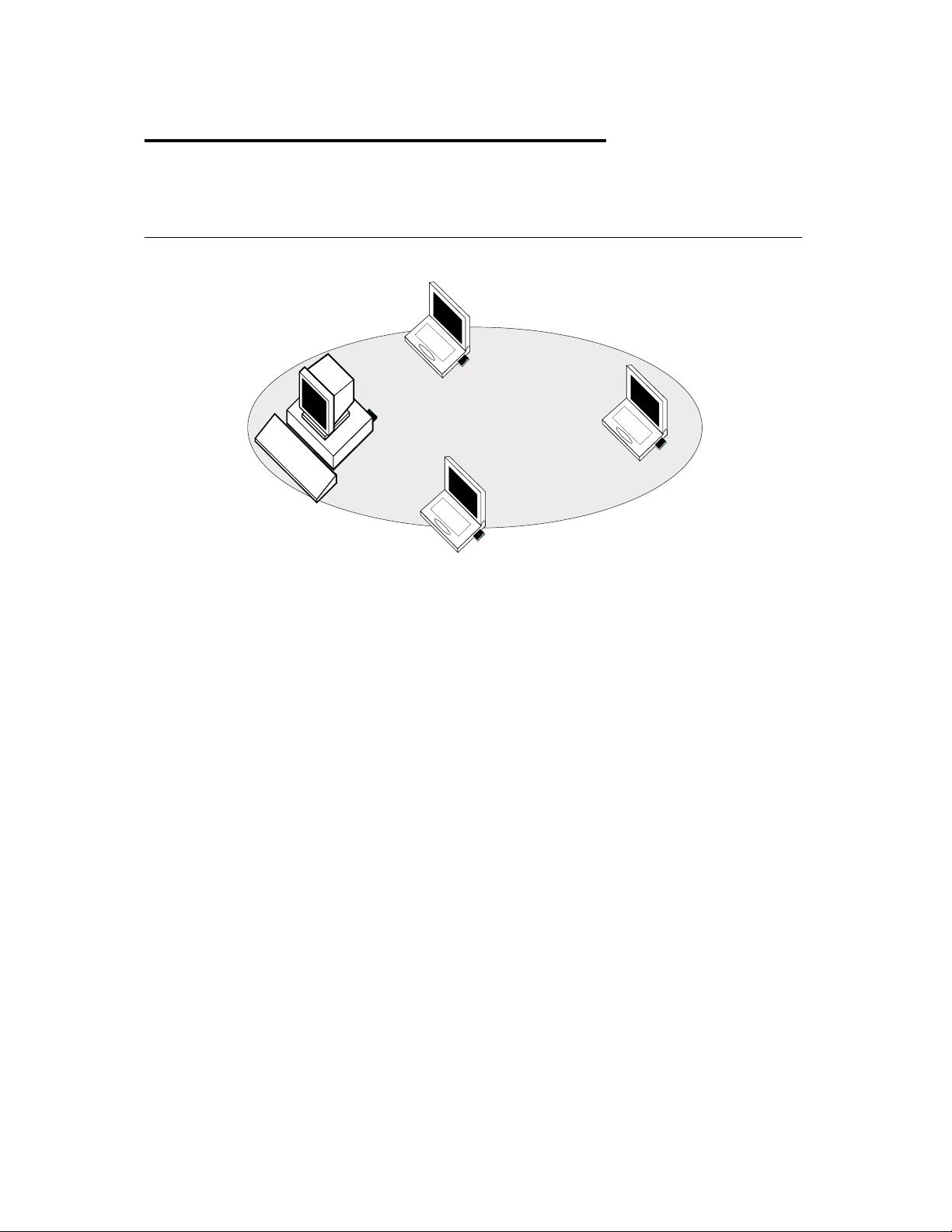
Peer-to-Peer W orkgroup
The Pe er- to- Pee r wo rkgro up co nfi gura ti on e nables y ou to quic kly s et up a smal l w ire les s
workgroup, w here the workgroup participants can exchange files using features like “Files
and Printer Sharing” as supported by Mi crosoft Networking.
Fi gure 1-1 Peer-to-Peer Wireless Workgroup
You can use this option to setup a temporary or ad-hoc network in environments where no
access points are available (for example in Small Office/Home Office (SOHO)
environments).
As long as the stations are within range of one another, this is the easiest and least
expensive way to s et up a wireless network.
Toshiba Wireless LAN mini-PCI Card – Getting started
Page 8
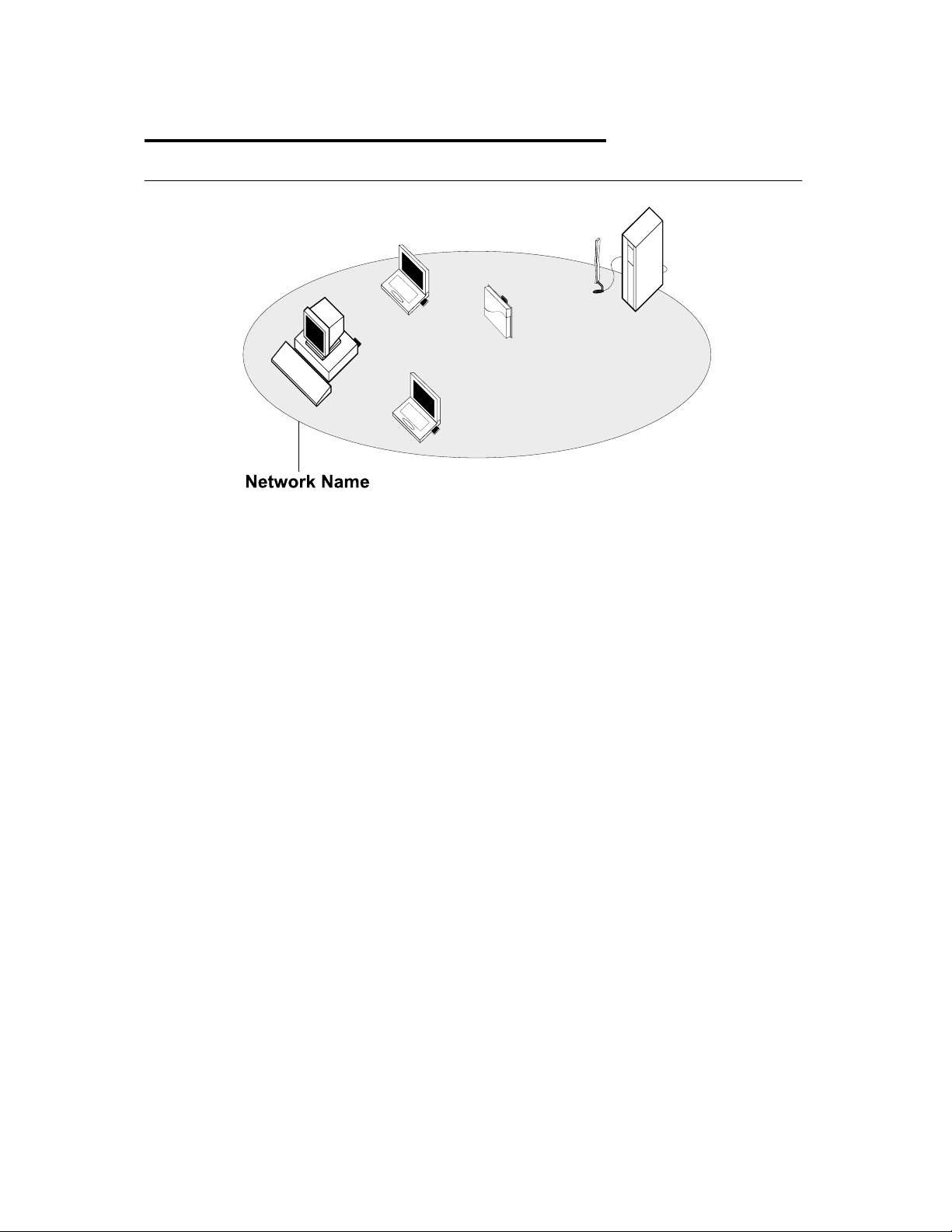
Enterprise Networking
Fi gure 1-2 Stan d Alon e Wi reless LAN
With the Wireless LAN Access Points you can connect to a corporate Local Area Network
(LAN) infrastructure to have wire less access to all ne twork facilities. LAN Infrastructures
may either be.
! Stand-alone wireless LANs as pictures in Figure 1-2
! Wire less netw ork infrastructures connected to an existing Ethernet network as pictured
in Figure 1-3.
Toshiba Wireless LAN mini-PCI Card – Getting started
Page 9
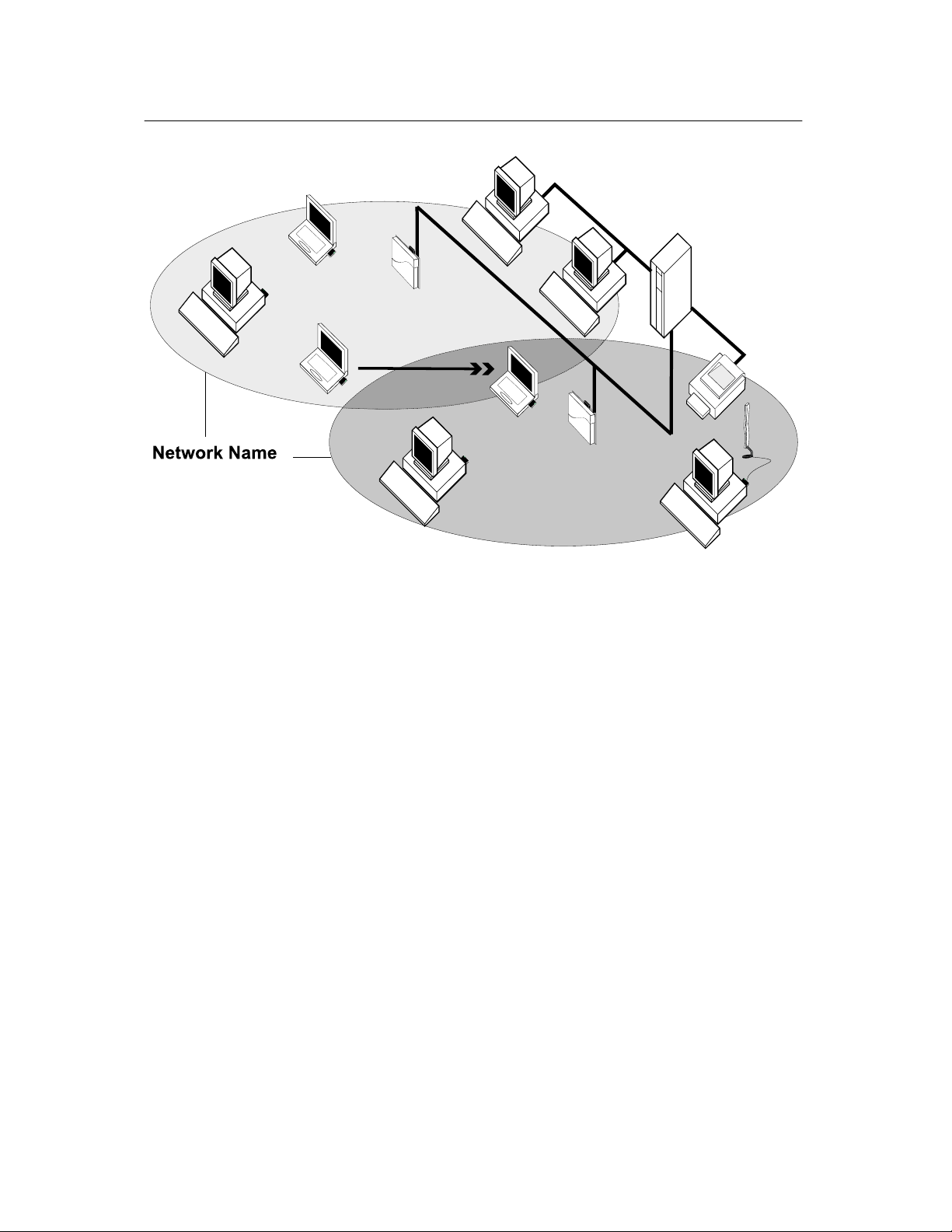
Fi gure 1-3 LAN I nfrastructure
Toshiba Wireless LAN mini-PCI Card – Getting started
Page 10
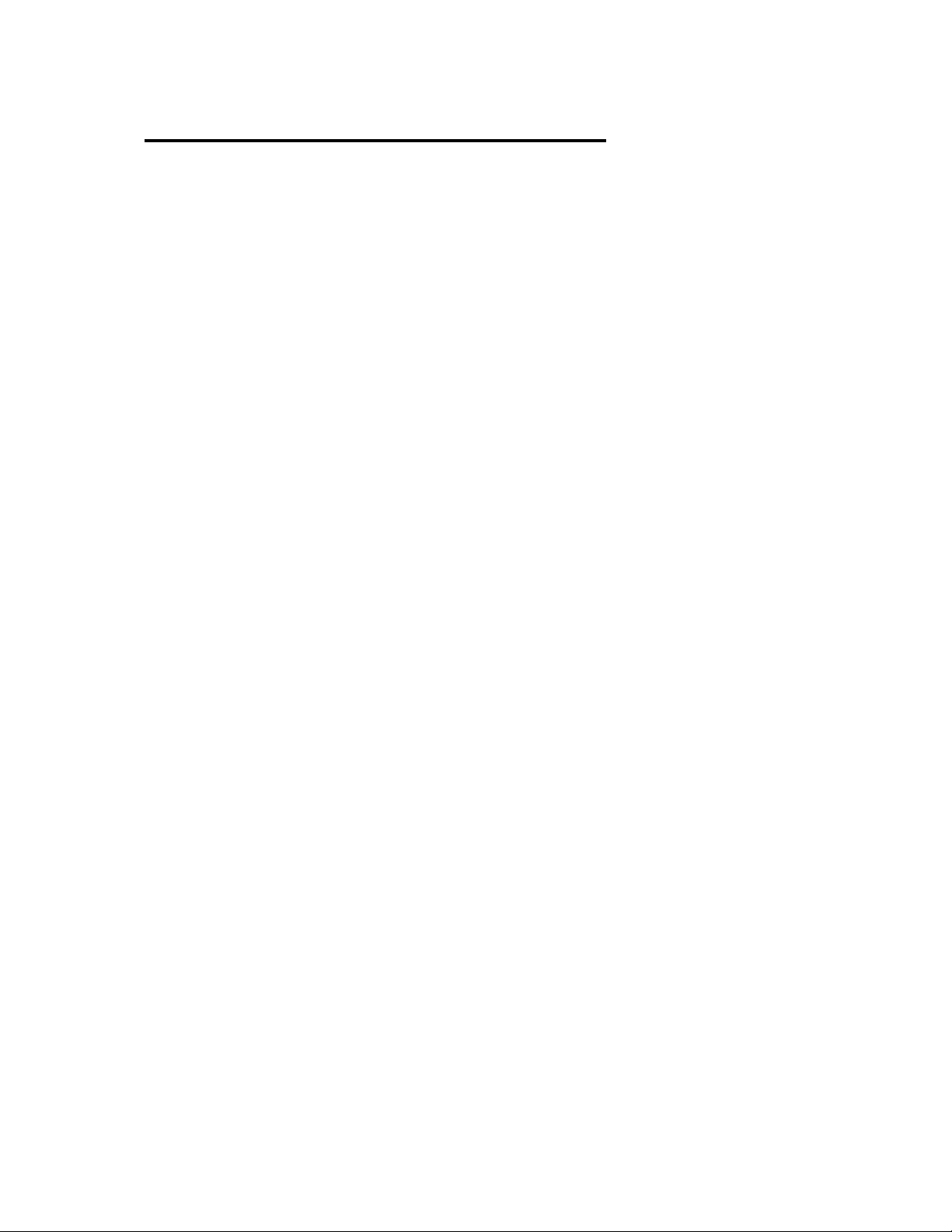
It’s Easy
The Wireless LAN Card functions like any standard wired Ether net card, but Wireless LAN
does not need any wires!
Wher e an Ethernet car d requires a c able connection to a hub and/o r patch panel, the cable
physically ties you down to the location of the wired connection.
Wireless LAN allows you connect your computer to a Local Area Network (LAN) system
fr o m any w he re w i thi n t he wi r ele s s c ov er a ge a rea . Expa ndi n g o r r e -de s i gni n g y o ur ne t wo r k
is easy: Add or relocate Wireless LAN Access Points, power-up your (new) Wireless LAN
computers, a nd you’re done!
Unlike Ethernet, Wireless LAN will enable you to roam throughout the network while
remaining connected to the LAN.
NOTE:
The Wireless LAN Car d is a radio product. Refer to the flyer “Information to the User” for
regulatory informa ti o n that ma y apply in your country.
Toshiba Wireless LAN mini-PCI Card – Getting started
Page 11
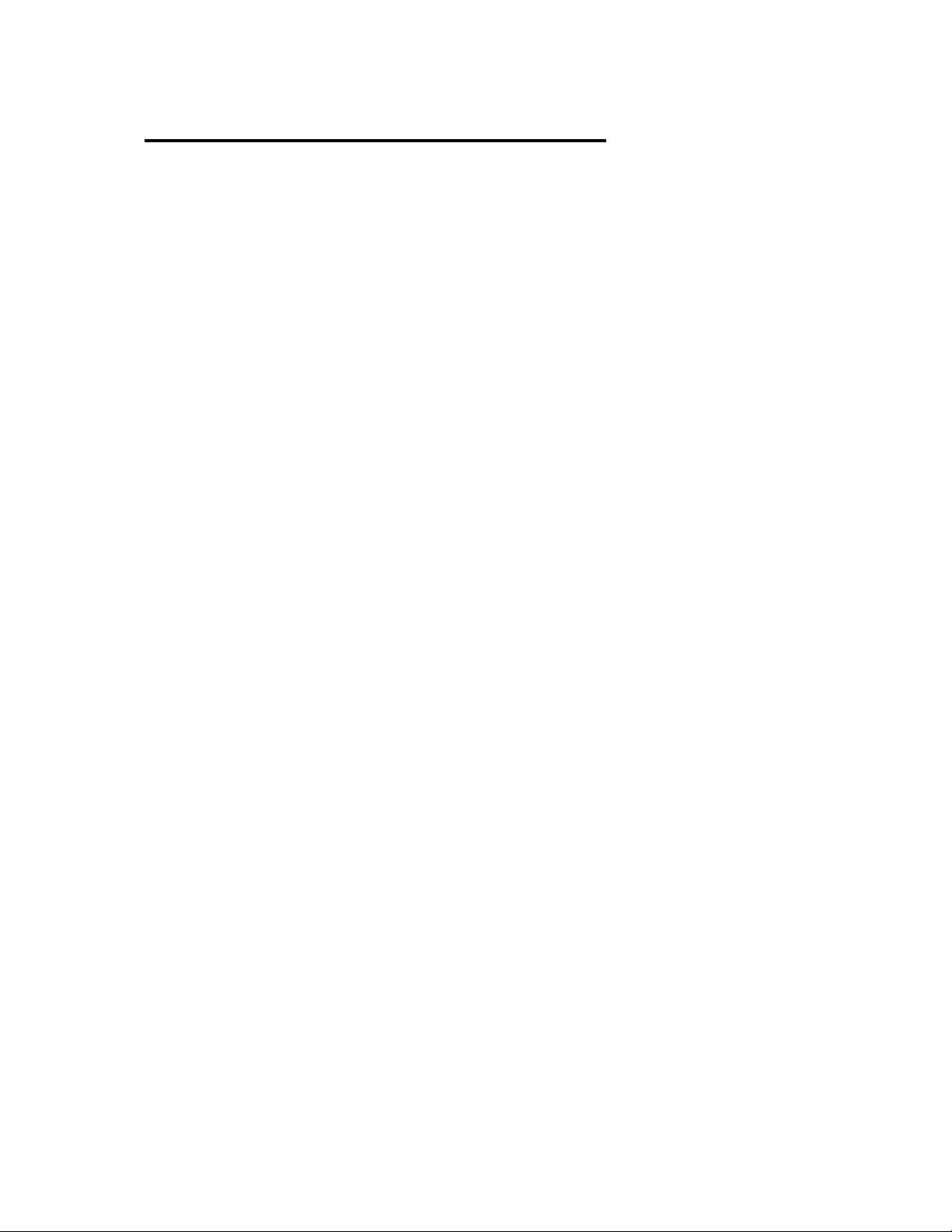
Wireless LAN Card Features
Toshiba Wireless LAN mini-PCI Card is a wireless network card that fits into Mini PCI
Ty peIIIA.
Toshiba Wireless LAN mini-PCI Card – Getting started
Page 12

Wireless LAN Card Types
The Wireless LAN Card is a wireless network card that complies with the IEEE 802.11
standard on wireless LANs (Revision B). The Wireless LAN Card supports data rates up to
11 Mbit/s.
! Wi-Fi (Wireless Fidelity) certified by the Wireless Ethernet
Compatibility Alliance (W ECA). This means that your Wireless
hardware will communicate with other vendors’ IEEE 802.11
compliant wireless LAN product.
! Fully compatible with any other wireless LAN system based on
Direct Sequence Spread Spectrum (DSSS) radio technology
that complies with the “IEEE 802.11 standard on wireless LANs (Revision B).
Toshiba Wireless LAN mini-PCI Card – Getting started
Page 13

Wireless LAN Cards
The Wireless LAN Card supports the following wireles s LAN features:
! Automatic Trans mit Rate Select mechanism in the transmit range of 11, 5.5, 2 and 1
Mbit/s.
! Frequency Channel Selection (2.4GHz).
! Roaming over multiple channels.
! Card Power Management.
! Wired Equivalent Privacy (WEP) data encryption, based on the 64 bit RC4 encryption
algorithm as defined in the IEEE 802.11 standard on wireless LANs.
Toshiba Wireless LAN mini-PCI Card – Getting started
Page 14

Find ing Inf orm at io n
This document was designed to give you a brief introduction about the Wire less LAN Card.
! In this do c u ment y ou w i l l fi nd the mos t im por t a nt i nf o rmat i o n t o ge t y o ur Wi r e les s LAN
network up and running, with a minimum set of parameters.
Alt erna ti ve ly you c an c ons ult t he o n-line he lp do cu ment ati on f or the W ir eles s LAN dr iv ers
and/or tools by:
! Clicking the [Help] butto n on your screen, or
! Pressing the [F1] function key on your keyboard.
Toshiba Wireless LAN mini-PCI Card – Getting started
Page 15

Basic Settings for Enterprise Networks
If you wish to connect to an Enterprise Network, use the Add/Edit Configuration Profile
window to:
! Click the
! Click on
! In the Control Panel window, double-click the
! Select to connect to an
! Set the correct
Figure 1-4 Edit Configuration window
button from the Windows task bar.
start
Settings
, and then on
Access Point
Ne twork Nam e
Control Pane l
.
.
Wireless n
.
Network
icon.
Toshiba Wireless LAN mini-PCI Card – Getting started
Page 16

1. In the field
to connect. You can either use:
!
The val ue “ANY”
To connect to any wireless LAN network in the vicinity of your computer.
!
An “exact” value to connect to
Consult your LAN Administrator for the value that applies to your network.
The Network Name can be any alphanumeric string in the range of “a” to “z”, “A” to “Z”
and “0” to “9” with a maximum of 32 characters (case-sens itive).
2. Click OK to confirm a n d return to the Add/Edit Configuration Profile window.
3. Click OK again to finish.
Ne t wor k Na m e
def i ne the na me o f t he w i re le s s ne t wo rk to w hi c h y ou w a nt
Toshiba Wireless LAN mini-PCI Card – Getting started
Page 17

Basic Settings for Peer-to-Peer Workgroups
If y o u wi s h t o c o nnec t to a Pee r -t o- Pe e r wo rk gro up, us e the A dd/ E di t C o nfi g ur a ti o n Pr o f i le
window to:
! Click the
! Click on
! In the Control Panel window, double-click the
! Select to connect to a
! Set the correct
Figure 1-5 Edit Configuration window : Peer-to-Peer
button from the Windows task bar.
start
Settings
, and then on
Peer- to-Peer Wor k group.
Ne twork Nam e
Control Pane l
and
Encryption Key
.
Wireless n
.
Network
icon.
1. In the field
to connect.
The Network Name can be any alphanumeric string in the range of “a” to “z”, “A” to
“Z” and “0” to “9” with a maximum of 32 characters (case-sensitive).
! If there is already a Peer-to-Peer group with this name available your computer will
automatically connect to this workgroup.
! If there is not yet such a group available, your computer will automatically start one
with thi s name.
2. Click
3. Click OK again to finish.
Ne t wor k Na m e
to confirm and return to the Add/E dit C onfigura tion Profile window.
OK
Toshiba Wireless LAN mini-PCI Card – Getting started
def i ne the na me o f t he w i re le s s ne t wo rk to w hi c h y ou w a nt
Page 18

Working with Wireless and Windows
Introduction
This chapter provides general information about:
! Using your Wireless LAN Card
! View Other Computers
! View Wireless Link Quality
! View/Mo dify Wireless LAN Card Settings
! Finding More Info rmation
2
Toshiba Wireless LAN mini-PCI Card – Getting started
Page 19

Using your Wireless LAN Card
Radio Antennas
The radio and antennas of your Wireless LAN Card perform best in an open environment
with as few obstacles as possible.
! To achieve the maximum range for wireless communications do not close the top panel
and cover the top panel objects such as books or thick stacks of paper.
Toshiba Wireless LAN mini-PCI Card – Getting started
Page 20

View Other Computers
When multiple Wireless LAN stations are up-and-running in your wireles s network, you can
use the pro cedure descri bed below to display the ot her computer s:
1. Start Windows Explorer.
2. Scroll down the list of files and folders to look for the i tem
3. Double-click the
Networking Group.
4. To display other workgroups in the network environment, double-click the
Network
If you cannot find other (Wireless LAN) networked co mputers, verify whether the other
Wireless LAN computers are:
! Powered up a nd logged on to the network.
! Configured to operate with identical Microsoft Network settings concerning:
icon.
- Networking Protocol
- W irel ess Net work Name
- Workgroup Name
Network Ne ighborhood
item to display all stations in your Microsoft
Network Ne ighborhood
.
Entire
To view or modify the
1. Click the
2. Click on
3. In the Control Panel window, double-click the
4. In the Network Settings window, se lect the
You can veri fy and change the
NOTE:
You have to restart your computer before changes to the Network Setti ngs will be effected.
To ve rify the radio connection with other stations refer to “View Wi reless Link Quality”.
Start
Settings
Station Name
button from the Wi ndows task bar.
, and then on
or
Workgroup
Control Pane l
Identification
Station Name
of your computer, proceed as follows:
.
Network
or
icon.
tab.
Workgroup
parameters.
Toshiba Wireless LAN mini-PCI Card – Getting started
Page 21

Using the Client Manager
If you insta lled the Wireless LAN Client M anager you can use the Client Ma nager to :
! Verify the quality of your wireless connection to the network.
! View/Modify the configurati on settings of your Wire less LAN Card.
The Client Manager will sta rt automa tically every ti me you power up your computer.
The Clie nt Ma nage r i c o n i s dis pla y e d in t he “ Sy s t e m Tra y ” o f y o ur W i ndo ws t as k
bar at the right-side on the bottom of your screen, indicating that the Client
Manager programs is runni ng.
! Click the icon once with your
status ov erview.
! Click the icon once with your
NOTE:
If run ni n g t he Cli e nt M a na ge r, The f u nc ti o n o f “S ys t e m Sta ndby ” o n Toshi ba Po w e r S av er
ca n’t be e ffec tive under W indo ws 9 8S eco ndEdit io n. You ha ve t o exi t the C lient Ma nage r,
when you want use the func tion of “System Standby.
mouse button to retrieve a more detailed
left
mouse button to display a menu with more options.
right
View Wireless Link Qualit y
You ca n us e Cli e nt Ma na ger i c o n o n the Wi ndo ws t a s k ba r t o v e rif y t he li nk q ua lit y o f y o ur
network connection.
An overview of all possible icons is given in Table2-1. When the Client Manager icon is not
indicating excellent or good radio connection, act as described in Table 2-1.
Toshiba Wireless LAN mini-PCI Card – Getting started
Page 22

Table 2-1 Client Manager Icon
Icon Description Color
Excellent radio connection Green
Good radio connec tion Green
Marginal radio connection:
The radio signal is weak. Move closer to the Wireless LAN
Access Point.
Poor radio connecti on:
The radio signal is very weak. Save your files and move closer
to the Wireless LAN Access Point.
No radio connection because:
! Looking for initial connection, or
! You have moved out of range of the network.
Peer-to Peer network connection Blank
Y ellow
Red
Red
Toshiba Wireless LAN mini-PCI Card – Getting started
Page 23

View/Modify Wireless LAN Card Settings
If you would like to view or modify Wireless LAN parameters, for example because you
would like to connect to a nother network or type of netw ork, proceed as follow s:
1. Right-click on the Client Manager icon on the W indows t ask bar.
2. From the menu, select
!
Add/Edit Profile
!
One of the existing profiles
modifying the set tings.
After selecting and another profile, the Card will use the selected profile to connect to the
wireless network.
Figure 2-1 Edit Wireless Configuration Set tings
Configuration Profile
to add a new profile or to modify an existing profile.
(if present) to select a profile without viewing or
(see Figure 2-1) and select:
Toshiba Wireless LAN mini-PCI Card – Getting started
Page 24

If your Client Manager i con i s not vis ible, you ha ve to start the Client Mana ger progra m
again:
1. Click the
2. Select
3. Next select
Alternatively you can to change the Card configuratio n via the Control Panel:
1. Click the
2. Click on
3. In the Control Panel window, double-click the Wireless Network icon.
4. (Optional) Change the parameters you would like to modify, and click
! the OK button to confirm your change s, or
! the
Programs
button from the Windows task bar.
start
, and then select the
Client Manager
button from the Windows task bar.
start
Settings
Cancel
, and then on
button to ignore your modifications.
to start the Cli e nt Manager program.
Control Pane l
T o shi ba Wi reless Sol u ti on
.
workgroup.
Toshiba Wireless LAN mini-PCI Card – Getting started
Page 25

Finding More Information
If you are looking for more information than contained in this Wireless LAN Card – please
consult one of the following options:
The on-line help system of your Wireless LAN system – for information about software
!
and driver functionality. To View the on-line help system click the
[F1] function key on your keyboard in any Wireless window.
but t o n or pr es s
Help
Toshiba Wireless LAN mini-PCI Card – Getting started
Page 26

Advanced Configurations
3
Introduction
Although your Wireless LAN Card will work fine in most network environment with the Basic
Parameters, you may wish to explore the advanced parameters options as displayed on the
Wire less LAN Card’s Edit Configuration windows.
Only if connected to an existing network advanced parameters can be specified for an
Wireless LAN Card. Consult your LAN Administrator for information about whether these
parameters apply to your situation.
Encrypt ion Para met ers Tab
The encryption tab enables you to define the encryption keys that your W ireless LAN Card
should use to:
! Decrypt wireless massages received via its wireless interface.
! Encrypt data that will be transmitted via the wirele ss interface.
CAUTION:
Encryption needs to be the same for all Wireless LAN stations.
Toshiba Wireless LAN mini-PCI Card – Getting started
Page 27

Fi gure 3-1 Setu p Encrypt ion Parameters
You ca n ident ify up to 4 diff erent key values to dec rypt wire less data, and select one of
these keys to encrypt wireless data transmi ssions.
Advanced parameters Tab
One the Advanced parameters tab of the Edit Configuration window you can adjust a
number of parameters.
Toshiba Wireless LAN mini-PCI Card – Getting started
Page 28

Fi gure 3-2 Setu p Advanced P arameters
Toshiba Wireless LAN mini-PCI Card – Getting started
Page 29

! Card Power
Management
! Interference
Robustness
! RTS/CTS Medium
Reservation
To extend the battery life of (mobile) wireless devices.
Can be activated in exc eptional c ases when troubleshooting slow
performa nce of the Wireless LAN network that could be related
to in-band interference from e.g. microwave ovens.
This para me ter can be a ctivated:
- if density of W ireless LAN stati ons a nd access points is very
low
- as a result of poor network performance due to excessive frame
collisions at the access points
Admin Parameters Tab
On the Admin para meters tab of the Edit Configuration window the following parameters
can be specified.
Toshiba Wireless LAN mini-PCI Card – Getting started
Page 30

Figure 3-3 Setup Admin Parameters
! Distance between
Access Points
! MAC Address Can be activated in exc eptional c ases when troubleshooting slow
Depending on the number of access points in a Wireless LAN
network this parameter controls the network performance.
performa nce of the Wireless LAN network that could be related
to in-band interference from e.g. microwave ovens.
Toshiba Wireless LAN mini-PCI Card – Getting started
Page 31

Card Specifications
A
Physic al Spec if ic at io ns
Table A-1 Physical S pecificat ions
Form Factor Mini PCI TypeIIIA
Co lor Black for Wir eless LAN Card
Dim ensions
Weight
Temperature & Humidity
Operation 0 to 55 C Maximum humidity 95%
Transit -20 to 70 C 15 to 95% (no condensation allowed)
Storage -10 to 60 C 10 to 90% (no condensation allowed)
Although the Card may still operate in the range of –20 to 70 C, operation outside the range
of 0 to 55 C may no longer be according to spec ifications .
Table A-2 Power Charact eristi c
Doze Mode 45mA
Receive Mode 250mA
Transmit Mode 350mA
Power Supply 3.3V
Toshiba Wireless LAN mini-PCI Card – Getting started
Page 32

Networking Characteristics
Table A-3 Networking Characteristics
Compatibility ! IEEE 802.11 Standard for Wireless LANS (DSSS)
! Wi -F i (Wir ele ss Fi deli ty) ce rti fied by the Wi rele ss E the rnet
Compatibility Alliance (WECA)
Network Operating
System
Host Operating System
Medi a Access Protocol CSMA/CA (Collision Avoidance) with Acknowledgment (ACK)
Data Rate
! Microsoft Windows® Networking
Microso ft Win d ows® 95:
! NDIS3 Mini port Driver
Microsoft Windows® NT v4.0:
! NDIS4 Mini port Driver
Microso ft Win d ows® 98/Me/ 2000
! NDIS5 Mini port Driver
! High 11 Mb/s
! Medium 5.5 Mb/s
! Standard 2 Mb/s
! Low 1 Mb/s
The cards use an automatic Transmit Rate Select mechanism.
Toshiba Wireless LAN mini-PCI Card – Getting started
Page 33

Radio Characteristics
Radio Characteristics of Wireless LAN Cards may vary:
! According to the country where the product was purchased.
! According to the type of product that was purchased.
Wireless communication is often s ubject to local radio regulations. Alt hough W ireless LAN
Wi r ele s s net w or ki ng pro duc t s ha v e be e n de s igne d f o r o pe r a ti o n i n t he li c e ns e - fr e e 2 .4 G Hz
band, local radio regulations may impose a number of limitations to the use of wireless
communication equipment.
NOTE:
Refer to the flyer “Information to the User” for regulatory information that may apply in
your country.
Toshiba Wireless LAN mini-PCI Card – Getting started
Page 34

Table A-4 Rad io Charact eristic s
R-F Frequency Band 2.4GHz (2400-2483.5 MHz)
Modulation Technique Direct Sequence Spread Spectrum
! CCK for High & Medium Transmit Rate
! DQPSK for Standard Tra nsmit Rate
! DBPSK for Low Transmit Rate
Spreading 11-chip Barker Sequence
Bit Error Rate (BER) Better than 10
Nominal Output Powe r 15 dBm
Receiver Sensitivity -83 dBm -87 dBm -91 dBm -94 dBm
Delay Spread
65 ns 225 ns 400 ns 500 ns
(at FER of <1%)
-5
Toshiba Wireless LAN mini-PCI Card – Getting started
Page 35

The range of the wireless signal is related to the Transmit Rate of the wireless
communication. Communications at lower Transmit range may travel larger distances.
NOTE:
The range values listed in Table A-4 are typical distance as measured at the Toshiba
Wireless LAN laboratories. These values may provide a rule of thumb and may vary
according to the actual radio conditions at the location where the Wireless LAN product
wi ll be ins ta lle d.
! The range of your wireless devices can be affected when the antennas are placed
near metal surfaces and solid high-density materials.
! Ra nge i s a lso impac te d due t o “o bst ac les ” in t he si gnal pa t h of the r adi o t hat may
either absorb or reflect the radio signal.
Table A-4 lists the typical ranges when used indoors in “office environments” that can be
described as follows:
! In
! In
! In
Open Office environments
physical obstructi ons betw een them.
Semi-open Office environments
wall elements; antennas are at desktop level.
Closed Office environments
walls.
, antennas can “see” each other, i.e. there are no
, work space is divided by s houlder-height, hollow
, work space is separated by floor-to-ceiling brick
Toshiba Wireless LAN mini-PCI Card – Getting started
Page 36

Supported Frequency Sub-bands
Subject to the radio regulations that apply in your country, your Wireless LAN Card may
support a different set of 2.4 GHz channels (see Table A-5).
Consult your Authorized Wireless LAN or Toshiba Sales office for information about the
radio regulations tha t apply in your country.
Table A-5 W ireless IEEE 802.11 Channel s S et s
Frequenc y Range 2400-2483.5 MHz
Channel ID
1 2412
2 2417
3 2422
4 2427
5 2432
6 2437
7 2442
8 2447
9 2452
10 2457
11 2462
1 printed in bold are the fa ctory-set default channels
When installing Wireless LAN Cards the cha nnel configur ation is managed as fo llows:
! For wireless clients that operate in a Wireless LAN Infrastructure, the Wireless LAN
Card will automatically start operation at the channel identified by the Wireless LAN
Access Point, When roaming between different access points the station can
dynamically s wit ch to anothe r channel if required.
! For Wireless LAN Cards ins talled into wireless clients that operate in an “Peer-to-Peer”
mode, the card will use the default channel 10.
! When inserted into a Wireless LAN Access Point, the Wireless LAN Card will use the
factory-set default channel ( printed i n bold), unless the LAN Administrator selected a
different channel when configur ing the W ireless LAN Access Point device.
1
Toshiba Wireless LAN mini-PCI Card – Getting started
