Dynabook PA3171WL User Manual
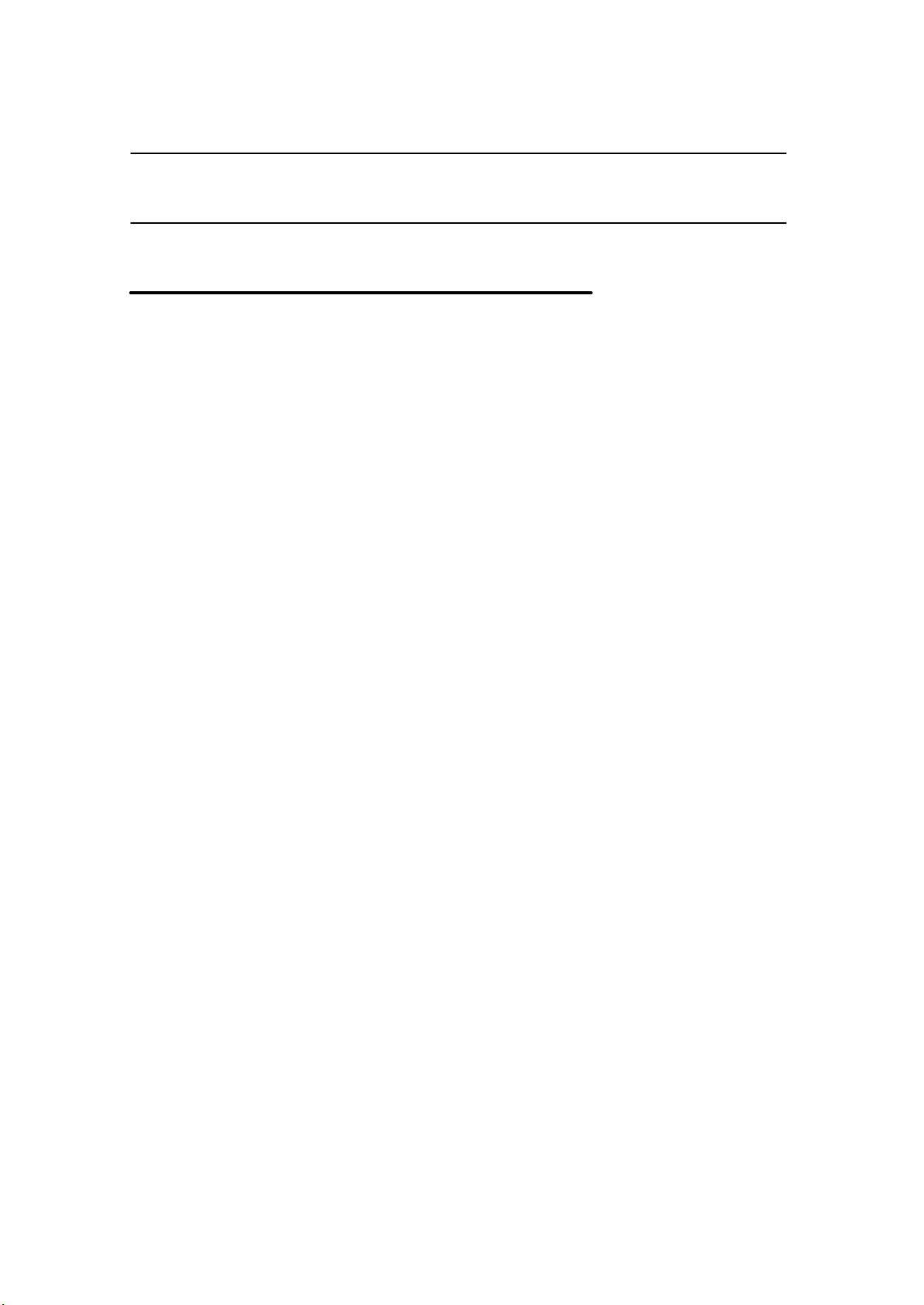
About Toshiba Wireless Solution 1
Wireless LAN Network Scenarios
The Wireless LAN Card Kit enables you to:
n Connect your computer to a Peer-to-Peer workgroup of wireless computing devices.
n Connect your computer to a Local Area Network (LAN) Infrastructure that includes
Wireless LAN Access Points, or other IEEE802.11 compliant LAN systems.
n Expand the capabilities of your Wireless LAN Access Points, to support wireless
devices that have been equipped with Wireless LAN Card.
NOTE:
The internal Wireless LAN Card can’t be used with the Toshiba Wireless LAN PC Card.
Toshiba Wireless LAN mini-PCI Card – Getting started
1-1
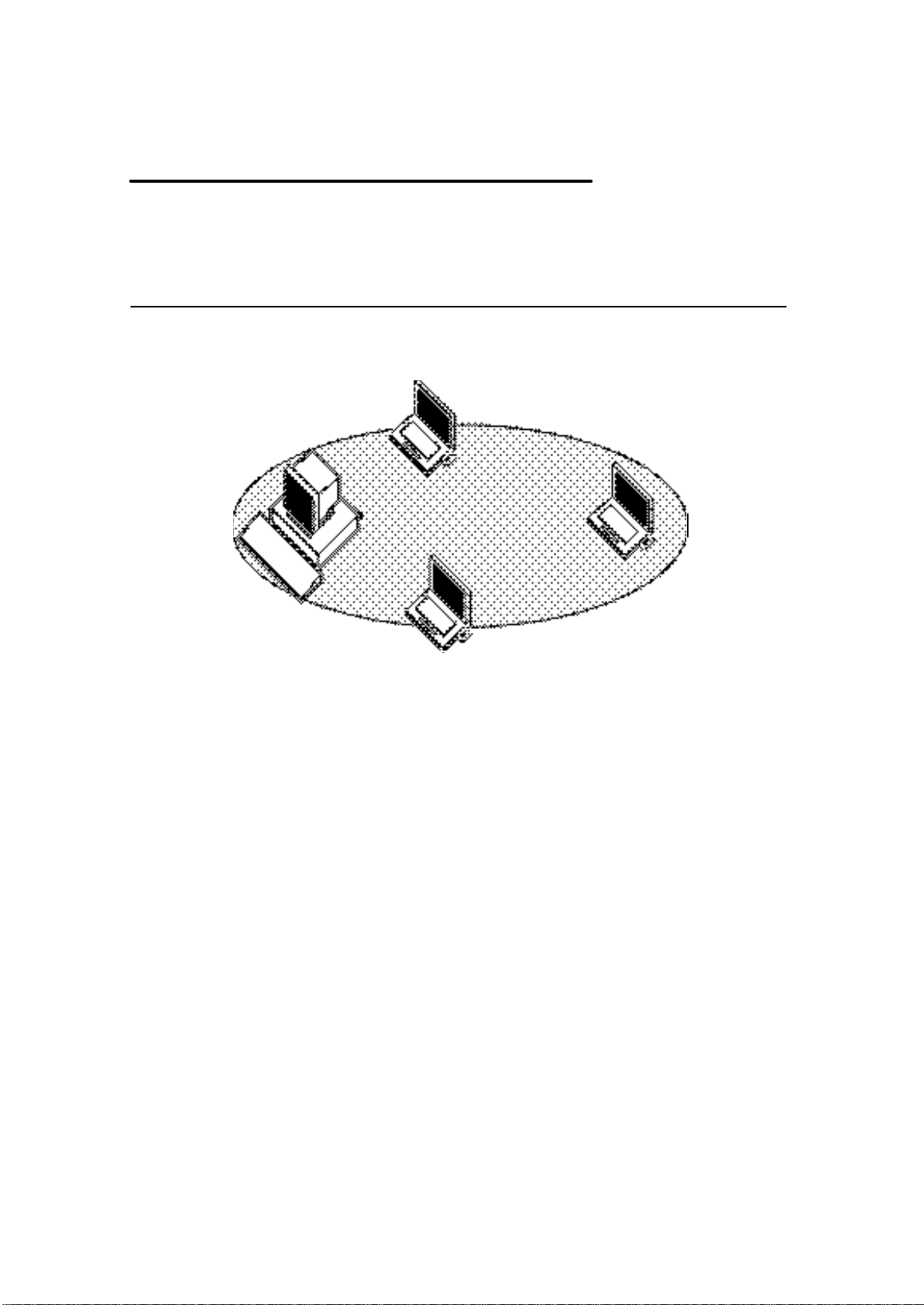
Peer-to-Peer Workgroup
The Peer-to-Peer workgroup configuration enables you to quickly set up a small wireless
workgroup, where the workgroup participants can exchange files using features like “Files
and Printer Sharing” as supported by Microsoft Networking.
Figure 1-1 Peer-to-Peer Wireless Workgroup
You can use this option to setup a temporary or ad -hoc network in environments where no
access points are available (for example in Small Office/Home Office (SOHO)
environments).
As long as the stations are within range of one another, this is the easiest and least
expensive way to set up a wireless network.
Toshiba Wireless LAN mini-PCI Card – Getting started
1-2

Enterprise Networking
Figure 1-2 Stand Alone Wireless LAN
With the Wireless LAN Access Points you can connect to a corporate Local Area Network
(LAN) infrastructure to have wireless access to all network facilities. LAN Infrastructures
may either be.
n Stand-alone wireless LANs as pictures in Figure 1-2
n Wireless network infrastructures connected to an existing Ethernet network as pictured
in Figure 1-3.
Toshiba Wireless LAN mini-PCI Card – Getting started
1-3

Figure 1-3 LAN Infrastructure
Toshiba Wireless LAN mini-PCI Card – Getting started
1-4
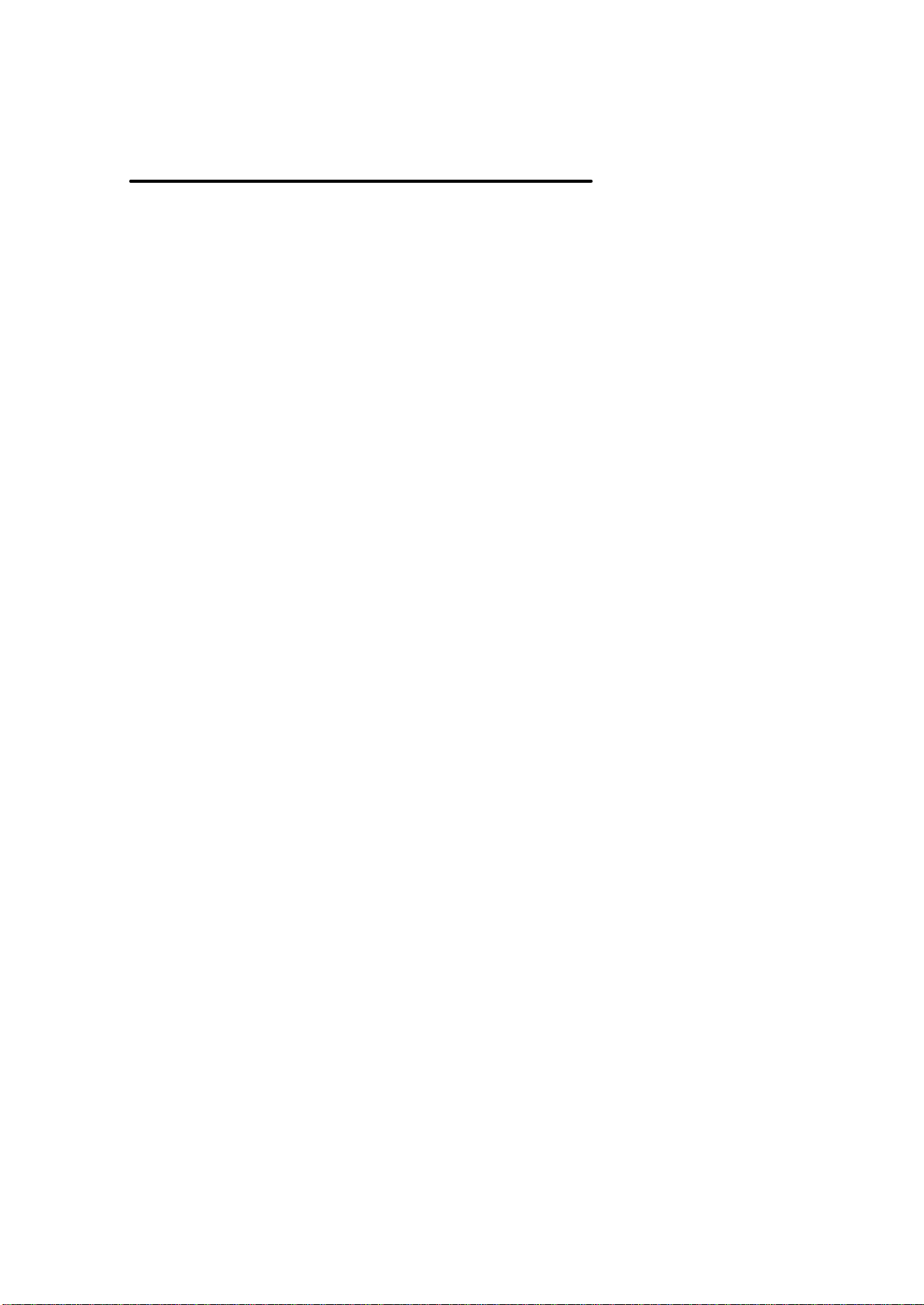
It’s Easy
The Wireless LAN Card functions like any standard wired Ethernet card, but Wireless LAN
does not need any wires!
Where an Ethernet card requires a cable connection to a hub and/or patch panel, the cable
physically ties you down to the location of the wired connection.
Wireless LAN allows you connect your computer to a Local Area Network (LAN) system
from anywhere wi thin the wireless coverage area. Expanding or re-designing your network
is easy: Add or relocate Wireless LAN Access Points, power-up your (new) Wireless LAN
computers, and you’re done!
Unlike Ethernet, Wireless LAN will enable you to roam throughout the network while
remaining connected to the LAN.
NOTE:
The Wireless LAN Card is a radio product. Refer to the flyer “Information to the User” for
regulatory information that may apply in your country.
Toshiba Wireless LAN mini-PCI Card – Getting started
1-5
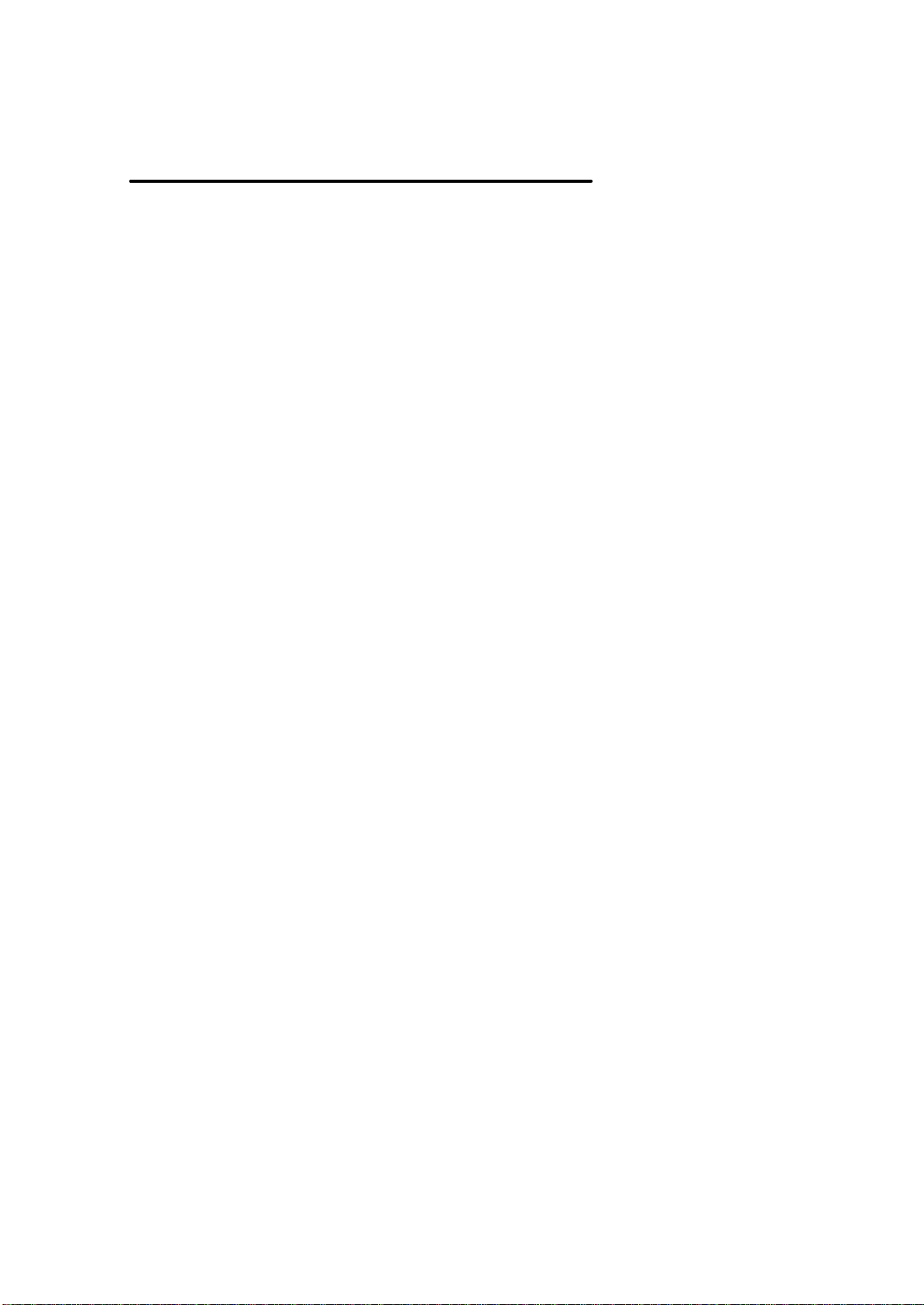
Wireless LAN Card Features
Toshiba Wireless LAN mini-PCI Card is a wireless network card that fits into Mini PCI
TypeIIIA.
Toshiba Wireless LAN mini-PCI Card – Getting started
1-6
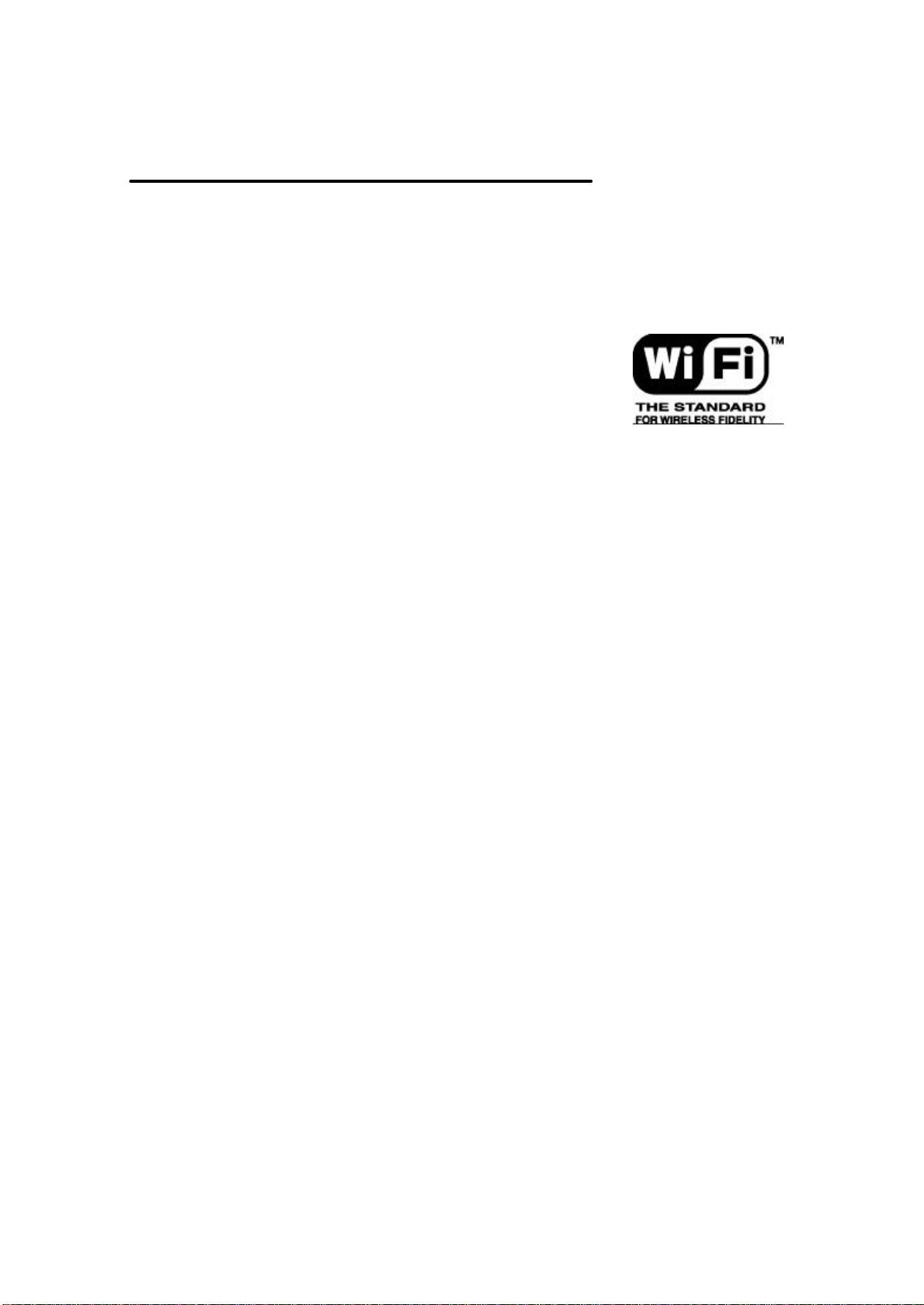
Wireless LAN Card Types
The Wireless LAN Card is a wireless network card that complies with the IEEE 802.11
standard on wireless LANs (Revision B). The Wireless LAN Card supports data rates up to
11 Mbit/s.
n Wi-Fi (Wireless Fidelity) certified by the Wireless Ethernet
Compatibility Alliance (WECA). This means that your Wireless
hardware will communicate with other vendors’ IEEE 802.11
compliant wireless LAN product.
n Fully compatible with any other wireless LAN system based on Direct Sequence
Spread Spectrum (DSSS) radio technology that complies with the “IEEE 802.11
standard on wireless LANs (Revision B).
Toshiba Wireless LAN mini-PCI Card – Getting started
1-7
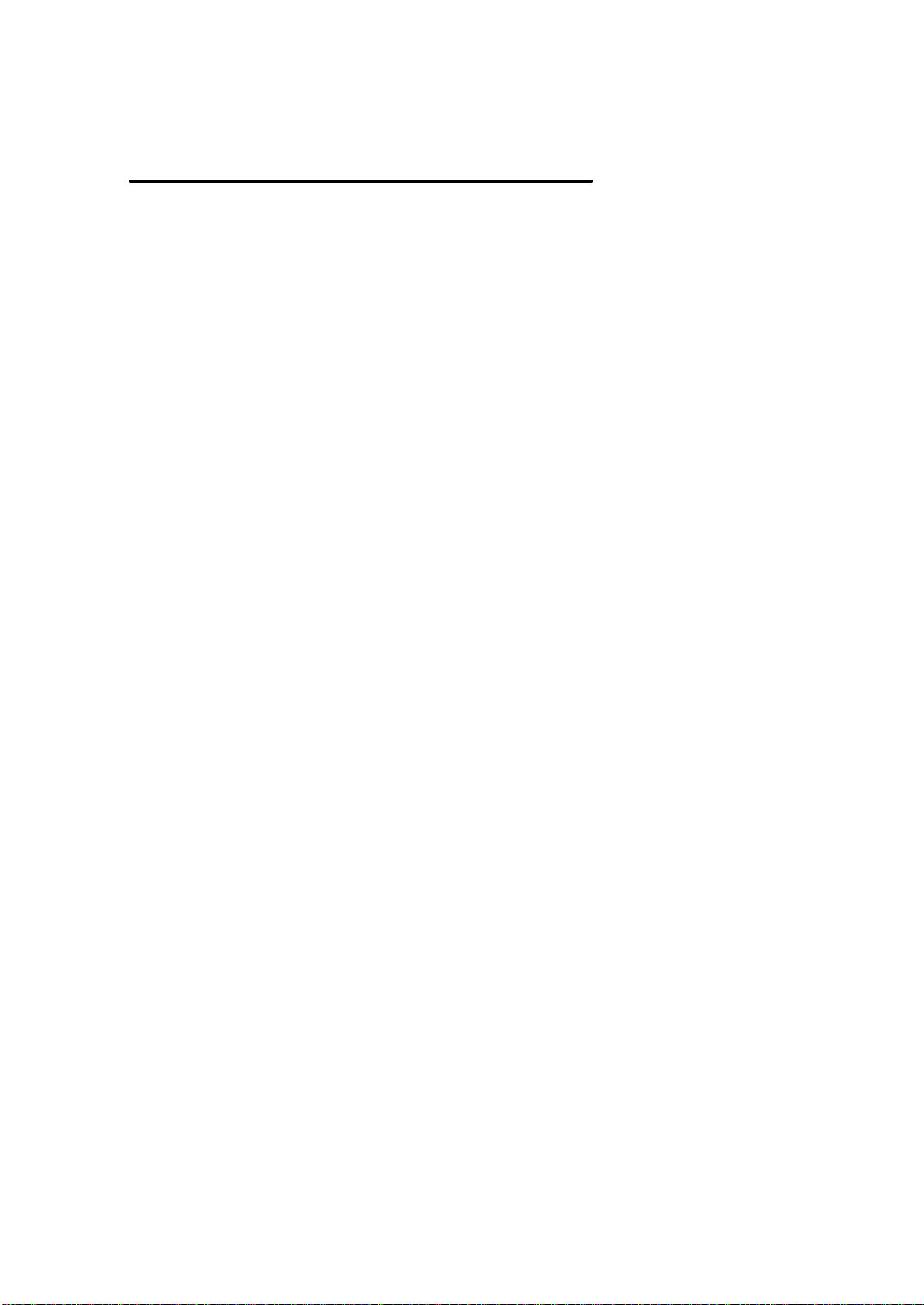
Wireless LAN Cards
The Wireless LAN Card supports the following wireless LAN features:
n Automatic Transmit Rate Select mechanism in the transmit range of 11, 5.5, 2 and 1
Mbit/s.
n Frequency Channel Selection (2.4GHz).
n Roaming over multiple channels.
n Card Power Management.
n Wired Equivalent Privacy (WEP) data encryption, based on the 128 bit RC4 encryption
algorithm.
Toshiba Wireless LAN mini-PCI Card – Getting started
1-8
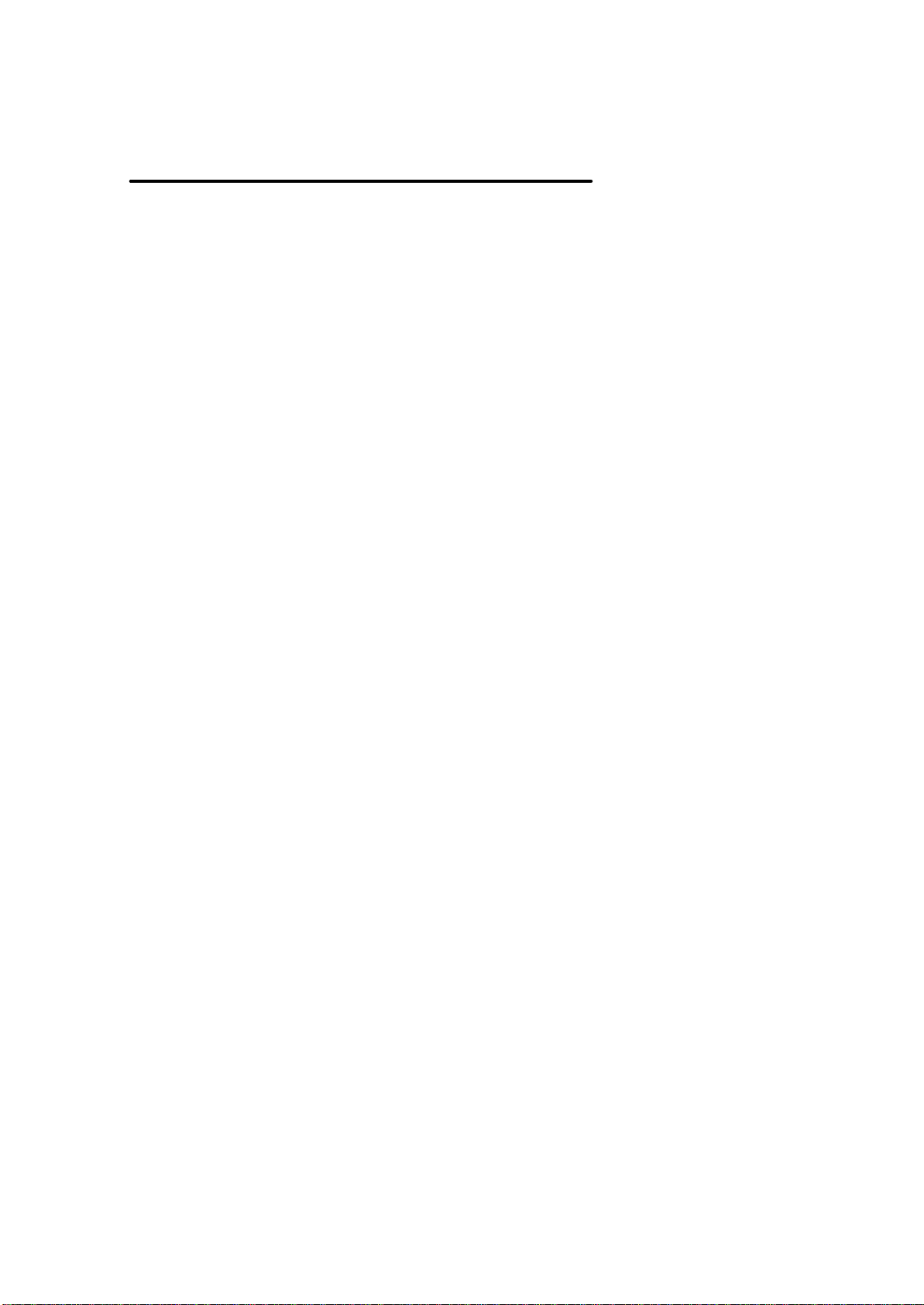
Finding Information
This document was designed to give you a brief introduction about the Wireless LAN Card.
In this document you will find the most important information to get your Wireless LAN
network up and running, with a minimum set of parameters.
Alternatively you can consult the on-line help documentation for the Wireless LAN drivers
and/or tools by:
n Clicking the [Help] button on your screen, or
n Pressing the [F1] function key on your keyboard.
Toshiba Wireless LAN mini-PCI Card – Getting started
1-9
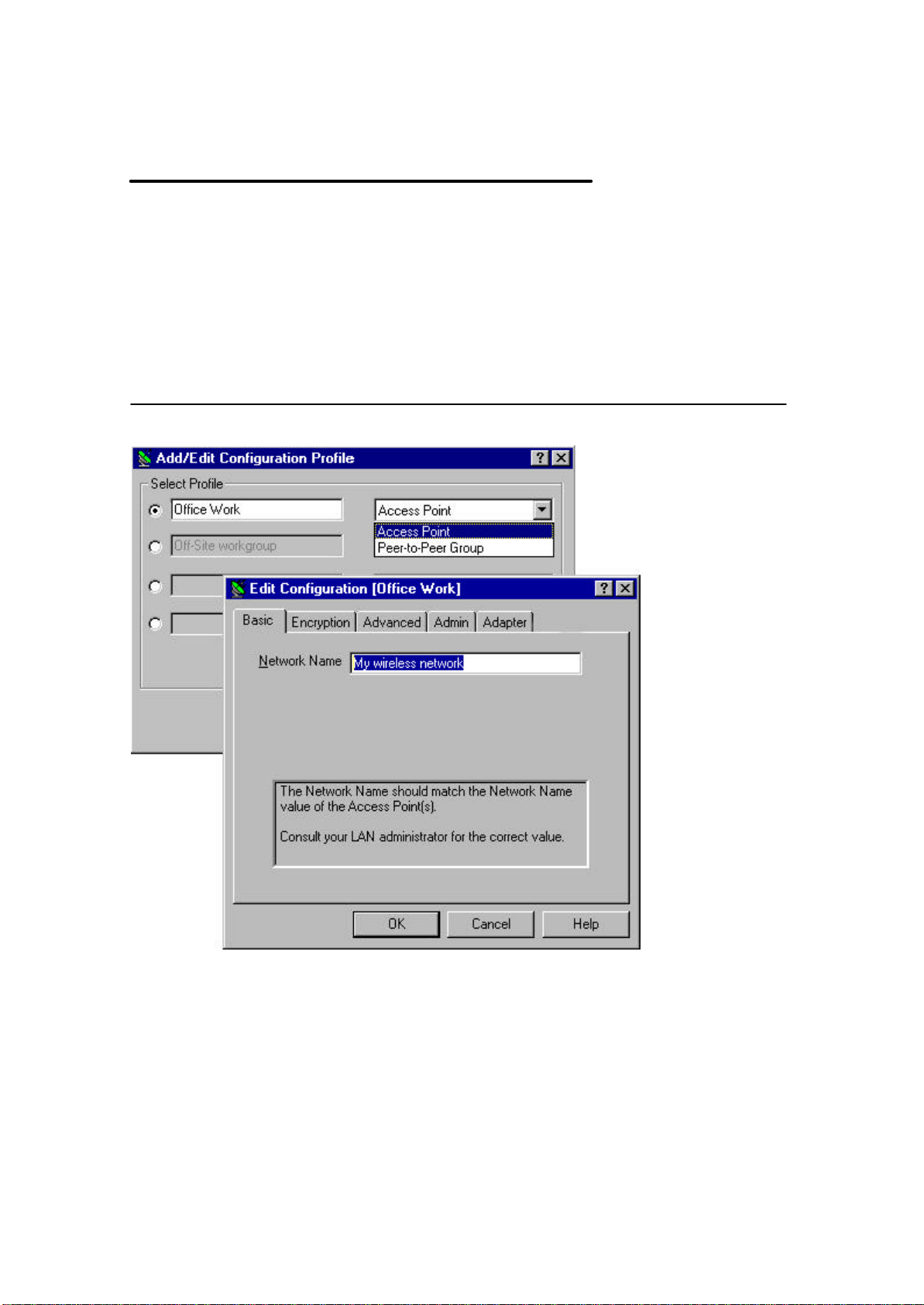
Basic Settings for Enterprise Networks
If you wish to connect to an Enterprise Network, use the Add/Edit Configuration Profile
window to:
n Click the start button from the Windows task bar.
n Click on Settings, and then on Control Panel.
n In the Control Panel window, double-click the Wireless Network icon.
n Select to connect to an Access Point.
n Set the correct Network Name.
Figure 1-4 Edit Configuration window
Toshiba Wireless LAN mini-PCI Card – Getting started
1-10
