Page 1

DXG-608
User’s Manual
DXG
USA
Page 2
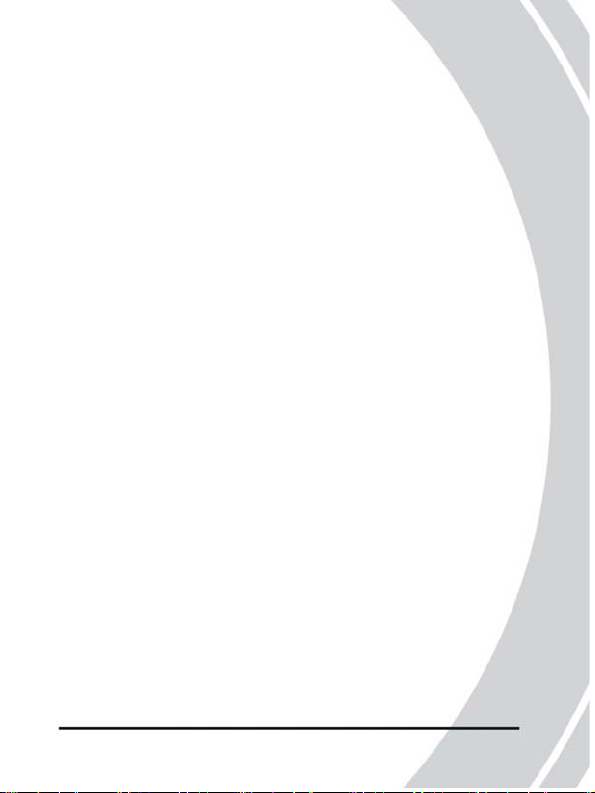
Preface
Congratulations on your purchase of this advanced digital
camera. Make sure that you read this manual carefully and
keep it in a safe place for future reference.
About this manual
Every effort has been made to ensure that the contents of this
manual are correct and up to date. However, no guarantee is
made regarding the accuracy of the contents. If the contents
of this manual do not tally with the came ra, please take the
camera as a criterion. DXG reserves the right to change the
contents of this manual or the technical specifications of the
camera without prior notification. If the accessories do not
tally with the actual package, please take the actual package
as the criterion.
Copyright
© Copyright 2005.
All rights reserved. No part of this publication may be
reproduced, translated into any language or computer
language, in any form or by any means, electronic,
mechanical, magnetic, optical, chemical, manual or otherwise,
without the prior written permission of the manufacturer.
1
Page 3
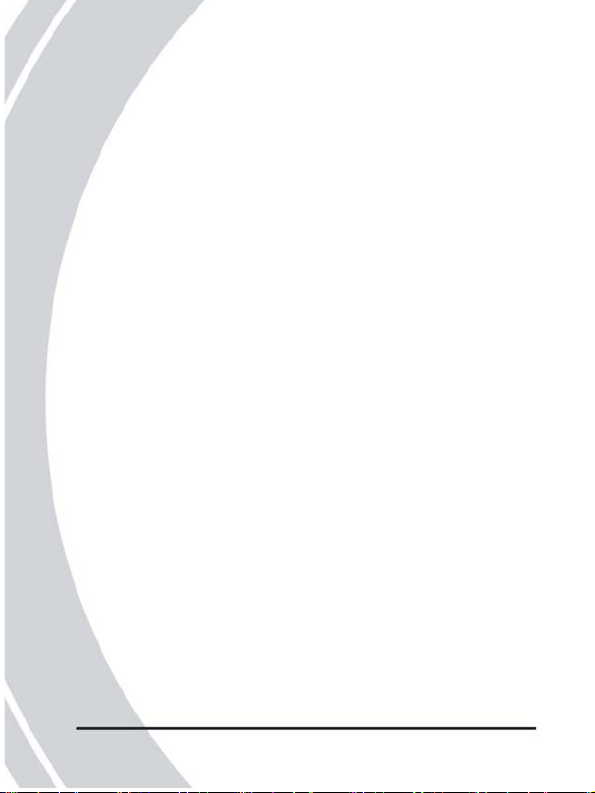
Safety
•When using Li-ion batteries in this product, ensure that they
are inserted correctly. Inserting the batteries improperly
can cause damage to the product and possibly start a fire.
•Use only the type of battery and charger that came with your
camera. Using any other type of battery or charger may
damage the equipment and invalidate the warranty.
•Do not use or store the product in dusty, dirty, or sandy areas,
as its components may be damaged.
•Do not store the product in hot areas. High temperatures can
shorten the life of electronic devices, damage batteries and
warp or melt certain plastics.
•Do not store the product in cold areas. When the product
warms up to its normal temperature, moisture can form
inside and may damage the electronic circuits.
•Do not attempt to open the casing.
•Do not drop or knock the product. Rough handing may
damage the internal components.
•Do not use harsh chemicals, cleaning solvents or strong
detergents to clean the product. Wipe the camera lightly
with a damp soft cloth.
•If the product or any of its accessories are not working
properly, take them to your nearest qualified service center.
The personnel there will assist you, and if necessary,
arrange for the product to be repaired.
Page 4
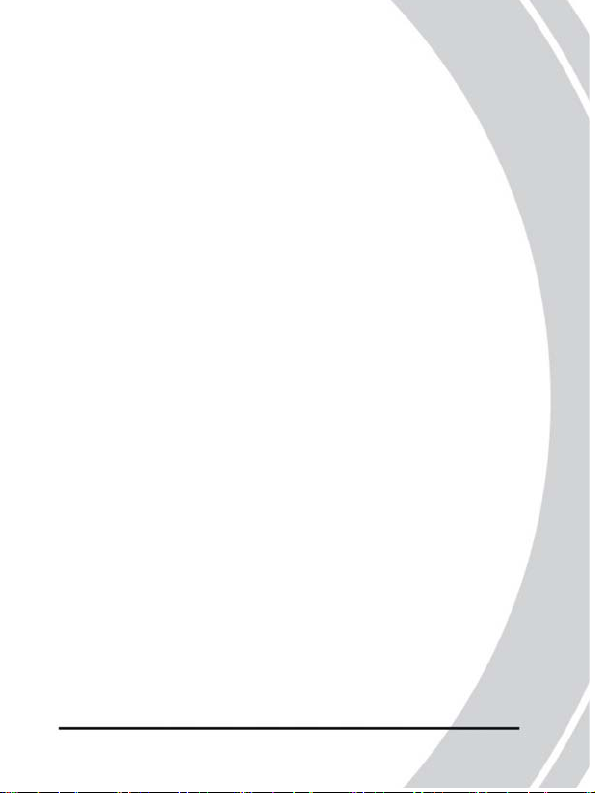
2
Table of contents
Preface
About this manual .......................................…......…..........1
Copyright..................................................…..........…….…1
Safety ........................................ ...................….…. ...…......2
Introducing the camera
System requirements .................................. .. ..….……........7
Features ........................................................…......…..…...7
Unpacking ........................ ......................... ..……..…..........8
About the camera ...........................................……….........9
Front view .......................................................………....9
Top View .......................................................………....10
Back view ...............…......................................………10
Getting started
Charging the battery .........................................……….....11
Inserting the battery ....................................... ……….......12
Inserting an SD card .......................................………......13
Turning on for the first time ........................……….....…14
Before you start ................................................……….....14
Setting the date and time ............. .............………….....14
Setting the beep function ............................………......15
Setting the language .............................………….........17
Changing modes ............................................…………... ....18
Taking your first still picture .........................………….......19
3
Page 5
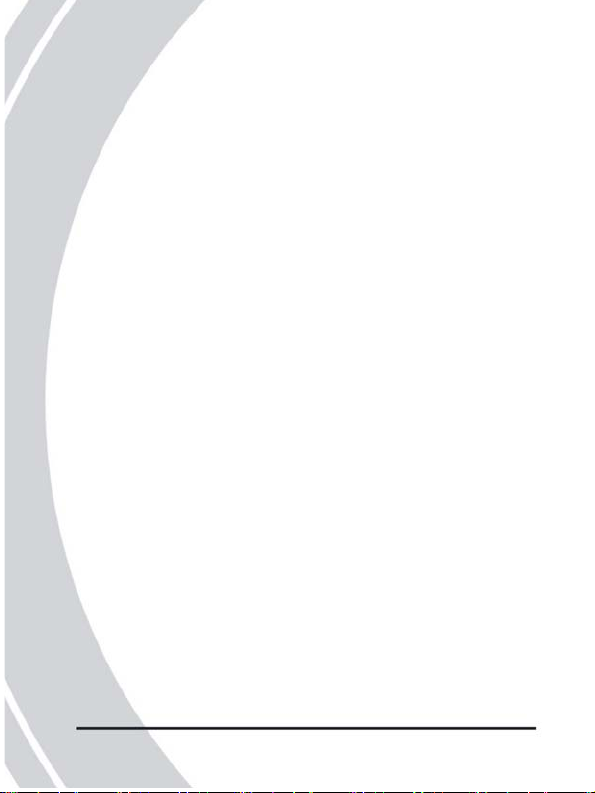
Shooting your first video ................. .............…………........19
Connecting .....................................................………….......20
Connecting to a TV ...............................…………............20
Connecting to a computer .............................……………21
Using the camera
Using the camera buttons ................ ..........………............22
Using the camera LCD display ........................……….....24
Changing the LCD display. .....................………..........24
Shutter priority mode .................. ......................................27
Using shutter priority mode ..........................…............27
Icons ...................................................……...................28
Flash ...................... ........................... .. ...........………....30
Macro .......................................................……….........31
Zoom .......................................................……..............31
Menu options ..............................................………......32
Auto Mode ......................................…………………......33
Using auto mode ......................…………………….....33
Icons ...............................................................…….......33
Flash ...................... .......................................…….........35
Macro ............................................................……........35
Zoom ...............................................................……......35
Menu options .............................................……….......35
Manual mode ..................... ...........................……............36
Using auto mode ................ .......................………........36
Icons ........................................................………..........36
Flash ...................... ........................... .. ...........……........38
Macro .........................................................……...........38
Zoom ..........................................................……...........38
Menu options ..............................................………......38
Scene mode ................... ...................................…….........42
Page 6
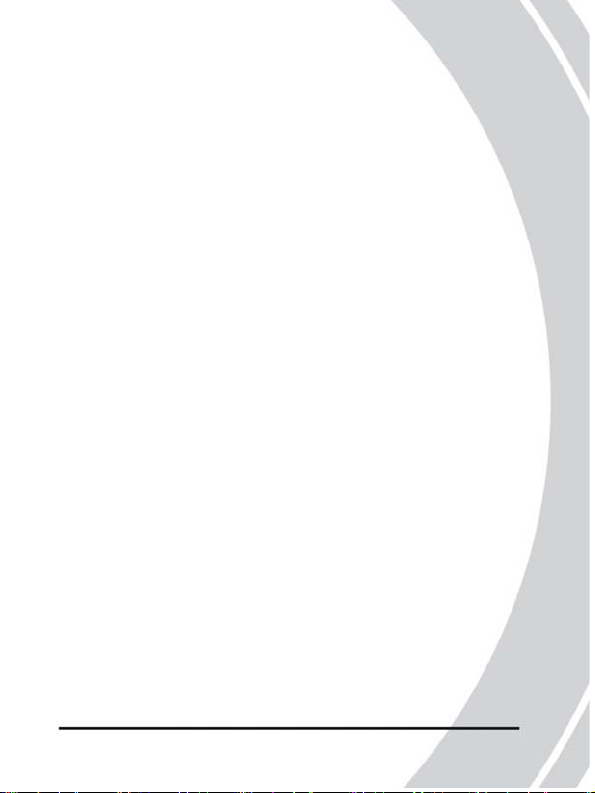
Using scene mode ........................................………. ....42
4
Icons .................................................................……....42
Scenes .................... ........................................……......44
Zoom ...........................................................…….........45
Menu options ..............................................………......45
Setup ...................... ........................................……..........46
Date/time ........................................... .........………......46
Insert date .................... ..................................………...46
Format .........................................................………......46
Power saving .................................................………....47
Beep vol ........................................................……........47
Shutter vol ...................................................………......47
Start Screen ..................................................……….....48
Rec review .................................................……….......48
Language ....................................................……..........49
Reset ................................................................…….....49
Frequency .....................................................………....49
TV out ...........................................................……........50
Connect ....................... .....................................…….........50
Using connect mode ..................................……….......50
Video mode .......................................................……........51
Using video mode ......................................………..... .. 51
Icons .............................................................…….........52
Menu options .............................................……….......53
Playback mode .............. ....................................……........53
Using playback mode ................................……….......53
5
Page 7
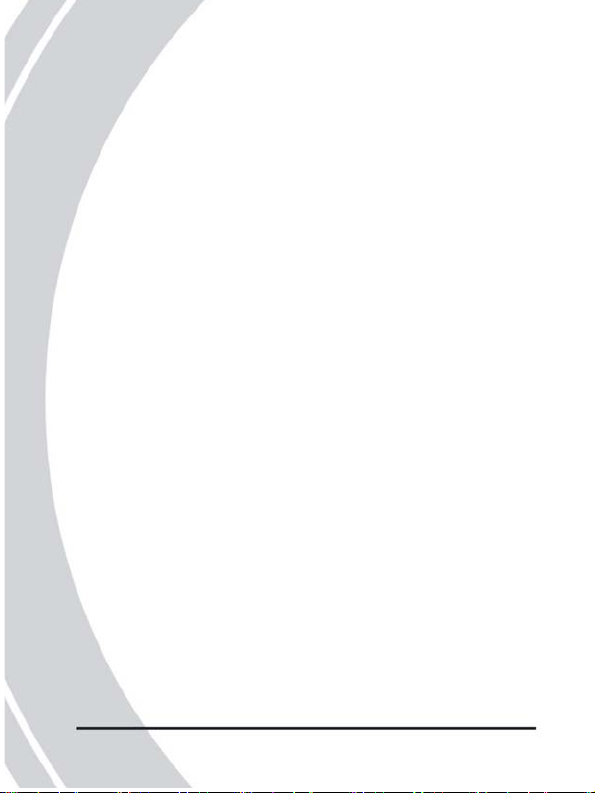
Menu options ..............................................………......53
Continuous mode ............................................…….........57
Using continuous mode ...............................………....57
Menu options ................................................………....58
DPS mode ..........................................................….......59
Installing the software and drivers
Drivers ..................... .............................................……....60
Presto! Video Works 6 ......................................………....62
Presto! Mr. Photo 3 ...........................................……........63
Appendix
Specifications ......................................... .. ...........…..........64
Page 8
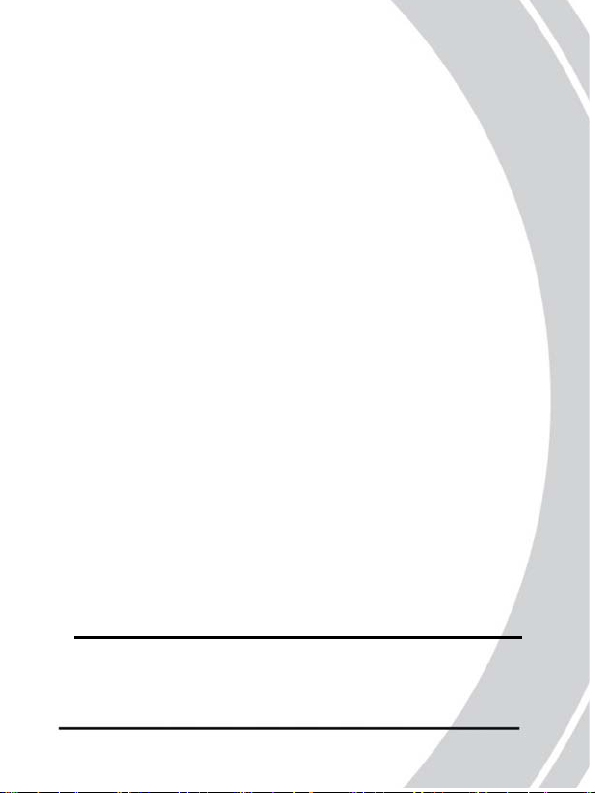
6
1 . Introducing the camera
Read this section to learn about the features and functions of
the camera. This chapter also covers system requirements,
package contents, and camera views.
1.1 System requirements
The camera requires a host PC with the following
specifications:
•Windows® XP, 2000, ME operating system
•Intel® Pentium Ⅲ 500 MHz CPU or higher
•At least 256 MB of RAM or higher
•Standard USB 1.1 port or higher
•4x speed CD-ROM drive or higher
•At least 200 MB of available disk space
Note: A USB 1.1 port will enable you to transfer files to and
from your host PC, but transfer speeds will be much
faster with a USB 2.0 port.
7
Page 9
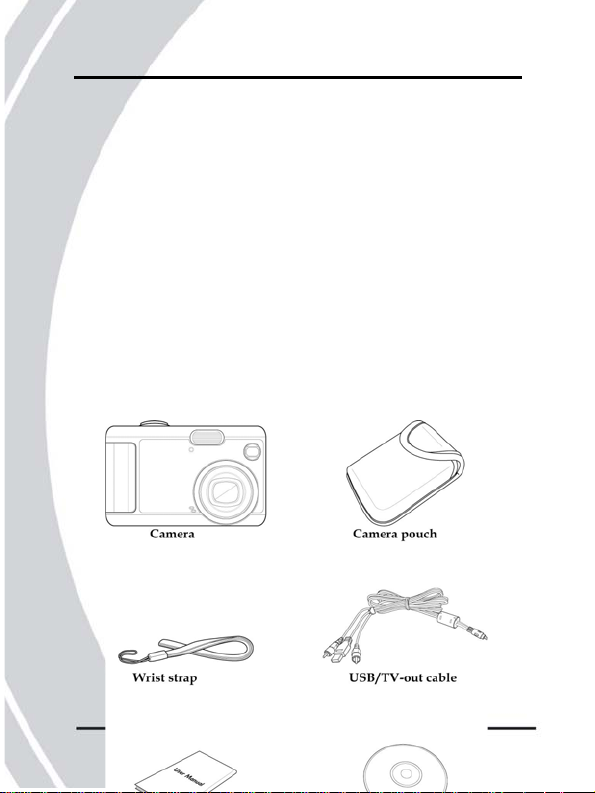
1.2 Features
The camera is packed full of features and functions including:
•Digital still camera (6.0 megapixels)
•Digital camcorder
•Mass storage device
•Voice recorder
Additionally, the camera also features 3X optical zoom, 4X
digital zoom, and a direct print function.
1 .3 Unpacking
All the following items should be present in the camera
package. If any item is missing or appears damaged, contact
your dealer immediately.
Page 10
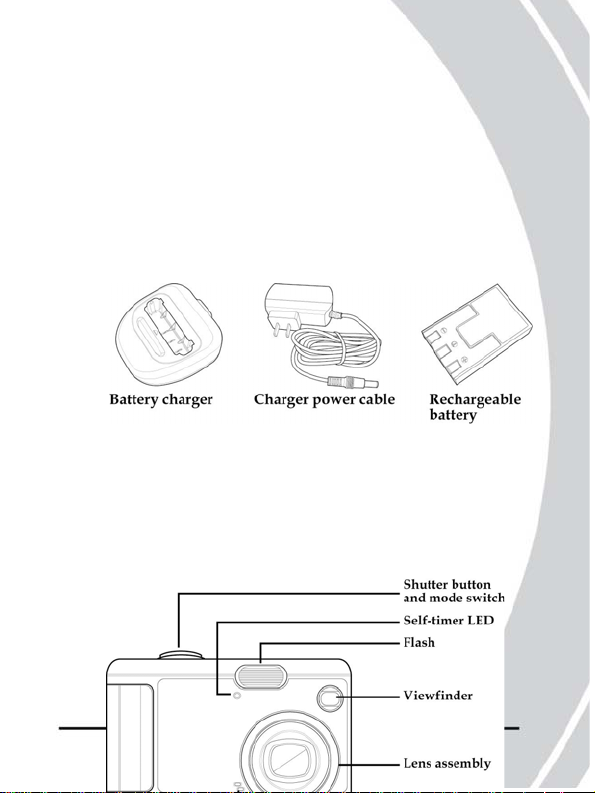
8
1 .4 About the camera
Refer to the following diagrams to familiarize yourself with
the buttons and controls of the camera.
1.4.1 Front view
9
Page 11
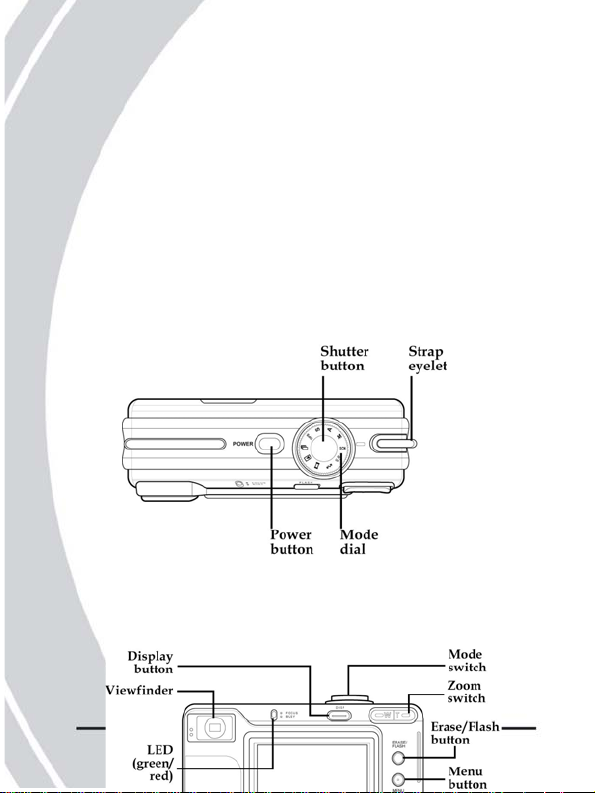
1.4.2 Top view
1.4.3 Back View
Page 12
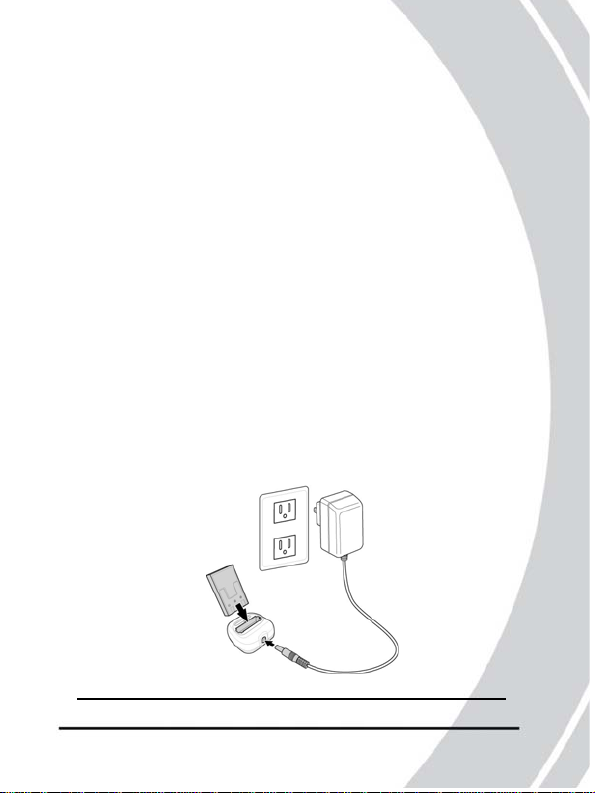
10
2. Getting started
Read this section to learn how to start using the camera. This
section covers only basic functions. See later chapters for
details about advanced functions.
2.1 Charging the battery
The camera requires a single rechargeable Li-ion battery.
Charge the battery using the charger provide d. Connect the
charger to the power outlet and insert the battery into the
charger as shown.
11
Page 13
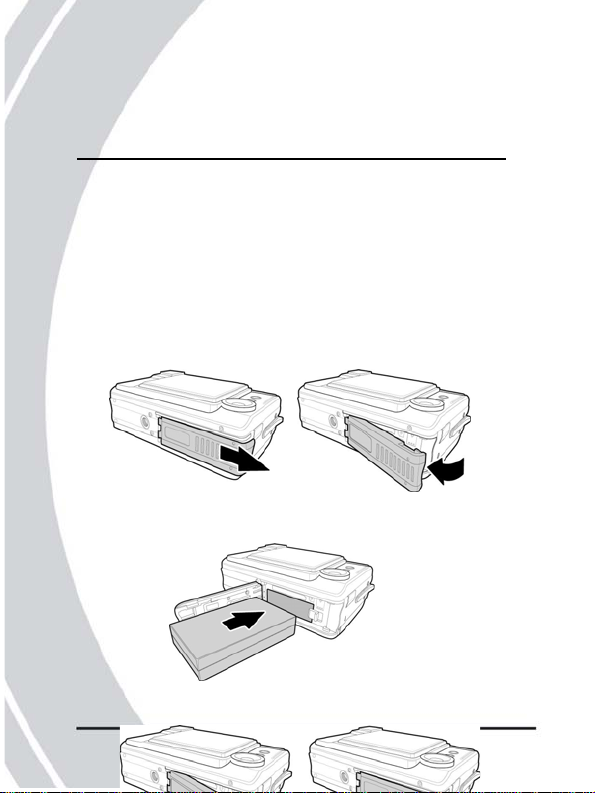
Note: Use only the type of battery and charger that came
with your camera. Using any other type of
battery or charger may damage the equipment
and invalidate the warranty.
2.2 Inserting the battery
The camera requires a single rechargeable Li-ion battery.
Insert the battery as shown here.
1. Open the battery door.
2. Insert the battery as shown.
3. Close the battery door.
Page 14
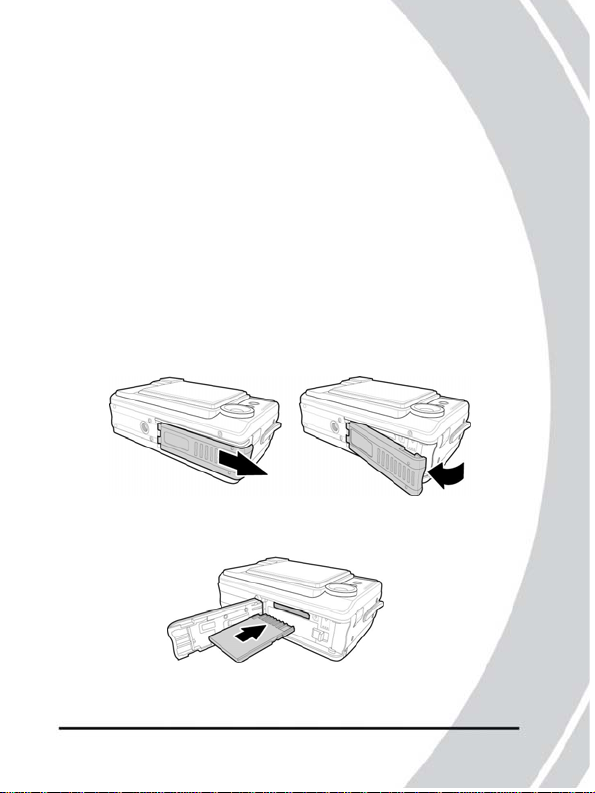
12
2.3 Inserting an SD card
An SD/MMC card can be installed in the camera to provide
dditional storage space for still images, videos, or other files. a
T o install an SD card:
1. Open the battery door.
2. Insert an SD card as shown.
Make sure the gold contacts are facing up as shown.
3. Close the battery door.
13
Page 15
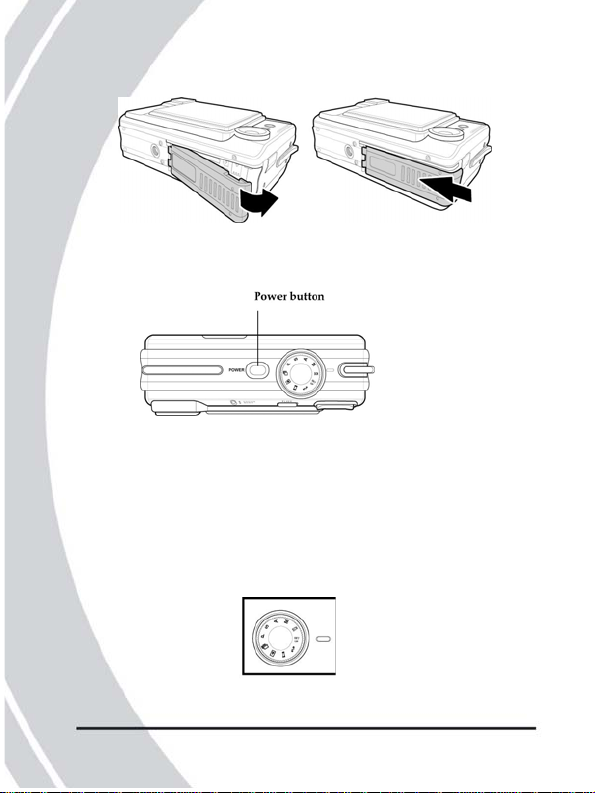
2.4 Turning on for the first time
Press and hold the power button to turn it on.
2.5 Before you start
Before you use your camera there are some basic settings to
configure.
2.5.1 Setting the date and time
T o set the date and time:
1. Use the mode dial to switch the camera to Setup Mode.
2. Use the joystick to scroll through the options until
DATE/TIME AD is highlighted.
Page 16
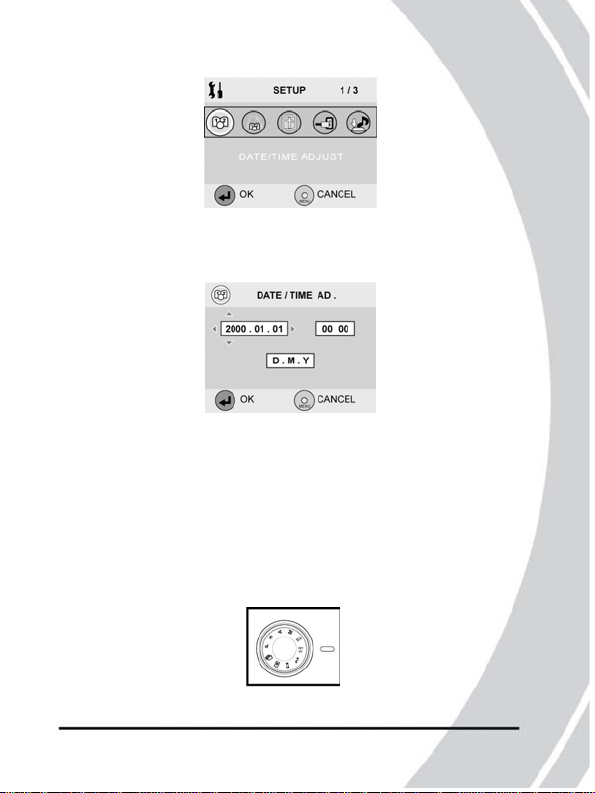
14
3. Press the center joystick button. The DATE/TIME
submenu is displayed.
4. Use the joystick (left and right) to move through the year,
month, date, hours, minutes, and format field.
5. Use the joystick (up and down) to change the selected
field.
6. Press the center joystick button to complete the change.
2.5.2 Setting the beep function
To set the beep function:
1. Use the mode dial to switch the camera to Setup Mode.
15
Page 17
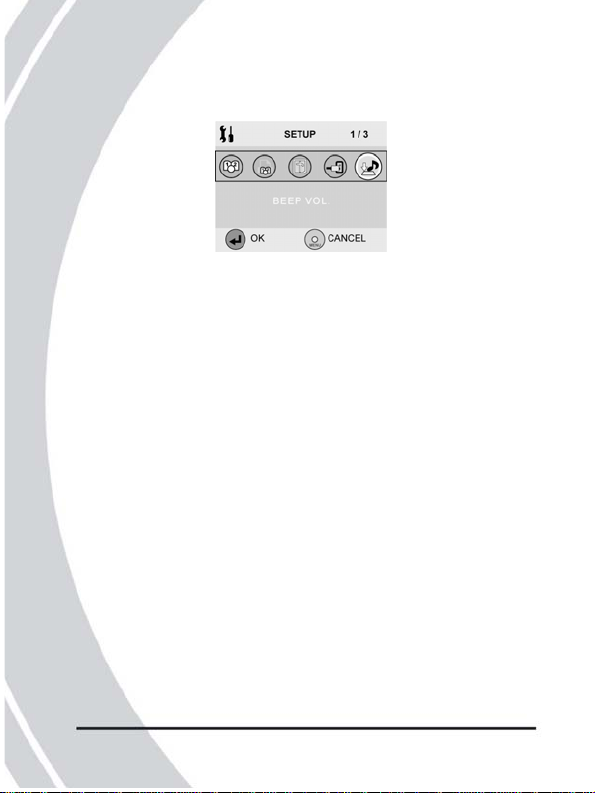
2. Use the joystick to scroll through the options until BEEP
VOL is highlighted.
Page 18
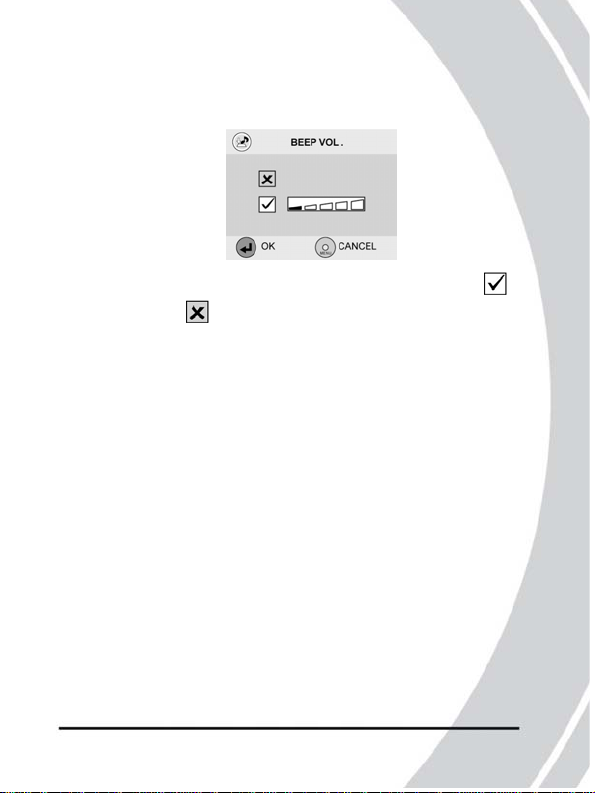
3. Press the center joystick button. The BEEP VOL
submenu is displayed.
4. Use the joystick (up and down) to select the Beep On
or Beep Off .
5. Use the joystick (left and right) to adjust the volume slider
as required.
6. Press the center joystick button to complete the change.
17
Page 19
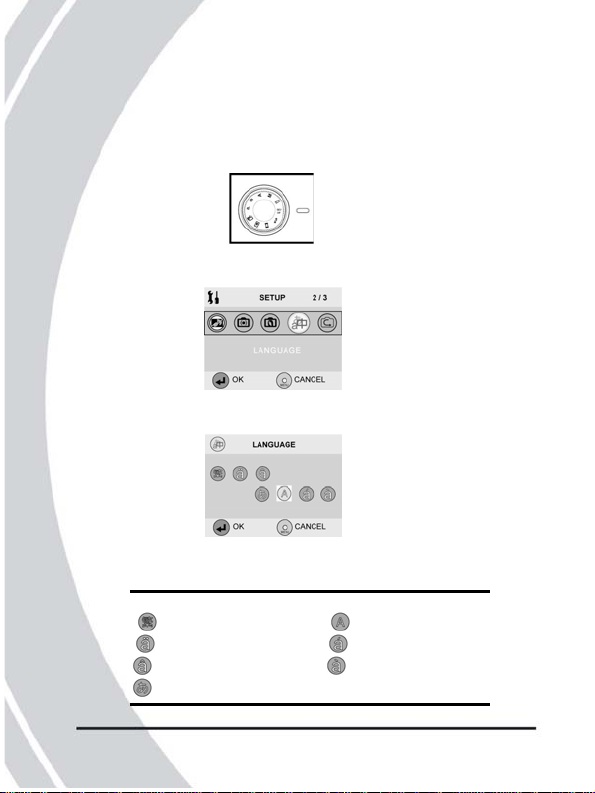
16
2.5.3 Setting the language
To set the language:
1. Use the mode dial to switch the camera to Setup Mode.
2. Use the joystick to scroll through the options until
LANGUAGE is highlighted.
3. Press the center joystick button. The LANGUAGE
submenu is displayed.
4. Use the joystick (left and right) to scroll through the
available language options.
Icon Language Icon Language
Chinese English
German Spanish
French Italian
Japanese
5. Press the center joystick button to complete the change.
Page 20
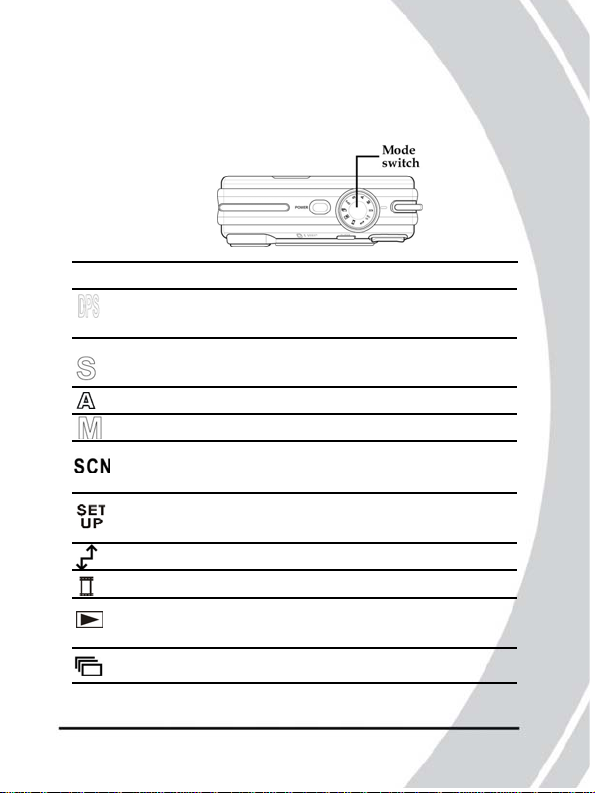
2.6 Changing modes
The camera can operate in ten modes. Each mode is
explained in the following table. Use the mode switch to
change the mode.
Icon Mode Description
Print For printing pictures directly from the
camera.
Shutter For still pictures. The shutter speed is set
Priority by the user. The camera sets the aperture.
Auto
Manual For still pictures. The user sets all options.
Scene For still pictures. Fifteen preset scene
Setup To configure settings common to all
Connect To connect to TV, computer or printer.
Video For video capture.
Playback To review videos and still pictures stored
Continuous To capture still pictures continuously.
For still pictures. The camera sets everything.
programs to choose.
camera modes.
on the camera.
19
Page 21
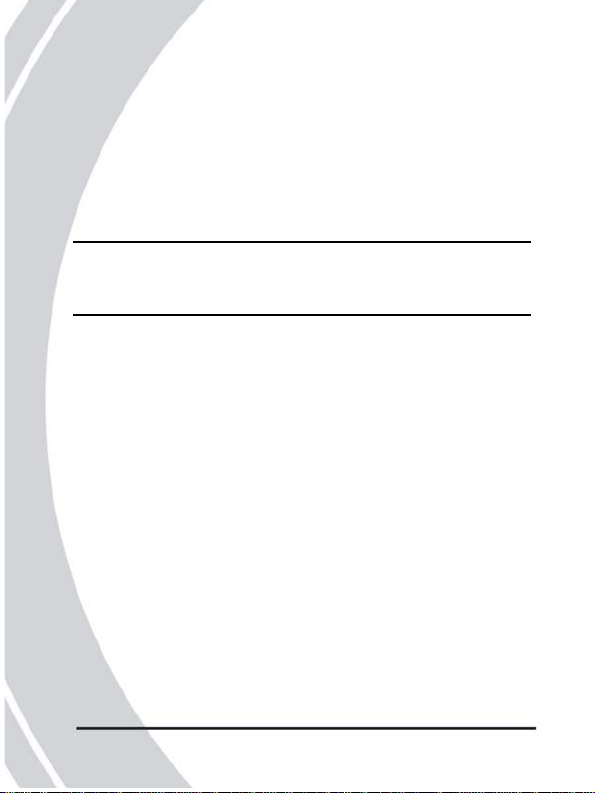
18
2.7 Taking your first still picture
Before taking your first still picture, ensure you have read
“Before you start” on 2.5.
To take a still picture:
1. Turn the camera on and make sure it is in Auto Mode.
Note: You can also use auto mode, shutter priority, manual,
or scene mode to take still pictures. See “Changing
modes” on 2.6.
2. Use the viewfinder or LCD screen to frame the picture.
3. Press the shutter button to capture the picture.
The picture will automatically be saved with a unique file
name.
2.8 Shooting your first video
Before shooting your first video, ensure you have read
“
Before you start” on 2.5.
T o shoot a video:
1. Turn on the camera and make sure it is in video mode. See
“Changing modes” on 2.6.
2. Use the viewfinder or LCD screen to frame your video.
3. Press the shutter button to begin recording.
4. Press the shutter button again to stop recording.
The video is automatically saved with a unique file name.
Page 22

2.9 Connecting
Read this section to learn how to learn how to connect the
camera to a host computer and to a TV.
2.9.1 Connecting to a TV
Connect the camera to a TV as shown with the AV cable
provided to view images and videos on a bigger screen.
See “Connecting to a TV” on 3.8.1 for more details about
displaying images on a TV screen.
21
Page 23

20
2.9.2 Connecting to a computer
Connect the camera to a host computer using the USB port as
Shown with the USB cable provided to transfer and store
files.
See “Connecting to a computer” 3.8.1 for more information
about connecting to a host computer.
Page 24

3. Using the camera
Read this section to learn how to configure the camera and
use the advanced features.
3.1 Using the camera buttons
A ll buttons are located on the top and the back of the camera.
Back
Top
23
Page 25

22
See the table below for a description of each button’s function.
Button Name Function
Display To switch between LCD display modes.
Zoom Use to zoom in or out in Photo or Video
modes. Use to increase or decrease
image size in Playback mode.
Flash To cycle through the flash modes.
Menu Press to display the main OSD menu.
Joystick Use to navigate the OSD menus.
Power Press to turn power on or off.
Mode Use to select Shutter Priority, Auto,
Manual, Scene, Setup, Connect,Video,
Playback or Continuous mode.
Shutter Press to capture a picture in Shutter
Priority, Auto, Manual, or Scene mode;
or start/stop video recording in Video
mode. The shutter button is in the
center on the mode dial.
Page 26

3.2 Using the camera LCD display
Use the LCD display to compose your pictures and videos,
review pictures and videos stored in memory, and navigate
the menu system.
Icons are also displayed on the LCD display that show the
current configuration.
3.2.1 Changing the LCD displ ay
You may decide that you don’t want to display icons on the
LCD screen, or that you don’t want the LCD screen to display
anything. Use the Display button to cycle through the display
modes.
When you turn the camera on, the LCD display shows icons
and picture by default.
•Press the Display button once to display important icons.
•Press the Display button a second time to turn off the icons
and display only the LCD image.
•Press the Display button a third time to turnoff LCD image
completely.
•Press the Display a fourth time to display the icons and the
LCD image again.
Note: Turning the LCD display off increases battery life.
25
Page 27

24
About the LEDs
The following tables explain the meaning of the LEDs.
Photo/SCN
mode
Power on
Power off
Self timer
Flash
charging
Record/ busy
Focusing
Ready to
shoot
Error
Picture
captured
Playback
Mode
Power on
Power off
Error
Back, Green Back, Red Front, Red Top, Blue
Back, Green Back, Red Front, Red Top, Blue
Page 28

Video mode Back, Green Back, Red Front, Red Top, Blue
Power on
Power off
Self timer
Record/ busy
Focusing
Ready to
shoot
Error
Video
captured
Other Back, Green Back, Red Front, Red T op, Blue
Power
saving
Legend:
: LED on
: LED blinking
: LED off
27
Page 29

26
3.3 Shutter priority mode
Shutter priority mode is a semi-automatic mode. You select
he shutter speed, and the camera sets everything else. t
3.3.1 Using shutter priority mode
Shutter priority mode is the only mode in which you can set
the shutter speed manually. You may want to use a fast shutter
speed to freeze fast moving objects, or you may want to use a
slower shutter speed to produce a blur effect.
Note: When using a slow shutter speed, the camera will set
a small aperture,which will give a large field of focus,
meaning that more of the subject area will be in sharp
focus. With a slow shutter speed the camera will set a
wider aperture and therefore a smaller field of focus.
To set the shutter speed:
1. Use the mode dial to switch the camera to S Mode.
2. Use the joystick (up and down) to set the shutter speed
when prompted.
3. Press the center joystick button to confirm.
The camera shutter speed can be set to between 8 seconds,
and 1/2000 second. When the shutter speed is set, the camera
can be used exactly as if it was in Auto mode. See “Auto
Page 30

Mode” on 3.4 .
3.3.2 Icons
The following screen shows the shutter priority mode icons
and their descriptions.
Icon Name Description
1 White Indicates the current white balance setting.
balance
2 Photo Indicates how many pictures are stored
number in memory / the total number of photos
that will fit in memory.
3 Macro Indicates macro mode is active.
29
Page 31

28
Icon Name Description
4 Date/Time Shows current date and time.
5 Shutter Indicates the shutter speed setting.
Speed
6 EV Indicates current EV compensation set-
ting.
7 Battery Indicates current battery status.
8 Memory Indicates memory card status.
card
9 Quality Indicates current quality setting.
10 Resolution Indicates current resolution setting.
11 ISO Indicates current ISO setting.
12 Metering Indicates current metering setting.
13 Mode Indicates current mode.
14 Flash Indicates current flash setting.
Page 32

3.3.3 Flash
Press the flash button to cycle through the six flash modes.
The flash mode is indicated by the flash icon at the top of the
LCD screen. The following table explains the six different
flash modes.
Icon Description
No flash, the flash never fires.
Force flash, the flash always fires.
Auto flash, the flash fires onl y in low light condit ions.
Auto flash with red eye reduction, the flash fires in
low light conditions and flashes briefly before the
photo is taken to reduce the red eye effect.
Force flash with red eye reduction, the flash always
fires and flashes briefly before the photo is taken to
reduce the red eye effect.
Slow sync flash. This mode is designed for low
light conditions and long shutter speeds.
Note: The flash function works in shutter priority, auto,
manual, and scene modes. The flash cannot be used
31
Page 33

in video mode.
30
3.3.4 Macro
When the macro function is enabled, the camera can focus
recommend a range here.on very close subjects (<30cm).
Press the joystick left to toggle the macro function on and off.
A macro icon is displayed on the LCD screen to indicate
when macro mode is enabled.
Note: The macro function works in shutter priority, auto,
manual, scene, and video modes.
3.3.5 Zoom
The zoom function enables you to get up close to far away
subjects, or move away from very close subjects. A rocker
switch on the rear of the camera controls the zoom action.
Press the left hand, W side of the zoom control to zoom out or
move away from the subject. Press the right hand, T side of
the zoom control to zoom in or move closer to the subject.
Page 34

The camera is equipped with a 3x optical zoom and a 4x
digital zoom. The optical zoom physically adjusts the lens to
magnify the image. The digital zoom simply enlarges the
image. When using the zoom function the camera uses the
optical zoom as far as possible, and then the digital zoom.
3.3.6 Menu options
Menu options in shutter priority mode are almost exactly the
same as those in Manual mode, see “Menu options” on 3.5.6.
However, there is an additional option in shutter priority
mode that can be used to change the shutter speed.
To change the shutter speed setting:
1. Press the menu button to display the menu.
2. Use the joystick (left and right) to highlight the SHUTTER
option and press the center joystick button to confirm.
3. Use the joystick (up and down) to highlight a shutter setting
and press the center joystick button to confirm.
4 . Press the menu button to exit the menu.
The new shutter setting will remain active until you change it.
33
Page 35

32
3.4 Auto Mode
Auto mode is a fully automatic mode. In normal conditions,
automatic mode is likely to be the best option as you don’t
have to change any settings.
3.4.1 Using auto mode
1. Use the mode dial to switch the camera to A Mode.
2. Compose your picture using the viewfinder or LCD screen.
3. Press the shutter button to capture the shot.
3.4.2 Icons
The following screen shows the auto mode icons and their
descriptions.
Icon Name Description
1 White Indicates the current white balancesetting.
balance
Page 36

Icon Name Description
2 Photo Indicates how many pictures are
number stored in memory / the total number
3 Macro Indicates macro mode is active.
4 Date / Time Shows current date and time.
5 EV Indicates current EV compensation
6 Battery Indicates current battery status.
7 Memory Indicates Memory card status.
card
8 Quality Indicates current quality setting.
9 Resolution Indicates current resolution setting.
10 ISO Indicates current ISO setting.
11 Metering Indicates current metering setting.
12 Mode Indicates current mode.
13 Flash Indicates current flash setting.
of photos that will fit in memory.
setting.
35
Page 37

34
3.4.3 Flash
See “Flash” on 3.3.3.
3.4.4 Macro
See “Macro” on 3.3.4.
3.4.5 Zoom
See “Zoom” on 3.3.5 .
3.4.6 Menu options
The menu options in auto mode are almost exactly the same
as those in Manual mode, see “Menu options”. However, in
auto mode you are not able to set the WB option or the focus
option in the detail menu.
Page 38

3.5 Manual mode
Manual mode is an advanced mode in which all settings are
configurable.
3.5.1 Using manual mode
1. Use the mode dial to switch the camera to M Mode.
2. Compose your picture using the viewfinder or LCD screen.
3 . Press the shutter button to capture the shot.
3.5.2 Icons
The following screen shows the auto mode icons and their
descriptions.
37
Page 39

36
Icon Name Description
1 White Indicates the current white balance setting.
balance
2 Photo Indicates how many pictures are stored in
number memory / the total number of photos that
will fit in memory.
3 Macro Indicates macro mode is active.
4 Date/Time Shows current date and time.
5 EV Indicates current EV compensation setting
6 Battery Indicates current battery status.
7 Memory Indicates memory card status.
card
8 Quality Indicates current quality setting.
9 Resolution Indicates current resolution setting.
10 ISO Indicates current ISO setting.
11 Metering Indicates the current metering setting.
12 Mode Indicates current mode.
13 Flash Indicates current flash setting.
Page 40

3.5.3 Flash
S ee “Flash” on 3.3.3 .
3.5.4 Macro
S ee “Macro” on 3.3.4 .
3.5.5 Zoom
S ee “Zoom” on 3.3.5 .
3.5.6 Menu options
In Manual mode there are a number of menu options
available.View the menu options by pressing the menu button.
Self timer.
Use the self timer to add a delay between pressing the shutter
utton and the picture being captured. b
To set the self timer option:
1. Press the menu button to display the menu.
2. Use the joystick (left and right) to highlight the SELF
TIMER option (Off, , ) and press the center
joystick button to confirm.
3. Use the joystick (up and down) to highlight a self timer
setting and press the center joystick button to confirm.
4 . Press the menu button to exit the menu.
The new self timer settin g will rem ain active un til yo u chan ge it.
Pixel
The Pixel option lets you change the resolution of the
captured picture.
39
Page 41

38
To change the pixel setting:
1. Press the menu button to display the menu.
2. Use the joystick (left and right)
to highlight the PIXEL option
and press the center joystick
button to confirm.
3. Use the joystick (up and down)
to highlight a pixel setting
and press the center joystick
button to confirm.
4. Press the menu button to exit the menu.
T he new pixel setting will remain active until you change it.
Quality
The Quality option lets you change the quality of the
captured picture.
To change the quality setting:
1. Press the menu button to display the menu.
2. Use the joystick (left
and right) to highlight
the QUALITY option
and press the center
joystick button to confirm.
3. Use the joystick (up and down) to highlight a quality set-
ting and press the center joystick button to confirm.
4. Press the menu button to exit the menu.
The new quality setting will remain active until you change it.
EV
Page 42

The Exp Comp option lets you increase or decrease the
e
xposure of the captured picture.
To change the exp comp setting:
1. Press the menu button to display the menu.
2. Use the joystick (left and right) to highlight the EV option
and press the center joystick button to confirm.
3. Use the joystick (up and down) to highlight a exposure
compensation setting and press the center joystick button to
confirm.
The exposure compensation can be set to values between
2.0- ~ +2.0 in 1/3 steps.
4. Press the menu button to exit the menu.
T he exp comp setting will remain active until you change it.
WB
he WB option lets you set the white balance. T
1. Press the menu button to display the menu.
2. Use the joystick (left and right) to highlight the WB option
and press the center joystick button to confirm.
3. Use the joystick (up and down) to
highlight a WB setting and press
the center joystick button to
confirm.
4. Press the menu button to exit the menu.
The WB setting can be set to tungsten, fluorescent, cloudy,
sunny, or automatic. The WB setting will remain active
until you change it.
40
41
Page 43

Detail
The Detail option lets you change the color mode, chroma,
sharpness, focus settings, long exposure, ISO, metering, and
digital zoom settings.
1. Press the menu button to display the menu.
2. Use the joystick (left and right) to highlight the DETAIL
option and press the center joystick button to confirm. The
detail submenu is displayed.
3. Use the joystick (up and down) to highlight a detail setting
and press the joystick right button to confirm.
4. Use the joystick (up and down) to highlight a setting.
5. Press the center joystick button to confirm and exit the menu.
The color mode can be set to color, black and white, or sepia.
Chroma and Sharpness can be set to standard or increased or
decreased. The focus mode can be set to auto, area spot, or
m
anual.
Auto focus is entirely automatic. Area spot focus will cause
the camera to focus just on the area in the center of the
picture marked with a cross on the LCD screen. Manual focus
lets you choose an area (center, up, down, left, or right) on
w
hich to focus using the joystick control.
The long exposure setting can be set to off, 2, 4, 6, or 8
seconds. The ISO setting can be set to auto, ISO100, ISO200,
or ISO400. Metering can be set to matrix (average over
picture), center weighted, spot (in the center of picture), or
the auto focus area. The digital zoom can be turned on or off.
All detail settings remain active until you change them.
3.6 Scene mode
Page 44

Scene mode is very simple to use and includes a set of 15
preset programs to make picture taking easy. All the settings
are made for you.
3.6.1 Using scene mode
1. Use the mode dial to switch the camera to SCN Mode.
2. Choose a preset program when prompted using the joy-
stick (up and down). Press the center joystick button to
confirm.
3. Compose your picture using the viewfinder or LCD screen.
4. Press the shutter button to capture the shot.
3.6.2 Icons
The following screen shows the auto mode icons and their
descriptions.
42
43
Page 45

Icon Name Description
1 White Indicates the current white balance setting.
balance
2 Photo Indicates how many pictures are stored in
number memory / the total number of photos that
will fit in memory.
3 Macro Indicates macro mode is active.
4 Date/Time Shows current date and time.
5 EV Indicates current EV compensation setting.
6 Battery Indicates current battery status.
7 Memory Indicates memory card status.
card
8 Quality Indicates current quality setting.
9 Resolution Indicates current resolution setting.
10 ISO Indicates current ISO setting.
11 Metering Indicates the current metering setting.
12 Mode Indicates current mode.
13 Flash Indicates current flash setting.
3.6.3 Scenes
Page 46

There are 15 available preset scenes to choose from.
Icon Name Description
Fireworks For capturing pictures of bright subjects in
dark conditions. Ideal for fireworks.
Night por- For capturing fairly close subjects in
trait dark conditions.
Night For capturing distant subjects in low
landscape light conditions.
Party For capturing action in low light con-
ditions with localized bright spots.
Sport For capturing fast moving subjects in
good light conditions.
Backlight For capturing images with strong backlight.
Self To capture images including the pho-
portrait tographer.
Portrait For capturing fairly close subjects in
normal light conditions.
Macro For capturing very close subjects in good
light conditions.
Beach For capturing images in bright sunlight
with large reflective surfaces.
Landscape For capturing distant subjects in good
light conditions.
44
45
Page 47

Icon Name Description
Sunset For capturing sunsets or when shooting
towards the light.
Copy For capturing close subjects in normal
light conditions in high detail.
Snow For capturing images outside against very
bright backgrounds.
Black and For capturing black and white images.
White
3.6.4 Zoom
See “Zoom” on 3.3.5 .
3.6.5 Menu options
The menu options in scene mode are limited because
everything is automatically set. You can, however, change the
pixel and quality options, see “Pixel” and “Quality”. You can
a
lso change the scene setting.
To change the scene setting:
1. Press the menu button to display the menu.
2. Use the joystick (left and right) to highlight the
SCENEoption and press the center joystick button to confirm.
3. Use the joystick (up and down) to highlight a scene
settingand press the center joystick button to confirm.
4. Press the menu button to exit the menu.
5. The new scene setting will remain active until you change
it.
3.7 Setup
Page 48

Use setup mode to change the camera configuration to suit
your personal preferences. Use the mode dial to switch the
c amera to SET UP Mode.
3.7.1 Date/time
S ee “Setting the date and time” on 2.5.1.
3.7.2 Insert date
Use the insert date function to display the date on each still
icture you capture. p
To set the insert date option:
1. Set the camera to set up mode using the mode dial.
2. Highlight the insert date option using the joystick (left and
right). Press the center joystick button to confirm.
3. Use the joystick (up and down) to highlight the on or
offoption. Press the center joystick button to confirm.
3.7.3 Format
Use the format option to format the camera memory or
memory card.
To use the format option:
1. Set the camera to set up mode using the mode dial.
2. Highlight the format option using the joystick (left
andright). Press the center joystick button to confirm.
3. Use the joystick (up and down) to highlight the memory
card or internal memory option. Press the center
joystick button to confirm.
4. Press the center joystick button a second time to confirm.
The chosen media is formatted.
46
47
Page 49

Note: When you format memory all data will be deleted.
Make sure you back up all your files before you
perform a format operation.
3.7.4 Power saving
Use the power saving function to turn the camera off after a
p reset period of inactivity.
To set the power saving function:
1. Set the camera to set up mode using the mode dial.
2. Highlight the insert power saving option using the joystick
(left and right). Press the center joystick button to confirm.
3. Use the joystick (up and down) to highlight the power
saving option you require (off, 1, 5, or 10 minutes). Press
the center joystick button to confirm.
3.7.5 Beep vol
See “Setting the beep function” on 2.5.2 .
3.7.6 Shutter vol
Use the shutter volume option to set the shutter sound volume.
To set the shutter volum e:
1. Set the camera to set up mode using the mode dial.
2. Highlight the shutter vol option using the joystick (left
andright). Press the center joystick button to confirm.
3. Use the joystick (up and down) to highlight the on or
offoption.
4. If the on option is highlighted, use the joystick (left and
Page 50

right) to set the volume level.
5. Press the center joystick button to confirm.
3.7.7 Start Screen
Use the start screen option to set the start screen.
To set the start screen:
1. Set the camera to set up mode using the mode dial.
2. Highlight the start screen option using the joystick (leftand
right). Press the center joystick button to confirm.
3. Use the joystick (up and down) to highlight the start screen
option you require.
4 . Press the center joystick button to confirm.
3.7.8 Rec review
Use the rec review option to set the amount of time a picture
taken in shutter, auto, manual, and SCN mode remains in
heLCD before disappearing. t
To set the rec review time:
1. Set the camera to set up mode using the mode dial.
2. Highlight the rec review option using the joystick (left and
right). Press the center joystick button to confirm.
3. Use the joystick (up and down)
to highlight the rec review time
(OFF, 2, or 4 seconds) you require.
4. Press the center joystick button
to confirm.
48
49
Page 51

3.7.9 Language
See “Setting the language” on 2.5.3 .
3.7.10 Reset
U se the reset option to reset all settings to the factory default.
To use the reset function:
1. Set the camera to set up mode using the mode dial.
2. Highlight the reset option using the joystick (left and right).
Press the center joystick button to confirm.
3. Press the center joystick button to reset all settings to the
factory default.
3.7.11 Frequency
Use the frequency option to set the LCD screen frequency to
the same frequency as the mains power supply in your area.
This is to limit flickering on the screen when viewed under
a
rtificial light.
To set the frequency:
1. Set the camera to set up mode using the mode dial.
2. Highlight the frequency option using the joystick (left and
right). Press the center joystick button to confirm.
3. Use the joystick (up and down) to highlight the frequency
option you require (50HZ or 60HZ).
4. Press the center joystick button to confirm.
3.7.12 TV out
Page 52

Use the TV out option to set camera TV out mode to match
t
he TV system in your area.
To set the TV out mode:
1. Set the camera to set up mode using the mode dial.
2. Highlight the TV out option using the joystick (left and
right). Press the center joystick button to confirm.
3. Use the joystick (up and down) to highlight the TV mode
option you require (NTSC or PAL).
4 . Press the center joystick button to confirm.
3.8 Connect
Use connect mode when you want to connect to an external
device. Use the USB/TV-out cable to connect to a TV, comp uter, or printer.
3.8.1 Using connect mode
1. Use the mode dial to switch the camera to connect
Mode.
2. Use the joystick to highlight the
TV, computer, or printer icon
and press the center joystick
button to confirm.
The camera is then ready to
connect to an external device.
Connecting to a TV
Connect to a TV as described in “Connecting to a TV” on
2.9.1. Pictures and video stored in the camera can then be
viewed on the TV screen.
50
51
Page 53

Connecting to a computer
Connect to a computer as described in “Connecting to a
computer” on 2.9.1. Files stored on the camera can then be
ransferred to the computer hard drive. t
When connected to a computer your camera memory will
appear as a removable disk. Files can be transferred by
d
ragging and dropping using Windows Explorer.
Before connecting to a computer for the first time, make sure
ou have read “Drivers” on 4.1. y
Connecting to a printer
If your printer supports direct printing, you can connect your
camera to it using the USB cable supplied. See “DPS mode”
on 3.12 for details about how to print directly to your printer.
3.9 Video mode
U se video mode to record video footage.
3.9.1 Using video mode
1. Use the mode dial to switch the camera to video Mode.
2. Compose your picture using
the viewfinder or LCD screen.
3. Press the shutter button to begin
shooting. Press the shutter button
a second time to stop shooting.
Page 54

3.9.2 Icons
The following screen shows the auto mode icons and their
descriptions.
Icon Name Description
1 White Indicates the current white balance setting.
balance
2 Macro Indicates macro mode is active.
3 Date/Time Shows current date and time.
4 Battery Indicates current battery status.
5 Memory Indicates memory card status.
card
6 Quality Indicates current quality setting.
7 Mode Indicates current mode.
52
53
Page 55

3.9.3 Menu options
The menu options in video mode are almost exactly the same
as in Manual mode. See “Menu options” on 3.5.6. However,
in video mode there is no facility to change the pixel setting,
and there are only two options, sound and color mode,
available in the details menu. Sound recording can be turned
n or off.
o
3.10 Playback mode
Use playback mode to view the pictures and videos stored in
t he camera, on the LCD screen.
3.10.1 Using playback mode
1. Use the mode dial to switch the camera to playback
Mode.
2. Use the joystick (left and right) to scroll through the
pictures and videos stored in the camera.
3 . Press the center joystick button to start and stop videos.
3.10.2 Menu options
Menu options in playback mode let you adjust the display,
add a sound to photos, protect a file, erase files, rotate a
picture, auto play, or print (set DPOF format). Press the menu
utton to display menu options.
b
Display
The display can show a single picture, four pictures at once,
or nine pictures at once.
To change the display:
1. Press the menu button to display the menu.
2. Use the joystick (left and right) to highlight the DISPLAY
option and press the center joystick button to confirm.
3. Use the joystick (up and down) to highlight a display
setting and press the center joystick button to confirm. You
Page 56

can preview a single-shot, 4 shots in one screen, or 9 shots
in one screen.
4. Press the menu button to exit the menu.
The display option will default to a single picture on the
creen at a time when you next use playback mode.
s
Recording
T he recording option lets you add a sound to a picture.
To add a sound to a picture:
1. Switch the camera to playback mode and display the
picture to change on the screen.
2. Press the menu button to display the menu.
3. Use the joystick (left and right) to highlight the RECORDER
option and press the center joystick button to confirm.
4. Press the center joystick button to begin recording. You can
record up to 30 seconds of audio.
5. Press the center joystick again to end the recording.
6. Press the menu button to exit the menu.
The new audio recording will be associated with the chosen
picture. The recording can be played when the picture is
displayed by pressing the center joystick button.
Protect
Use the protect option to prevent accidental deletion of a picture or video file.
To protect a file:
1. Switch the camera to playback mode and display the
picture to change on the screen.
54
55
Page 57

2. Press the menu button to display the menu.
3. Use the joystick (left and right) to highlight the PROTECT
option and press the center joystick button to confirm.
4. Use the joystick button (up and down) to select the SET or
CANCEL option. Press the center joystick button to confirm.
5. Press the menu button to exit the menu.
When the protect option is SET, the file cannot be
accidentally deleted using the erase, erase all function.
Erase
Use the erase function to delete the currently displayed
icture or video. p
To erase a picture or video:
1. Switch the camera to playback mode and display the
picture or video to erase on the screen.
2. Press the menu button to display the menu.
3. Use the joystick (left and right) to highlight the ERASE
option and press the center joystick button to confirm.
4. Use the joystick (up and down) to highlight the execute or
cancel option. Press the center joystick to confirm.
The current picture or video is deleted.
You can use the joystick (left and right) to change the current
picture or video if required.
5. Press the menu button to exit the menu.
Erase all
The erase all function works exactly like the erase function,
but deletes all files, not just the currently displayed picture or
video.
Rotate
Use the rotate option to rotate the currently displayed image.
Page 58

To rotat e an image:
1. Switch the camera to playback mode and display the
picture to change on the screen.
2. Press the menu button to display the menu.
3. Use the joystick (left and right) to highlight the ROTATE
option and press the center joystick button to confirm.
4. Use the joystick (up and down) to select the type of
rotation, 90º clockwise or 90º counterclockwise.
5. Press the center joystick button to confirm.
6 . Press the menu button to exit the menu.
Auto play
Use the auto play option to automatically display the pictures
a nd videos stored in the camera.
T o use the auto play function:
1. Press the menu button to display the menu.
2. Use the joystick (left and right) to highlight the AUTO
PLA Y option and press the center joystick button to confirm.
The auto play submenu is displayed.
3. Use the joystick up and down to select any of the items to
change and use the joys tick (r ight an d left) to mak e the ch ange.
4. Use the joystick (up and down) to highlight the start option and
press the center joystick button to confirm. The auto play
function begins.
56
57
Page 59

Print
Use the print function to set the DPOF settings for each photo
for printing. You can tag all pictures to be printed or just the
current picture. You can also select how copies are printed
and whether to include the date and time. The DPOF function
requires a memory card. When all images to be printed are
tagged, remove the memory car d and take it to a photographic
s hop for printing or use it with a DPOF compatible printer.
To use the Print function:
1. Press the Menu Button to display the menu.
2. Use the joystick (left and right) to highlight the PRINT
icon and press the joystick button to confirm.
The Print Setting menu is displayed.
3. Use the joystick (up and down) to select any of the items to
change and use the joystick (right) to make the change.
4. Use the joystick (up and down) to highlight the print option
and press the joystick button to confirm.
The print settings are applied to the current picture or pictures.
You can then take your memory card to a photo shop and
p
rint the pictures per your own specifications.
3.11 Continu ous m ode
Continuous mode lets you take a series of still pictures with a
s ingle press of the shutter button.
3.11.1 Using continuous mode
1. Use the mode dial to switch the camera to continuous
Mode.
2. Compose your picture using the viewfinder or LCD screen.
3. Press the shutter button to capture the shots.
3.11.2 Menu options
Page 60

Menu options in continuous mode are almost exactly the
same as in auto mode, see “Menu options” on 3.4.6. However,
there is an extra option to enable you to change the
ontinuous option.
c
To set the continuous option:
1. Press the menu button to display the menu.
2. Use the joystick (left and right) to highlight the CONT
option and press the center joystick button to confirm.
3. Use the joystick (up and down)
to highlight a cont setting and
press the center joystick
button to confirm.
Bracketing (BKT): Select between 3 Continuous Shots
and 5 Continuous Shots. Select a scope for the Standard
Exposure Value; you can adjust foraccording to the
Standard Exposure Value.
Auto Continuous Capture: Continuous capture settings
are automatically set and cannot be adjusted.
Zoom Continuous Capture: Continuous capture shots
are automatically taken after zooming. This method takes
longer than Auto Continuous Capture.
4. Press the menu button to exit the menu.
The continuos capture setting remains active until you change
it.
58
59
Page 61

3.12 DPS mode
DPS is a standard that enables you to connect the camera
directly to a printer using the USB interface. To use the DSP
function, you must have a compatible printer. Using the DSP
function you can print photos straight from the camera to a
printer.
To use the DPS function:
1. Use the mode dial to switch the camera to DPS Mode.
2. Connect the camera to the printer using the USB cable.
Connect the printer the same way you would connect a PC
as described in “Connecting to a computer” on 2.9.2 .
3. Press the joystick (left and right) to select the image and
press the MENU button to confirm.
The selected picture is output to the printer.
4. Installing the software and drivers
Page 62

Read this section to learn how to install drivers and software
or the camera.
f
4.1 Drivers
You can use the “Mass Storage” functions of the camera on
the PC.
4.1.1. Mass Storage
The digital camera offers Mass Storage function as a card
reader device. You can treat this digital camera as an SD
device
You will only need to install a driver for the camera if your
operating system is Windows 98SE. Windows XP/ME/2000
are plug and play operating systems and do not require a
driver to be manually loaded.
When the driver has been installed and the camera is
connected, the camera memory and any installed mini SD
card will appear as Mass Storage in Windows Explorer. Files
can be dragged and dropped in the same way as on an
ordinary disk.
60
61
Page 63

Please follow the instructions below:
1. Insert the supplied CD-ROM in the CD-ROM drive.
2. If the CD-ROM doesn’t automatically boot, use
Windows Explorer to execute the InstallMgr.exe file in
the root directory.
The following screen is displayed.
Install
button
3. Click the install button to install the driver.
4. Follow the on-screen instructions.
5. Click Finish to restart the computer
driver installation.
and finish the camera
Page 64

4.2. Presto! Video Works 6
Presto! Vi deo Works 6 is an advanced software application
for editing video.
To install Presto! Video Works 6:
1. Insert the supplied CD-ROM in the CD-ROM drive.
2. If the CD-ROM doesn’t automatically boot, use
Windows Explorer to execute the InstallMgr.exe file in
the root directory.
The following screen is displayed.
Install
button
3. Click the install button to begin the installation process
follow the instructions on-screen.
More information about Presto! Video Works 6 can be found
in the help files when the application is started.
63
Page 65

62
Page 66

4.3. Presto! Mr. Photo 3
Presto! Mr. Photo 3 is an advanced photo editing software
application.
To install Presto! Mr. Photo 3:
1. Insert the supplied CD-ROM in the CD-ROM drive.
2. If the CD-ROM doesn’t automatically boot, use
Windows Explorer to execute the InstallMgr.exe file in
the root directory.
The following screen is displayed.
Install
button
3. Click the install button to begin the installation process
follow the instructions on-screen.
More information about Presto! Mr. Photo 3 can be found in
the help files when the application is started.
65
Page 67

Appendix
Specifications
General
Imaging sensor 1/1.8" sharp 6.2 megapixel CCD image sensor
Active pixels 6.0 megapixels
Storage media Built-in 32 MB Flash memory
SD/MMC card (32/64/128/256/512 MB)
Sensor ISO Auto 100, 200, 400 equivalent, user
sensitivity definable
Lens 3X optical zoom lens
Wide: F2.8, f=7.3mm
Tele: F4.9, f=21.9
Focus range Normal : 12 in.~inf
Macro : <12 in. (wide only)
Still image Formats: JPEG (EXIF), DCF, DPOF, Direct
Print (DPS)
Resolution: VGA, 2M, 4M, 6M, 8M, 10M
(firmware interpolation)
Quality: Fine, Normal, Basic
Movie clips AVI
320 x 240 pixels, 25 fps
Zoom 3x optical zoom, 4x digital zoom
LCD screen 2.0-inch LTPS High resolution TFT (558 x
234 pixels)
Viewfinder Real image optical viewfinder
64
Page 68

General
Flash 2 ~ 6 feetrange
Off /Auto/Force/Slow Sync/Force Red
Eye Reduction/Auto Red Eye Reduction
White balance Auto/sunny/cloudy/tungsten/fluorescent
EV compensation -2.0 EV ~ +2.0 EV (in 1/3 EV steps)
Self timer Off , 2 or 10 seconds
PC interface USB 2.0, full speed
TV out format NTSC/PAL
Shutter Mechanical and electronic shutter
8 ~ 1/2000 second
Auto power off Off, 1, 5, or 10 minutes (user definable)
Power supply Single rechargeable Li-ion battery
Dimension 3.74"(L) x 1.45"(D) x 2.54"(H)
Weight <5.47 ounces without batteries
67
Page 69

Please visit our website at www.dxgusa.com for any product
updates or special announcements.
You can also check out our online support desk where you
can register your product, send emails to our technical
support, and find a list of frequently asked questions.
DXGUSA
