Page 1

DXG-587V HD
User’s Manual
DXG USA
Page 2
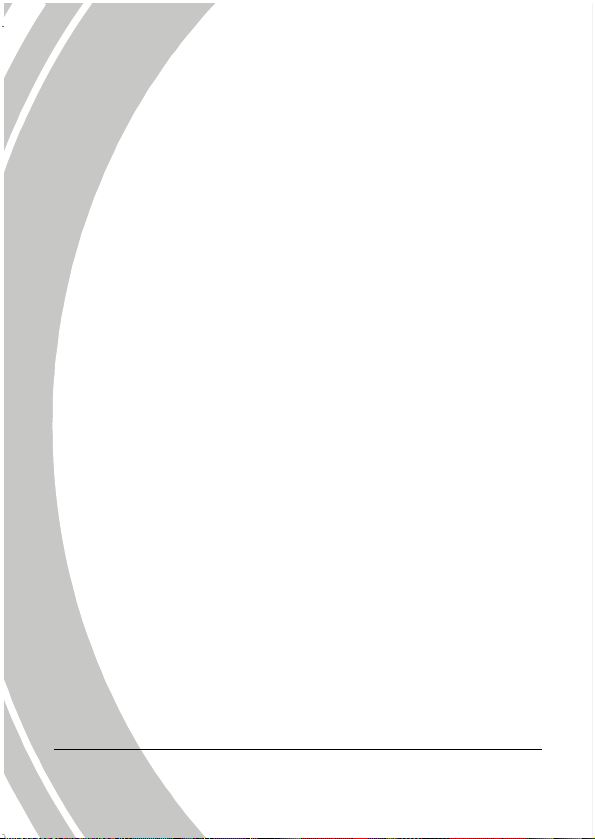
Page 3
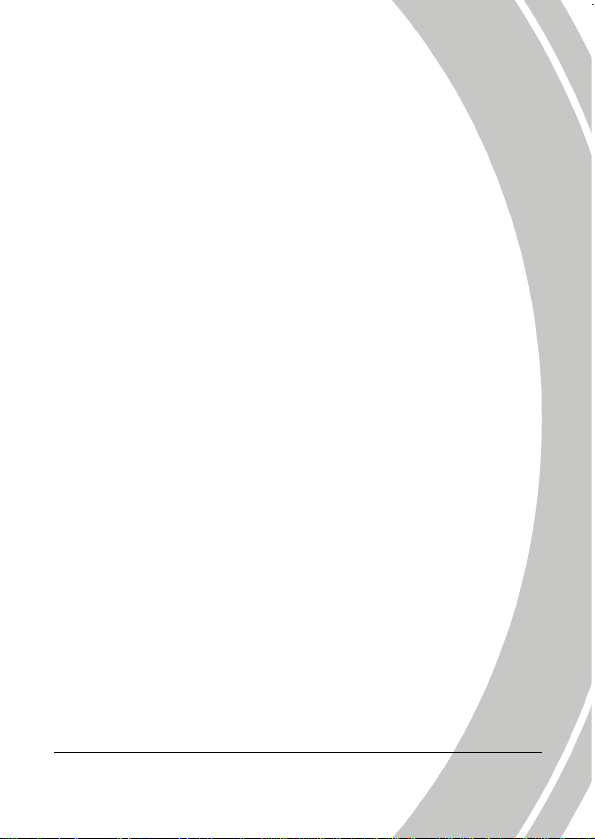
Table of Contents
About this manual ............................................................. v
Copyright ........................................................................... v
Precautions ...................................................................... vi
Before You Start ............................................................. viii
1 ................................................ 1 Introduction
1.1 ............................................... 1 System requirements
1.2
.................................................................. 1 Features
...................................... 2 Unpacking the camcorder
1.3
1.4 .............................................. 3 About the camcorder
................................................... 3 Front view
1.4.1
..................................................... 3 Top view
1.4.2
1.4.3
............................................... 4 Bottom view
................................................... 4 Right view
1.4.4
..................................................... 5 Left view
1.4.5
1.4.6
.................................................... 5 Back view
....................... 6 Adjusting the LCD display
1.4.7
1.4.8
........................................ 10 About the LEDs
2 ........................................... 11 Getting started
2.1 ............................................ 11 Inserting an SD card
2.2 ............................................. 13 Inserting the battery
............................................ 15 Charging the battery
2.3
2.4
............................. 15 Turning on/ off the camcorder
................................................... 16 Changing modes
2.5
i
Page 4
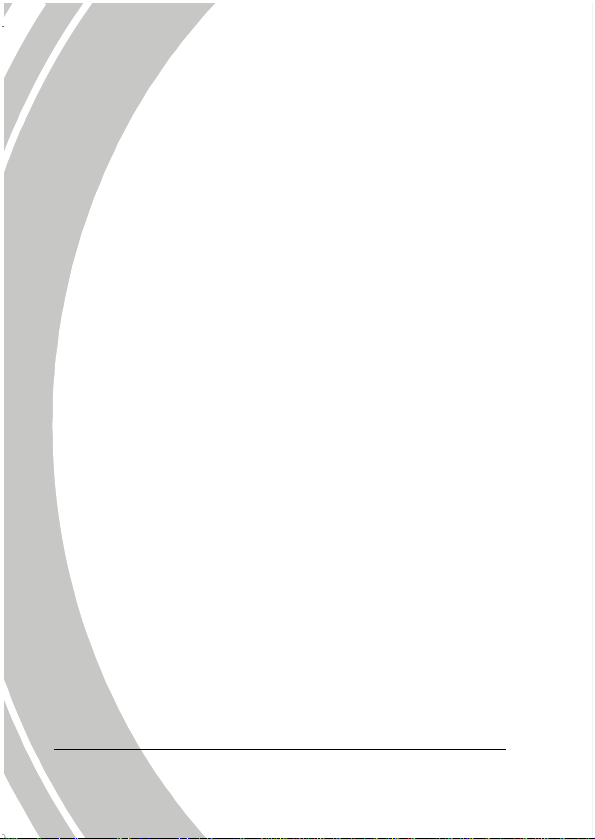
2.6
.................................................... 16 Before you start
2.6.1 ........................ 16 Setting the date and time
2.6.2
................................ 17 Setting the language
........................................ 18 Setting the beep
2.6.3
2.7
........................................... 19 Shoot/Playback video
2.7.1 ............................... 19 Shooting a video clip
.............................. 21 Playing the video clip
2.7.2
2.8
........................................ 22 Taking/viewing pictures
2.8.1 ................................ 22 Taking a still picture
2.8.2
........................................ 23 Viewing images
.................................... 24 Connecting to a computer
2.9
............................... 24 Connecting to a standard TV
2.10
2.11 ...................................... 25 Connecting to an HDTV
3 ................................ 26 Using the camcorder
3.1 ................... 26 Camcorder and voice recorder mode
.... 26 Camcorder and voice recorder mode
3.1.1
....................... 28 Using the macro function
3.1.2
3.1.3
................................... 28 Using the AF Lock
......................... 28 Using the Manual Focus
3.1.4
......................... 30 Using the zoom function
3.1.5
3.1.6
................................. 30 Using the LED light
.......................... 30 Using the Flash module
3.1.7
3.1.8
.................. 30 Using the Stabilizer function
.............................. 30 Quick access controls
3.1.9
........................................................ 31 Camera mode
3.2
ii
Page 5
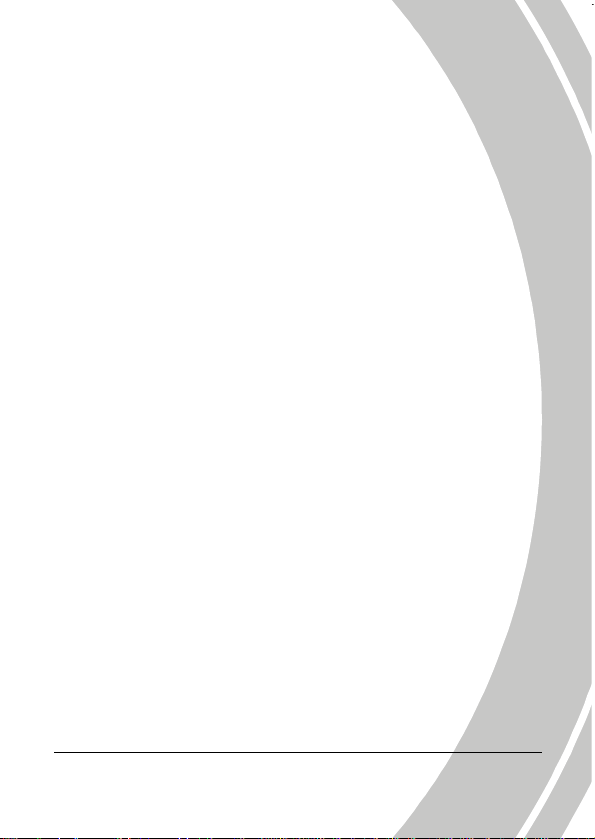
3.2.1
................................. 31 Camera mode icons
3.2.2
....................... 32 Using the macro function
................................... 32 Using the AF Lock
3.2.3
......................... 32 Using the Manual Focus
3.2.4
3.2.5
......................... 32 Using the zoom function
................... 32 Using the LED light module
3.2.6
3.2.7
........................... 32 Using the flash module
.................. 33 Using the Stabilizer function
3.2.8
.............................. 33 Quick access controls
3.2.9
3.3
................................... 34 Camcorder Playback mode
3.3.1 .......... 34 Camcorder Playback mode icons
3.4
........................................ 37 Camera Playback mode
3.4.1 ................ 37 Camera Playback mode icons
3.5
.................................................. 38 Thumbnail mode
4 ....................................... 39 Using the menus
4.1 .................................................. 39 Camcorder menu
4.1.1. ........................................... 39 White balance
4.1.2.
....................................... 40 Video resolution
....................................................... 41 Quality
4.1.3.
4.1.4.
............................................... 42 Color effect
............................................... 43 Night mode
4.1.5.
................................................... 44 Stabilizer
4.1.6.
4.1.7.
........................................... 45 Capture mode
.................................. 46 Camcorder playback menu
4.2
......................................................... 46 Delete
4.2.1
iii
Page 6
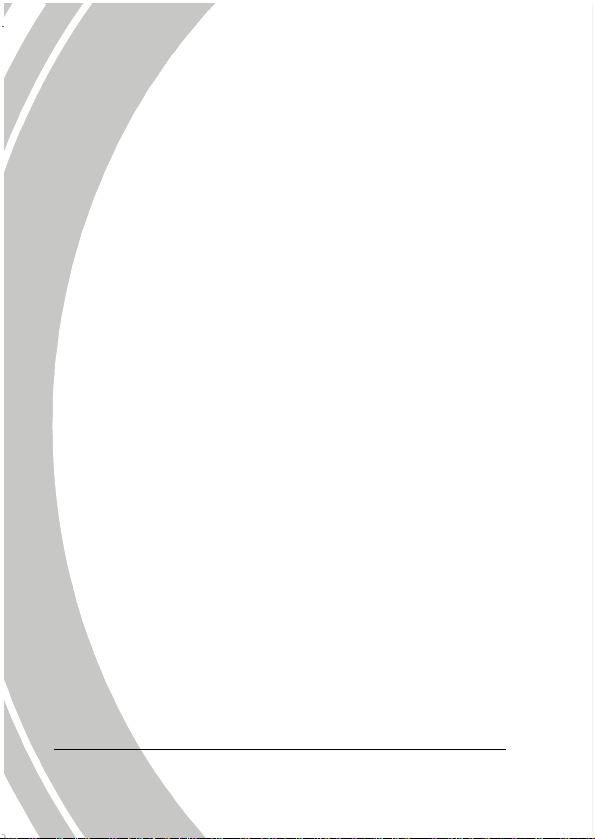
4.2.2 ....................................................... 48 Protect
................................................... 49 Autoplay
4.2.3
4.3
....................................................... 50 Camera menu
4.3.1
........................................... 50 White balance
4.3.2
................................................. 51 Resolution
............................................... 52 Color effect
4.3.3
............................................... 53 Night mode
4.3.4
4.3.5
................................................... 54 Self timer
........................................ 55 Camera playback menu
4.4
......................................................... 55 Delete
4.4.1
....................................................... 57 Protect
4.4.2
................................................... 58 Autoplay
4.4.3
4.4.4
......................................................... 59 DPOF
......................................................... 60 System menu
4.5
........................................ 60 Setting the beep
4.5.1
......................................... 60 Auto power off
4.5.2
.............................................. 61 TV standard
4.5.3
4.5.4
....................................................... 62 Format
....................................................... 63 Default
4.5.5
4.5.6
.................................................. 63 Language
................................................. 64 Frequency
4.5.7
4.5.8
................................................. 64 Date/time
Appendix ......................................................................... 65
Specifications .................................................................. 65
Troubleshooting .............................................................. 68
iv
Page 7
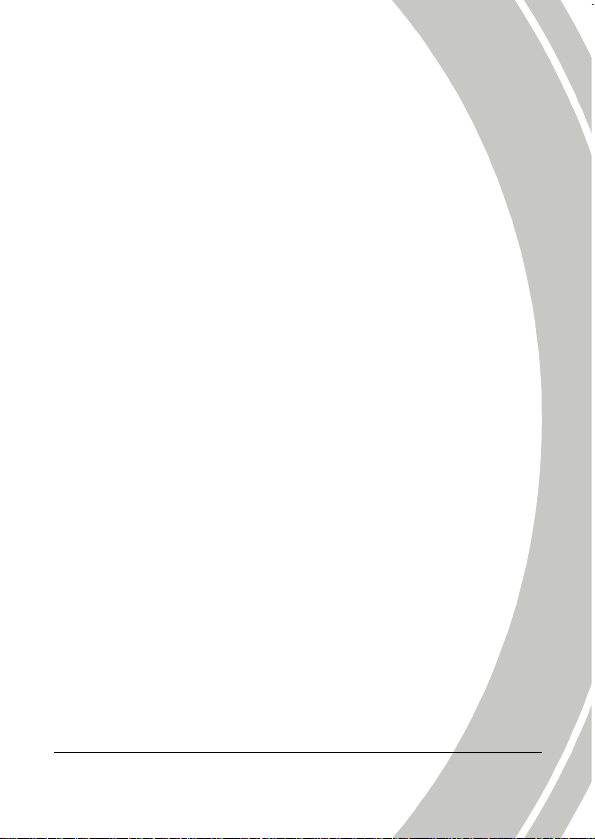
Preface
Congratulations on your purchase of this advanced camcorder.
Make sure that you read this manual carefully and keep it in a safe
place for future reference.
About this manual
Every effort has been made to ensure that the contents of this
manual are correct and up to date. However, no guarantee is made
regarding the accuracy of the contents. If the contents of this
manual do not tally with the camera, please take the camera as a
criterion. We reserve the right to change the contents of this
manual and specifications of the product without prior notice.
If the accessories do not tally with the actual package, please take
the actual package as the criterion.
Copyright
© Copyright 2010.
All rights reserved. No part of this publication may be reproduced,
transmitted, transcribed, stored in a retrieval system or translated
into any language or computer language, in any form or by any
means, electronic, mechanical, magnetic, optical, manual or
otherwise, without the prior written permission from the
manufacturer.
v
Page 8
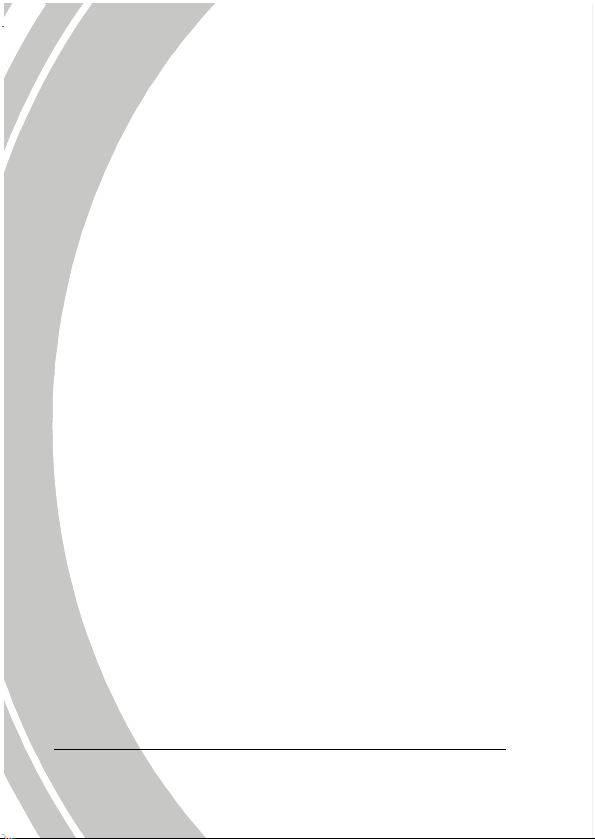
i
Precautions
General precautions
• Do not use or store the product in dusty, dirty, or sandy areas,
as its components may be damaged.
• Do not store the product in a hot environment. High
temperatures can shorten the life of electronic devices, damage
batteries and warp or melt certain plastics.
• Do not store the product in cold areas. When the product
warms up to its normal temperature, moisture can form inside;
this may damage the electronic circuits.
• Do not attempt to open the casing or attempt your own repairs.
High-voltage internal components create the risk of electric
shock when exposed.
• Do not drop or knock the product. Rough handling may
damage the internal components.
• Do not use harsh chemicals, cleaning solvents or strong
detergents to clean the product. Wipe the product with a
slightly damp soft cloth.
• Do not fire the flash while it is too close to the subject's eyes.
Intense light from the flash can cause eye damage if it is fired
too close to the eyes. When using the flash, the camera should
be at least one meter from the eyes of the subject.
• Do not open the
recorded. Doing so will not only make storage of the current
image impossible, it can also corrupt other image data already
stored in file.
• If the product or any of its accessories are not working
properly, take them to your nearest qualified service center.
The personnel there will assist you and if necessary, arrange
for the product to be repaired.
• Test for proper operation before using the camera.
v
battery cover while an image is being
Page 9
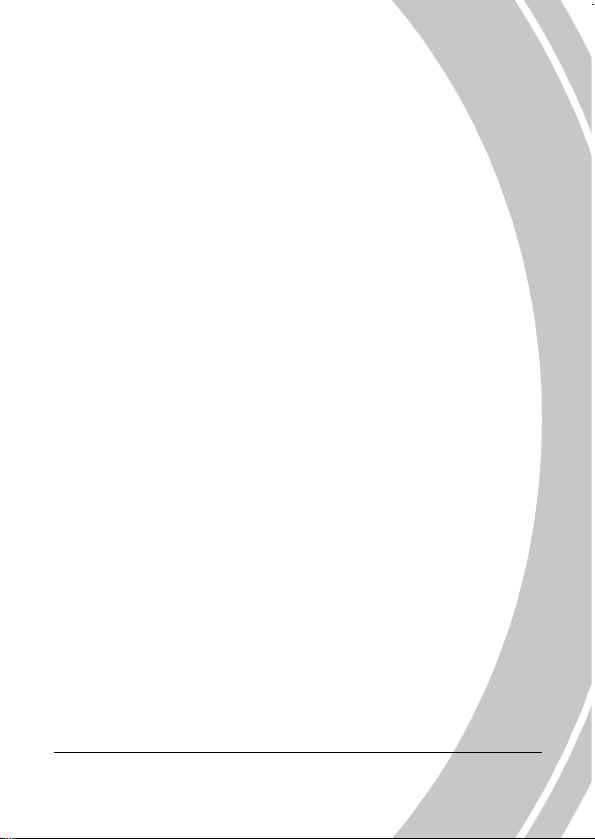
i
Notes on the LCD Screen
Caution must be observed when dealing with the fluid contained in
the LCD. Ensure that fluid does not leak if the screen becomes
cracked or damaged. If this occurs, follow these steps:
• If the fluid makes contact with skin, wipe it with a clean cloth
then rinse with a large amount of water.
• If the fluid makes contact with eyes, wash eyes with clean
water for at least 15 minutes and seek immediate medical
attention.
• If the fluid is swallowed, first rinse mouth with water, then
drink a large amount of water and induce vomiting. Seek
immediately medical attention.
Operation conditions
• This camera is designed for use in temperatures ranging from
0°C to 40°C (32°F to 104°F).
• Do not use or keep the camera in the following areas:
- In areas subject to direct sunlight
- In areas subject to high humidity or dust
- Near air conditioners, heaters, or other areas subject to
temperature extremes
- Inside of a closed vehicle, especially one parked in the sun.
- In areas subject to strong vibration
Power supply
• Use only the type of battery that came with your camera.
Using any other type of battery may damage the equipment
and invalidate the warranty.
• Ensure the battery is inserted correctly. Inserting the battery
incorrectly can cause damage to the product and possibly start
a fire.
vi
Page 10
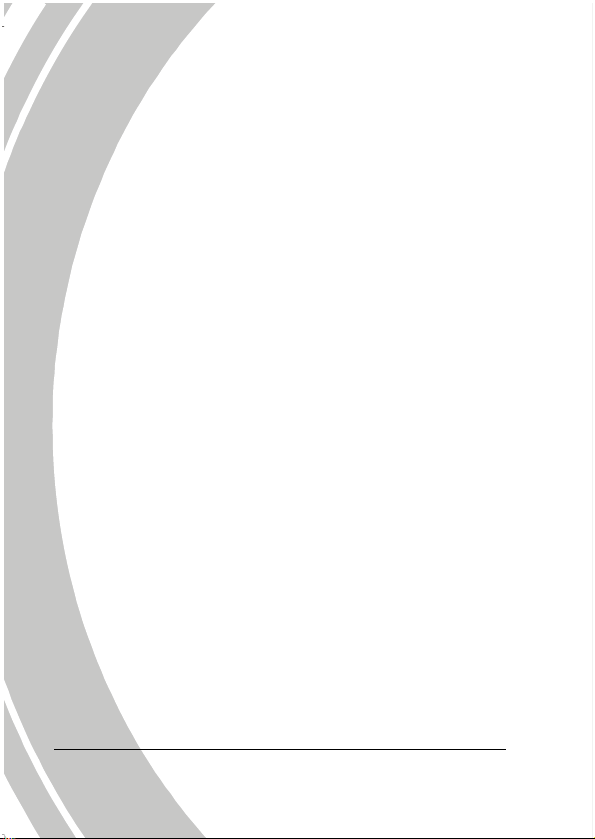
i
• Remove the battery to avoid the fluid leakage if the camera is
not going to be used for a long time.
• If the battery is crushed or damaged, remove it immediately to
avoid the battery fluid leakage and abnormal expansion.
Before You Start
Take some test shots before performing a formal
recording.
Before taking pictures with this DV camera in any important
occasion (such as a wedding ceremony or an overseas trip), test the
DV camera beforehand to ensure that it functions properly. Any
additional loss caused by the malfunction of this product (such as
costs of photography or any loss of benefit generated by the
photography) is not the responsibility of the manufacturer and no
compensation will be given for it.
Copyright information
Observe "No Photography" notices in certain locations. In these
cases, you cannot record any live performance, improvisation or
exhibits, even for personal purposes. Any transfer of pictures or
memory card data must be conducted under the constraints of
copyright law.
vii
Page 11
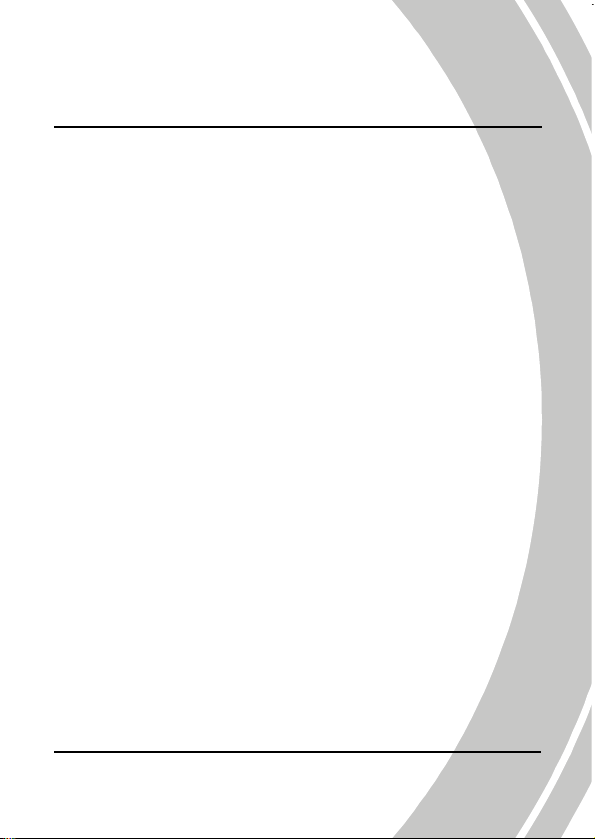
1 Introduction
Read this section to learn about the features and functions of the
camcorder. This chapter also covers system requirements, package
contents, and descriptions of the hardware components.
1.1 System requirements
The camcorder requires a PC with the following specifications:
• Operating System : Windows XP SP2 32/64bit, Vista 32/64bit
and Windows7 32/64bit
• CPU: Intel/AMD Dual-Core or above
• Memory: At least 1GB or above
• Graphic Card: DirectX 9 is must, DirectX 10 is
recommendation
• Interface: Standard USB 1.1 Port or Higher
• Hard Disk: At least 2GB of Available Disk Space
1.2 Features
The camcorder offers a variety of features and functions including:
• HD Digital camcorder
• Digital camera – (max. 12 Megapixels )
• Voice recorder
• USB mass storage
• 5x optical zoom, 4x digital (1080P: NO Digital Zoom)
• SD card reader
1
Page 12
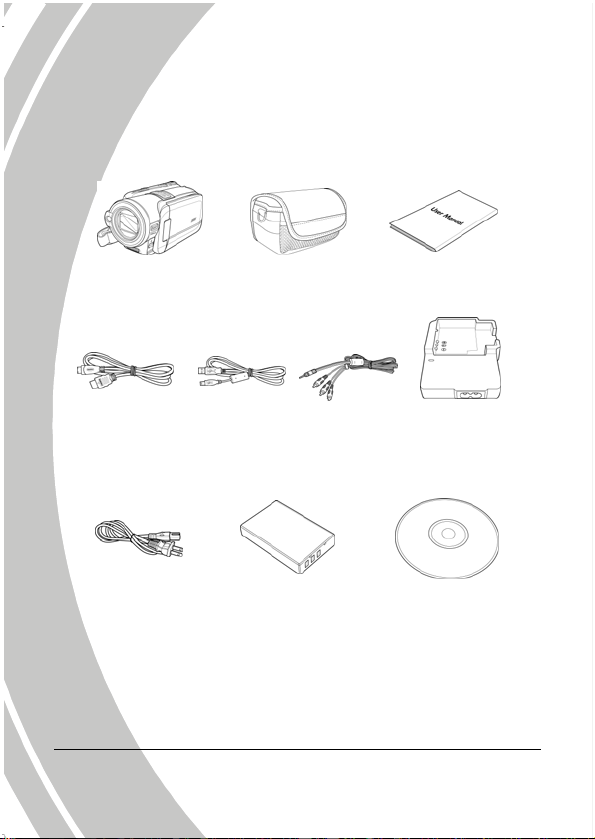
(App
)
-
1.3 Unpacking the camcorder
The following items should be present in the package. If any item is
missing or appears damaged, contact your dealer immediately.
2
Camcorder Pouch
HDM I cable
Powe r cord
USB cable
Li -i on ba tte ry
NP
AV cable
120
User manual
Battery c harger
CD-ROM
li cati o n softw are
Page 13
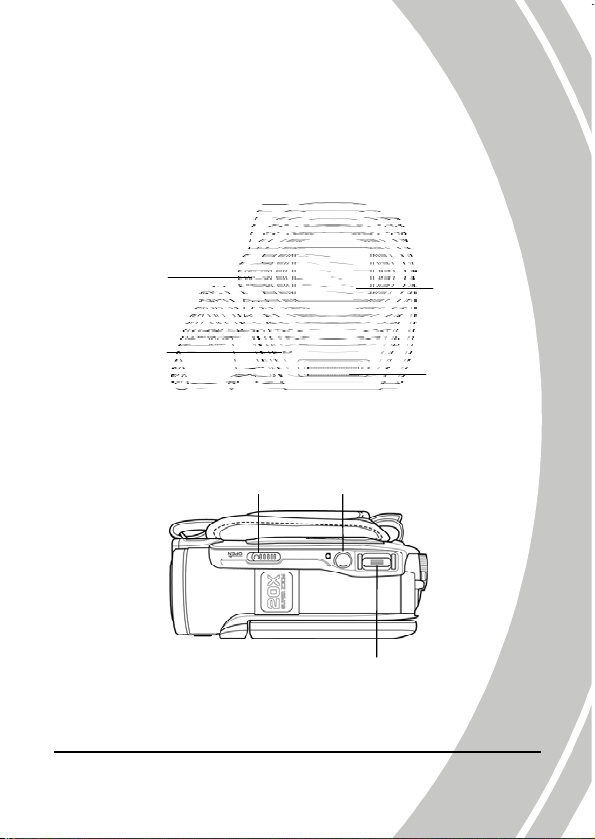
1.4 About the camcorder
Refer to the following illustrations to familiarize yourself with the
buttons and controls of this camcorder.
1.4.1 Front view
Self-timer LED
1.4.2 Top view
LED light
Battery cover latch Shutter button
Lens
Flash module
3
Page 14
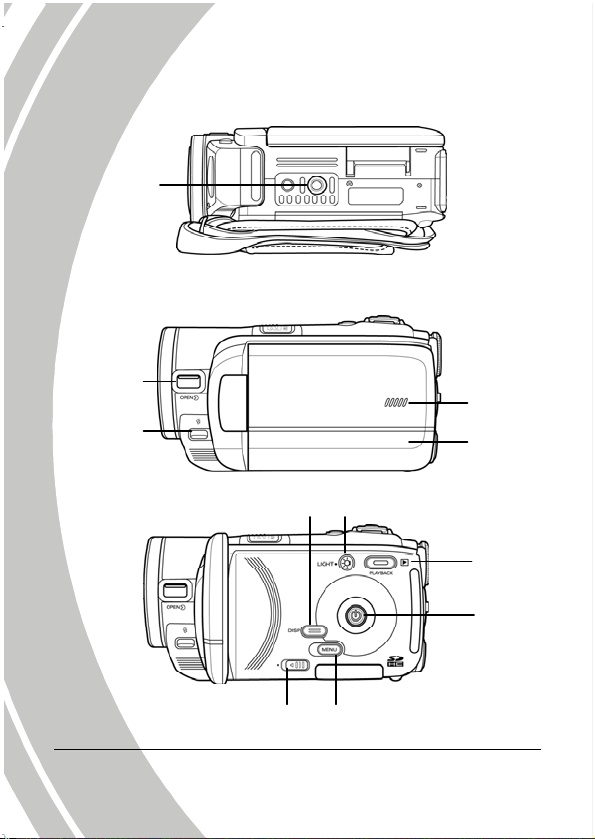
h
n
1.4.3 Bottom view
Tripod mount
1.4.4 Right view
Len s cover
latc
Fl ash s wi tc h
Display button
LED light button
Micr op hone
LCD scree
cover
Playback
button
Power
button
SD card cover latch MENU button
4
Page 15
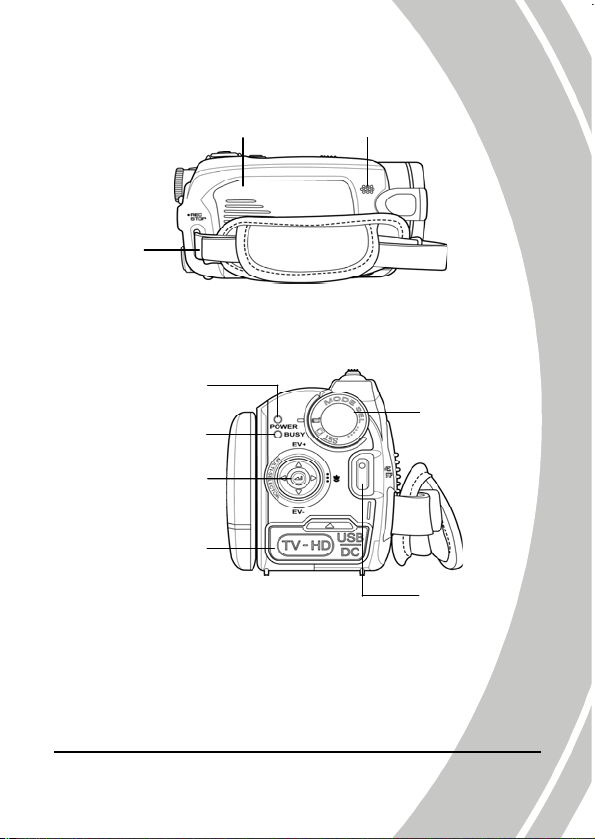
t
t
5
1.4.5 Left view
Battery cover Speaker
Hand strap
1.4.6 Back view
Power LED
Camera Status LED
Joystick
HD Outpu
USB/ AV Outpu
Mode dial
REC.STOP button
Page 16
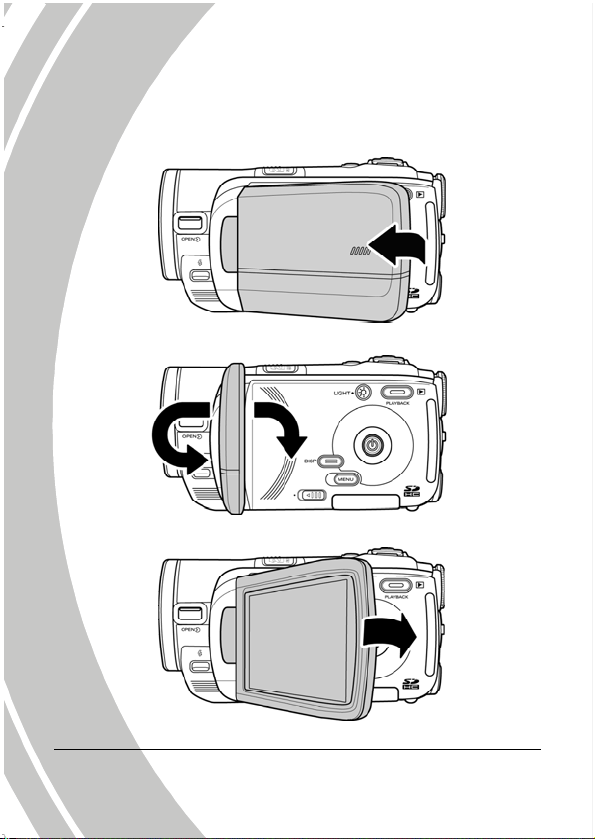
6
1.4.7 Adjusting the LCD display
Flip and twist the LCD screen as shown while capturing a still
image or recording a video clip.
Page 17
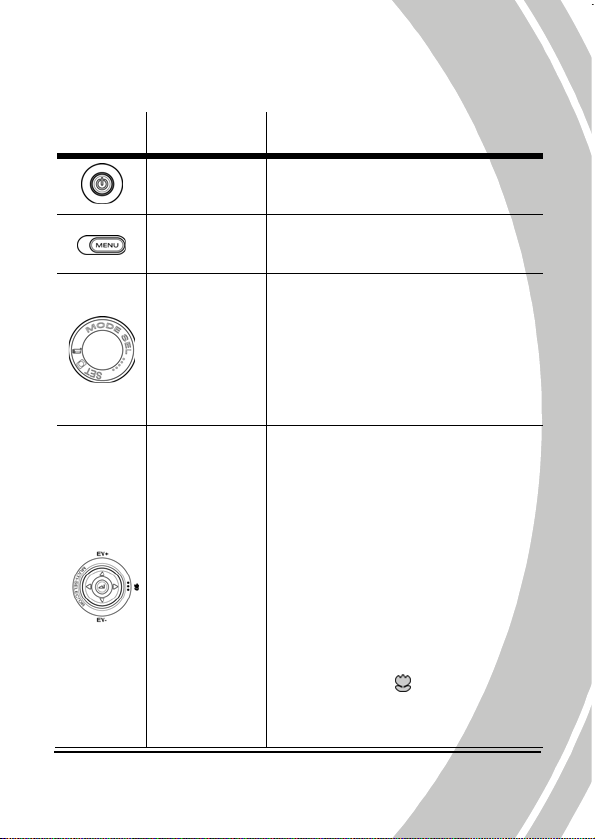
7
See the table below for a description of each button’s function.
Button Name
Power
button
Menu button
Mode dial
Joystick
Function
Press and hold to turn power on/off.
Press to display main OSD menus.
Use to turn Camcorder, Camera, and
SET modes. In Camcorder mode,
press the REC.STOP button to start
and stop recording. In Camcorder
Playback mode, press the REC.STOP
to pause/restart playing.
In Camcorder and Camera mode:
z
1. Move up/ down to adjust the
exposure settings.
2. Press the joystick inwards to
enable AF Lock. The AF Lock
icon appears on the screen.
3. Press the joystick right
repeatedly to switch to the MF
mode. The MF icon appears on
the screen when in MF mode.
4. Move right to enable the macro
function. A
the LCD screen when enabled.
5. Move left to adjust the white
icon appears on
Page 18
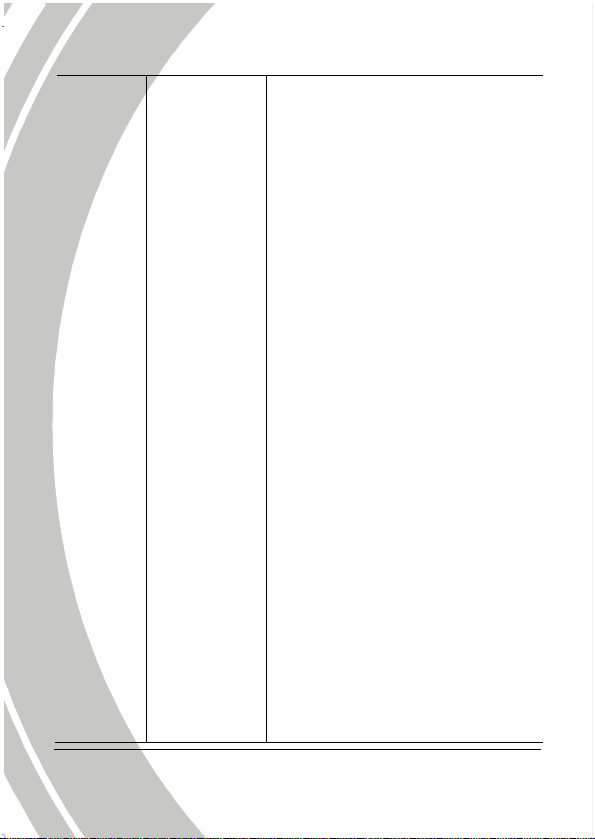
balance settings.
z In Camera Playback mode:
1. Move right and left to view the
stored images.
2. When the image is zoomed in,
the LCD screen shows
up/down/left/right direction
keys. You may press the joystick
to move the image.
3. Move Joystick button up to
show all stored files in a 3x2
matrix thumbnail view.
4. In the Thumbnail mode, move
up, down, left, right to select the
thumbnail images and then
press the center joystick button
to view the image in full screen
mode.
z In Camcorder Playback mode:
1. Press right and left to view the
stored video clips and press the
center joystick button to play/
stop the video clips.
2. In Playing mode, move right to
fast-forward a video clip and
move left to rewind a video clip.
3. Move joystick button up to
show all stored files in a 3x2
matrix thumbnail view.
4. In the Thumbnail mode, move
up, down, left, right to select a
8
Page 19
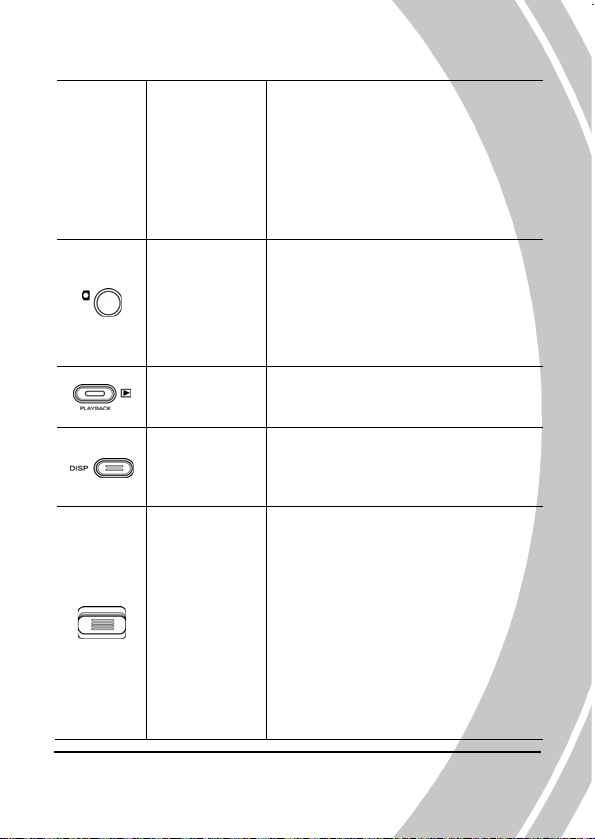
desired video clip and then
press the center joystick button
to show the video clip.
z In SET mode, press up and down
to highlight menu items and press
the center joystick button to
confirm.
In Camera mode, press to take a
z
photo.
z In Camcorder mode, you can also
press to take a photo before
recording a video clip.
Shutter
button
Playback
button
Display
button
Zoom button
In Camcorder and Camera mode,
press to enter playback mode.
Press once to turn off all OSD icons
and press again to display all OSD
icons off.
In Camcorder and Camera modes,
z
press right/ left to zoom in and
out.
z In Camera Playback mode:
In a 3x2 matrix thumbnail view,
move zoom button to right to exit
the view.
z In Camcorder Playback mode:
1. Press left/ right to increase or
decrease the volume of the
9
Page 20
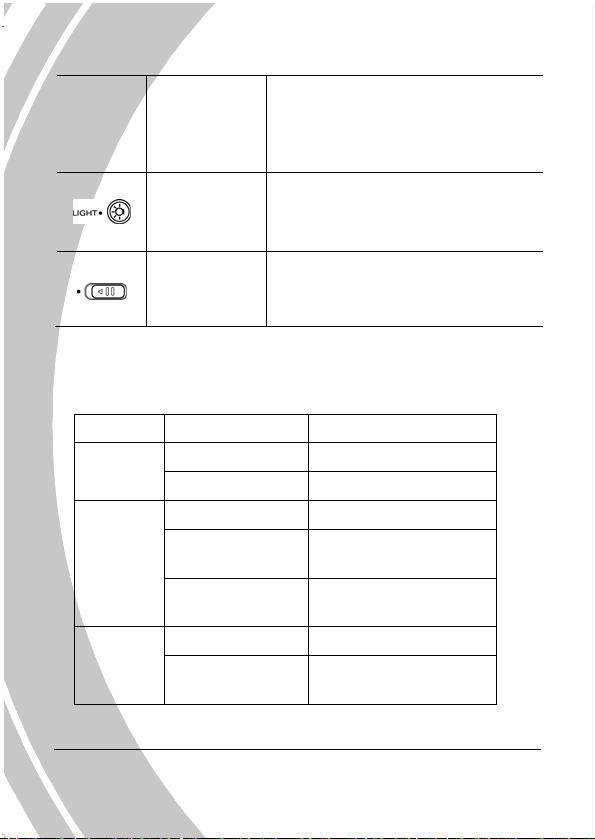
video clip.
2. In a 3x2 matrix thumbnail view,
move zoom button to right to
exit the view.
z
In Camcorder and Camera modes,
press the button to turn on/ off the
increase light.
LED light
button
SD card
cover latch
Slide the latch to open the SD card
z
cover when you insert the SD card.
1.4.8 About the LEDs
The following table describes the camera LEDs:
LED Color Definition
Power /
Busy
Camera
Status
Self-timer
10
Green Power-on
Red Blinking Recording
Red Camera busy
Red Blinking
Red Blinking
Rapidly
Red Blinking Self-timer is activated.
Red Blinking
Rapidly
Self-timer is activated
and flash in charge.
2 seconds self-timer
remaining.
2 seconds self-timer
remaining.
Page 21
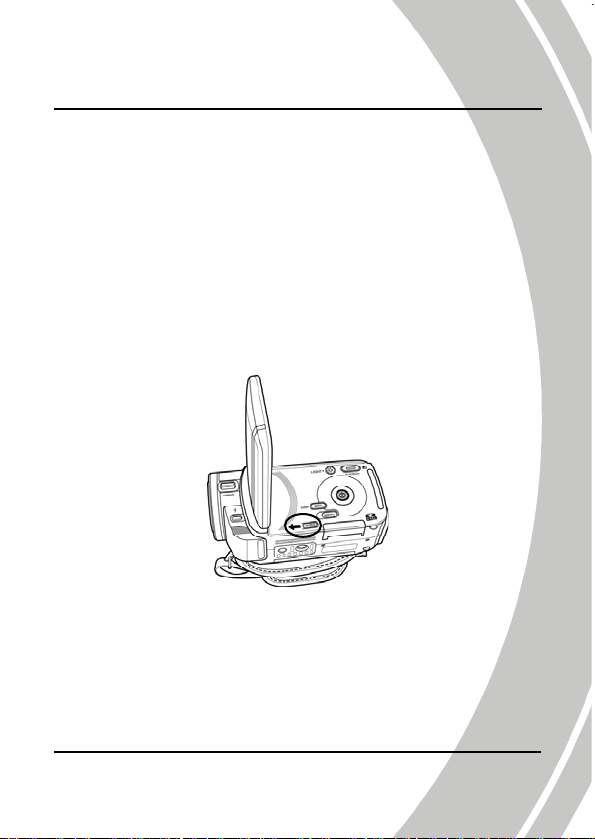
2 Getting started
Read this section to learn how to start using the camcorder. This
section covers basic functions such as switching on, inserting the
battery and memory cards, and configuring preliminary settings.
See later chapters for advanced functions.
2.1 Inserting an SD card
An SD card can be installed in the camcorder to provide additional
storage space for still images, video clips, or other files.
1. Open the LCD screen cover and move the SD card cover
latch in the direction of the arrow to open the SD card
compartment cover.
2. Insert an SD card, making sure the contacts are facing
upwards.
11
Page 22
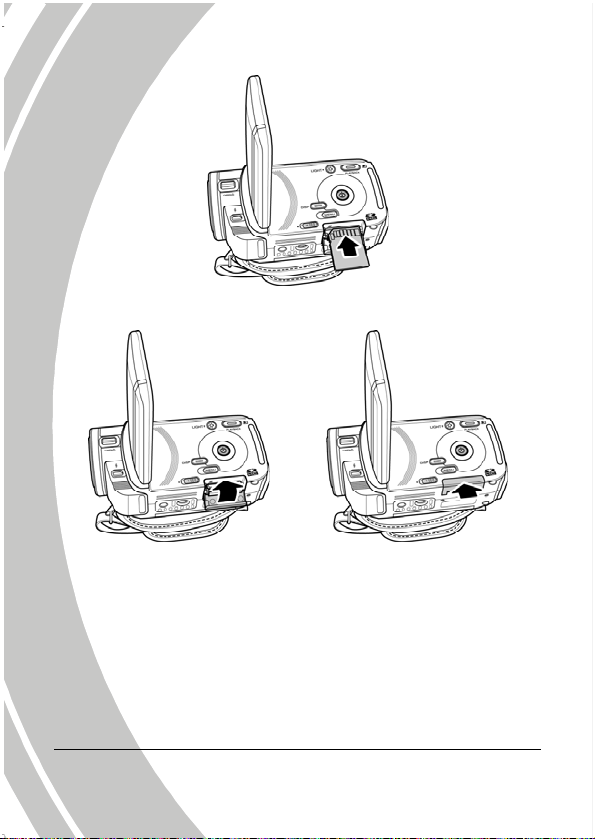
3. Close the SD card compartment cover.
12
Page 23
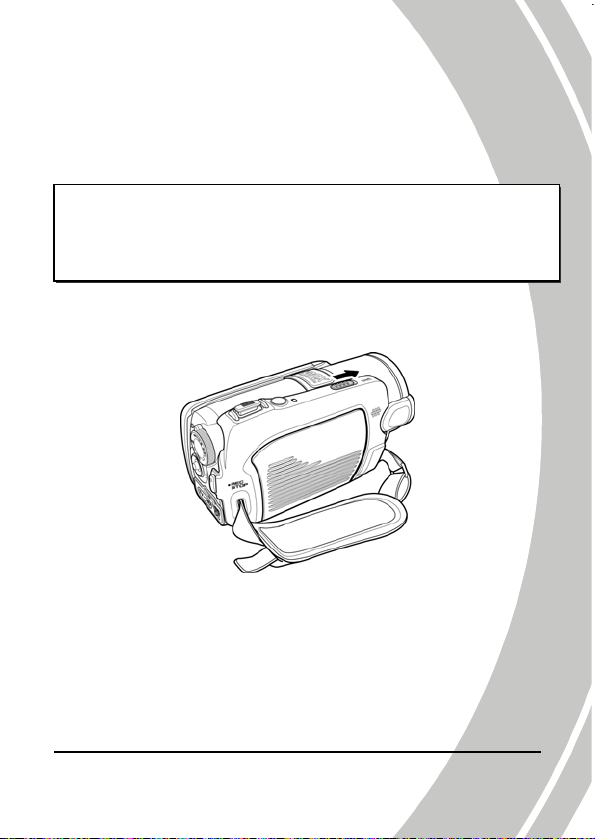
2.2 Inserting the battery
This camcorder is designed to use a rechargeable Li-ion battery.
Only use the batteries supplied or similar batteries recommended
by the manufacturer or your dealer.
z Note:
Install the battery exactly as described here. Installing the
battery incorrectly could cause damage to the camcorder and
possibly start a fire.
1. Slide the battery cover latch as shown and then the
battery cover opens automatically.
2. Insert the battery as shown.
13
Page 24
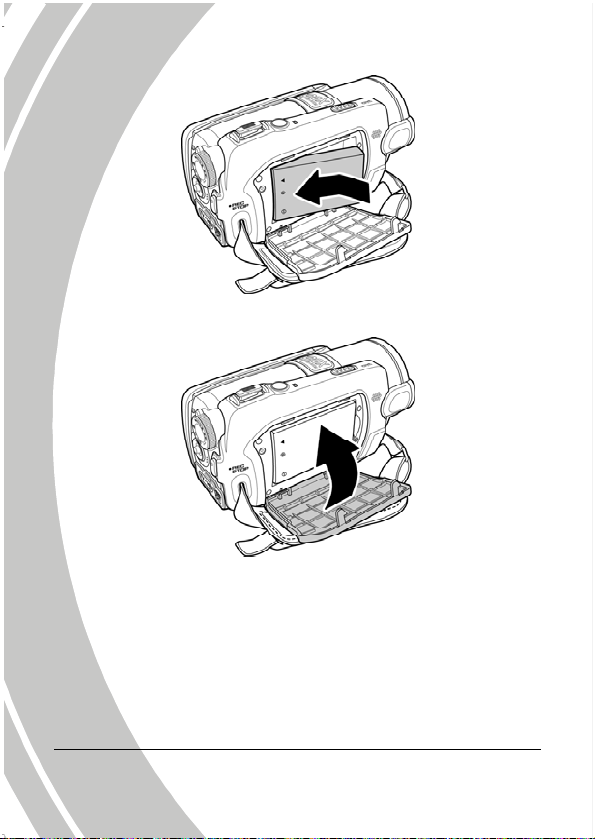
3. Close the battery cover as shown.
14
Page 25
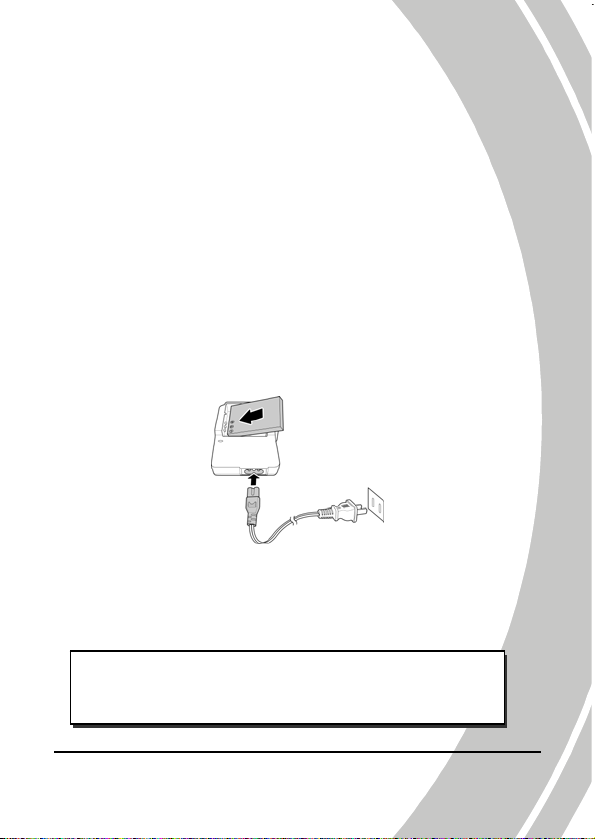
5
2.3 Charging the battery
You can charge the battery with the charging unit provided. Follow
the below steps to charge your battery.
1. Insert the Li-ion battery into the charging bay. Connect
one end of the power cord to the charging unit and then
plug the other end to the wall outlet as shown.
2. The orange LED will light up for proper charging.
3. After full charge, the LED turns to green.
4. It takes about 290 minutes to achieve full charge. Actual
charging time depends on current battery capacity and
charging conditions.
2.4 Turning on/ off the camcorder
Press and hold the power button to turn the camcorder on/off.
Notes:
Closing and opening the LCD screen can power on/off the
camera.
1
Page 26

6
2.5 Changing modes
The camcorder can operate in three modes, Camcorder, Camera,
and SET. Move the mode dial to toggle different modes.
2.6 Before you start
Before you start using the camcorder, some basic settings such as
date and time, languages and beep function need to be configured.
2.6.1 Setting the date and time
1. Turn on the camcorder, and move the mode dial to SET.
Move the joystick up and down to highlight Date / Time.
Press the center joystick button to confirm.
2. Move the joystick up and down to highlight each field
and press the center joystick button to select a field.
3. Adjust each value by moving the joystick up, down, left,
or right. Press the center joystick button to save your
changes.
1
Page 27

7
2.6.2 Setting the language
1. Turn on the camcorder, and move the mode dial to SET.
Move the joystick up and down to highlight Language.
Press the center joystick button to select it.
2. Move the joystick left and right to select the following
languages: English, Traditional Chinese, Simplified
Chinese, German, Italian, Spanish, French, Turkish,
Portuguese, Dutch, Japanese, Russian, Korean, and
Arabic. After the language is selected, press the center
joystick button to confirm.
1
Page 28

2.6.3 Setting the beep
1. Turn on the camcorder, and move the mode dial to SET.
Move the joystick up and down to highlight Beep. Press
the center joystick button to select it.
2. Move the joystick left and right to select X (Beep Off) or √
(Beep On) and press the center joystick button to confirm.
18
Page 29

2.7 Shoot/Playback video
2.7.1 Shooting a video clip
1. Turn on the camcorder and move the mode dial to
Camcorder mode.
Camcorder mod e
2. Use the LCD screen to frame the video.
3. Press the REC.STOP button to start recording.
4. Press the REC.STOP button again to stop recording.
5. The video clip is automatically saved with a unique file
name.
Notes:
1. The maximum length of each video recording file
is approximately 3.66 GB.
2. The high-resolution settings result in larger files,
and therefore shorter length.
19
Page 30

3. The LCD preview and the ratio of a still-image
capture can vary depending on the different
video resolution settings. See the following table:
Video
resolution
WVGA
720P
1080P
QVGA
4. Before shooting a video clip, you can still take a
photo in Camcorder mode.
Preview
16:9 ratio 4:3 ratio
4:3 ratio
Taking pictures
and focusing
4:3 ratio
20
Page 31

2.7.2 Playing the video clip
1. In Camcorder mode, press the Playback button. The last
played clip displays on the LCD screen.
Camcorder playback
mode indicator
2. Move the joystick right and left to select a desired video
clip and press the center joystick button. The video clip
starts playing.
3. Move the joystick left to rewind the video clip and move
the joystick right to fast forward.
4. Press the REC. STOP button to pause the video playback.
Press the center joystick button to resume the video
playback.
5. When viewing the video clip, move the Zoom button left
or right to adjust the volume.
6. Press the center joystick button to stop playing.
7. Press the Playback button again to return to
mode.
Camcorder
21
Page 32

2.8 Taking/viewing pictures
2.8.1 Taking a still picture
1. Turn on the camcorder and move the Mode Dial to
Camera mode.
Camera mode
2. Use the LCD screen to frame the picture.
3. Press the Shutter button to capture the image.
4. The picture is automatically saved with an unique file
name.
22
Page 33

2.8.2 Viewing images
1. In Camera mode, press the Playback button. The most
recent image displays on the LCD screen.
Camera
Playback mode
2. Press the joystick right and left to scroll through the
images.
3. Move the Zoom button right to zoom in the picture.
There are two direction keys appears on the LCD screen.
You may press the center joystick button to switch
between the panning directions (up/down ↔ left/right).
4. Move Joystick button up fully to view the thumbnails of
all stored images and then press the joystick up/down
and left/right.
5. Press the center joystick button to view the image in full
screen mode.
6. Press the Playback button again to return to Camera
mode.
23
Page 34

2.9 Connecting to a computer
Read this section to learn how to transfer files to a PC, show the
video clips or photos on a TV.
Connect the camcorder to a computer with the USB cable provided.
2.10 Connecting to a standard TV
Connect the camcorder to a standard TV as shown with the AV
cable provided.
24
Page 35

5
2.11 Connecting to an HDTV
Read this section to learn how to show the video clips or photos on
an HDTV. Connecting to an HDTV offers the high resolution for
displaying the video clips or photos.
Connect the camcorder to an HDTV with an HDMI cable as shown.
z Note:
Photo capturing, camcorder, and voice recording are not
support when connected to an HDTV and TV.
2
Page 36

2
9
6
3 Using the camcorder
Read this section to learn how to use the camcorder.
3.1 Camcorder and voice recorder mode
Use this mode to capture video clips or record voice and store them
on an SD card.
3.1.1 Camcorder and voice recorder mode
Use the following picture to familiarize yourself with the
Camcorder and voice recorder mode icons and symbols.
13
12
11
10
Camcorder mode:
See the table below for a description of each icon and symbol.
1
2
3
4
Camcorder mode Vo ice recorder mode
14
8 7
6
EV compensation indicator
Night mode indicator
White balance indicator
Memory space indicator
4
1
3
4
5
3
2
1
2
Page 37

7
5
6
Memory status indicator
: No SD card
: SD card in
Recording time indicator
7
8
9
10
11
12
13
14
Voice recorder mode:
See the table below for a description of each icon and symbol.
1
Forced flash indicator
Auto flash indicator
Resolution and frame rate indicator
Battery indicator
Stabilizer indicator
LED light indicator
Macro indicator
Auto Focus (AF) lock indicator
Manual Focus (MF) indicator
Camcorder mode indicator
Zoom indicator
Memory status indicator
: SD card in
: No SD card
2
Page 38

2
3
4
Indicates: press to record or stop
Battery indicator
Voice recorder mode indicator
3.1.2 Using the macro function
This function can capture subjects close to the lens. In macro mode,
subjects can be as close as 5 cm.
While in Camera and Camcorder modes, move the joystick right to
activate the macro function, and an
screen.
icon displays on the LCD
3.1.3 Using the AF Lock
The Auto Focus (AF) Lock function is used to lock focus on a
desired image.
1. Press the joystick inwards to enable AF Lock. The AF
Lock icon appears on the screen.
2. Aim the camera on your desired subject.
3. Press the REC button to record videos or the shutter
button to capture images.
3.1.4 Using the Manual Focus
28
Page 39

The Manual Focus (MF) function is used to manually set the focus.
1. Press the joystick right repeatedly until the MF icon is
displayed on the screen.
2. Aim the camera on your desired subject.
3. Move the zoom buttons left or right to manually adjust
focus.
z Note:
To zoom in or out the image, press and hold the Display
button, then move the zoom buttons left or right.
4. Press the REC button to record videos or the shutter
button to capture images.
29
Page 40

3.1.5 Using the zoom function
The camcorder is equipped with 5x optical zoom and 4X digital
zoom.
Move the Zoom button right to get closer to a subject.
Move the Zoom button left to move away from a subject.
3.1.6 Using the LED light
Use the LED light to illuminate subjects in dark environments.
Press the Light button to switch on the light and press again to
switch it off.
3.1.7 Using the Flash module
Use the flash module to illuminate subjects in dark environments
when pressing the shutter button.
Three different flash modes are available: Auto Flash, Forced Flash,
and None. You can toggle different flash modes by pressing the
Flash switch. The Auto Flash icon
displayed on the screen when activated.
or Forced Flash icon is
3.1.8 Using the Stabilizer function
Use the Stabilizer function to reduce vibration caused by camcorder
shanks during a video shoot.
See section 4.1.6 “Stabilizer”.
3.1.9 Quick access controls
You can also make adjustments to exposure by pressing the joystick
up and down.
In Camcorder and Camera modes, press the joystick up and down
to adjust the EV compensation settings. Press the joystick left to
choose white balance settings.
30
Page 41

2
5 789
3.2 Camera mode
Use Camera mode to capture still pictures and store them in the
on an SD card.
3.2.1 Camera mode icons
Use the following picture to familiarize yourself with the Camera
mode icons and symbols.
1
11
10
13
1
2
3
4
6
See the table below for a description of each icon and symbol.
1
2
3
4
5
Remaining number of photos
EV compensation indicator
Night mode indicator
White balance indicator
Memory status indicator
: SD card indicator
: No SD card
6
Forced flash indicator
31
Page 42

Auto flash indicator
7
8
9
File size indicator
Battery indicator
LED light indicator
Macro indicator
10
11
12
13
Auto Focus (AF) lock indicator
Manual Focus (MF) indicator
Self timer indicator
Camera mode indicator
Zoom indicator
3.2.2 Using the macro function
See section 3.1.2 “Using the macro function”.
3.2.3 Using the AF Lock
See section 3.1.3 “Using the AF Lock”.
3.2.4 Using the Manual Focus
See section 3.1.4 “Using the Manual Focus”.
3.2.5 Using the zoom function
See section 3.1.5 “Using the zoom function”.
3.2.6 Using the LED light module
See section 3.1.6 “Using the LED light”.
3.2.7 Using the flash module
See section 3.1.7 “Using the Flash module”.
32
Page 43

3.2.8 Using the Stabilizer function
See section 3.1.8 “Using the Stabilizer function”.
3.2.9 Quick access controls
See section 3.1.9 “Quick access controls”.
33
Page 44

p
3.3 Camcorder Playback mode
Use Camcorder Playback mode to review all the movie files stored
on the SD card.
3.3.1 Camcorder Playback mode icons
Refer to the following picture to familiarize yourself with the
Camcorder Playback mode icons and symbols.
Camcorder playback mode
8
9
Voice playback mode
9
10
7
6 5
4
1
8
2
3
7
Camcorder mode:
See the table below for a description of each icon and symbol.
1
2
3
34
Displays
/ total number of recorded video cli
Volume level
Memory status indicator
the number of current camcorder
: SD card in
1
2
3
4 6
5
s
Page 45

p
5
: No SD card
4
The length of every video clip
5
6
7
8
9
Voice Recorder mode:
See the table below for a description of each icon and symbol.
1
2
3
4
5
6
7
Play indicator
Battery status indicator
File protect indicator
Camcorder playback mode icon
Displays the file number of the video clip
Displays
total number of recorded audio cli
Volume level
Memory status indicator
The length of every audio clip
Play indicator
Indicates: press to Play/ Stop
Battery status indicator
the number of current audio/
: SD card in
: No SD card
s
3
Page 46

6
8
File protect indicator
10
9
Voice playback mode
Displays the file number of the audio clip
3
Page 47

5
6
7
3.4 Camera Playback mode
Use Camera Playback mode to review all the image files stored in
the camcorder.
3.4.1 Camera Playback mode icons
Refer to the following picture to familiarize yourself with the
Camera Playback mode icons and symbols.
4
1
3
See the table below for a description of each icon and symbol.
1
2
3
4
5
6
Displays the number of current image / the
total number of saved images
Memory status indicator
: SD card in
: No SD card
Battery status indicator
File protect indicator
Playback mode icon
Displays the file number of the photo
2
3
Page 48

3.5 Thumbnail mode
When in Camera Playback or Camcorder Playback modes, move
Joystick button up to show images as thumbnails.
1. Turn on the camcorder and make sure it is in Camera
Playback or Camcorder Playback mode.
2. The last played image /video clip displays on the screen.
Move Joystick button up to view six thumbnail images
/video clips on the LCD screen.
3. Move the joystick up/down and left/right to highlight an
image, or a video clip, and press the center joystick
button to view the image or playback the video clip or
voice file in full screen mode.
4. Move joystick button up to return to thumbnail view.
38
Page 49

4 Using the menus
Read this section to learn how to configure the camcorder settings
and use the advanced features.
4.1 Camcorder menu
When in Camcorder mode, press the Menu button to show the
camcorder options menu.
4.1.1. White balance
Use this option to correct color difference for different lighting
conditions. When white balance is set to Auto, the camcorder
automatically compensates for different lighting conditions.
1. Turn the camcorder on and ensure it is in Camcorder
mode.
2. Press the Menu button and move the joystick up and
down to highlight the White Balance option. Press the
center joystick button to display the submenu.
3. Move the joystick left and right to select Auto, Sunny,
Cloudy, Tungsten, or Fluorescent. Press the center
joystick button to confirm.
4. Press the Menu button again to exit the menu.
39
Page 50

4.1.2. Video resolution
Use the resolution option to determine the resolution of the
captured video. The larger screen size requires more memory
storage space.
1. Turn the camcorder on and ensure it is in Camcorder
mode.
2. Press the Menu button and move the joystick up and
down to highlight the Resolution option. Press the center
joystick button to display the submenu.
3. Press the joystick left and right to select QVGA, WVGA,
720P, 1080P. Press the center joystick button to confirm.
4. Press the Menu button again to exit the menu.
z Notes:
1. The LCD displays the 16:9 ratio while setting as
WVGA, 720P, 1080P video resolution.
2. The LCD displays the 4:3 ratio while setting as
QVGA video resolution.
40
Page 51

4.1.3. Quality
There are two different levels of video quality. Higher quality video
needs more memory storage space and higher speed SD card.
1. Turn the camcorder on and ensure it is in Camcorder
mode.
2. Press the Menu button and move the joystick up and
down to highlight the Quality option. Press the center
joystick button to display the submenu.
3. Move the joystick left and right to select Fine or Normal.
Press the center joystick button to confirm.
4. Press the Menu button again to exit the menu.
41
Page 52

4.1.4. Color effect
The camcorder can capture standard color images, black and white
images, or sepia tone to give an old-fashioned look.
1. Turn the camcorder on and ensure it is in Camcorder
mode.
2. Press the Menu button and move the joystick up and
down to highlight the Effect option. Press the center
joystick button to display the submenu.
3. Move the joystick left and right to select Color, B&W or
Sepia. Press the center joystick button to confirm.
4. Press the Menu button again to exit the menu.
42
Page 53

4.1.5. Night mode
Use this function to shoot a better video clip quality in dark
environments.
1. Turn the camcorder on and ensure it is in Camcorder
mode.
2. Press the Menu button and move the joystick up and
down to highlight the Night Mode option. Press the
center joystick button to display the submenu.
3. Move the joystick left and right to select Off or Night
mode options. Press the center joystick button to confirm.
4. Press the Menu button again to exit the menu.
43
Page 54

4.1.6. Stabilizer
Use this function to reduce vibration caused by camcorder shakes
during a video shoot.
1. Turn the camcorder on and ensure it is in Camcorder
mode.
2. Press the Menu button and move the joystick up and
down to highlight the Stabilizer option. Press the center
joystick button to display the submenu.
3. Move the joystick left and right to select Off or Stabilizer
options. Press the center joystick button to confirm.
4. Press the Menu button again to exit the menu.
5. An icon
z Note:
Stabilizer function is available in video resolution QVGA,
WVGA(30fps), and 720P(30fps) only.
44
displays on the screen.
Page 55

5
4.1.7. Capture mode
Use this function to record sound or image.
1. Turn the camcorder on and ensure it is in Camcorder
mode.
2. Press the Menu button and move the joystick up and
down to highlight the Capture Mode option. Press the
center joystick button to display the submenu.
3. Move the joystick left and right to select Voice recorder
or Video options. Press the center joystick button to
confirm.
4. Press the Menu button again to exit the menu.
4
Page 56

6
4.2 Camcorder playback menu
Use the playback menu to manage the files stored on the SD card.
4.2.1 Delete
Use this function to delete files.
1. Turn the camcorder on and ensure it is in Camcorder
mode. Press the Playback button and then press the
Menu button to display the Camcorder Playback menu.
2. Move the joystick up and down to select Delete One or
Delete All options.
If you select Delete One, the playback screen appears again.
Move the joystick right and left to locate the file you want to
delete and press the center joystick button to confirm.
4
Page 57

g
7
If you select Delete All, press the center joystick button to
display the submenu.
3. Move the joystick left and right to select X or √ and press
the center joystick button to delete.
4. Press the Menu button again to exit the menu.
z Note:
Once deleted, files cannot be recovered so make sure
you have a backup before you delete. Files that have
been protected will not be deleted. You have to
unlock the files first before deletin
them.
4
Page 58

4.2.2 Protect
Use this function to lock files to prevent accidental deletion.
1. Turn the camcorder on and ensure it is in Camcorder
mode. Press the Playback button and then press the
Menu button to display Camcorder Playback menu.
2. Move the joystick up and down to select the Protect
option. Then playback screen appears again. Move the
joystick to locate the file you want to protect and press
the center joystick button to confirm. A lock
displayed to show that the file is protected.
3. Press the Menu button again to exit the menu.
z Note:
To unlock a file, repeat the above steps. The
icon disappears when the file is unlocked.
icon is
lock
48
Page 59

4.2.3 Autoplay
Use this function to repeatedly play all movie clips stored in the
internal memory or on the SD card.
1. Turn the camcorder on and ensure it is in Movie mode.
Press the Playback button and then press the Menu
button to display the Movie Playback menu.
2. Move the joystick up and down to select the Autoplay
option and press the joystick inwards to confirm.
3. Move the joystick left/right to select √. The camcorder
returns to the Movie Playback mode automatically.
4. Press the joystick inwards to play all movie clips
repeatedly.
49
Page 60

4.3 Camera menu
In Camera mode, press the Menu button to show the Camera
Options menu.
4.3.1 White balance
Use this option to correct color difference due to lighting
conditions.
1. Turn the camcorder on and ensure it is in Camera mode.
2. Press the Menu button and move the joystick up and
down to highlight the White Balance option. Press the
center joystick button to display the submenu.
3. Move the joystick left and right to select Auto, Sunny,
Cloudy, Tungsten, or Fluorescent. Press the center
joystick button to confirm.
4. Press the Menu button again to exit the menu.
50
Page 61

4.3.2 Resolution
Use this option to set the size of the captured image. Larger images
contain more detail and therefore use more memory space.
1. Turn the camcorder on and ensure it is in Camera mode.
2. Press the Menu button and move the joystick up and
down to highlight the Resolution option. Press the center
joystick button to display the submenu.
3. Move the joystick left and right to select from 3M, 5Mor
12M. Press the center joystick button to confirm.
4. Press the Menu button again to exit the menu.
51
Page 62

4.3.3 Color effect
The camcorder can capture standard color images, black and white
images, or sepia tone to give an old-fashioned look.
1. Turn the camcorder on and ensure it is in Camera mode.
2. Press the Menu button and move the joystick up and
down to highlight the Effect option. Press the center
joystick button to display the submenu.
3. Move the joystick left and right to select Color, B & W, or
Sepia. Press the center joystick button to confirm.
4. Press the Menu button again to exit the menu.
52
Page 63

4.3.4 Night mode
Use this function to shoot a better photo quality in dark
environments.
1. Turn the camcorder on and ensure it is in Camera mode.
2. Press the Menu button and move the joystick up and
down to highlight the Night Mode option. Press the
center joystick button to display the submenu.
3. Move the joystick left and right to select Off or Night
mode option. Press the center joystick button to confirm.
4. Press the Menu button again to exit the menu.
53
Page 64

4.3.5 Self-timer
Use the self timer function to take a photo of yourself.
1. Turn the camcorder on and ensure it is in Camera mode.
2. Press the Menu button and move the joystick up and
down to highlight the Self-timer option. Press the center
joystick button to display the submenu.
3. Move the joystick left and right to select Off, 5 seconds,
or 10 seconds options. Press the center joystick button to
confirm.
4. Press the Menu button again to exit the menu.
54
Page 65

5
4.4 Camera playback menu
4.4.1 Delete
Use this function to delete files.
1. Turn the camcorder on and ensure it is in Camera mode.
Press the Playback button and then press the Menu
button to display the Camera Playback menu.
2. Move the joystick up and down to select the Delete One
or Delete All options.
If you select Delete One, the playback screen appears again.
Move the joystick left and right to locate the file you want to
delete and press the center joystick button to confirm.
5
Page 66

6
g
If you select Delete All, press the center joystick button to
display the submenu.
3. Move the joystick left and right to select X or √ and then
press the center joystick button to delete.
4. Press the Menu button again to exit the menu.
z Note:
Once deleted, files cannot be recovered so make
sure you have a backup before you delete. Files
that have been protected will not be deleted. You
have to unlock the files first before deletin
them.
5
Page 67

7
4.4.2 Protect
Use this function to protect files.
1. Turn the camcorder on and ensure it is in Camera mode.
Press the Playback button and then press the Menu
button to display the Camera Playback menu.
2. Move the joystick up and down to select the Protect
option. Then playback screen appears again. Press the
joystick up and down to locate the file you want to
protect and press the center joystick button to confirm. A
lock
icon is displayed to show that the file is
protected.
3. Press the Menu button again to exit the menu.
z Note:
To unlock a file, repeat the above steps. The
icon disappears when the file is unlocked.
lock
5
Page 68

4.4.3 Autoplay
The camcorder includes a slide show function, which repeatedly
displays each image in turn with a regular interval.
1. Turn the camcorder on and ensure it is in Camera mode.
Press the Playback button and then press the Menu
button to display the Camera Playback menu.
2. Move the joystick up/down to select the Autoplay option
and press the joystick inwards to confirm. The camcorder
returns to the Camera Playback mode automatically.
3. Press the joystick inwards to play all pictures repeatedly.
58
Page 69

4.4.4 DPOF
Use the DPOF (Digital Print Order Format) function to tag pictures
stored in the memory card with print information.
1. Turn the camcorder on and ensure it is in Camera mode.
Press the Playback button and then press the Menu
button to display the Camera Playback menu.
2. Move the joystick up and down to highlight the DPOF
option. Press the center joystick button to display the
submenu.
3. Press the Menu button again to exit the menu.
z Notes:
1. A memory card is required for DPOF function.
2. If DPOF is set, all photos are ordered to print.
59
Page 70

4.5 System menu
The system menu is used to configure miscellaneous camera
functions.
4.5.1 Setting the beep
See section 2.6.3 “Setting the Beep”.
4.5.2 Auto power off
Use this function to switch the camcorder off automatically after a
period of inactivity for power saving.
1. Turn on the camcorder and switch to SET mode.
2. Move the joystick up and down to highlight the Auto
Power Off option. Press the center joystick button to
display the submenu.
3. Move the joystick left and right to select Off, 1 minute, or
5 minutes. Press the center joystick button to confirm.
60
Page 71

4.5.3 TV standard
Use the TV option to set the TV system for the area.
1. Turn on the camcorder and switch to SET mode.
2. Move the joystick up and down to highlight the TV
standard option. Press the center joystick button to
display the submenu.
3. Move the joystick left and right to select NTSC or PAL,
and press the center joystick button to confirm.
61
Page 72

4.5.4 Format
Use this function to format the current storage media. This format
action will delete everything on the media.
1. Turn on the camcorder and switch to SET mode.
2. Move the joystick up and down to highlight the Format
option. Press the center joystick button to display the
submenu.
3. Move the joystick left and right to select X or √, and press
the center joystick button to confirm.
4. The current media (memory card) is formatted.
62
Page 73

4.5.5 Default
Use this option to reset all settings to the default settings.
1. Turn on the camcorder and switch to SET mode.
2. Move the joystick up and down to highlight the Default
option. Press the center joystick button to display the
submenu.
3. Move the joystick left and right to select X or √, and press
the center joystick button to confirm.
4.5.6 Language
See section 2.6.2 “Setting the language”.
63
Page 74

4.5.7 Frequency
Use the Frequency option to set the frequency system for your area.
To set the frequency:
1. Turn on the camcorder and switch to SET mode.
2. Move the joystick up and down to highlight the
Frequency option. Press the center joystick button to
display the submenu.
3. Move the joystick left and right to select 50 Hz or 60 Hz.
Press the center joystick button to confirm.
4.5.8 Date/time
See section 2.6.1 “Setting the date and time”.
64
Page 75

5
Appendix
Specifications
General
Imaging
sensor
Active pixels
Storage media
Sensor
sensitivity
Color effects Color/B&W/Sepia
Lens
Focus range
1/2.5” CMOS 5.0 Megapixel sensor
5.0 Megapixel
Internal: Built-in 128MB (available about
98MB) Nand flash memory
External: SD Card (Up to SDHC 16GB
Class6)
Auto
5X Optical zoom lens
Wide: F/3.2, f=6.26mm
Tele: F/6.8, f=30.75mm
Normal: 45cm ~ inf.
Macro: Wide 20 ~ 45 cm Middle 10 ~ 45cm
Tele 5 ~ 45cm
6
Page 76

6
General
Video clips Format: H.264 (AVI)
Resolution: QVGA(30fps), WVGA(60fps),
720P(30fps), 1080P(30fps)
DIS Function WVGA(30fps), 720p(30fps),
QVGA(30fps)
Still image Formats: JPEG (EXIF2.2), DPOF, DCF
Resolution: 3M, 5M, 12M
Zoom
Audio Video Yes
TFT Monitor 3.0” TFT (960 x 240 pixels) (16:9)
LED light
Strobe
(Camera)
White balance
6
Camcorder: 5X Optical Zoom, 4X Digital
Zoom (1080P without Digital Zoom)
Camera: 5X Optical zoom, 4X Digital
Zoom
Playback: Digital Zoom Max. 8X
Effective Range: 0.5m ~ 1m
Mode: On / Off
Effective Range: 1m ~ 1.5m
Mode: Auto / Off / Force
Auto/Sunny/Cloudy/Tungsten/
Fluorescent
Page 77

7
General
EV
compensation
Self-timer 5 seconds, 10 seconds, Off
PC interface USB 2.0 (high speed)
TV out format NTSC/PAL/ HDMI
Shutter 1/2 ~ 1/ 2000 sec.
Auto power
off
Power supply
Dimension 57 (W) x 70 (H) x 129 (D) mm
Weight Approx. 292+-5g (without batteries)
-2.0 EV~+2.0 EV (0.5EV per step)
Off, 1 min., 5 min.
Li-Ion battery NP-120
6
Page 78

Troubleshooting
Problem Possible Cause
Cannot turn on
the camcorder.
The camera
suddenly turns
off.
The captured
image is not
stored in
memory.
68
The batteries are
not inserted
correctly.
The batteries
have no power.
The auto power off
function was
enabled.
The camera is
running out of
battery power.
Before the image
is saved the
power has been
cut off.
Solution
• Insert the
batteries
correctly.
(See 2.2 Insertin
g the batter.)
• Please charge
the battery.
(See 2.3 Chargin
g the batte
• Turn the power
on again.
• Please charge the
battery.
(See 2.3 Charg
the batter
When battery
indicator turns
empty (without
green bars), replace
the battery
immediately.
ry.)
ing
y.)
Page 79

The camera
turns off when
capturing
image using
self-timer.
The image is
out of focus.
Memory card
cannot be
used.
The camera is
running out of
battery power.
The subject is
beyond focus
range.
The memory
card is protected.
The memory
card contains
non-DCF images
taken by other
cameras.
• Please charge
the battery.
(see 2.3 Chargin
g the batt
• Please take a
picture within
the available
focus range and
choose normal
or macro mode.
(See 3.2.2 Using
the macro
function).
• Unlock the
memory card.
Format the
memory card.
(See 4.5.4 Form
Before formatting
the card, ensure
you back up the
files.
ery)
at.)
All buttons are Short circuit
occurred when
• Remove the
batteries from
69
Page 80

inactive. connecting the
camera with
other devices.
the camera and
insert again.
70
Page 81

Page 82

