Page 1
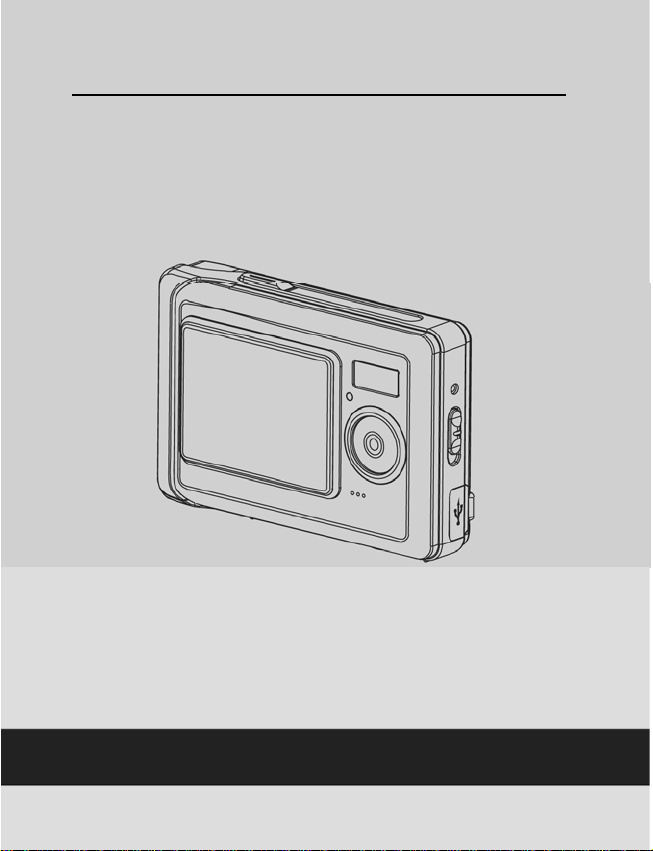
DXG-538
User’s Manual
DXG USA
Page 2
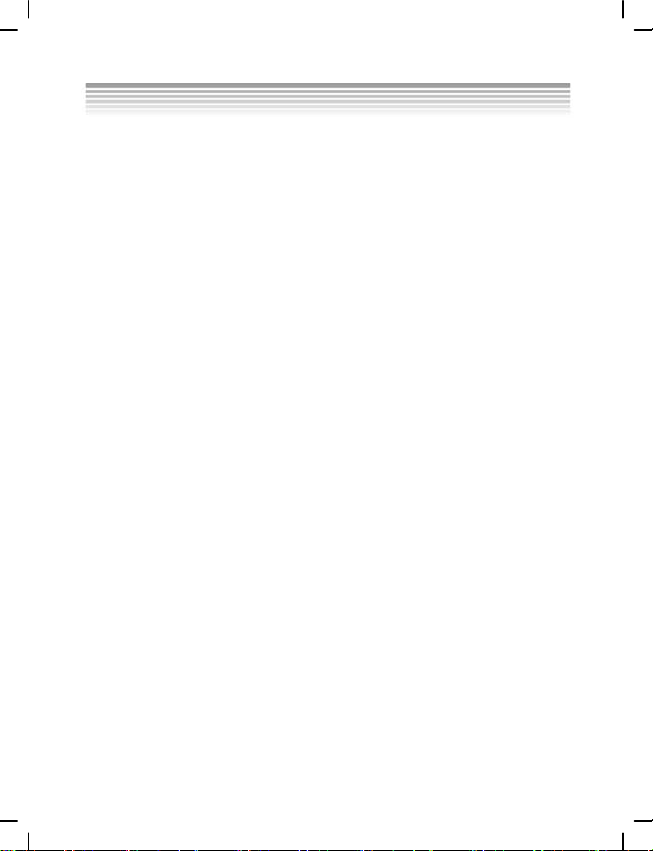
Preface
Thank you for purchasing this advanced digital camera. Please read this manual
carefully and keep in a safe place for future reference.
About this Manual
Every effort has been made to ensur e that the contents of this manual are correct and
up to date. However, the company cannot guarantee the accuracy of its content.
Should the contents of the manual be not completely consistent with the camera,
please take the camera to be accurate. The company reserves the rights to alter the
contents and technical specifications without prior notice. The manufacturer also
reserves the rights to alter technical specifications without prior notice.
Should there be any discrepancies between the accessories and the ones that come
with the packaging, please take the packaged contents to be accurate.
Disclaimer: All images taken from digital cameras, unless agreed to by the copyright
holder, or otherwise, are considered having violated the copyright laws. In addition,
image taking of any outdoor performances, spontaneous performances, and exhibits
etc. such as places where photography is prohibited, even if it is for personal viewing,
is not allowed. Moreover, images and the transmission of memory cards with
recorded materials that relates to copyrights issues, shall be confined within the limits
governed by the copyright law s and cannot be compromised.
Copyright
© Copyright 2005。
All rights reserved. No part of this publication may be reproduced, transmitted,
transcribed, stored in any retrieval systems, translated into other languages or
computer languages, in any way or by any means, electronic, mechanical, magnetic,
optical, chemical, manual or otherwise, without the prior written permission of the
copyright holder.
1
Page 3
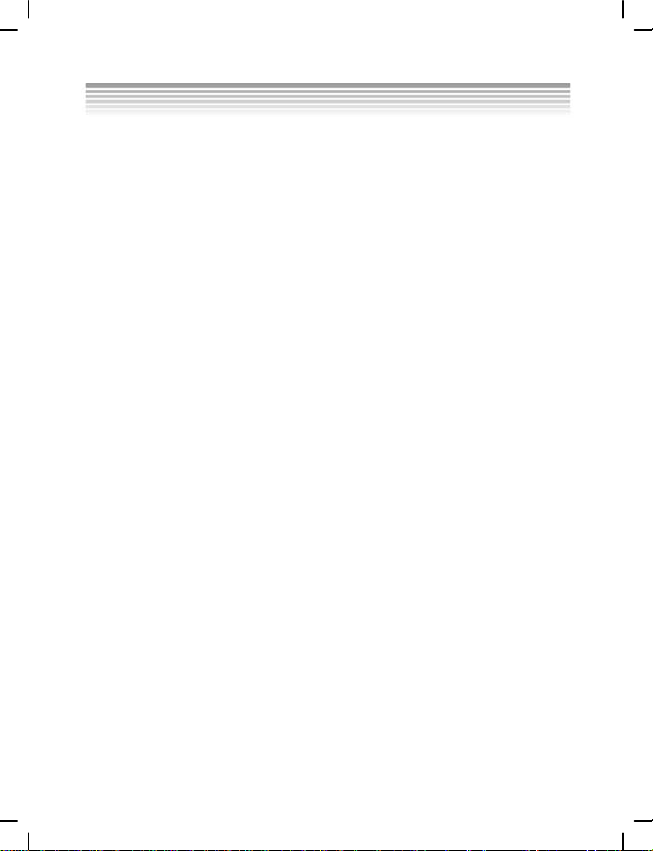
Safety
‧ Do not attempt to charge non-rechargeable batteries.
‧ When using AAA-size batteries with the product, ensure that they are correctly
placed. Loading batteries in the reverse polarity may cause damage to the
product and combustion.
‧ Do not place or use the product in a dusty, dirty, or sandy place as it will cause
damage to the components of the product.
‧ Do not store the product in places exposed to extremely high temperatures.
Extremely high temperatures can shorten the lifespan of the electronic device,
causing damage to the batteries and some plastic parts to melt or become
deformed.
‧ Do not store the product in places exposed to extremely low temperatures. When
the product’s temperature rises to normal temperature, c ondensation may occur
inside the camera and may cause damages to the circuits.
‧ Do not disassemble the camera.
‧ Do not drop or hammer the product. Rough handling will cause damages to the
internal components.
‧ Do not clean the product with corrosive chemicals, cleaning solvents, or detergent.
Please use only a piece of soft and slightly damp cloth to clean the product.
‧ Should the product or any of its accessories malfunction, please send them to the
nearest authorized service center. Should the need arise, the technicians will
arrange for the product to be repaired.
2
Page 4
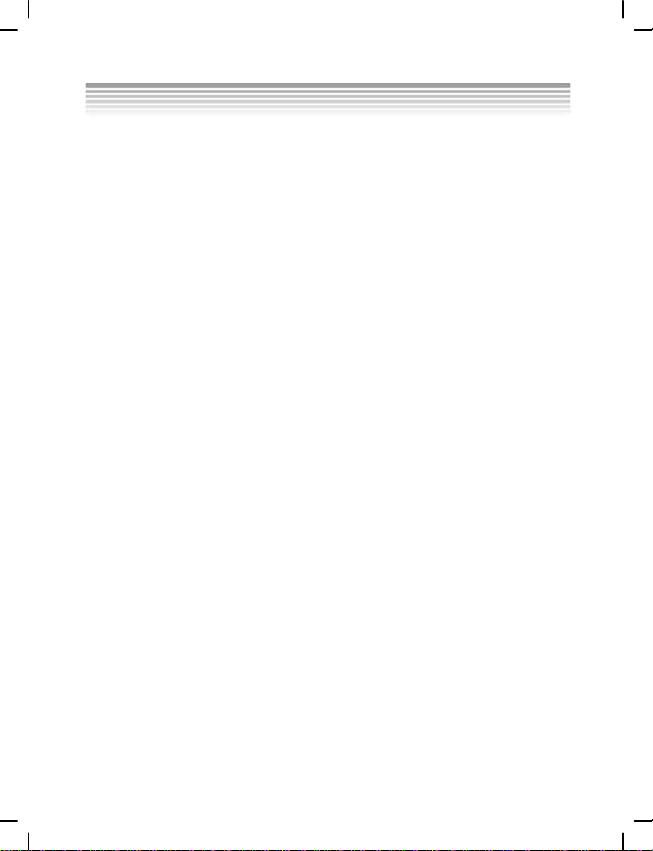
Contents
Preface
About this manual...............................................................1
Copyright.................................................................................. 1
................................................................................2
Safety
Introducing the camera
System requirements................................................................. 6
Features..................................................................................... 6
Unpacking
About the camera...................................................................... 8
Front Vi ew............................................................................ 8
Back View............................................................................. 9
.........................................................................7
Getting Started
Installing the wrist strap......................................................... 10
Loading the batteries............................................................... 10
Inserting the memory card.......................................................11
Turning on for the first time................................................... 12
Changing modes..................................................................... 13
Before you start...................................................................... 14
Setting the date and time..................................................... 14
Setting the language............................................................ 14
Taking your first still picture.................................................. 15
Taking your first video……….................................…………15
Connecting to a PC.........................…..........................……...16
Connecting to a TV............................................…………......16
Using the camera
Using the Shutter button......................................................... 17
About the indicators............................................................ 19
Using the camera LCD display........................................... 19
3
Page 5
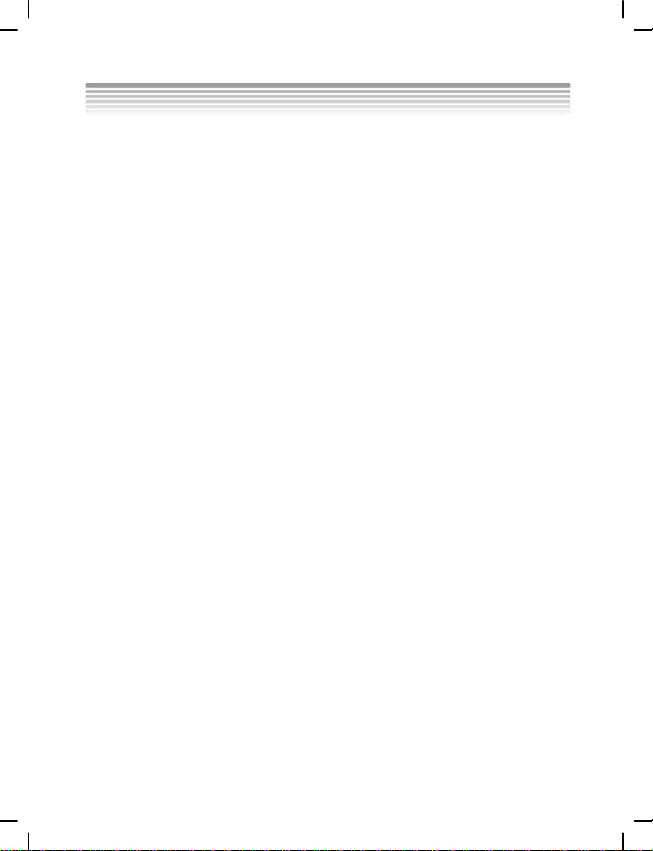
Changing the LCD display.................................................. 20
Photo mode............................................................................. 20
Icons in Photo mode ........................................................... 20
Setting the flash .................................................................. 21
Using the Macro feature ..................................................... 22
Using the zoom function..................................................... 22
Video mode............................................................................ 23
Icons in Video mode........................................................... 23
Using the zoom feature....................................................... 24
Playback mode ....................................................................... 24
Viewing pictures and videos............................................... 25
Using thumbnail mode........................................................ 26
Auto play............................................................................ 26
PC mode................................................................................. 26
Storage option mode........................................................... 27
Video camera mode ............................................................ 27
The Games mode.................................................................... 28
Using the setup menus
Camera menu.......................................................................... 32
Photo resolution.................................................................. 32
Photo quality....................................................................... 32
White balance..................................................................... 33
Self-timer............................................................................ 33
EV....................................................................................... 34
Icon display......................................................................... 34
Date display........................................................................ 35
Movie menu............................................................................ 35
Video size ........................................................................... 35
Video quality....................................................................... 36
4
Page 6
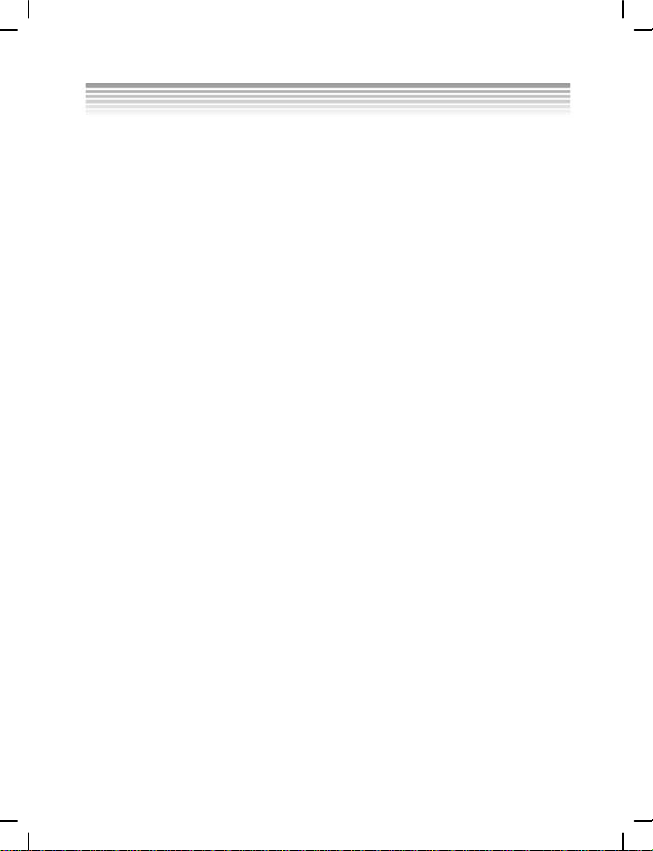
White balance..................................................................... 36
EV....................................................................................... 37
Icon display......................................................................... 37
Playback menu....................................................................... 37
Delete one........................................................................... 38
Delete all............................................................................. 38
DPOF.................................................................................. 38
DPS Direct Print .................................................................. 39
Setup menu............................................................................. 40
File duplication................................................................... 40
Time/ date........................................................................... 41
Formatting .......................................................................... 41
Auto-power off................................................................... 41
OSD Language.................................................................... 42
TV system........................................................................... 42
Frequency ........................................................................... 43
Default................................................................................ 43
Installing software and drivers
Drivers.................................................................................... 45
Presto! Video Works 6............................................................ 46
Presto! Mr. Photo 3................................................................. 47
Appendix A: Specifications
Appendix B: PictBridge Troubleshooting
5
Page 7
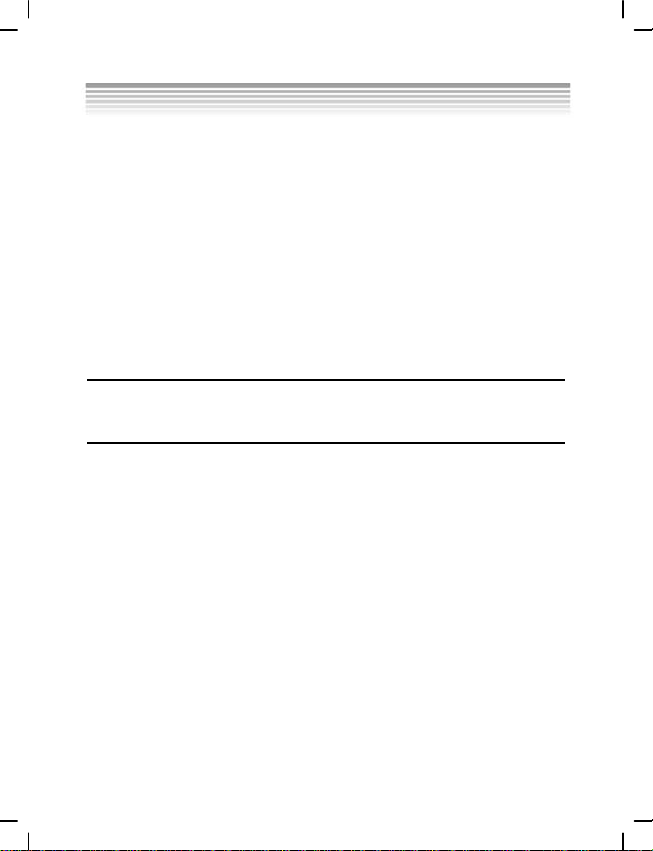
Introducing the camera
Read this section to learn about the features and functions of the camera. This chapter
also covers system requirements, package contents, and front and rear views.
1.1 System requirements
The camera requires a PC with the following specifications:
‧Windows XP, 2000 and ME operating system
‧Intel Pentium Ⅲ500 MHz CPU or higher
‧At least 256 MB of RAM or higher
‧Standard USB 1.1 port or higher
‧4 X CD-ROM drive or higher
‧At least 200MB of available disk space
Note:USB 1.1 supports file transfer between the PC and the camera, however a USB
2.0 port supports a much faster connection as compared to a USB 1.1 port.
1.2 Features
The camera’s features and functions include:
‧Digital still camera
‧Digital camcorder
‧Mass storage
‧PC camera
‧Card reader
‧Video gam es
6
Page 8
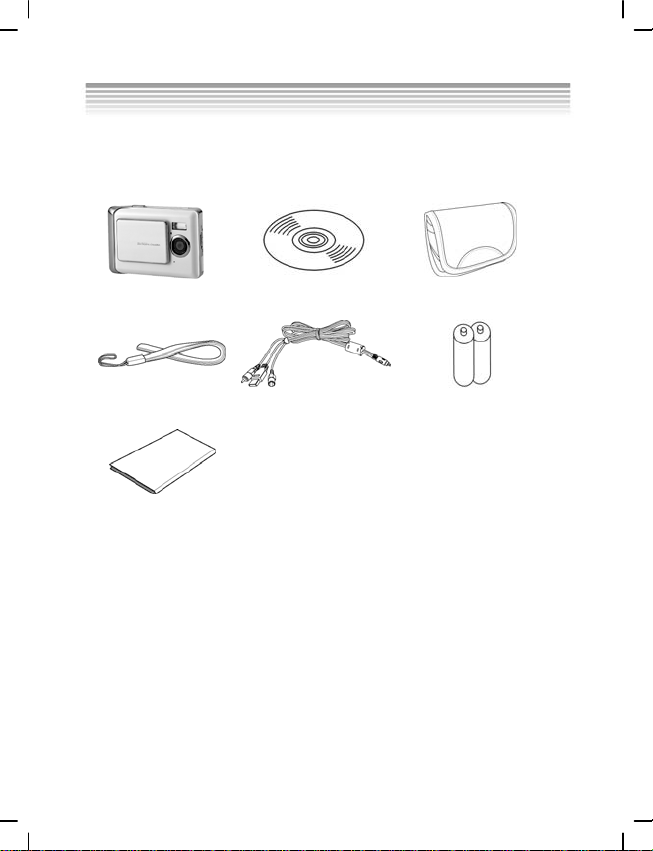
1.3 Unpacking
All the following items should be present in the camera package. If any item is
missing or appears damaged, contact your dealer immediately.
Digital camera
Wrist strap USB/ AV-out cable Batteries
User manual
●Digital Camera
●CD-ROM (containing the driver)
●Camera pouch
●Wrist strap
●USB/ A V-out cable
●AAA-size alkaline batteries (2)
●User manual
CD-ROM (containing the
driver)
7
Camera pouch
Page 9
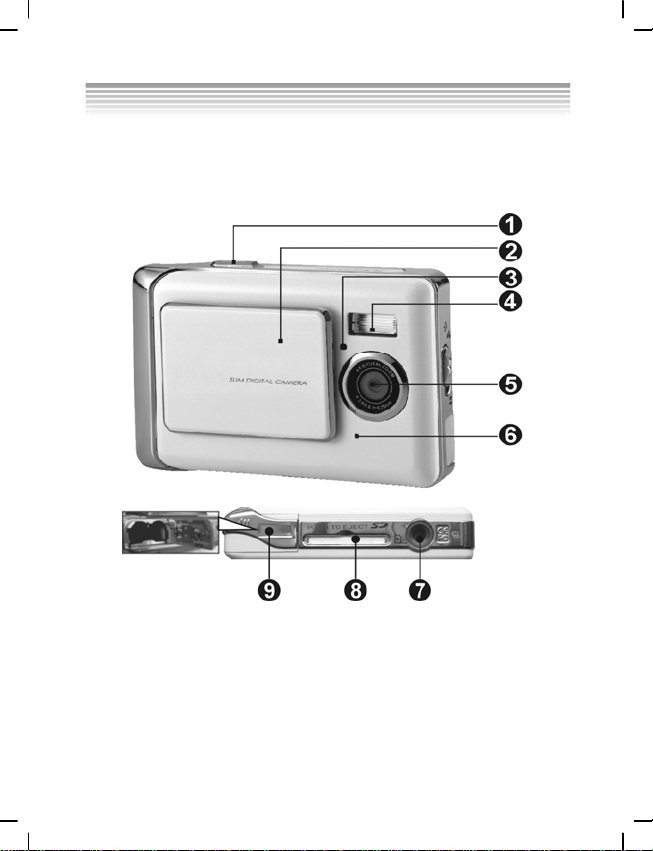
1.4 About the camera
1.4.1 Front view
(1) Shutter button (6) Microphone
(2) Sliding power (ON/ OFF) cover (7) Tripod socket
(3) Self-timer lamp (8) Memory card slot
(4) Flash (9) Battery cover
(5) Lens
8
Page 10
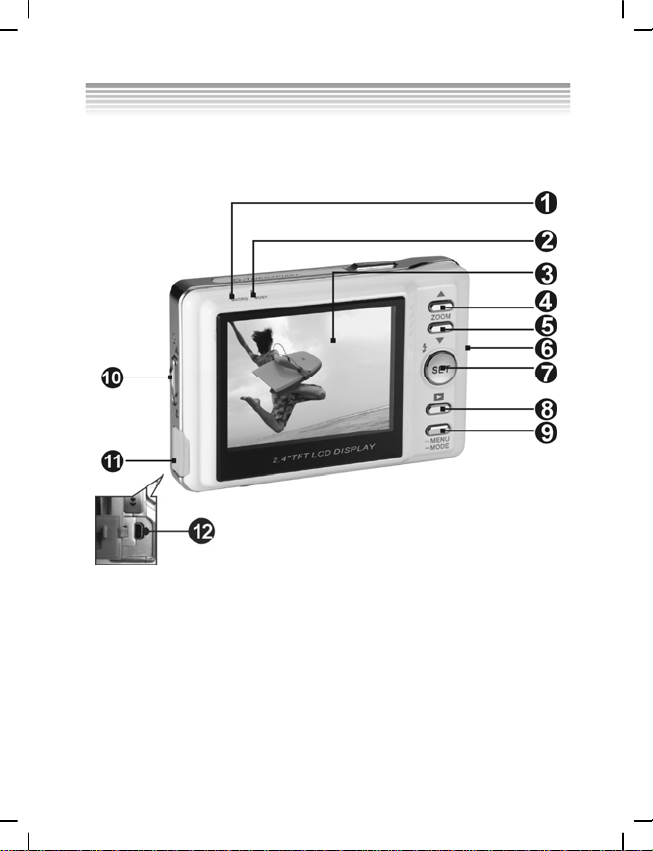
1.4.2 Back View
(1) Macro indicator (7) Set/ function button
(2) Status indicator (8) Browse button
(3) LCD display (9) Mode selector button
(4) Up shift selector button/Zoom-in (10) Macro switch
(5) Down shift selector
button/Zoom-out
(6) Wrist strap mount (12) USB socket
(11) USB port cover
9
Page 11
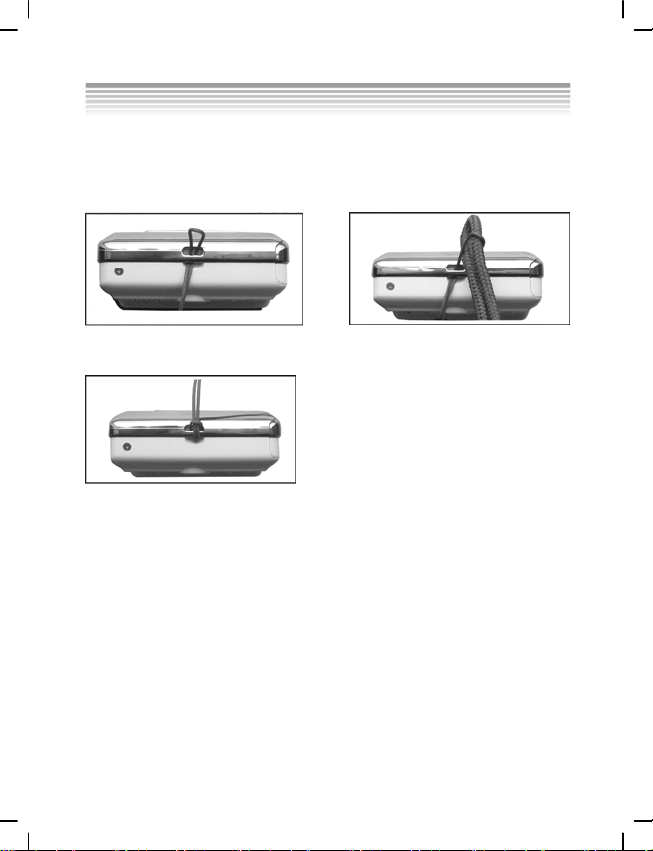
Getting started
2.1 Installing the wrist strap
● Put one end of the wr ist strap
through the mount.
● Tighten.
● Put the other end of the wrist
strap through the first end.
2.2 Loading the Batteries
● Be sure that the camera is in the “off” position. (Please refer to page 12)
● Before using, please insert two AAA-size alkaline batteries or rechargeable
batteries correctly according to their indicated polarity. Please check the charge
of the batteries. Replace the batteries if their charge is insufficient, so as to ensure
that the camera functions normally.
※ When using your digital camera, if the battery charge is weaker than
2.3V(one mark on the battery level icon), you will not be able to operate
the flash; if the battery charge is weaker than 2.2V (red on the battery
● Open the battery cover in the direction as indicated.
● Please load the batteries correctly according to the polarity icons as indicated on
level icon), the camera will turn off automatically.
the inside of the battery cover.
10
Page 12
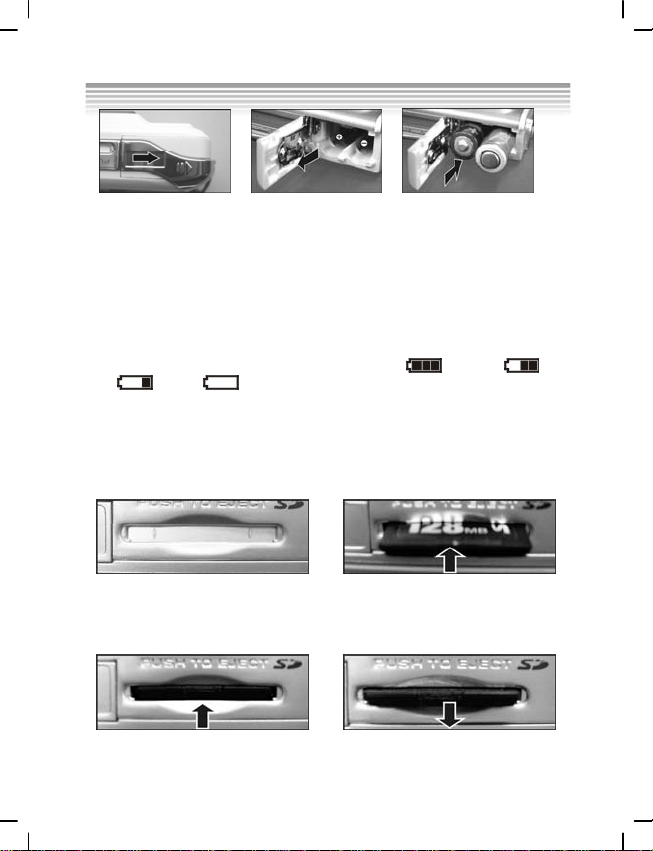
● Closing the battery cover
Note: Do not apply excessive force on the battery cover a s it may cause damage.
※ When using your digital camera, if the battery charge is one mark on the battery
level icon, you will not be able to continue operating the flash.
※ When the battery charge turns red, you will not be able to continue to operate “Photo
mode” and “Movie mode”.
※ When replacing the batteries, the camera retains the date/ time settings for
approximately three minutes. Please check your date/ time settings after the batteries
● Battery status
The battery level icon has four types of indications: Full
Low
are replaced.
, Empty
, Half-full ,
2.3 Inserting the memory card
● Please switch the camera off.
1. Inserting the memory card
● This is what the memory card
slot looks like.
2. Removing the memory card
● Gently press on the memory card
● Insert the memory card into the
slot in the way shown.
● The mem ory card will
automatically eject. Pull the card
out in the direction indicated.
11
Page 13
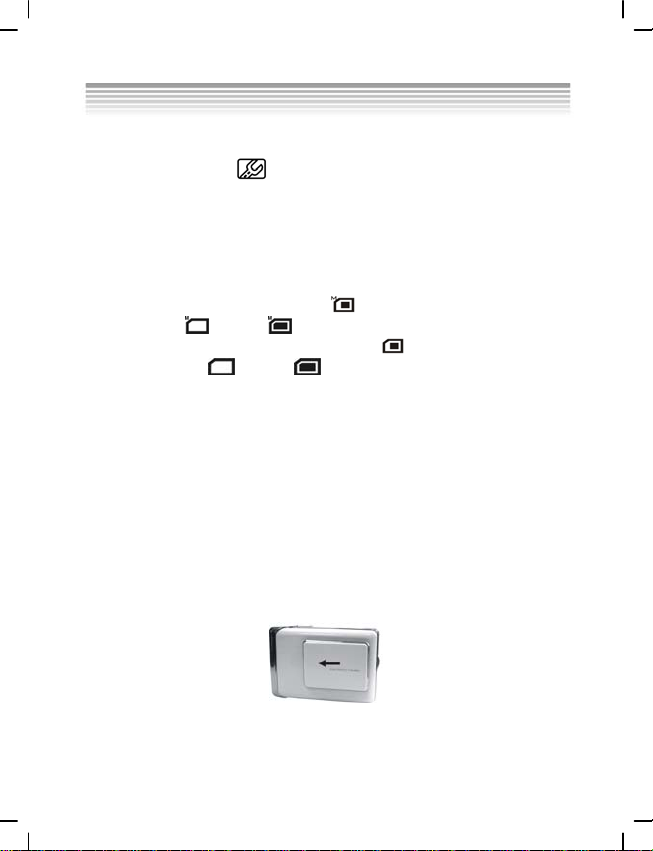
Note:
Before using, please insert your SD memory card into the memory card slot on
bottom of the camera. If the d is full or contains other data, you can access
in “
Format
Set
up
mode”
car
using the
Mode Selector
button to format your
memory card.
●
The digital camera has a built-in memory of 32MB. When a memory card is
inserted into the camera, the camera will take it
The camera accepts only SD or MMC memory cards.
※
※ or removing the
When using SD memory card, please switch the camera off before inserting
SD memory card.
to be the primary storage media.
● Built-in memory and memory card in use display on the camera.
※ ’s y i
When the camera built-in memor s in use, will be displayed. When the built-in
memory is full,
When the camera’s SD MMC memor rd is in use,
※ or y ca
memory card is full,
will flash; will be displayed i e built-in memory is empty.
will flash; will be displayed if the memory card is empty.
f th
will be displayed. When the
Removing the SD card while taking or view● ing your images can damage the SD
card and cause the camera to malfunction.
● This product accepts SD memory cards of sizes between 32MB to 1GB.
●
The memory card will not slide fully into its slot if it is incorrectly inserted. Do
not apply exces
sive force when inserting the memory card to prevent causing
damage.
● ft and dry cloth to
If the camera is unable to read the memory card, please u se a so
gently wipe the gold contacts o n the card, before re-inserting.
● D is new, please use the camera’s Format feature to format it before
If the S
using.
.4 Turning on for the first time2
● Slide the power cover sideways as shown in the picture to switch the camera on.
the
● Slide the power cover sideway s as shown to switch the camera off. (Next page)
12
Page 14
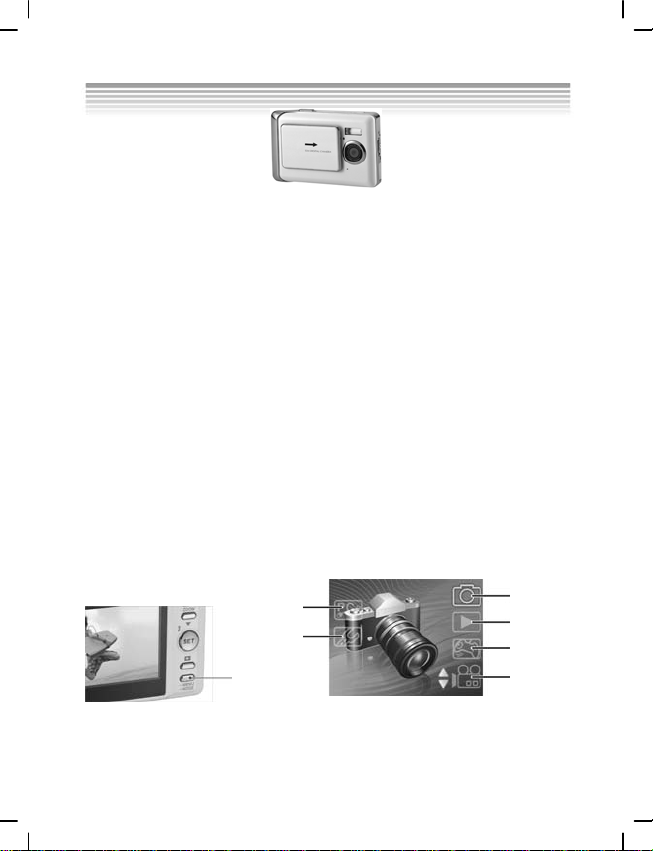
● Slide the power cover on the top of the camera sideways to start-up, Switch the
power on and off. When the camera is switched on, the red indicator light will
flash, an image will appear on the LCD display.
This camera comes with three power saving options: Off, 1 minute, 3 minutes. If the camera
※
remains on and inactive throughout the preset power saving period, the camera will
automatically switch off. To switch it on again, slide the power cover in the “off” position, and
“on” directions successively.
※ The following functions, regardless of whether they are switched off manually or automatically,
will retain the last settings before the camera was turned off, unless reset to factory settings at
“Setup mode”:
1.Resolution 2.Image quality 3.Language setting 4.White balance 5.EV 6.Frequency
7. PC connection mode
2.5 Changing modes
The camera can be switched to the following modes: ”Playback mode”, “Photo
mode”, “Movie mode”, “Setup mode”, ”PC mode”, “Games mode” and other
features. Press and hold on to the Mode selector button for two seconds to access the
modes Main menu. Use the Up/ Down selection buttons to highlight the options
then press the Set/ Function button to confirm.
PC mode
Setup mode
Mode selector
button
Photo mode
Playback mode
Games mode
Video mode
13
Page 15
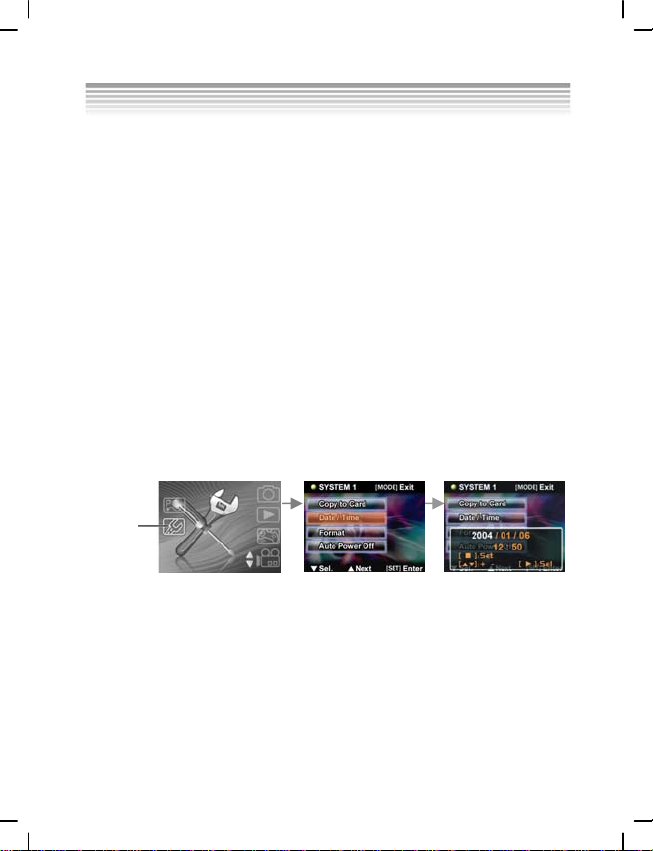
2.6 Before you start
Before you use your camera, there are some basic settings to configure. These settings
will be illustrated in chapters that follow.
2.6.1 Setting the date and time
1. Please switch on the camera as shown in 2.4 “Turning on for the first time”.
2. Press and hold on to the Mode selector button for two seconds to access the modes
Main menu. Use the Up/ Down selection buttons to highlight the options then
press the Set/ Function button to confirm.
3. Use the Down selection button to select the Date/ Time option then press the Set/
Function button to confirm.
4. The selection will be highlighted, use the Up/ Down selection buttons to adjust the
date and time, press the Browse button to change between Year, Month, Day,
Hours and Minutes.
5. Press the Set/ Function button to save the new settings. Press Mode selector
button to exit the Menu. The new settings will also be saved.
Setup
mode
2.6.2 Setting the language
1. Please switch on the camera as shown in 2.4 “Turning on for the first time”.
2. Press and hold on to the Mode selector button for two seconds to access the modes
Main menu. Use the Up/ Down selection buttons to highlight the options then
press the Set/ Function button to confirm.
3. Use the Up selection button to enter into the second level of the system then use
the Down selection button to select Language option. Press the Set/ Function
button to confirm.
14
Page 16
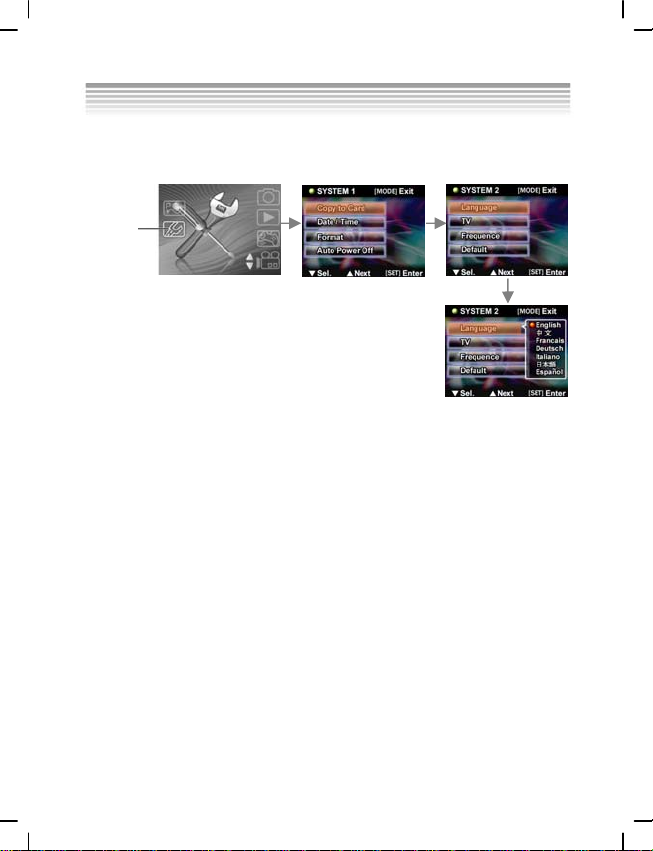
4.Select the required language using the Up/ Down selection buttons.
5. Press the Set/ Function button to save the new settings. Press Mode selector
button to exit the Menu without saving the changes.
Setup mode
2.7 Taking your first still picture
Before taking your first still p icture, please be sure that you have read 2.6 “Before
you start”.
To take a still picture:
1. Switch on the camera and ensure that it is in the Photo mode.
2. Use the LCD to frame the picture.
3. Press the Shutter button to capture the picture.
The picture will be automatically saved with a unique filename.
2.8 Taking your first video
Before shooting your first video, please be sure that you have read 2.6 “Before you
start”.
To shoot a video clip:
1. Switch on the camera and ensure that it is in the Video mode.
2. Use the LCD to frame the video.
3. Press the Shutter button to begin recording.
4. Press the shutter button again to stop recording.
The video will be automatically saved with a unique filename.
15
Page 17

2.9 Connecting to a PC
Read this section carefully to learn how to transfer files to the PC, or use the camera
as a PC web camera for meetings.
Using USB cable to connect the camera to the PC:
2.10 Connecting to a TV
Connect the camera to a TV using a USB cable as shown.
16
Page 18

Using the camera
Please read this section to learn how to use the camera.
3.1 Using the Shutter button
All of the buttons are found on the top or back of the camera.
Back View
Front view
Up shift button
Down shift button
Set/ function button
Browse button
Mode selector button
Shutter button
Sliding power (ON/ OFF)
17
Page 19

Please see the table below for the functions of each icon and symbol.
Button Description Features
● Up/ Down shift selector buttons control the
selector button/
selector button
Browse button
Up shift
Down shift
Set/ Function
button
Mode selector
button
zoom in Photo mode.
● Up/ Down shift selector buttons stop the
playback of video clips in Video mode.
● Up/ Down shift selector buttons navigate
(up/ down) the selection options or
navigate (trans-page) selections.
● Set/ Function button controls the flash in
Photo mode.
● Set/ Function button confirms the selection
when amending the settings.
● Set/ Function button accesses the Menu
settings in Video mode.
● Browse button activates and exits from
Playback mode in Photo and Video
modes.
● Browse button allows picture selection
when printing.
● Mode selector button accesses the Mode
main menu.
● Mode selector button accesses the Menu
setup in Photo and Video modes.
● Mode selector button directly exits the
Mode main menu.
Sliding power
(ON/ OFF)
cover
● Sliding power switches the camera on or
off.
18
Page 20

● Shutter button captures the picture in Photo
mode.
● Shutter button starts/ stops the video
Shutter button
capturing in Video mode.
● Shutter button plays or pauses video
playback in Playback mode.
● Shutter button allows games selection in
Games mo de.
3.2 About the indicators
Please see the table below for the functions of the indicators.
Photo mode Power up Self-timer Macro
Self-timer
lamp
Macro
indicator
Status
indicator
Legend:
● LED lights up and goes off
Indicator flashes
– Constant light
◎ Indicator with dim lights
◎ ◎ ◎ ◎
◎ ◎ – ◎ ◎
● ◎ ◎ ●
Shutter
button
Charging
the Flash
3.3 Using the camera LCD display
Use the LCD display to compose your pictures and videos, rev iew pictures and
videos stored in memory, and navigate the menu system. Icons are also displayed on
the LCD display that show the current configuration.
19
Page 21

3.3.1 Changing the LCD display
You may decide not to display icons on the LCD screen by following the instructions
below.
1. Ensure that you are either in Photo mode or Video mode. If you are in neither,
please select either mode from the modes Main menu.
2. Press the Mode selector button once to access Quick menu. Select the options
using the Up/ Down shift selector buttons. After selecting the icon, use the Shift
selector buttons to select ON or OFF.
3. Press the Mode selector button to save the new settings. Press the Browse button
to exit the menu, the new settings will be saved.
3.4 Photo mode
Use
or on an SD card.
3.4.1 Icons in Photo mode
mode to capture still pictures and store them in the internal memory
Photo
icon indicates
Photo
mode.
20
Page 22

Please see the table below for the functions of the icons.
1
2
3
4
5
Icon
Photo mode.
Memory card status. Please read 2.3 for details
on inserting and removing the memory card.
The number of pictures taken.
Battery charge status.
Digital zoom lever, details on using the zoom
Description
can be found in 3.4.4.
6
7
Flash mode indicator, details on setting the
flash can be found in 3.4.2.
Time and date display.
3.4.2 Setting the flash
This camera has three different modes of flash. To change the flash mode, press Set/
Function button. The table shows the current flash configuration.
21
Page 23

Icon Description
Flash is disabled.
Automatic flash, which will be activated only when necessary,
for example for the use of flash in dim places and when no flash
is used in bright places.
Forced flash, which will be activated under any circumstance.
3.4.3 Using the Macro feature
The macro function enables you to capture images of subjects very close to the lens.
In Macro mode you can focus on subjects as close as 17 cm. When the Macro mode
is not in use, the minimum focal distance is 19 cm. Use Macro mode for subjects
17-19 cm from the camera.
To switch the macro function on or off, switch the
camera on or off. When the macro function is turned on, the
light up, otherwise, the indicator will not light. The
the
Video
and
Photo
modes.
catch at the side of the
Macro
Macro
mode is available in both
Macro
indicator will
3.4.4 Using the zoom function
The camera is equipped with 4x digital zoom. This zoom function will only work in
Photo mode.
Press the Up shift selector button to zoom in. Press the Down shift selector button to
zoom out.
The digital zoom lever on the lef t of the LCD display indicates the zoom status.
22
Page 24

3.5 Video Mode
Use Video mode to capture video clips and store them in the internal memory or
on an SD card.
3.5.1 Icons in Video mode
Use the following diagram to familiarize yourself with the Video mode icons and
symbols.
icon indicates Video mode.
Please see the table below for the functions of the icons.
1
2
3
Icon Description
Video mode.
Recording time (Seconds)
Status: Recording.
23
Page 25

4
5
3.5.2 Using the Zoom feature
Please see 3.4.3 “Using the Macro feature”.
Icon Description
Battery charge status.
Time and date display.
3.6 Playback mode
3.6.1 Icons in Playback mode
Photo Playback Video Playback Thumbnail Playback
24
Page 26

Please see the table below for the functions of the icons of Playback mode.
1
2
3
Icon Description
The current number of pictures.
Recording time (Seconds).
Video clip.
3.6.2 Viewing pictures and videos
To view pictures and videos:
1. Switch on the camera and make sure that it is in the Playback mode. The most
recent picture or video clip will be displayed on the LCD display.
2. Navigate using the Up shift selector/Down shift selector buttons to s e lect images
and video clips stored in the memory card.
3. Press the Mode selector button twice to view the image and video clips in
thumbnails.
4. To playback video clips:
- Press the Shutter button to playback video.
- Press the Shutter button another time to “pause” video playback.
- Press the Shutter button another time to “resume” video playback.
- Press the Up/ Down shift selector button to pause video playback and at the
same time browse the previous or next image or video clip.
25
Page 27

3.6.3 Using thumbnails mode
In Playback mode, per factory settings, came ra displays images to fit LCD. But it is
also possible to display nine thumbnails on the LCD.
To view thumbnails:
1. Switch on the camera and ensure that it is in the Playback mode. The most recen t
picture or video clip will be di splayed on the LCD display .
2. Press Set/ Function button to access the Playback menu.
3. Press Mode selector button twice to display nine thumbnails per screen.
4. Use the Up/ Down shift selector button to select images. A red frame will
highlight the selected image. Press the Set/ Function button or Mode selector
button to display the selected image (in the red frame) fitted to screen.
3.6.4 Auto play
The camera includes an auto play function. A slideshow displays each image in turn
with a predefined delay between each picture.
1. Switch on the camera and ensure that it is in the Playback mode. The m ost recent
picture or video clip will be di splayed on the LCD display .
2. Press Set/ Function button to access the Playback menu.
3. Press Up/ Down shift selector button to select Auto Play option in the menu.
4. Press Set/ Function button to activate the Auto Play feature.
The images stored in memory will be displayed one after the other. You can
press on any button (except Browse button) to terminate the slideshow.
3.7 PC Mode
You can use USB mode to connect to a host PC. Before connecting to a printer or PC,
please see 5. “Installing software and drivers”. After the camera is c onnected to a
26
Page 28

computer via the USB cable, the camera can be set to either the USB Mass Storage
or Video camera options.
3.7.1 Storage option mode
The digital camera can act as an external storage or even as a card reader. This
camera can be used as an SD card reader with the following settings:
1. Please follow the instructions and install the application as shown in “Installing
software and driver”.
2. Switch on the camera.
3. Press the Mode selector button and use the Up/ Down shift selector buttons to
select the PC mode option.
4. Press Set/ Function button to access the selected icon. The options “Mass Storage”
or “PC Camera” will be displayed on t he LCD.
5. Use the Up/ Down shift selector buttons to navigate between the options and
highlight “Mass Storage” then press Set/ Function button to confirm and save.
6. When the USB icon showing the connection to the PC is displayed on the LCD,
please link the camera with the PC via the USB cable provided.
7. When the set up is completed, an icon will appear under My Computer in the form
of a removable hard disk.
8. The newly added hard disk, which is the camera’s built-in SD card reader, is now
ready to be used.
3.7.2 Video camera mode
After the camera is set as a video camera, using Windows XP, it can be used to take
photographs, or complement other software, for example: it can be used for video
conferencing.
27
Page 29

1. Please follow the instructions and install the application as shown in “Installing
software and drivers”.
2. Switch on the camera.
3. Press the Mode selector button and use the Up/ Down shift selector buttons to
select the PC mode option.
4. Press Set/ Function button to access the selected icon. The options “Mass Storage”
or “PC Camera” will be displayed on t he LCD.
5. Use the Up/ Down shift selector buttons to navigate between the options and
highlight “PC Camera” then press Set/ Function button to confirm and save.
6. When the USB icon showing the connection to the PC is displayed on the LCD,
please link the camera with the PC via the USB cable provided.
7. Using the software provided, you can now use the video camera function.
3.8 The Game Mode
Got some free time to kill? Use the Game Mode to keep yourself entertained. The
camera comes with four games pre-installed on it for your enjoyment.
1. Turn on the camera, press the Mode button for a couple of seconds and use the
Up/Down Arrow button to go to the Game menu, press the OK/Function button
to enter the Game Mode.
2. Use the Up/Down Arrow button to go through the game selection and the
OK/Function button to enter the game of your ch oice.
28
Page 30

The icons and names of the games are as follows:
Boxboy Tetris
Memory GoBang
The descriptions on how to play each game are as follows:
Boxboy
●When the game begins, please turn your camera 90o clockwise and hold it this way
to play the game.
●Use the Up/Down Arrow button to control the horizontal movements of the boy
and the boxes. Use the Browse button to move down and the Mode Selection
button to go up. When you successfully move all the boxes to the positions
marked by the little spheres, you can proceed to the next stage.
● The game consists of 30 stages, and your current stage will be displayed on the
top left hand corner of the screen. You can use the OK/Function button to skip
the stage or choose any stage you want to play.
29
Page 31

● Press Shutter to exit the game and return to the game menu.
Tetris
● When the game begins, please turn your camera 90o clockwise and hold it this
way to play the game.
● Use the Up/Down Arrow button to move the blocks horizontally; hold the
button to make the blocks move faster. You can rotate the blocks with the Mode
Selection button and hold the Browse button to make the blocks fall faster. Press
the OK/Function button once will pause the game; press it again to resume.
● The next block to fall will be displayed on the top left hand corner of the screen,
and your score will be on the top r ight hand corner. When a row has been
completely filled, it will be removed, and the rows above will descend and your
score increases. The game is over when the blocks pile up to the top. Press the
OK/Function button to restart when the game is over.
● Game score: When a row of block is removed your score is increased by one;
simultaneously removing 2 rows increases your score by 4; simultaneously
removing 3 rows increases your score by 9. The blocks wil l fall faster when your
score reaches the mark of 50, 150, 500 and 1500 point.
● Press Shutter to exit the game and return to the game menu.
Memory
o
● When the game begins, please turn your camera 90
way to play the game.
● You will have 2.5 seconds to memorize the pictures and their position once the
game begins. They would then be covered up and the time counter at the bottom
right of the screen will start. The goal of the game is to eliminate the pictures by
picking them out in pair s within the shortest tim e possible.
● Use the Up/Down Arrow button to move the cursor horizontally. The Browse
button will move the cursor down while the Mode Selection button will move it
30
clockwise and hold it this
Page 32

up. Press the OK/Function button to reveal the picture you have selected; if the
next picture you choose is the same as the first one, then the pair of pictures will be
eliminated. If the second picture you choose is different from the first, the next
selection you make will cover up the first two pictures and the counter on the
bottom left of the screen will i ncrease by 1. The counter represents t he number of
misses you have made. When all the pictures are eliminated, you will win the game
and the word “WIN!” will appear on the screen. Press the OK/Function button to
restart when the game is over.
● Press Shutter to exit the game and return to the game menu.
GoBang
● When the game begins, please turn your camera 90
way to play the game.
● The flashing grid displays the position where your piece will be placed. Use the
Up/Down Arrow button to move the grid horizontally. Use the Browse button to
move it down, and the Mode Selection button to move it up. Place your piece
(Black) in the desired grid by pre ssing the OK/Function button. When you have
made your move, your opponent (the camera) will place its piece (White) on the
board as well. Win the game by successfully forming a line of five continuous
pieces, and you will see “WIN ” displayed on the screen; conve rsely, if your
opponent manages to form a straight line with five continuous pieces, you will lose
the game and the word “FAIL” will be shown in the screen. When the board has
been completely filled with pieces yet neither side was able t o form a straight line
with five pieces, you will see “DRAW” displayed on the screen. No matter how
the game ends, you will be taken back to the Game Menu. The bot tom right corner
on the screen interface will remind you that you are playing Black and your
opponent is playing White. Press the OK/Function button to restart when the
game is over.
● Press Shutter to exit the game and return to the game menu.
31
o
clockwise and hold it this
Page 33

Using the setup menus
Read this section to learn how to c onfigure the camera and use the advanced features.
4.1 Camera menu
The Camera menu appears when the
camera is in Photo mode and the
Mode selector button is pressed. The
Camera menu is only available in
Photo mode.
The Camera menu can only be used
in either the Photo or Video modes.
4.1.1 Photo resolution
Use the image size option to set the size of the image captured. Bigger im ages
contain more detail and therefore use more memory space.
To set the image resolution:
1. Switch the camera on and ensure that it is in Photo mode.
2. Press the Mode selector button.
3. Use the Down shift selector button to navigate until
the Resolution option is highlighted.
4. Use the Up shift selector button to confirm, select
one of the four image resolutions: 1280*960,
2048*1536, 2592*1944, 4048*3040.
5. Press the Mode selector button to confirm and exit the menu.
4.1.2 Photo quality
Use picture quality option to set the size of the image captured. This camera has two
quality options: Fine and Normal. Pictures taken with the Fine option will require
significantly more memory space than those taken with the Normal option.
Mode selector
button
32
Page 34

To set picture quality:
1. Turn the camera on and ensure that it is in Photo
mode.
2. Press the Mode selector button.
3. Use the Down shift selector button to navigate until
the Quality option is highlighted.
4. Use the Up shift selector button to select:
Fine , Normal .
5. Press the Mode selector button to confirm and exit the menu.
4.1.3 White Balance
Use the white balance option to correct color for different lighting conditions. When
white balance is set to Auto, the camera automatically compensates for different
lighting conditions. You can also set white balance to any of these options: Sunny,
Tungsten, or Fluorescent.
To set white balance:
1. Turn the camera on and ensure that it is in Photo
mode.
2. Press the Mode selector button.
3. Use the Down shift selector button to navigate until
the White balance option is highlighted.
4. Use the Up shift selector button to select:
Auto , Sunny , Tungsten , Fluorescent
5. Press the Mode selector button to confirm and exit the menu.
4.1.4 Self-timer
The self-timer option can set a delay between the moment you pr ess the shutter and
the moment the picture is captured and thus can be used in taking self-portraits or
group photographs with yourself included. This function can be set to ON or OFF. If
the function is set to ON, the delay is 10 seconds.
To set self-timer:
1. Turn the camera on and ensure that it is in Photo
mode.
2. Press the Mode selector button.
33
Page 35

3. Use the Down shift selector button to navigate until the Self-timer option is
highlighted.
4. Use the Up shift selector button to select:
ON , OFF .
5. Press the Mode selector button to confirm and exit the menu.
4.1.5 EV
Use the exposure compensation (EV) setting to ch ang e the expo sure fo r your pi ctur es.
Usually this value would be set to zero, but you might want to increase the exposure
to light up a subject with strong back lighting, or decrease the exposure if taking a
picture of something very bright.
To set EV:
1. Turn the camera on and ensure that it is in Photo
mode.
2. Press the Mode selector button.
3. Use the Down shift selector button to navigate until
the EV option is highlighted.
4. Use the Up shift selector button to select:
34
From EV -2.0 to +2.0 EV (0.5 EV/ stop).
5. Press the Mode selector button to confirm and exit
the menu.
4.1.6 Icon Display
Use the display function to control turning the icons on
and off in the Photo mode.
To set icon display:
1. Turn the camera on and ensure that it is in Photo
mode.
2. Press the Mode selector button.
3. Use the Down shift selector button to navigate until the Icon Display option is
highlighted.
4. Use the Up shift selector button to select: Image Only or Full Display
5. Press the Mode selector button to confirm and exit the menu.
Page 36

4.1.6 Date Display
Use the time function to control turning the date/ time stamping on or off when taking
a picture.
To set date display:
1. Turn the camera on and ensure that it is in Photo
mode.
2. Press the Mode selector button.
3. Use the Down shift selector button to navigate until
the Time display option is highlighted.
4. Use the Up shift selector button to select: ON or
OFF
5. Press the Mode selector button to confirm and exit the menu.
4.2 Movie menu
The Movie menu appears when the camera is in Video mode and the Mode selector
button is pressed. The Movie menu is only available in Video mode.
4.2.1 Video size
Use the video size option to set the size of the video captured. Videos with bigger
sizes contain more details and therefore use more memory space.
To set the video size:
1. Switch the camera on and ensure that it is in Video mode.
2. Press the Mode selector button.
3. Use the Down shift selector button to navigate until the Video size option is
highlighted.
4. Use the Up shift selector button to confirm, select one
of the two video sizes: 640*480, 320*240.
5. Press the Mode selector button to confirm and exit the
menu.
35
Mode selector button
Page 37

4.2.2 Video quality
Use video quality option to se t the quality of the video captured. This camera has two
quality options: Fine and Normal. Videos taken with the Fine option will require
significantly more memory space than those taken with the Normal option.
To set video quality:
1. Turn the camera on and ensure that it is in Video
mode.
2. Press the Mode selector button.
3. Use the Down shift selector button to navigate until
the Video quality option is highlighted.
4. Use the Up shift selector button to select:
Fine , Normal .
5. Press the Mode selector button to confirm and exit the menu
4.2.3 White balance
Use the white balance option to correct color for different lighting conditions. When
white balance is set to Auto, the camera automatically compensates for different
lighting conditions. You can also set white balance to any of these options: Sunny,
Tungsten, or Fluorescent.
To set white balance:
1. Turn the camera on and ensure that it is in Video
mode.
2. Press the Mode selector button.
3. Use the Down shift selector button to navigate until
the White balance option is highlighted.
4. Use the Up shift selector button to select:
Auto , Sunny , Tungsten , Fluorescent
5. Press the Mode selector button to confirm and exit the menu.
36
Page 38

4.2.4 EV
Use the exposure compensation (EV) setting to change the exposure for your videos.
Usually this value would be set to zero, but you might want to increase the exposure
to brighten a scene with strong back lighting, or decrease the exposure if shooting a
video in a very bright environment.
To set EV:
1. Turn the camera on and ensure that it is in Video
mode.
2. Press the Mode selector button.
3. Use the Down shift selector button to navigate until
the EV option is highlighted.
4. Use the Up shift selector button to select:
From EV -2.0 to +2.0 EV (0.5 EV/ stop).
5. Press the Mode selector button to confirm and exit the menu.
4.2.5 Icon display
Use the display function to control turning the icons on and off in the Video mode.
To set icon display:
1. Turn the camera on and ensure that it is in Video
mode.
2. Press the Mode selector button.
3. Use the Down shift selector button to navigate until
the Icon Display option is highlighted.
4. Use the Up shift selector button to select: Image
Only or Full Display
5. Press the Mode selector button to confirm and exit
the menu.
4.3 Playback menu
Use the Playback menu to manage the files stored in the camera memory or on the
SD card.
37
Page 39

4.3.1 Delete one
Use the Delete one function to delete files.
To delete file:
1. Turn the camera on and ensure that it is in Playback mode.
2. Press the Set/ Function button.
3. Use the Up shift selector button to navigate until the Delete option is highlighted.
4. Use the Down shift selector button to select: Delete one
5. Press the Set/ Function button to proceed with deleting. A confirma tion in the
form of a dialogue will be displayed. To delete, press OK, else, pre ss Cancel.
Note: Once deleted, files cannot be recovered so make sure that you have a backup
before you delete.
4.3.2 Delete all
Use the Delete all function to delete all the files on either the memory card or the
camera’s internal memory.
To delete all the files:
1. Turn the camera on and ensure that it is in Playback mode.
2. Press the Set/ Function button.
3. Use the Up shift selector button to navigate until the Delete all option is
highlighted.
4. Use the Down shift selector button to select: D elete all
5. Press the Set/ Function button to proceed with deleting. A confirma tion in the
form of a dialogue will be displayed. To delete, press OK, or else, press Cancel.
Note: Once deleted, files cannot be recovered so make sure that you have a backup
before you delete.
4.3.3 DPOF
Use the DPOF (Digital Print Order Format) function to tag pictures stored in your
memory card with print inf ormation. You can tag all pictures to be printed or sele ct
38
Page 40

individual pictures. You can also select how many copies print and whether to
include the date and time.
DPOF requires a memory card. When all images to be printed are tagged, remove the
memory card and take it to an image studio for printing, or use it with a DPOF
compatible printer.
To print images:
1. Turn the camera on and ensure that it is in Playback mode.
2. Press the Set/ Function button to select.
3. Use the Up shift selector button to select the DPOF option.
4. Use the Down shift selector button to select: set all, set single print, date stamp
visible or invisible, select set all, press Set/ Function button to confirm and save
the DPOF configuration, or press Cancel to the saved DPOF settings. Press Mode
selector button to exit menu.
To set single print, press Set/ Function button to access single print selection, press
Down/ Down shift buttons to determine the number of prints, press Browse button to
swap photos, press Set/ Function button to confirm and save the DPOF configuration,
or press Mode selector button to exit menu.
4.3.4 DPS Direct Print
Use USB/ AV cables to connect your camera to a DPS-compatible printer. The camera
will be able to directly control the individual images or all the images. While printing,
all the print status will be di splayed on the LCD, includin g error messages.
DPS direct print
1. Turn the camera on and ensure that it is in Playback mode.
2. Press Set/ Function button to select.
3. Use the Up shift selector button to select the DPS option.
39
Page 41

4. Use the Down shift selector button to select and set: print all, select single print,
date stamp visible or invisib le, select print all, press Se t/ Function button to access
menu, use Up/ Down shift selector button confirm or cancel. Afterwards, press
Set/ Function button to start printing or cancel.
To set single print, press Set/ Function button to access the menu, press Down/
Down shift buttons to determine the number of prints, press Browse button to swap
photos, press Set/ Function button to confirm printing, or press Mode selector
button to exit menu.
※ In the DPS menu, the system will prompt you to plug in the USB/ AV cable that is
connected to the printer. Only when the printer supports DPS, then you can use
this print interface to print the pictures.
※ In the process of printing, if error messages occur on the LCD display, please
refer to the list for troubleshooting in the Appendix.
4.4 Setup menu
In mode main menu, use Up/ Down shift selector buttons, press Set/ Function
button to access Setup mode. In this mode, you can manipulate some specific settings
and functions. The mode includes two feature options, they are: system features table
1 and system features table 2.
4.4.1 File duplication
1. Turn the camera on and ensure that it is in Setup m ode.
2. Use the Up shift selector button to select option and use the Down shift selector
button to copy the files.
3. Press Set/ Function button to access the menu, press the Up/ Down shift selector
button to confirm or cancel.
4. Press Set/ Function button to confirm or cancel.
5. Press Mode selector button to exit.
40
Page 42

※ Note: the internal Flash memory’s copy is only compatible with DCF documents.
※ If the external card has a DCIM parent directory and a 100FSCAM child directory,
the documents will be duplicated onto the 100FSCAM directory. Either way, the
system will first attem pt to create a DCIM parent directory with a 100FSCAM
child directory, and duplicate the files into 100FSCAM.
※ If there exist same filenames in the folder, the system will give these documents a
unique filename before duplicating into the 100FSCAM directory.
4.4.2 Time/ Date
Please see 2.5.1 for “Setting date and time”.
4.4.3 Formatting
Formatting the memory will delete all files that currently reside in the memory card
and internal memory.
※ Before formatting the memory card or the internal memory, please ensure that your
1. Turn the camera on and ensure that it is in Setup m ode.
files are already backed up.
2. Use the Up shift selector button to select option and use the Down shift selector
button to format.
3. Press Set/ Function button to access the menu, press the Up/ Down shift selector
button to confirm or cancel.
4. Press Set/ Function button to confirm or cancel.
5. Press Mode selector button to exit.
※ Note: if a memory card is present in the camera, formatting will be carried out on
the memory card and not the internal flash memory.
4.4.4 Auto-power off
This function is seldom used, unless in power-saving mode where the camera
will automatically switch i tself off to conserve energy.
41
Page 43

1. Turn the camera on and ensure that it is in Setup m ode.
2. Use the Up shift selector button to select option and use the Down shift selector
button to select auto-power off.
3. Press Set/ Function button to access the menu, press the Up/ Down shift selector
button to select three minutes, one minute, set to on or off.
4. Press Set/ Function button to confirm.
5. Press Mode selector button to exit.
4.4.5 OSD Language
Please read 2.6.2 “Setting the language”.
4.4.6 TV system
Although different countries use different TV systems, setting up the TV systems can
help you prevent differences in the display of color TVs that result from dissimilar
TV systems.
1. Turn the camera on and ensure that it is in Setup m ode.
2. Use the Up shift selector button to select option and use the Down shift selector
3. Press Set/ Function button to access the menu, press the Up/ Down shift selector
4. Press Set/ Function button to confirm.
button to select TV output.
button to select NTSC or PAL.
42
Page 44

5. Press Mode selector button to exit.
4.4.7 Frequency
The setting of frequency will prevent the occurrence of flashing due to the local
frequency rate. For detailed information, please contact your local energy provider.
1. Turn the camera on and ensure that it is in Setup m ode.
2. Use the Up shift selector button to select option and use the Down shift selector
button to select the frequency.
3. Press Set/ Function button to access the menu, press the Up/ Down shift selector
button to select NTSC or PAL.
4. Press Set/ Function button to confirm.
5. Press Mode selector button to exit.
※ According to the frequency of the current local fluorescent lamps, 50Hz or 60Hz
is an appropriate selection.
4.4.8 Default
Use the default option to reset all settings to the factory default.
To reset factory default settings:
1. Turn the camera on and ensure that it is in Setup m ode.
2. Use the Up shift selector button to select option and use the Down shift selector
button to select the factory settings.
43
Page 45

3. Press Set/ Function button to access the menu, press the Up/ Down shift selector
button to select or cancel.
4. Press Set/ Function button to confirm.
5. Press Mode selector button to exit.
44
Page 46

Installing software and drivers
5.1 Drivers
When the camera is connected to the PC, the camera can be used as either a Mass
Storage or a computer-based video ca mera.
Mass storage
The digital camera offers Mass Storage function as a card reader device. You can
treat this digital camera as an SD card or mass storage device.
You will only need to install a driver for the camera if your operating system is
Windows 98SE. Windows XP /ME/2000 are plug and play operating systems and do
not require a driver to be manually loaded.
When the driver has been installed and the camera is connected, the camera memory
and any installed mini SD card w ill appear as Mass Storage in Wind ows Explorer.
Files can be dragged and dropped in the same way as on an or dinary disk.
Computer-based video camera
You will need to install the driver in order to use the camera as a computer-based
video camera or web camera on all the Windows operating systems (Windows
XP/ME/2000/98SE).
Note: The drivers are compatible with all the operating sy stems.
The digital camera can be used as a computer-based video camera or web camera
Please follow the instructions below:
1. Insert the supplied CD-ROM in the CD-ROM drive.
2. If the CD-ROM doesn’t automatically boot, use Windows Explorer to execute
the InstallMgr.exe file in the root directory.
Diagrams as follows:
45
Page 47

Install
button
3. Click the install button to install the driver.
4. Follow the on-screen instructions.
5. Click Finish to restart the computer and the camera driver installation is
completed.
Installing the driver
1. Insert the supplied CD-ROM in the CD-ROM drive.
2. If the CD-ROM doesn’t automatically boot, use Windows Explorer to execute
the InstallMgr.exe file in the root directory.
3. Click the install button to install the driver.
4. Follow the on-screen instructions.
5. Use “Connecting to the PC” to connect the camera to the computer via the USB
cable provided.
5.2 Presto! Video Works 6
Presto! Video Works 6 is an advanced software application for editing video.
46
Page 48

To install Presto! Video Works 6:
1. Insert the supplied CD-ROM in the CD-ROM drive.
2. If the CD-ROM doesn’t automatically boot, use Windows Explorer to execute
the InstallMgr.exe file in the root directory.
3. Click the install button to install the driver. Follow the on-screen instructions.
More information about Presto! Video Works 6 can be found in the complete
installed files.
5.3 Presto! Mr. Photo 3
Presto! Mr. Photo 3 is an advanced photo editing software application.
To install Presto! Mr. Photo 3:
1. Insert the supplied CD-ROM in the CD-ROM drive.
2. If the CD-ROM doesn’t automatically boot, use Windows Expl orer to execute
the InstallMgr.exe file in the root directory.
3. Click the install button to install the driver. Follow the on-screen instructions.
More information about Presto! Mr. Photo 3 can be found in the complete
installed files.
47
Page 49

Appendix A: Specifications
General
Imaging sensor 1/1.8” 5.17 Mega pixel CMOS s e nsor
Active pixels 5.1 Mega pixel
Storage media Built-in 32 MB Flash memory
Supports SD/ MMC memory cards (be able to support at
most 1 GB)
Sensor sensitivity Auto
Lens Fixed lens, F3.0/8.0,f=8.25mm
Focal range Normal: 4 feet ~ infinity
Still image Formats: JPEG (DCF, DPOF & EXIF), Direct Print
Movie clips AVI (Motion JPEG), suitable sound formats
Zoom 4x digital zoom
TFT screen 2.4-inch High definition TFT display (480x234 plain)
Viewfinder Not provided
Flash 1.0 ~ 1.5m range
White balance
EV compensation -2.0 EV ~ +2.0 EV (in 0.5 EV stop)
Self-timer Off/ 10 seconds
Computer interface Web Camera and Mass Storage via USB 2.0 (Full speed)
Macro: 5.5~6in.
DPI:1280 x 960, 2048 x 1536, 2592 x 1944,
4048 x 3040 (firmware interpolat ion)
Movie:320*240 ( 30fps max), 640*480 ( 23 fps max)
PC camera:320*240 (15fps max), 640*480 ( 14fps max)
Auto/ Off/ Force
Auto/ Sunny/ Tungsten/ Fluorescent
48
Page 50

General
Shutter Mechanical shutter 1/4 ~ 1/500 second
Auto power off 1 minute, 3 minutes or Off (User definable)
Battery Two AAA-size Alkaline batteries
Dimension 3.48" (L) x 1. 12" (D) x 2.32" (H)
Weight Approximately 3.1 ounces without batteries
49
Page 51

Appendix B: PictBridge Troubleshooting
Paper
Ink
Hard
ware
Docu
ment
Type
Error
Number
256
Paper related error
257
Out of paper
258
Wrong feed – paper feed is incorrect
259
Extraction error – paper is incorrectly extracted
Media error – Cannot detect paper, paper is displ aced, paper
260
cannot be cut or is loaded the reverse way
Paper jam
261
Paper level low
262
The pieces of paper are of different sizes, or the paper in the
263
printer is not compatible with the printer.
512
Ink related error
513
Ink empty
514
Ink level low
515
Ink empty error (waste bin is full)
Hard disk related error
768
Fatal error
769
Servicing
770
Cannot detect the printer (in repair or engage)
771
Printer is busy (processing other hosts’ tasks, eg: computer)
772
Control field error (incorrect control field)
773
Open the lid
774
Without manufacturer’s seal (Eg: Missing print head
775
information)
Ink cartridge is opened
776
No ink cartridge
777
Documents related error (Consent)
1024
Incorrect information printed (Internal settlement of error)
1025
Documents incorrectly decoded (Specific images’ format
1026
cannot be decoded)
50
Description
Page 52

Website
Please visit our website at www.dxgusa.com for any product updates or special
announcements.
You can also check out our online s upport desk where you can register your
product, send emails to our technical support, and find a list of frequently asked
questions (FAQs)
51
