Page 1
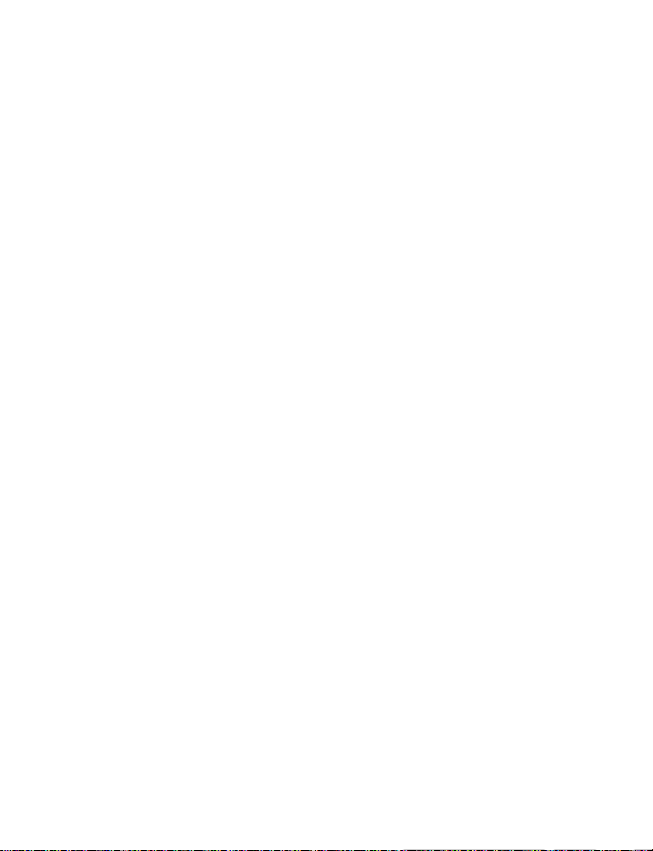
DXG-528
User’s Manual
Page 2
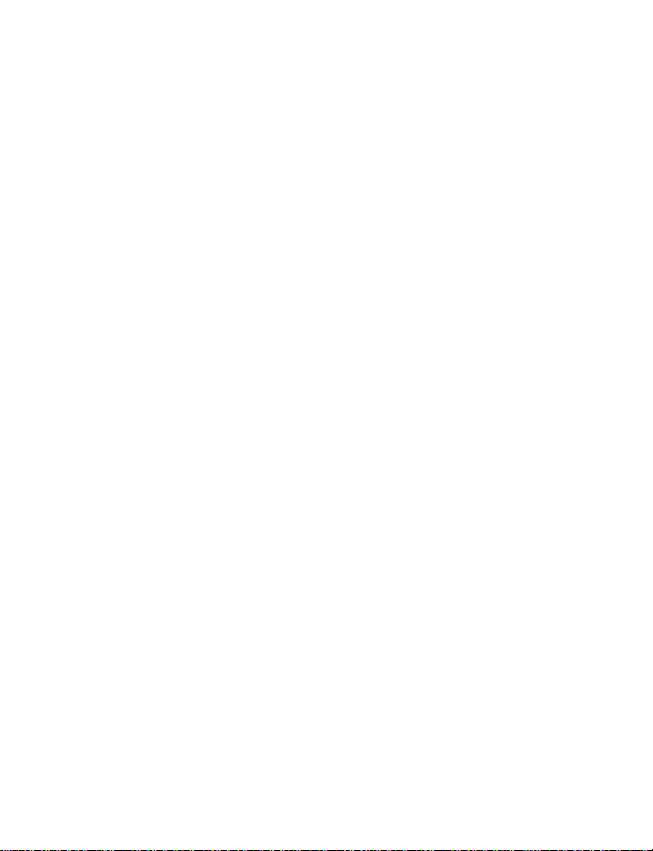
Page 3
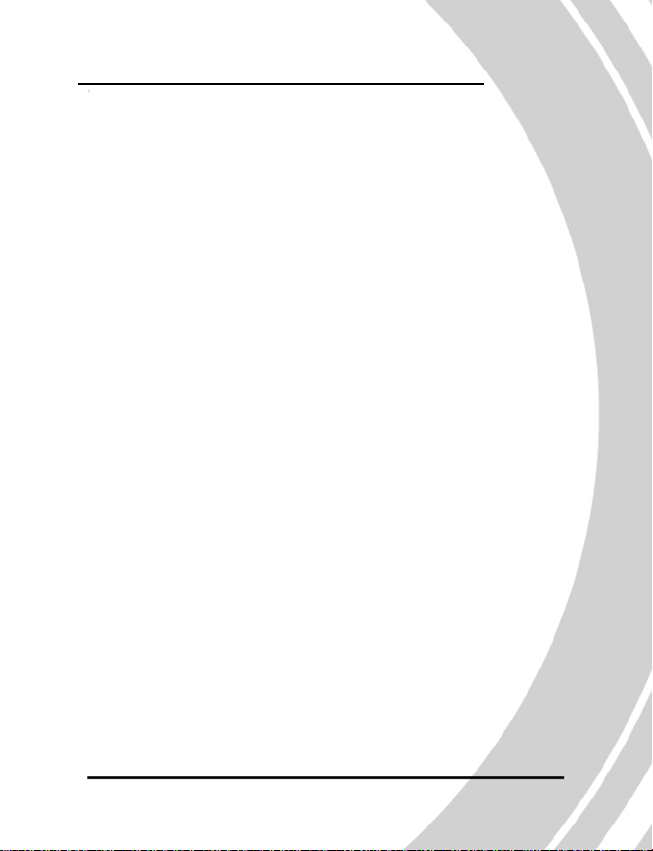
Preface
Congratulations on your purchase of the DXG-528 digital
camera. Please read this manual carefully and keep it in a safe
place for future reference.
About this manual
Every effort has been made to ensure that the contents of this
manual are correct and up to date. However, no guarantee is made
regarding the accuracy of the contents, and DXG reserves the
right to make changes without notice.
Copyright
© Copyright 2005
i
Preface
Page 4
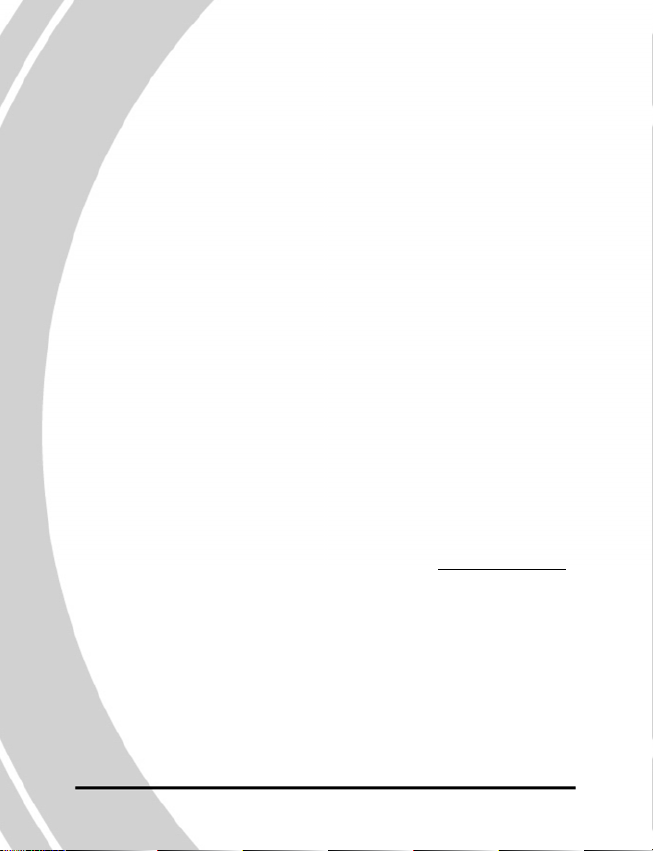
Safety
‧ Inserting the batteries upside down can cause damage to the
camera.
‧ Never attempt to recharge non-rechargeable batteries.
Preface
‧Do not use or store the product in dusty, dirty, or sandy
areas, as the components may be damaged.
‧Do not store the product in hot areas. High temperatures
can shorten the life of electronic devices, damage batteries
and warp certain plastics.
‧Do not store the product in cold areas. When the product
warms up to its normal temperature, moisture can form
inside the camera and damage electronic circuits.
‧Do not attempt to open the casing.
‧Do not drop or hit the product. Rough handing may
damage the internal components.
‧Do not use harsh chemicals, cleaning solvents or strong
detergents to clean the product. Use a
soft, slightly dampened cloth.
‧If the camera or any of its accessories are not working
properly, visit the DXG USA website at
There you can arrange for the product to be repaired or replaced.
www.dxgusa.com.
i i
Page 5
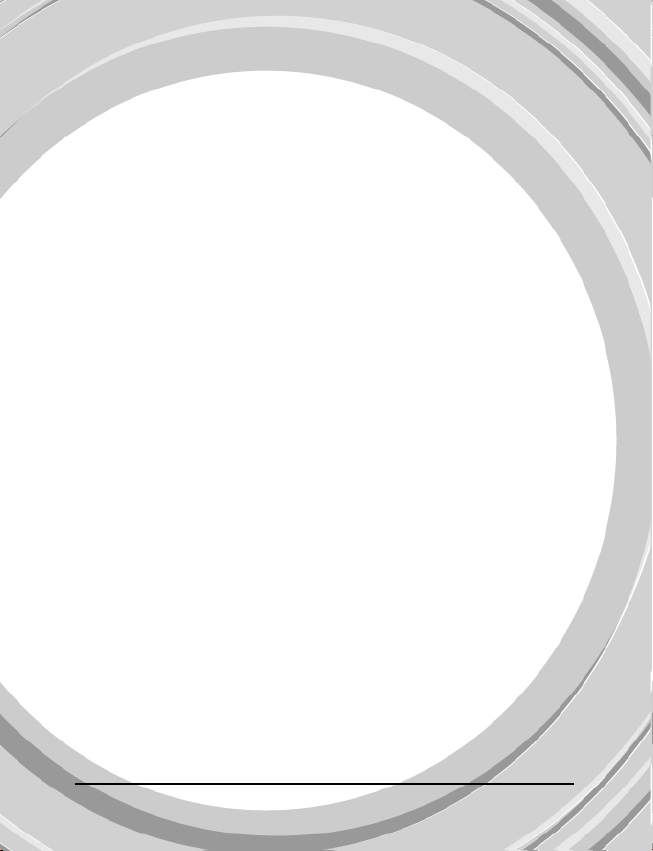
Table of contents
Preface
About this manual ....................................................….....i
Copyright ...................... .. ...........................................…...i
Safety .................... ......................….. ....................…..…..ii
Overview
Camera Features ................ ......................…............. …. .. ..1
Unpacking .....................................................………........2
About the camera ...................................................…........3
Front view ...........................................................…......3
Back view ................ .............................................….....4
Top view ......................................... .. ....................…....4
Getting Started
Installing the batteries .....................................................….5
Inserting an SD card ....................................................…….6
Powering on the camera ....................................……....…..7
Before you start ...........................................................…....8
Setting the date and time .......... ... ..........................….....8
Setting the date display ................ ......................... .........9
Setting the beep function ................................……......10
Setting the language .......................................... ...….....11
Changing modes ...................... ..................................... 12
Taking still pictures ..........................…………..…......13
Shooting video .....................................………….…....13
Connecting to a TV or PC.............................................14
iii
Page 6
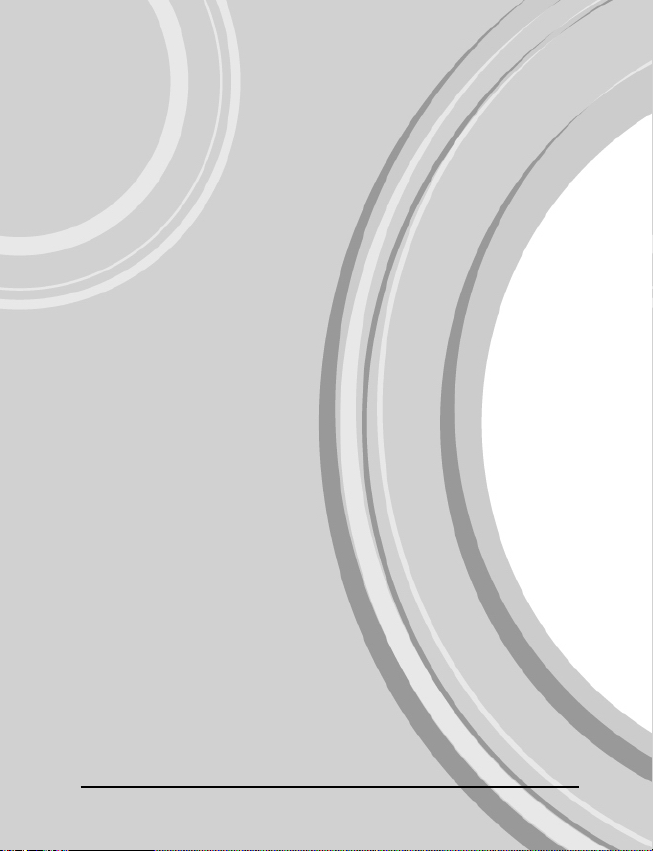
Connecting the earphones ..............................................15
Using the Camera
Using the camera buttons .............. .................................16
Using the camera LCD display ........... ..................….....18
Changing the LCD display....................... ...................18
About the LEDs ..............................................................19
Photo mode .....................................................................20
Photo mode icons ........................................................20
Setting the flash ...........................................................22
Using the macro function ................ ............................23
Using the zoom function .............................................24
Capture mode and self timer function ........ .................24
Video and voice recorder mode ..................................... ..25
Video mode icons .........................................................26
Using the zoom function ..............................................27
Using the macro function ................ .............................27
Playback mode ............ ................................... ..................28
Playback mode icons .............................................. ......28
Viewing pictures and videos ........................................29
Playing voice files ............ ................................... .........30
Displaying file information ..........................................30
Using thumbnail mode ................... ...............................31
Viewing a slide show ..........................................…......31
MP3 mode .............................................................……...32
Getting MP3 files onto your DXG-528.................……32
MP3 mode icons .................... .......................................32
Playing MP3s .................. ................................... ..........34
USB mode ..................... ................................... .................35
Connecting to a PC ................... .............................…....35
iv
Page 7
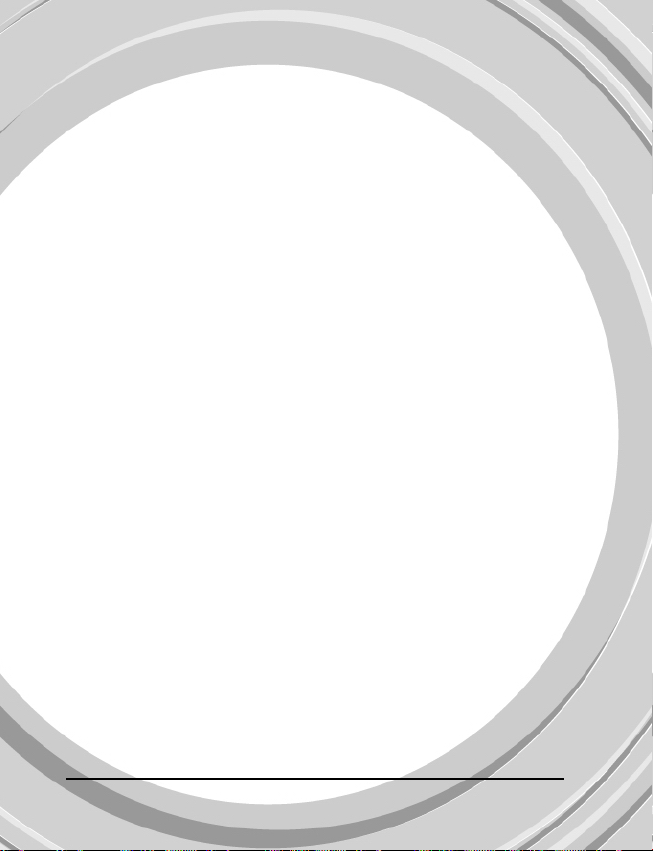
Connecting to a printer ............ ................................35
Connecting to a TV ............................ .. ........................35
Using the Setup Menus
Picture menu ................................................................36
Autom a tic or Manual m ode ............... .... .. .... .... .. .... . ..36
Image size .................. ..............................................37
Scene ...................... ................................................ ..37
Color ....................................................... .................38
Quality .....................................................................38
White balance ..........................................................39
Focus selection ........................................................39
Exposure adjustment (EV) ......................…….........40
ISO adjustment ................ ................................... .....40
Metering ................................................... ................41
Date stamp .................................................... ...........42
Video menu .........................................................….....42
Video and voice recorder mode ...............................42
Video quality ...................................... .....................43
Playback menu ............ ................................... .............43
Delete ......................................................................43
Protect ...................................................... ...............44
Slide show delay ................ ....................…….........44
Copy to card ............................................................45
DPOF ..................................................................…45
Setup menu ...................... ......................................….46
Date and time ......................................................…46
Date type ....................................................……....46
Number reset ...................................................…...46
v
Page 8
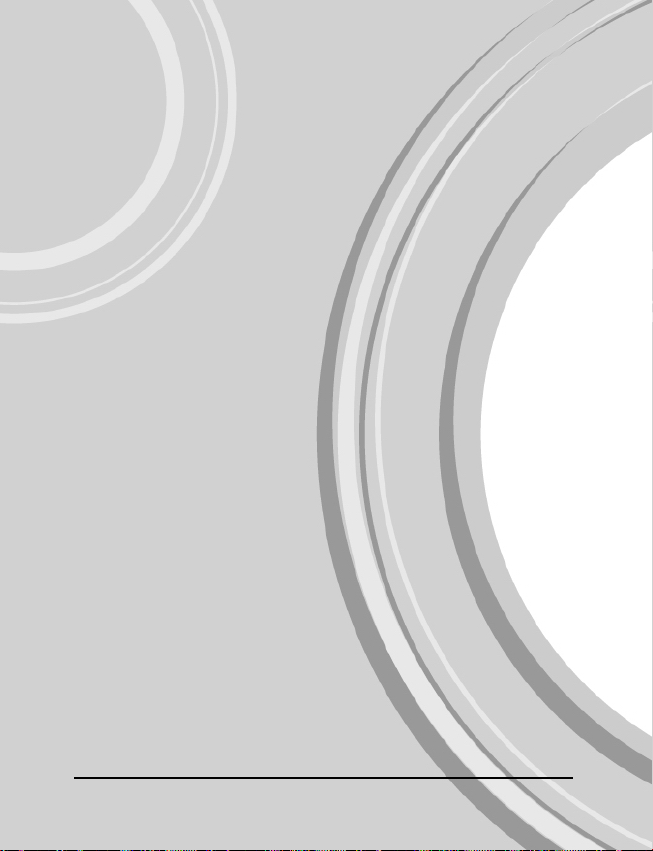
Beep ........................ ....................... .......................4 7
Language ...............................................................47
Power saving .........................................................47
Default ................... ................................... ............47
Format ............................................................…...48
USB mode ......................................................…...48
TV ............................ ................................... ..…....49
Installing the Software and Drivers
Drivers ................... ................................... ................50
Presto! Video Works 6 ..............................................51
Presto! Mr. Photo 3 ............................................ .......51
Appendices
Appendix A: Specifications .......................................52
Appendix B: System requirements.............................54
Appendix C: PictBridge errors....................................55
Appendix D: SD card capacities.................................56
vi
Page 9
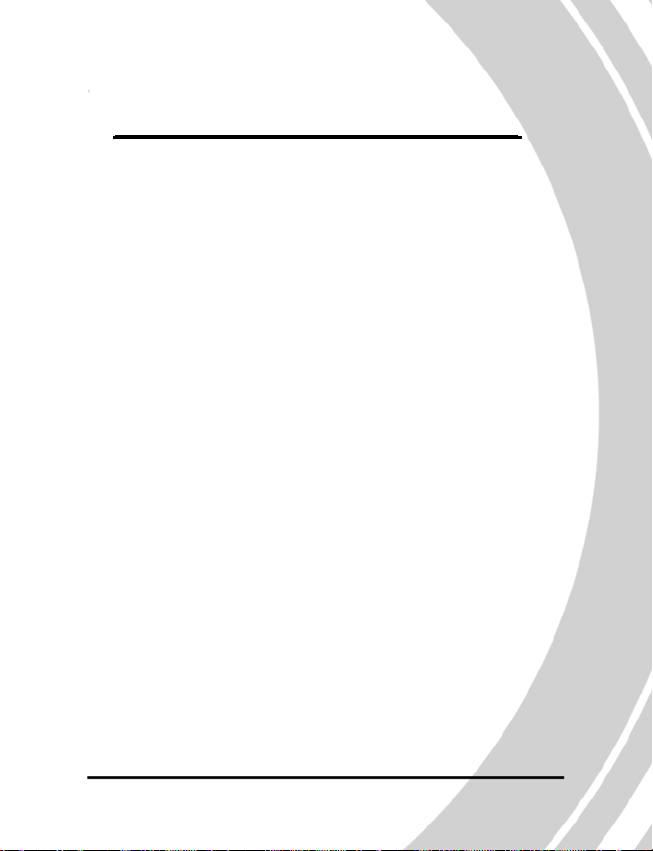
1. Overview
1.1 Camera features
The DXG-528 has many features including:
‧ Digital still camera (5.1 megapixel)
‧ Digital camcorder
‧ Mass storage device
‧ MP3 player
‧ Voice recorder
‧ 3X optical zoom
‧ Direct Print functionality
System requirements
1
Page 10
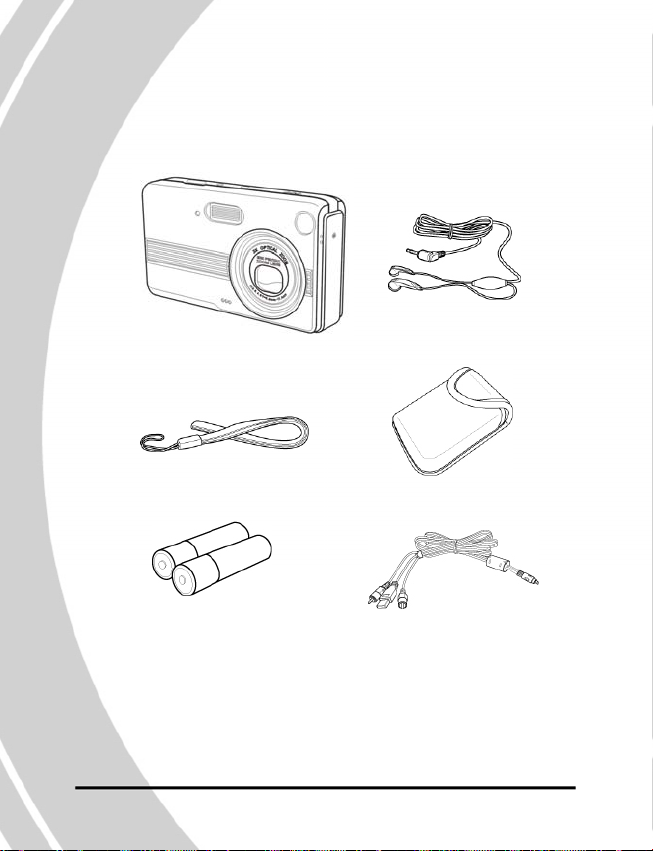
1.2 Unpacking
All the following items should be included in the camera
package. If any item is missing or appears damaged,
contact DXG USA immediately.
Unpacking
Camera Earphones
Wrist strap Camera pouch
Alkaline USB/TV-Out
AA batteries x2 cable
2
Page 11
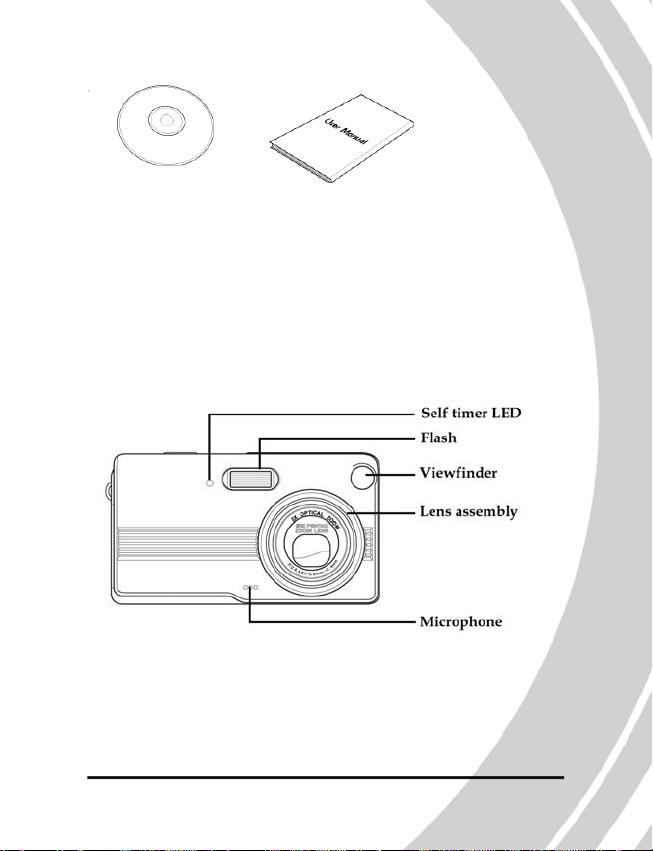
pp
)
CD-ROM (driver and User’s manual
lication software
a
1.3 About the camera
Refer to the following diagrams to familiarize yourself with
The buttons and controls of the camera.
1.3.1 Front view
3
About the camera
Page 12
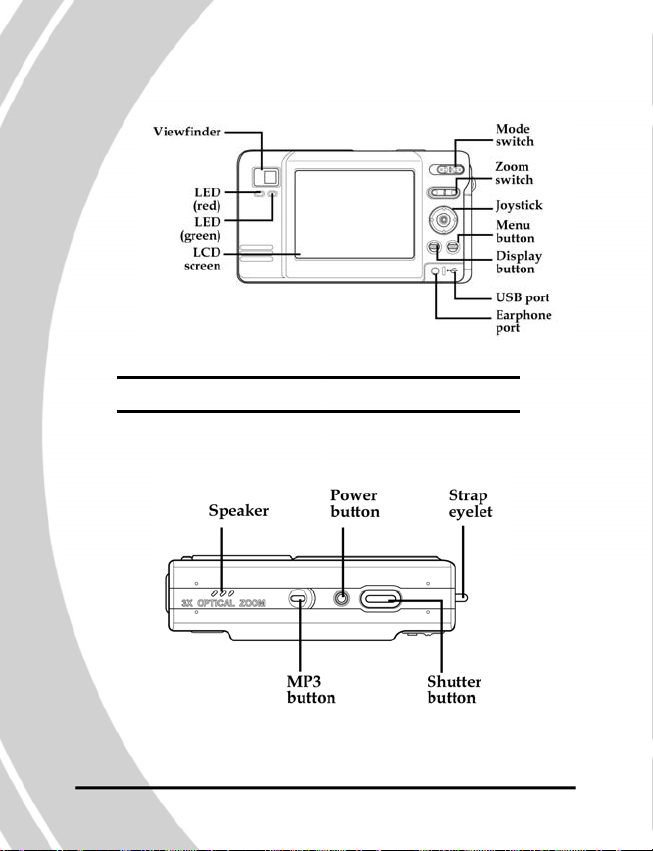
1.3.2 Back view
About the camera
Note: Refer to page 19 for more information on the LEDs.
1.3.3 Top view
4
Page 13
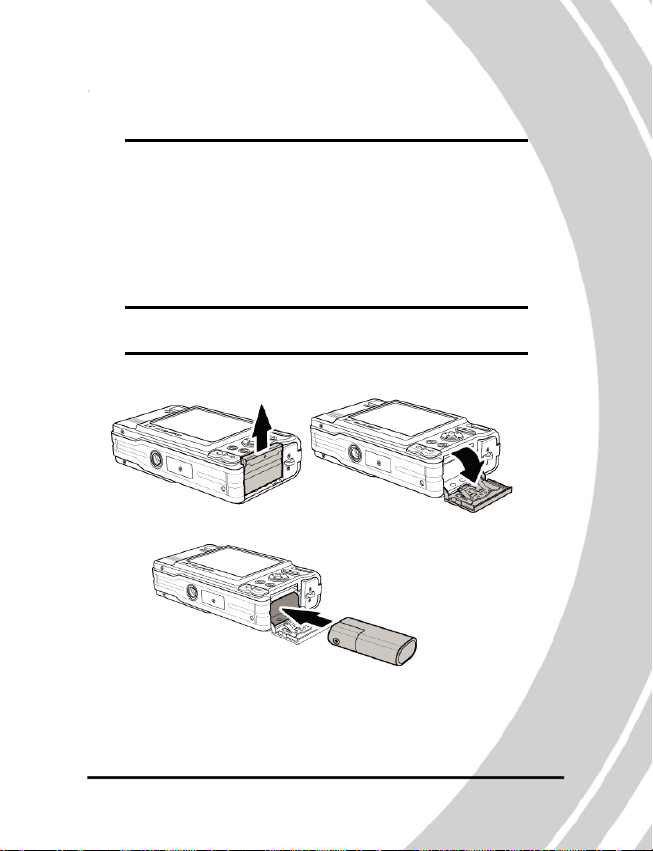
2. Getting Started
This section covers only basic functions. See later chapters
for details about advanced functions.
2.1 Installing the batteries
The camera can use either standard two AA alkaline
Batteries or one CRV3 lithium battery (shown).
Note: Installing the batteries incorrectly could damage
the camera.
1. Open the battery door.
2. Insert the battery as shown.
Inserting the battery
5
Page 14
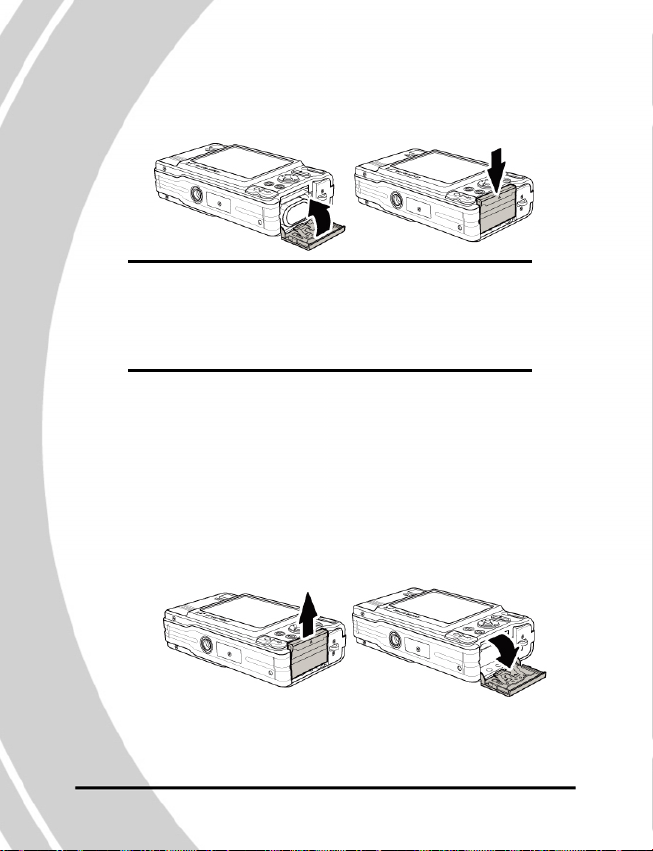
3. Close the battery door.
Note: The pictures here show a CRV3 lithium
Inserting an SD card
battery. The camera can also use 2 AA alkaline type
batteries. Be sure the batteries are installed properly.
Batteries inserted upside down can damage the
product.
2.2 Inserting an SD card
An optional SD/MMC card can be installed in the camera to
provide additional storage space for still images, videos, MP3,
or other files. These cards are available for purchase at
www.dxgusa.com
To install an SD card:
1. Open the battery door.
6
Page 15
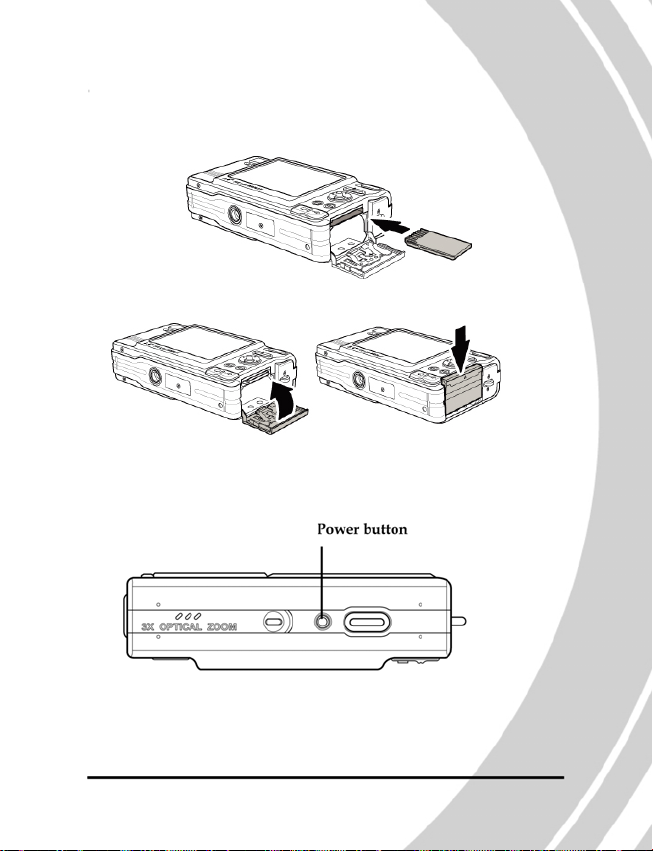
2. Insert an SD card as shown.
Make sure the gold contacts are facing up as shown.
3. Close the battery door.
2.3 Powering on the camera
Press and hold the power button for 2 seconds.
Turning on for the first time
7
Page 16
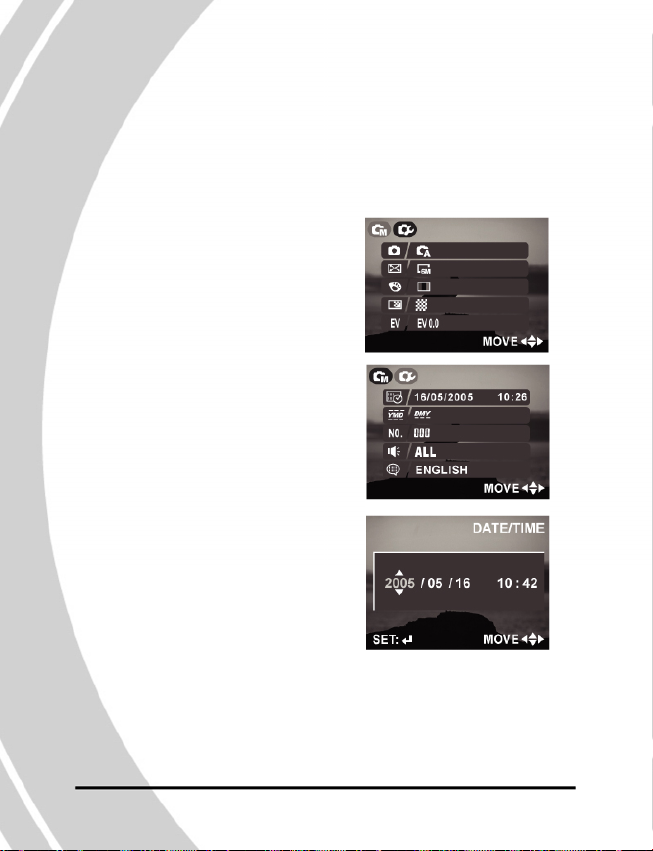
2.4 Before you start
Before you use your camera, there are some basic settings
you should adjust.
2.4.1 Setting the date and time
To set the date and time:
1. Turn the camera on as described on page 7.
Before you start
2. Press the menu button to
display the menu screen.
3. Move the joystick to the right
to select the tools menu.
4. Use the joystick to highlight
the date and time option.
Press the joystick when the
option is highlighted.
8
Page 17
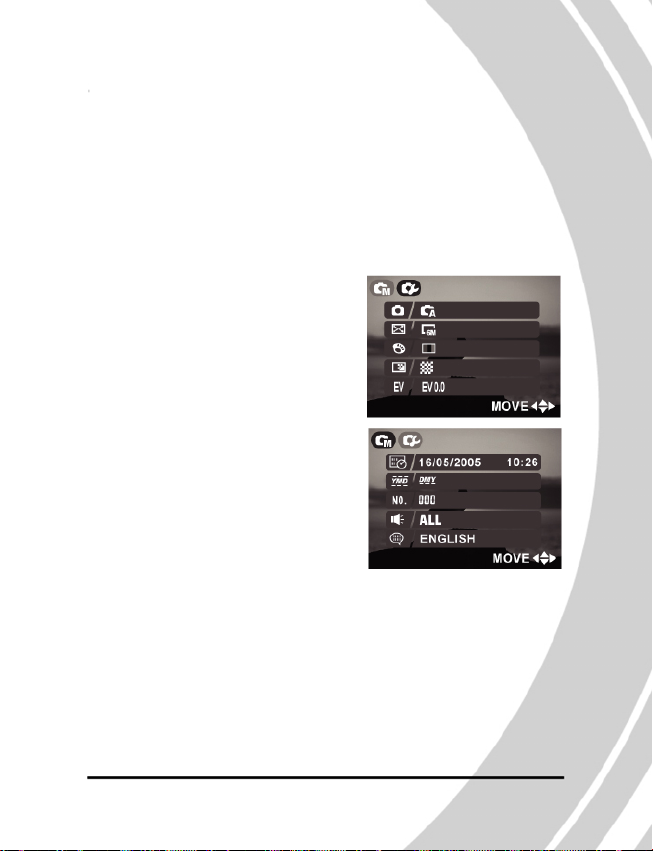
5. Move the joystick left and right to move between fields
and move joystick up and down to alter values in the
selected field.
6. Press the joystick button to save the new setting.
7. Press the menu button to leave the menu.
2.4.2 Setting the date display
To set the way the date is displayed:
1. Turn the camera on as described in “Turning on for the
first time” on page 7.
2. Press the menu button to
display the menu screen.
3. Move the joystick to the right
to select the tools menu.
9
Before you start
Page 18
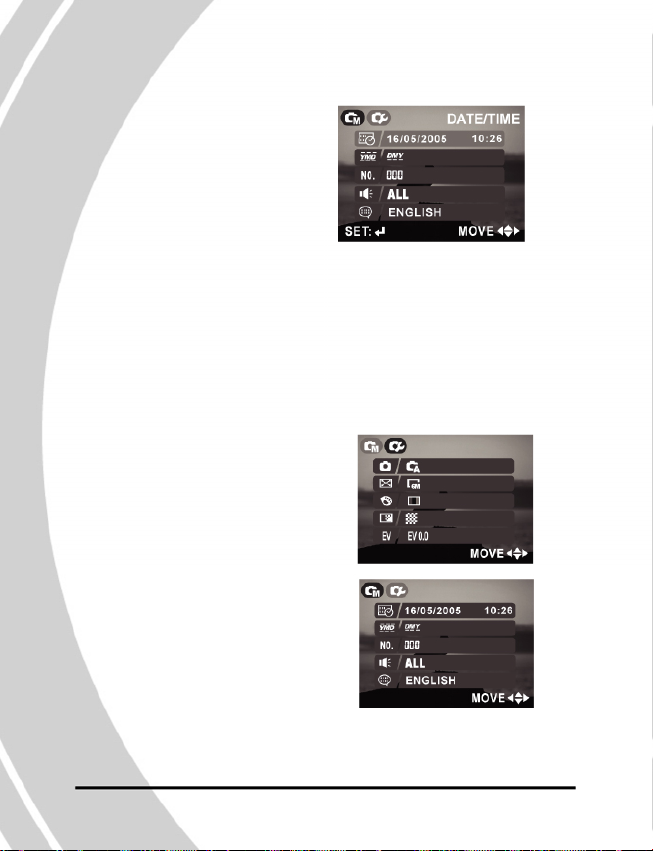
4. Use the joystick to highlight
the date type option.
Before you start
5. Use the joystick to select the date type, YMD, MDY, DMY.
6. Press the menu button to leave the menu and save the setting.
2.4.3 Setting the beep function
To set the beep function:
1. Turn the camera on as described in “Turning on for the
first time” on page 7.
2. Press the menu button to
display the menu screen.
3. Move the joystick to the right
to select the tools menu.
10
Page 19
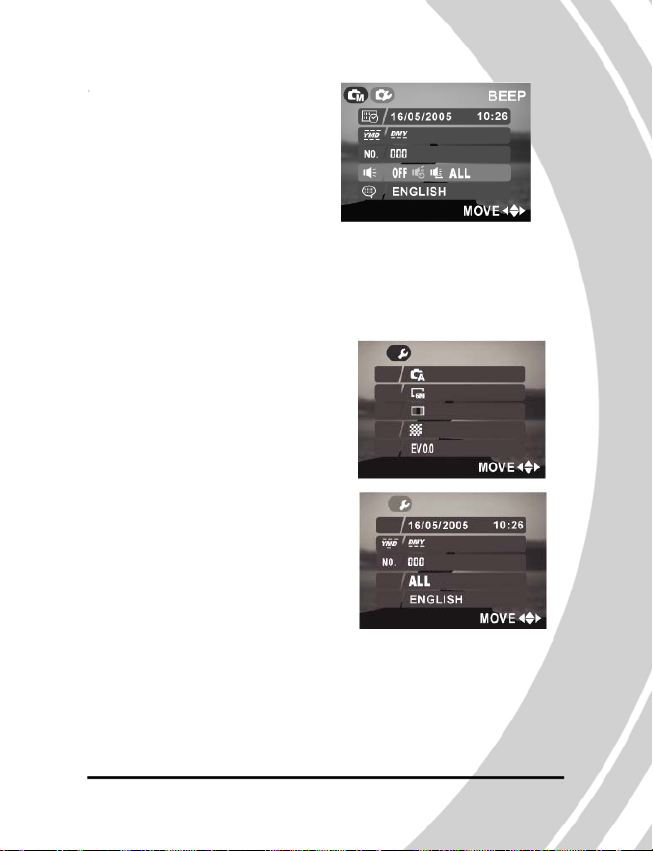
4. Use the joystick to highlight
the beep option . Press the
joystick when the option is
highlighted.
5. Press the menu button to
leave the menu and save
the setting.
2.4.4 Setting the language
To set the language:
1. Turn the camera on as described in “Turning on for the
first time” on page 7.
2. Press the menu button to
display the menu screen.
3. Move the joystick to the right
to select the tools menu.
11
Before you start
Page 20
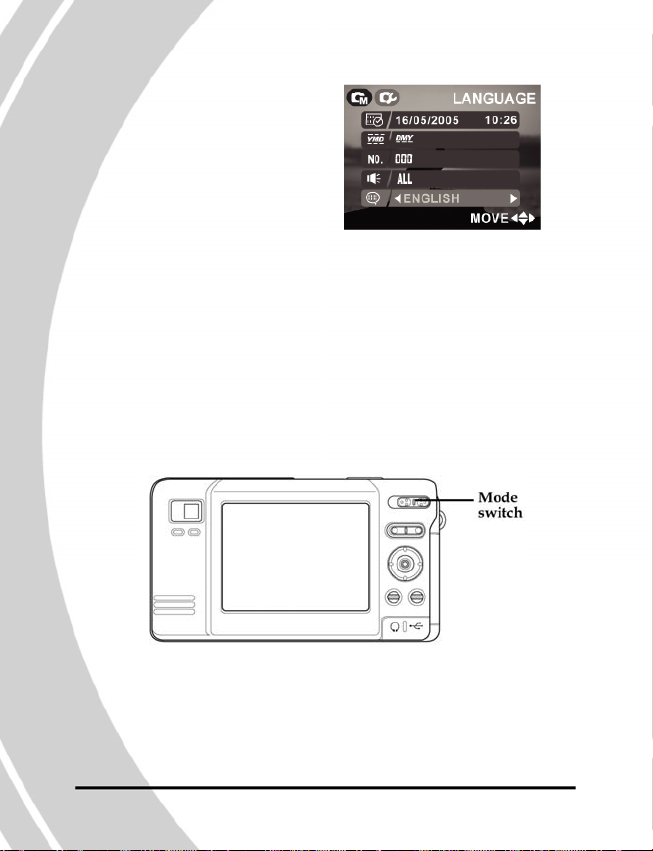
4. Use the joystick (up/down)
to select the Language
option.
Changing modes
5. Use the joystick (left/right) to select the language option,
English, French, Dutch, Spanish, Italian, Simplified Chinese,
Traditional Chinese, or Japanese.
2.5 Changing modes
The DXG-528 can operate in three modes, Photo Mode, Video
Mode, and Playback Mode. Use the Mode Switch to change
the mode.
12
Page 21

2.6 Taking still pictures
Before taking your first still picture, ensure you have read
“Before you start” on page 8.
To take a still picture:
1. Turn the camera on and make sure it is in photo mode.
2. Use the viewfinder or LCD screen to frame the picture.
3. Press the shutter button to capture the picture.
The picture will automatically be saved with a unique
file name.
2.7 Shooting video
Before shooting your first video, ensure you have read
“Before you start” on page 8.
To shoot a video:
1. Turn on the camera and make sure it is in video mode.
2. Use the viewfinder or LCD screen to frame your video.
3. Press the shutter button to begin recording.
4. Press the shutter button again to stop recording.
The video will automatically be saved with a unique
file name.
13
Taking your first still picture
Page 22

2.8 Connecting to a TV or PC
Read this section to learn how to learn how to connect the
camera to a host computer and to a TV. Also learn how to
connect the earphones for listening to MP3 audio files.
Connecting
2.8.1 Connecting to a TV
Connect the camera to a TV as shown.
See “TV” on page 47 for
more details about displaying images on a TV screen.
14
Page 23

2.8.2 Connecting to a Computer (PC)
Connect the camera to a host computer using the USB
port as shown.
See “USB mode” on
page 47 for more
information about
connecting to a host
computer.
2.8.3 Connecting the earphones
Connect the earphones to the camera as shown.
Connecting
15
Page 24

3. Using the Camera
Read this section to learn how to use the camera.
3.1 Using the camera buttons
All buttons are located on the top and the back of the camera.
Using the camera buttons
16
Page 25

See the table below for a description of each button’s function.
Button Name Function
Mode To select Playback, Video, or
Photo Mode.
Zoom To zoom in or out in Photo or
Video modes. Use to increase or
decrease image size in Playback
mode.
Joystick To navigate the display menus. In
Photo mode, move left to change
flash mode, right to change capture
mode, and down to use the macro
function.
Display To switch between LCD display
modes (off, only graphics off)
Menu To display the main display
menu.
MP3 To enter MP3 mode.
Power To turn power On or Off.
Shutter To capture a picture in Photo
Mode or start/stop video record ing in Video Mode.
17
Using the camera buttons
Page 26

3.2 Using the camera LCD display
Use the LCD display to compose your pictures and videos,
review pictures and videos stored in memory, and navigate
the menu system.
Icons are also displayed on the LCD display that show the
current configuration.
3.2.1 Changing the LCD display
You may decide that you don’t want to display icons on the
LCD screen, or that you want the LCD screen off to save power.
Use the Display button to cycle through the display modes.
Using the camera LCD display
When you turn the camera on, the LCD display shows icons
and picture by default. Press the Display button once to turn
off the icons and display only the picture. Press the Display
button a second time to turn off the LCD display completely. Press
the Display button a third time to display everything again.
Note: Turning off the LCD display will increase battery
life.
18
Page 27

3.3 About the LEDs
The following tables explain what the LEDs mean.
Photo mode Power on Self-capture Shutter Flash
Mode button charging
Front LED
Back LED R
Back LED G
Video Power on Recording
Mode
Front LED
Back LED R
Back LED G
Playback Power on Playing Playing
Mode video voice file
Front LED
Back LED R
Back LED G
MP3 mode MP3 MP3
Front LED
Back LED R
Back LED G
USB/TV Connecting Connecting ERROR!
Mode USB to TV
Front LED
Back LED R
Back LED G
Legend:
-LED turns on then off
-blinking LED
-steady LED
reading playback
19
About the LEDs
Page 28

3.4 Photo mode
Use the Photo Mode to c
still pictures in the internal
memory or on an
o mo
SD card. The camera is
Phot de
Photo Mode when the mode
switch is in the far right positio
.4.1 Photo mode icons
3
Use the following picture t
Photo Mode icons and symbols.
apture
in
n.
o familiarize yourself with the
20
Page 29

ee the table below for a description of each icon and symbol.
S
Icon Description
1
Photo mode icon, Manua
2 Size of picture. The number indicates the
megapixel value 8, 5, 4, 3, 2, or VGA
C
3
4
5
6 Zoom indicator
7 Time and date display
8 Camera shake warning.
olor mode. Indicates the color of the
pictures the camera is set to take: color,
black and white, or sepia.
ISO mode. When no number is shown,
the ISO value is automatic. A number
indicates the manually set ISO value.
Counter to display the number of the
current shot and the number of available
shots.
to show the amount of
zoom.
low light requires slow shutter speeds.
21
Ph
oto Mode
l and Auto.
Displayed when
Page 30

Icon Description
9 Focus zone. The camera focus
de
area inside this symbol.
10 Indicates battery status. M
11 or. Where the pictures are
Photo mo
12 ates
13
14 de
can be single shot, multi shot, or self
more power.
Memory indicat
written: SD card or internal memory.
Macro indicator. The flower icon indic
when the camera is in macro mode (close up
Flash mode indicator. The “A” indicates
automatic mode, the “F” indicates forced
flash. The flash icon with the line through
it indicates that flash is turned off.
Capture mode indicator. Capture mo
timer.
es on the
ore bars equal
3.4.2 Setting the flash
There are five different fl
flash modes, press the joystick to the left. The current flash
setting is shown by an icon. Due to the charging of the flash
capacitor, the LCD screen will go dark and the red busy LED
may blink for a few seconds -- this is normal.
Icon Description
Flash is turned off
Autom lash, fires only when needed.
ash modes. To cycle through the
atic f
22
).
Page 31

Icon Descript n
Slow sync flash. A flash mod
light conditions with long shutter speed.
Forced flash, flash always fires
utomatic flash with red eye redA
fires automatically when needed; flashes
redeye effect.
lash always firF
3. .3 Using the macro function
3. .3 Using the macro function
44
The macro function enables you to The macro function enables you to
very close to the lens. In macro mode you can focus on subjects very close to the lens. In macro mode you can focus on subjects
as close as 2 inches. When not in macro mode the minimum as close as 2 inches. When not in macro mode the minimum
distance is 7 inches. Use macro mode for subjects 2-6 inches distance is 7 inches. Use macro mode for subjects 2-6 inches
from the camera. from the camera.
o switch the macro function on, press the joystick down. An
o switch the macro function on, press the joystick down. An
TT
icon will appear to indicate macro mode. Press the joystickicon will appear to indicate macro mode. Press the joystick
down again to leave macro mode. The macro function can be down again to leave macro mode. The macro function can be
used in Video and Photo mode. used in Video and Photo mode.
picture is taken to reduce the red eye effecthe red eye effec
io
e designed for low
uction. Flash
es; fires once before the
capture images of subjects
capture images of subjects
23 23
Photo mode
the once before the picture is taken to reduce
t.
t.
Page 32

3.4.4 Using the zoom function
e
The camera is equipped with a 3x o
Digital zoom. The zoom function will work in Photo mod
and Video mode. When in Video mode, the zoom must
be set before you start recording as the zoom cannot be
Photo mod
adjusted during the recording.
ress the right side of the zoom button to zoom in on a
P
subject (get closer to it). Press the left side of the zoom
button to zoom out from the subject (move away from it).
he zoom status is indicated by the zoom bar on the right
T
of the screen. The line in the zoom bar indicates the point
where the optical zoom stops and the digital zoom begins.
When the optical zoom reaches the end
of its range, the digital zoom takes over.
You must take your finger off the zoom
button and press it again to start using
the digital zoom.
3. 5 Capture mode and self timer function
4.
The DXG-528 has three capture modes, single sho
and self timer. Single shot mode captures a single picture every
time the shutter button is pressed. Multi shot mode captures three
pictures every time the shutter button is pressed.
he self timer function enables you to take pictures of yourself
T
by adding a delay between the moment the shutter button is
pressed and the moment the picture is actually captured.
24
ptical zoom and a 4x
e
t, multi-shot
Page 33

To cycle through the capture mode options, press the joystick
right. An icon will appear to indicate capture mode.
Icon Capture mode
Single shot capture mode
s
hot each time the button is pressed.
Multi shot capture mode, captures th
, captures a single
ree shots
each time the shutter is pressed.
Self timer capture mode, adds a 1
0 second delay
between the pressing of the shutter button and
the capture of the picture.
When using the self timer, press the shutter button as normal.
There will be a 10-second delay before the picture is captured.
A countdown is displayed on the LCD screen. A red LED
flashes on the front of the camera to indicate that a picture
about to be taken. The LED flashes faster as the time expires
and stops flashing when the picture is taken.
Video and voice recorder mode
3.5
Use Video mode to capture
video or audio and store it in
internal memory or on an SD
card. The camera is in Video
mode when the mode switch
is in the center position.
ee “Video and voice recorder mode” on page 41 for details
S
of how to switch between voice and video recording modes.
25
is
V
ideo and voice recorder mode
Page 34

3.5.1 Video mode icons
Use the following image to
de
Video mode icons and symbols.
Video and voice recorder mo
See the table below for a description of each icon and symbol.
Icon Description
1 Video mode and Voice m
2 Counter shows total number of pictures
familiarize yourself with the
emo mode
icons.
and videos stored in memory.
26
Page 35

Icon Description
3 Zoom indicator to show the
zoom status.
4 Timer shows elapsed time of current
5
6 OP is
7 displayed during a recording, REC
8 displayed while not recording.
7 Indicates battery status.
Memory indicator, SD card or internal
8
video and total possible recording time.
Focus zone. The camera focuses on the
area inside this symbol.
Record and stop icons. ST
memory.
3.5.2 Using the zoom function
See “Using the zoom function” on
5.3 Using the macro function
3.
See “Using the macro function” on p
27
page 24.
age 23
current
is
Vi
deo and voice recorder mode
Page 36

3.6 Playback mode
Use playback mode to rev
de
Audio recordings stored in your camera.
3.6.1 Playback mode icons
Refer to the following images to f
the Playback mode icons and symbols.
Playback mo
Photo Playback Video
See the table below for a description of each icon and symbol.
Icon Description
1 Photo mode icon.
Counter to display the number of the
2
3 e indicator.
iew all the pictures, videos, and
amiliarize yourself with
Playback
current shot and the total number of
shots/videos.
Playback mod
28
Page 37

Ico Description
n
4 Video mode icon.
5 olume level indicator
V
(video only)
6 Counter showing elapsed time and
7 Indicates battery status.
8 Zoom function. Use the zoom bu
9 Memory indicator, SD card or
total time of current video.
tons to zoom in on an image.
internal memory.
3.6.2 Vi ew i ng pi ctures and videos
To view pictures and videos:
. Turn the camera on and ensure that it is in playback mode.
1
The most recent picture is displayed on the screen.
2. and
Use the joystick to move through the images, videos
audio files stored in memory.
3. play video and audio
Press the joystick button in to
files.
29
Pl
ayback mode
t-
Page 38

4. Press the joystick up and down to adjust the volume of
dePlayback mo
files with sound.
5. ons to increase or decrease the size of
Use the zoom butt
the picture.
6. scroll a picture too big to fit on the Use the joystick to
screen.
3.6.3 Playing voice files
Play voice files the same way
will be displayed on screen.
6.4 Displaying file information
3.
Basic information is displayed by defaul
or audio file when viewed in Playback mode. To display
detailed information about the still image file currently di
press the display button. All the details are displayed
on the screen.
ress the display button a second time to remove all file
P
information from the screen. Press the button a third time
display basic information again.
Note: Audio and video files only show basic information.
Pressing the display button will hide the information o
the screen. Pressing the button again will restore it.
as video files. File information
t on each image, video,
splayed,
to
30
n
Page 39

3.6.5 Using thumbnail mo
By default, each image is displayed
but you can display four or nine thumbnail images on screen.
o use thumbnail mode:
T
1. Turn the camera on and
The most recent picture will be displayed on the screen.
2. r
Press the left side of the zoom button once to display fou
thumbnail images on screen. Press the left zoom button a
second time to display nine images.
3. e.
Use the joystick to highlight an imag
4. Press the joystick button in to display th
image on screen full size.
5. Press the left zoom button
de
full size in playback mode,
ensure that it is in playback mode.
e highlighted
to go back to thumbnail view.
6.6 Viewing a slide show 3.
This camera includes a slide sho
each image in sequence for a predefined amount of time.
o view a slide show: T
1. Turn the camera on a
The most recent picture is displayed on the screen.
2. . Press the menu button to display the playback menu
3. Use the joystick button to highlight the slide show opt
in the menu.
4. ck to select a delay of 1, 3, 5, or 10 seconds. Use the joysti
5. Press the joystick in to start the slide show.
another. You can stop the slide show at any time by pressing in
joystick.
nd ensure that it is in playback mode.
w function. A slide show displays
played, one aftThe images stored in the memory will be dis
31
Pl
ayback mode
ion
er
the
Page 40

MP3 mode
3.7
The DXG-528
de
in
the MP3 file format can be played in the MP3 function. Files on
CDs are usually in the Windows Media format (.wma) or wav
format and cannot be played in their native format; they must fi
be converted into MP3 files. This can be accomplished with many
MP3 mo
types of software which are available at little or no cost.
3.7.1 Getting MP3 Files Onto Your DXG-528:
Once the songs are in the MP3 format, they can be transferred
to
the MP3 folder in the camera’s onboard memory or onto the
SD card. This can be accomplished by one of two ways: 1.)
Attach the USB cable to the camera, select “Mass Storage” a
then use your PC to find the removable hard drive ( the camera /
SD card). Once located, drag and drop the MP3 files into the MP3
folder. NOTE: Two removable hard drives will be visible if the
camera has an SD card inserted. 2.) The other way is to place the
SD card into a card reader, locate the MP3 folder, and drag and
drop the MP3 files into the MP3 folder. The card can then be
re-inserted into the camera.
After the files are in the MP3 fol
ca
mera through earphones or the internal speaker.
Note: To be played, files MUST be in the mp3 format (the file
e
nds with a “.mp3”). Further, the files must be place in a the
MP3 file in the camera (similar to the DCIM file).
has the ability to play MP3 files. Only song files
der, they can be played on the
3.7.2 MP3 mode icons
Refer to the following
MP3 mode icons and symbols.
picture to familiarize yourself with the
32
rst
nd
Page 41

ee the table below for a description of each icon and symbol.
S
MP3 mode
Icon Description
1 MP3 mode icon.
Counter to display
2 .
number and the total number of tracks
the current track
3 Volume level indicator.
4 Timer; shows elapsed time of current
5 I
track and total recorded time.
ndicates battery status.
6 Memory card status indicator.
33
Page 42

3.7.3 Playing MP3s
de
To go into MP3 mode:
1. Turn the camera on an
MP3 mo
. Use the lef the
2
MP3s
3. Press the center joystick button to p ed
MP3 file.
4. Use the up and down joystick to adjust the volume.
the last one is finished.
t and right joystick control to scroll through
stored in memory.
3s stored in memory will play one after anotherAll the MP
d press the MP3 button.
lay/stop the select
34
until
Page 43

Note: When adding MP3 files to the camera memory or
memory card, they must be in a folder called MP3.
See “Connecting to a computer” on page 15 for
Y
Before connecting to
ware and drivers” on page 49.
more information.
.8 US
3
B mode
ou can use USB mode to
a printer or PC, see “Installing the soft-
connect to a printer or a host PC.
3.8.1 Connecting to a PC
hen connected to a PC using the USB cable, the camera will
W
appear as two removable drives
drive is the camera’s internal m emory, the other is the SD
card. You can drag and drop files to and from the new remov
drives just like any other drive.
See also “Connecting to a computer” on page 15.
in Windows Explorer. One
3.8.2 Connecting to a printer
You can connect the camera to a printer and print i
directly from the camera. Connect to a printer us
cable exactly the same way as you would connect a PC. T o
images to a printer, see “DPOF” on page 44.
ing the USB
3.9 Connecting to a TV
You can connect the camera to a
camera on the TV screen. Conn
described in “Connecting to a TV” on page 14.
Make sure the camera is set to NTSC for playba
ates uses NTSC. See “TV” on page 47.
St
TV and view images from the
ect the TV to the camera as
ck in the United
35
USB mode
able
mages
print
Page 44

4. Using the Setup Men
us
This section shows you how to config
and use the advanced features.
4
.1 Picture menu
Picture menu
The picture menu appears when
and the menu button is p
The picture menu is available in Photo mode only
4
.1.1 Automati c or Manual mode
he camera mode can be set either to Autom atic or T
When set to Automatic, the camera set
balance, light metering and focus. When set to Manual, these
settings are determined by you.
white balance, focus, ISO
appear.
To set t
he modeme:
1. Turn the ca ra on and ensure that it is in Photo mode.
2. Press the menu button.
3. Use the joystick to highlight the MODE option.
ressed.
ure your camera
the camera is in Photo mode
s the ISO value, white
, menu entries for scene, Note: When in Automatic mode
and metering will not
36
.
Manual.
Page 45

4. Use the joystick to Select Automatic or Manual
mode.
5. Press the menu button again to leave the menu.
4
.1.2 Image size
Use the image size option to set the size of the captured
image. Bigger ima
use more memory space.
To
set the image size:
1. Turn the camera on and
2. Press the menu bu
3. Use the joystick to highlight the SIZE option.
4. Use the joystick to Selec
5. Press the menu button again to leave the menu
Note: The number represents the number of pixels. 8M
means 8 megapixels, 5M means 5 megapixels. VGA
is VGA resolution (640 x 480 pixels).
Multishot mode is not available when the camera is
set to 8M (8 megapixels).
4.1.3
Scene
T e scene option can be set to manual , in which case focus,
h
E ing, and date stamp m et manually. There
V, ISO, meter
are also a number of preset scene options which set all these
values automatically. W hen a preset scene option is chosen,
focus, EV, ISO, metering, and date stamp are grayed-out in th
menu and cannot be changed.
ges contain more detail and therefore
ensure that it is in Photo mode.
tton.
t .
.
ust be s
37
Picture menu
e
Page 46

Note: The scene option can only be changed when the
Picture menu
camera mode is set to manual. See “Automatic
or Manual mode” on page 35.
To set the sc
1. Turn the came
2. Press the menu button.
4. Use the joystick to select the scene option.
Pr
ess the menu button again to leave the menu.
ene:
ra on and ensure that it is in Photo mode.
ight the SCENE option. 3. Use the joystick to highl
4.1.4 Color
The camera
images, or images tinted with a sepia tone to give them an oldfashioned look.
To
change the color setting:
1. Turn the camera on and
2. Press the menu button.
4. Use the joystick to select the color, black and whit
sepia.
5
can capture standard color images, black and white
ensure that it is in Photo mode.
ight the COLOR option. 3. Use the joystick to highl
enu button again to leave the menu. . Press the m
4.1.5 Quality
The picture qu
quality pictures require more memory space.
To
set picture quality:
1. Turn the camera o
2. Press the menu button.
ality can be set to high, medium, or low. High
n and ensure that it is in Photo mode.
38
e, or
Page 47

3. Use the joystick to highlight the QUALITY option.
4. Use the joystick to select high, medium, or low quali
5. Press the menu button again to leave the menu.
.1.6 White balance
4
Use the white balance
lighting conditions. When white balance is set to auto, the
camera will automatically compensate for different lighting
conditions. You can also set white balance to sunlight, cloudy,
tungsten, or fluorescent light.
ote: The white balance option can only be changed when
N
the camera mode is set to Manual. See “Auto or Manual
Mode” on page 35.
o set the white balance:
T
. Turn the camera on and ensure that it is in Photo mode.
1
2. Press the menu button.
3. Use the joystick to highl
4. Use the joystick to select Auto, sunlight, cloudy
or fluorescent light (tungsten is incandescent light).
5. Press the menu button again to leave the menu.
.1.7 Focus selection
4
Use the focus selection op
focuses. The focus selection can be set to center, left, right, top
or bottom.
Note: The focus selection option can only be changed
when the camera mode is set to Manual. See “Au
Manual Mode” on page 35.
option to correct color for different
ight the WB option.
, tungsten,
tion to determine where the camera
39
Picture menu
ty.
to or
Page 48

To set the focus selection:
1. Turn the camera on and ensure that it is in Photo mode.
2. Press the menu button.
3. Use the joystick to highl
4. Use the joystick to select center , left ,right
Picture menu
top ,or bottom .
5. Press the menu button again to
ight the FOCUS SEL. option.
leave the menu.
4.1.8 Exposure Value (EV)
Use the exposure, EV setting to c
pictures. Usually this value would be set to zero, but you might
want to increase the exposure to light up a subject with strong
back lighting, or decrease the exposure if taking a picture of
something very bright.
To et EV :
s
1. Turn the camera on and ensure that it is in Photo mode.
2. Press the menu button.
3. Use the joystick to highl
4. Use the joystick to move the slider up and do
5. Press the menu button again to leave the menu.
ISO adjustment
4.1.9
The ISO value is equival
cameras. In bright conditions you would need a low ISO film.
Correspondingly, in low light conditions a high ISO is preferab
When set to automatic, the camera sets the ISO value automatically
hange the exposure for your
ight the EV option.
wn the scale.
ent to the film speed setting on film
40
le.
.
Page 49

Note: The ISO option can only be changed when the cam-
era mode is set to Manual. See “Auto or Manual
To
. Turn the camera on and ensure that it is in Photo mode.
1
2. Press the menu button.
3. Use the joystick to highl
4. Use the joystick to select automatic , ISO
5. ave the menu.
4.1.10 Meteri
Use the metering opt
metering is used to calculate the exposure of the picture. The
metering can be set to an average value across the whole scene
a center weighted value or a spot value in the center of the
scene.
N
camera mode is set to Manual. See “Auto or Manual
Mode” on page 35.
1.
2. Press the menu button.
3. Use the joystick to highl
4. Use the joystick to select average, center weighted or s
metering.
5. Press the m
Mode” on page 35.
set the ISO value:
ight the ISO option.
100 ,
ISO200 , or ISO 400 .
Press the menu button again to le
ng
ion to determine how the camera light
ote: The metering option can only be changed when the
Turn the camera on and ensure that it is in Photo mode.
ight the METERING option.
enu button again to leave the menu.
41
pot
Pi
cture menu
,
Page 50

4.1.11 Date stamp
The date stamp func
images.
To ate stamp function:
set the d
1. Turn the camera on and ensure
Video menu
2. Press the menu button.
3. Use the joystick to highl
4. Use the joystick to select on or off.
5. Press the menu button again to leave
tion allows you to print a date on the captured
ight the DATE STAMP option.
4.2 Video menu
.2.1 Video and voice recorder mode
4
When the camera is in video mode it can b
with sound, or just voice with no video.
To et video and voice recorder mode:
s
1. Turn the camera on and ensure tha
2. Press the menu button.
3. Use the joystick to highl
4. Use the joystick to select video or voice
5. Press the menu button again to leave the menu
ight the MODE option.
42
that it is in Photo mode.
the menu.
e set to record video
t it is in V ideo mode.
.
Page 51

4.2.3 Video quality
The video quality can be
The high quality options require more memory storage s
o set video quality:
T
1. Turn the camera on
2. Press the menu button.
3. Use the joystick to highl
4. Use the joystick to select high, medium, or low.
5. Press the menu button again to leave the menu.
4.3 Playba
The playback menu manag
memory or on the SD card.
4.3.1 Del
The delete func
memory media.
o delete files:
T
1. Turn the came
2. Press the menu button.
3. Use the joystick to highl
4. Use the joystick to select Single, or All.
5. Press the center joystick to confirm.
If you are deleting all files, a message will be displayed as
you to confirm the action. Use the joystick to high light YES and
press the center joystick to confirm.
All files will be deleted from the curr
last file viewed if you chose to delete a single file.
6.
Press the menu button again to leave the menu.
ck menu
ete
tion deletes one or all of the files on the current
set to high, medium, or low.
pace.
and ensure that it is in Video mode.
ight the QUALITY option.
es the files stored in the camera’s internal
ra on and ensure that it is in Playback mode.
ight the DELETE option.
ent media, or just the
43
Pl
ayback menu
king
Page 52

Note: Once deleted, files cannot be recovered so make sure
you have a backup before you delete. Files that have
been protected will not be deleted. See “Protect” on
page 43 for more details about file protection.
Playback menu
.3.2 Protect
4
Use the protec
deleted.
To rotect a file or files:
p
1. Turn the camera on a
mode.
2. e menu button.
Press th
3. Use the joystick to highl
4. Use the joystick to select protect the current file, unp
the current file, protect all or unprotect all.
5. nu.
Playback mode.
2. Press the menu button.
Press the menu button again to leave the me
Note: Files that have been protected cannot be deleted. To
.3 Slide show delay
4.3
Use the slide show view
displayed in the slide show. The time can be set from 1 to 10
seconds. See “Viewing a slide show” on page 31 for slide sho
details.
To set the slide show view option:
1. Turn the camera on and set it to
t option to protect files from being accidentally
nd ensure that it is in Playback
ight the PROTECT option.
delete a protected file, you must unprotect it first.
option to set the time each image is
44
rotect
w
Page 53

3. Use the joystick to highlight the SLIDE SHOW option.
4. Use the joystick to select 10 SECONDS.
5. Press the menu button again to leave the m
enu.
4.3.4 Copy to card
Use the copy to card op
memory to the SD card.
o copy internal memory to an SD card:
T
1. Insert the SD card, turn the camera on a
Playback mode.
2. tton.
Press the menu bu
3. Use the joystick to high
4. Press the center joystick button to confirm the action.
5. Press the menu button again to leave the menu.
tion to copy the contents of the internal
nd set it to
light the COPY TO CARD option.
4.3.5 DPOF
Use the DPO
pi
ctures stored in your memory card with print information.
You can tag all pictures to be printed or just the current picture
You can also select how many copies you want printed and
whether the prints should include the date and time stamp.
DPOF requires a mem
pri or
nted are tagged, remove the memory card for processing
printing with a DPOF compatible printer.
F (Digital Print Order Format) function to tag
ory card. When all images to be
45
.
Pl
ayback menu
Page 54

To print images:
1. Turn the camera on and ensure that it is in Playback
mode.
2. Press the menu button.
3. Use the joystick to highlight the DPOF option.
Setup menu
4. Use the joystick to select DPOF one, or DPOF all.
5. Press the center joystick to confirm the action.
6. Use the joystick to select whether to include the date and time
stamp on the printed image.
7. Press the center joystick to confirm the action.
8. Use the joystick to confirm the action.
9. Press the center joystick to confirm the action. The DPOF
information is now stored
10. Press the menu button again to leave the menu.
4.4 Setup menu
The setup menu can be accessed from any camera mode and
is used to configure the miscellaneous camera functions.
4.4.1 Date and time
See “Setting the date and time” on page 8.
4.4.2 Date display
See “Setting the date display” on page 9.
4.4.3 Number reset
Use the number reset function to reset the file name numbers
to zero.
To reset the file numbering:
1. Turn the camera on.
2. Press the menu button.
46
Page 55

3. Use the joystick to highlight the setup menu icon
4. Use the joystick to highlight the NUMBER RESET
option.
5. Use the joystick to select 000, or continue.
6. Press the menu button again to leave the menu.
4.4.4 Beep
Setup menu
See “Setting the beep function” on page 10
4.4.5 Language
See “Setting the language” on page 11.
4.4.6 Power saving
Use the power saving function to allow the camera automatically
switch itself off after a period of inactivity. You can turn the power
saving function off or select a period of 3 minutes, 5 minutes or 10
minutes.
To set the power saving function:
1. Turn the camera on.
2. Press the menu button.
3. Use the joystick to highlight the setup menu icon .
4. Use the joystick to highlight the POWER SAVING option.
5. Use the joystick to select OFF , 3 minutes, 5 minutes or 10
minutes.
6. Press the menu button again to leave the menu.
4.4.7 Default
Use the default option to restore all settings to the factory default.
47
Page 56

To restore the factory default settings:
1.Turn the camera on.
2. Press the menu button.
3. Use the joystick to highlight the setup menu icon .
4. Use the joystick to highlight the DEFAULT option.
5. Press the center joystick button to confirm the action.
6. Press the menu button again to leave the menu.
Setup menu
4.4.8 Format
Use the format option to format the cur ren t m edia. Fo rmat ting
will delete everything on the media.
To format the current media:
1. Turn the camera on.
2. Press the menu button.
3. Use the joystick to highlight the setup menu icon .
4. Use the joystick to highlight the FORMAT option.
4.4.9 USB mode
Use the USB mode to determine whether the camera is connected
to a printer or a host PC. When connected to a PC, the
camera acts like a removable drive and files can be transferred
between the camera and host computer. When connected to a
compatible printer, images can be printed directly from the camera.
To set USB mode:
1. Turn the camera on.
2. Press the menu button.
3. Use the joystick to highlight the setup menu icon.
4. Use the joystick to highlight the USB MODE option.
5. Use the joystick to select PC, or printer.
6. Press the menu b utton ag ain to l eav e the m enu.
48
Page 57

4.4.10 TV
Use the TV option to set the TV system for your geographic
location.
To set the TV system:
1. Turn the camera on.
2. Press the menu button.
3. Use the joystick to highlight the setup menu icon .
4. Use the joystick to highlight the TV option.
5. Use the joystick to select NTSC for the United States
(Europe uses P AL)
6. Press the menu button again to leave the menu.
49
Setup menu
Page 58

5. Installing the Software and Drivers
Drivers
5.1 Drivers
You will only need to install a driver for the camera if your
operating system is Windows 98SE or Windows ME.
Windows 2000 and Windows XP are plug and play operating
systems and do not require a driver to be manually loaded.
To load a driver:
1. Insert the supplied CD-ROM in the CD-ROM drive.
2. If the CD-ROM doesn’t autom atically boot , use Windows
3. Click the install button to install the driver.
4. Follow the on-screen instructions.
Explorer to execute the instngr.exe file in the root dir ectory.
5. Connect the camera to the computer using the USB cable
provided as described in “Connecting to a computer” on
page 15.
Note: When connecting the camera to a host PC running
Windows 2000 or W indows XP operating system,
connect the camera as described in step 5 above,
and the PC will install a driver automatically.
When the driver has been installed and the camera connected,
the camera memory and any installed SD card will appear as
removable disks in Windows Explorer . Files can be dragged and
dropped in the same way as with an ordinary disk.
50
Page 59

5.2 Presto! Video Works 6
Presto! Video Works 6 is an advanced software application for
editing video.
To install Presto! Video Works 6:
1. Insert the supplied CD-ROM in the CD-ROM drive.
2. If the CD-ROM doesn’t automatically boot, use Windows
Explorer to execute the instngr.exe file in the root directory.
3. Click the install button to begin the installation process and
follow the on-screen instructions.
More information about Presto! Video Works 6 can be found in
the help files when the application is started.
5.3 Presto! Mr. Photo 3
Presto! Mr. Photo 3 is an advanced photo editing software
application.
To install Presto! Mr. Photo 3:
1. Insert the supplied CD-ROM in the CD-ROM drive.
2. If the CD-ROM doesn’t automatically boot, use Windows
Explorer to execute the instngr.exe file in the root directory .
3. Click the install button to begin the installation process and
follow the on-screen instructions.
More information about Presto! Mr. Photo 3 can be found
in the help files when the application is started.
51
Presto! V ideo Works 6
Page 60

Appendix A
Specifications
General
Imaging sensor 5.1 Megapixel CCD sensor
Specifications
Active pixels 4.9 Megapixel
Storage media Built-in 32 MB Flash memory
SD/MMC card (32/64/128/256/512/1G MB)
Sensor s e n s i t i v i ty Auto, ISO 100, 200, 400 equivalent, user
definable
Lens 3X optical zoom lens
Wide: f=5.8 mm, F/2.6 ~ 4.8
Tele: f=17.4 mm, F/4.3 ~ 7.6
Focal range 15.748 ~ infinity
ZP1~4:0.06~0.3m ZP5~7:0.18~0.3m (macro)
Still image Formats: JPEG (EXIF), DCF, DPOF, Direct
Print (DPS)
Resolution: VGA, 2M, 3M, 4M, 5M, 8M
(firmware interpolation)
Quality: Fine, Normal, Basic
Movie clips MPEG4
320 x 240 pixels, 30 fps
Audio Support for MP3 audio format
Zoom 3x optical zoom, 4x digital zoom
LCD TFT screen 2.4-inch High resolution TFT (480 x 234
pixels)
Viewfinder Real image optical viewfinder
52
Page 61

General
Flash 2 – 8 Feet
Off/Auto/Force/Slow Sync/Force Red
Eye Reduction/Auto Red Eye Reduction
White balance Auto/sunny/cloudy/tungsten/fluorescent
EV compensation -2.0 EV ~ +2.0 EV (in 0.2 EV steps)
Self timer 2-10 seconds
PC interface USB 2.0, full speed
TV out format NTSC/PAL
Shutter Mechanical and electronic shutter.
8 ~ 1/2000 second
Auto power off off,3, 5, or 10 minutes (user definable)
Power supply 2 x AA alkaline ba t t e r i e s, CRV3 compatible
Dimension 4”(L) x 1.14”(D) x 2.28”(H)
Weight <4.76 oz without batteries
53
Specifications
Page 62

Appendix B
System requirements:
The camera requires a host PC with the following
specifications:
‧ W indows® X P, 2000, ME, 98SE operating s ystem
‧ Intel® Pentium 166 MHz CPU or better
System requirements
‧ At least 32 M B of RAM
‧ Standard USB 1.1 port or better
‧ 4 x speed CD-ROM drive or better
‧ At least 10 MB of available disk space
Note: A USB 1.1 port will enable you to transfer files to and
from your host PC, but transfer speeds will be much
faster with a USB 2.0 port.
54
Page 63

Appendix C:
PictBridge errors
Type
Paper
Ink
Hardware
File
Value Description
256
257
258
259
260
261
262
263
512
513
514
515
768
769
770
771
772
773
774
775
776
777
1024
1025
1026
Paper related error (default)
Paper is empty
Load Error – paper not loaded correctly
Eject Error – paper not ejected correctly
Media Error – paper not detected, paper skewed, roll paper cannot
cut or turn off
Paper jam
Paper nearly empty
Paper type / paper size combination not supported or paper found
in printer does not match the request
Ink related reason (default)
Ink empty
Ink low
Waste ink error (waste-ink reservoir full)
Hardware related error (default)
Fatal error
Service call
Printer unavailable (performing maintenance or
otherwise occupied)
Printer busy (processing a job from another source,
e.g., a PC)
Lever error (lever position not correct)
Cover open
No marking agent (e.g., missing print head)
Ink Cover open
No Ink Cartridge
File related error (default)
print Info error (internal protocol error)
File decode error (picture format of the specified
image cannot be decoded)
55
PictBridge errors
Page 64

Appendix D:
SD card capacities
Photos:
Card Size
Photos
(pcs)
SD card capacities
VGA
2MP
3MP 16
4MP 14
5MP 10 51 102 204 409
8MP 6 36 73 146 292
Video 320x240 (30 fps):
Card Size
Times(Min)
MP3(@128 kbps):
Card Size
Times(Min)
32MB 128MB 256MB 512MB 1GB
172 688 1367 2752 5504
28 142 284 568 1137
106
64 128 256 512
32MB 128MB 256MB 512MB 1GB
1021 2529 5058 11012 20112
32MB 128MB 256MB 512MB 1GB
34 134 267 534 1067
213 426 853
56
Page 65

The number of pictures you can take varies depending on the
complexity of the scene being photographed.
The minutes of music that your card can hold depends on the
rate at which your songs were recorded. The standard bit rate for
MP3 recordings is 128 Kbps. The bit rate (Kbps) is determined by
the encoder software used to create your audio file. The higher the
bit rate, the better the audio quality.
SD card capacities
To assure 100% SD card compatibility, we sugges us ng t i
SD cards sold through the DXG USA site. These cards
have been tes ed and are guaranteed to be compatible with t
this device.
www.dxgusa.com/shop
57
