Page 1

DXG-505V
User Manual
DXG USA
Page 2
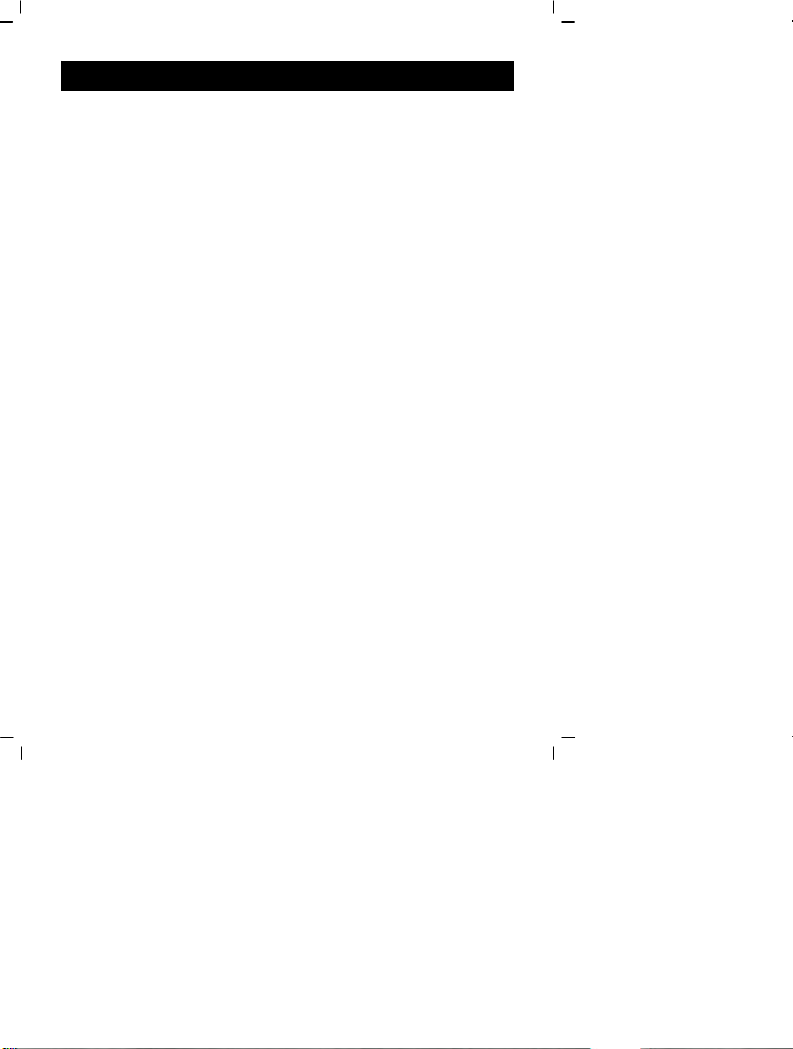
I
This is a digital video camera of exceptional quality and value. You will be able
to capture videos and pictures, then send and share them with friends and family.
This digital video camera not only functions as a digital camera, it also functions
as an MP3 player, a digital voice recorder, FM tuner, and when connected to your PC,
acts as a webcam. Connect this digital video camera to your TV and you will be
able to record TV programs.
This manual will give you a detailed and step-by-step explanation on how to
operate this digital video camera and how to install the accompanying software. Every
effort has been made to ensure that the contents of this manual are correct and up to
date. However, no guarantee is made regarding the accuracy of the contents. If the
contents of this manual doesn’t tall with the camera, please take the camera as the
criterion, and your company reserves the right to change the contents or technical
specifications withour prior notice.
No matter when and where you are, you’ll be able to capture those special
memonts with this camera. Enjoy the convenience of creating photo albums,
recording video, listening to your music, or using it as a webcam when chatting with
your friends and familty, this digital video camera is your best choice and companion.
ntroduction
1
Page 3
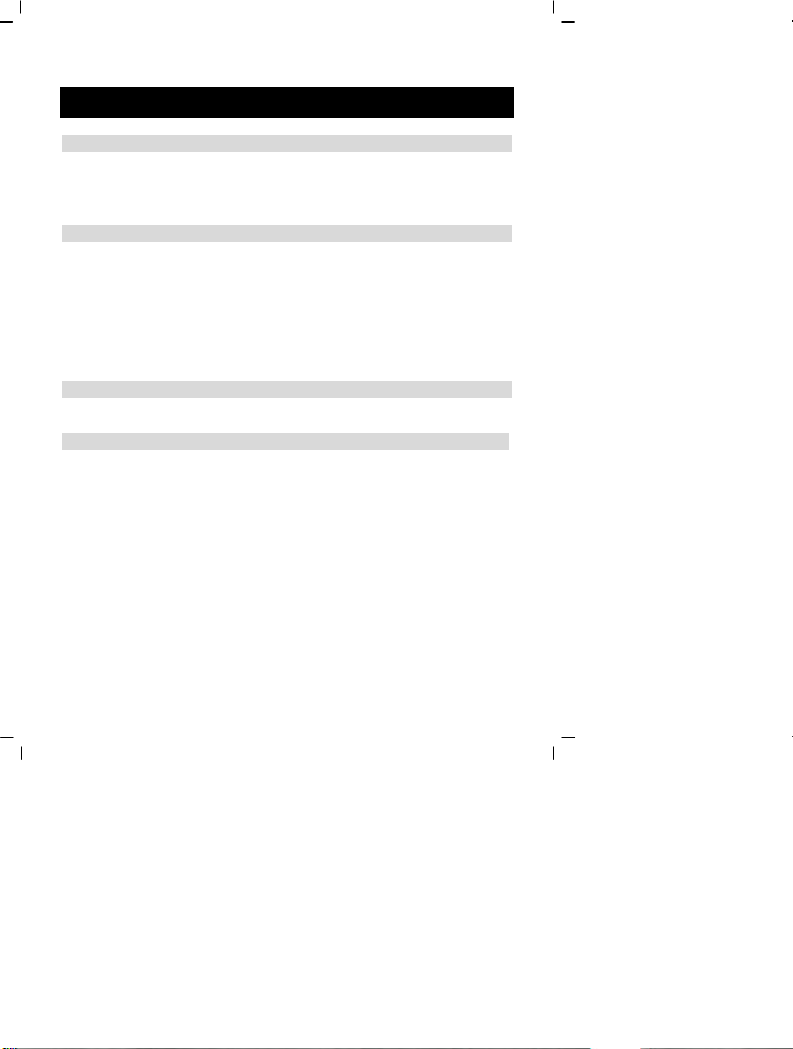
Contents
1.Precautions……………………………………………..…….…..……5
Safety precautions………………………………………………………………………………5
Precautions before use………………………………………………………………………5
Precautions before operation……………………………………………………………………6
Package contents………………………………………………………………………………6
2.Understanding this digital video camera………………………......…….8
Digital video camera
construction…............................……………..………………… ……………….………….….8
Top view…………………………………………………………………………………………8
Front……………………………………………… ……………………………………… …… 8
Connector ports………………………………………………………………………………8
Back…………………………………………………………………………………… ………9
Left………………………………………………………………………………………………9
Right……………………………………………………………………………………………10
Battery status indicator…………………………………………………………………………10
3.How to use this digital video camera…..….…..……………..………11
Preparations before operation………………………………………………… ……………11
4.Using this digital video camera ….........……..…..……………..………12
Function list…………………………………………………………………………………12
Video mode……………………………………………………………………………15
Status indicator…………………………………………………………………………15
Hotkey menu…………………………………………………………………………15
Capturing video ……………………………………………………………………17
Video playback…………………………………………………………………………19
Video playback menu……………………………………………………………………20
Exit video playback menu………………………………………………………………21
Photo mode……………………………………………………………………………………21
Status indicator………………………………………………… …………………………21
Hotkey menu………………………………………………………………………………21
Focus locking………………………………………………………………………………23
Photo menu………………………………………………………………………………23
Select image size…………………………………………………………………………23
Select image quality……………………………………………………………… …23
Select white balance mode……………………………………………………………………24
Exposure adjustment…………………………………………………………………………24
2
Page 4
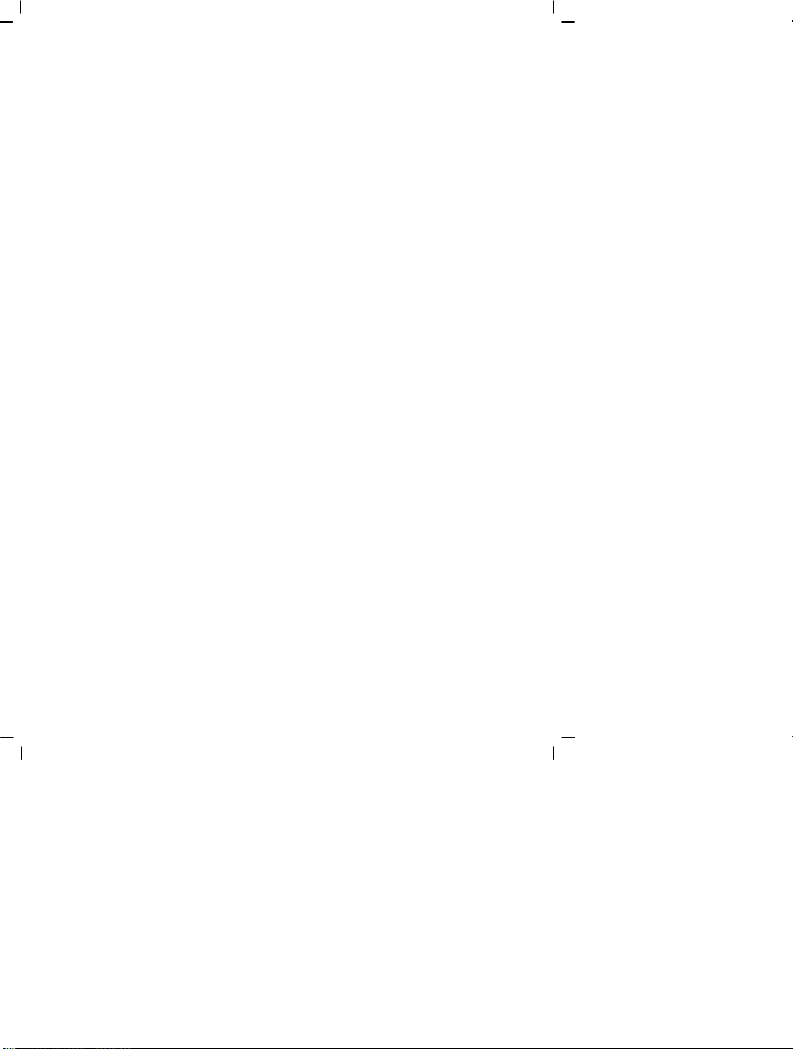
Color effects……………………………………………………………………………24
Auto shutter………………………………………………………………………………24
Select date indicator………………………………………………………………………24
Return to photo mode………………………………………………………………………25
Flash light function……………………………………………………………………………25
How to take a picture………………………………………………………………………25
Capturing close-up photos……………………………………………………………………25
Capturing general photos……………………………………………………… ………… …25
Photo playback…………………………………………………………………………25
Photo playback menu……………………………………………………………………25
Exit photo playback menu……………………………………………………………30
MP3 player…………………………………………………………… ……………30
How to playback MP3 music…………………………………………………………………30
Volume control……………………………………………………………………………31
Previous, next song…………………………………………………………………………31
Pause playback……………………………………………………………………………31
Stop playback……………………………………………………………………………32
MP3 player menu ……………………………………………………………………33
Return to MP3 player interface………………………………………………………………34
Exit MP3 Player……………………………………………………………………34
Radio…………………………………………………………………………34
Auto tuning…………………………………………………………………………34
Listening to a station………………………………………………………………………35
Manual tuning ………………………………………………………………………35
Turn off LCD screen………………………………………………………………………35
Delete station……………………………………………………………………………35
Recording function…………………………………………………………………………35
Exit radio mode …………………………… ……………………………………………35
Audio mode……………………………………………………………………………………36
Status indicator………………………………………………………………………………36
Begin recording……………………………………………………………………………36
Recording playback………………………………………………………………………36
Volume adjustment…………………………………………………………………36
Previous, next song…………………………………………………………………………36
Audio playback menu……………………………………………………………37
Exit audio playback menu………………………………………………………38
Setup mode …………………………………………………… ………………………39
Status indicator………………………………………………………………………………39
Setup ……………………………………………………………………………………40
Exit setup………………………………………………………………………………40
3
Page 5
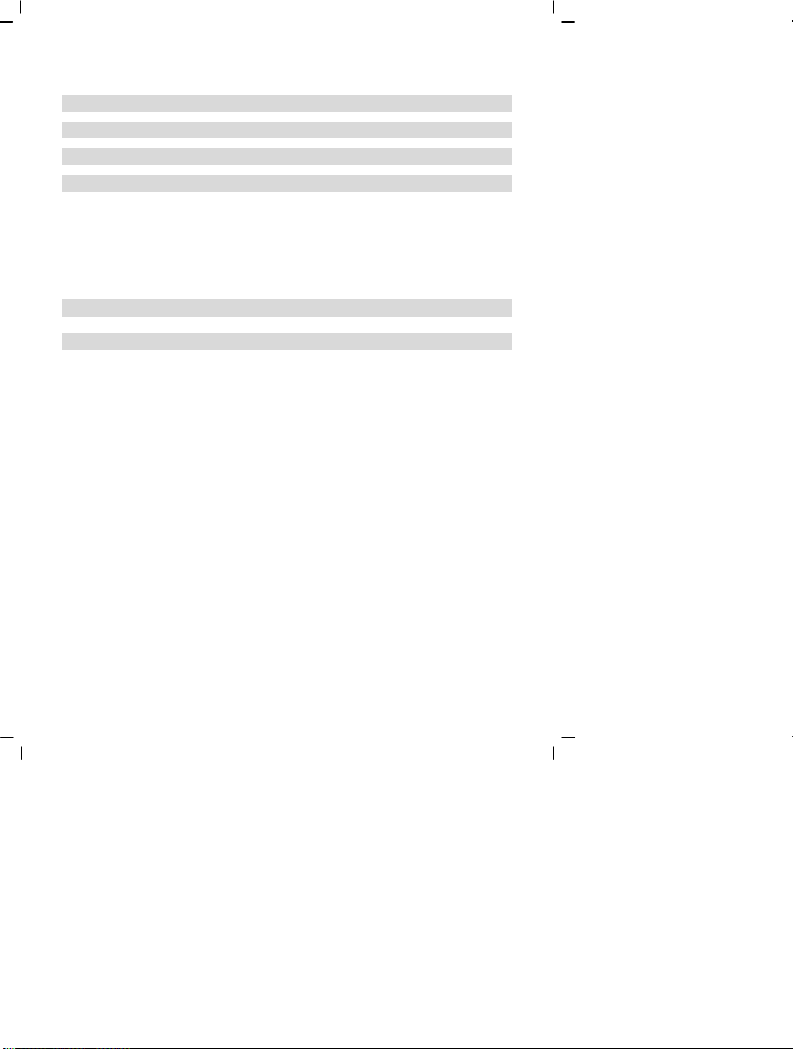
5.How to record TV programs.….….………………..….…...................41
6.Video/audio output.……………………….………………..…………43
7.How to connect to PC......….…..….….…...………………..….….......44
8.Driver installation………………..……..………………………....….47
Presto! Video Works 6…………………………………………………………49
Presto! Mr. Photo 3……………………………………………………………49
XviD codec for PC…………………………………………………………………………..50
9.Appendix: digital video camera specificaions………….......…53
10.Troubleshooting…....….....………………..…………….….......….…..54
4
Page 6
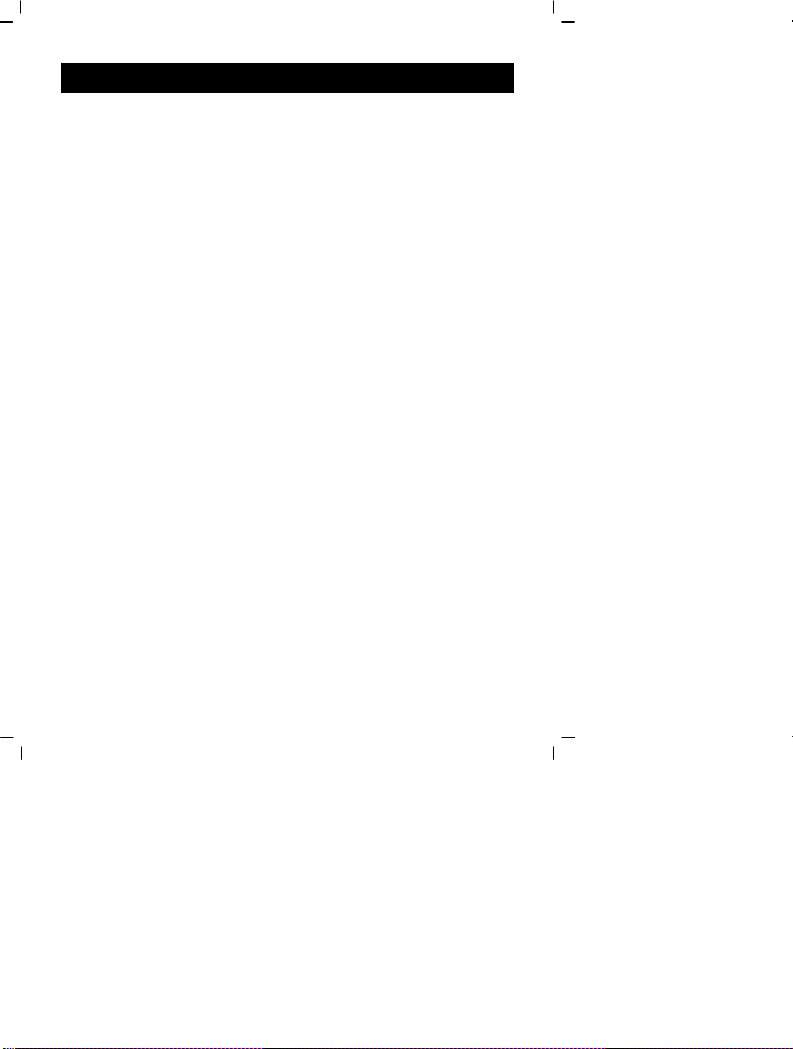
1. Precautions
Please read this manual carefully and keep it in a safe place for future reference. Follow the
instructions on this manual and observe proper handling and you’ll be enjoying t his digital video
camera for a long time.
Safety precautions
• The included CD only contains softwares and is not an audio CD. Please do not
playback on stereo or personal audio equipment to prevent damage to the CD.
• Please do not disassemble and attempt to open the casing as the internal components
might cause electric shock or be a fire hazard.
• Please do not expose the unit to extreme temperatures. High temperature can damage,
warp or melt certain plastic components. Extremely low temperature can cause moisture
to form inside the camera and damage the circuits.
Precautions before use
• Please do a test shoot before actual filming
• Before important filmings(weddings or overseas travel), please do a test shoot to
make sure the digital video camera functions normally. We will not be respo nsibnle
for additional damage caused by malfunction of this product (fees for filming,
developing, etc.)
Copyright related issues
• All images captured by digital video camera, unless authorized by the rights holder,
are considered to have violated the copyright laws. In addition, filming of any
outdoor performances and exhibits, such as places where photography is prohibited,
even for personal viewing, is not allowed. Memory card transfers of data and
copyrighted images should be bound within the range of copyright lays and not be
exceeded.
About the LCD screen
• If the LCD display is damaged, please follow the following instructions about the
liquid crys tals from th e display:
1. If the liquid crystal makes contact with the skin, please wipe with a cloth
and then wash fully with water.
2. If the liquid crystal makes contact with the eye, please wash with clean
water for at least 15 minutes, and seek medical attention.
3. If liquid crystal is swallowed, please wash mouth cavity, drink large
amounts of water, induce vomit, and seek medical attention.
5
Page 7
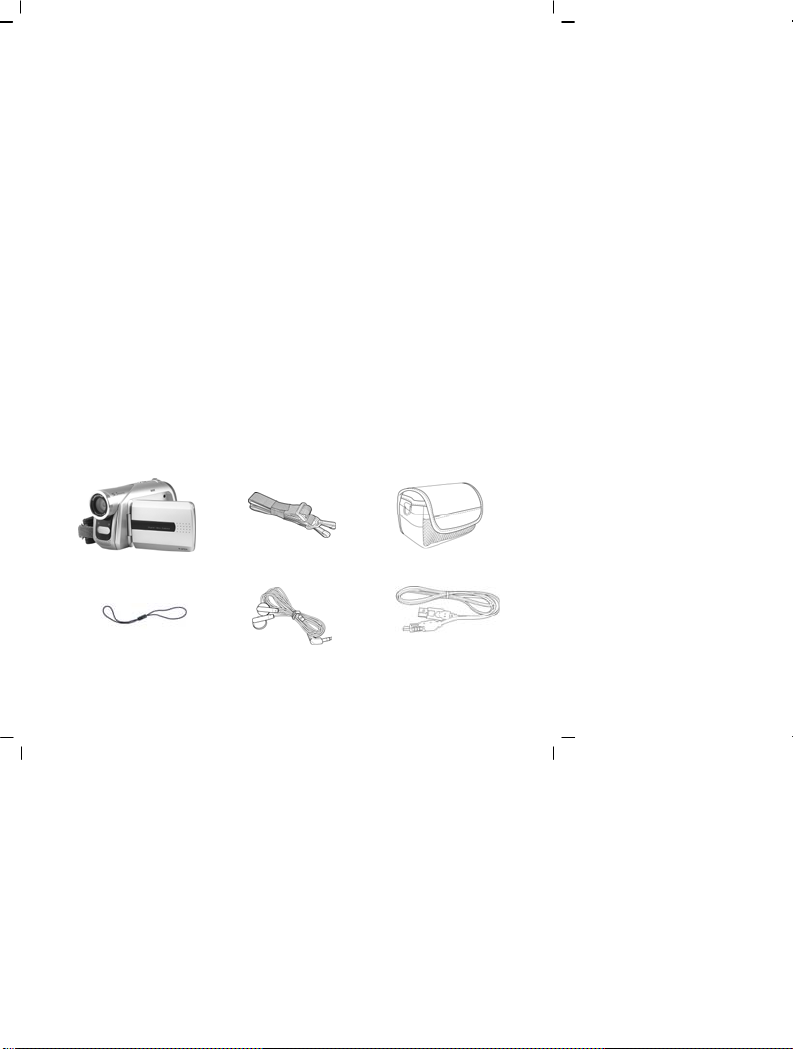
Precautions before operation
This product is composed electrical components, in order to ensure correct image recording,
please do not apply heavy shock or impact of the digital video camera during operation.
• Avoid operating and storing in the following areas:
1. Damp and excessively dusty environments. 2. Direct sunlight location, enclosed cars, or
other high temperature locations.
3. Violent, vibrating environments. 4. Smoky, grimy and hot environments.
5. Strong magnetic field environments. 6. Rain and snow environments.
• When the digital video camera power is on, please do not open the battery lid.
• If the digital video camera interior is water logged, please immediately turn off power
and remove the battery.
Care and handling of digital vi deo camera
• If the lens, LCD screen surface, and viewing window are dirty, please use a lens brush
and lens cloth to wipe clean. Please avoid touching the lens with your fingers.
• To avoid scratches to the lens, LCD screen surface, and view window, please do not
bump the digital video camera against hard objects.
• Please wipe the digital video camera exterior with a soft dry cloth and do not use
cleaners or volatile solutions, this may cause damage to the exterior shell.
Package contents
Digital Video camera
wrist strap Leather case and
Lens cap strap Headphones USB cable
6
Page 8
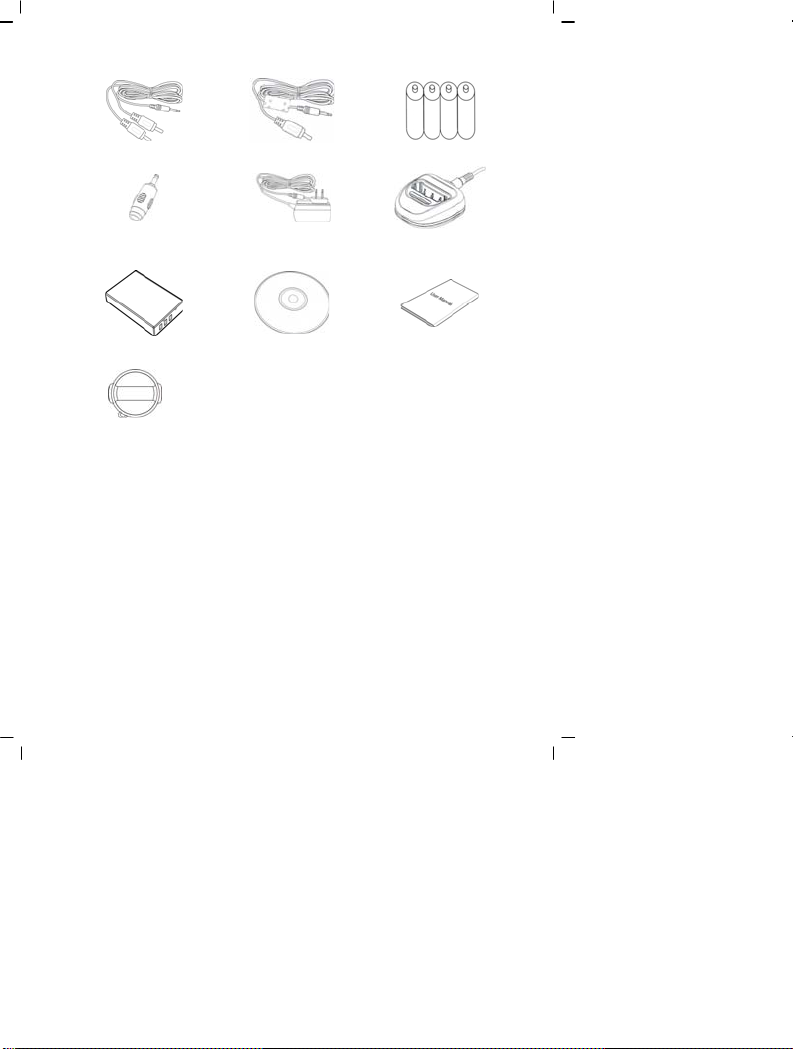
Audio IN/OUT ca ble
Video IN/TV OUT cable “AA” alkaline battery *4
DC-IN Connector
NP-60 Li-Ion battery
(optional)
DC IN 5V Adapter
(please base on actual
content)
CD (includes drivers)
●Digital Video camera
●wrist strap
●Leather case and
●Lens cap strap
●Headphones
●USB cable
●Audio IN/OUT cable
●Video IN/TV OUT cable
●“AA” alkaline battery *4
●DC-IN Connector
●DC IN 5V Adapter(please base on actual content)
●LBC003 charger stand (optional)
Lens cap
LBC003 charger stand
(optional)
Instruction manual
7
Page 9
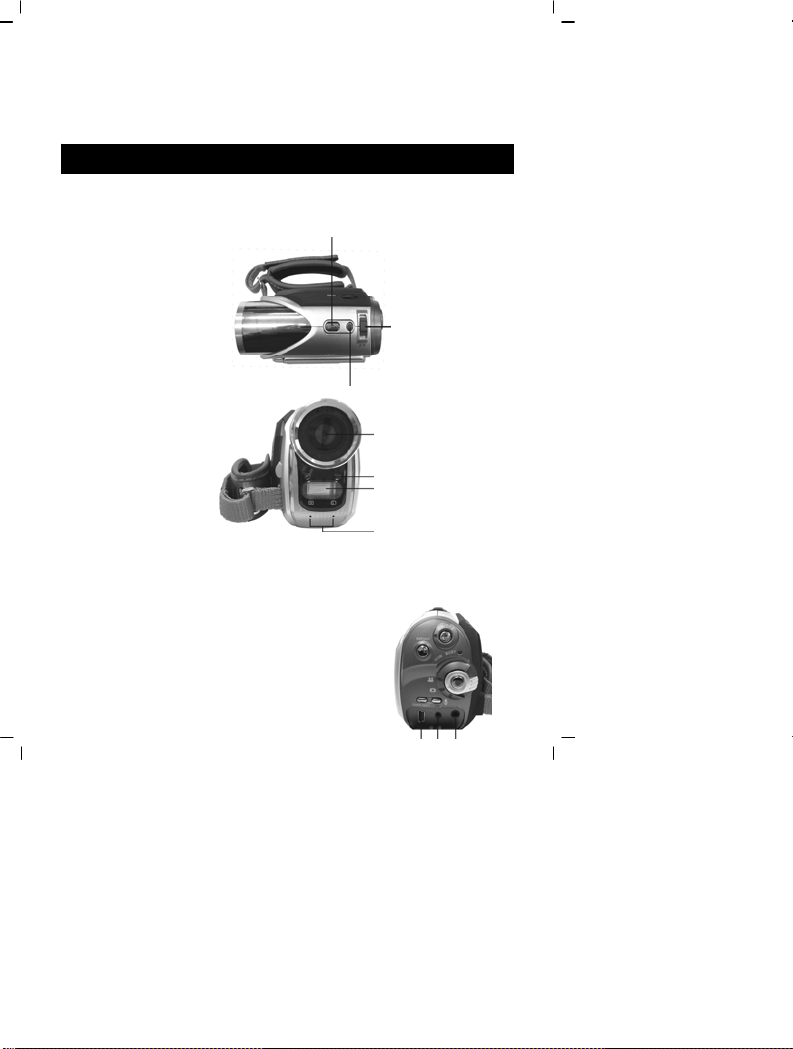
●NP-60 Li-Ion battery (optional)
●CD (includes drivers)
●Instruction manual
●Lens cap
2. Understanding this Digital Video Camera
Product Views
Top v iew:
1. Shutter button - filming
2. MUSIC button – enters MP3
playback mode, radio mode and
swtiches back from the two modes
3. ZOOM button – Digital zoom
(under MP3 or Radio Modes,
this functions as volume control)
Front:
1. Lens
2. Filming indicator
3. Flash
4. Stereo MIC
Connector ports:
There are USB, AUDIO, and TV connection ports on the front of digital video camera.
1. USB port – The USB port connects the camera to a PC, where you can transfer photos, vi deo,
or audio to and from the digital video camera and PC; or using the digital video camera as a
PC web cam. The unit can also connect through a USB adapter with Pen-Driver to perform
data transfer.
2. TV plug – The TV plug allows you to connect the camera to TV
or VCR. View photos and videos from the digital video
camera to the TV, as well as recordin g television programs.
1. Shutter button
3. zoom button/volume
control button
T: zoom-out/increase
volume; W:
zoom-in/decrease volume
2. MUSIC
1. Lens
2. Filming indicator
3. Flash
4. Stereo
MIC
8
1.USB
port
2.TV
plug
3.Audio
plug
Page 10
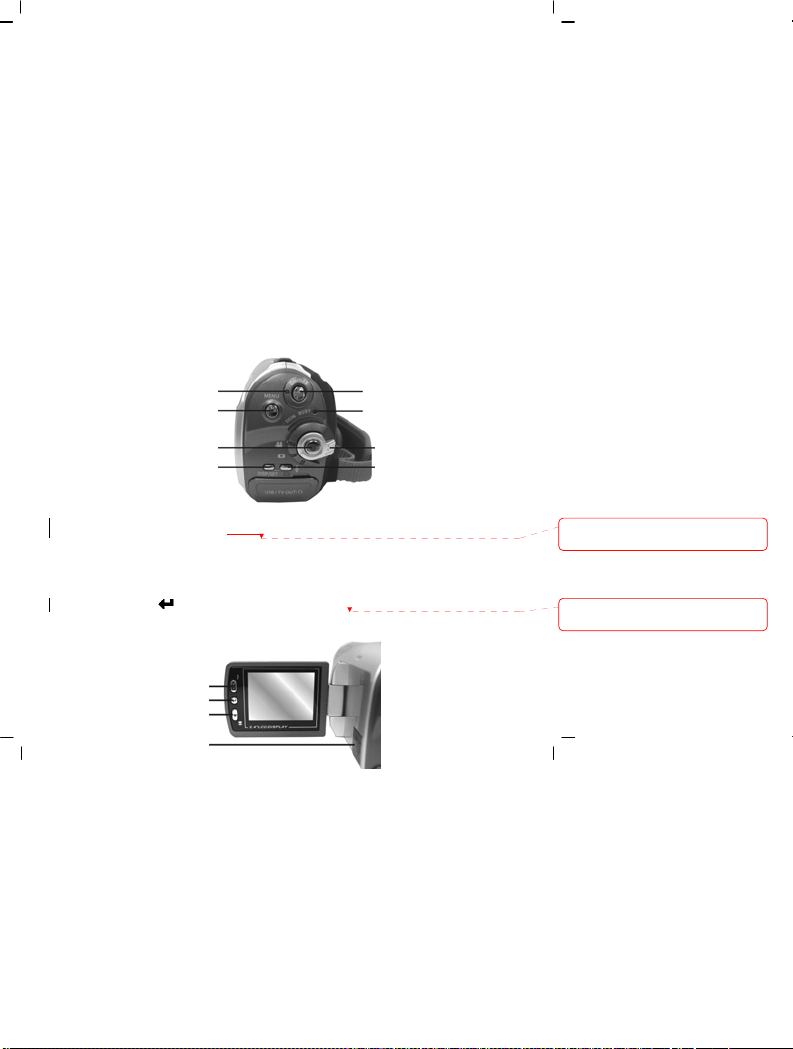
3. Audio plug – The audio plug connects the
headphone. Listen to music on the digital video
camera. At the same time, this can function as audio input/output
plug. Note: if using the radio function, the headphones have to be
plugged in to function as antenna to receive radio channels.
Back:
1. Power indicator light – Power indicator lights up with the camera is on.
2. MENU button – Under different modes, pressing this button can access the function menu
of each mode.
3. REC button – Between the mode selection buttons, mainly for video/audio recording
functions.
4. DISP/SET button – Under different modes will access the camera setup screen, as well as
turn on/off the LCD.
5. Power switch – Press to turn the camera on and o ff.
6. Busy indicator light – When camera is waiting for operation to finish, this light will flash.
7. Mode selection button – Selects modes.
8. Playback button – Under different modes pressing this button will switch to playback mode.
1.Power indicator
2. MENU
5.Power switch
6.Busy/DC-in indicator
3. REC button
4. DISP/SET
7.Mode selection dial
8.Playback/station delete
Left:
1. Up button (▲) – Under different MENU
station etc. Under photo mode, different flash modes can also be selected.
2. Down button (▼) –Under different MENU selections, enables the down selection, plays the
next song, photo, radio station etc. Under photo mode, can also be used to select macro
close-up mode. .
3. Confirm button (
and music functions.
4. SD card slot – Opens the SD card slot, to insert and remove the SD car d.
) – Mainly used to confirm an operation, playback recorded audio, video files,
selections, plays the previous song, photo, radio
1.Up button
2.Confirm
3.Down button
4.SD card slot
9
Deleted: menu
Deleted: and to
Page 11
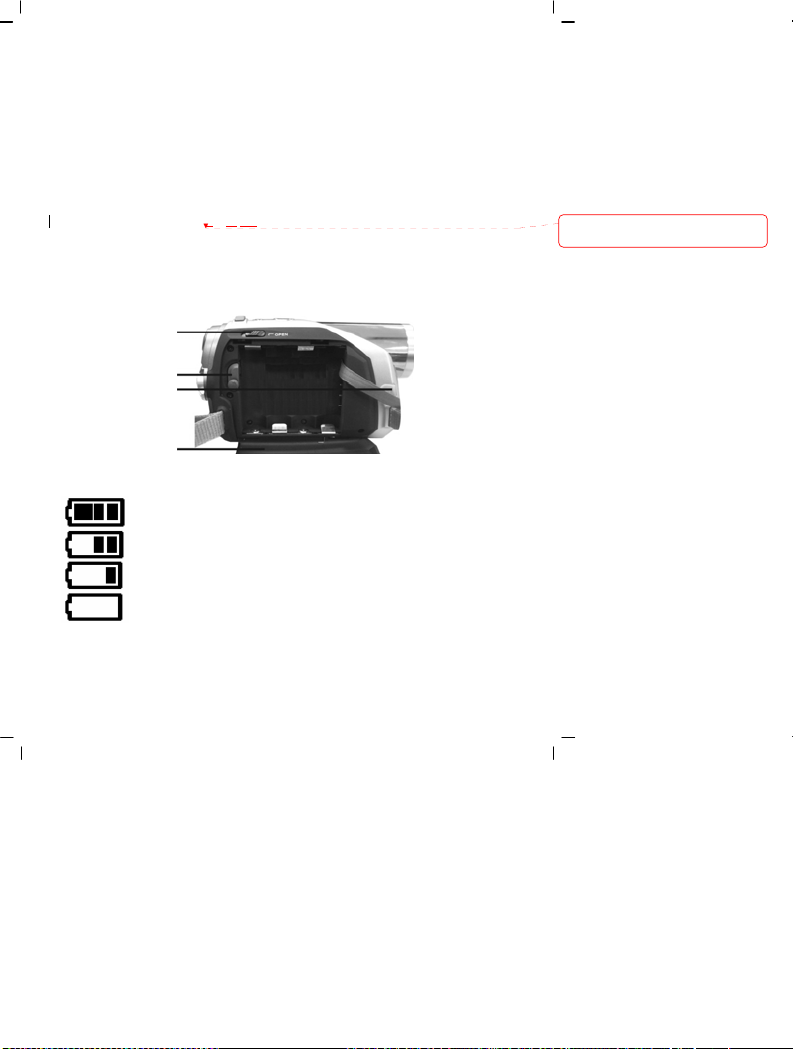
Right:
1. Battery compartment lock – This is the lock to open the battery compartment.
2. Li-Ion battery support – After inserting the Li-Ion battery, pivot out this support to secure the
battery.
3. DC power plug – Inserting the DC-IN 5V power plug can supply external DC voltage to the
unit.
4. Battery compartment lid
1.Battery compartment lid
2. Li battery
3.DC power
4. Battery compartment
Battery status indicator:
full charge
half charge
battery power low
no power
10
Deleted: Flip t
Page 12
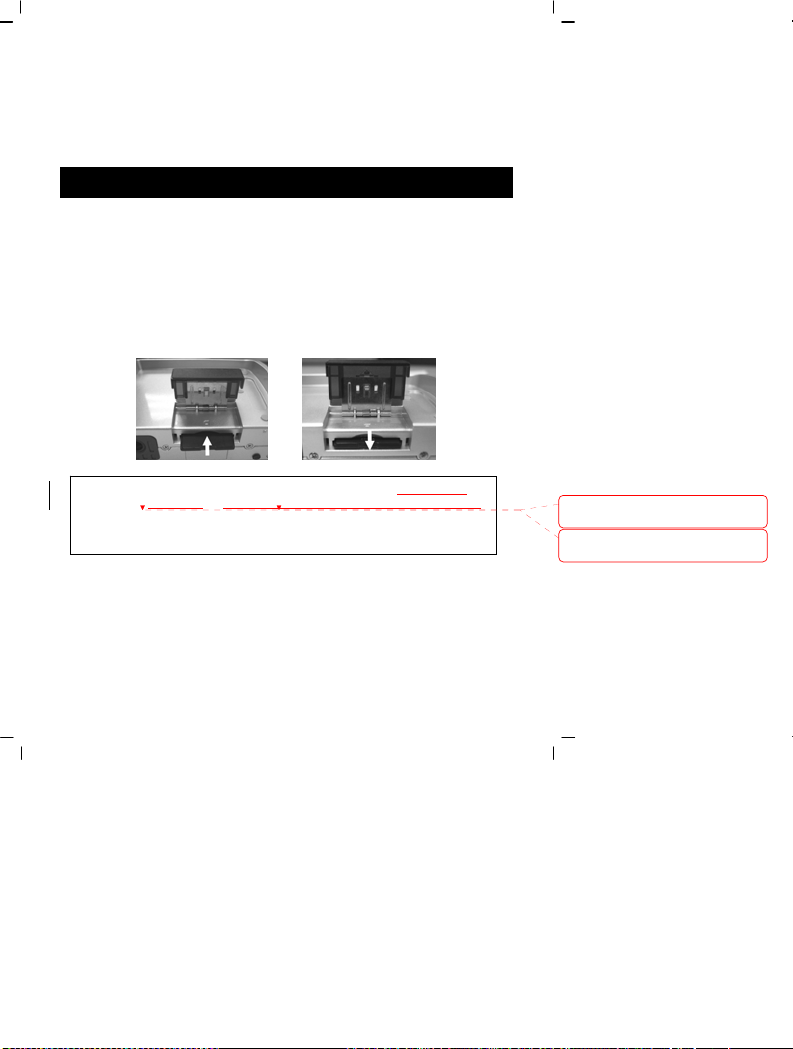
3. How to use this Digital V ide o Camera
Preparations before operation
●First step: Please insert four AA alkaline or rechargable batteries and check the battery life. If
the battery life is low, please immediately replace the batteries to ensure proper
digital video camera operation.
●Second step: Please insert the memory card as per the direction illustrated correctly into the
Note: When the memory card is inserted in the digital video camera, please turn off the
memory card slot. To remove the memory card, first lightly press the memory
card and the memory card will automatically pop up.
camera beforehand and then turn on the camera after inserting the memory card.
The built-in 32MB memory will be automatically disabled. After restarting, do not
remove or insert the memory card to prevent loss and damage of data on memory
card and built-in memory.
Deleted: will turn off
Deleted: require a restart
11
Page 13
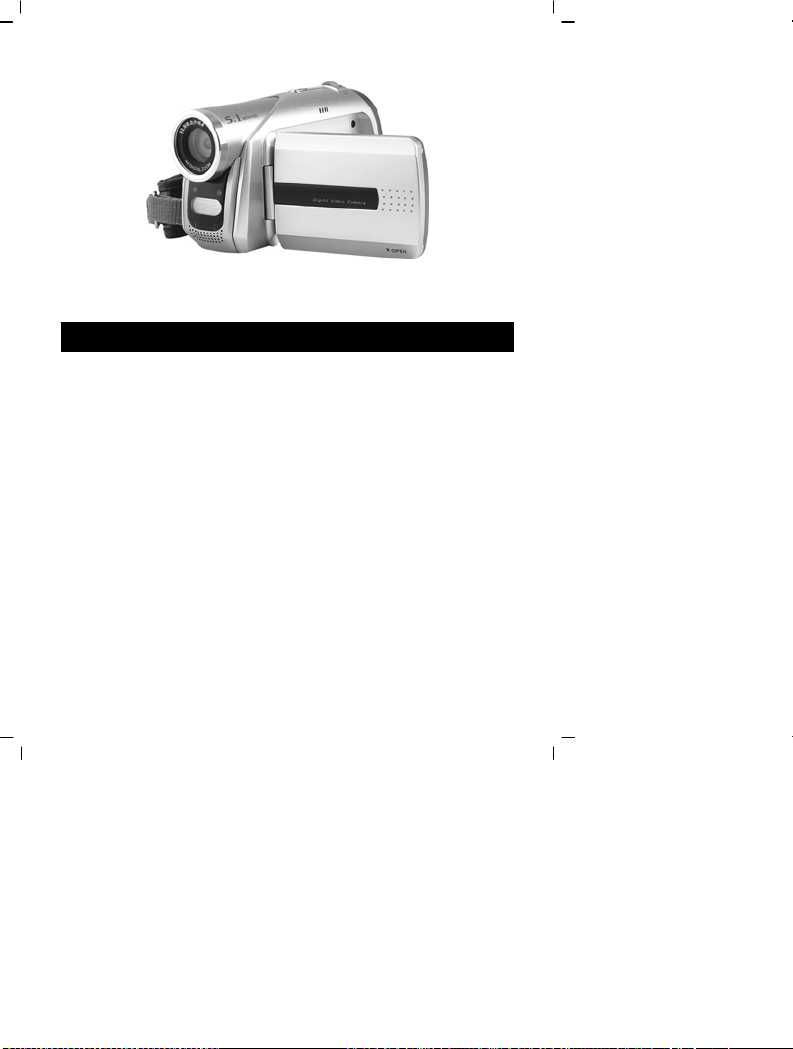
4. Using this Digital Video Camera
●Step one Press the Power switch b utton, and the power indicator light will automatically light
up. When the power indicator light is lit, release the power switch button.
Function list
Movie mode
12
Page 14
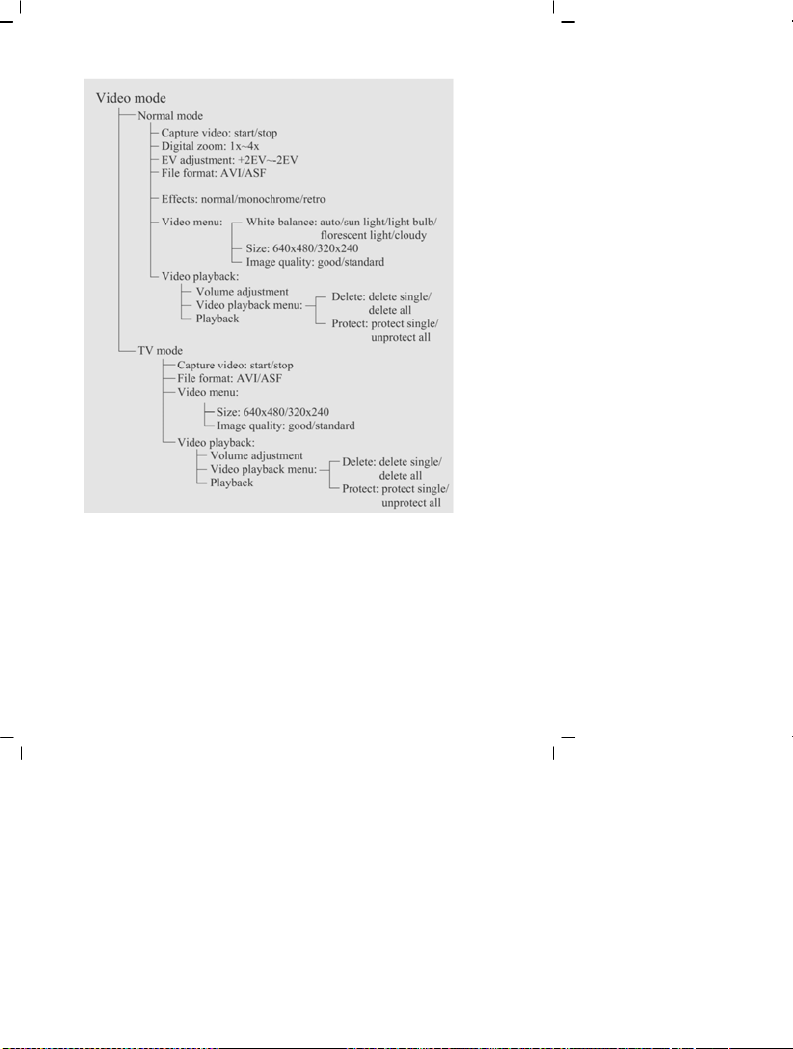
Photo mode
13
Page 15
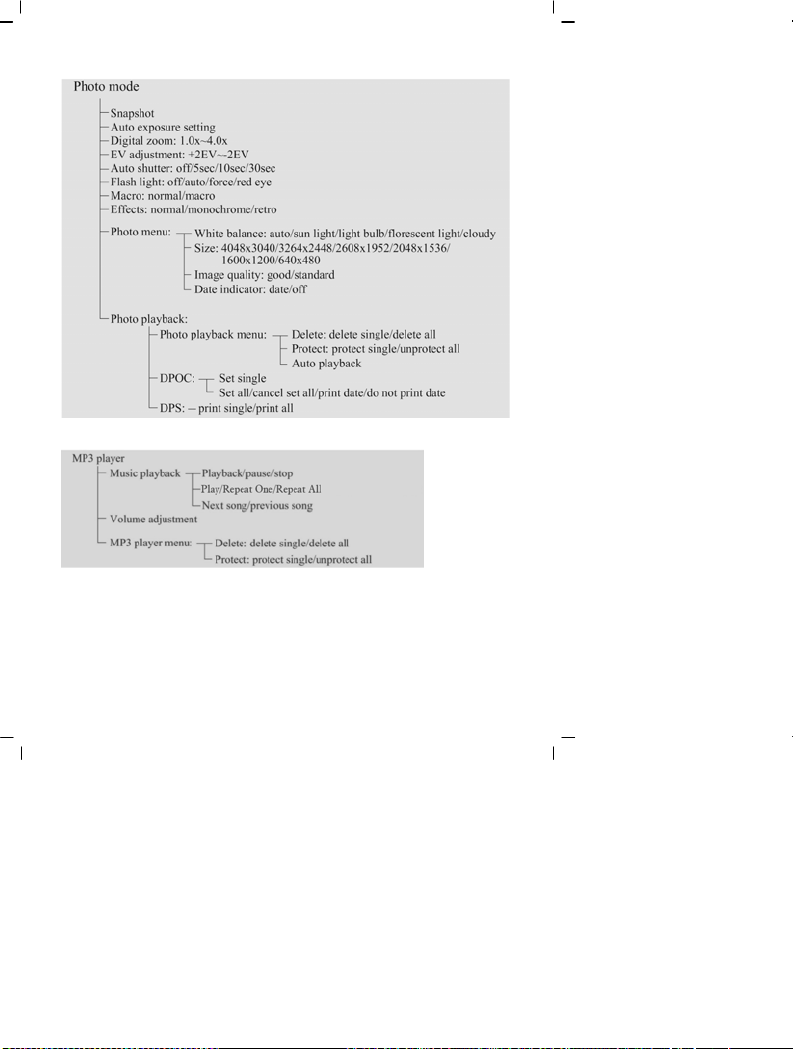
MP3 playback mode
14
Page 16
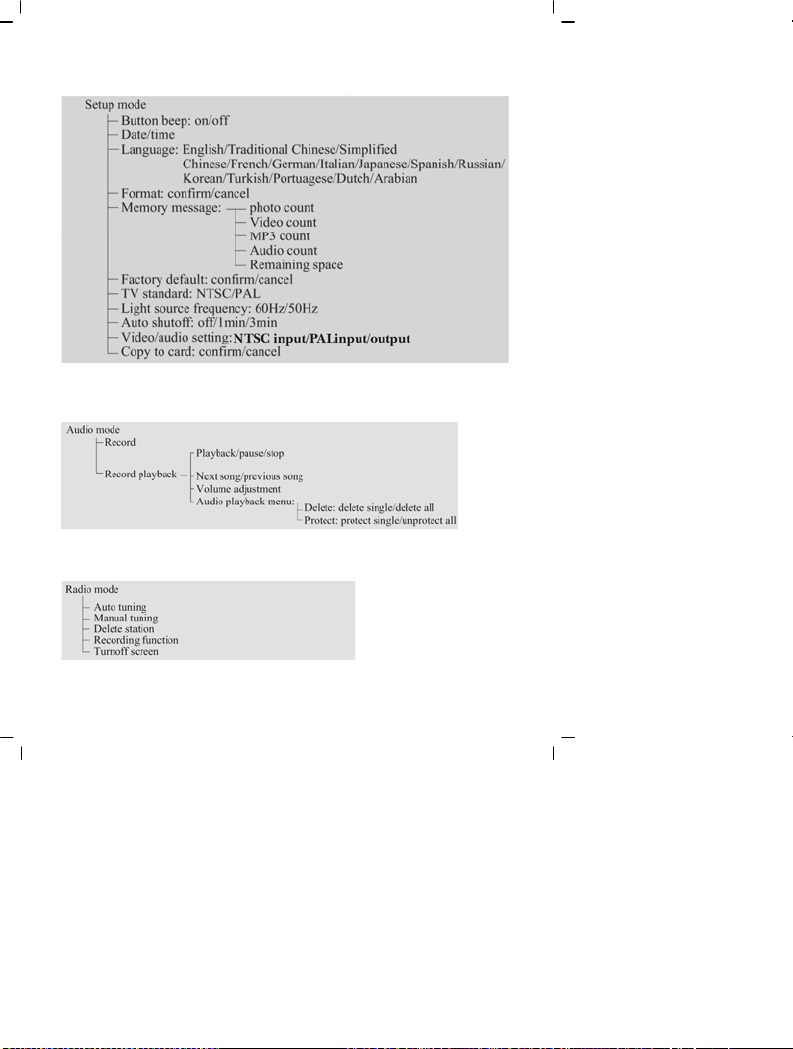
Setup mode
Audio mode
Radio mode
15
Page 17
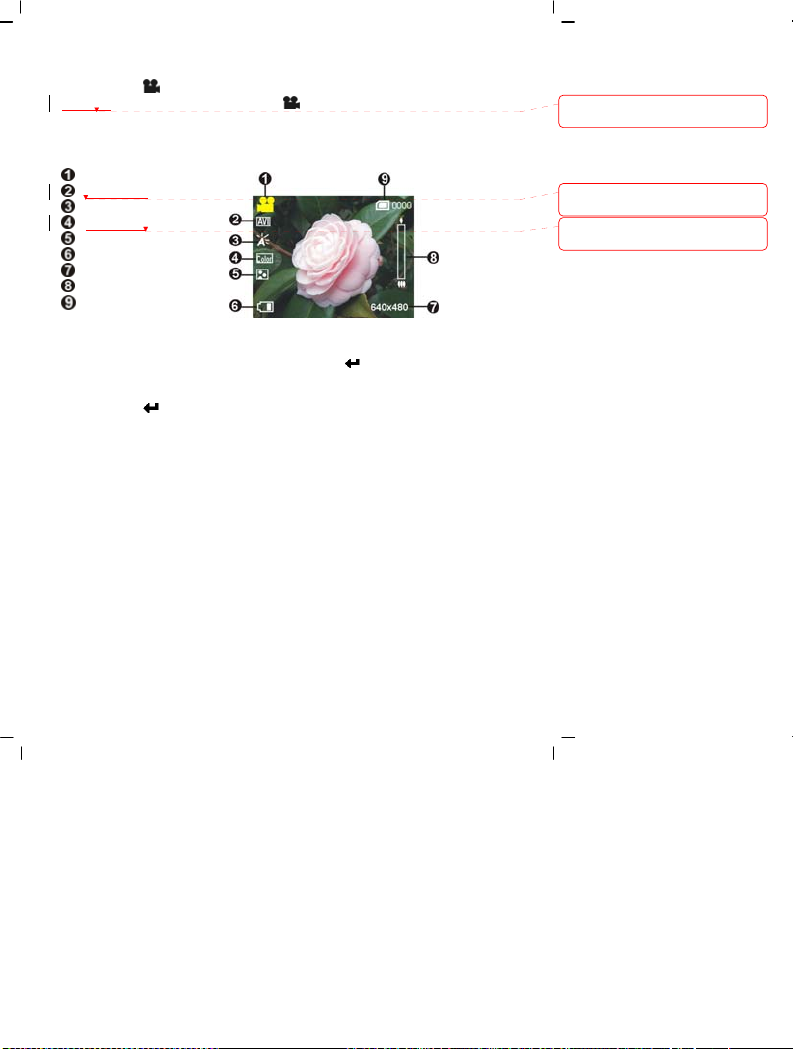
Video mode [ ]
Switch the mode selection button to [Movie] [ ]
Status in di ca to r
Movie mode indicator
Image format
White balance
Color effects
Image quality
Battery status
Image size
Digital zoom status
Built-in storage status
Hotkey menu
Under movie mode, continuously press the confirm button
access the hotkey function selection; this can control the captured video such as: Image file size,
exposure, video quality, white balance, file format, color effect setups. After pressing the
confirm button
The control procedures are as follows:
, press the up button ▲ or down button ▼ to select each submenu.
left of the LCD screen to
Deleted: Rotate the
Deleted: Color effects
Deleted: Image file format
16
Page 18
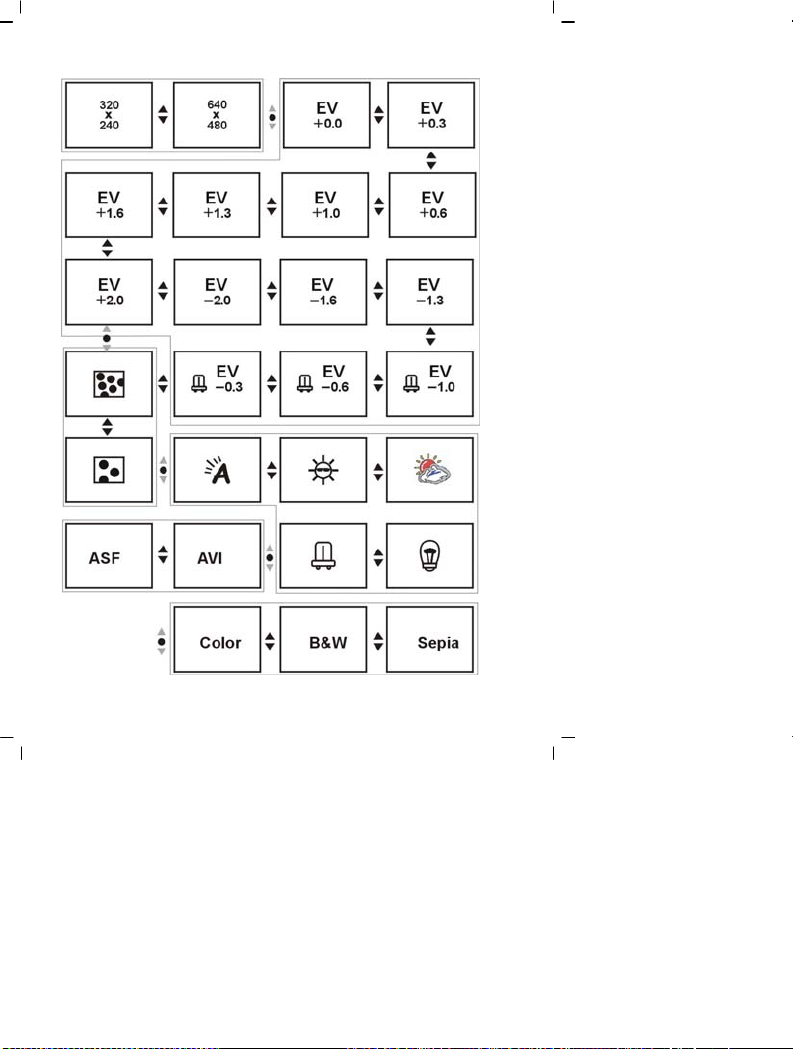
17
Page 19

Capturing video
This digital video camera can capture video in MPEG4 format.
Under movie mode, press the MENU button to enter the movie menu.
Under the movie menu page, possible controls are as follows:
Select image size:
1. Press the up button ▲ or down button ▼ to select the size option and press the confirm
.
button
2. Use the up button ▲ or down button ▼ to select your desired image size and press the
confirm button
Image size options: VGA(640X480), QVGA(320X240)
The control procedures are as below: (each submenu (such as Quality,White Balance etc)
control similarly)
Select image quality:
.
1. Press the up button ▲ or down button ▼ to select the image quality option and press the
confirm button
2. Use the up button ▲ or down button ▼ to select your desired image quality and press the
confirm button
.
.
18
Page 20

Image quality options: Best, standard.
Select white balance mode:
1. Press the up button ▲ or down button ▼ to select the white balance option and press the
confirm button
2. Use the up button ▲ or down button ▼ to select your desired white balance mode and
press the confirm butto n
White balance modes: auto, sun light, cloudy, light bulb, florescent light.
Select exposure compe nsation:
.
. There will be five modes of white balance to choose from.
1. Press the up button ▲ or down button ▼ to select the exposure compensation option and
press the confirm butto n
2. Use the up button ▲ or down button ▼ to select your desired exposure level and press
the confirm button
Select color effects:
1. Press the up button ▲ or down button ▼ to select the color effects option and press the
confirm button
2. Use the up button ▲ or down button ▼ to select your desired color effects and press the
confirm button
They are: color, monochrome, retro.
Select file format:
1. Press the up button ▲ or down button ▼ to select the file format option and press the
confirm button
.
. There will be three exposure levels to choose from.
.
. There will be three exposure levels to choose from.
.
2. Use the up button ▲ or down button ▼ to select your desired file format and press the
confirm button
They are: AVI, ASF.
Return to movie mode:
Press the MENU button to return to movie mode.
Begin capturing:
. There will be two formats to choose from.
●Step one Press the REC button to begin video capture and the captured i mage will be
displayed on the screen; press the ZOOM-IN or ZOOM-OUT button before video capture
to perform digital zoom.
19
Page 21

●Step two During filming, press the REC button to stop capturing, or automatically stop
filming when memory is full.
Video playback:
Under movie mode, press the playback button to return to video playback mode.
1. Press the up button ▲ or down button ▼ to select the video to playback, then press the
confirm button
playback the MP4 files you created yourself, please rename the MP4 file name in the format
as MPEG0001 before copying to the digital video camera. The 4 digits after “MPEG” should
be changed accordingly to the files names already stored on the camera. The file extensions
should not be changed (please make sure the file type is supported by the camera) and then
copy the file to the directory 100FSCAM on the camera. If the directory does not exist,
please first record a short clip on the camera and then copy the file to the created directory.
2. Then press confirm button
3. During playback, you can press up button ▲ to fast forward, and press down button ▼ to
rewind. Press the confirm button
Press the ZOOM-IN or ZOOM-OUT button to adjust the playback volume. Press the
DISP/SET button to turn off the LCD display.
to begin playback (this camera supports MP4 video playback; to
to stop playback.
during fast-forward or rewind to stop playback.
20
Page 22

Video playback menu:
Under the video playback mode, press the MENU button to return to t he playback menu.
Delete single video
1. Press up button ▲ or down button ▼ to select the single choice to delete, then press the
confirm button
2. Press up button ▲ or down button ▼ to confirm or cancel, press the confirm button
to either delete single video or cancel deletion (protected files cannot be deleted).
Delete all video
1. Press up button ▲ or down button ▼ to select all to delete, then press the confi rm
button
2. Press up button ▲ or down button ▼ to confirm or cancel, press the confirm button
.
.
21
Page 23

to either delete all files or cancel deletion (protected files cannot be deleted).
Protect single video
1. Press up button ▲ or down button ▼ to select the single choice to protect, then press the
confirm button
2. Press up button ▲ or down button ▼ to confirm or cancel, press the confirm button
to either protect single video or cancel protection, a lock icon
upper right corner of the screen (apply protection to protected files to unprotect it).
Undo all video protecti on
1. Press up button ▲ or down button ▼ to select the videos to protect, then press the
confirm button
2. Press up button ▲ or down button ▼ to confirm or cancel, press the confirm button
to either unprotect all videos or cancel undo protection (only undo protected files).
Exit movie playback menu
To return to movie mode, press the playback button to return; to return to movie playback
mode, press the menu button to return.
Photo mode
Move the mode selecti on button to the photo mode .
Status in di ca to r:
.
will now appear on the
.
Photo mode indicator
Flash mode
White balance status
Color effects
File quality
Battery status
Time display
Digital zoom
Built-in memory status
Image size
Hotkey menu:
Under photo mode, continuously press the conf irm button left of the LCD scre en to
22
Page 24

access the hotkey function selection; this can control the captured video such as: Image file size,
exposure, image quality, white balance, automatic
confirm button , press the up button ▲ or down button ▼ to select each submenu.
The control procedures are as below:
, color effect setups. After pressing the
Deleted: file format
23
Page 25

Focus locking:
24
Page 26

When pressing the shutter button to the first stage, a green [ ] indicates the image is
focused.
Photo menu:
Setup the desired options before filming. Press MENU button to access the photo menu.
The control procedures are as below:
Select image size:
1. Press up button ▲ or down button ▼ to select image size option, then press the confirm
. There will be six photo size options.
button
2. Press up button ▲ or down button ▼ to select your desired p hoto size, press the confirm
button
to set image size: 12M(4048X3040), 8M(3264X2448), 5M( 2608X1952),
3M(2048X1536), 2M(1600X1200), VGA(640X480)
Select image quality:
1. Press up button ▲ or down button ▼ to select image quality option, then press the
confirm button
2. Press up button ▲ or down button ▼ to select your desired ima ge quality, press the
confirm button
.
. Image quality options: best, standard.
25
Page 27

Select white balance mode:
1. Press up button ▲ or down button ▼ to select white balance option, then press the
confirm button
2. Press up button ▲ or down button ▼ to select your desired white balance mode, press the
confirm button
White balance options: auto, sun light, cloudy, light bulb, florescent light.
Exposure adjustment:
1. Press up button ▲ or down button ▼ to select exposure option, then press the confirm
button
2. Press up button ▲ or down button ▼ to select your desired exposure level, press the
confirm button
EV value range: –2.0 ~ +2.0
Color effects:
1. Press up button ▲ or down button ▼ to select color effects option, then press the
confirm button
2. Press up button ▲ or down button ▼ to select your desired special effects, press the
confirm button
Color effects to select are: color, monochrome, retro.
Auto shutter:
1. Press up button ▲ or down button ▼ to select auto shutter timer option, then press the
confirm button
2. Press up button ▲ or down button ▼ to select your desired auto sh utter count down time,
press the confirm butto n
The available timer options are: off, 5 sec, 10 sec, 30 sec.
Select date indicator:
1. Press up button ▲ or down button ▼ to select date indicator option, then pres s the
confirm button
2. Press up button ▲ or down button ▼ to select whether to show the date indicator, press
the confirm button
Date indicator selection: on, off.
.
.
.
.
.
.
.
.
.
.
26
Page 28

Return to photo mode:
Press the MENU button to return to photo mode.
Flash light function:
Under photo mode, press the up buttom ▲ to cycle through the flash light modes.
How to take a picture:
●Step one Make sure the digital video camera is turned on
●Step two Aim the digital video camera at the object to capture, and view the filming angle
from the LCD screen
●Step three P
●Step four Press the shutter button to the second stage, when capturing the picture, the LCD
Capturing close-up photos:
●Step one Under photo mode press the dow n button ▼, the macro icon will appear on the
●Step two Please follow the procedures on how to take pictures to take the photo
Capturing general photo:
●Step one Under photo mode, if the screen displays the macro icon , then press the down
●Step two Please follow the procedures on how to take pictures to take the photo
Photo playback:
1. Under photo mode, press the playback button to enter photo playback mode.
2. Under the photo playback mode, press the up butto n ▲ or down button ▼ to select photo
to playback.
Photo playback menu:
ress the shutter button slightly to the first stage to lock the focus
screen image will freeze until it is saved to the memory. When the screen returns
to the browsing status, the user can begin to shoot the next picture.
LCD screen. You will be able to take a snapshot within the 12~40cm range.
button ▼ and the macro icon
take pictures of objects over 1.2m distance.
will disappear from the screen. Then you can
Deleted: P
27
Page 29

Under photo playback mode, press the MENU button to display the photo playback menu.
Control procedures are as below:
Delete single photo
1. Press up button ▲ or down button ▼ to select the single photo choice to delete, then
press the confirm butto n
.
2. Press up button ▲ or down button ▼ to confirm or cancel, press the confirm button
to either delete single photo or cancel deletion (protected files cannot be deleted).
Protect single photo
1. Press up button ▲ or down button ▼ to select the single photo choice to protect, then
press the confirm butto n
.
2. Press up button ▲ or down button ▼ to confirm or cancel, press the confirm button
to either protect single photo or cancel protection, a lock icon
upper right corner of the screen (apply protection to protected files to unprotect it).
28
will now appear on the
Page 30

Delete all photos
1. Press up button ▲ or down button ▼ to select all to delete, then press the confi rm
button
.
2. Press up button ▲ or down button ▼ to confirm or cancel, press the confirm button
to either delete all files or cancel deletion (protected files cannot be deleted).
Undo all photo protection
1. Press up button ▲ or down button ▼ to select the all photos to protect, th en press the
confirm button
2. Press up button ▲ or down button ▼ to confirm or cancel, press the confirm button
to either unprotect all photos or cancel undo protection (only undo protected files).
Auto playback:
Press up button ▲ or down button ▼ to select the auto playback option, select start option
and then press the confirm button
playback mode each photo will be displayed for a set period of time. Press the confirm button
under auto playback mode to exit the auto playback mode.
Procedures as below:
.
. Unit will enter the auto playback mode. Under auto
DPOF:DPOF can directly print out the photos stored on the SD card through a DPOF
supported printer.
DPOF set single
1. Press up button ▲ or down button ▼ to select the “DPOF” option, then press the confirm
.
button
29
Page 31

2. Press up button ▲ or down button ▼ to set the single option, then press the confirm
to enter the single setting interface.
button
3. At the single setting interface, the current photo will appear and then use the up button ▲ or
down button ▼ to select a photo. Pressing the ZOOM-IN button and ZOOM-OUT button
can set the number of copies to print, maximum print copy is 5.
DPOF set all:
1. Press up button ▲ or down button ▼ to select the “DPOF” option, then press the confirm
button
.
2. Press up button ▲ or down button ▼ to set the all option, then press the confirm button
to set to print one single copy of all photos.
DPOF cancel all:
1. Press up button ▲ or down button ▼ to select the “DPOF” option, then press the confirm
.
button
2. Press up button ▲ or down button ▼ to set the cancel all option, then press the confirm
button
to cancel all settings.
Print date:
1. Press up button ▲ or down button ▼ to select the “DPOF” option, then press the confirm
.
button
2. Press up button ▲ or down button ▼ to set the print date option, then press the confirm
to print the date on all printed photos.
button
Hide date:
1. Press up button ▲ or down button ▼ to select the “DPOF” option, then press the confirm
button
.
2. Press up button ▲ or down button ▼ to set the hide date option, then press the confirm
button
to hide the date on all printed photos.
After setup is complete, insert the SD card to the printer to perform printing.
Procedures as below:
30
Page 32

DPS (only supported f or DPS (direct print service) ena bled printers)
Press up button ▲ or down button ▼ to select the print option, then pr ess the confirm
. Connect the digital video camera and printer with the USB cable and after
button
successful connection is established the digital video camera will show print single and print all
options.
Print single
1. At the print menu, Press up button ▲ or down button ▼ to select to print single and then
2. At the print single interface, with the hint to connect to printer, connect the digital video
press the confirm button
camera to printer with the USB cable. Wait for the OK to be notified and press up button ▲
or down button ▼ to select photo printing, pressing the ZOOM-IN button and
ZOOM-OUT button can select the number of print copies.
-Print photo: press the up button ▲ or down button ▼ to select the photo you wish to print.
-Print copies: press the ZOOM-IN button and ZOOM-OUT button to set the number of
prints.
to go to the print single interface.
31
Page 33

-Print: press the confirm button
Print all
1. At the print menu, Press up button ▲ or down button ▼ to select to print single and then
press the confirm butto n
2. At the print single interface, with the hint to connect to printer, connect the digital video
camera to printer with the USB cable. Wait for the OK and then press the confirm button
to begin printing. (a single copy of each photo is printed)
Cancel direct printing
1. At the print menu, Press up button ▲ or down button ▼ to select cancel direct printing
and then press the confirm button
Exit photo playback menu:
Press the MENU button to return to photo playback mode; press t he playback button to
return to photo mode.
MP3 player
After pressing the MUSIC but ton, (press the MUSIC button again to return to the previous
to begin printing.
to go to the print all interface.
to cancel direct printing.
mode), press the up button ▲ or down button ▼ to the left of the LCD screen to select MP3
option and press the confirm button
below:
How to playback MP3 music:
Under MP3 mode, use the up button ▲ or down button ▼ to select a song and then press the
confirm button
connect the camera to a PC as a removable drive (please refer to: 8.How to connect to a
PC) then copy the songs to the MP3 directory on the camera). When a song is selected,
to play the MP3 (if there are no so ngs on the camera , please first
press the DISP/SET butto n to repeat single track
repeat all tracks
. As below:
to enter MP3 mode. Control procedures are as
, press the DISP/SET button again to
32
Page 34

Volume control
During music playback, press the ZOOM-IN button and ZOO M-OUT button to adjust the
volume level .
Previous, Next song
During music playback, press the up button ▲ or down button ▼ to skip to previous, next
song.
Turn off LCD screen
During music playback, to conserve the batteries the LCD screen will be automatically turned
off after 1 minute of music playback. Press the DISP/SET button to turn the LCD screen back
on.
Pause playback
During music playback, press the REC button to pause playback, press the REC button again
to continue playback.
33
Page 35

Stop playback
During music playback, press the confirm button
Control procedures are as below:
to stop music playback.
34
Page 36

MP3 player menu
When playback is stopped, press the MENU button to display the menu.
Delete single track
1. Press up button ▲ or down button ▼ to select the single track choice to delete, then press
the confirm button
2. Press up button ▲ or down button ▼ to confirm or cancel, press the confirm button
to either delete single track or cancel deletion (protected files cannot be deleted).
Protect single track
1. Press up button ▲ or down button ▼ to select the single track choice to protect, then
press the confirm butto n
2. Press up button ▲ or down button ▼ to confirm or cancel, press the confirm button
.
.
35
Page 37

to either protect single track or cancel protection, a lock icon will now appear on the
upper right corner of the screen (apply protection to protected files to unprotect it).
Delete all tracks
1. Press up button ▲ or down button ▼ to select all to delete, then press the confi rm
button
.
2. Press up button ▲ or down button ▼ to confirm or cancel, press the confirm button
to either delete all files or cancel deletion (protected files cannot be deleted).
Undo all track protection
1. Press up button ▲ or down button ▼ to select all tracks to protect, then press the conf irm
button
.
2. Press up button ▲ or down button ▼ to confirm or cancel, press the confirm button
to either unprotect all tracks or cancel undo protection (only undo protected files).
Return to MP3 player interface
To return to MP3 player interface, press the MENU button.
Exit MP3 player
To quit the MP3 player, press the MP3 button when no tracks are being played.
Radio
Press the MUSIC button (press the MUSIC button again to return to previous mode) and
then press the up button ▲ or down button ▼ to the left of the LCD screen to select FM
option and press the confirm button
to enter the radio mode, procedures are as below:
Auto tuning (before aut o tuning the headphon es must be plugged into t he audio plug)
After entering the radio mode, press the confirm button
automatically tune to local stations until auto tuning is complete.
As illustrated:
36
(hold for 4 seconds) to
Page 38

Listening to a station
After auto tuning is complete, the user can use up button ▲ or down button ▼ to select the
station to listen to, or tune in to the default station.
As illustrated:
Manual tuning
While listening to a station, press the MENU button and press the up button ▲ or down
button ▼ to manually adjust the radio frequency for the station.
Turn off LCD screen
During radio listening, to conserve the battery the LCD screen will be automatically turned off
after 1 minute of tuning in to the radio. Press the DISP/SET button to turn the LCD screen
back on.
Delete station
If you do not like a specific radio station, press the pla yback button during tuning in to delete
that station.
As illustrated:
Recording function:
If you like to record a program broadcast by a station, press the REC butto n to record and save
the program.
37
Page 39

Controls as illustrated:
Exit radio mode
Under radio mode, press the MUSIC button to exit the radio.
Audio mode
Rotate the mode selection dial to , the screen will display:
Status indicator:
Under the audio mode, press the REC button to begin audio recording, press the REC button
to stop audio recording.
Begin recording:
Recording playback:
Under audio mode, press the playback button to go to the recording playback mode.
Under the playback mode, use the
After selecting the audio file, press
▲ and
up button
confirm button
down button
to begin playback, press the
38
▼ to select the audio file.
confirm
Page 40

again to stop playback. During playback, press the
button
press the
REC button again
Volume adjustment:
During recording playback, you can press the ZOOM-IN button and ZOOM-OUT button to
adjust the volume level.
Previous, Next song
During recording playback, press the up button ▲ or down button ▼ to skip to previous,
next song.
Control procedures as below:
Audio playback menu:
Under audio playback mode, press the MENU button to display the audio playback menu.
Delete single audio
1. Press up button ▲ or down button ▼ to select the single audio choice to delete, then press
the confirm button
2. Press up button ▲ or down button ▼ to confirm or cancel, press the confirm button
to either delete single audio or cancel deletion (protected files cannot be deleted).
Protect single audio
1. Press up button ▲ or down button ▼ to select the single audio choice to protect, then
press the confirm butto n
2. Press up button ▲ or down button ▼ to confirm or cancel, press the confirm button
to either protect single audio or cancel protection, a lock icon
upper right corner of the screen (apply protection to protected files to unprotect it).
Delete all audio
to continue playback.
.
.
REC button
to pause playback,
will now appear on the
39
Page 41

1. Press up button ▲ or down button ▼ to select all to delete, then press the confi rm
.
button
2. Press up button ▲ or down button ▼ to confirm or cancel, press the confirm button
to either delete all files or cancel deletion (protected files cannot be deleted).
Undo all audio protectio n
1. Press up button ▲ or down button ▼ to select all audio to protect, t hen press the confirm
button
.
2. Press up button ▲ or down button ▼ to confirm or cancel, press the confirm button
to either unprotect all audio or cancel undo protection (only undo protected files).
Procedures as below:
:Start / Stop
Exit audio playback menu :
40
Page 42

Under the audio playback menu interface, press the MENU button to exit audio playback
menu interface; press the playback button to return to audio mode.
Setup mode
After pressing the MENU button in any modes, you can press DIS P/SET button to enter the
setup mode.
Status indicator:
At the setup mode, the user can modify the followng options:
1. Date/time 2. Button beep
3. Format 4. Factory defaults
5. Memory info 6. Language
7. Video output 8. Auto shutoff
9. Video setting 10. Light source frequency
11. Copy to card
Setup options
Under the s etup mode , press the up button ▲ or down button ▼ to modify the options, and
press the confirm butto n
Date/time: yr/mo/date/hr/min/sec
Button beep: on/off
Format: confirm/cancel
Factory defaults: confirm/cancel
Memory info: video file count/photo file count/MP3 file count/audio file count/free space
Language: English/Traditional Chinese/Simplified
Chinese/French/German/Italian/Japanese/Spanish/Russian/Korean/Turkish/
Portugese/Dutch/Arabic
Video output: NTSC/PAL
Auto shutoff time: off/one minute/three minutes
Audio setup: output/input
Light source frequency: 60HZ/50HZ
Copy to card: confirm/cancel
to perform setup.
41
Page 43

Setup:
Exit setup
To exit setup mode, press the DISP/SET button to return to the interface before pressi ng
MENU button; then press MENU button to return to the interface before that.
42
Page 44

5. How to record TV programs
The main procedures for recording TV programs are as below:
1. Rotate the mode selection dial to video mode
2. Press the MENU button to enter the video mode menu.
3. After entering the video mode menu, press the DISP/SET button to enter the camera setup
menu.
4. Press the up button ▲ or down button ▼ to select “video setup” option from page 2
“camera setup”, and then press confirm button
5. The user can use Up button ▲ or Down button ▼ to select the local TV/DVD standard
(NTSC/PAL) that applies to “NTSC input” or “PAL input” options. Then press the confirm
button to execute the function. Entering this menu under other modes has no effect (example:
photoshoot mode), and an “ERROR” message will be shown.
Control procedures are as below:
[ ].
.
6. After pressing the confirm but ton , the following interface will appear:
43
Page 45

Use the audio cable and TV cable to connect the camera with your TV/DVD, the icon will
disappear and the TV/DVD image will be displayed on the LCD screen. To not display the icon
on the LCD, press the DISP/SET button; press the ZOOM button to adjust the volume level,
press the confirm butto n
7. To record a TV program or movie, please refer to the following procedures:
●Step one Press the REC button to begin recording, the recorde d image will appear on the
screen. In addition, before recording, press the ZOOM -IN or ZOOM-OUT button to adjust
the volume.
●Step two Press the REC button to stop recording, or automatically stop recording when the
memory is full.
8. To exit this mode, directly press the MENU button and then select “video setup” “output”to
rotate the mode selecti on dial to switch modes and quit.
9. The recorded TV programs can be played back on the camera, and on the PC as well.
to enter the hotkey menu for the appropriate settings.
44
Page 46

6. How to use USB Pen-Driver data copy
6. V ideo/audio out
You can use the “video/audio out” on the digital video camera to output the video/audio to an
external device (such as: TV), the method is as below:
●Step one Insert the black plug of the TV cable to the TV port on the back of the digital video
camera, and the yellow plug to the video in of the TV.
●Step two Insert the white and red plug of the AV cable to the audio input of the TV port, and
the black plug to the back of the audio in/out port on the digital video camera.
● Step three Switch the TV to the correct channel.
● If the TV standard is not correct, you can switch to the appropriate standards
1. Enter the “camera setup” page.
2. Use the up button ▲ and down button ▼ to select “video out”.
3. Then use the up button ▲ and down button ▼ to select NTSC or PAL standards and
press the confirm button
Note:
Different TV manufacturers will have different broadcast channels, please
refer to the TV’s user manual.
.
45
Page 47

7. How to connect to PC
The digital video camera can also function as a webcam/storage device, procedures as below:
●Step one Make sure the digital video camera is installed with
four “AA” batteries
●Step two Connect the smaller end of the USB cable plug to the
USB port on digital video camera
Note:
Please make sure to connect the USB cable properly to prevent
●Step three Connect the larger plug of the USB cable to the USB port on the PC
46
Page 48

47
Page 49

●Step four In a moment the camera will enter the connect to PC mode:
●Step five Pre ss
System requirements:
During operation and use of the digital video camera, please refer to the minimum system
requirements for the digital video camera. We strongly suggest you operate the digital video
camera on higher level PC equipment for even greater performance. The digital video camera
minimum system requirements are as below:
Up button ▲ or Down button ▼ to select Mass Storage (removable disk)
or PC Camera (webcam) and then press confirm button, the camera screen will
turnoff and enter the appropriate function. If Mass Storage (removable disk)
selected, then there will be a newly added removable disk appearing in “My
Computer” of the system. The newly added removable disk is the SD/MMC card
reader provided by the digital camera and is ready for you to use. If PC Camera
(webcam) is selected, then the digital camera can be used as a webcam. For a
clearer image on the computer display, please focus onto the target before using the
digital camera. You will b e able to visually connect with friends through the Internet
using the webcam camera.
System requirements (PC)
Operating system Microsoft Windows98SE,Me, 2000,XP
CPU
Memory 256MB or above
Optical drive 4x or above
Hard drive At least 200 MB of available disk
Intel® Pentium Ⅲ 500 MHz or above
space
48
is
Page 50

Others One standard USB 1.1 port
For Microsoft Windows98SE/Me users, please connect the larger USB plug to the PC USB port
and the other end to the digital video camera USB port after installing the drivers and application
software. When the camera enters the “connection to PC” page, press the up but ton ▲ or down
button ▼ to select webcam and then press the confirm buttom ●. Then follow the below
procedures:
●Step one Right click on “My Computer”.
●Step two Then select “Device manager”.
●Step three Select “GENERIC IDE DISK TYPE47” and then choose “Properties” to show the
below screenshot:
●Step four Please select “DMA” and then press OK.
Note: When playing back video on the PC, make sure the PC has
49
DirectX8.0 o r
Page 51

8.Drivers and software applications
1. Drivers
When the camera is connected to a PC, you will be able to use the camera as removable storage
or PC webcam.
Removable storage
The digital video camera is able to provide removable storage functions as a card reader. Yo u can
use this camera as an SD card, removable disk.
If your operating system is Windows 98SE, you will need to install the camera drivers. Windows
XP/ME/2000 operating systems supports Plug-and-play and does not require manual installation
of drivers.
When the drivers are already installed and connected to the camera, the camera built-in memory
and the SD memory card will be shown in Windows My Computer as removable storage. Drag
and drop files normally as you would for any general disk drives.
PC webcam
You must install the camera drivers to be able to use the camera as a PC webcam on all Windows
operating systems (Windows XP/ME/2000/98SE).
Note: All operating systems can accept and install this driver version.
The digital camera can be used as a PC webcam.
Please follow the below instructions:
Insert the included CD into the CD-ROM.
If the CD does not auto-run, use Windows file manager to run the executable InstallMgr.exe
under the root directory on the CD.
50
Page 52

Displays the below screen.
Install
Press the install button to install the drivers.
Please follow the on screen instructions.
Press “finish” to restart the PC and complete the driver installation.
Load the driver
1. Insert the included CD into the CD-ROM.
2. If the CD does not auto-run, use Windows file manager to run the executable InstallMgr.exe
under the root directory on the CD.
3. Press the install button to install the drivers.
4. Please follow the on screen instructions.
5. Use the included USB cable to connect the camera with the PC as described in the chapter
(Connect to PC).
51
Page 53

2 . Presto! Video Works 6
Presto! Video Works 6 is an advanced application software for video editing.
Install Presto! Video Works 6:
1. Insert the included CD into the CD-ROM.
2. If the CD does not auto-run, use Windows file manager to run the executable InstallMgr.exe
under the root directory on the CD.
3. Press the install button and follow the on screen instructions.
After application is started, you can find more information on Presto! Video Works 6 in the help
files.
3 . Presto! Mr. Photo 3
Presto! Mr. Photo 3 is an advanced application software for photo editing.
Install Presto! Mr. Photo 3:
1. Insert the included CD into the CD-ROM.
2. If the CD does not auto-run, use Windows file manager to run the executable InstallMgr.exe
under the root directory on the CD.
3. Press the install button and follow the on screen instructions.
After application is started, you can find more information on Presto! Mr. Photo 3 in the help files.
52
Page 54

4. XviD codec for PC
Installing the XviD codec program
1. Insert the Software CD supplied into the CD-ROM drive
2. Please double click on the "My Computer" icon on the desktop. Then double click the
CD-ROM drive icon and click the setup file of Xvid in the root directory.
3. Click "XviD.exe" to start the installation. The setup screen will appear, please click "Next"
to continue.
4. Click "I accept the agreement" to accept the conditions of Software License Agreement and
click "Next" to continue.
53
Page 55

5. Click "Browse" to select the folder location and click "Next" to continue.
6. Click "Browse" if you want to select a different program folder or click "Next" to continue.
7. Enter the additional tasks setup screen and press "Next" to continue.
54
Page 56

8. Enter the main program setup screen and press "Install" to start the installation.
9. During the installation, press "Cancel" if you want to stop setup.
10. The following screen will appear after the installation is completed. Click "Finish" to
complete the installation.
55
Page 57

9. Digital video camera specifications
Digital video camera specifications:
●Lens: f=8.4 mm
●Sensor:
5.17Mega pixel cmos sensor
●Aperture: F / 2.8, 8.0
●Exposure: ISO 100
●White balance setting: Auto, sun light, light bulb, florescent light, cloudy
●Shutter: Mechanical shutter + electrical shutter
●Shutter speed: 1/4 sec ~ 1/500 sec
●Storage format: Built-in 32MB, Flash Memory SD Card (MMC compatible) slot (maximum
supported 2GB)
●File format: Still image JPEG, video MEPG 4(AVI, ASF), audio recording: WAV
●Image resolution: 4048x 3040 (firmware simulated) 3264 x 2448 (firmwa re simulated)
2608x1952 2048 x 1536
1600 x 1200 640 x 480
●Digital zoom: 4x
●Normal distance: 15.7 in. ~
●Close-up distance: 4.72 in. ~ 15.7 in.
●Shutter auto timer: Off, 5 sec, 10 sec, 30 sec
●PC Cam mode: 30 fps. (320 x 240) , 30 fps. (640 x 480)
●Flash light modes: Off/auto/force/red-eye
●TV-OUT output: NTSC / PAL
●PC Interface : USB2.0
●Power: “AA” alkaline battery x4/ Ni-Cd/Ni-MH Battery or Rechargeable Li-ion Battery NP- 60
●Dimensions:
●Weight: About 8.64 ounces (not including batteries)
5.19”(L)*2.12” (W)*2.87”(H)mm
56
Page 58

g
10.Troubleshootin
System hangs
Error message
when entering
direct printing
service
System hangs
when card is
removed
Digital video
camera cannot
format the
memory card
When the digital video camera hangs during operation and cannot accept
input, please check the battery contacts and then restart. If not able to
restart, check if unnecessary operation has caused damage to digital video
camera. Do not attempt to disassemble and please return for repair.
For error messages appearing when entering direct printing service, you
should remove the USB plug from the digital video camera and check
whether the printer is functioning properly; and the digital video camera is
sufficiently charged. Follow the normal operating procedures to connect to
the printer to perform printing.
During digital video camera operation do not attempt to remove the
memory card, doing so may result in system hanging. If the situation
occurs, please restart the unit.
The digital video camera cannot guarantee to perform formatting on all
memory card formats. When this happens, please format the memory card
on a PC as the FAT format.
57
Page 59

Web si te
Please visit our website at
You can also check out our online support desk where you can register your product, send emails
to our technical support, and find a list of frequently asked questions (FAQs)
www.dxgusa.com for any product updates or special announcements.
58
Page 60

59
DXG USA
