Page 1
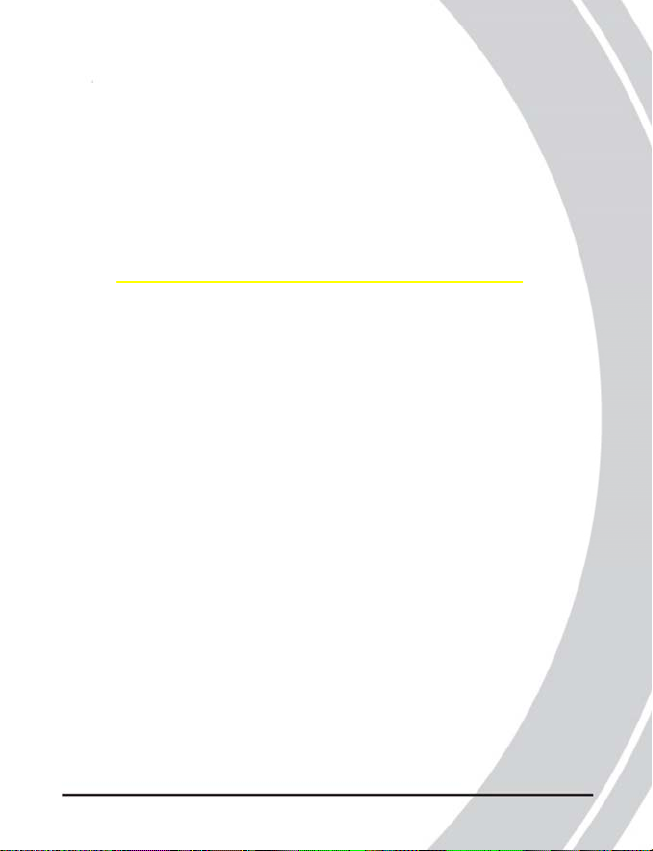
DXG-503
User’s Manual
Preface
Congratulations on your purchase of the DXG-503 digital
camera. Please read this manual carefully and keep it in a
safe place for future reference.
About this manual
Every effort has been made to ensure that the contents of
this manual are correct and up to date. However, no
guarantee is made regarding the accuracy of the contents, and
DXG reserve s the right to make changes without notice.
Copyright
© Copyright 2005
i
Page 2
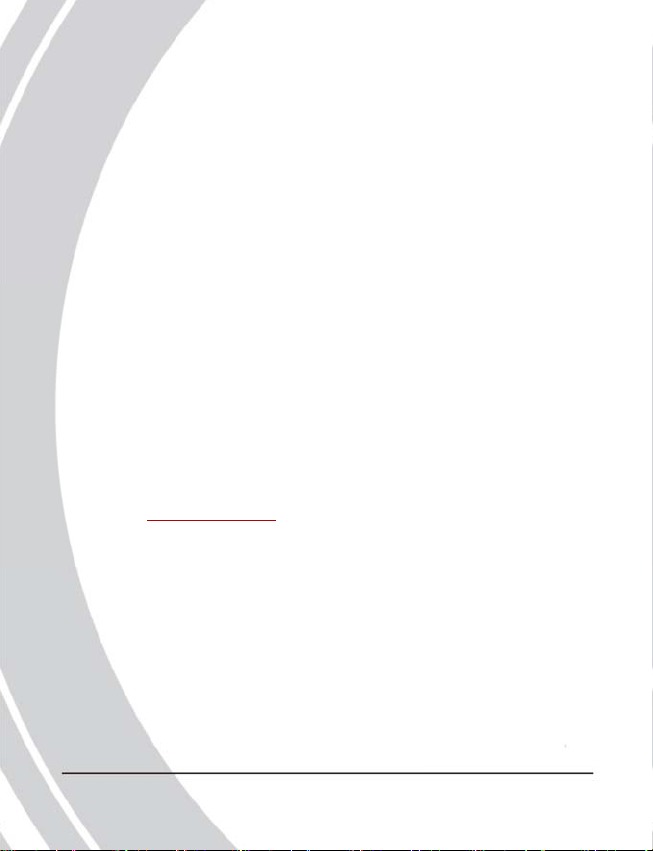
Safety
‧ Inserting the batteries upside down can cause damage to
the camera.
‧ Never attempt to recharge non-rechargeable batteries.
Prefacee
‧Do not use or store the product in dusty, dirty, or sandy
areas, as the components may be damaged.
‧Do not store the product in hot areas. High temperatures
can shorten the life of electronic devices, damage
batteries and warp certain plastics.
‧Do not store the product in cold areas. When the product
warms up to its normal temperature, moisture can form
inside the camera and damage electronic circuits.
‧Do not attempt to open the casing.
‧Do not drop or hit the product. Rough handing may
damage the internal components.
‧Do not use harsh chemicals, cleaning solvents or strong
detergents to clean the product. Use a
soft, slightly dampened cloth.
‧If the camera or any of its accessories are not working
properly, visit the DXG USA website at
www.dxgusa.com. There you can arrange for the
product to be repaired or replaced.
2
ii
Page 3
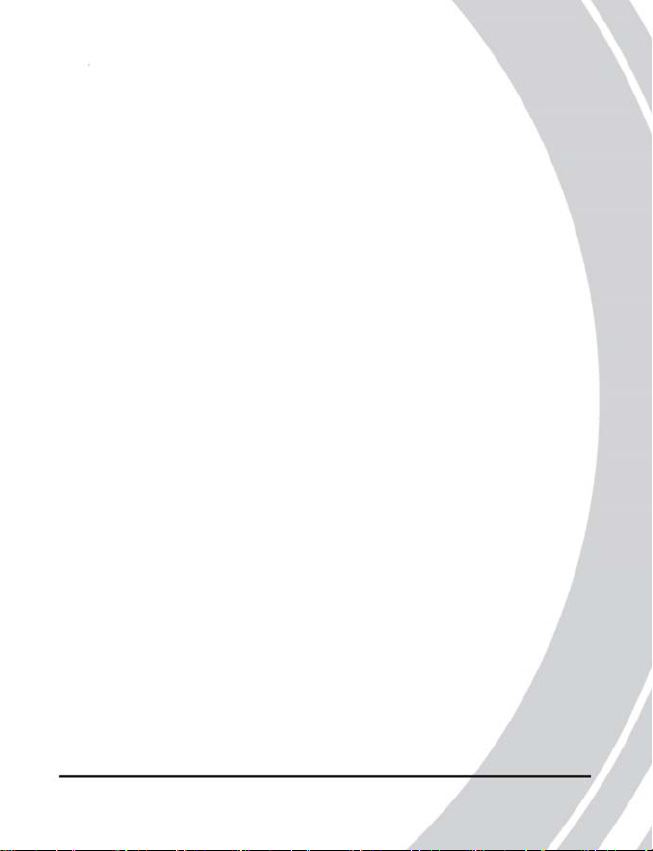
Table of Contents
Preface
About this manual ....................................................…....i
Copyright ...................... ......................... ...................…...i
Safety .................... ................................................……..ii
Overview
Camera Features ......................................... .........….......1
Unpacking ...........................................................…........2
About the camera ................................................…........3
Front view ............................................................….......3
Back view ................ ..............................................…......4
Top view ......................................... .. ......................….....4
Getting Started
Installing the batteries ...........................................….......5
Inserting an SD card ...............................................…......6
Powering on the camera ................. .........................….....7
Before you start .......................................................….....7
Setting the date and time .......... ... ........................... …......7
Setting the language .......................................... .…......…9
Changing modes ...................... ........................... …........10
Taking still pictures .............................…..……….….....11
Shooting video ....................................….………….......11
Connecting to a TV or PC...............................................12
Connecting to a computer .............. ............................….13
Using the Camera
Using the camera buttons.................................................14
Using the camera LCD display............................. ...........16
Changing the LCD display....................................….......16
iii
3
Page 4
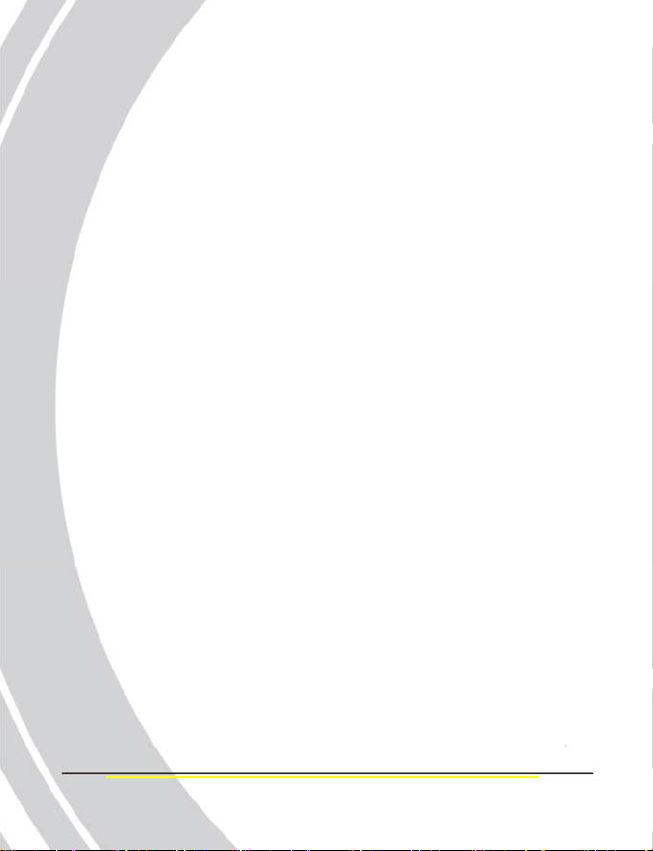
About the LEDs .......................................................….......17
Photo mode ............................................................….........19
Using photo mode..........................................…..............19
Flash........................................................................….....21
Macro...................................................................…........22
Zoom................................................................…............22
Menu options.................... ........................... ....…............23
Scene mode.................. ........................... .............…............ 29
Icons................................................................….............30
Scenes............................................................…..............31
Zoom.............................................................…...............32
Menu options.................... ........................... .…...............33
Movie mode....................................................................... ..33
Using movie mode................................................ ...........33
Icons.................................................................................34
Menu options.................... ........................... .......….........35
Setup........................................................................…........35
Date/time............................................................…..........35
Insert date.........................................................…............35
Format...............................................................…...........36
Power saving........................ .............................…...........36
Beep vol................... ..........................................…..........37
Shutter vol..........................................................…..........37
Language...........................................................…...........38
Reset.................................................................…............38
Frequency.........................................................…............39
TV out................................................................…..........39
Playback mode.......................................................…......40
iv
4
Page 5
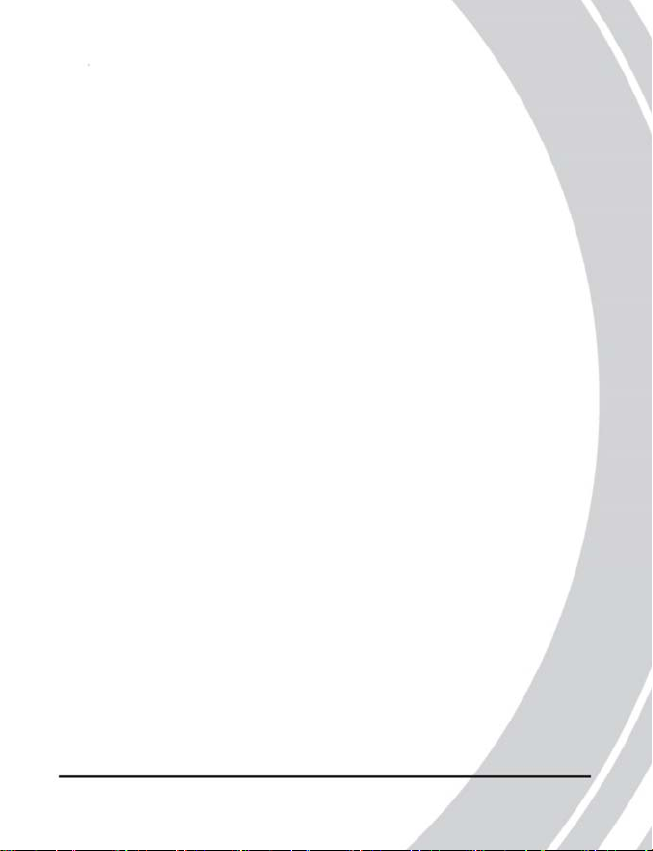
Using playback mode ....................................................40
Menu options............................................. .. ...................40
Installing the software and drivers
Drivers ................... ........................... .............................45
Presto! Video Works 6 ...................................................46
Presto! Mr. Photo 3 ............................................ ............47
Appendix A
Specifications .............. ........................... ........................49
Appendix B
Number of images on SD................................................51
Appendix C
System Requirements.................................…….............52
v
5
Page 6
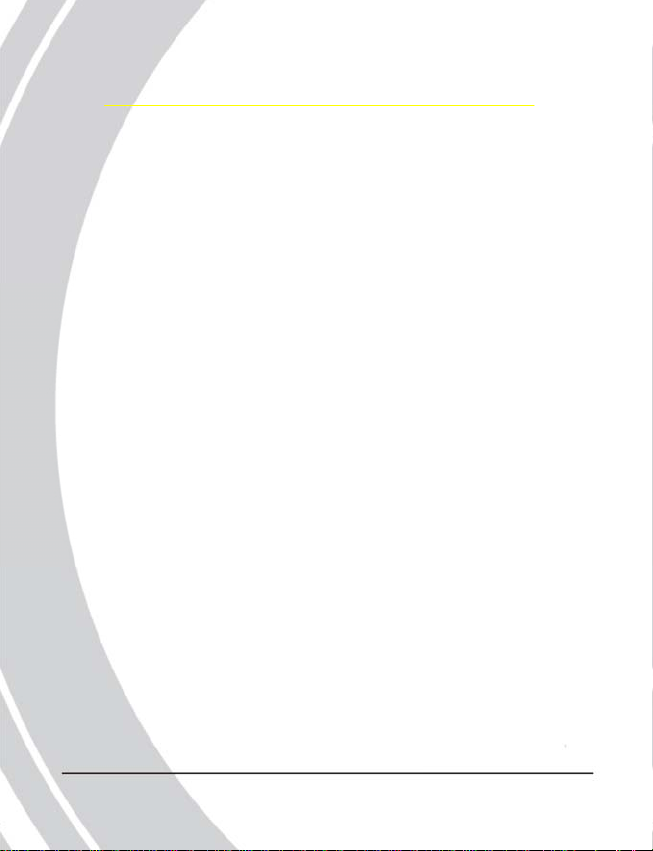
y
q
1. Overview
1.1 Camera features
The DXG-503 has many features including:
‧ Digital still camera (5.1 megapixels)
‧ Digital camcorder
‧ Mass storage device
‧ Voice recorder
‧ 3X optical zoom
‧ Direct Print functionality
1
S
stem re
uirements
6
Page 7
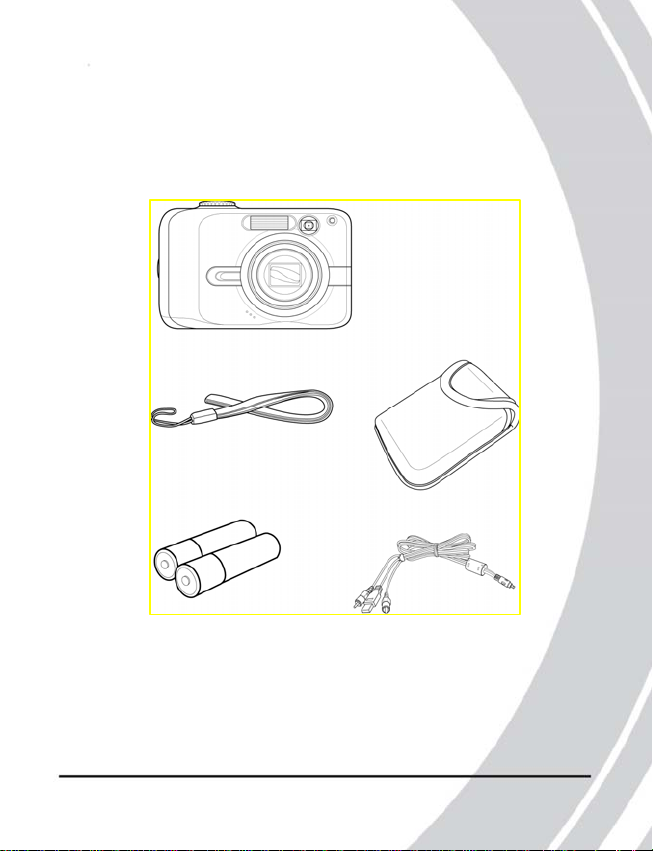
1.2 Unpacking
All the following items should be included in the
camera package. If any item is missing or appears
damaged, contact DXG USA immediately.
Unpacking
Camera
Wrist strap
Camera pouch
AA batteries USB / TV-out cable
2
7
Page 8
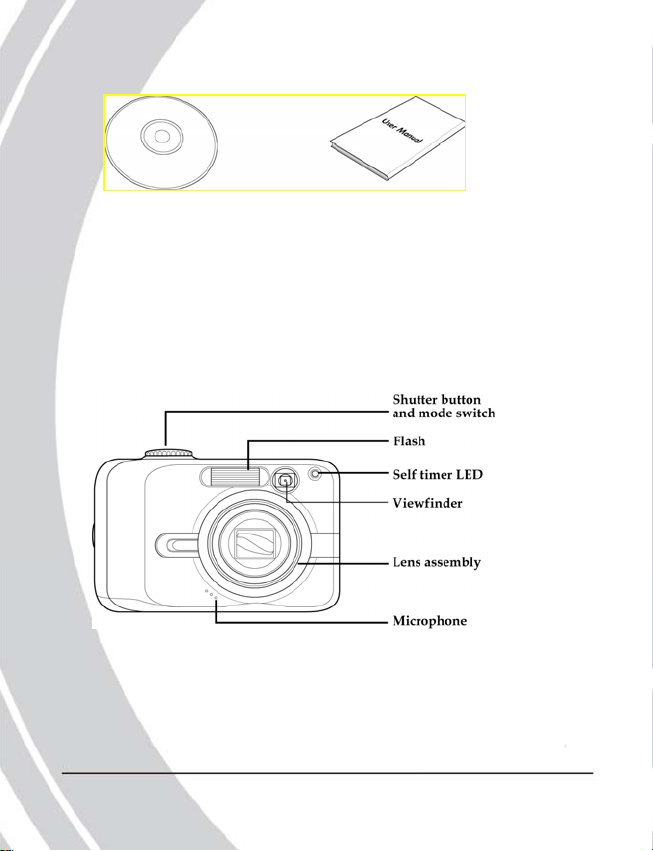
CD-ROM (driver and User manual
application software)
1.3 About the camera
Refer to the following diagrams to familiarize yourself with
the buttons and controls of the camera.
1.3.1 Front view
3
About the camera
8
Page 9
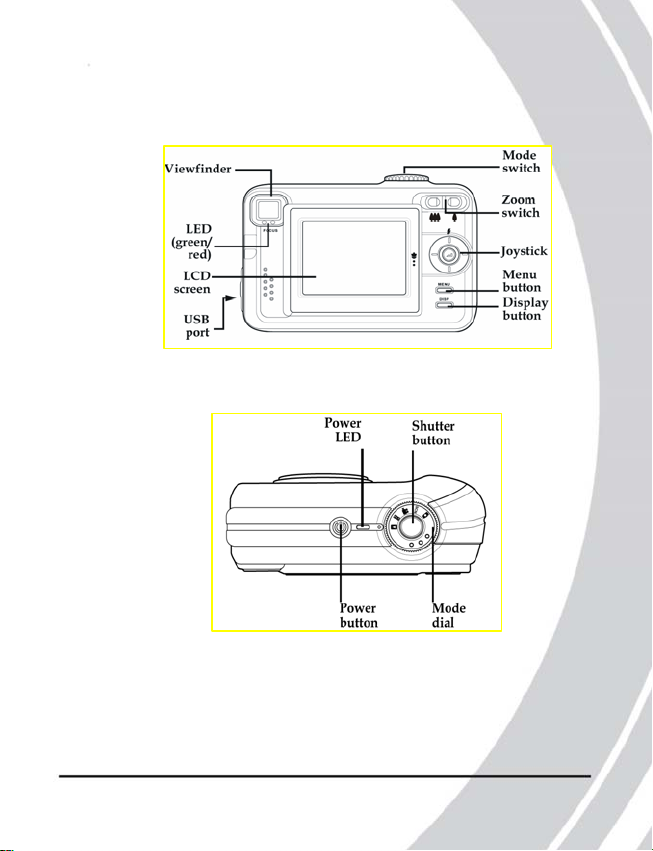
About the camera
1.3.2 Back View
1.4.3 Top view
4
9
Page 10
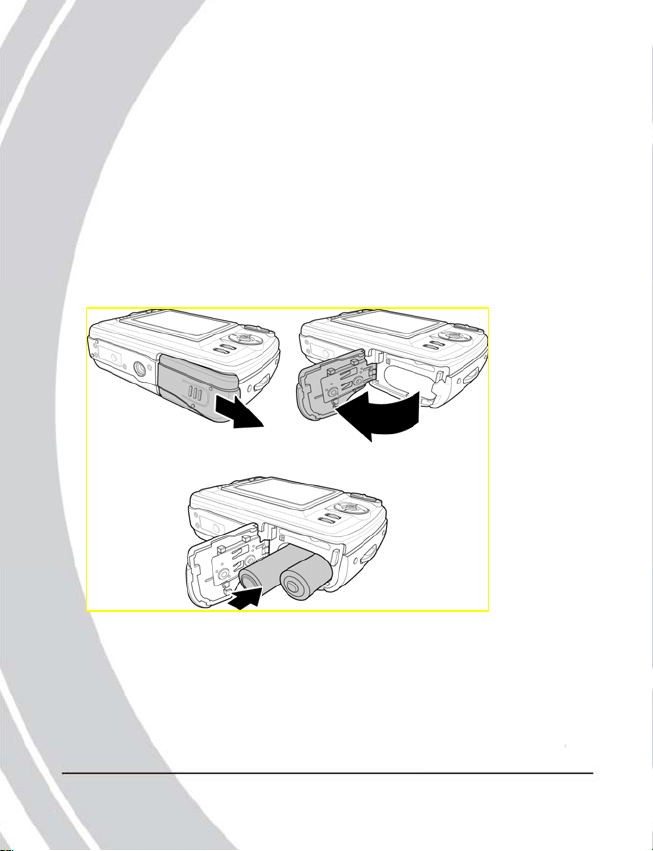
2. Getting started
This section covers only basic functions. See later chapters
for details about advanced functions.
2.1 Installing the battery
The camera requires two AA sized batteries. Insert the batteries
as shown here.
1. Open the battery door.
2. Insert the batteries as shown.
5
Installing the battery
10
Page 11
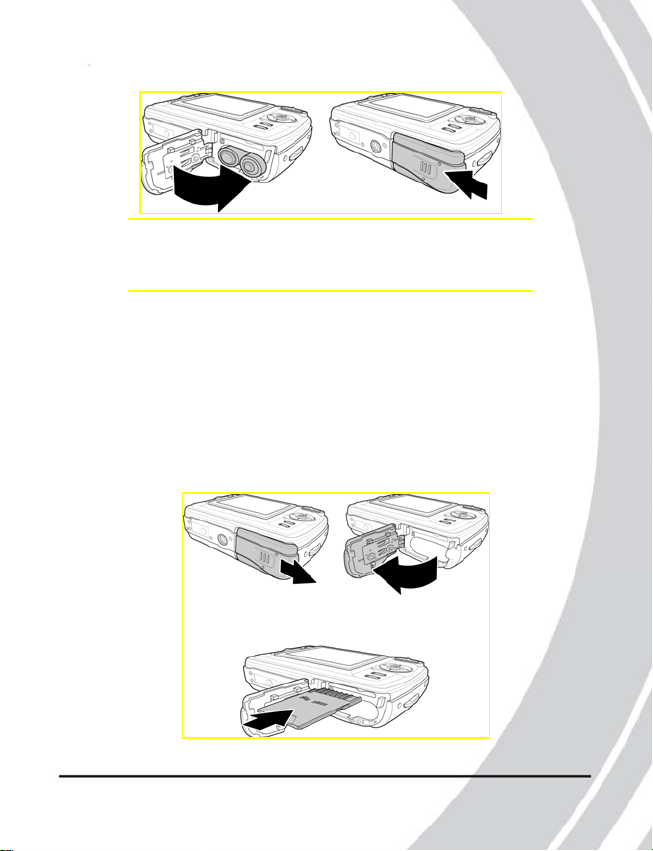
3. Close the battery door.
Note: Be sure the batteries are installed properly. Batteries
inserted upside down can damage the product
Inserting an SD card
2.2 Inserting an SD card
An optional SD/MMC card can be installed in the camera to
provide additional storage space for still images, video, or
other files. These cards are available for purchase at
www.dxgusa.com
To install an SD card:
1. Open the battery door.
2. Insert an SD card as shown.
Make sure the gold contacts are facing up as shown.
6
11
Page 12
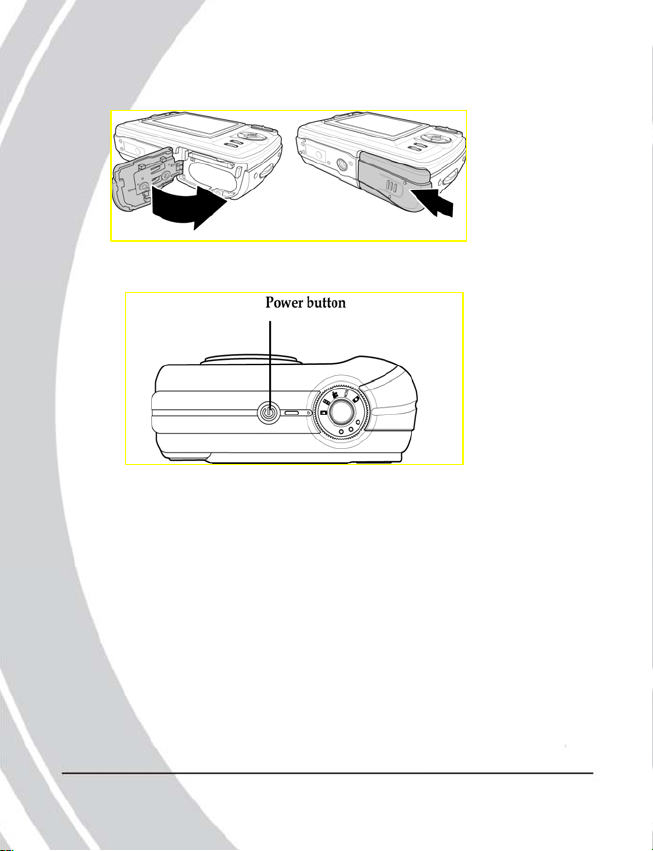
3. Close the battery door.
2.3 Powering on the camera
Press and hold the power button for two seconds.
2.4 Before you start
Before you use your camera there are some basic settings
you should adjust..
2.4.1 Setting the date and time
To set the date and time:
1. Use the mode dial to switch the camera to the Setup
Mode.
7
Turning on for the first time
12
Page 13
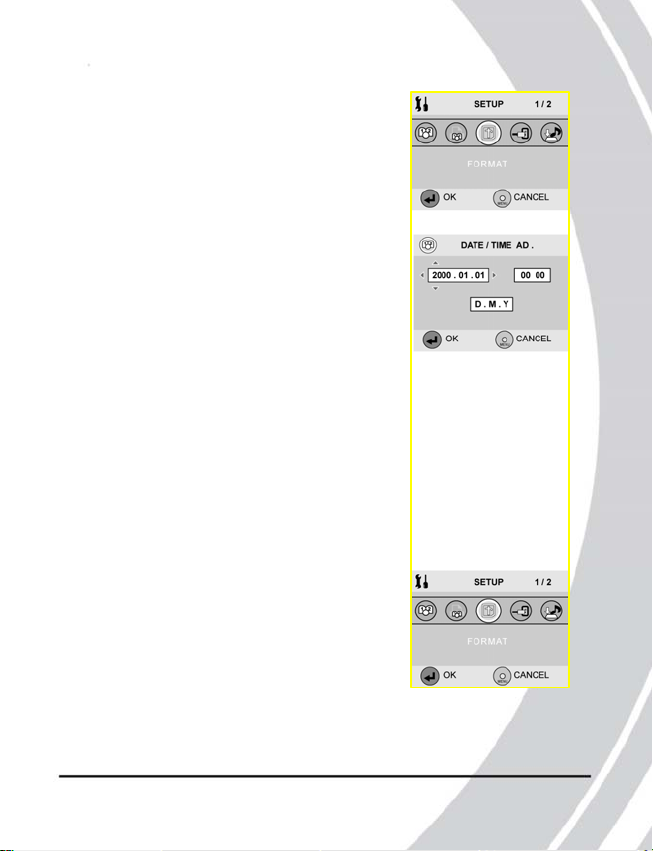
t
2. Use the joystick to scroll through
Before you star
3. Press the center joystick button to
display the DATE/TIME submenu.
4. Use the joystick (left and right) to move through the
5. Use the joystick (up and down) to change the selected
6. Press the center joystick button to complete the change.
2.4.2 Setting the beep function
To set the beep function:
1. Use the mode dial to switch the camera to Setup Mode.
2. Use the joystick to scroll through
the options until DATE/TIME
AD is highlighted.
year, month, date, hours, minutes, and format field.
field.
the options until BEEP VOL is
highlighted.
8
13
Page 14
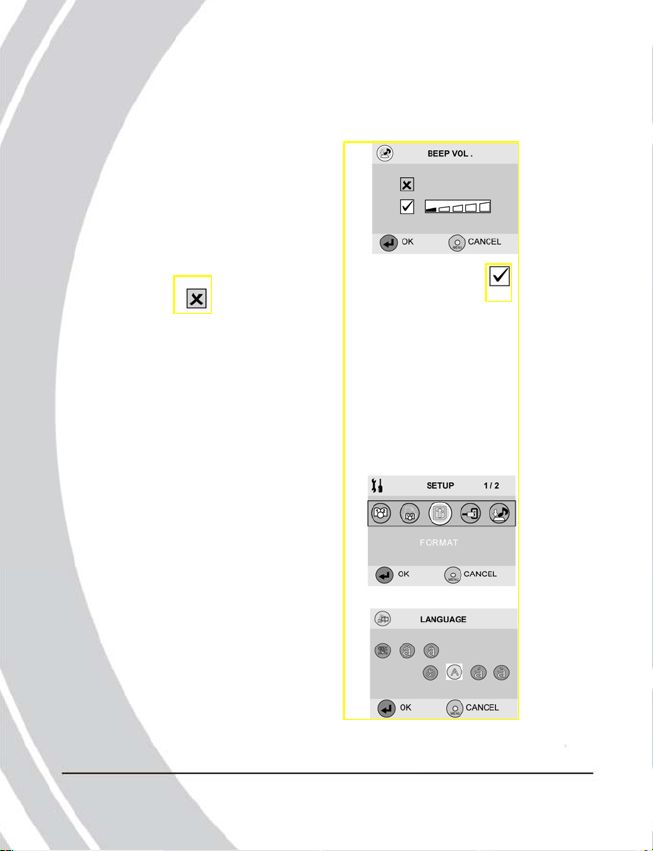
3. Press the center joystick
button to display the BEEP VOL
submenu.
4. Use the joystick (up and down) to select the Beep On or
Beep Off .
5. Use the joystick (left and right) to adjust the volume slider
as required.
6. Press the center joystick button to complete the change.
2.4.3 Setting the language
To set the language:
1. Use the mode dial to switch the camera to Setup Mode.
2. Use the joystick to scroll through
the options until LANGUAGE
is highlighted.
3. Press the center joystick button
to display the LANGUAGE
submenu.
Before you start
9
14
Page 15
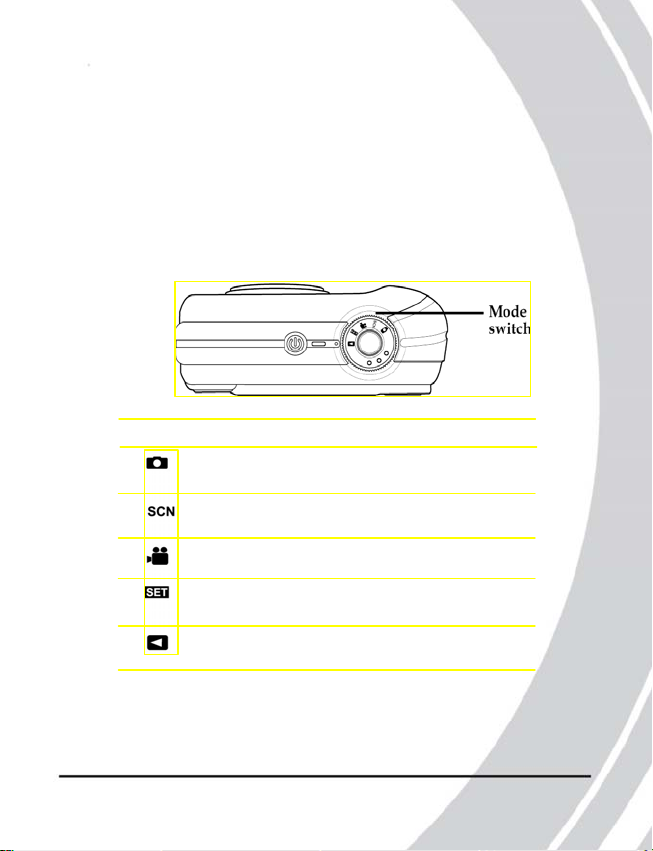
4. Use the joystick (left and right) to scroll through the
available language options.
5. Press the center joystick button to complete the change.
2.5 Changing modes
The DXG-503 can operate in five modes. Each mode is
explained in the following table. Use the mode switch to
Changing modes
change the mode.
Icon Mode Description
Photo For still pictures. The shutter speed
and aperture are set by the camera.
Scene For still pictures. 15 preset scene
programs to choose.
Movie For video capture.
Setup To configure settings common to all
camera modes.
Playback To review videos and still pictures
stored on the camera.
10
15
Page 16
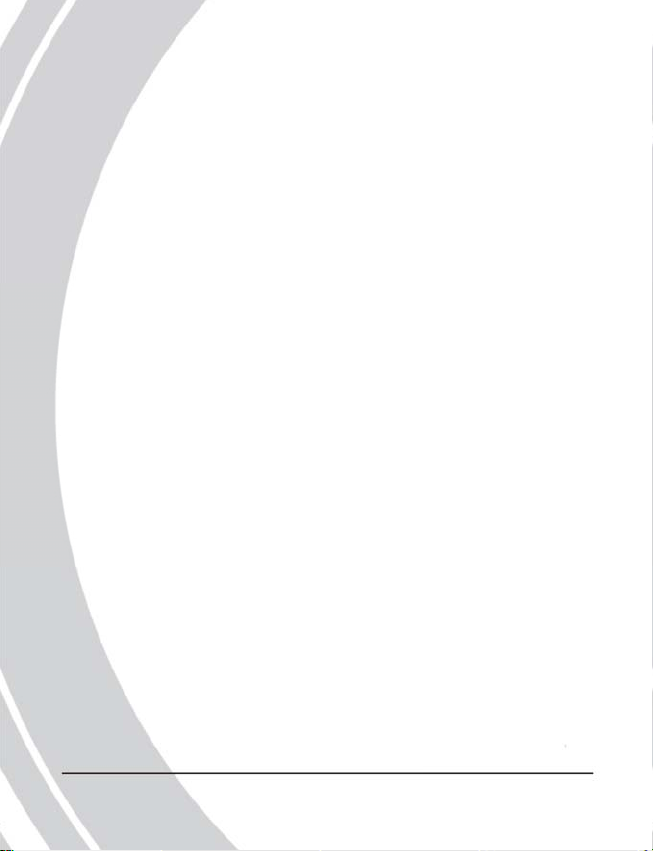
2.6 Taking still pictures
Before taking your first still picture, ensure you have read
“Before you start” on page 7.
To take a still picture:
1. Turn the camera on and make sure it is in Photo Mode.
2. Use the viewfinder or LCD screen to frame the picture.
3. Press the shutter button to capture the picture.
The picture will automatically be saved with a unique file
name.
2.7 Shooting video
Before shooting your first video, ensure you have read
“Before you start” on page 7.
To shoot a video:
1. Turn on the camera and make sure it is set to Movie Mode.
See “Changing modes” on page 10.
2. Use the viewfinder or LCD screen to frame your video.
3. Press the shutter button to begin recording.
4. Press the shutter button again to stop recording.
The video is automatically saved with a unique file name.
Taking your first still picture
11
16
Page 17
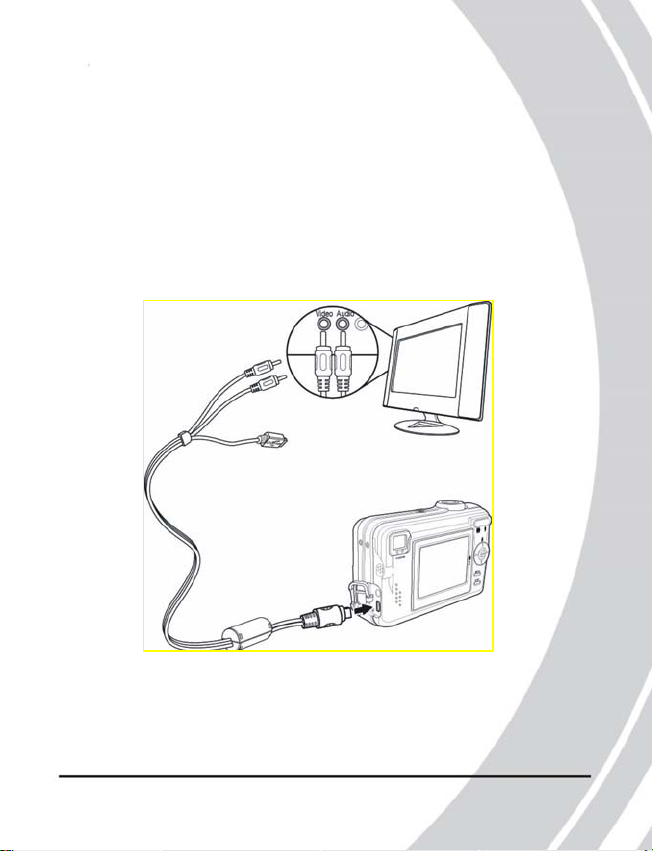
2.8 Connecting to a TV or PC
Read this section to learn how to connect the camera to a
host computer and to a TV.
2.8.1 Connecting to a TV
Connect the camera to a TV as shown.
Connecting to a TV or PC
12
17
Page 18
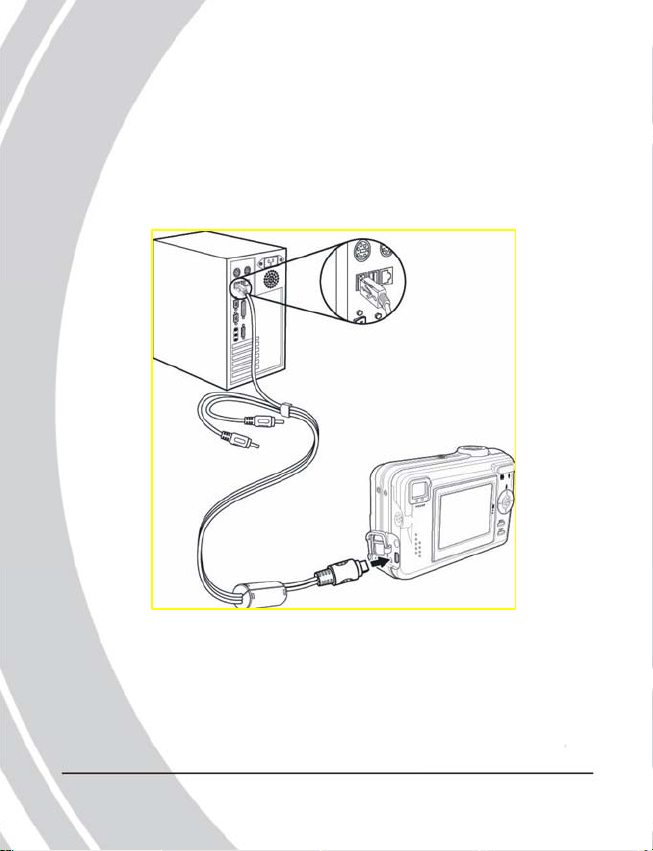
2.8.2 Connecting to a Computer
Connect the camera to a host computer using the USB
port as shown.
Connecting to a TV or PC
13
18
Page 19

3. Using the camera
Read this section to learn how to configure the camera
and use the advanced features.
3.1 Using the camera buttons
All buttons are located on the top and the back of the
camera.
Using the camera buttons
Back
Top
14
19
Page 20

See the table below for a description of each button’s function.
Button Name Function
Display To switch between LCD display
modes.
Zoom Use to zoom in or out in Photo or
Video modes. Use to increase or
decrease image size in Playback
mode.
Menu Press to display the main OSD
menu.
Joystick Use to navigate the OSD menus.
Power Press to turn power on or off.
Mode Use to select Photo, Scene, Video,
Setup and Playback mode.
Shutter Press to capture a picture in Photo,
or Scene mode; or start/stop video
recording in Video mode. The
shutter button is in the center of the
mode dial.
15
Using the camera buttons
20
Page 21

3.2 Using the camera LCD display
Use the LCD display to compose your pictures and videos,
review pictures and videos stored in memory, and navigate
the menu system.
Icons are also displayed on the LCD display that show the
current configuration.
3.2.1 Changing the LCD display
You may decide that you don’t want to display icons on
the LCD screen, or that you want the LCD screen turned
off to save power. Use the Display button to cycle through
Using the camera LCD display
the display modes.
When you turn the camera on, the LCD display shows
icons and picture by default. Press the Display button once
to turn off some of the icons to display only the picture
and the most important icons. Press the Display button a
second time to turn off the remaining icons and display
only the picture. Press the Display button a third time to
turn off the LCD display image completely. Press the
Display button a fourth time to display everything again.
Note: Turning the LCD display off increases battery life.
16
21
Page 22

3.3 About the LEDs 3.3 About the LEDs
The following tables explain the meaning of the LEDs. The following tables explain the meaning of the LEDs.
Photo/SCN
Photo/SCN
mode
mode
Power on
Power off
Self timer
Flash
charging
record/ busy - - ●
Focusing - - ●
Ready to
shoot
Error - ● - ●
Picture
captured
Playback
Mode(Photo)
Power on - - - ●
Power off - - - -
record/ busy - - ●
Focusing - - ●
Connecting - - ●
Error - ● - ●
Voice
recording
Back, GreenBack, Green Back, RedBack, Red Front, Red Front, Red Top, GreenTop, Green
- - -
- - -
-
● - - ●
-
-
● ●
Back, Green Back, Red Front, Red
● ● - ●
17
●
-
●
●
Top,
Green
About the LEDs
the LEDs
22
Page 23

Photo/SCN
mode
Power on - - - ●
Power off - - - -
Self timer - ●
Record/
busy
Focusing - - ●
About the LEDs
Ready to
shoot
Error - ● - ●
Picture
captured
Playback
Mode (Photo)
Power on - - - ●
Power off - - - -
Record/
busy
Focusing - - ●
Connecting - - ●
Error - ● - ●
Other
Power
saving
Legend:
●: LED on
: :lashing LED
-: LED off
18
Back, Green Back, Red Front, Red
Back, Green Back, Red Front, Red
Back, Green Back, Red Front, Red
Top,
Green
-
-
● ●
-
● - - ●
Top,
Green
-
-
Top,
Green
-
- ●
●
●
23
Page 24

3.4 Photo mode
Photo mode is the simplest mode to use when taking still
pictures. In camera automatically selects the shutter speed
and the aperture for you, but you can specify other settings.
In normal conditions this will produce very good
quality pictures with very little effort.
3.4.1 Using Photo mode
1. Use the mode dial to switch the camera to Photo Mode.
2. Compose your picture using the viewfinder or LCD
screen.
3. Press the shutter button to capture the shot.
3.4.2 Icons
The following screen shows the program mode icons
and their descriptions.
19
Photo mode
24
Page 25

Icon Name Description
1 White Indicates the current white balance
Balance setting
Photo Indicates how many pictures are stored
2
Photo mode
Number in memory and the total number of
photos that will fit in memory.
Macro Indicates macro mode is active.
3
Self Indicates the self timer status. Icon is
4
Timer not displayed when the self timer
is off.
Focus Indicates the current focus mode.
5
Date/ Shows current date and time.
6
Time
Battery Indicates current battery status.
7
Quality Indicates current quality setting.
8
Resolution Indicates current resolution setting.
9
10 ISO Indicates current ISO setting.
Metering Indicates the metering method.
11
Mode Indicates current mode.
12
Flash Indicates current flash setting.
13
20
25
Page 26

3.4.3 Flash
Press the joystick up to cycle
through the six flash modes. The
flash mode is indicated by the
flash icon at the top of the LCD
screen. The following table
explains the five different flash
modes.
Icon Description
No flash, the flash never fires.
Forced flash, the flash always fires.
Auto flash, the flash fires only in low light
conditions.
Auto flash with red eye reduction, the flash fires in
low light conditions and flashes briefly before the
photo is taken to reduce the red eye effect.
Force flash with red eye reduction, the flash always
fires and flashes briefly before the photo is taken to
reduce the red eye effect.
Slow sync flash.
Note: The flash cannot be used in video mode.
Flash
mode
21
Photo mode
26
Page 27

3.4.4 Macro
When the macro function is
enabled, the camera can focus
on very close subjects. Press
the joy-stick left to toggle the
macro function on and off.
Photo mode
A macro icon is displayed on
the LCD screen to indicate when
macro mode is enabled.
Note: The macro function works in photo, scene, and
video modes.
3.4.5 Zoom
The zoom function enables you to get up close to far away
subjects, or move away from very close subjects. A rocker
switch on the rear of the camera controls the zoom action.
Press the left hand, side of the zoom control to zoom out or
move away from the subject. Press the right hand, side of
the zoom control to zoom in or move closer to the subject.
The camera is equipped with a 3x optical zoom and a 4x
digital zoom. The optical zoom physically adjusts the lens to
magnify the image. The digital zoom simply enlarges the
image. When using the zoom function the camera uses the
optical zoom as far as possible, and then the digital zoom.
22
Macro
mode
27
Page 28

3.4.6 Menu options
In Photo mode there are a number of menu options available.
View the menu options by pressing the menu button.
Self timer.
Use the self timer to add a delay between pressing the
Shutter button and the picture being captured.
To set the self timer option:
1. Press the menu button to display the menu.
2. Use the joystick (left and right)
to highlight the SELF TIMER
option and press the center joy-stick
button to confirm.
3. Use the joystick (up and down)
to highlight a self timer setting
and press the center joystick
button to confirm.
The self timer can be set to 2
seconds,10 seconds, or Off.
4. Press the menu button to exit the menu.
The new self timer setting will remain active until you
change it.
Pixel
The pixel option lets you change the resolution of the captured
picture.
To change the pixel setting:
1. ress the menu button to display the menu.
23
Photo mode
28
Page 29

2. Use the joystick (left and right)
to highlight the PIXEL option
and press the center joystick
button to confirm.
3. Use the joystick (up and down)
to highlight a pixel setting and
Photo mode
press the center joystick button
to confirm.
4. Press the menu button to exit
the menu.
The new pixel setting will remain
active until you change it.
Quality
The Quality option lets you change the compression of the
photo file.
The lower the compression, the higher the quality, and the
larger the file.
To change the quality setting:
1. Press the menu button to display the menu.
2. Use the joystick (left and
right) to highlight the
QUALITY option and press
the center joystick button to
confirm.
3. Use the joystick (up and
down) to highlight a quality
setting and press the center
joystick button to confirm.
Quality can be set to fine,
normal, or basic.
4. Press the menu button to exit the menu.
The new quality setting will remain active until you
change it.
24
29
Page 30

Exposure Compensation
The exp comp option lets you increase or decrease the exposure
compensation of the captured picture.
To change the exposure compensation setting:
1. Press the menu button to display the menu.
2. Use the joystick (left and right)
to highlight the EXP COMP
option and press the center joy-
stick button to confirm.
Exposure compensation can be
set to -2.0, -1.7, -1.3, -1.0,
-0.7, -0.3, 0, 0.3, 0.7, 1.0, 1.3, 1.7, 2.0.
3. Use the joystick (up and down)
to highlight a exp comp setting
and press the center joystick
button to confirm.
4. Press the menu button to exit the menu.
The exposure compensation comp setting will remain active
until you change it.
White Balance
The WB option lets you set the white balance which is how
light the image appears. The higher the WB value, lighter the
photo.
1. Press the menu button to display the menu.
2. Use the joystick (left and right)
to highlight the WB option and
press the center joystick button
to confirm.
25
Photo mode
30
Page 31

3. Use the joystick (up and down) to highlight a WB
setting and press the center joystick button to confirm.
4. Press the menu button to exit the menu.
The White Balance setting can be set to tungsten
(incandescent), fluorescent, cloudy, sunny, or automatic.
The WB setting will remain the same until you change it.
Photo mode
ISO
The ISO option lets you set the equivalent of a film speed
in a conventional camera. You can also set the ISO value
to A. When set to A, the ISO is set automatically. Use 100
on a sunny day outside, and higher ISO when it is cloudy
(200) or inside (400).
1. Press the menu button to display the menu.
2. Use the joystick (left and right)
to highlight the ISO option and
press the center joystick button
to confirm.
The ISO setting can be set to
auto, 100, 200, or 400.
3. Use the joystick (up and down)
to highlight an ISO setting and
press the center joystick button
to confirm.
4. Press the menu button to exit
the menu.
26
31
Page 32

Auto Focus
The AF (auto focus) option can be set to automatic and
Photo mode
manual.
1. Press the menu button to display the menu.
2. Use the joystick (left and right)
to highlight the AF MODE
option and press the center joy-
stick button to confirm.
3. Use the joystick (up and down)
to highlight an AF setting and
press the center joystick button
to confirm.
4. By pressing M mode, users can
select focus area “up, down,
center, right, left”
5. Press the menu button to exit the menu.
Metering
The metering option lets you change the way the camera
calculates the exposure. Metering can be set to a spot in the
center of the screen, a larger (center weighted) area, an average
of the whole picture, or the focal area.
1.Press the menu button to display the menu.
2. Use the joystick (left and right)
to highlight the METERING
option and press the center
joystick button to confirm.
3. Use the joystick (up and
down) to highlight a metering
setting and press the center
joystick button to confirm.
4. Press the menu button to
exit the menu.
27
32
Page 33

Digital Zoom
The digital zoom can be turned on or off. The digital zoom
can be used to zoom in on a subject, but you may prefer to
use only the optical zoom since the quality of the resulting
picture will be higher.
Photo mode
1. Press the menu button to display the menu.
2. Use the joystick (left and right)
to highlight the DZOOM
option and press the center
joystick button to confirm.
3. Use the joystick (up and down)
to highlight the On or Off setting and press the center joy-
stick button to confirm.
4. Press the menu button to exit
t he menu.
Continuous shooting
Set the Continuous Shooting option to single, to take a
single shot or to continuous, to take multiple shots each time
he shutter button is pressed. t
1. Press the menu button to display the menu.
2. Use the joystick (left and
right) to highlight the CONT
option and press the center
joystick button to confirm.
3. Use the joystick (up and
down) to highlight the single
or continuous setting and
press the center joystick button to confirm.
4. Press the menu button to exit the menu.
Note: Continuous shooting does not work when the camera
resolution is set as 10 megapixel.
28
33
Page 34

3.5 Scene mode
Scene mode is very simple to use and includes a set of 15
preset programs to make picture taking eas y. All the settings
are made for you.
3.5.1 Using scene mode
1. Use the mode dial to switch the camera to SCN Mode.
2. Choose a preset program when prompted using the
joystick (up and down). Press the center joystick button
to confirm.
3. Compose your picture using the viewfinder or LCD
screen.
4. Press the shutter button to capture the shot.
29
Scene mode
34
Page 35

3.5.2 Icons
The following screen shows the scene mode icons and
their descriptions.
Scene mode
Icon Name Description
1 White Indicates the current white balance
Indicates how many pictures are stored
Balance setting.
2 Photo in memory and the total number of photos
number that will fit in memory.
3 Macro Indicates macro mode is active.
4 Focus Indicates the current focus mode.
5 Date/ Shows current date and time.
Time
6 Battery Indicates current battery status.
7 Quality Indicates current quality setting.
30
35
Page 36

Icon Name Description
8 Resolution Indicates current resolution setting.
9 ISO Indicates current ISO setting.
10 Metering Indicates the metering method.
11 Scene Indicates current scene.
12 Flash Indicates current flash setting.
3.5.3 Scenes
There are 15 available preset scenes to choose from.
Icon ame Description N
Fireworks For capturing pictures of bright
Subjects in dark environments.
Ideal for fireworks.
Night For capturing close subjects in
portrait dark environments.
Night For capturing distant subjects in low
l andscape light conditions.
Party For capturing action in low light
conditions with partly on-site bright
light.
Sport For capturing fast moving subjects
outdoors.
Scene mode
31
36
Page 37

Icon Name Description
Backlight For capturing images with strong
Self To capture images of the
Scene mode
Portrait photographer.
Portrait For capturing close subjects in
Macro For capturing close-up subjects in
Beach For capturing images in bright
Landscape For capturing distant subjects in good
Sunset For capturing sunsets or when
Copy For capturing close subjects in high
Snow For capturing images outside against
Black and For capturing black and white
White images.
3.5.4 Zoom
See “Zoom” on page 22.
backlight.
good lighting conditions.
good light conditions.
sun-light
with large reflective surfaces.
light conditions.
shooting towards the light.
detail in good light conditions.
bright backgrounds.
32
37
Page 38

3.5.5 Menu options
The menu options in scene mode are limited because they are
automatically set according to the scene selected. But you can
change image size and quality settings, see “Pixel” on page 23
and “Quality” on page 24.
To go back to scene selection:
1. Press the menu button to display the menu.
2. Use the joystick (left and right) to select the SCENE icon
and press the joystick button down to confirm.
3. Use the joystick (up and down) to highlight the desired
scene and press the joystick button in to confirm.
4. Press the menu button to exit the menu.
3.6 Video mode
Use video mode to record video footage.
3.6.1 Using video mode
1. Turn the mode dial to video Mode.
2. Compose your picture using the
viewfinder or LCD screen.
3. Press the shutter button to begin
shooting. Press the shutter button
again to stop shooting.
33
Video mode
38
Page 39

3.6.2 Icons
The following screen shows the auto mode icons and their
descriptions.
Video mode
Icon Name Description
1 White Indicates the current white balance
b alance set-ting.
2 Macro Indicates macro mode is on.
3 Focus Indicates the current focus mode.
4 Date/ Shows current date and time.
Time
5 Battery Indicates current battery status.
6 Resolution Indicates current resolution setting.
7 Mode Indicates current mode.
34
39
Page 40

3.6.3 Menu options
The menu options in video mode include SELF TIMER,
QUALITY, EXP. COMP, and WB. For details of these
options, see “Menu options” on page 23.
3.7 Setup
Use setup mode to set the camera configurations to suit
y our personal preferences. Turn the mode dial to SET Mode.
3.7.1 Date/time
See “Setting the date and time” on page 7.
3.7.2 Insert date
Use the insert date function to display the date on each still
picture you capture.
T o set the insert date option:
1. Set the camera to the Setup mode using the mode dial.
2. Highlight the insert date option
using the joystick (left and
right). Press the joystick
button down to confirm.
3. Use the joystick (up and down)
to highlight the on or off option.
Press the joystick button down
to confirm.
35
Setup
40
tup
Page 41

3.7.3 Format
Use the format option to format the camera memory or
memory card.
Note: When you format the memory, all data will be deleted.
Make sure you back up all your necessary files
before you perform the format function.
To use the format option:
1. Set the camera to set up mode using the mode dial.
2. Highlight the format option
using the joystick (left and
right). Press the joystick
button down to confirm.
3. Use the joystick (up and down)
to highlight the memory card or
internal memory option. Press
the center joystick button to
confirm.
4. Press the joystick button down
again to confirm.
The chosen storage media will
b e formatted.
3.7.4 Power saving
Use the power saving function to automatically turn the
c amera off after a preset period of time of inactivity.
To set the power saving function:
36
41
Page 42

1. Set the camera to set up mode using the mode dial.
2. Highlight the power saving
icon using the joystick
(left and right). Press the joystick
button down to confirm.
3. Use the joystick (up and down)
to highlight the power saving
option you require. Press the
joystick button down to con-
firm.
3.7.5 Beep vol
See “Setting the beep function” on
page 8
3.7.6 Shutter vol
Use the shutter volume option to set the sound level the
shutter makes when a picture is taken.
To set the shutter volume:
1. Set the camera to set up mode using the mode dial.
2. Highlight the shutter vol. icon
using the joystick (left and
right). Press the joystick
button down to confirm.
37
Setup
42
Page 43

3. Use the joystick (up and down)
to highlight the on or off option.
4. If the on option is highlighted,
Setup
use the joystick (left and right)
to set the volume level.
5. Press the joystick button down
to confirm.
3.7.7 Language
See “Setting the language” on page 9.
3.7.8 Reset
Use the reset option to reset all settings to the factory
default.
To use the reset function:
1. Set the camera to set up mode using the mode dial.
2. Highlight the reset icon using
the joystick (left and right).
Press the joystick button down
to confirm.
3. Press the joystick button down
to reset all settings back to the
factory default.
38
43
Page 44

3.7.9 Frequency
The frequency option allows you to match the refresh rate of
florescent lighting with the camera. In the United sates it
should be set at 60Hz. In Europe, it should be 50Hz.
To set the frequency:
1. Set the camera to setup mode using the mode dial.
2. Highlight the frequency icon
using the joystick (left and
right). Press the joystick
button down to confirm.
3. Use the joystick (up and down)
to highlight the 60Hz frequency
option (USA).
4. Press the joystick button down
to confirm.
3.7.10 TV Out
The TV out option allows you to match the video format of
the
TV in you geographic area The United States uses NTSC.
Europe uses PAL.
To set the TV out mode:
1. Set the camera to set up mode using the mode dial.
39
Setup
44
Page 45

2. Highlight the TV out option
using the joystick (left and
right). Press the joystick
button down to confirm.
3. Use the joystick (up and down)
Playback mode
to highlight the NTSC option
(for USA).
4. Press the joystick button down
to confirm.
3.8 Playback mode
Use playback mode to view the pictures and videos on the
camera’s LCD screen.
3.8.1 Using playback mode
1. Use the mode dial to switch the camera to playback
mode.
2. Use the joystick (left and right) to scroll through the
pictures and videos stored in the camera.
3. Press the center joystick button down to start and stop
videos.
3.8.2 Menu options
Menu options in playback mode allow you to: adjust the
display, add sound to photos, protect files, erase files, resize
a picture, rotate a picture, play slide show, and set direct
print format. Press the menu button to display the menu.
Protect
Use the protect option to prevent accidental deletion of a
picture or video file.
40
45
Page 46

To protect a file:
1. et the camera in playback mode and find the
picture to be protected on the screen.
2. Press the menu button to
display the menu.
3. Use the joystick (left and
right) to highlight the
PROTECT option and
press the joystick
button in to confirm.
4. Use the joystick button
(up and down) to select
the SET or CANCEL
option. Press the joystick button to confirm.
5. Press the menu button again to exit the menu.
When the protect option is SET, the file cannot be deleted
using the “Erase” or “Erase All” functions.
Erase
Use the erase function to delete the currently displayed
picture or video.
To erase a picture or video:
1. Switch the camera to playback mode to display the picture
or video to be erased on the screen.
2. Press the menu button to
bring up the menu.
41
Playback mode
46
Page 47

3. Use the joystick (left and
right) to highlight the
ERASE icon and press
the joystick button in
to confirm.
4. Use the joystick (up and
down) to highlight the Execute
Playback mode
or Cancel option. Press
the joystick button in to confirm.
The current picture or video will be deleted.
You can use the joystick (left and right) to select the next
picture or video to be deleted the same way.
5. Press the menu button to exit the menu.
Erase all
The Erase All function works exactly like the Erase
function,
but deletes all files, not just the picture or video currently
displayed on LCD screen.
Auto play
Use the auto play option to automatically display the
pictures and videos stored in the camera.
To use the auto play function:
1. Press the menu button to display the menu.
2. Use the joystick (left and
right) to highlight the
AUTO PLAY icon and
press the joystick
button to confirm.
The “Start/Cancel” menu is then on display.
42
47
Page 48

1. Use the joystick up to select
“Start” and down to ““Cancel”
2. Press the joystick button to
stop auto play.
Print
Use the print function to set DPOF function. You can tag all
pictures or just the current picture to be printed. You can also
select how many copies to print and whether to include the date
and time. DPOF requires a memory card. After all images to be
printed are tagged, please remove the memory card and take it
to a photographic store for printing or use it with a DPOF
compatible printer.
To use the Print function:
1. Press the Menu Button to display the menu.
2. Use the joystick (left and
right) to highlight the
PRINT icon and press
the joystick button to
confirm.
The Print Setting menu is displayed.
3. Use the joystick up and
down to select any of the
items to change and use the
joystick (right) to make the
change.
4. Use the joystick (up and
down) to highlight the
print option and press the
joystick in button to confirm.
43
48
Page 49

The print settings are applied to the current picture. You
can then take your memory card to a photo shop
and print the pictures per your own specifications.
DPS
DPS (Direct Print) is a standard that enables you to
connect the camera directly to a printer using the USB
Playback mode
interface. To use the DSP function, you must have a
compatible printer. Using the DSP function you can print
photos straight from the camera to a printer.
To use the DPS function:
1. Press the menu button to display the menu.
2. Use the joystick (left and
right) to highlight the DPS
icon and press the joystick
button to confirm.
The selected pictures are output to the printer.
3. Connect to a printer using the USB cable exactly the
same way as you would connect to a PC
4. Press the joystick (left and right) to select the image
and press the MENU button to confirm. Then the
selected pictures are printed out.
44
49
Page 50

4. Installing the software and drivers
Read this section to learn how to install the driver and software
for the camera.
4.1 Drivers
You will only need to install a driver for the camera if your
operating system is Windows 98SE, or Windows ME. Windows
2000 and Windows XP are plug and play operating systems and
do not require the driver to be installed.
To load the driver:
1. Insert the supplied CD-ROM in the CD-ROM drive.
2. If the CD-ROM doesn’t automatically start, use Wi ndows
Explorer to execute the instngr.exe file in the root
directory.
The following screen will be displayed.
45
Drivers
50
Page 51

3. Click the install button to install the driver.
4. Follow the on-screen instructions.
5. Connect the camera to the computer using the USB cable
provided as described in “Connecting to a computer” on
page 13.
Note: When connecting the camera to a PC running
Windows 2000 or Windows XP operating system,
connect the camera as described in step 5 above, and
Presto! V ideo Works 6
the PC will install a driver automatically.
When the driver has been installed and the camera
connected, the camera memory and any installed mini SD
card will appear as removable disks in Windows Explorer.
Files can be dragged and dropped in the same way as an
ordinary disk.
4.2 Presto! Video W orks 6
Presto! Video Works 6 is an advanced software application
for video edition.
To install Presto! Video Works 6:
1. Insert the supplied CD-ROM in the CD-ROM drive.
2. If the CD-ROM doesn’t automatically run, use Windows
Explorer to execute the instngr.exe file in the root
directory.
46
51
Page 52

The following screen will be displayed.
3. Click the install button to begin the installation process
then follow the on-screen instructions.
More information about Presto! Video Works 6 can be found
in the help files when the application is started.
4.3 Presto! Mr. Photo 3
Presto! Mr. Photo 3 is an advanced photo editing software
application.
To install Presto! Mr. Photo 3:
1. Insert the supplied CD-ROM in the CD-ROM drive.
2. If the CD-ROM doesn’t auto run, use Windows
Explorer to execute the instngr.exe file in the root
directory.
47
Presto! V ideo Works 6
52
Page 53

The following screen will be displayed.
3. Click the install button to begin the installation process
then
follow the on-screen instructions.
More information about Presto! Mr. Photo 3 can be found in
the help files when the application is started.
48
Presto! Mr . Ph ot o 3
53
Page 54

Specifications
Appendix A
Specifications
G eneral
Imaging sensor Panasonic 5.3 megapixel CCD sensor
A ctive pixels 5.1 Megapixels
Storage media Built-in 32 MB Flash memory
SD/MMC card (32/64/128/256/512 MB)
Sensor sensitivity Auto, ISO 100, 200, 400 equivalent,
user definable
Lens Kyocera 3X optical zoom lens
Wide: F2.8~7.5, F=5.96mm
Tele: F4.7~12.5, F=16.36mm
Focus range Normal: 1m ~ infinity
Macro: 8 inches (wide only)
Still image Formats: JPEG (EXIF), DCF, DPOF,
Direct Print (DPS)
Resolution: VGA, 2M, 5M, 10M
(firmware interpolation)
Quality: Fine (low compression 1/8),
Normal (normal compression 1/20),
Movie clips MPEG4 320 x 240, 30 fps
Zoom optical zoom 3x, digital zoom 4x
LCD TFT screen 2.0” LTPS High Resolution TFT
(558 x234 pixels)
Viewfinder Real image optical viewfinder
49
54
Page 55

General
Flash 2~6.6 feet
Auto / Off / Auto+Red Eye Reduction /
Forced Flash /
Forced+Red Eye Reduction / Slow Sync.
White balance Auto/sunny/cloudy/tungsten/fluorescent
EV compensation -2.0 EV ~ +2.0 EV (in 1/3EV step)
Self timer 2 or 10 seconds
PC interface USB 2.0, full speed
TV out format NTSC/PAL
Shutter Mechanical and electronic shutter
1/8 ~ 1/2000 second
Auto power off Off, 1, 5, or 10 minutes (user definable)
Power supply 2 x AA alka l ine or rech a rgeable ba t t e r i es
Dimension 4.0” X 2.7” X 1.6”
Weight < 6 ounces without batteries
50
55
Page 56

Appendix B
Number of images on SD
32MB 128MB 256MB 512MB 1GB
Photos
VGA 172 688 1367 2752 5504
3MP 16 106 213 426 853
5MP 10 51 102 204 409
10MP 39 160 326 656 1339
320x240
(20 fps)
The number of pictures you can take varies depending on the
complexity of the scene being photographed.
Video
51
62sec
4mins
13sec
8mins
36sec
17mins
16sec
34mins
31sec
56
Page 57

Appendix C
System Requirements
1.1 System requirements
The camera requires a host PC with the following
specifications:
‧Windows® XP, 2000, ME, 98SE operating system
‧Intel® Pentium 166 MHz CPU or better
‧At least 32 MB of RAM
‧Standard USB 1.1 port or better
‧4 x speed CD-ROM drive or better
‧At least 10 MB of available disk space
Note: A USB 1.1 port will enable you to transfer files to and from
your host PC, but transfer speeds will be much faster with a USB
2.0 port.
Copyright DXG USA 2005 Version Date 5/31/2005
52
57
