Page 1

DXG-308
User’s Manual
Page 2
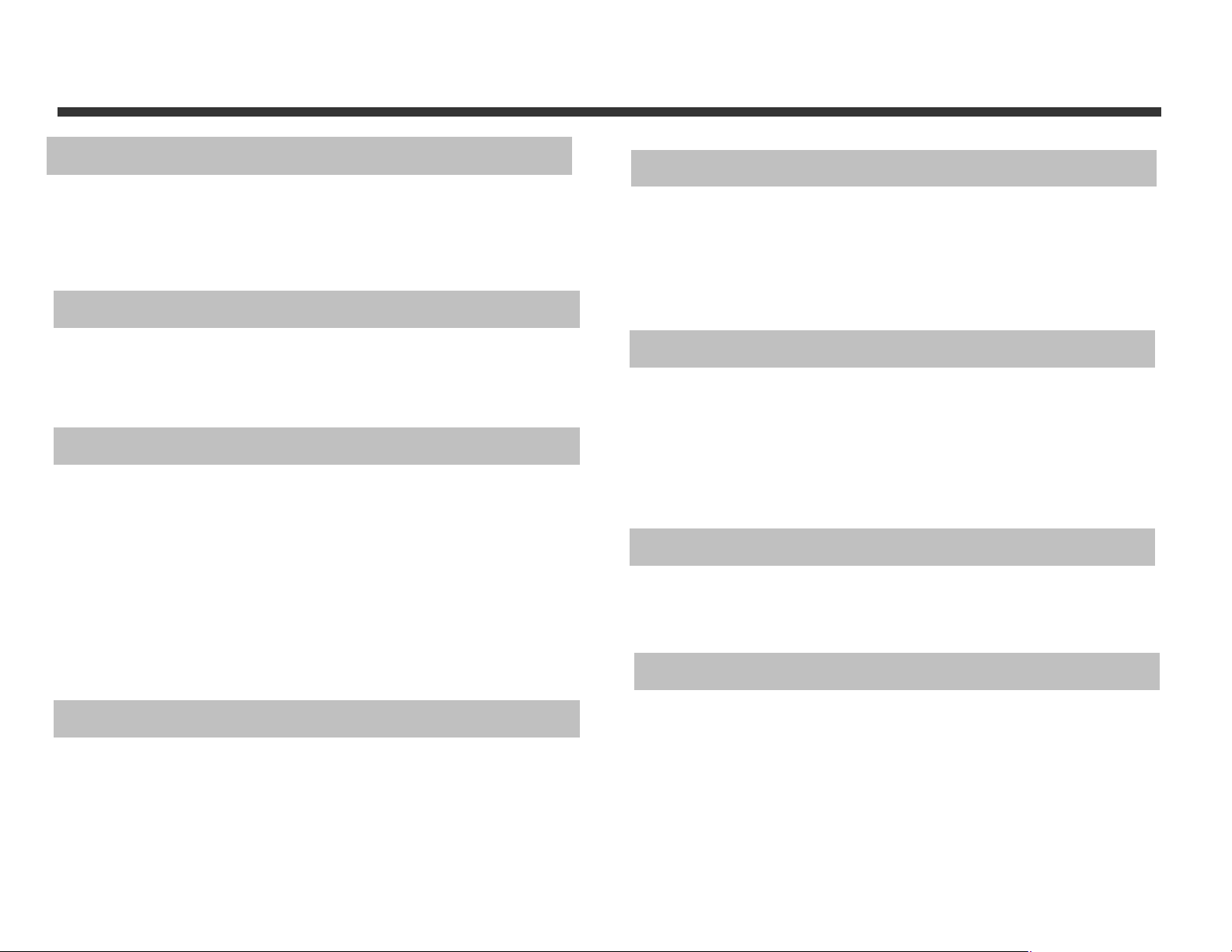
Table of Contents
Chapter 1 Attention
1-1 Safety Precautions ..................….…..................2
1-2 Before Using Your Camera .............……..….........2
1-3 Operating Precaution s.. .... …...... ... ... ... . ..... ……….. 3
1-4 Package Contents ..........................………….......3
Chapter 2. Getting to Know Your Camera
2-1 Features Overview…..……….....................……......4
2-2 Specifications............................….…..…..……...6
2-3 System Requirements…………………… ………………..…6
Chapter 3. Controls, Operation, and Display
3-1 LED Indicators………....................…...…….….….... 7
3-2 LCD Monitor Display………........... .......... …..….....7
3-3 Power Supply.…………………………………………..…….....8
3-4 Shutter Button……….............. ...... .....….……... ... .8
3-5 Mode Dial.......……….….......…...…….……………..... ..9
3-6 Multi-Select Button………………………..………….………..9
3-7 Flash Button………………………..……………….... ….………9
3-8 Display Mode Button……………….…………….…….………9
3-9 Macro Switch..…………………………….……………………….10
Chapter 4. Navigating Modes and Menus
4-1 Record Mode ........... .....................……….…......11
4-2 Play Mode..................................….….............12
4-3 Movie Mode ..............................……...............13
4-4 Setup Mode .................. ... .. ... ...……………... . ... ..13
4-5 Mode Selection ..... ........ ....... ...... .……..…….. .....15
Chapter 5. Preparing Your Camera
5-1 Attaching the Strap…………. .. ... ....... .…….…. .…. …. .16
5-2 Loading Batteries.............. ……………... ... .….. .... ... 16
5-3 Loading and Removing the Memory Card....….....17
5-4 Setting Up the OSD Language………..….……….......19
5-5 Setting Up the Date/Time………………………..……..... 19
Chapter 6. Getting Started
6-1 Setup Mode………....…....……………….. ………..…. ….. ..20
6-2 Record Mode………......…....…………………. …. .. ……... .20
6-3 Play Mode.………….........…………….…..………….........21
6-4 Movie Mode……….. ..........…....………..…....... ....... 21
6-5 PC Mode…………………………………….…………….……….….22
6-6 TV-OUT Operation………………….. . ……….………. .……. . 22
Chapter 7. Driver Installation
7-1 Installing the Camera Driver for PC.....…..………...23
7-2 Installing the Applications for PC……………..…..…...24
Chapter 8. File Transfers
8-1 How to Transfer Files……………………......…..……….. .27
8-2 Mass Storage…………………………..…………….. ….. …...27
8-3 Web Camera…………………..……………..…..…...........27
1
Page 3
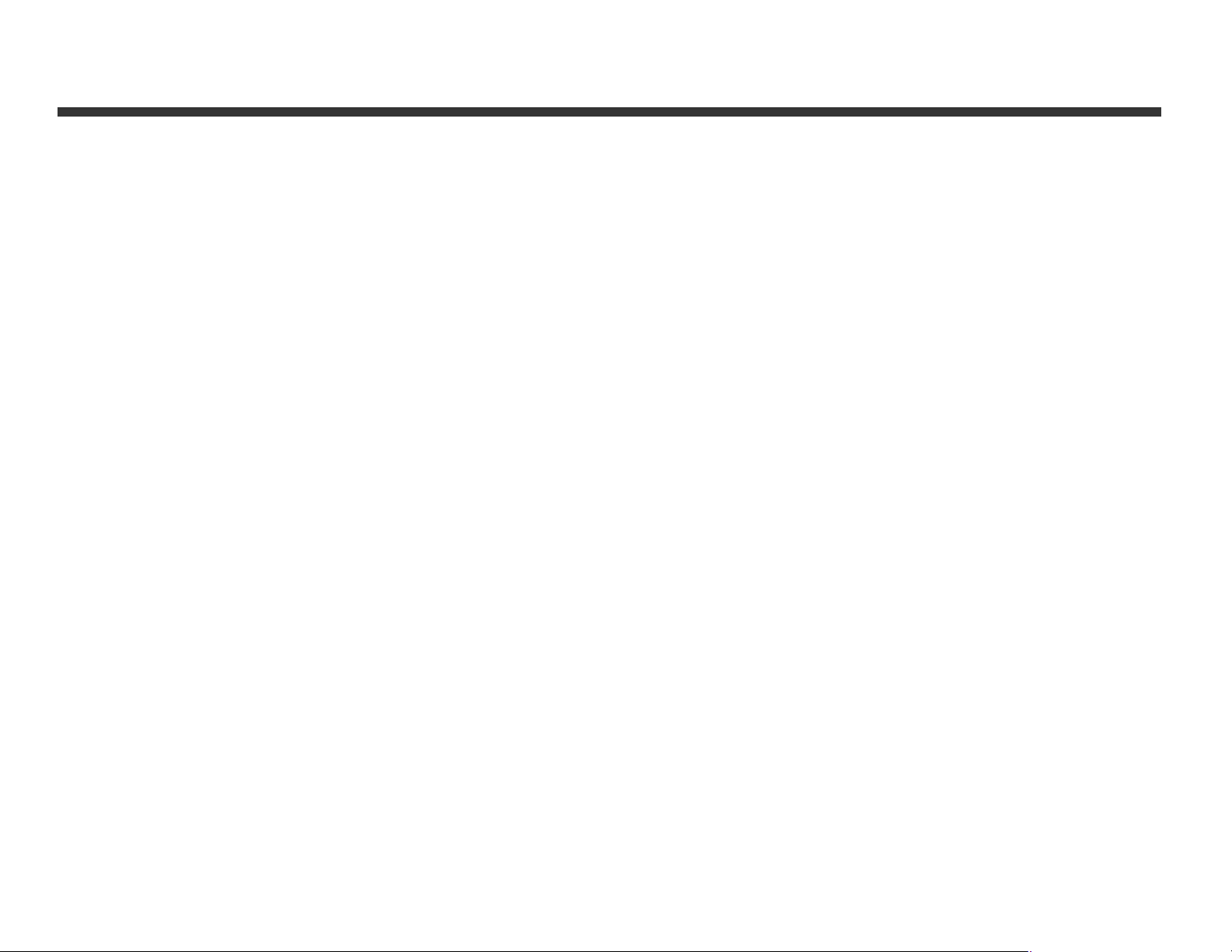
Chapter 1 Attention
Please read through this manual carefully before using the
camera and follow the instructions to avoid damage caused
by improper operation.
1-1 Safety Precautions
● The software CD-ROM packaged with the camera is
designed for PCs only . Using this CD-ROM on a stereo or CD
player may cause damage to it.
● This camera is a precision electronic device. Do not
attempt to service this camera yourself, as opening or
removing covers may expose you to dangerous voltage
points or other risks.
● Keep camera away from heat and direct sunlight to avoid
fire risk.
● Be extra careful with the LCD liquid. If the LCD
monitor is damaged please follow these procedures:
o If the liquid contacts the skin: wipe the skin dry
with a cloth and wash thoroughly with water.
o If the liquid gets in the eye: rinse imme diately with
water for at least 15 minutes and then consult a
physician t o receive treatmen t as soon as possib le.
o If the liquid is accidentally swallowed: rinse mouth
with water, drink a large amount of water and
induce vomiting. Consult a physician to receive
treatment as soon as possible.
test the camera beforehand to ensure that it functions well.
Any additional loss caused by the malfunction of this
product (such as costs of photography or any loss of benefit
generated by the photography) is not the responsibility of
our company and no compensation will be given for it.
Always take test shots before formal recording.
● Always observe intellectual property rights
Pictures taken with this digital camera may not be used in
violation of copyright laws. Moreover, when "No
Photography" restrictions are in place, do not record an y
live performance, improvisation or exhibit, even for
personal and non-commercial purposes. Any transfer of
pictures or use of memory cards must be conducted under
the constraints of copyright law.
1-2 Before Usi ng Yo ur Camera
Before taking pictures with this camera on important
occasions (such as a wedding ceremony or an overseas trip),
2
Page 4
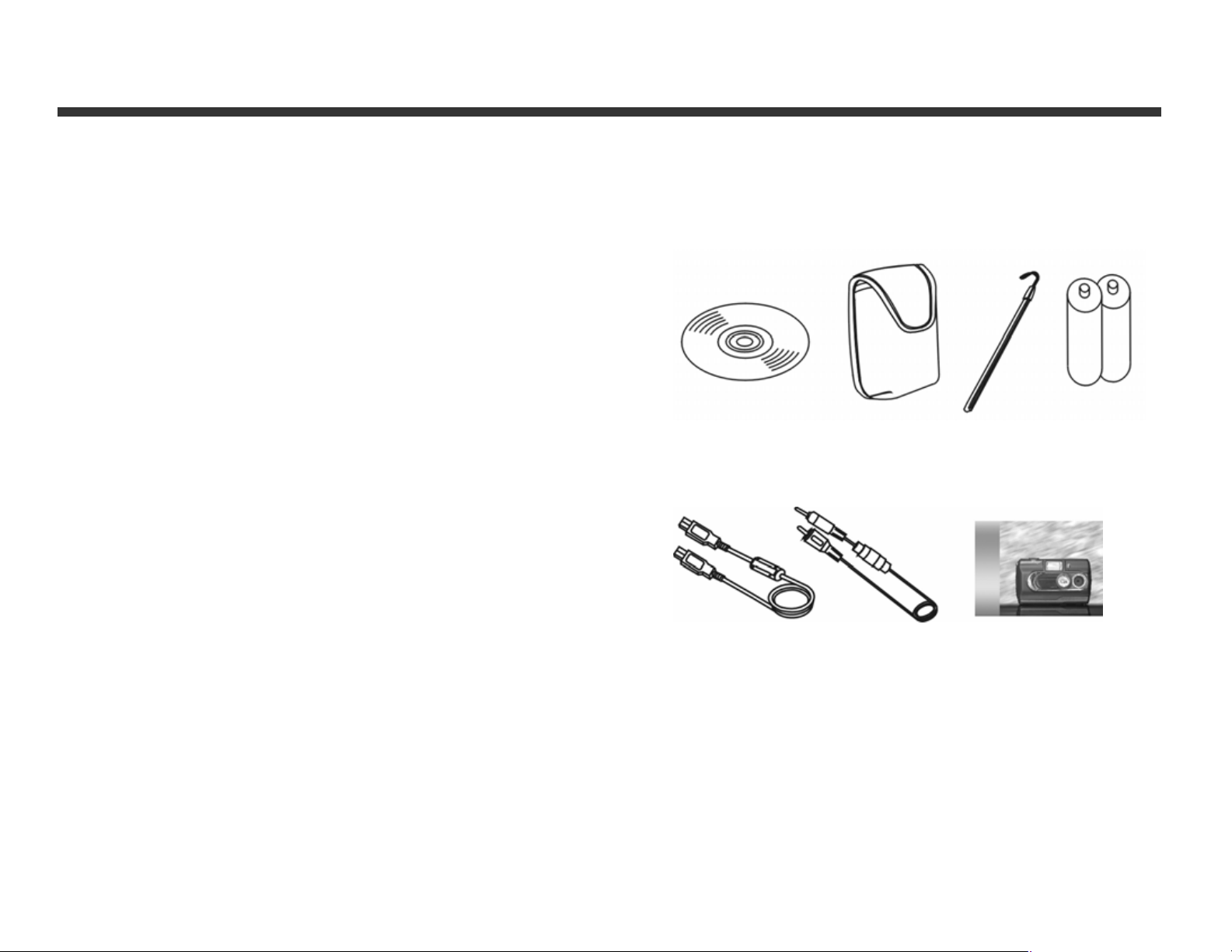
1-3 Operating Precautions
This product consists of intricate electrical parts. T o ensure
normal photography, do not drop, strike or hit the camera.
● Avoid using or placing the camera in the following
locations:
o Damp and dusty plac es.
o Sealed vehicles or places exposed to direct sunlight
or places subje c t to extremely high temper atures
or heat.
o Violently shaky or turbulent environments.
o Areas full of smoke, fumes or steam.
o Areas subject to strong magnetic field.
o Rain, or snow or precipitation.
● Do not open the battery cover when the power is on.
● If water enters the camera, turn the power OFF and
remove the batteries immediately.
● Maintain your camera:
o If the lens or LCD monitor surface becomes dirty,
please use a lens brush or soft cloth to wipe clean
instead of touching them with your fingers.
o Do not allow the camera to come into contact with
solid objects to avoid scratching the lens and LCD
monitor surface.
o Do not use detergents or volatile solutions, which
will cause the camera case and paint to dissolve
and distort. Use soft cloth only.
1-4 Package Contents
Check to see yo u h ave received the following items:
CD-ROM
(incl. Camera Driver &
Application Software), Pouch, Wrist Strap, Batteries
USB Cable TV –OUT Cable This User's Manual
● CD-ROM (incl. Camera Driver & Application Software)
● Pouch
● Wrist Strap
● 2 x AA Alkaline Batteries
● USB Cable
● TV–OUT Cable
● This User's Manual
3
Page 5
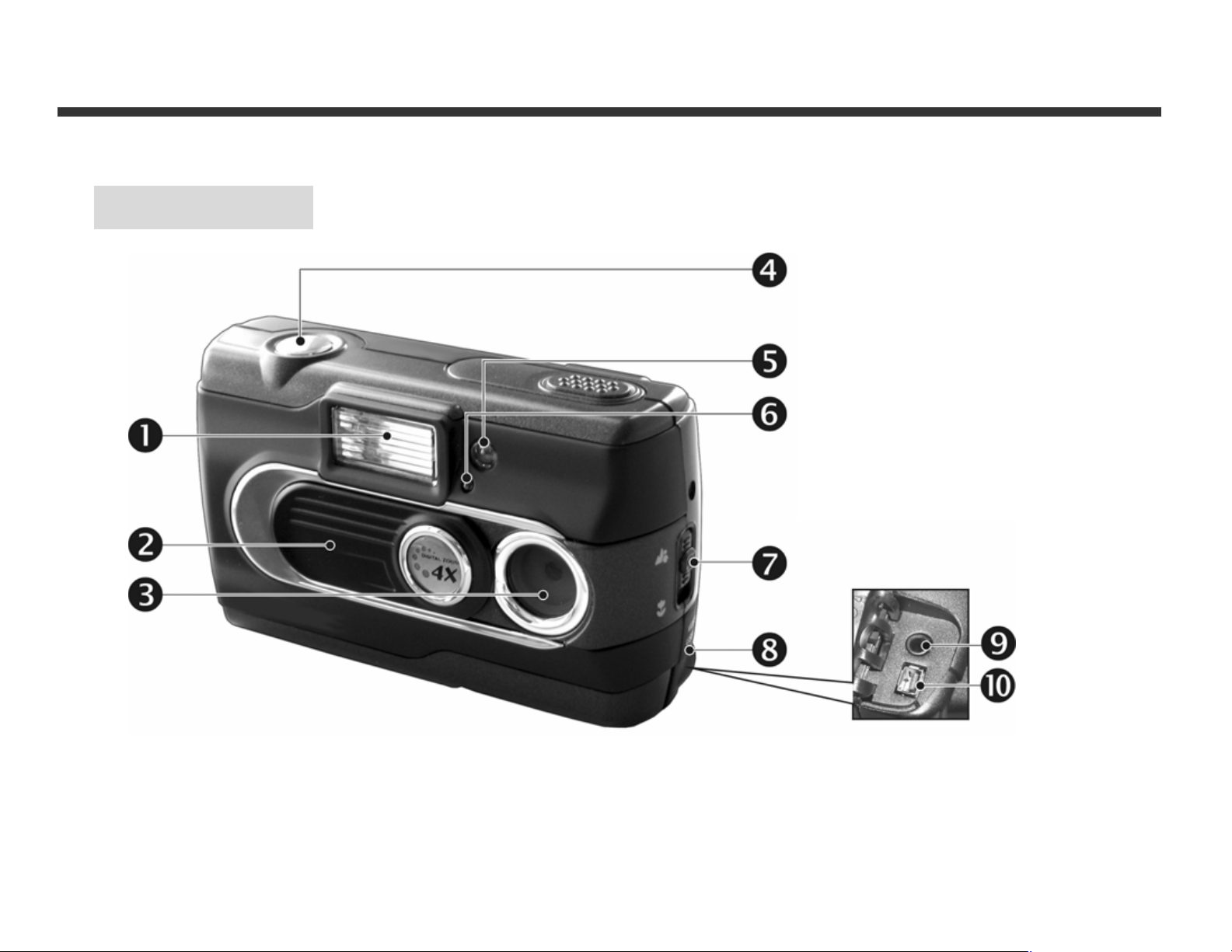
Chapter 2 Getting to Know Your Camera
2-1 Features Overview
Front View
(1) Flash
(2) Lens Cover/Power Switch
(3) Lens
(4) Shutter B utton
(5) Self-Timer LED
(6) Red-Eye Reduction LED
(7) Macro Switch
(8) Terminator Cover
(9) TV-OUT Port
(10) USB Port
(1) Flash
(2) Lens Cover/Po wer Switch
(3) Lens
(4) Shutter B utton
(5) Self-Timer LED
(6) Red-Eye Reduction LED
(7) Macro Switch
(8) Terminator Cover
(9) TV-OUT Port
(10) USB Port
4
Page 6
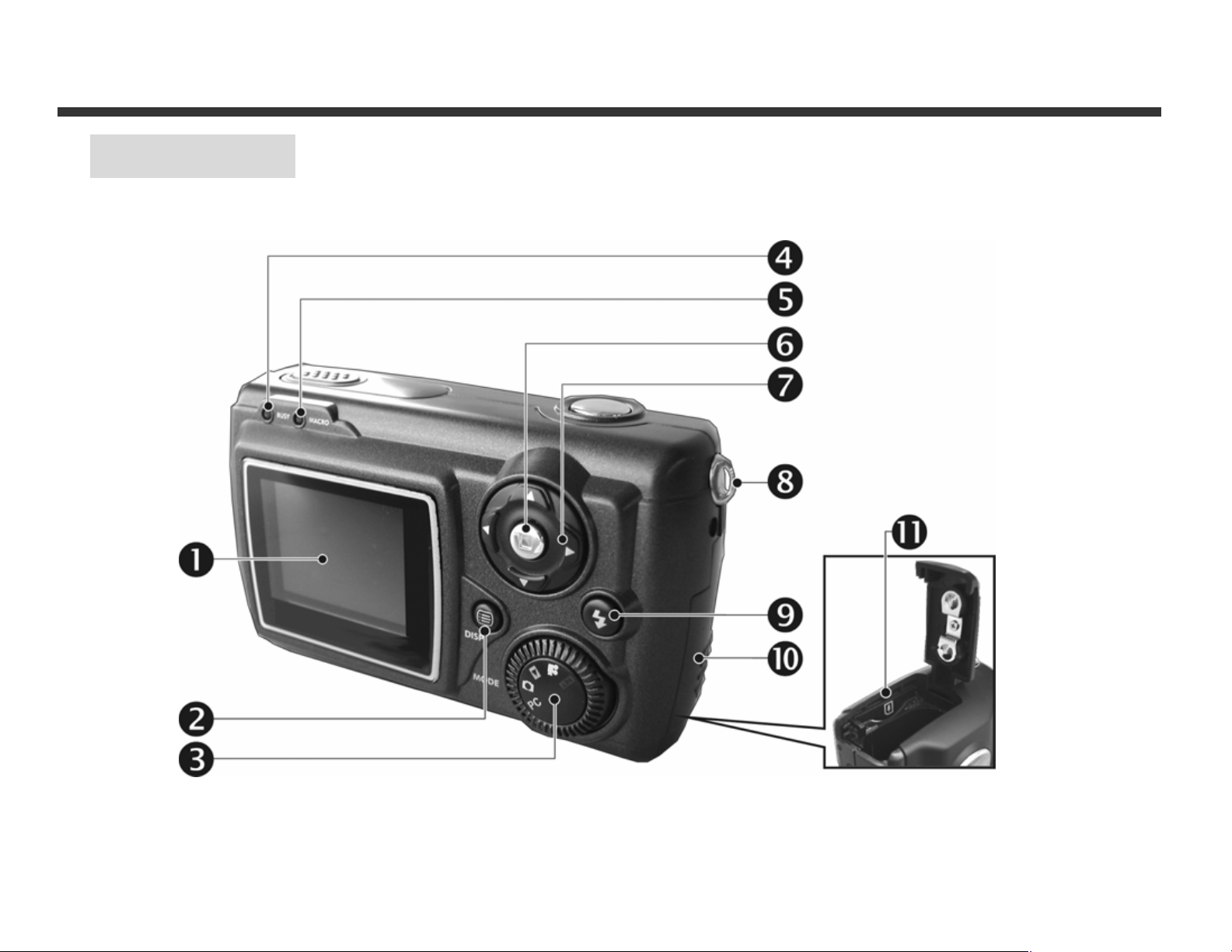
Rear View
(1) LCD Monitor
(2) Mode Display Button
(3) Mode Dial
(4) Status LED
(5) Macro Mode LED
(6) ENTER Button
(7) Multi-Sele ct Button
(8) Strap Holder
(9) Flash Button
(10) Battery Cover
(11) Memory Card Slot
(1) LCD Monitor
(2) Mode Display Button
(3) Mode Dial
(4) Status LED
(5) Macro Mode LED
(6) ENTER Button
(7) Multi-Sele ct Button
(8) Strap Holder
(9) Flash Button
(10) Battery Cover
(11) Memory Card Slot
5
Page 7
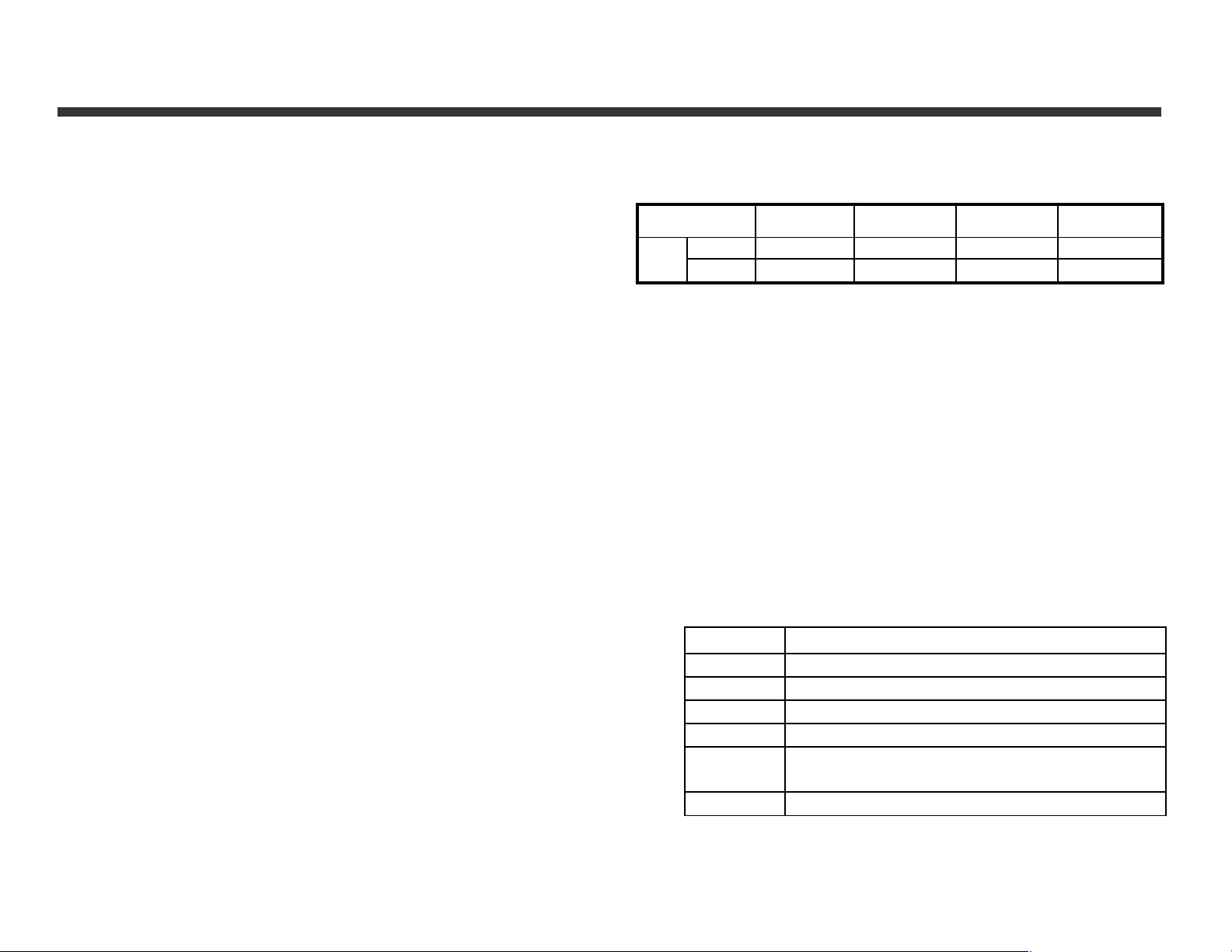
2-2 Specifications
● Lens: f=9.61 mm
● Image Sensor: 3.3 megapixel CMOS
● Focus: F/3.0
● Sensitivity: ISO 100
● White Balance: Auto, Sun, Tungsten, Fluorescent.
● Shutter: Electrical
● Shutter Speed: 1/4 sec. ~ 1/2000 sec.
● Storage Media: 16MB Internal Flash Memory
SD Card (MMC compatible) Slot
(support 4/8/16/32/64/128/256 /5 12MB)
● Image File Format: JPEG for Still images, AVI for Movie
files.
● Image Resolutions:
>2976x2232 (Firmwa re Interpolation Technology)
>2048x1536
>1600 x 1200
>1280 x 960
● Digital Zoom: 10-Step 4X Digital Zoom
● Focal Range Standard: 1.2m ~ Infinity
● Focal Range Macro: 23 ~ 27cm
● Self-timer: 10 sec. delay
● PC-CAM Modes: 640 x 480 Pixels, 10 fps
320 x 240 Pixels, 15 fps
● Flash Modes: Auto, Red-eye reduction, Off
● TV-OUT: NTSC/PAL system selectable
● PC Interface: USB (Ver. 1.1)
● Movie File: Records 80 sec. continuous movie file
with 512 x 384 format (16MB internal memory)
● Recordable Images (16MB):
1280X960 1600X1200 2048X1536 2976x2232
16MB
*For reference only, actual image numbers may vary.
● Power Supply: 2 x AA Alkaline Batteries or supports
CRV-3; USB 5V (PC-CAM Mode)
● Dimensions: 93 x 56 x 38 m
● Weight: About 120g (batteries excluded)
Fine 32 21 13 6
Normal
80 52 32 15
2-3 System Req uirements
The following are minimum system requirements for the
digital camera. We recommend that you use a computer
system that ex ceeds the minimum requ irements in order t o
utilize the camera at it s optimum efficiency. The minimum
system requirements for the digital camera are as follows:
System
OS Microsoft Windows 98SE/Me/2000/XP
CPU Intel Pentium 166MHz or higher
Memory Minimum 32 MB memory or above
CD-ROM 4X or above
HDD Hard drive with 10 MB free disk space
minimum
Others One standard USB 1.1 port
Requirement
6
Page 8
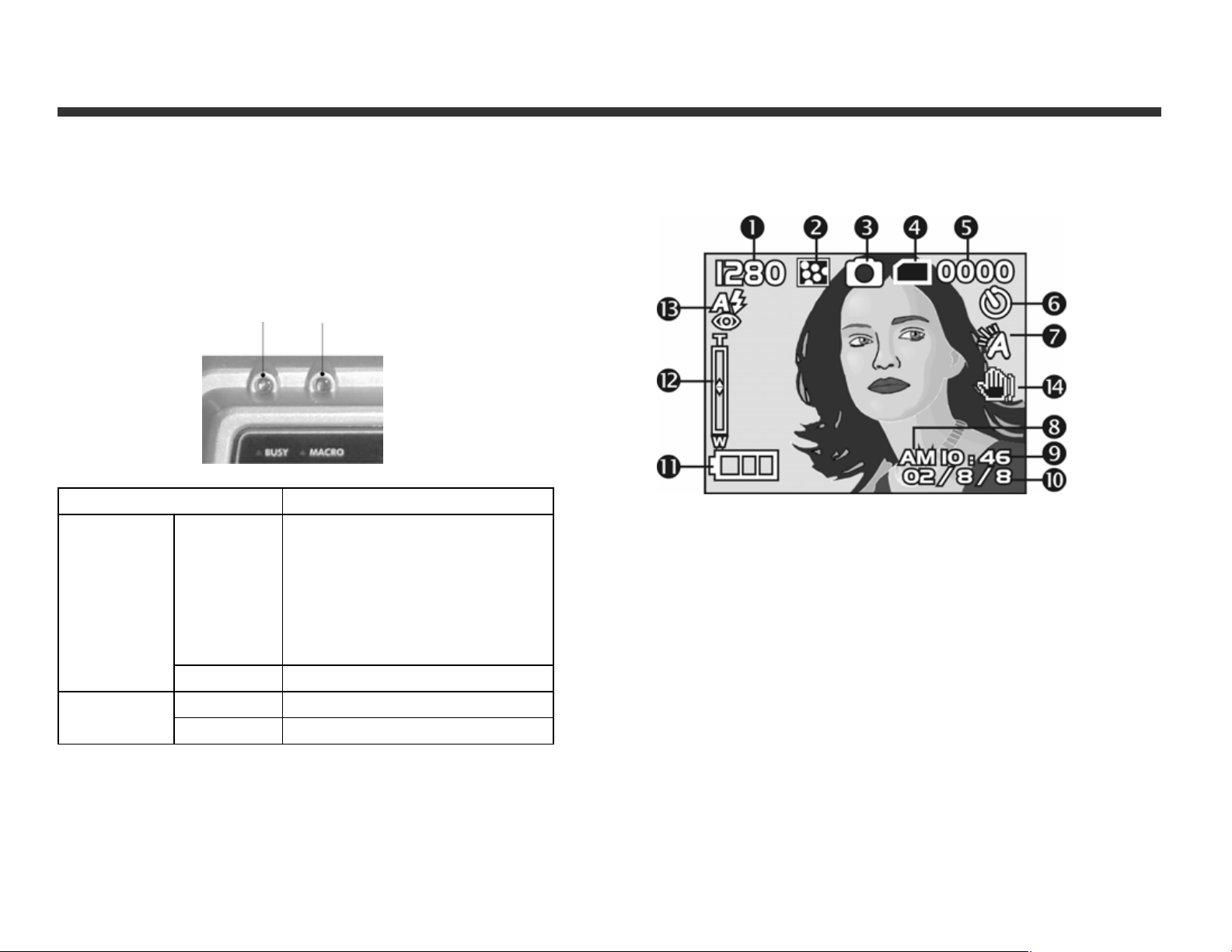
Chapter 3 Controls, Operation, and Display
3-1 LED Indicat ors
The meanings of the LED indicators located above the LCD
monitor are:
Standby/Busy Macro Mode
(Red LED) (Green LED)
LED Status Description
Red On The red LED turns on when
the camera is recording or
when the batteries are
charging the flash. The LED
blinks every 10 seconds in
normal standby mode.
Green On Macro mode (close-up)
Blinking Standby
Off Normal mode
3-2 LCD Monit or Display
(1) Image resolution
(2) Image quality
(3) Current working mode
(4) Memory card loaded symbol
(5) Shot number
(6) Self-timer photography
(7) White balance
(8) Morning/Afte rnoon (AM/PM) display
(9) Time
(10) Date
(11) Remainin g bat tery po wer
(12) Zoom level
(13) Flash status
(14) Palm Icon: indicates darker lighting conditions
where extra-steady shooting is required. Use tri pod.
7
Page 9
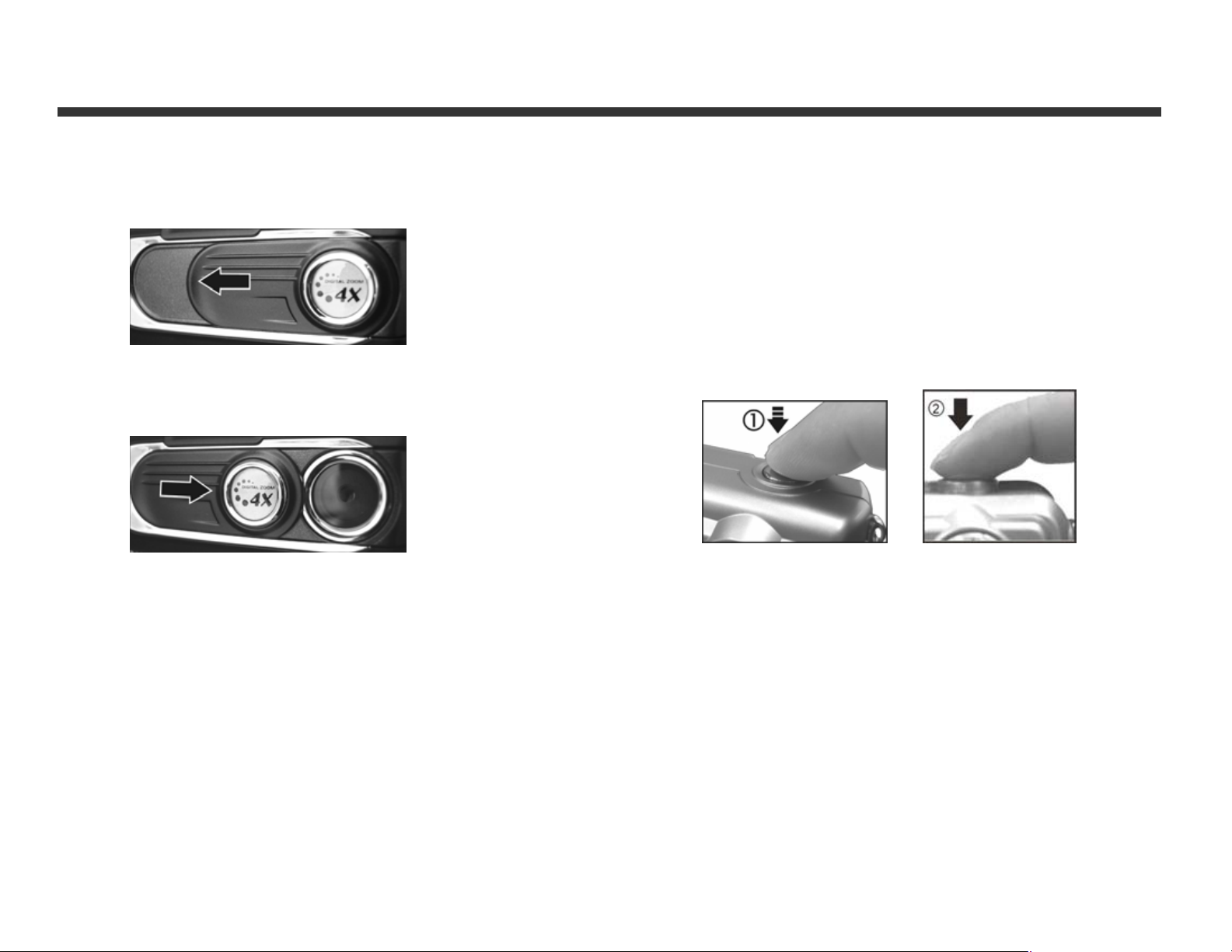
3-3 Power Supply
● Slide the lens cover to the left to turn on the camera.
● Slide the lens cover towards the right to turn off the
camera.
● Use the lens cover to turn the camera on and off. After
turning on the camera, the red busy LED blinks, then the
last recorded image appears on the LCD monitor.
※Auto Power Off: If the camera is idle for one minute, the
power is turned OFF to prevent battery drain. Press the
Display Mode Button to restart the camera.
※The following features are automatically saved
before turning off the camera unless you select
"Reset Default" to restore the factory settings.:
1. Resolution
2. Quality
3. OSD Language
4. White Balance
5. EV Compensation
6. TV-Out
7. Light Frequency
8. PC Mode
3-4 Shutte r B ut t on
● This camera is designed for a two-step shutter function. A
set of yellow brackets "[ ]" appears in the center of the LCD
monitor when the Shutter button is pressed and held half
way down. At this point the camera is metering to calculate
the exposure. Fully depress the Shutter button and the
camera will beep to indicate a shot is being taken.
8
Page 10

3-5 Mode Dial
● Select a working mode by using the Mode Dial:
1. PC Mode
2.
3.
4.
5.
Record Mode
Play Mode
Movie Mode
Setup Mode
3-6 Multi-Select Button
Y ou can perform various operations in different mode s by
using the Multi-Select button, for example, select, confirm,
go forward and go back. The center button functions like an
Enter key on a PC keyboard.
3-7 Flash B ut ton
● This button works only in the Record Mode.
Press this button to select the desired flash mode. There
are 3 flash modes:
Auto → Auto and Red-eye reduction → Off
→
Auto
3-8 Display Mode Button
1. Press this button to change the LCD monitor to show one
of several displays.
Standard l Image Only l LCD Monitor Off l Standard
2. Press the "Display Mode Button" to enter the "Play
Mode" to review images when the camera has powered
down.
3. In the Record Mode, if the camera has automatically
powered down to conserve battery power, press the
"Display Mode Button" to turn the camera on again.
9
Page 11

3-9 Macro S witch
● Use the Macro switch on left side of the camera to select
either Basic (normal lens) or Mac ro (close-u p) mode. When
you select Macro, the green macro LED turns on.
Basic
※ In Macro Mode the flash is disabled automatically to
avoid overexposure.
.
Macro
10
Page 12

Chapter 4 Navigating Modes and Menus
4-1 Record Mode
JFor more informat ion , please
refer to section 3-2 “LCD
Monitor Display,” page 7.
Quick Index of Menus (for Reference):
11
Page 13

4-2 Play Mode
Index for Quick Menu:
1. Delete Pictures
(1) Current Image
Number/Total
Number of Images
(2) Battery Power
2. Slideshow
Start Auto
3. DPOF (Digital Print Order Format) Settings.
DPOF (Digital Print Order Format) allows for tagging of images
on memory cards for printing. DPOF allows digital camera users
to define what images are to be printed on compatible print
devices. Basically, it is a set of text files in a special directory in
the digital camera’s storage files. These files define what
images (if any) are to be prin te d , how many copie s of ea c h
image are to be printed, and if any information (such as time
and date) is to be overlaid on the image. DPOF is implemented
through a menu option in the digital camera's playback mode.
● There are three basic op tions when printing images with
DPOF: printing individual images, printing all images and
printing with or without the im age recorded date.
※ The DPOF function works only with a memory card.
12
Page 14

Page Down
Page Up
4-3 Movie Mode
(1) Movie Mode
(2) Movie Length
(3) Record Indicator
(4) Battery Power L evel
(5) Time/Date
4-4 Setup Mode
1. Image Resolution
2976x2232 2048x1536
1280x960 1600x1200
13
Page 15

2. Image Quality:
(Fine Quality) (Basic Quality)
3. White Balance:
(Auto) (Sun)
(Fluorescent) (Tungsten)
4. EV (Exposure Value) Compensation
5. OSD Language
14
Page 16

6. Date / Time
7. TV-Out Operation
8. Light Frequency
Select the correct frequency (50 Hz or 60Hz)
for your region. (USA=60Hz)
※ If a memory card has been inserted, only the memory
card is formatted, and not the internal memory.
10. Default Reset to default factory s ettings
4-5 Mode Se lection
9. Format Media
15
Page 17

Chapter 5 Preparing Your Camera
5-1 Attaching the Strap
● Turn the camera off.
● Insert two AA alkaline batteries or rechargeable batteries.
● Insert the thin end of strap into the strap holder.
※ If the battery power indicator only shows one black block, the
5-2 Loading Batt eries
Please make sure the batteries are fully charged. If the
batteries are low, please change the batteries as soon as
possible to maintain normal date/ time operation.
flash is disabled. If power is less than 1.8V (the lev el at which
the battery power indicator turns red) the camera automatically
turns off.
.
● Pass the other end of strap through the loop.
● Stretch the strap tightly .
● Slide the switch on the battery cover in the direction
indicated by the arrow.
16
Page 18

● Insert batteries as indicate d on the inside cover.
● Close and lock the battery cover.
NOTE: Open the cover gently to avoid damaging the battery
compartment cover.
Battery Tips:
※ If the battery power indicator shows only one black block,
the flash is disabled.
※ When the battery indicator turns red, you can no longer
record.
※ The date and time is stored for approximately 3 minutes.
Double-check date and time after inse rting new batteries
to ensure date and time accuracy.
5-3 Loading and R emoving Memory Card
1. To load the memory card:
z Turn off the camera.
● Slide the battery cover switch in the direction indicated.
● Insert the memory card in the direction in dic ated.
17
Page 19

2. To remove the memory card
● Press the memory card down gently.
● The memory card will bounce upward.
● Pull the memory card out with your fingers as shown.
NOTE:
Before using the camera, please remember to insert
the memory ca rd into the slot. If the memory card is
full of images or data, you can turn the Mode Dial
to Setup Mode
format the memory card. First backup any important
data stored in the memory card.
※There is 16MB internal flash memory built into the
camera to store images
If there is a memory card inserted, the card takes
precedence. I m ag es are stored o n t h e card. If you wan t t o
store image in the internal memory, simply remove the
memory card.
● This camera uses SD or MMC memory available in
various module sizes (4/8/16/32/64/128/256/512MB).
● The memory card won’t fit if inserted the wrong
direction. Avoid damage to the card by inserting gently.
● If the camera does not recognize the memory card,
gently wipe the metal interface of the card with a soft
cloth and reload the card.
● Make sure the memory c ard is in unlo cked sta tus. If it is
locked, the LCD monitor will displa y
unable to take a picture or play back im ages.
and then select "Format" item to
and you will be
18
Page 20

● LCD monit or will display when no memory
card is present.
● LCD monitor will display
card is loaded and working properly. In case the LCD
monitor still displays
consider the following possible cause and solutions:
-Image format can’t be recognized by camera:
Save image data to PC for backup, then
format the memo ry card.
-Memory card dirty:
Use clean soft cloth to clean memory card and
re-insert.
-Memory card malfunction:
Contact the memor y card supplier for furt her
assistance.
-Card slot in camera malfunctions:
Contact authorized dealer to request further
assistance.
with the card inserted,
when memory
date and time.
5-4 Setting Up the OSD Language
Before using the camera, turn the Mode Dial to Setup
Mode
language. There are 7 options for your selection: English,
Chinese, French, German, Italian, Japanese, and Spanis h.
and then select "Language" to set the OSD
5-5. Date/T im e
Before using the camera, turn the Mode Dial to
Setup Mode
and then select "Date/Time" to set the
19
Page 21

Chapter 6: Getting Started
6-1 Setup Mode
In Setup Mode, you can adjust the camera’s basic
functions, including Image Size, Image Quality, Self-timer,
White Balance, EV Compensati on, OSD Language,
Date/Time, Preset Settings, Format Media, and TV-Out. To
set these options:
1. Turn the Mode Dial
2. T urn on the camera. The red LED will blink, and then the
setup screen will show on the LCD monitor.
3. Press the arrow button
Button
4. Press the arrow button
to enter the selected menu items.
5. Press the arrow button on the Multi-Select Button
to return the previous menu.
to move and select the menu items.
6-2 Record Mode
Record Mode offers you a quick and easy way to take ideal
pictures.
1. Turn the Mode Dial
2. Turn on the camera. The last recorde d image appears on
the LCD display.
3. Press and hold the Shutter button halfway down.
The camera will process the exposure settings and
yellow brackets "[ ]" will appear in the center
position of LCD monitor . Continues to press and hold
the Shutter button halfway down to keep the same
to Setup Mode .
/ on the Multi-Select
on the Multi-Select Button
to Record Mode .
value. Press the Shutter button down fully and you
will hear two beep sounds, one low beep and one
high beep. Hold the camera steady until after the
two beeps.
4. When taking a picture, you can press the Flash Butt on
to set the desired flash modes: Auto, Red-eye
reduction, and Off.
5. Press the Display Mode Button
desired LCD display mode. There are five display modes:
Standard Display, Full Display, Image Only, LCD Monitor
Off, and Only Operation Settings.
6. Use the Multi-Select Button
settings for recording imag es, e.g., Image R esolution,
Image Quality, Self-timer, and Light Frequency settings.
By pressing the
Multi-Select Button, the menu items will appears on
the LCD monitor. Press the arrow buttons
on the Multi-Select Button to move to, and
Enter to select, the desired menu items.
7. Press the arrow buttons
Button
indicator appears on the left side of the LCD Monitor.
8. Slide the Macro Button downwa rds to enable Macro
(close-up) photography.
When you select the Macro Mode, the green Macro LED
located on the top of the LCD monitor will light up.
※ If the low battery power icons appears on the LCD
Monitor, replace the batteries immediately to keep the
camera operating normally.
to adjust the digital zoom and a zoom
button on the cen ter of the
/ on the Multi-Select
to choose your
to set the detailed
/ / /
20
Page 22

※If the "Memory is not enough!" warning message appears
on the LCD Monitor, the memory card is full.
6-3 Play Mode
In Play Mode , users can r eview recorded stills and mo vies.
To re v ie w :
1. Turn the Mode Dial
2. Turn o n the camera. The most recently recorded image
appears on the LCD monitor.
3. Press the arrow buttons
Button
4. Press the
Button
and "DPOF" functions.
5. Press the arrow button
Button
6. Press the arrow button
to review the previous and back image.
button on the center of th e Multi-Select
button to enable the "Delete", "Slideshow"
to enter the selected menu items.
to Play Mode .
/ on the Multi-Select
on the Multi-Select
on the Multi-Select
images when the camera is powered off. Press the
Display Mode Button again to turn off the LCD Monitor .
6-4 Movie Mode
Use Movie Mode to record moving pictures (no a ud io). To
record movies:
1. Turn the Mode Dial
2. Turn on the camera. When the came ra is on, the last
image recorded appears on t he LCD monitor.
3. Press the Shutter button to start recording. Press the
Shutter button again t o stop recordi ng.
4. The LCD Monitor will show the recorded time (seconds)
while you are recording th e movie pictures.
z The maximu m reco rding t ime depend s on the amou nt of
memory card space available.
to Movie Mode .
6-5 PC Mode
Button
※ The DPOF function can only used with a memory card
inserted.
※ If there is no image stored in the internal memory or
memory card, a “No picture” message pops up on the
LCD Monitor in the Play Mode.
※ Press the Display Mode Button
to exit the menu.
to review the
21
z Use PC Camera or Mass Storage items in the PC
Connection menu:
1. Turn on the camera and turn the Mode Dial
to PC.
Page 23

PC Camera and Mass Storage options will appea r on
the LCD Monitor.
2. Press the arrow buttons
Button Button
option. Press the or button to confirm and
save the settings.
3. The
Connect the USB cable to the camera and PC to
complete the configuration.
※ Once you save the settings, the camera will keep these
menu settings before you change them again.
message will pop up on the LCD Monitor.
to move and select the desired
/ on the Multi-Select
2. Use the TV out cable provided with the camera to
connect the camera and output device.
3. Turn on the camera. Images display via on the TV.
※ Operate the camera as normal.
※ Exercise caution when moving the camera since it is
connected via cable.
※ To restore the LCD Monitor display, simply disconnect
the TV out cable from the camera.
6-6 TV-Out O per ation
Using the TV-Out function offered by the camera, you
can transfer the images to the other display devices,
e.g. TV or computer. To transfer ima ges:
1. Select the correct video type for the device to be
connected. Turn the Mode Dial
. Select the correct video output type, either NTSC
(US) or PAL.
to Setup Mode
22
Page 24

Chapter 7 Driver Installation
7-1 Installing the Camera Driver for PC
You can use the PC Camera and Mass Storage functions
of the camera via PC. To install the driver:
1. Insert the companion CD-ROM supplied with the camera
into the CD-RO M drive.
2. The welcome screen automatically appears after a
moment:
4. Click Next to continue the setup program. A message
appears:
(Note: If your CD-ROM drive does not automatically run
the CD install pr ogr am, double click t he " My Computer"
icon on the d esktop . Then d ouble click t he CD-RO M drive
icon and click the InstallMgr.exe file in the root
directory.
3. Click Install driver and a screen appears:
5. Click Finish to restart the computer and finish the
camera driver installation.
23
Page 25

7-2 Installing Applications for PC
Install the Arcsoft Software (example given: Photo
Impression).
1. Insert the companion CD-ROM supplied with the camera
into the CD-RO M drive.
2. The Auto-run program execute and a welcome s creen
appears:
4. Select your langua ge. Click OK to confirm.
5. Welcome screen shows. Click Next to continue.
(Note: If your CD-ROM drive does not automatically run
the CD install pr ogr am, double click t he " My Computer"
icon on the d esktop . Then d ouble click t he CD-ROM d rive
icon and click the InstallMgr.exe file in the root
directory.
3. Click the Arcsoft PhotoImpression to install, and the
screen will appear:
6. Enter Software License Agreement window.
Click Yes to continue installation.
24
Page 26

7. Follow the installation Wizard to select a destination
folder and components.
8. Select the p rogram folde r you want to in stall
9. When the installation is complete, the window below
will appear. Click Finish to end the installation.
25
Page 27

26
Page 28

Chapter 8 File Transfers
8-1 How to Transfer Files
Use the Mass Storage function in the PC Connection
menu to connect and transfer files via USB. Note: Windows
XP and Windows 2000 users do not need to install the
camera driver to transfer files.
1. Turn the ca mera on by slid in g the lens cover.
2. Set the Mode Dial
3. On the camera’s LCD display, highlight “Mass
Storage” (in blue)
4. Press the Enter Button on the Multi-Select Button
to select Mass Storage; a flashing USB cable
icon appears on the display.
5. Connect the USB cab le between the ca me ra and the
computer.
to PC
8-2 Mass Storage
The operating system recognizes the camera as a mass
storage device. With the camera connected to the computer
via USB you can easily transfer files from the camera using
an alternative method from the one ju st described:
1. Double click on the My Computer icon .
2. Eject any CDs in the CD-ROM drive.
3. Find an icon representing the digital camera.
4. Double click on the ic on.
5. Double click on file folder, labeled DCIM.
6. Double click on file folder, labeled 100FSCAM.
7. Drag and drop photo files, or the whole folder.
The file folders c ontaining the images from the cam era
are automatica lly created upon camera connection.
8-3 Web Camera
Use the PC Camera function in the PC Connection menu to
connect and transfer files via USB. Note: install the camera
6. Your operating system responds with a window
offering options to view and copy files.
7. Choose your desired option for using files. Windows
will prompt you for input.
driver from the companion CD to use the camera’s PC Camera
functions:
1. Turn the camera on by sliding the lens cover.
2. Set the Mode Dial
3. On the camera’s LCD display, highlight “PC Camera” (in
blue)
to PC
27
Page 29

4. Press the Enter Button on the Multi-Select Button
to select PC Camera; a flashing USB cable icon appears
on the display.
5. Connect the USB cable between the camera and the
computer.
6. Open your web chat software. Click on the appropriate
icon or menu selection to start the camera and use the
web chat software to broadcast images via the Inter net.
You can also use the PC Camera function to capture images
with the camera connected to the computer via USB using
various programs that allow this function, such as Arcsoft’s
PhotoImpression.
Disclaimer
The information in this document is believed to be reliable,
but no responsibility is assumed for inaccuracies. DXG
Technology reserves the ri ght to make changes to the items
described herein to improve reliability, function or design.
Neither DXG nor any of its employees, assume any liabi lity
for damages or losses, either direct or incidental, which may
arise out of the application or use of any of its produc ts or
circuits, particularly with regard to damage that may occur
in the operation of its products.
©2004 DXG USA, City of Indust ry, CA Version 1.0 06/01/ 04
28
