Page 1

Bulletin TE-VP2
2
[
50.80]
4-13/64
[106.65]
1
-5/32
[
29.31]
16-25/32
[426.08]
5/16
[7.95]
6-3/64
[153.66]
1-41/64
[41.62]
Model VP2 Wireless 100 mm Vane Thermo-Anemometer Probe for UHH
Specifications - Installation and Operating Instructions
he Model VP2 Wireless 100 mm Vane Thermo-Anemometer Probe measures
T
air velocity, air flow, humidity, and temperature when combined with the Model
UHH Universal Handheld. By having a larger diameter, the rotating vane is able to
measure velocities down to 50 fpm or 0.25 m/s. An arrow is molded into the vane
housing to depict the flow direction.
NOTICE
(1) This device may not cause harmful interference. and (2) this device must accept
any interference received, including interference that may cause undesired
operation.
Cet appareil est conforme à des règlements d'Industrie Canada exempts de licence
standard RSS (s). Son fonctionnement est soumis aux deux conditions suivantes:
(1) Ce dispositif ne doit pas causer d'interférences nuisibles, et (2) cet appareil doit
accepter toute interférence reçue, y compris les interférences pouvant entraîner un
fonctionnement indésirable.
This Class B digital apparatus complies with Canadian ICES-003.
Cet appareil numériqué de la classe B est conformé à la norme NMB-003 du
Canada.
CHARGING BATTERY
NOTICE
When the charge of the battery is almost used up, the LED on the handle of the
wireless probe will turn solid red. There is approximately 5 minutes of battery life
left at this point. If the probe is not already paired to the UHH, it will not pair while
in low battery condition.
Step 1: Open the USB cover on the bottom of the probe handle.
Step 2: Plug the mini-USB connector end of the cable into the probe handle.
Step 3: Plug the USB connector end of the cable into the port on the charger or
PC.
Step 4: Plug the charger into either an electrical outlet or car charging port (LED
on the charger and the handle should both light up).
Step 5: The LED on the handle will turn off when fully charged.
Step 6: Remove charger from electrical outlet.
Step 7: Remove USB connectors from the handle and the charger.
Step 8: Replace the USB cover on the bottom of the probe handle.
This device complies with Industry Canada license-exempt RSS
standard(s). Operation is subject to the following two conditions:
It is required prior to the initial usage to charge the battery for
12 hours.
PECIFICATIONS
S
Service: Clean air.
Temperature Limits:
Process: -4 to 140°F (-20 to 60°C);
Ambient: 5 to 125°F (-15 to 51°C).
Range:
Air Velocity: 50 to 5000 fpm (0.25 to 25 m/s);
Temperature: -22 to 140°F (-30 to 60°C);
Relative Humidity: 0 to 100% RH;
Air Volume: 999,999 in selected units.
Accuracy:
Air Velocity: 0.25 to 10 m/s: ±1.5% of reading ±20 fpm (±0.1 m/s);
Temperature: ±0.54°F @ 77°F (±0.3°C @ 25°C);
Relative Humidity: ±2% @ 77°F (25°C) (10 to 90% RH); ±4% (0 to 10% and 90
to 100%).
Response Time:
Air Velocity: 1 s;
Temperature: 1.5 s;
Relative Humidity: 1.5 s;
Air Volume: 1 s.
Probe Length: 8˝ (203 mm) insertion.
Power Requirements: 3.7 V YT562447 Lithium ion battery, installed functional,
user replaceable.
Battery Charging Limits: 32 to 113°F (0 to 45°C).
Maximum Wireless Distance: 50´ (15 m).
Vane Material: Anondized aluminum.
Handle Enclosure: Thermoplastic elastomer over polycarbonate.
Supplied With: Wrist strap.
Weight: 13.6 oz (402.20 g).
Agency Approvals: CE (not while charging), RoHS, FCC compliant.
Instruments, Inc. approved charging device in a well ventilated area away from any
flammable materials or gases. Do not incinerate the battery. Only charge between
32 to 113°F (0 to 45°C).
10 to 20 m/s: 1.5% of reading ±40 fpm (±0.2 m/s);
20 to 25 m/s: ±1.5% of reading ±60 fpm (±0.3 m/s);
WARNING
NOTICE
Lithium ion polymer batteries are very volatile and can cause a
fire if punctured or severely damaged. Only use a Dwyer
If desired, can be operated with USB cables less than 3 m in
length when connected to the charger or PC.
DWYER INSTRUMENTS, INC.
Phone: 219/879-8000 www.dwyer-inst.com
P.O. BOX 373 • MICHIGAN CITY, INDIANA 46360, U.S.A. Fax: 219/872-9057 e-mail: info@dwyermail.com
Page 2
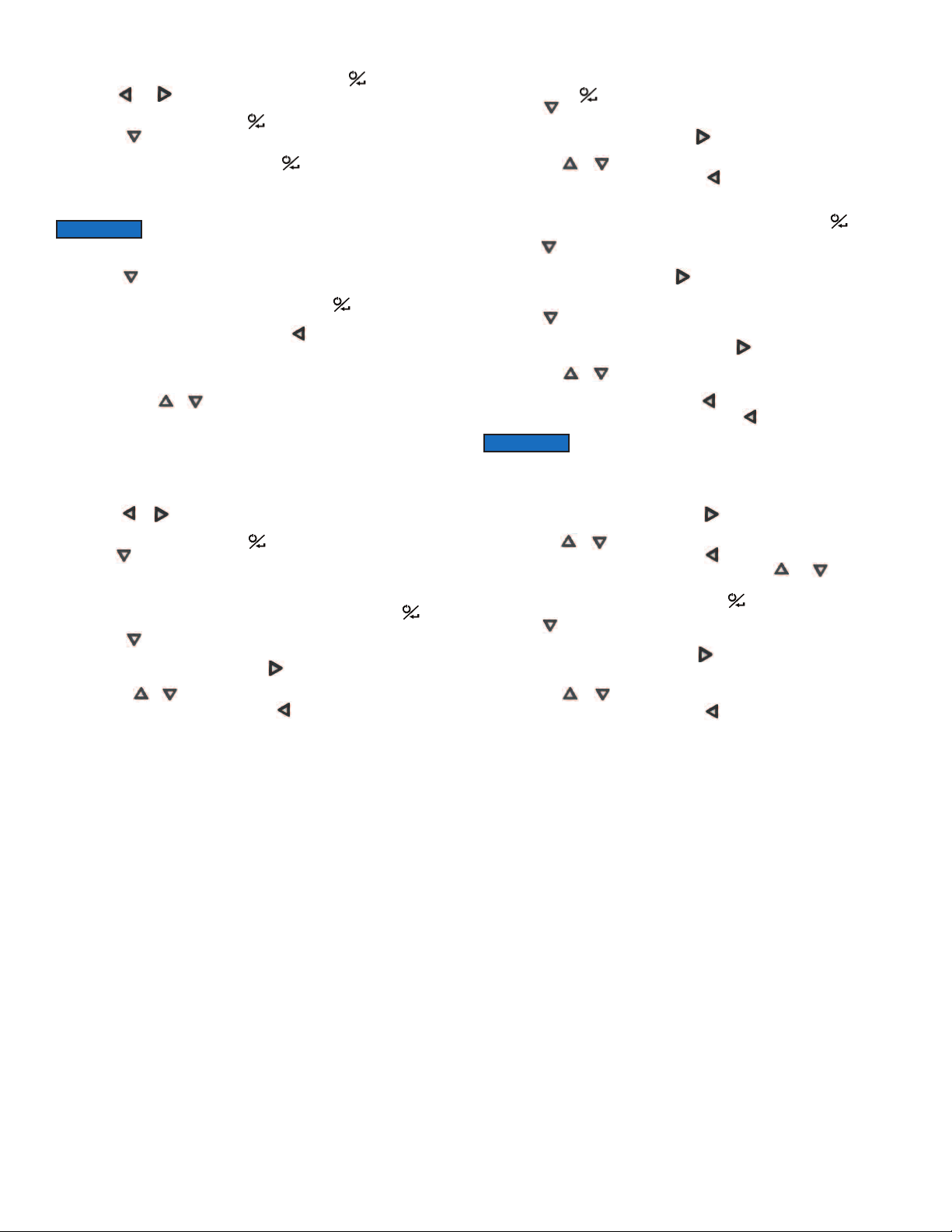
AIRING WIRELESS PROBES
P
. Turn on Model UHH Universal Handheld by pressing the button.
1
. Press the and buttons to scroll through the menu headings at the top of the
2
display.
3. When PROBE is highlighted, hit the button to access the probe menu.
4. Press the to scroll through the sub-menu headings. The current selected
arameter will be highlighted in yellow.
p
. When PAIRING MODE is highlighted, hit the button to access the pairing mode.
5
. Turn on the wireless probe(s) to be paired. After a period of up to 15 to 20 seconds,
6
he UHH screen will update with the information about the wireless probe(s) just
t
turned on.
OTICE
N
. Press the button to scroll through the available probes. The current selected
7
robe will be highlighted in yellow.
p
8. When desired probe to be paired is highlighted, hit the button to pair the probe.
Once it is paired, it will be removed from the list automatically.
9. Once all the desired probes are paired, press button.
0. Repeat step 9 to go back to the home screen and begin readings.
1
ELECTING A PROBE
S
In order to cycle through the probes that are paired to the Model UHH Universal
Handheld, press the or button while in the view data mode.
SETTINGS
hen using the Model VP2 Wireless 100 mm Thermo-Anemometer Probe, the base
W
nit can display velocity or air flow along with temperature and humidity. The settings
u
llow users to select velocity or air flow, engineering units, measurement range, and
a
which parameters to show on the display. To access the setting menus:
1. Press the or arrows to scroll through the menu headings at the top of the
display.
2. When PROBE is highlighted, hit the button to access the probe menu.
3. Press the arrow to scroll through the sub-menu headings. The currently selected
parameter will be highlighted in yellow.
Flow / Velocity Selection
1. When sub-menu TYPE (next to Anemometer) is highlighted, hit the button to
access the settings for the sub-menu.
2. Press the arrow to scroll through the parameters. The currently selected
parameter will be highlighted in yellow.
3. When DISPLAY is highlighted, press the button and velocity or vol. flow will be
highlighted.
4. Pressing the or buttons will alternate between velocity and vol. flow.
5. Once the desired selection is made, press button.
If a probe does not appear, power the probe down, then power
it back on.
nits Selection
U
. When sub-menu TYPE (next to Anemometer, Humidity or Temperature) is
1
ighlighted, hit the button to access the settings sub-menu.
h
2. Press the arrow to scroll through the parameter headings. The currently selected
parameter will be highlighted in yellow.
3. When UNITS is highlighted, press the button and the current units will be
ighlighted.
h
. Pressing the or buttons will cycle through the available units.
4
. Once the desired selection is made, press button.
5
Area Adjustment (Only when Display is set to Volumetric Flow)
1. When sub-menu TYPE (next to Anemometer) is highlighted, hit the button to
access the settings sub-menu.
. Press the arrow to scroll through the parameter headings. The currently selected
2
arameter will be highlighted in yellow.
p
. When AREA is highlighted, press the button to enter a new submenu that allows
3
election of the shape of the duct, engineering units in which the duct is measured,
s
and the dimensions of the duct.
4. Press the arrow to scroll through the parameter headings. The currently selected
parameter will be highlighted in yellow.
. When the desired menu is highlighted, press the button and the current value
5
f the parameter will be highlighted.
o
. Pressing the or buttons will cycle through the available options for each
6
parameter.
7. Once the desired selection is made, press button.
8. After all of the area parameters are entered, press button.
OTICE
N
can be turned off.
Display Measurements
1. When SOURCE is highlighted, press the button and the measurement type
selected will be highlighted.
2. Pressing the or buttons will cycle through the available parameters.
3. Once the desired selection is made, press button.
4. In order to turn off the secondary displays, use the and to select the
measurement type that is not selected for the SOURCE.
5. When the desired TYPE is highlighted, hit the button to access the settings
sub-menu.
6. Press the arrow to scroll through the parameter headings. The currently selected
parameter will be highlighted in yellow.
7. When VISIBLE is highlighted, press the button and either ON or OFF will be
highlighted. The measurement will be displayed when set to ON and not displayed
when set to OFF.
8. Pressing the or buttons will alternate between ON and OFF.
9. Once the desired selection is made, press button.
he measurements on the MAJOR display will always be
T
displayed, but the measurements on the secondary displays
Page 3

OGGING MEASUREMENTS
L
he UHH series can log the data being measured either a single point at a time or
T
y continuously logging at a user defined sample rate. When the trigger is selected
b
o be a single point at a time, pressing the power button on the probe handle or the
t
store button on the handheld will store a reading into the currently open file until the
user creates a new file. If there is not a file open, the handheld will ask to create
one. For manual trigger, the power button on the probe handle or the store button
n the base unit will start the logging, and the logging will end after a user selected
o
uration or when the power button on the probe handle or stop button on the
d
andheld is depressed. When the trigger is set for event, the user will select the
h
pper and lower limit of a range and select whether the logging should take place
u
while the measurements are within or outside of the range. The handheld can also
record up to 2 minutes before the event (pre-trigger) and up to 24 hours after the
event (post-trigger). If the measurements don’t match the trigger event, a minimum
lapsed data capture time can be set.
e
ccessing Log Settings
A
1. Press the or arrows to scroll through the menu headings at the top of the
display.
2. When LOG is highlighted, hit the button to access the log menu.
3. Press the or arrows to scroll through the sub-menu headings. The
urrently selected parameter will be highlighted in yellow.
c
. When the sub-menu RATE is highlighted, hit the arrow button to set the
4
ampling rate.
s
5. Use the and arrows to select the desired sampling rate.
6. Once the desired sampling rate is selected, press the arrow.
7. When the sub-menu FILE FORMAT is highlighted, hit the arrow button to
choose the file type.
. Use the and arrows to toggle between CSV and TSV file formats.
8
. Once the desired file format is selected, press the arrow.
9
0. When the sub-menu Media is highlighted, hit the arrow button to choose
1
where to save the files.
11. Use the and arrows to toggle between internal memory and the SD card,
if present.
12. Once the desired location is selected, press the arrow.
13. When the sub-menu TRIGGER is highlighted, hit the button to access the
trigger settings sub-menu.
14. Press the arrow to scroll through the parameter headings. The currently
selected parameter will be highlighted in yellow.
Selecting Trigger Source
1. When SOURCE is highlighted, press the arrow and the currently selected
parameter for the trigger source will be highlighted.
2. Press the or arrows to cycle through the available sources.
3. Once the desired selection is made press the arrow.
Selecting Trigger Type
1. When the sub-menu TRIGGER is highlighted, hit the arrow and the currently
selected trigger type will be highlighted
2. Press the or arrows to cycle through the available trigger types.
3. Once the desired selection is made press the arrow.
Viewing Stored Files
1. Press the or arrows to scroll through the menu headings at the top of the
display.
2. When LOG is highlighted, hit the button to access the log menu.
3. Press the or arrow to scroll through the sub-menu headings. The currently
selected parameter will be highlighted in yellow.
4. When the sub-menu LOG FILES is highlighted, hit the arrow button to access
the log files.
5. Use the and arrows to select the desired log file.
6. Pressing the VIEW soft key will allow the user to view the first data point. The
units, sensor, time, and date will be shown for each data point.
7. Pressing the and arrows will cycle through all of the data points in the
selected file.
8. Data points can be deleted by pressing the DEL soft key.
9. Pressing the BACK soft key will exit out of the file.
10. Pressing the STAT soft key will show the average, peak, and valley statistics for
the data in the selected log file.
11. Pressing the BACK soft key will exit out of the file.
12. An entire file can be deleted by pressing the DELETE soft key.
13. To exit the LOG FILE sub-menu, press the arrow.
IRELESS GUIDELINES IN ACCORDANCE WITH FCC:
W
hanges not expressly approved by Dwyer Instruments, Inc. could void the user's
C
uthority to operate the equipment.
a
This product complies with FCC OET Bulletin 65 radiation exposure limits set forth
for an uncontrolled environment.
ursuant to FCC 15.21 of the FCC rules, changes not expressly approved by
P
wyer Instruments, Inc. might cause harmful interference and void the FCC
D
uthorization to operate this product.
a
Canadian Government Guidelines:
Operation is subject to the following two conditions: (1) This device may not cause
harmful interference and (2) this device must accept any interference received,
ncluding interference that may cause undesired operation.
i
NFORMATION TO THE USER
I
Power Output: 6 mW
Operating Frequency: 2.4 GHz
Operating Channel: 11
Operating Mode: IEEE 802.15.4, Zigbee, Direct Sequence Spread Spectrum
ata Rate: Up to 250 kbps
D
ntended Use: Industrial/commercial HVAC
I
ntenna Connection: Internal only, non-tunable
A
Battery Removal:
If the wireless probe needs to be returned to Dwyer Instruments, Inc. for
maintenance or repair, the rechargeable lithium ion battery needs to be removed
rior to shipping the unit. Before attempting to remove, the battery ensure the probe
p
as been powered down. To remove the battery, set the wireless probe face down
h
n a non-abrasive surface. There are four Phillips head screws that secure the two
o
halves of the handle together. Two are located under the serial number label at the
top of the probe and two are located at the bottom of the unit. When lifting the ends
of the serial label to access the screws, be careful to not damage the label such
that the serial number cannot be read. Remove the four screws with a suitable
Phillips screw driver and set aside the back half of the housing. Remove the battery
by grasping the black plastic connector on the battery wire harness and pull straight
out while securing the black plastic connector on the circuit board with the other
hand. Be careful to not puncture the battery as this may cause a fire. Remove the
battery and set aside. Securely replace the four screws to hold the handle of the
probe together. The unit may now be packaged for shipping back to Dwyer
Instruments, Inc.
MAINTENANCE/REPAIR
Upon final installation of the Model VP2, no routine maintenance is required. The
Model VP2 is not field serviceable and should be returned if repair is needed. Field
repair should not be attempted and may void warranty.
WARRANTY/RETURN
Refer to “Terms and Conditions of Sales” in our catalog and on our website. Contact
customer service to receive a Return Goods Authorization number before shipping
the product back for repair. Be sure to include a brief description of the problem,
plus any additional application notes.
Page 4

©Copyright 2014 Dwyer Instruments, Inc. Printed in U.S.A. 9/14 FR# 02-444116-00 Rev. 4
DWYER INSTRUMENTS, INC.
P.O. BOX 373 • MICHIGAN CITY, INDIANA 46360, U.S.A. Fax: 219/872-9057 e-mail: info@dwyermail.com
Phone: 219/879-8000 www.dwyer-inst.com
