Page 1
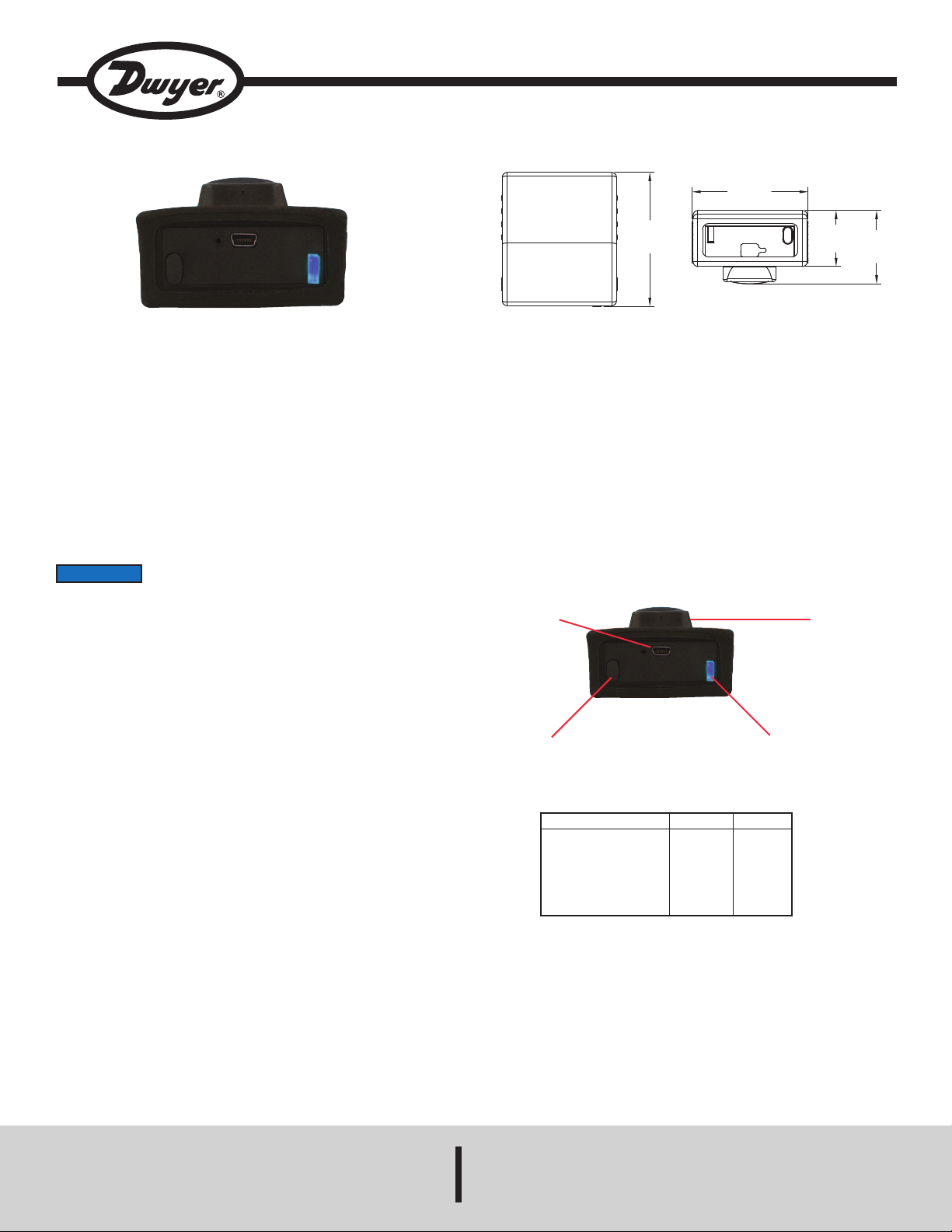
Model UHH-BTG Wireless Mobile Gateway
2-13/16
[71.50]
2
-7/16
[
61.98]
1
-3/16
[
29.86]
1-17/32
[39.15]
Specifications - Installation and Operating Instructions
he Model UHH-BTG Wireless Mobile Wireless Gateway transforms the
T
wireless signal from any Dwyer Instruments, Inc. universal handheld probe or
module into a Bluetooth SIG, Inc, Wireless Technology. Using this gateway, any
®
iOS
Firmware version 5.X or later or Android
smartphone or tablet can become the base instrument for measuring or logging.
Once the gateway is paired with a phone or tablet, our Mobile Meter™ app or any
other Dwyer Instruments, Inc. approved apps can detect available probes or
modules. Wireless gateways can detect probes or modules that are 50 feet away
r even greater distances depending on the environment. The wireless signal from
o
he gateway to the mobile device adds at least another 25 feet of sensing distance.
t
odel UHH-BTG is compact in size and clips on to most standard belts. The
M
rechargeable battery can be charged using the same mini-USB cable and charger
as the probes or modules. LED lights indicate the battery status and whether the
gateway is communicating properly.
®
Firmware version 3.X or later
Bulletin TE-UHH-BTG
PECIFICATIONS
S
Wireless Protocol: Conforms to Bluetooth SIG, Inc. low energy wireless
technology.
Wireless Distances: 50´ (15 m) or greater.
Response Time: 1 s.
Temperature Limits:
Ambient: 5 to 125°F (-15 to 51°C);
Battery Charging: 32 to 113°F (0 to 45°C).
ower Requirements: 3.7 V YT562447 lithium ion battery, installed functional,
P
ser replaceable.
u
eight: 2.5 oz (70.87 g).
W
Agency Approvals: CE with CE approved charger, RoHS, FCC.
NOTICE
(1) This device may not cause harmful interference. and (2) this device must accept
any interference received, including interference that may cause undesired
operation.
Cet appareil est conforme à des règlements d'Industrie Canada exempts de licence
standard RSS (s). Son fonctionnement est soumis aux deux conditions suivantes:
(1) Ce dispositif ne doit pas causer d'interférences nuisibles, et (2) cet appareil doit
accepter toute interférence reçue, y compris les interférences pouvant entraîner un
fonctionnement indésirable.
This Class B digital apparatus complies with Canadian ICES-003.
Cet appareil numériqué de la classe B est conformé à la norme NMB-003 du
Canada.
This device complies with Industry Canada license-exempt RSS
standard(s). Operation is subject to the following two conditions:
USB Charger
Connector
Power Button
LED Status
Paired or pairable to
phone or tablet
Communications to
mobile device or probes
Charging or powering off
Low battery
Figure 1
Blue LED
Slow blink
Rapid blink
Off
Off
Belt Clip
Bi-Color LED
Red LED
Off
Off
Solid
Slow Blink
iOS®is a registered trademark of Cisco Systems, Inc.
®
is a registered trademark of Google, Inc.
DWYER INSTRUMENTS, INC.
P.O. BOX 373 • MICHIGAN CITY, INDIANA 46360, U.S.A. Fax: 219/872-9057 e-mail: info@dwyermail.com
Phone: 219/879-8000 www.dwyer-inst.com
Android
Page 2
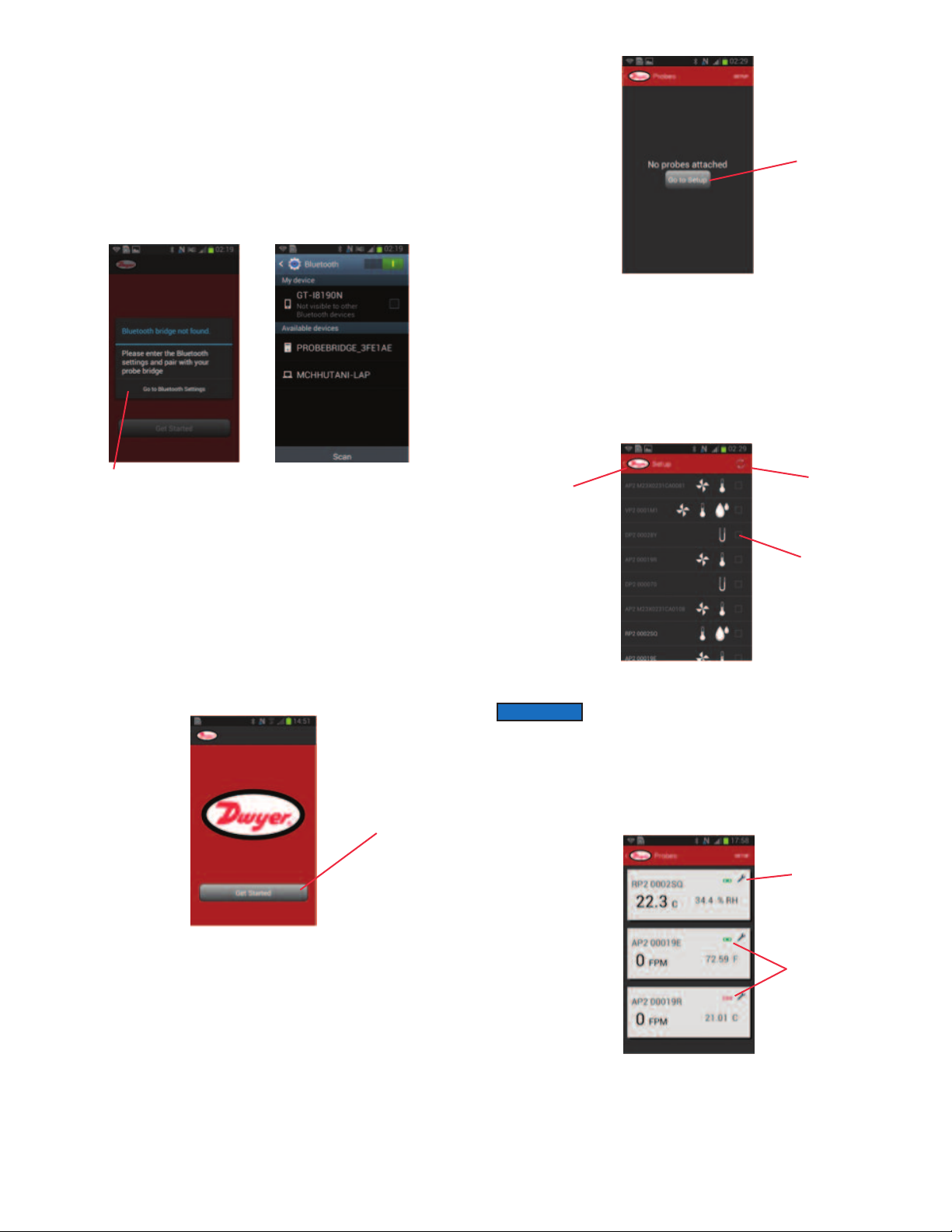
airing to Phone or Tablet
P
he Mobile Meter™ app will need to be downloaded and installed to the mobile
T
evice from Google play or Apple iTunes store. In order to pair the Model UHH-BTG
d
ireless Mobile Gateway to your phone or tablet, you must first turn on the
W
gateway by pushing the power button on the top of the gateway (see Figure 1 to
locate the power button). Next, either open the Mobile Meter™ app or go directly to
the bluetooth menu (see Figure 2) in the settings menu on your phone or tablet. The
ridge is automatically discoverable once it is turned on. Select the device named
b
ROBEBRIDGE followed by the serial number of your gateway. If prompted for a
P
ass code, type in 0000. Once the gateway is paired to the phone, the blue LED
p
n the gateway will flash when communications are transmitted between the phone
o
and the gateway.
igure 2
ouch to go to
T
luetooth menu
b
Pairing Probes or Modules to Gateway
The wireless probes and modules automatically become discoverable to the
gateway when they are turned on if they are not already connected to another
gateway or Model UHH base unit. You must be in the Mobile Meter™ or other
Dwyer Instruments, Inc. approved app to see which probes are paired. The blue
LED on the gateway and the green LED on the probe will flash rapidly when there
is communication between the probe and the gateway.
F
ouch to setup
T
robes
p
igure 4
F
There is a refresh button in the set up menu if you don’t see the desired probe or
module in the list. Select the desired probes or modules by touching the box on the
right side of the screen. You can always go back to the probe selection screen by
ressing set up in the upper right hand corner of the Mobile Meter™ app. The past
p
aired probes and modules will be stored in this list as well. Probes or modules that
p
re currently unavailable will be in grey, but they can still be selected to display
a
when they become active. Pressing the arrow next to the Dwyer logo at the top of
the screen will return you to the active probes list.
ouch to refresh
T
ouch to go back
T
o previous menu
t
Touch to select
probe
Mobile Meter™ App Operation
Upon opening the Mobile Meter™ app, you will see “Get Started” if the Wireless
Mobile Gateway is paired to the device.
Touch to get
started
Figure 3
During your first time using the app, you will not have any probes paired yet. It will
prompt you to go to the probe set up menu to find available probes. Turn on your
probes or modules at this time to make them discoverable before hitting the button
on the phone.
Figure 5
NOTICE
This active probe list will give the probe names and the measurement data for all
of the selected probes. Additional information such as low battery warnings of the
probes and the communication status is available in this screen. Touching the
wrench will take you to the measurement preference menu for that probe.
It is recommended that only four probes be selected due to
bandwidth limitations between the phone and the gateway.
Touch to access
parameters
Connection
status
Figure 6
Page 3

n the Preference Menu, you can select which parameter will be displayed larger on
I
he screen, the function of the parameter, engineering units, and logging method.
t
ressing the arrow next to the Dwyer logo will return to the active probe list.
P
Touch to change
nits
u
ogging method
L
igure 7
F
ny of the probes can be made full screen by touching the desired probe. In this
A
view, you can scroll through the active probes by swiping the screen to the left or
right. Logging can be initiated in this screen by either pressing the button on the
probe or by pressing the Log button at the bottom of the screen. If the logging is set
to manual, each button push will save one measurement. If the logging is set to
uration, it will log continuously for the set duration.
d
n order to end a log file, press the Save Log button on the bottom of the screen.
I
ou can either view the log file, share the log file, or close the log file. In order to
Y
iew the log file, touch Open Log. If you desire to share the log file, you can select
v
o share the file via wireless communication to another device, email the file directly
t
from the phone, or share it via Wi-Fi to another device on the same network.
Otherwise, touching OK will close the file for later access.
igure 9
F
The measurements are normally displayed as a digital meter. If desired, the
measurements can be shown as an analog gauge by touching the gauge icon at
he top of the screen.
t
NOTICE
nly one probe can be logged at a time and you can not switch
O
to another probe until you save and close the log.
Touch to
start log
Figure 8
Touch to toggle
between meter
and gauge view
Figure 10
Touch to end and
save log file
Page 4

AINTENANCE/REPAIR
M
pon final installation of the Model UHH-BTG, no routine maintenance is required.
U
he Model UHH-BTG is not field serviceable and should be returned if repair is
T
eeded. Field repair should not be attempted and may void warranty.
n
WARRANTY/RETURN
Refer to “Terms and Conditions of Sale” in our catalog and on our website. Contact
ustomer service to receive a Return Goods Authorization number before shipping
c
he product back for repair. Be sure to include a brief description of the problem
t
lus any additional application notes.
p
©Copyright 2014 Dwyer Instruments, Inc. Printed in U.S.A. 5/14 FR# 02-444099-50 Rev. 2
DWYER INSTRUMENTS, INC.
Phone: 219/879-8000 www.dwyer-inst.com
P.O. BOX 373 • MICHIGAN CITY, INDIANA 46360, U.S.A. Fax: 219/872-9057 e-mail: info@dwyermail.com
