Page 1

Series UFC Ultrasonic Flowmeter Kit
Installation and Operating Instructions
Bulletin F-UFC
www. .com
information@itm.com1.800.561.8187
Page 2
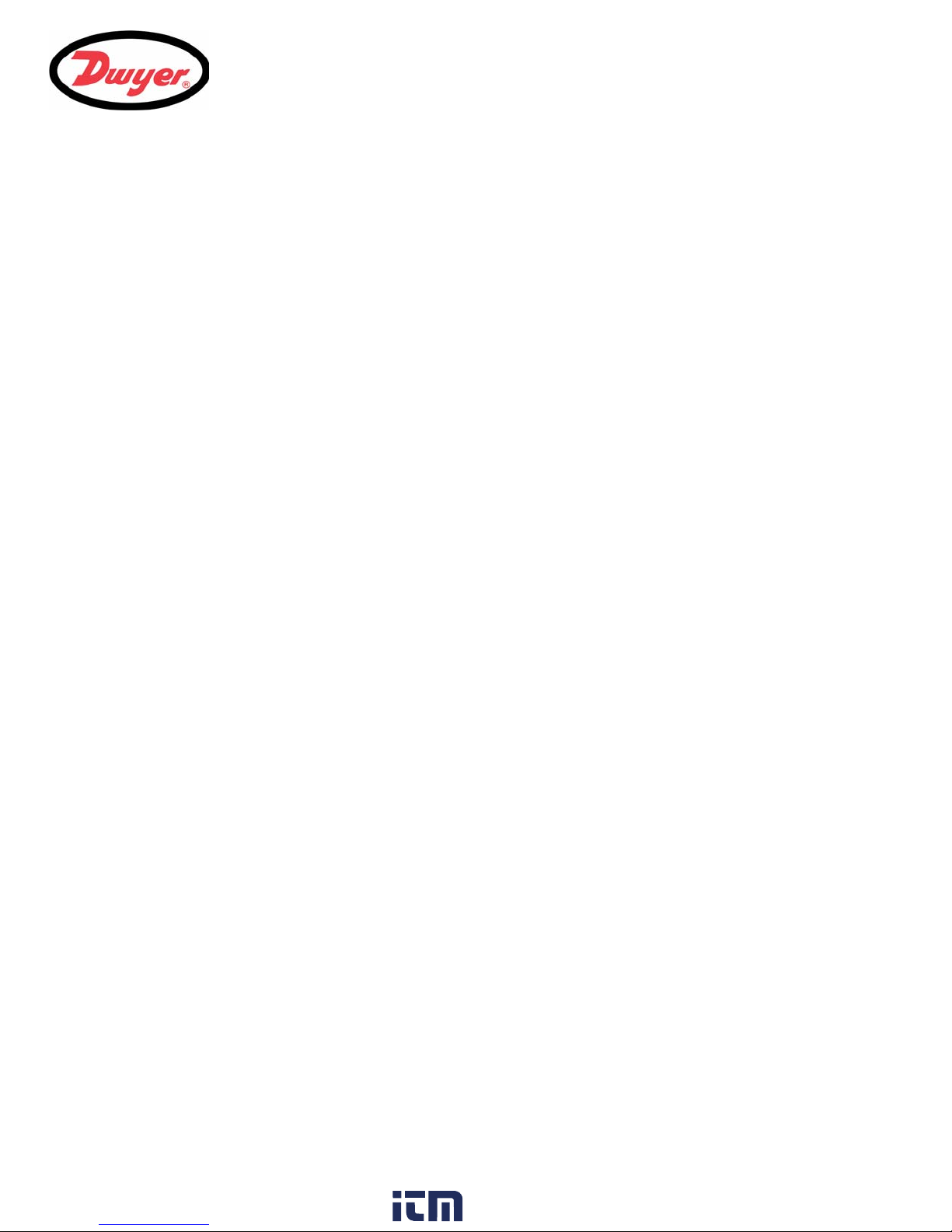
Table of Contents
1: General Description 1
1.1 Introduction 1
1.2 Principles of Operation 2
1.3 Supplied Hardware 3
1.4 UFC Instrument 4
1.4.1 Connections 4
1.4.2 Keypad 5
1.4.3 Power supply 6
2: Installation 7
2.1 Safety Precautions and Warnings 7
2.2 Installing the UFC Instrument 7
2.2.1 Positioning the instrument 7
2.2.2 Mounting the instrument 8
2.2.3 Connecting the instrument 9
2.3 Installing the Ultrasonic Transducers 10
2.3.1 Transducer positioning 10
2.3.2 Transducer attachment 11
2.3.3 Attaching the guide rail to the pipe 12
2.3.4 Fitting the transducers 12
2.3.5 Transducer attachment (diagonal mode) 15
3: Operating Procedures 17
3.1 Setting-up the Instrument 18
3.1.1 Using the instrument for the first time 18
3.1.2 Changing the user language 19
3.1.3 Changing the date and time 19
3.2 Using the Quick Start Menu 19
3.3 Instrument Calibration 23
3.3.1 Adjusting the zero cut-off 23
3.3.2 Adjusting the set zero flow offset 23
3.3.3 Adjusting the calibration factor 24
3.3.4 Adjusting the roughness factor 26
3.3.5 Adjusting the damping factor 26
3.4 Outputs 28
3.4.1 Current output 28
3.4.2 Pulse output 30
i
www. .com
information@itm.com1.800.561.8187
Page 3

3.4.3 Alarm outputs 31
3.5 How to Measure Totalized Flows (manually) 34
3.6 Display of totalizers 35
3.7 Operation with an Energy Meter 35
3.7.1 Pulse output 35
3.7.2 Configuring the UFC 35
4: Data Logging 37
4.1 How to Set Up the Basic Logging Application to Memory 37
4.2 How to Set Up Automatic (Timed) Logging Mode 39
4.3 How to Download Logged Data 40
5: Maintenance & Repair 42
5.1 Introduction 42
5.2 General care 42
5.3 Warranty / Return 42
6: Troubleshooting 43
6.1 Overview 43
6.2 General Troubleshooting Procedure 44
6.3 Warning and Status Messages 45
6.4 Diagnostics Display 47
7: Options 49
7.1 Large Pipe Diameter Transducers 49
7.2 Transducer Holder Options 49
7.3 Extended Signal Cable Options 49
8: Specification 50
ii
www. .com
information@itm.com1.800.561.8187
Page 4
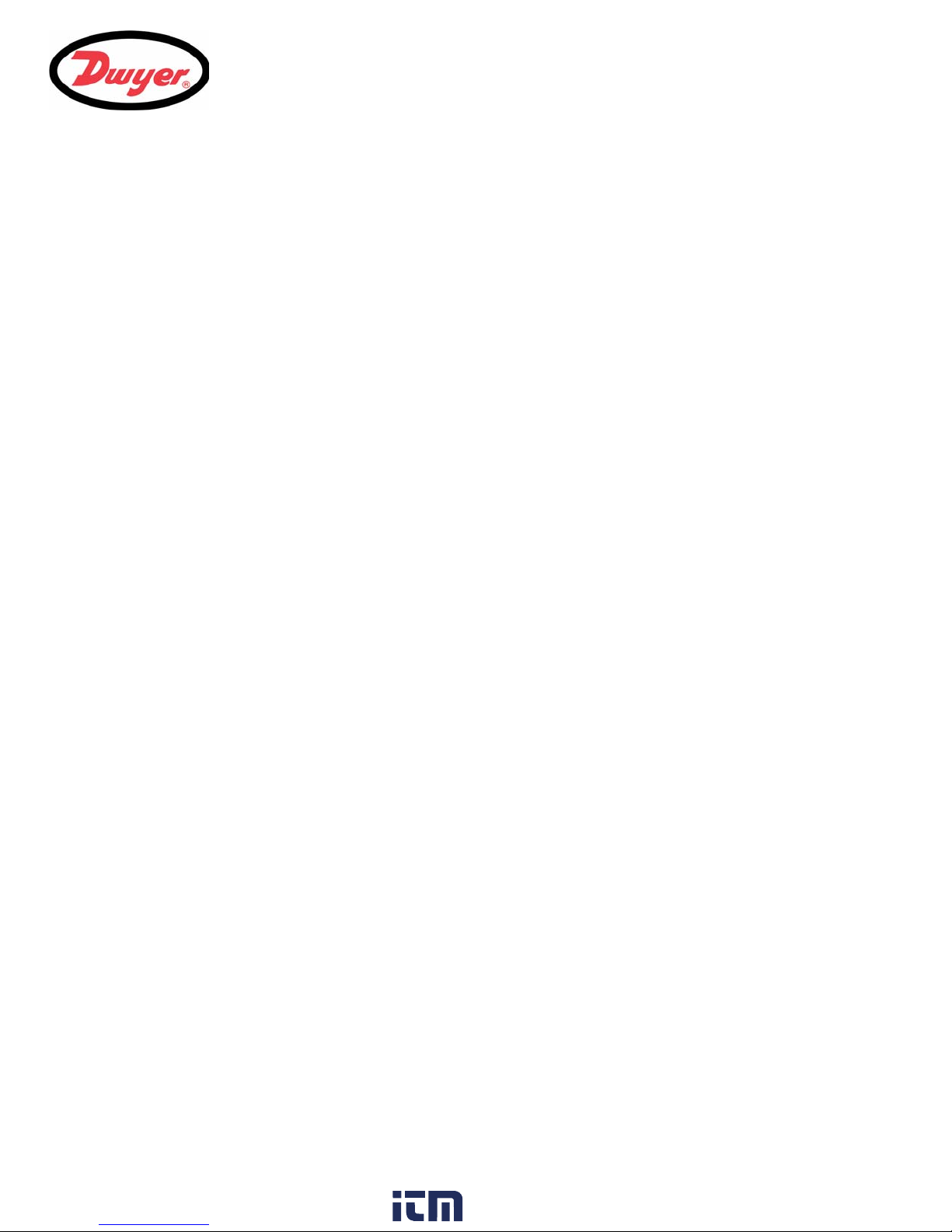
1: General Description
1.1 Introduction
This manual describes the operation of the Dwyer UFC flowmeter. The flowmeter is designed to work with clampon transducers to enable the flow of a liquid within a closed pipe to be measured accurately without needing to
insert any mechanical parts through the pipe wall, or protrude into the flow system.
Using ultrasonic transit time techniques, the UFC is controlled by a micro-processor system which contains a
wide range of data that enables it to be used with pipes having an outside diameter ranging from 0.5 to 79 inches
(13 to 2000 mm) and constructed of almost any material. This can be extended to pipes of up to 197 inches (5000
mm) using the optional type D sensors. The instrument will also operate over a wide range of fluid temperatures.
UFC standard features:
• Large, easy to read graphic display with backlight.
• Simple to follow, dual function keypad.
• Simple ‘Quick Start’ set up procedure.
• Continuous signal monitoring.
• Isolated pulse output (volumetric or frequency).
• Isolated current output (4 to 20 mA, 0 to 20 mA, or 0 to 16 mA).
• 2x Isolated programmable alarm outputs.
• Password-protected menu operation for secure use.
• Signal diagnostics.
• Multi-function alarm outputs.
• Operates from Mains, 24 Vac, or 24 Vdc.
• Logging of Flows and Volume total.
• Output to USB pen
Volumetric flow rates are displayed in L/h, L/min, L/sec, gal/min, gal/h, USgals/min, USgals/h, Barrel/h, Barrel/
day, m³/s, m³/min, m³/h. Linear velocity is displayed in meters or feet per second. When operating in the ‘Flow
Reading’ mode the total volumes, both positive and negative, are displayed up to a maximum 12-digit number.
The flowmeter can be used to measure clean liquids or oils that have less than 3% by volume of particulate
content. Cloudy liquids such as river water and effluent can be measured along with cleaner liquids such as
demineralized water. In addition, the UFC can function as a data logger. When operating in this mode the logged
data, which includes the flow rates and totalizers, is stored in memory and can then be transferred to a USB
memory stick.
Typical UFC applications include:
• Sea or River water.
• Potable water.
• Demineralized water.
• Treated water.
The UFC is available in two model options. Model UFC-A is supplied with type ‘A’ transducers which are designed
to work with pipe diameters between 0.5 to 4.5 inches (13 to 11
transducers which are designed to work with pipe diameters between 2 to 79 inches (50 to 2000 mm). Both sets
of transducers use a common mounting system for pipe attachment, and throughout this manual any reference to
‘UFC’ applies to both ‘A’ and ‘B’ model variants unless otherwise stated.
1: General Description
5 mm). Model UFC-B is supplied with type ‘B’
1
www. .com
information@itm.com1.800.561.8187
Page 5
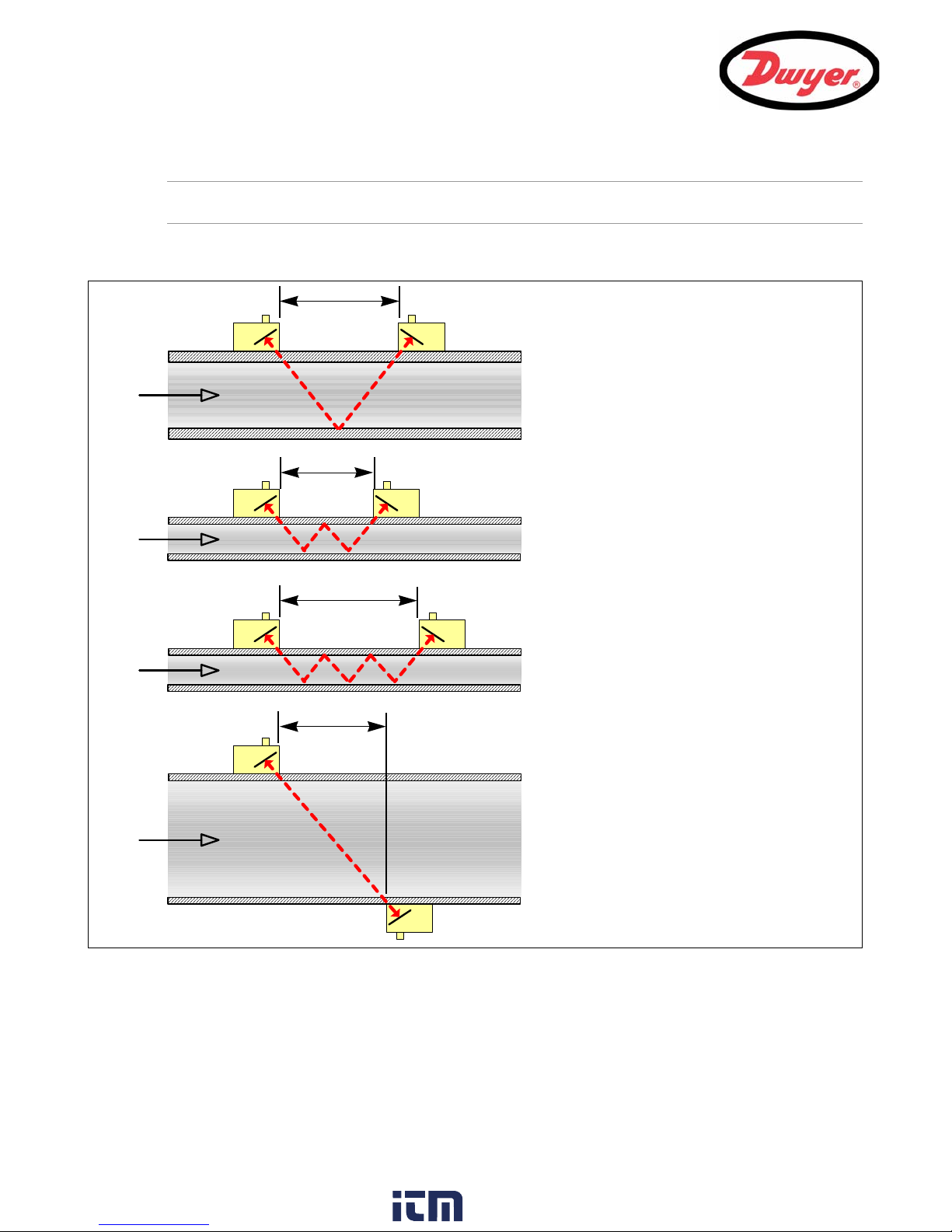
1: General Description
Fluid flow
Fluid flow
Fluid flow
Fluid flow
Fluid flow
U
U
U
U
D
D
D
D
Separation
Distance
Separation
Distance
Separation
Distance
Separation
Distance
Reflex mode
Reflex mode (double bounce)
Reflex mode (triple bounce)
Diagonal mode
This is the mode most commonly used.
The two transducers (U & D) are attached
to the pipe in line with each other and the
signals passing between them are reflected
by the opposite pipe wall.
The separation distance is calculated by
the instrument in response to entered data
concerning the pipe and fluid characteristics.
In this mode the separation distance is
calculated to give a double bounce. This is
most likely to occur if the pipe diameter is
so small that the calculated reflex mode
separation distance would be impractical
for the transducers in use.
This illustration goes one step further to show
a triple bounce situation. This would normally
apply when working with very small pipes
relative to the transducer range in use.
This mode might be selected by the
instrument where relatively large pipes are
concerned. In this mode the transducers are
located on opposite sides of the pipe but the
separation distance is still critical in order
for the signals to be received correctly.
This mode can be used with the standard
‘A’ & ‘B’ transducer sets but for really large
pipe installations the optional transducer set ‘D’
might be recommended.
Upstream
transducer
Note: In addition to the 'A' and 'B' type sensors, type 'D' sensors (option) are available for use on pipes up to 197
inches (5000 mm). These sensors have a different mounting method. See Paragraph 1.3 for further details.
1.2 Principles of Operation
When ultrasound is transmitted through a liquid, the speed at which the sound travels through the liquid is
accelerated slightly if it is transmitted in the same direction as the liquid flow, and decelerated slightly if
transmitted against it. The difference in time taken by the sound to travel the same distance but in opposite
directions is therefore directly proportional to the flow velocity of the liquid.
The UFC system employs two ultrasonic transducers attached to the pipe carrying the liquid and compares the
time taken to transmit an ultrasound signal in each direction. If the sound characteristics of the fluid are known,
Figure 1.1 Operating modes
2
www. .com
information@itm.com1.800.561.8187
Page 6

the instrument’s microprocessor can use the results of the transit time calculations to compute the fluid flow
Acoustic
Steel
Transducer
Transducers
(Sensors)
UFC
Instrument
Mounting
Earthing
Transducer
Cables (x2)
User Documentation
Holder
Couplant
Applicator
(Ax2, or Bx2)*
Clamps (x2)
Bands (x2)
Cable Kit
Transducer Clamps
velocity. Once the flow velocity is known the volumetric flow can be easily calculated for a given pipe diameter.
The system can be set up to operate in one of four modes, determined mainly by the pipe diameter and the type
of transducer set in use. The diagram in Figure 1.1 illustrates the importance of applying the correct separation
distance between the transducers to obtain the strongest, and therefore most reliable, signal.
1.3 Supplied Hardware
The supplied UFC components are shown in Figure 1.2.
1: General Description
3
UFC Standard equipment
• Instrument with backlit graphic display.
• Transducer cables (x2) 16.5 feet (5.0m) in length.
• Transducers ‘A-ST’ x2 (UFC-A) for use with pipes ranging 0.5 to 4.5
• Transducers ‘B-ST’ x2 (UFC-B) for use with pipes ranging 2 to 79 Inches (50 to 2000 mm).
• Transducer holder for use with ‘A’ or ‘B’ transducers.
• Steel bands used to secure the transducer holder to the pipe.
• Acoustic couplant applicator.
• USB Memory stick.
• User documentation.
UFC Optional equipment
• Transducer set 'D' can be used for monitoring pipes of 59 inches to 197 inches (1500 to 5000 mm) outside
diameter, over a temperature range -4°F to +176°F (-20°C to +80°C). This optional kit is supplied in a
Figure 1.2 Standard UFC equipment
www. .com
inches (13 to 115 mm).
information@itm.com1.800.561.8187
Page 7

1: General Description
Keypad
LCD Display
Coaxial cables to transducers
Cable glands for
Small & Large Glands
for power connection
Alarms & I/O connections
Blue = Downstream
Red = Upstream
USB Connector
(for memory key)
separate case and includes the type 'D' transducers together with ratchet straps and holders for attaching
the transducers to the pipe.
1.4 UFC Instrument
The UFC is a microprocessor controlled instrument operated through a menu system using an inbuilt LCD display
and keypad. It can be used to display the instantaneous fluid flow rate or velocity, together with totalized volumes.
The instrument also provides an isolated current output, or variable pulse output, that is proportional to the
measured flow rate and can be scaled to suit a particular flow range. Two isolated alarm outputs are provided
which can be configured in a number of ways. For example, to operate when the flow rate exceeds a specified
maximum or minimum value.
1.4.1 Connections
Transducer connections
The transducers are connected to two coaxial sockets located on the bottom left-hand of the instrument. The silkscreen above these connectors show a red and blue triangle and a direction of flow symbol. For a positive flow
reading, it is important that the upstream transducer is connected to the RED socket and the downstream
transducer to the BLUE one. It is safe to connect or disconnect these cables while the instrument is switched on.
4 to 20 mA, ‘Pulse’, and Alarm I/O connections
The 4 to 20 mA, ‘pulse’, and alarm I/O cables, enter the bottom of the instrument via two cable glands and
connected internally to a terminal block. Full details of the terminal connections are provided in Chapter 2
4
(Installation).
Power supply
Two cable glands located on the bottom right-hand side of the instrument are available for the power supply
cable. Two sizes of glands are provided to accept cables of different diameters.
Figure 1.3 Instrument details
www. .com
information@itm.com1.800.561.8187
Page 8
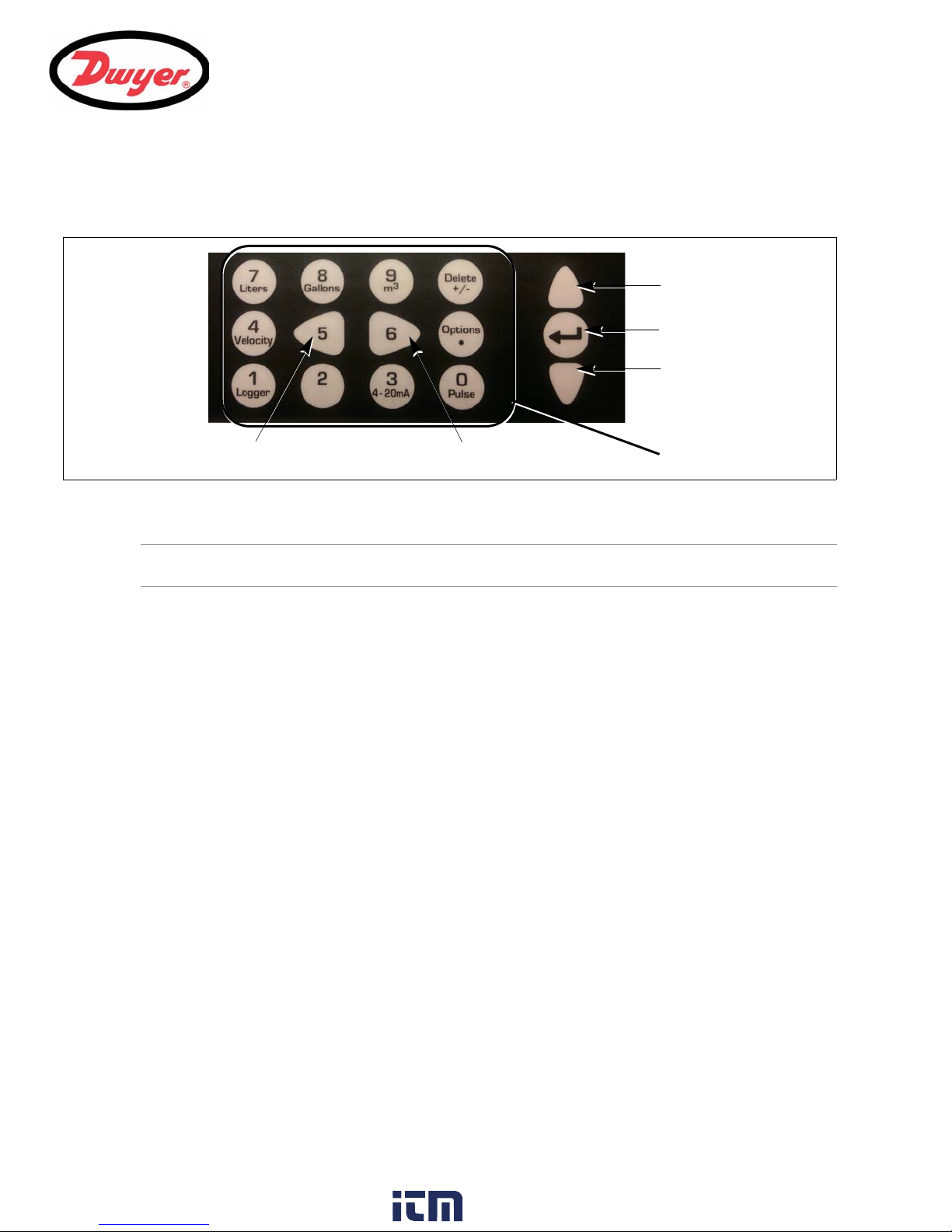
1.4.2 Keypad
Scroll UP
ENTER (SELECT)
Scroll DOWN
Scroll LEFT
Scroll RIGHT
Numerical keypad
with dual function keys
The instrument is configured and controlled via a 15-key tactile membrane keypad, as shown in Figure 1.4.
Menus and the menu selection keys
1: General Description
Figure 1.4 UFC Keypad
Note: As a security measure, once the instrument has been set-up for the first time, a password is required to
gain subsequent access to the operating menus (see page 22).
The UFC menus are arranged hierarchally with the MAIN MENU being at the top level. Menu navigation is
achieved by three keys located on the right hand side of the keypad which are used to scroll UP and DOWN a menu
list and SELECT a menu item. When scrolling through a menu, an arrow-shaped cursor moves up and down the
left hand side of the screen to indicate the active menu choice, which can then be selected by pressing the ENTER
(SELECT) key.
Some menus have more options than can be shown on the screen at the same time, in which case the
overflowed choices can be brought into view by continuing to scroll DOWN past the bottom visible item. Menus
generally ‘loop around’ if you scroll beyond the first or last items.
If you select Exit on any menu it usually takes you back one level in the menu hierarchy, but in some cases it
may go directly to the ‘Flow Reading’ screen.
Some screens require you to move the cursor left and right along the display as well as up and down. This is
achieved using keys 5 (scroll LEFT) and 6 (scroll RIGHT).
Dual function numerical keypad
The block of keys shown in the center of the keypad in Figure 1.4 are dual function keys. They can be used to
enter straight-forward numerical data, select the displayed flow units, or provide quick access to frequently
required control menus.
5
www. .com
information@itm.com1.800.561.8187
Page 9
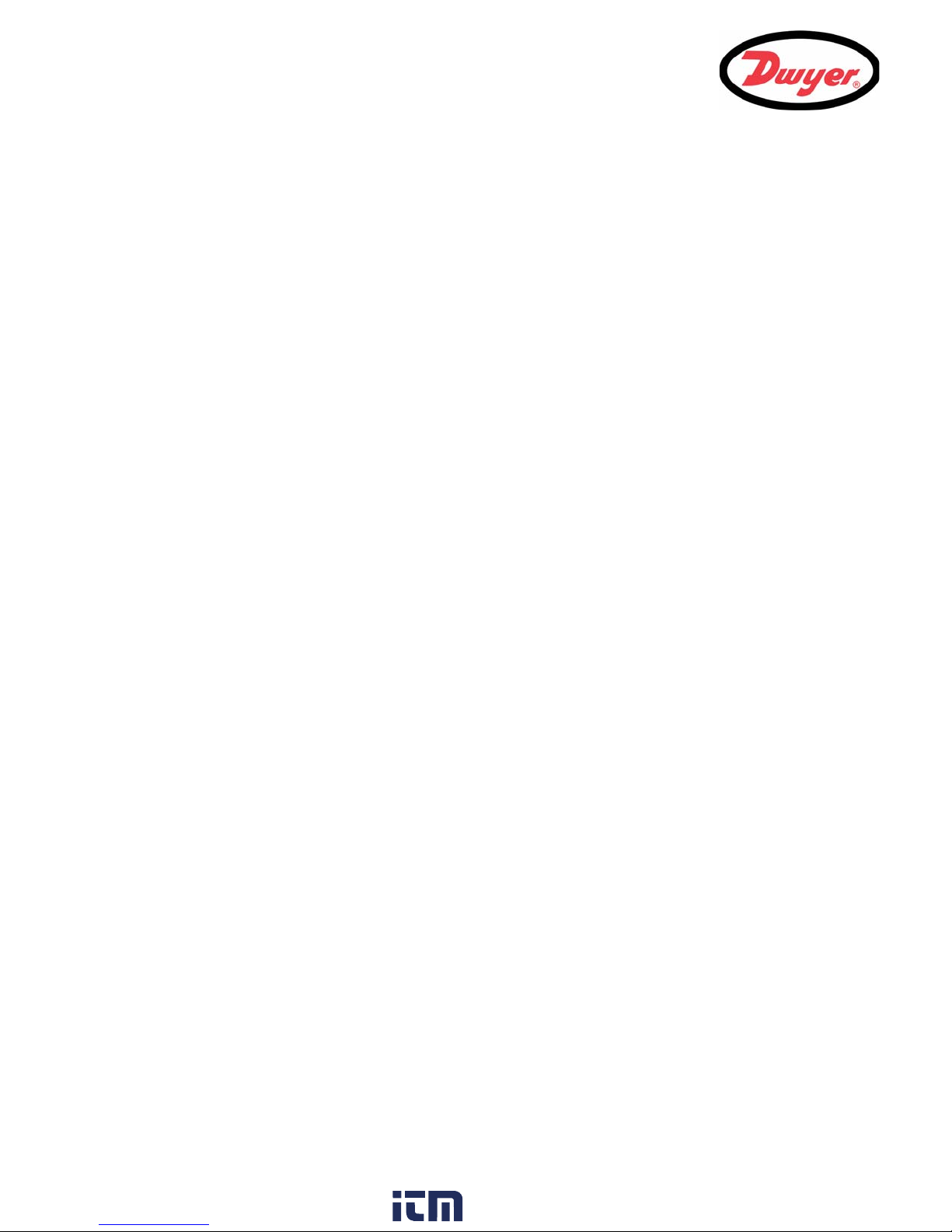
1: General Description
1.4.3 Power supply
Mains supply
As standard, the UFC instrument is designed to work with a mains supply of 86 to 236 Vac and 50/60 Hz. A mains
supply fuse is located adjacent to the mains power connection (see Figure 2.2).
24V Supply
An alternative 24 V (ac/dc) power supply module is available as a factory fitted option.
Power failure
The instrument will automatically power-up and become operational when the input power is applied. In the event
of a power failure, the instrument’s configuration parameters are stored in non-volatile memory which then allows
the instrument to return to normal operation immediately power is restored. A real time clock (RTC) records the
date and time of any power disruptions, and time-stamps any such occurrence in the output log. All data logging
ceases while power is unavailable.
6
www. .com
information@itm.com1.800.561.8187
Page 10
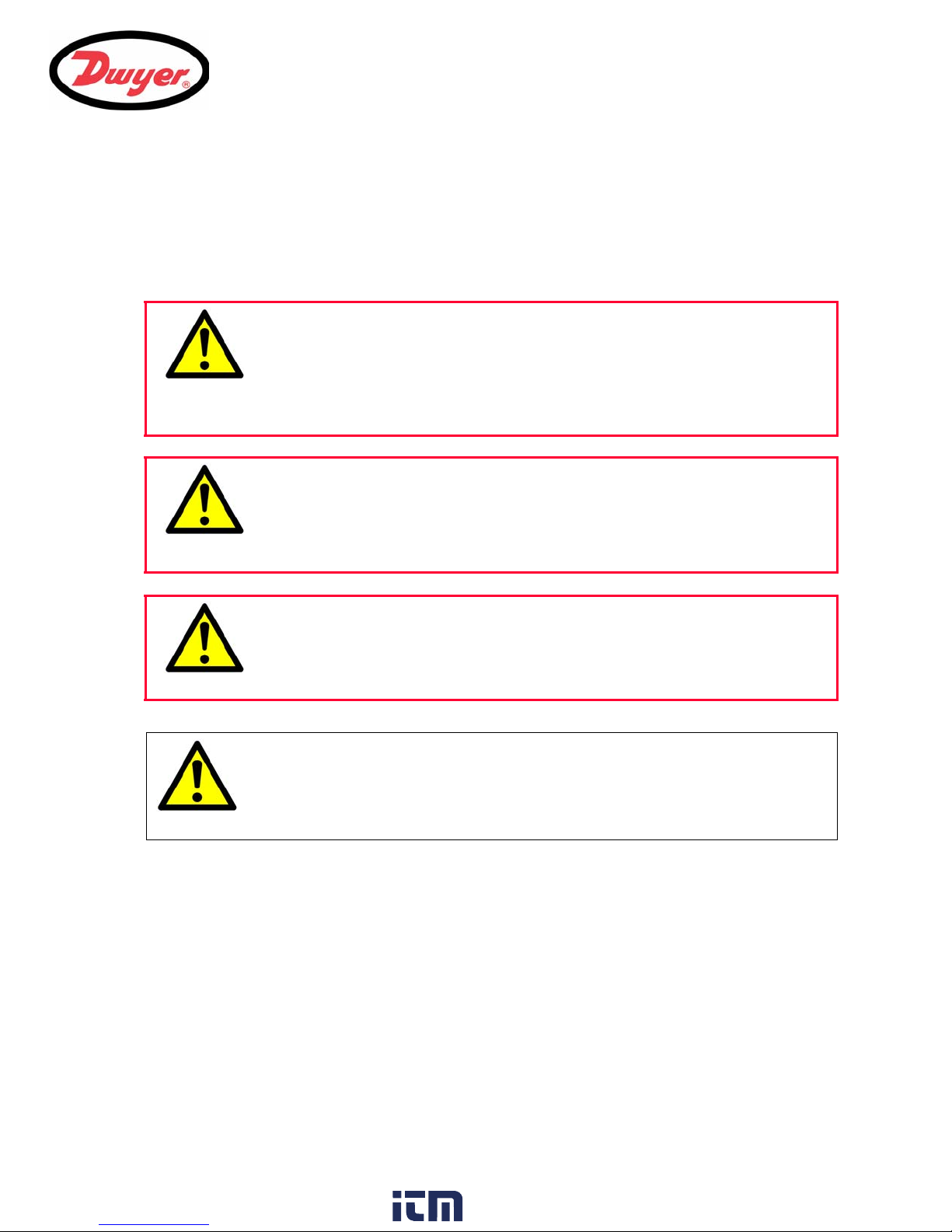
2: Installation
WARNING
WARNING
WARNING
Caution
2.1 Safety Precautions and Warnings
You may be exposed to potentially lethal (mains) voltages
when the terminal cover of this instrument is removed.
Always isolate the supply to this instrument before removing
This instrument must be installed by an electrically qualified
technician aware of the potential shock hazards presented
when working with mains powered equipment.
2: Installation
LETHAL VOLTAGES
the terminal cover.
LETHAL VOLTAGES
If the equipment is powered from a 24 Vac supply then the
Blanking plugs are fitted to the cable glands on leaving the manufacturer.
In order to preserve the enclosure’s IP65 rating, ensure that the blanking plugs
2.2 Installing the UFC Instrument
2.2.1 Positioning the instrument
The UFC instrument should be installed as close as conveniently possible to the pipe-mounted ultrasonic
sensors. Standard transducer cables are 16.5 ft (5 m) in length with 33 ft (10 m) cables being optionally available.
Where, for operational reasons, it is not possible to mount the instrument this close to the sensors, bespoke
cables of up to 328 ft (1000 m) can be provided. Consult Dwyer for further information and availability.
A suitable mains supply must be available to power the instrument (an optional 24V (ac/dc) supply module is
available). The external supply must be suitably protected and connected via an identifiable isolator. A 500 mA
fuse is fitted internally in the instrument’s input supply line.
SUPPLY EARTHING
supply must be isolated from earth.
IP65 Enclosure Protection
remain fitted in any unused cable gland.
7
www. .com
information@itm.com1.800.561.8187
Page 11
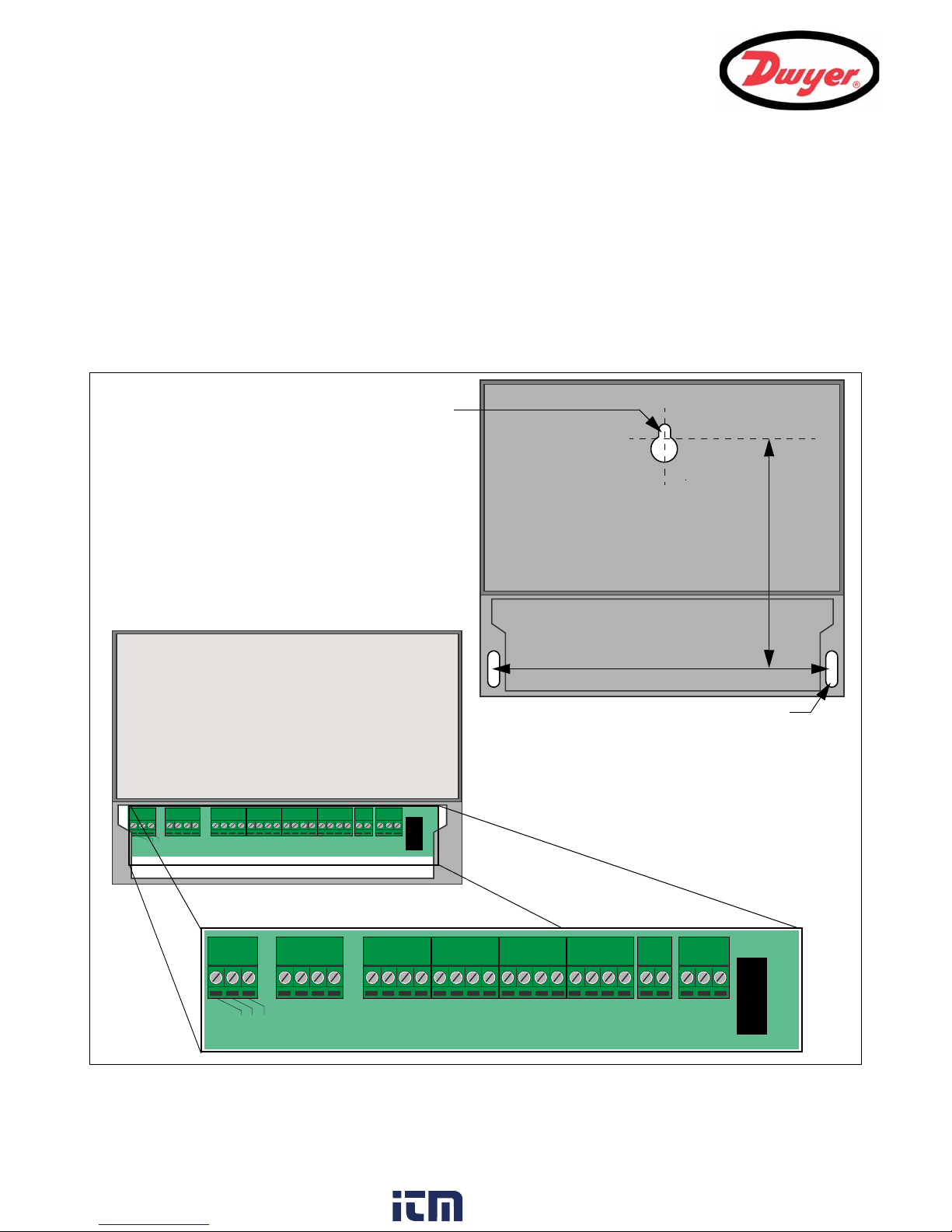
2: Installation
GND
TxD
RxD
mA+
mA-
PULSE+
PULSE-
AL1+
AL1-
AL2+
AL2-
IO1
IO2
IO3
IO4
IO5
IO6
IO7
IO8
IO9
IO10
IO11
IO12
F1
24V
+ -
230V AC
L N E
4.5in
7.8in
Screw Slot
Keyhole
Mounting Details
The instrument should be
securely wall-mounted using the
three fixing points shown.
Cable connections
All power and control cables enter
through cable glands located on the
bottom of the instrument and connect
to terminal blocks as shown.
GND
TxD
RxD
mA+
mA-
PULSE+
PULSE-
AL1+
AL1-
AL2+
AL2-
IO1
IO2
IO3
IO4
IO5
IO6
IO7
IO8
IO9
IO10
IO11
IO12
F1
24V
+-
230V AC
LNE
2.2.2 Mounting the instrument
Ideally, the UFC enclosure should be fixed to a wall using three screws – see Figure 2.2.
1. Remove the UFC terminal cover.
2. Fix a screw into the wall at the required point to align with the mounting keyhole on the back of the enclosure.
3. Attach the enclosure to the wall using the keyhole screw mounting.
4. Align the enclosure then mark out the positions for the two remaining screw fixings through the slots near the
bottom corners of the enclosure. Then remove the enclosure, and drill (and plug) the two fixing points.
5. Clear the site of any dust/debris, then mount the enclosure on the wall.
Figure 2.1 UFC Mounting and connection details
8
www. .com
information@itm.com1.800.561.8187
Page 12
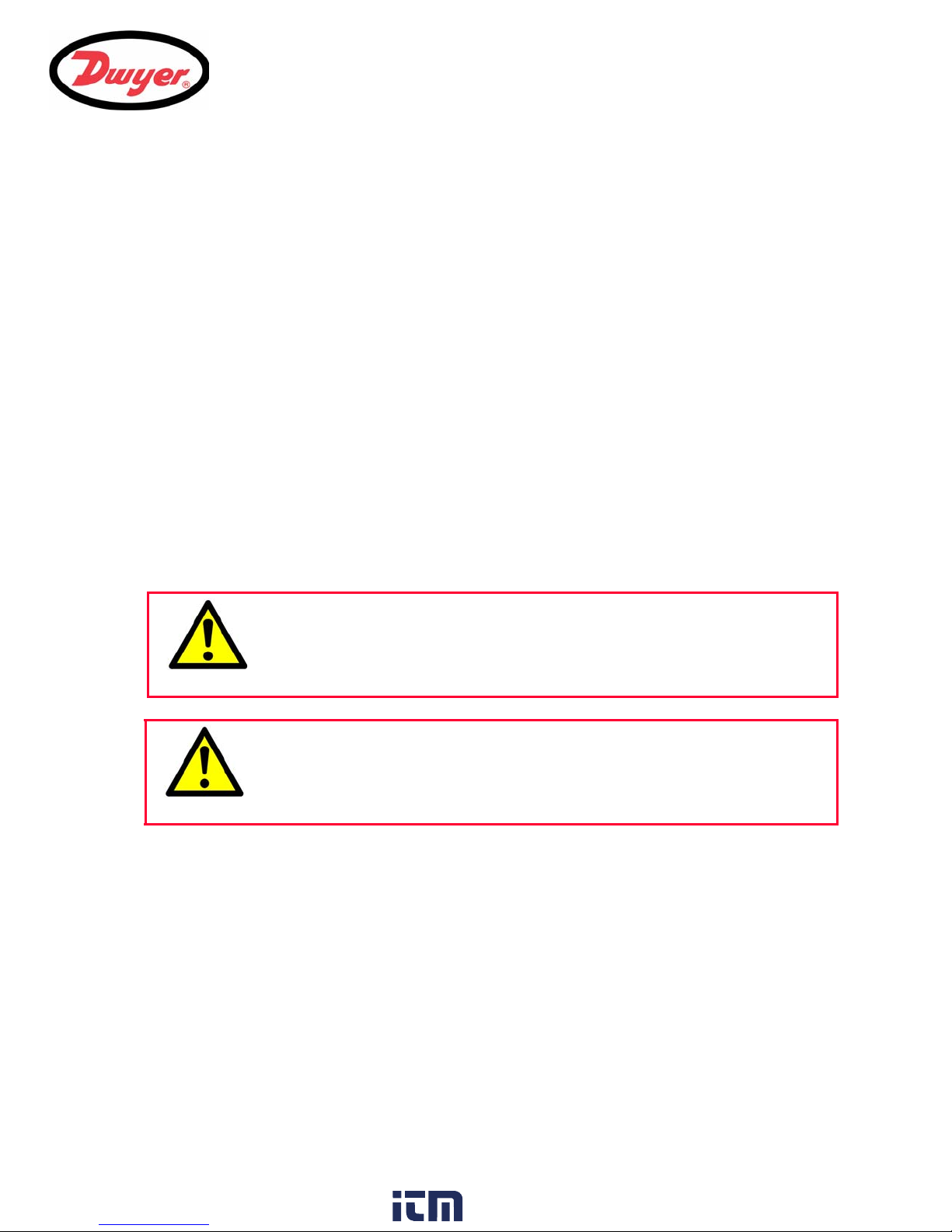
2.2.3 Connecting the instrument
WARNING
WARNING
All cables enter the instrument through the (4) cable glands located at the bottom of the instrument and are
connected by means of screwed terminals to a number of plug-in connectors – see Figure 2.1.
Control & monitoring cables
Depending on the fitted options, any of the following control and monitoring cables may be required:
• Current output – a 4 to 20 mA, 0 to 16 mA, or 0 to 20 mA monitoring signal is output at terminal mA+ and
mA-. (mA+ is the current output terminal and mA- is the return terminal).
• Pulse output – an opto-isolated pulse output is available at terminals PULSE+ and PULSE- (PULSE+ is the
pulse output terminal and PULSE- is the return terminal).
• Alarm Outputs – two programmable, multifunction alarm outputs are available using MOSFET, SPNO
relays. The relays, which are rated at 48 V/500 mA continuous load, are connected to terminals
ALARM1+, ALARM1-, ALARM2+ and ALARM2- respectively.
• Expansion ports – terminals IO1 to IO12 are used for I/O connections to a number of optional expansion
boards that may be fitted to the UFC expansion slot.
1. Remove the terminal block cover.
2. Route the control and monitoring cables through the two smaller cable glands.
3. Cut the wires to length, strip back the insulation by approximately 0.4in (10 mm) and connect them to the
required terminals identified in Figure 2.1.
4. On completion, tighten the cable glands to ensure the cables are held securely.
Power connections
2: Installation
LETHAL VOLTAGES
Ensure the power cable is isolated from the mains supply.
Do not apply mains voltage with the terminal cover removed.
SUPPLY EARTHING
If the equipment is powered from a 24V AC supply then the
supply must be isolated from earth.
The UFC instrument can be powered from a mains supply (86 to 264 Vac, 47 to 63 Hz) or from a 24 V(ac/dc)
supply if it is fitted with a 24 V supply module.
1. Route the power cable through one of the two cable glands located below the power connection terminals,
using the gland most suitable for the power cable diameter.
2. Cut the wires to length, strip back the insulation by approximately 0.4 inches (10mm), and connected to them
to the correct power supply terminals identified in Figure 2.1.
3. On completion, tighten the cable glands to ensure the cables are held securely.
4. Refit the terminal block cover.
9
www. .com
information@itm.com1.800.561.8187
Page 13
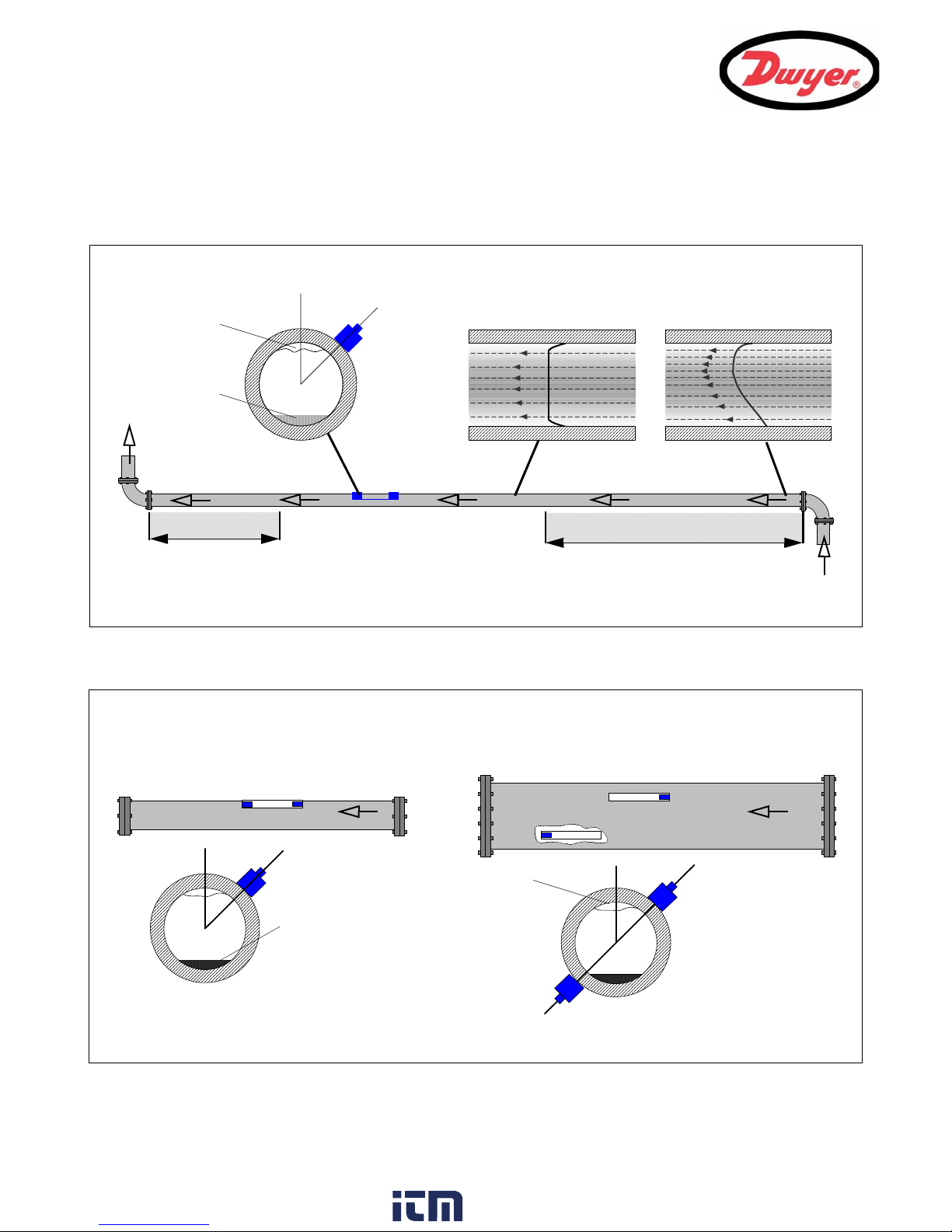
2: Installation
The UFC equipment expects a uniform flow profile as a distorted flow will produce unpredictable measurement errors. Flow
profile distortions can result from upstream disturbances such as bends, tees, valves, pumps and other similar obstructions.
To ensure a uniform profile, the transducers must be mounted a sufficient
distance away from any cause of distortion.
Flow
Valid transducer location
10 x Diameter 20 x Diameter
45°
Uniform Flow Profile Distorted Flow Profile
Possible
sludge
Air
Flow
Transducer
Holder
45°
In many applications an even flow velocity profile over a full 360° is unattainable due to, for example, air turbulence at the
top of the flow and possibly sludge in the bottom of the pipe. Experience has shown that the most consistently accurate
results are achieved when the transducer holders are mounted at 45° with respect to the top of the pipe.
Possible
sludge
Air
Reflex Mode
Diagonal Mode*
Transducer
Transducer
Transducer Holder 2
Transducer Holder
Transducer Holder 1
Transducer Holder 2
45°
*Note: when using the UFC in the ‘diagonal’ mode an additional transducer holder and fixing kit is required.
Holder
Holder 1
2.3 Installing the Ultrasonic Transducers
2.3.1 Transducer positioning
Figure 2.2 Locating the transducers
Figure 2.3 Transducer holder attachment (reflex vs. diagonal mode)
10
www. .com
information@itm.com1.800.561.8187
Page 14

2: Installation
Rectangular
Upstream
Downstream
Stainless steel bands
transducer
opening
transducer
Transducer
Cable Connector
Transducer clamp
To obtain the most accurate results, the condition of both the liquid and the pipe wall must be suitable to allow the
ultrasound transmission along its predetermined path. It is important also that the liquid flows uniformly within the
length of pipe being monitored and that the flow profile is not distorted by any upstream or downstream
obstructions. This is best achieved by ensuring there is a straight length of pipe upstream of the transducers of at
least 20 times the pipe diameter and 10 times the pipe diameter on the downstream side, as shown in Figure 2.2.
Flow measurements can be made on shorter lengths of straight pipe, down to 10 diameters upstream and 5
diameters downstream, but when the transducers are positioned this close to any obstruction the resulting errors
can be unpredictable.
Key Point: Do not expect to obtain accurate results if the transducers are positioned
close to any obstructions that distort the uniformity of the flow profile.
Preparation
Before you attach the transducers you should first ensure that the proposed location satisfies the distance
requirements shown in Figure 2.2, otherwise the resulting accuracy of the flow readings may be affected.
Prepare the pipe by degreasing it and removing any loose material or flaking paint in order to obtain the best
possible surface. A smooth contact between the pipe surface and the face of the transducers is an important
factor in achieving a good ultrasound signal strength, and therefore maximum accuracy.
2.3.2 Transducer attachment
Type ‘A’ or ‘B’ transducers are attached to the pipe using the adjustable guide rail assembly shown in Figure 2.4.
The guide rail itself is secured to the pipe using two wrap-around steel bands. For user convenience, an imperial
(inches) and metric (millimetres) ruler is attached to the side plate of the guide rail – as shown in Figure 2.4. Once
the guide rail assembly is fully assembled the transducers are locked into position by tightening the transducer
clamp.
Figure 2.4 Transducer attachment (completed assembly)
11
www. .com
information@itm.com1.800.561.8187
Page 15

2: Installation
Figure 2.5
Figure 2.6 Figure 2.7
Figure 2.8
Note: When using the UFC in the ‘diagonal’ mode, or in ‘reflex’ mode on pipes over 13.75 inches diameter, two
guide rails are required with a transducer mounted in each one – see Paragraph 2.3.5 for diagonal mode details.
2.3.3 Attaching the guide rail to the pipe
1. Position the guide rail horizontally on the pipe
at 45° with respect to the top of the pipe and
secure it in position using the supplied
stainless steel banding, as shown in Figure
2.5.
Note: In the following procedure the guide rail is
installed with the rectangular opening facing
towards the upstream end of the pipe.
2.3.4 Fitting the transducers
1. Tighten each transducer clamp
clockwise until it is close to the top
of the transducer Figure 2.6. This
is necessary in order to prevent
the acoustic couplant touching the
pipe when the transducer is
initially inserted into the guide rail
– as described below.
2. Using the suppled syringe
applicator, apply a 0.1 inch bead
of acoustic couplant to the base of
both transducers (Figure 2.7).
3. Thread the downstream transducer cable (blue)
through the right-hand end of the guide rail and up
through the rectangular opening at the top lefthand end of the guide rail, as shown in Figure 2.8.
4. Connect the downstream cable (blue) to one of
the transducers.
12
www. .com
information@itm.com1.800.561.8187
Page 16
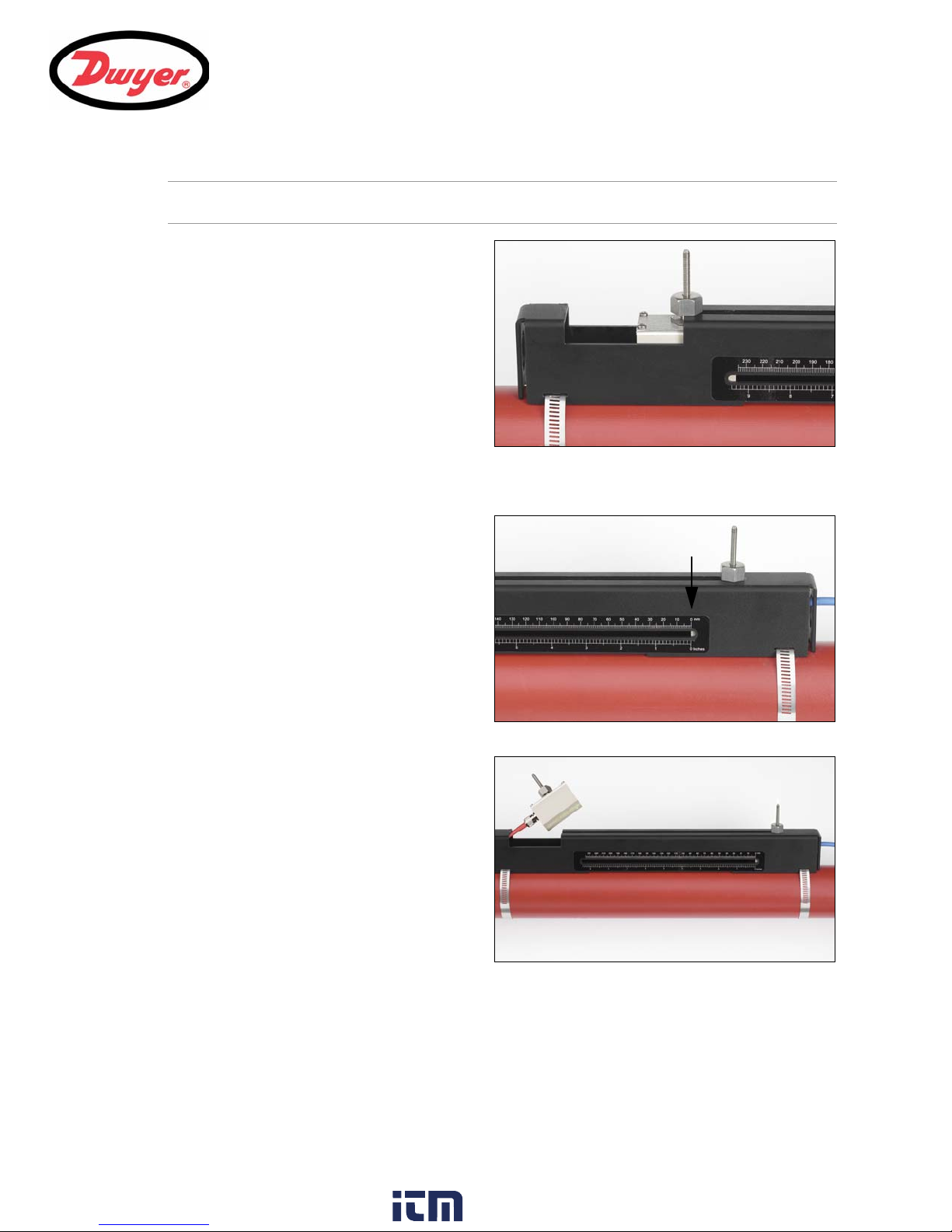
2: Installation
Figure 2.9
‘0’ on ruler scale
Figure 2.10
Figure 2.11
Note: When carrying out the following steps handle the transducer assembly with care to avoid smearing the
acoustic couplant on the pipe whilst attaching the transducer to the guide rail.
5. Carefully lower the transducer and cable through
the rectangular opening until the slots in the side
of the transducer clamp align with the edges on
the top of the guide rail.
6. Carefully slide the downstream transducer
assembly along the guide rail until the inner face
of the transducer is aligned with the '0' mark on
the ruler scale (Figure 2.10).
7. Lower the transducer onto the pipe by turning the
transducer clamp anti-clockwise until it is ‘finger
tight’ (do not use a spanner).
8. Thread the upstream signal cable (red) through
the left-hand end of the mounting rail and connect
it to the second transducer (Figure 2.11).
9. Following the method used to insert the
downstream transducer, carefully lower the
transducer assembly through the rectangular
opening until the slots in the side of the transducer
clamp align with the edges on the top of the guide
rail (Figure 2.9).
13
www. .com
information@itm.com1.800.561.8187
Page 17
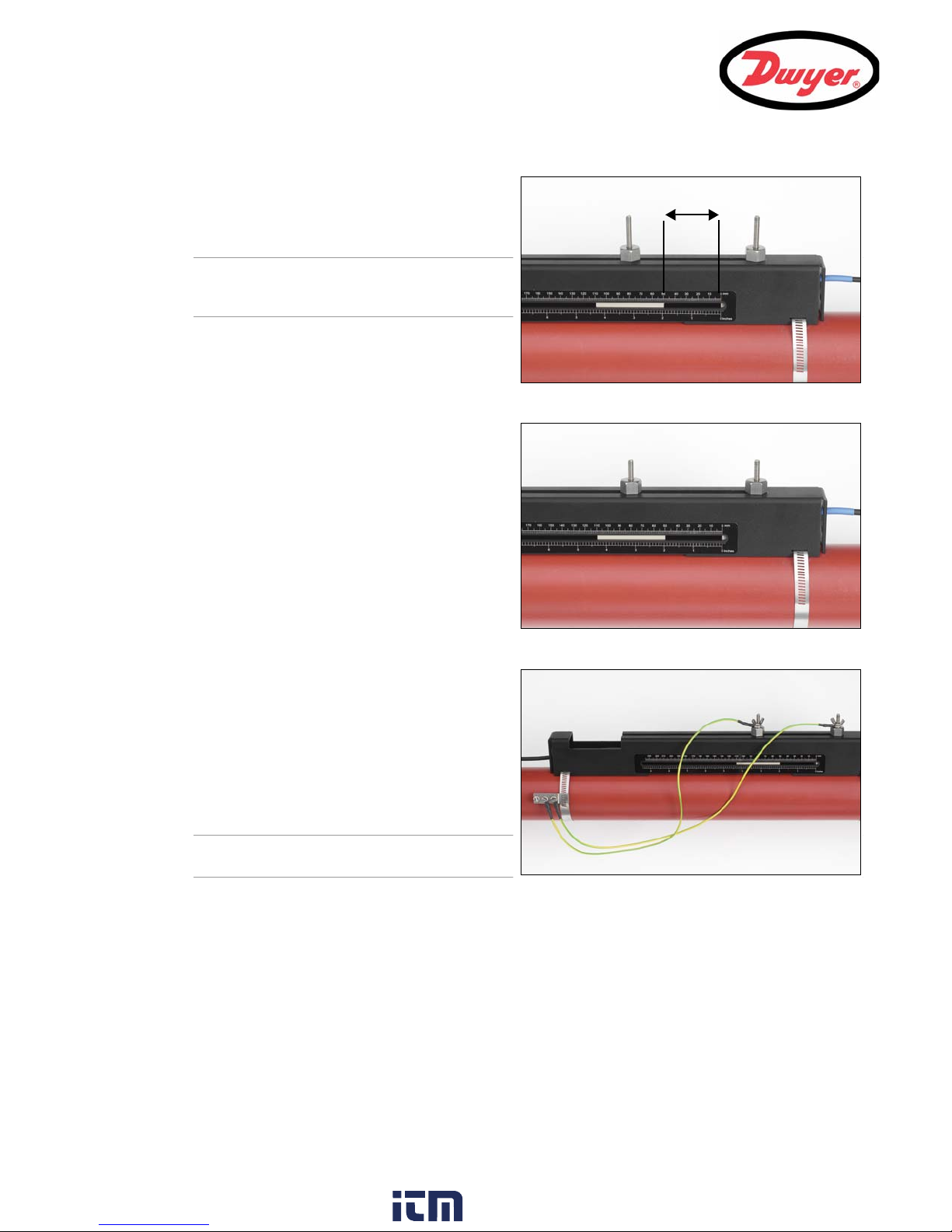
2: Installation
Calculated separation distance
Figure 2.12
Figure 2.13
Figure 2.14
10. Position the upstream transducer so that the inner
face of the transducer is set to the required
separation distance on the ruler, as shown in
Figure 2.12 (2 inches in this example).
Note: The separation distance for a particular
application can be found using the ‘Quickstart’
menu as described in Paragraph 3.2.
11. Lower the transducer onto the pipe by turning the
transducer clamp anti-clockwise until it is ‘finger
tight’ (do not use a spanner).
Figure 2.13 shows the final position of the
transducers when the transducer clamps are fully
tightened.
12. Ensure the transducer signal cables are correctly
connected to the UFC instrument – i.e. with the
RED cable connected to the upstream transducer
connector and the BLUE cable to the downstream
transducer connector.
13. In some cases, particularly on large pipes using
diagonal mode, or pipes with a poor internal
condition, the signal from the sensors can be very
noisy.
In order to improve sensor performance and noise
immunity, we recommend that the transducers are
earthed, using the supplied cables and attachment
hardware, in all installations – as shown in Figure
2.14.
Note: Remove any paint on the pipe in the area of
the clamp to achieve a good electrical connection.
14
www. .com
information@itm.com1.800.561.8187
Page 18

2.3.5 Transducer attachment (diagonal mode)
This mode of operation requires two transducer holders fitted on opposite sides of the pipe, as shown in Figure
2.15 – notice that the transducer holders are still fitted on a 45° axis with respect to the top of the pipe. When
used with type ‘A’ or ‘B’ transducers, the transducer holders used are identical to that shown above, and the
second transducer holder and fixings must be purchased as an option kit.
Key Point: For installations on larger pipes (in the range 79 inches to 197 inches
O.D.) it is necessary to use the type 'D' transducer kit which contains the transducers
together with their particular mounting rails and fitting instructions. This will have
been supplied with the electronics assembly that is configured to work with these
larger pipes.
When installing the equipment to operate in the diagonal mode, the method of securing the transducers to the
transducer holders and connecting them to the UFC instrument is identical to that described above for the reflex
mode. The major difference is that you have to physically mark out the required position of the transducers on the
pipe in order to determine where to attach the transducer holders.
1. Obtain and note the required separation distance between the transducers using the ‘Quickstart’ menu, as
described in Paragraph 3.2.
2. Using whatever means available, mark a reference line around the circumference of the pipe approximately
where the upstream transducer is to be fitted – line ‘A’ in Figure 2.15.
3. On line ‘A’, mark a position (point ‘X’) on an axis of approximately 45° from the top of the pipe, then draw a
three foot line (‘B’) perpendicular to ‘A’ and parallel to the pipe axis.
4. On line A, mark a position (point ‘Y’) 180° opposite point ‘X’.
5. From point ‘Y’, draw a three foot long line (‘C’) perpendicular to ‘A’ and parallel to the pipe axis. This is shown
as a dashed line in Figure 2.15 as it is on the rear of the pipe.
6. Mark a position (point ‘Z’) on line ‘C’ which is equal to the transducer separation distance noted in step 1 from
point ‘Y’.
7. Position and attach the upstream transducer holder to the pipe such that line ‘B’ runs centrally along the
length of the transducer holder and point ‘X’ is within the transducer attachment part of the transducer holder.
8. Fit the upstream transducer (red cable) to the transducer holder as described in Paragraph 2.3.4 such that
the leading face of the transducer aligns with line ‘A’.
9. Position and attach the downstream transducer holder to the pipe such that line ‘C’ runs centrally along the
length of the transducer holder and point ‘Z’ is within the transducer attachment part of the holder.
10. Fit the downstream transducer (blue cable) to the transducer holder as described in Paragraph 2.3.4 such
that the leading face of the transducer aligns with point ‘Z’.
11. Connect the transducer cables to the UFC instrument.
2: Installation
15
www. .com
information@itm.com1.800.561.8187
Page 19
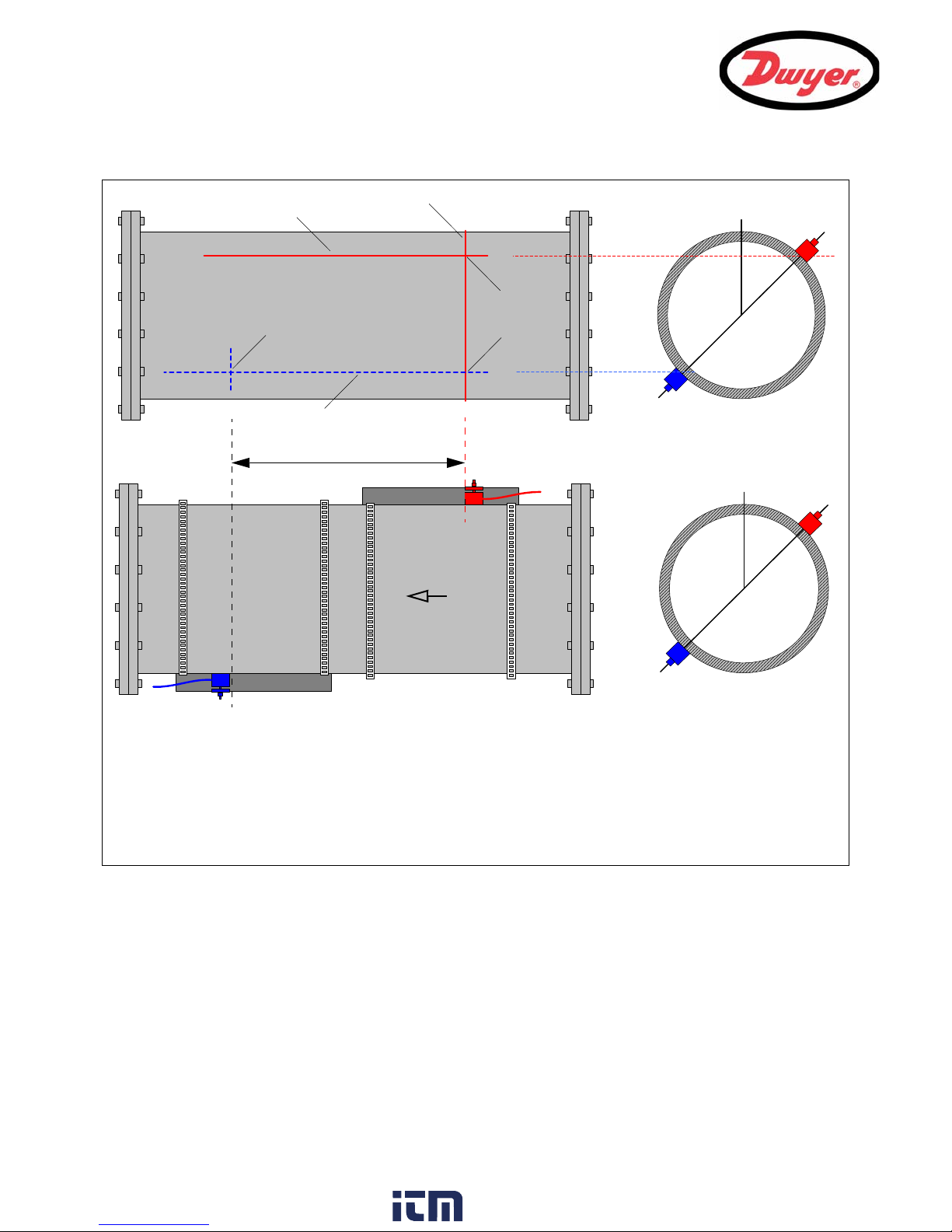
2: Installation
45°
Upstream
HINT: An easy way to draw a perpendicular circumference around a large pipe is to wrap a length of mate rial such
as chart paper around the pipe, aligning the edges of the paper precisely at the overlap. With the edge of the chart
paper being parallel, either edge describes a circumference around the pipe that is perpendicular to the pipe axis.
Mark the chart paper exactly where it o verl a ps. Then, after removing the paper from the pipe, fold the measured
length in half keeping the edges parallel. The fold line now marks a distance exactly half way around the pipe.
Put the paper back on the pipe and use the fold-line to mark the opposite side of the pipe.
Flow
Separation Distance
A
X
Y
C
B
Z
45°
Downstream
transducer
transducer
Figure 2.15 Transducer mounting for diagonal mode of operation
16
www. .com
information@itm.com1.800.561.8187
Page 20
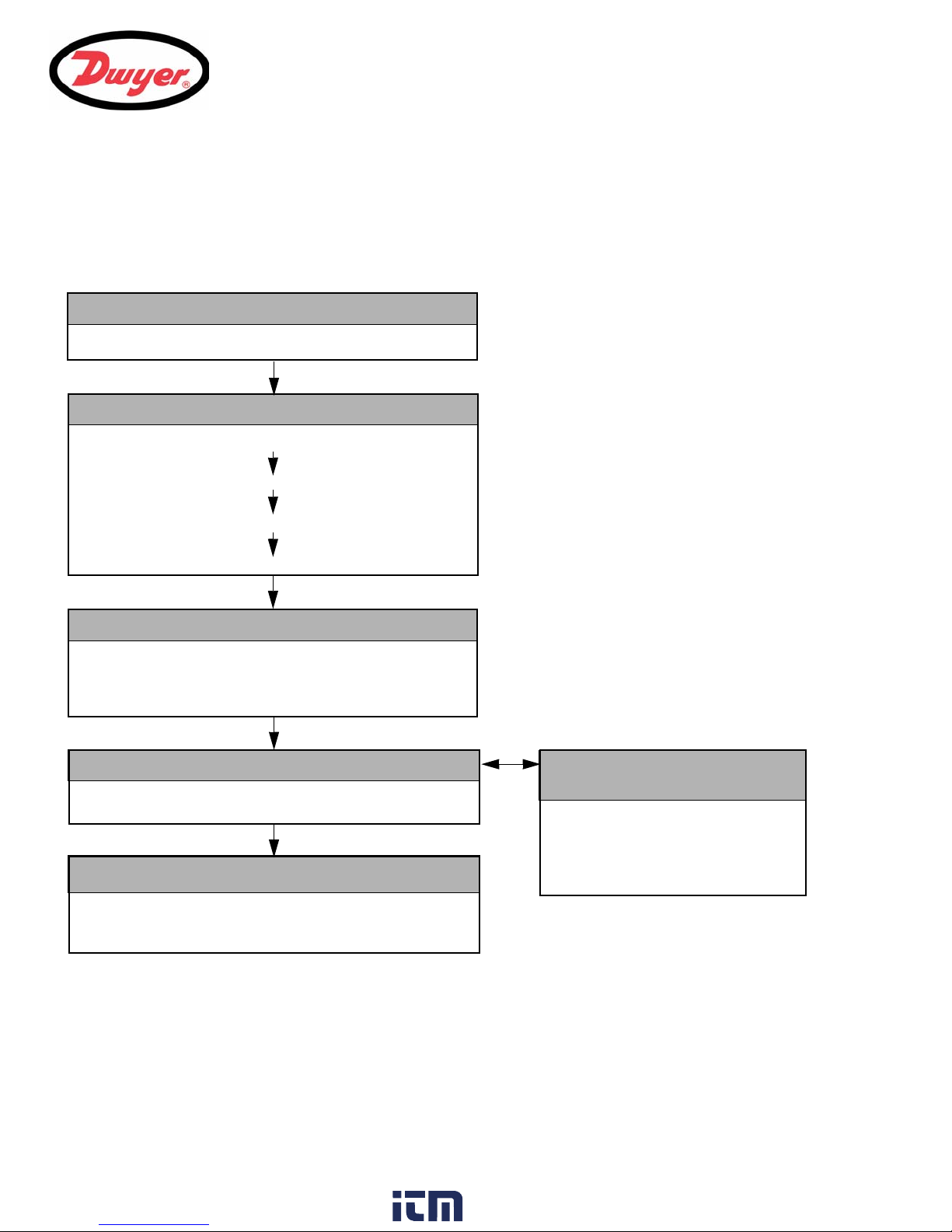
3: Operating Procedures
QUICK START
Enter data
Attach sensors
FLOW READING
Carry out any necessary calibration (Paragraph 3.3)
How to adjust the Zero Flow Offset – Paragraph 3.3.2
How to adjust the Calibration Factor – Paragraph 3.3.3
How to adjust the Roughness Factor – Paragraph 3.3.4
How to adjust the Damping Factor – Paragraph 3.3.5
Set-up a monitoring (Paragraph 3.4)
How to measure totalized flows – Paragraph 3.5
Operation with an Energy Meter – Paragraph 3.7
Configure the interfaces
(Paragraph 3.4)
Set date/time, Language
Initial instrument setup (Paragraph 3.1)
Connect and take basic flow readings (Paragraph 3.2)
4-20mA ON/OFF – Paragraph 3.4.1
4-20mA Calibration – Paragraph 3.4.1
Pulse ON/OFF – Paragraph 3.4.2
Pulse calibration – Paragraph 3.4.2
Alarm outputs – Paragraph 3.4.3
Data Logging (Chapter 4)
How to set up basic (manual) logging – Paragraph 4.1
How to set up auto-timed logging – Paragraph 4.2
How to download logged data – Paragraph 4.3
3: Operating Procedures
17
www. .com
information@itm.com1.800.561.8187
Page 21
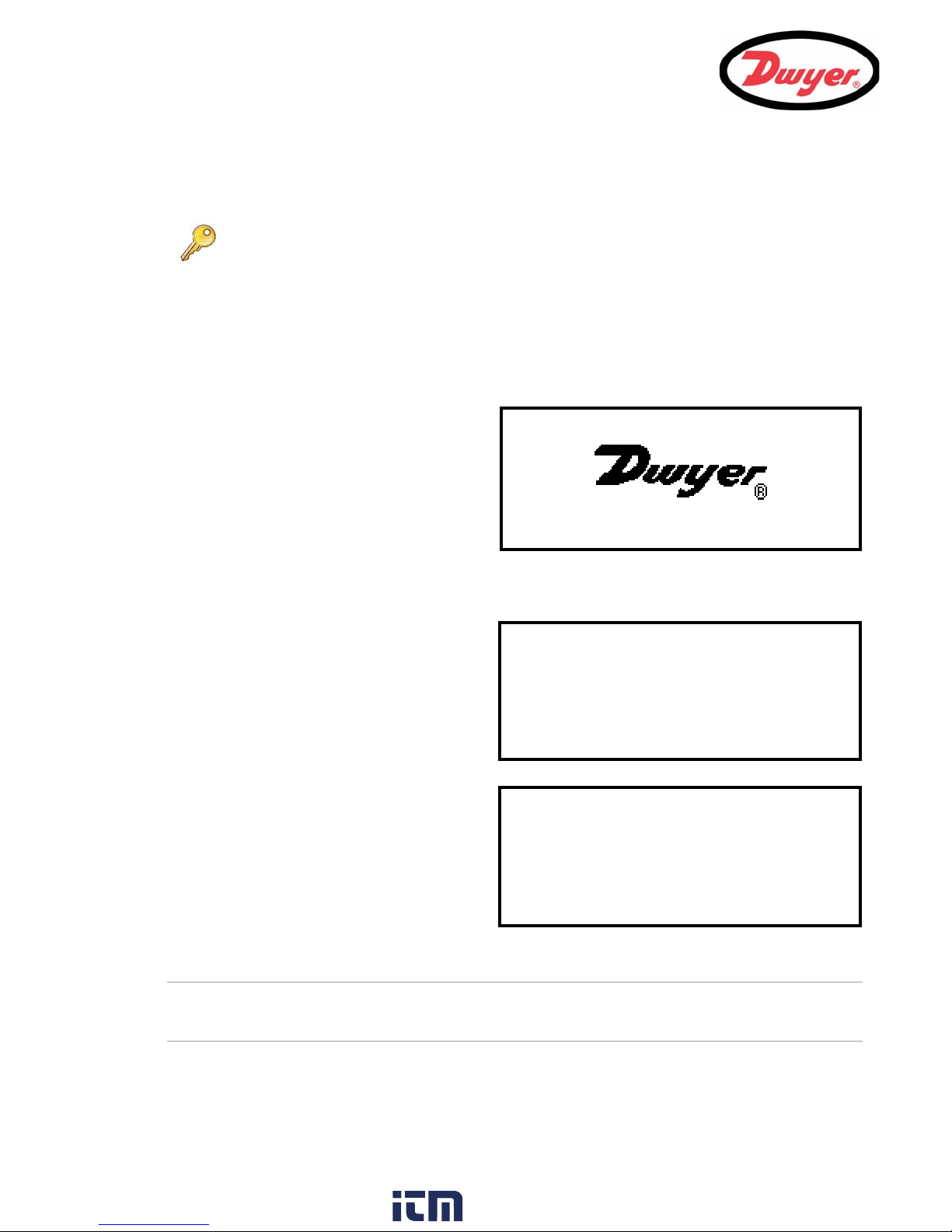
3: Operating Procedures
Serial# 0012345 V 00.00.000
Please wait.........
MAIN MENU DD-MM-YY HH:MM:SS
Quick start
View/Edit Site Data
Setup Instrument
Read flow
SETUP INSTRUMENT DD-MM-YY HH:MM:SS
*Set Date & Time : dd-mm-yy hh:mm:ss
Calibrate 4-20mA
Factory settings
Change Language
Exit
3.1 Setting-up the Instrument
Key Point: When the instrument used for the first time the operator has free access to
all the set-up and operating menus until the instrument is put into FLOW READING
operation, where-upon all the menus become password protected (see page 22).
3.1.1 Using the instrument for the first time
Initial user language selection
The first time you power-up the instrument you will be asked to select a user language, which will then be the
default language when the instrument is next used. If you want to change the language when the instrument is in
use, see below.
1. On initial power-up, the start-up screen will be
displayed for 5 seconds, showing the
instrument's serial number and software
revision.
2. After 5 seconds, the available language list will
be displayed.
3. Select the required language and press ENTER.
4. The instrument will display the MAIN MENU.
The MAIN MENU screen
The MAIN MENU screen is at the top of the menu
hierarchy and is the starting point for all the
operations described in this chapter. This screen is
normally accessed from the FLOW READING screen
by pressing the ENTER key.
Setting the date & time
5. Select Setup Instrument from the MAIN
MENU and press ENTER. The SETUP
INSTRUMENT screen should now be displayed.
6. Select Set Date & Time then press ENTER.
7. A flashing cursor should appear under the first
date number. Enter the date sequence in
dd-mm-yy order then press ENTER.
8. Repeat this action to set the time.
9. Select Exit then press ENTER to return to the MAIN MENU.
Note: If you make a mistake when entering the data press the Delete key to move the cursor back to the
number you wish to change, then continue. If you enter an invalid number an ‘ERR:Invalid Date or Time!’
error message is displayed on the second line of the screen. If this occurs repeat the set date/time procedure.
18
www. .com
information@itm.com1.800.561.8187
Page 22
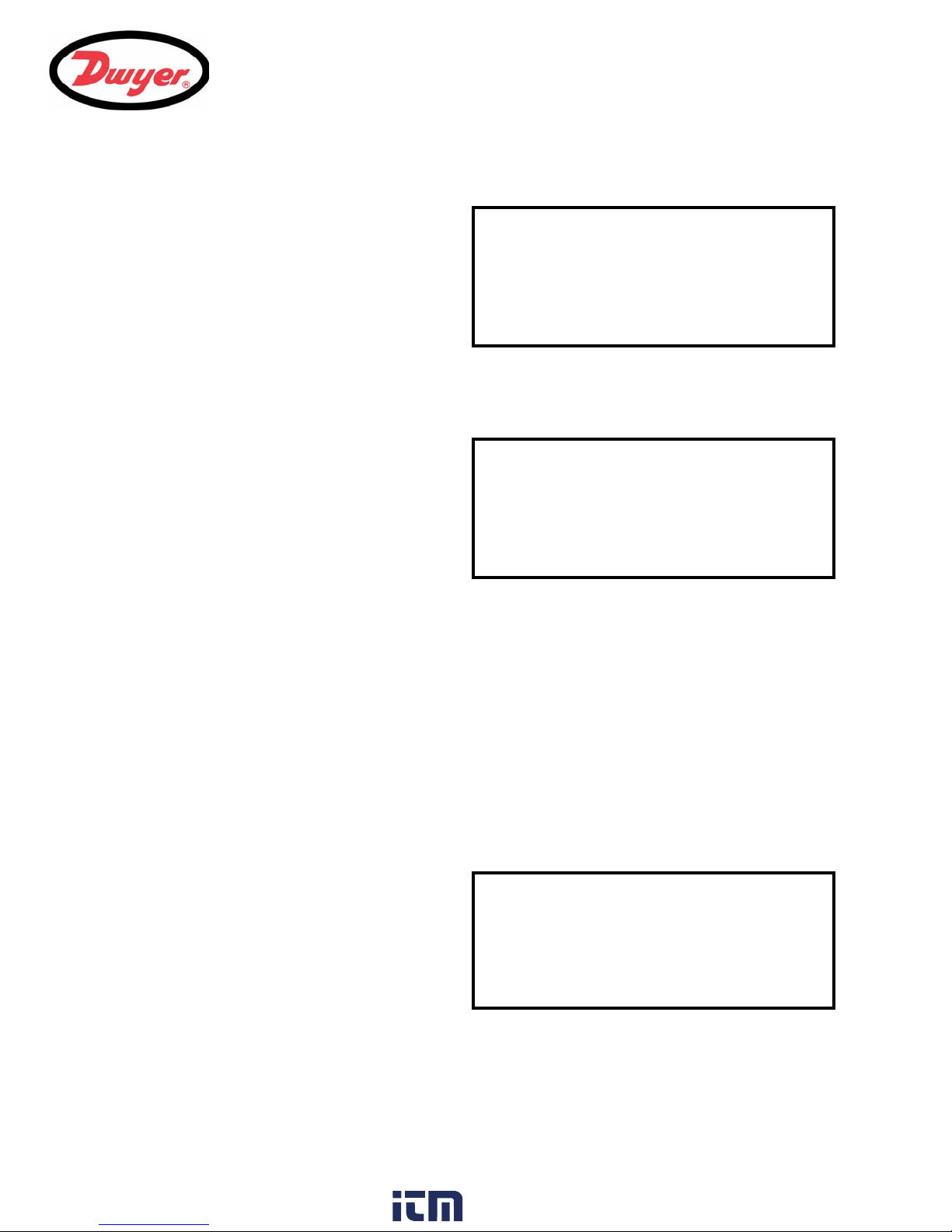
3.1.2 Changing the user language
SETUP INSTRUMENT DD-MM-YY HH:MM:SS
Set Date & Time : dd-mm-yy hh:mm:ss
Calibrate 4-20mA
Factory settings
Change Language
Exit
SETUP INSTRUMENT DD-MM-YY HH:MM:SS
Set Date & Time : dd-mm-yy hh:mm:ss
Calibrate 4-20mA
Factory settings
Change Language
Exit
DIMENSION UNIT DD-MM-YY HH:MM:SS
Select the dimension units:
mm
➥Inches
If you want to change the user language at any time
after the instrument has been put into operation:
1. Select Setup Instrument from the MAIN
MENU then press ENTER.
2. Select Change Language from the SETUP
INSTRUMENT screen then press ENTER.
3. Select the required language from the list
provided and press ENTER.
4. The instrument returns to the MAIN MENU.
3.1.3 Changing the date and time
The correct date and time should have been set
when the instrument was initially put into service. To
update the date/time parameters:
1. Set the required Date & Time as described in
Paragraph 3.1.1.
3: Operating Procedures
3.2 Using the Quick Start Menu
The Quick Start menu gathers various data for the site to be monitored and returns details of the transducer
configuration that must be applied when mounting the transducers on the pipe.
Before you can use the UFC system you need to obtain the following details (this information is required when
setting up the Quick Start menu):
• The pipe outside diameter.
• The pipe wall thickness and material.
• The pipe lining thickness and material (if any).
• The type of fluid contained in the pipe being monitored.
• The fluid temperature.
Entering the site data
1. Select Quick Start from the MAIN MENU and press ENTER. You will then be presented with a series of
screens in which to enter the data mentioned above.
2. Select the dimension units (millimeters or
inches) used to measure the pipe, then press
ENTER.
19
www. .com
information@itm.com1.800.561.8187
Page 23
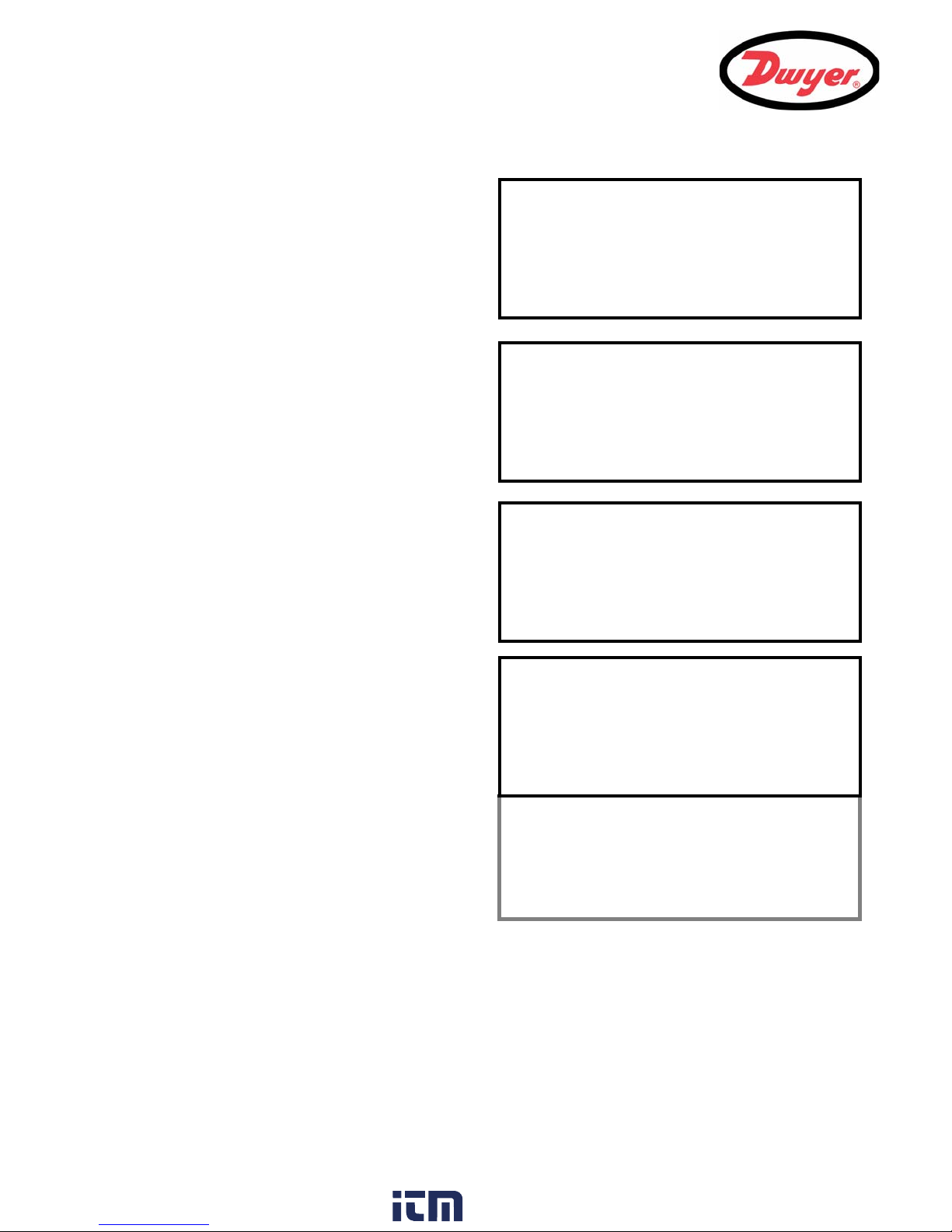
3: Operating Procedures
OUTSIDE DIAMETER DD-MM-YY HH:MM:SS
Dimensions: Inches
Pipe outside diameter: 6.50
PIPE WALL THICKNESS DD-MM-YY HH:MM:SS
Dimensions: Inches
Pipe outside diameter: 6.50
Pipe wall thickness: 0.50
PIPE LINING THICKNESS DD-MM-YY HH:MM:SS
Dimensions: Inches
Pipe outside diameter: 6.50
Pipe wall thickness: 0.50
Pipe lining thickness: 0.12
PIPE WALL MATERIAL DD-MM-YY HH:MM:SS
Select pipe wall material
Mild Steel
S' less Steel 316
S' less Steel 303
Plastic
Cast Iron
Ductile Iron
Copper
Brass
Concrete
Glass
Other (m/s)
3. Enter the pipe outside diameter dimension,
then press ENTER.
4. Enter the pipe wall thickness dimension, then
press ENTER.
5. If the pipe has a lining, enter the lining
thickness.
If nothing is entered the instrument
automatically assumes there is no lining.
6. Press ENTER to continue.
7. Select the pipe wall material from the list
provided, then press ENTER.
If the material is not listed select Other and
enter the propagation rate of the pipe wall
material in meters/sec. Contact Dwyer if this is
not known.
20
www. .com
information@itm.com1.800.561.8187
Page 24
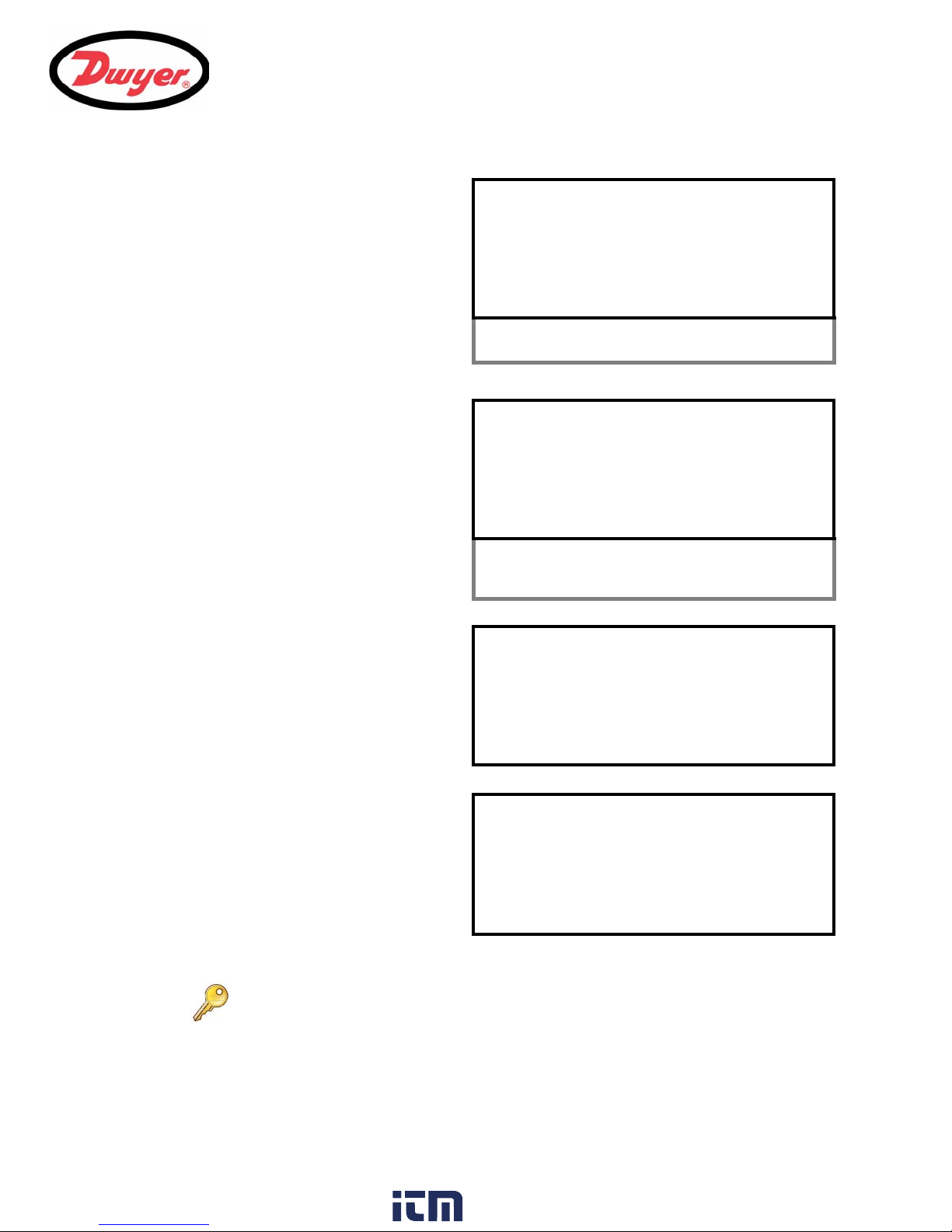
8. If a lining thickness value was entered earlier,
PIPE LINING MATERIAL DD-MM-YY HH:MM:SS
Select pipe lining material
Steel
Rubber
Glass
Epoxy
Concrete
Other (m/s)
FLUID TYPE DD-MM-YY HH:MM:SS
Select fluid type
Water
Glycol/water 50%
Glycol/water 30%
Lubricating oil
Diesel
Freon
Other (m/s) ––
FLUID TEMPERATURE DD-MM-YY HH:MM:SS
Enter Fluid Temperature
°C: 5.00
°F: 41.00
Continue..
SENSOR SEPARATION DD-MM-YY HH:MM:SS
Site : Quickstart
Pipe : 6.50 Inches
Wall : 0.50 Inches
Sensors : A-ST Reflex
Temperature : 5.00°C 41.00°F
Set sensor separation to 3.62 Inches
Press
to continue, to select sens.
this screen is displayed to request that you
enter the lining material type. If no lining
thickness was entered this screen will be
bypassed.
9. Select the lining material from the list provided
then press ENTER.
If the material is not listed select Other and
enter the propagation rate of the lining material
in meters/sec. Contact Dwyer if this is not
known
10. Select the fluid type from the list provided and
press ENTER.
If the liquid is not listed select Other and enter
a propagation rate in meters/second.Contact
Dwyer if this is not known
3: Operating Procedures
11. If you need to alter the fluid temperature from
that shown select either °C or °F with the
cursor and press the ENTER key.
12. Enter the new temperature value and press the
ENTER key.
13. The new temperature should now be indicated
in both °C and °F.
14. Select Continue.. and press ENTER.
15. The SENSOR SEPARATION screen now
displays a summary of the entered parameters
and informs you of the type of sensor to be
used, the mode of operation, and the distance
to set up between the sensors.
In this example, it recommends type A-ST (A
standard) sensors operating in the ‘Reflex’
mode spaced at 3.62 Inches apart.
Take a note of these details.
Key Point: The above example shows the spacing required using a standard type
‘A’ probe set (A-ST), as supplied with the model UFC-A.
21
www. .com
information@itm.com1.800.561.8187
Page 25
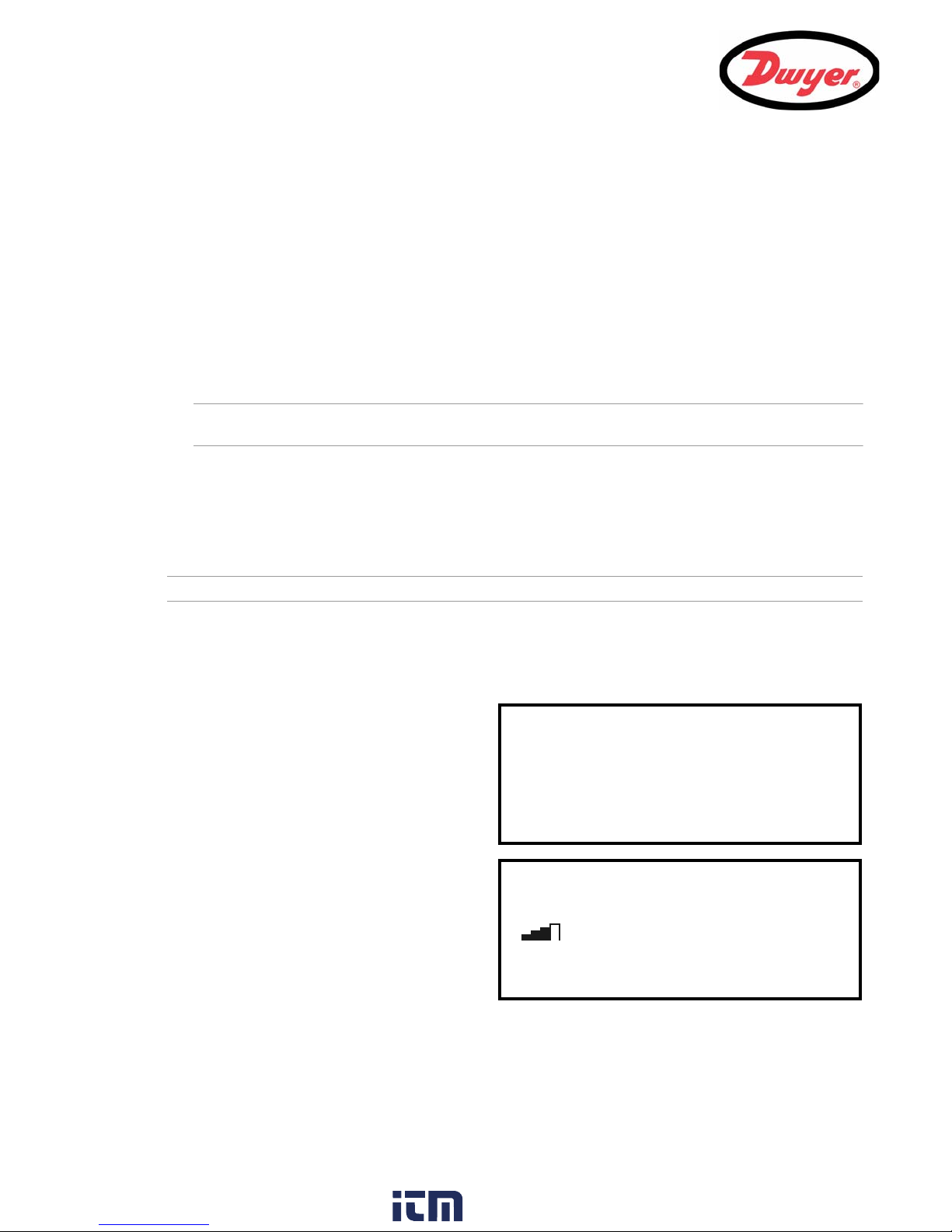
3: Operating Procedures
Please wait..
Checking signals
****************************************
* *
****************************************
FLOW READING DD-MM-YY HH:MM:SS
Qxx.xx%
Signal
gal/min
+Total: 0.00 gallons
–Total: 0.00 gallons
0.000
Selecting the operating mode
On large pipes using either type ‘B’ or ‘D’ sensors it may be necessary to use the ‘Diagonal’ mode of operation
rather than the ‘Reflex’ mode. The system will automatically select ‘Reflex’ mode if it is valid, but the mode can be
changed using the following steps.
16. When in the SENSOR SEPARATION screen, press either the Up or Down arrow keys. This will display the
SENSOR SELECTION menu.
17. Scroll down to Sensor mode and press ENTER.
18. Scroll to the required mode and press ENTER.
19. Select Exit and press ENTER, to return to the SENSOR SEPARATION screen.
20. The correct sensor separation distance for the selected mode will now be displayed.
Note: Do not press ENTER (to continue with the operating procedure) until the transducers are fitted and
connected to the instrument.
Password Control
After data has been entered for the first time, the UFC password control feature is ‘enabled’ when you exit from
Quick start to the FLOW READING screen. This prevents unauthorized tampering of the set-up data. Once
‘enabled’, a password control box is displayed if any key is pressed and you must then enter 71360 to ‘disable’
the password control and gain access to any of the menus.
Note: Once disabled, the password control feature is re-enabled if no keys are pressed for five minutes.
Attaching and connecting the transducers
21. Fit the designated sensors to the pipe using the transducer holder as described in Paragraph 2.3.2. The
separation distance must be set to within ±0.02 inches.
Taking a flow reading
22. Once the transducers have been fitted and
connected, press the ENTER key twice.
23. This will take you from the SENSOR
SEPARATION screen to the FLOW READING
screen via the signal-checking screen (shown
here).
24. Check that the indicated signal strength on the
left of the screen shows at least 2 bars (ideally
3 or 4). If less than 2 bars are shown it indicates
there could be a problem with the transducer
spacing, alignment or connections; or an
application problem.
25. Qxx.xx% indicates the signal quality and
should have a value of 60% or greater.
Flow monitoring
The FLOW READING screen is the one most used during normal monitoring operation. It shows the instantaneous
fluid flow together with totalized values (when enabled). In this mode you can select the flow rate measurement
22
www. .com
information@itm.com1.800.561.8187
Page 26

units by pressing keys 7 (liters), 8 (Gallons, Barrels) or 9 (m³), or change the display to show velocity by pressing
FLOW READING OPTION DD-MM-YY HH:MM:SS
Data review
Zero Cutoff (m/s) : 0.100
Set zero flow (m/s) : 0.000
Damping (secs) : 10
Totalizer : Run
Reset +Total
key 4.
If the flow reading exceeds a value of +/-9999 in the current units, then a *10 multiplier will be displayed above
the units and the value displayed will be a tenth of the actual value. Similarly a * 100 and *1000 may be displayed
on very large flow rates.
Once a valid flow reading is obtained, if the pipe conditions change (such that the flow reading is lost) then the
system will automatically rescan to re-establish a stable flow reading. It is important that the instrument is left with
the FLOW READING screen on the display because the automatic rescan is disabled if any of the other screens
that can be reached from the FLOW READING screen are being displayed.
Note: There will be a delay in the keyboard response if a rescan is in progress when a key is pressed.
3.3 Instrument Calibration
The instrument is fully calibrated before it leaves the factory; however the following adjustments are provided to
allow you to further ‘fine tune’ your instrument to suit local conditions and applications where necessary. Apart
from the ‘zero flow offset’, these adjustments are normally carried out only where the instrument is to be used at a
permanent, or semi-permanent, location.
3: Operating Procedures
3.3.1 Adjusting the zero cut-off
This adjustment allows you to set a minimum flow rate (m/s) below which the instrument will indicate ‘0’. The
default setting is 0.1 m/s but you may adjust this value if required.
1. With the instrument operating in FLOW
READING mode, press the Options key to
access the FLOW READING OPTIONS menu
shown (password required).
2. Select Zero Cutoff (m/s) and press
ENTER.
3. Enter the value for the Zero Cutoff (e.g. 0.06
m/s) then press ENTER.
4. Scroll down to select Exit and press ENTER to return to the FLOW READING screen.
3.3.2 Adjusting the set zero flow offset
The UFC instrument operates by comparing the time taken to send an ultrasonic signal between two transducers
in either direction. A Set zero flow offset adjustment is provided to compensate for any inherent differences
between the two sensors, noise pick-up, internal pipe conditions etc. It can be used to ‘zero’ the flow indication
under no-flow conditions.
Key Point: If you have adjusted the Zero Cutoff point to anywhere above ‘0’ you
must reset it to ‘0’ before you can observe and adjust the Set zero flow offset, as
its value is very small. Once the Set zero flow offset has been cancelled you can
then reapply the Zero Cutoff if required.
1. Stop the liquid flow.
2. With the instrument in FLOW READING mode, press the Velocity function key and observe the reading
(m/s). Any reading other than 0.000 indicates an offset error and in practice this will typically be in the range
23
www. .com
information@itm.com1.800.561.8187
Page 27

3: Operating Procedures
FLOW READING OPTION DD-MM-YY HH:MM:SS
Data review
Zero Cutoff (m/s) : 0.010
Set zero flow (m/s) : 0.000
Damping (secs) : 10
Totalizer : Run
Reset +Total
±0.005m/s (possibly higher on smaller diameter pipes). If a greater figure is shown, it is worth cancelling the
offset to obtain a more accurate result. Continue as follows:
3. Press the Options key to access the FLOW
READING OPTION screen shown.
4. Select Set zero flow (m/s) and press
ENTER.
5. Press ENTER on the subsequent screen to
accept the change, which will return you to the
screen shown.
6. Scroll down to select Exit and press ENTER to
return to the FLOW READING screen.
Key Point: In order to cancel any applied offset, you must read the flow via Quick
Start. Any value that you trim-out using the offset adjustment will be added/
subtracted from the flow reading across the whole range.
3.3.3 Adjusting the calibration factor
Key Point: USE THIS FACILITY WITH CARE & ONLY WHERE NECESSARY
The instrument is fully calibrated before leaving the factory and under normal circumstances does not require further calibration when used on site.
This facility can be used to correct the flow indication where unavoidable errors occur
due to the lack of a straight pipe or where the sensors are forced to be fitted close to
the pipe-end, valve, junction etc.
Any adjustment must be made using a reference flowmeter fitted in the system.
With the system running:
1. Stop (Stall) the totalizer facility and zero it (Paragraph 3.5).
2. Run the totalizer to measure the total flow over a 30-60 minute period, and note the total flow indicated by the
reference flow meter over the same period.
3. Calculate the % error between the UFC instrument and reference meters. If the error is greater than ±1%
calibrate the UFC as detailed below.
24
www. .com
information@itm.com1.800.561.8187
Page 28

4. Press the Options key to access the FLOW
FLOW READING OPTION DD-MM-YY HH:MM:SS
Data review
Zero Cutoff (m/s) : 0.010
Set zero flow (m/s) : 0.000
Damping (secs) : 10
Totalizer : Run
Reset +Total
Reset –Total
Calibration factor : 1.000
Roughness factor : 0.010
Alarm Settings :
Max Pulse Freq (Hz) : 10.00
Flow at Max Frequency : 200.00
Calculated Pulse Value: 2.00
Diagnostics
Select Totals : +Total
Exit
READING OPTION screen shown.
5. Scroll down and select Calibration factor
then press ENTER.
6. Change the calibration factor according to the
error calculated in step 3. For example, if the
instrument was reading 1% high then increase
the Calibration factor value by 0.010.
Conversely, if the reading is 1% low then
decrease the calibration factor to 0.990.
7. Press ENTER to apply the change.
8. Select Roughness factor or Exit as
required and press ENTER.
3: Operating Procedures
25
www. .com
information@itm.com1.800.561.8187
Page 29

3: Operating Procedures
FLOW READING OPTION DD-MM-YY HH:MM:SS
Data review
Zero Cutoff (m/s) : 0.010
Set zero flow (m/s) : 0.000
Damping (secs) : 10
Totalizer : Run
Reset +Total
Reset –Total
Calibration factor : 1.000
Roughness factor : 0.010
Alarm Settings :
Max Pulse Freq (Hz) : 10.00
Flow at Max Frequency : 200.00
Calculated Pulse Value: 2.00
Diagnostics
Select Totals : +Total
Exit
3.3.4 Adjusting the roughness factor
The roughness factor compensates for the condition of the internal pipe wall, as a rough surface will cause
turbulence and affects the flow profile of the liquid. In most situations it is not possible to inspect the pipe
internally and the true condition is not known. In these circumstances experience has shown that the following
values can be used:
Pipe Material Roughness
Factor
Non ferrous metal
•Glass
• Plastics
• Light metal
Drawn steel pipes:
• Fine planed, polished
surface.
• Plane surface
• Rough planed surface
The increase in the roughness factor has the effect of reducing the measured flow rate, compensating for the
drag caused by the rougher internal surface.
With the system running in FLOW READING mode:
1. Press the Options key to access the FLOW
READING OPTION screen shown.
2. Scroll down and select Roughness factor
then press ENTER.
3. Change the roughness factor according to the
pipe material and condition as described above.
4. Press ENTER to apply the change.
0.01 Welded steel pipes, new:
0.01 Cast iron pipes:
Pipe Material Roughness
Factor
0.1
• Long usage, cleaned
• Lightly and evenly rusted
• Heavily encrusted
1.0
• Bitumen lining
• New, without lining
• Rusted / Encrusted
3.3.5 Adjusting the damping factor
By averaging-out the flow rate over several seconds, the Damping factor can be used to smooth out rapid
changes in flow rate to prevent wild fluctuations in the displayed flow value. It has a range of 1 to 50 seconds, with
a default setting of 10. With the system running in FLOW READING mode:
26
www. .com
information@itm.com1.800.561.8187
Page 30

1. Press the Options key to access the FLOW
FLOW READING OPTION DD-MM-YY HH:MM:SS
Data review
Zero Cutoff (m/s) : 0.010
Set zero flow (m/s) : 0.000
Damping (secs) : 10
Totalizer : Run
Reset +Total
Reset –Total
Calibration factor : 1.000
Roughness factor : 0.010
Alarm Settings :
Max Pulse Freq (Hz) : 10.00
Flow at Max Frequency : 200.00
Calculated Pulse Value: 2.00
Diagnostics
Select Totals : +Total
Exit
DAMPING OPTION DD-MM-YY HH:MM:SS
1 second
10 seconds
15 seconds
20 seconds
30 seconds
50 seconds
READING OPTION screen shown.
2. Scroll down and select Damping (secs) and
press ENTER. This will open the DAMPING
OPTION screen.
3. Select the value of the Damping factor as
required to remove any unwanted display
fluctuations. Increasing the value applies a
greater smoothing affect.
4. Press ENTER to apply the change.
3: Operating Procedures
Key Point: If the damping factor is set too high, the value displayed may appear
stable but might exhibit large step changes when the value is updated.
27
www. .com
information@itm.com1.800.561.8187
Page 31

3: Operating Procedures
4-20 mA OUTPUT DD-MM-YY HH:MM:SS
4-20 mA O/P is ON
mA Output Reading : 0.00
Output Range : 4-20
Units : gal/min
Flow at max. output : 0.00
Flow at min. output : 0.00
Output mA for error : 22.00
Exit
4-20 mA OUTPUT DD-MM-YY HH:MM:SS
Off
4-20mA
0-20mA
0-16mA
SETUP INSTRUMENT DD-MM-YY HH:MM:SS
Set Date & Time : dd-mm-yy hh:mm:ss
Calibrate 4-20mA
Factory settings
Change Language
Exit
3.4 Outputs
The UFC has configurable Current, Pulse, and Alarm outputs.
3.4.1 Current output
Note: Where long cable runs are necessary, or noise pickup is causing unstable flow readings, the use of two
core screened cable such as BELDEN 9501 060U500, or similar, is recommended for use with the 4 to 20 mA
current output. The cable screen should be connected to the GND terminal located on the left hand end of the
instrument’s connector block.
How to turn the 4 to 20 mA output OFF/ON
1. With the instrument operating in the FLOW
READING mode, press the 4-20mA function
key. This will access the 4-20mA OUTPUT
screen.
2. The ON/OFF status of the 4-20mA output is
shown on line 2 of the display.
3. To change the ON/OFF status select Output
Range and press ENTER
4. Select Off, to turn OFF the 4-20mA Output or
select one of the output ranges to turn it ON.
5. Press ENTER to return to the 4-20mA OUTPUT
screen
4 to 20 mA Signal calibration and ranging
Key Point: The 4 to 20 mA output has been calibrated in the factory and should not
require further adjustment. In the rare event that re-calibration is necessary, this
procedure should be carried out only by a trained engineer.
This procedure describes how to calibrate the 4 to 20 mA output and ‘scale’ it to cover a defined flow-rate range.
Signal calibration
6. Select Setup Instrument from the MAIN
MENU then press ENTER to access the SETUP
INSTRUMENT screen.
7. Select Calibrate 4-20mA. and press ENTER
28
www. .com
information@itm.com1.800.561.8187
Page 32
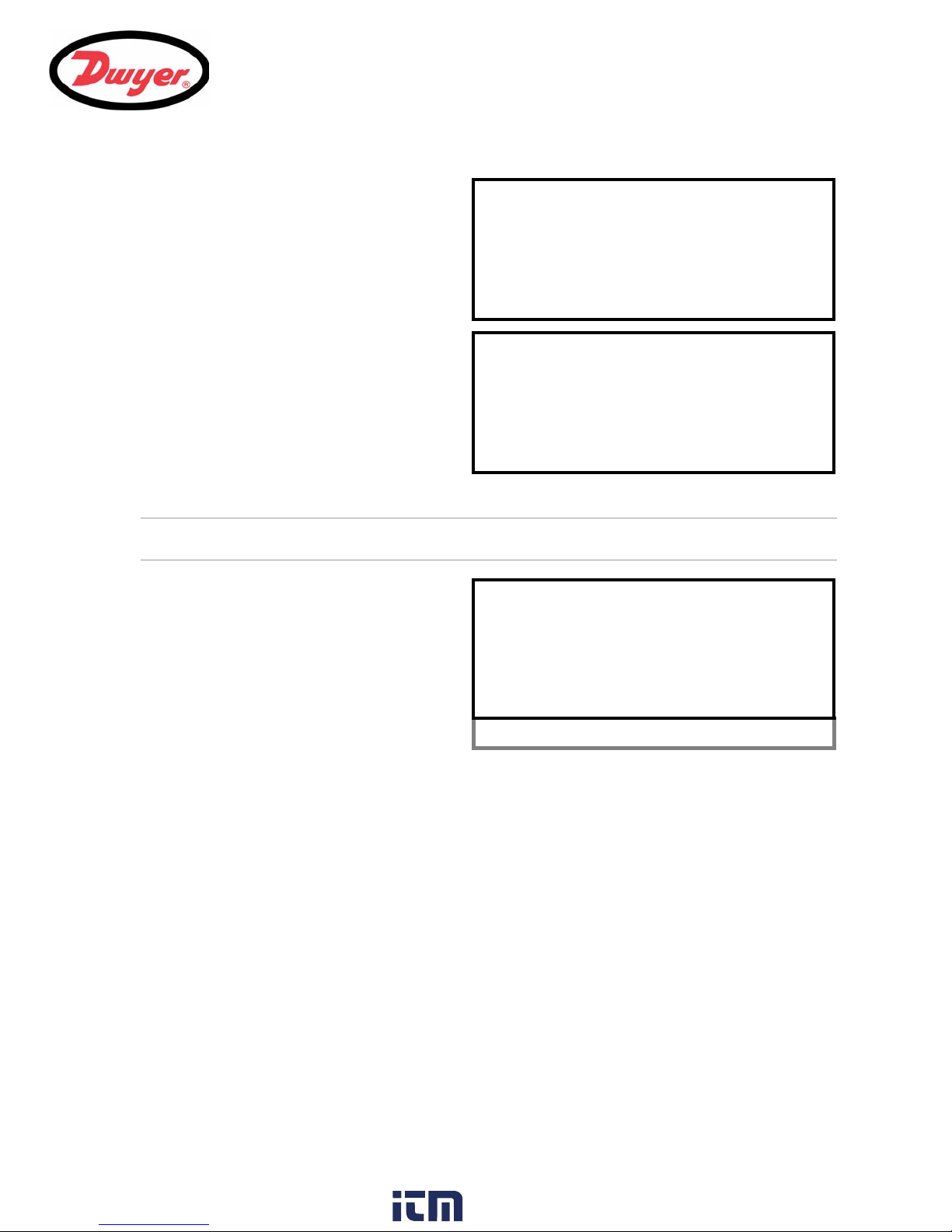
8. Connect a calibrated ammeter to the 4 to 20 mA
CALIBRATE 4mA DD-MM-YY HH:MM:SS
Adjust the output current to 4mA
Use
to set, 5/6 to trim
DAC Value: 8000
Press when done
CALIBRATE 20mA DD-MM-YY HH:MM:SS
Adjust the output current to 20mA
Use
to set, 5/6 to trim
DAC Value: 40000
Press when done
4-20 mA OUTPUT DD-MM-YY HH:MM:SS
4-20 mA O/P is ON
mA Output Reading : 0.00
Output Range : 4-20
Units : gal/min
Flow at max. output : 0.00
Flow at min. output : 0.00
Output mA for error : 22.00
Exit
output and adjust the UP/DOWN Scroll keys
(Coarse) and LEFT/RIGHT Scroll keys 5 & 6
(fine) until the output is exactly 4.00 mA.
The DAC should indicate approximately 8000.
9. Press ENTER when done.
10. With the meter still connected to the 4 to 20 mA
output adjust the Scroll keys to obtain an output
of exactly 20.00 mA.
The DAC should indicate approximately 40000.
11. Press ENTER when done.
4-20mA Signal scaling
3: Operating Procedures
Note: The 4 to 20 mA can be set to represent a particular flow range. It is also possible to enter a negative figure
for the minimum output and this would enable a reverse flow to be monitored.
12. With the instrument operating in the FLOW
READING mode, press the 4-20mA function
key. This will access the 4-20mA OUTPUT
screen.
13. Select Flow at max. output and press
ENTER, then enter a value of the flow rate
that you want to associate with a 20.00 mA
output.
14. Select Flow at min. output and press
ENTER then enter a value of the flow rate that
you want to associate with a 4.00 mA output.
This could be ‘0’.
15. Select Output mA for error and enter a value (max of about 26 mA) that you want the 4 to 20 mA output
to produce in the event of an error (e.g. if the flow-rate is outside the set range).
16. Upon completion press ENTER to return to the FLOW READING screen.
29
www. .com
information@itm.com1.800.561.8187
Page 33
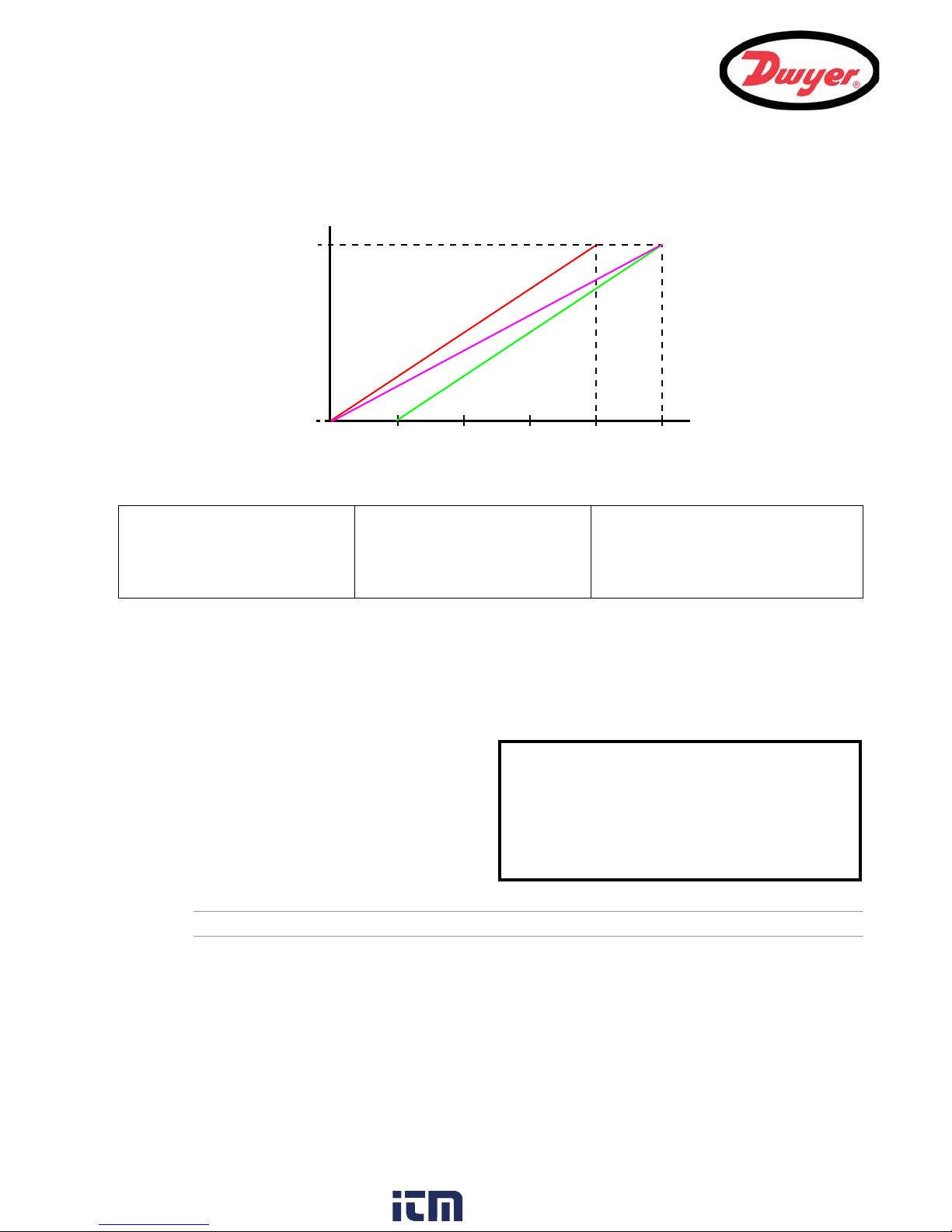
3: Operating Procedures
4 8 12 16 20
F
max
Flow (gal/min)
I (mA)
F
min
[0-16 mA scale]
[0-20 mA scale]
[4-20 mA scale]
Flow rate
IF
maxFmin
–
20
------------------------------------------- F
min
+=
Flow rate
IF
maxFmin
–
16
------------------------------------------- F
min
+=
Flow rate
I 4–F
maxFmin
–
16
--------------------------------------------------------- F
min
+=
PULSE OUTPUT DD-MM-YY HH:MM:SS
Pulse output is ON
Flow units : gallons
Output : Off
Vol per pulse : 10.00
Pulse width (ms) : 10
Exit
How to convert the measured current to flow rate
Assume the maximum flow rate is F
To calculate the flow rate (gal/min) for a measured current I(mA) then:
(gal/min) and the minimum flow rate F
max
is ‘0’ (gal/min), as shown.
min
0-20 mA 0-16 mA 4-20 mA
3.4.2 Pulse output
Pulse output configuration
Two parameters can be configured from the PULSE OUTPUT menu:
• Volume of fluid per pulse.
• Pulse width.
1. With the instrument operating in the FLOW
READING mode, press the Pulse function key
to access the PULSE OUTPUT screen.
2. Ensure that the Output is Off.
3. Select Vol per pulse and press ENTER.
4. Enter the required value. (In the example
shown, a pulse is produced for every 10 gallons
of flow).
Note: The
5. Select a Pulse width (in ms) to suit the particular application – e.g. electro-mechanical counter. Refer to
the manufacturer’s data sheet for the minimum pulse width.
6. Select Exit and press ENTER to return to the FLOW READING screen.
Vol per pulse
can only be changed if the
Pulse Output
is
Off
.
30
www. .com
information@itm.com1.800.561.8187
Page 34
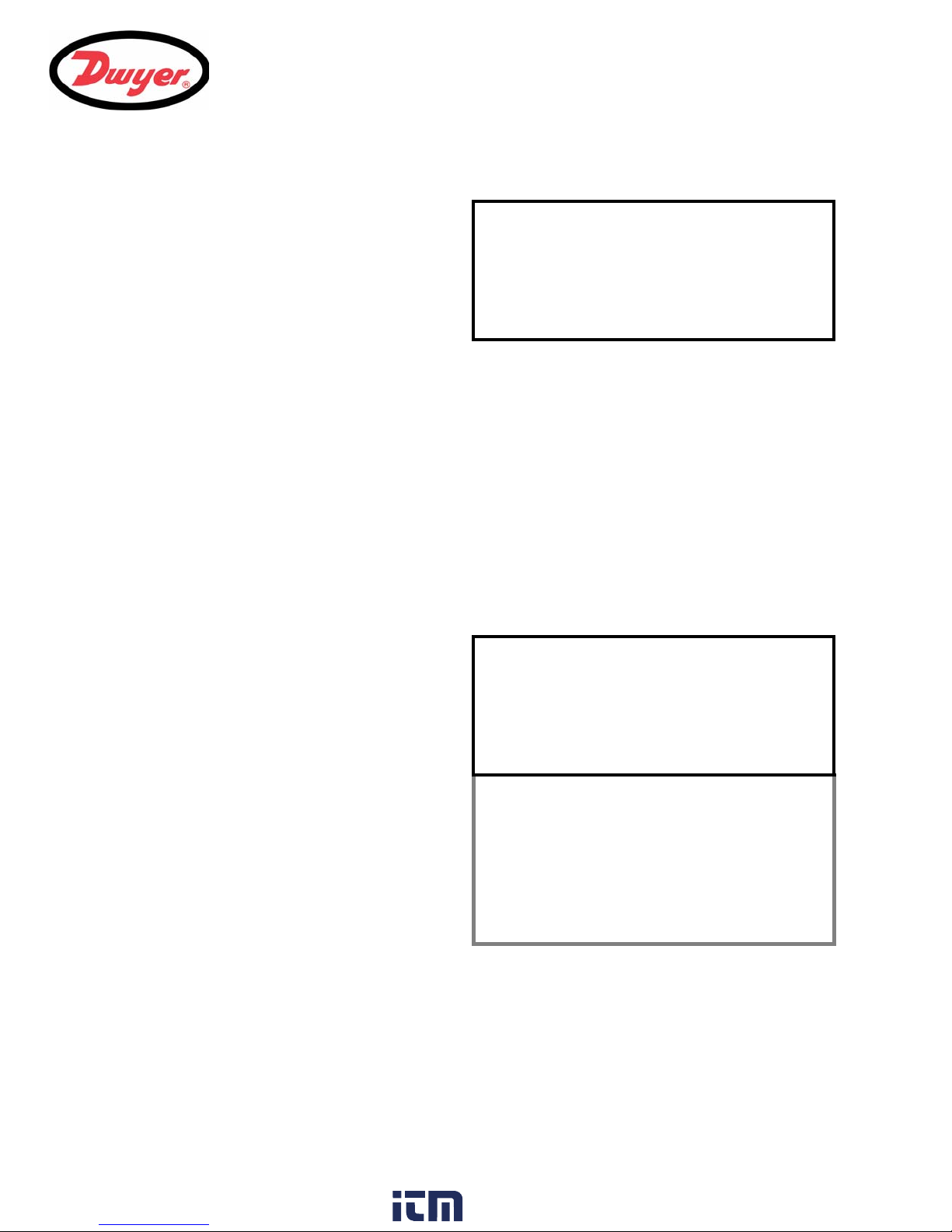
How to turn the pulse output OFF/ON
PULSE OUTPUT DD-MM-YY HH:MM:SS
Pulse output is ON
Flow units : gallons
Output : Off
Vol per pulse : 10.00
Pulse width (ms) : 10
Exit
FLOW READING OPTION DD-MM-YY HH:MM:SS
Data review
Zero Cutoff (m/s) : 0.010
Set zero flow (m/s) : 0.000
Damping (secs) : 10
Totalizer : Run
Reset +Total
Reset –Total
Calibration factor : 1.000
Roughness factor : 0.010
Alarm Settings :
Max Pulse Freq (Hz) : 10.00
Flow at Max Frequency : 200.00
Calculated Pulse Value: 2.00
Diagnostics
Select Totals : +Total
Exit
7. With the instrument operating in the FLOW
READING mode, press the Pulse function key
to access the PULSE OUTPUT menu.
8. Select Output and press ENTER.
9. Select On and press ENTER.
10. A Pulse output is ON message will appear in
the second line of the display.
11. S ele ct Exit and press ENTER to return to the
FLOW READING screen.
3.4.3 Alarm outputs
The UFC provides two programmable alarm outputs that are interfaced by opto-isolated relays. The relay
contacts are rated at a 48 V (maximum voltage across the open contacts) and 500 mA (maximum continuous
current through the closed contacts).
The two alarm outputs can be individually configured to operate in one of five modes:
• Activate at a predefined Low or High flow rate.
• Activate when a specified Volume is measured.
• Activate if a signal error is detected – either due to poor signal strength or complete signal loss.
• Alarm Test mode.
• Pulse Frequency output.
Alarm settings selection
1. To access the The ALARM SETTINGS menu
select Alarm Settings from the FLOW
READING OPTION menu and press ENTER.
2. The ALARM SETTINGS screen should be
displayed, as shown below.
This screen shows two parameters (Mode and
Limit) that can be individually set for Alarm 1
and Alarm 2.
3: Operating Procedures
31
www. .com
information@itm.com1.800.561.8187
Page 35
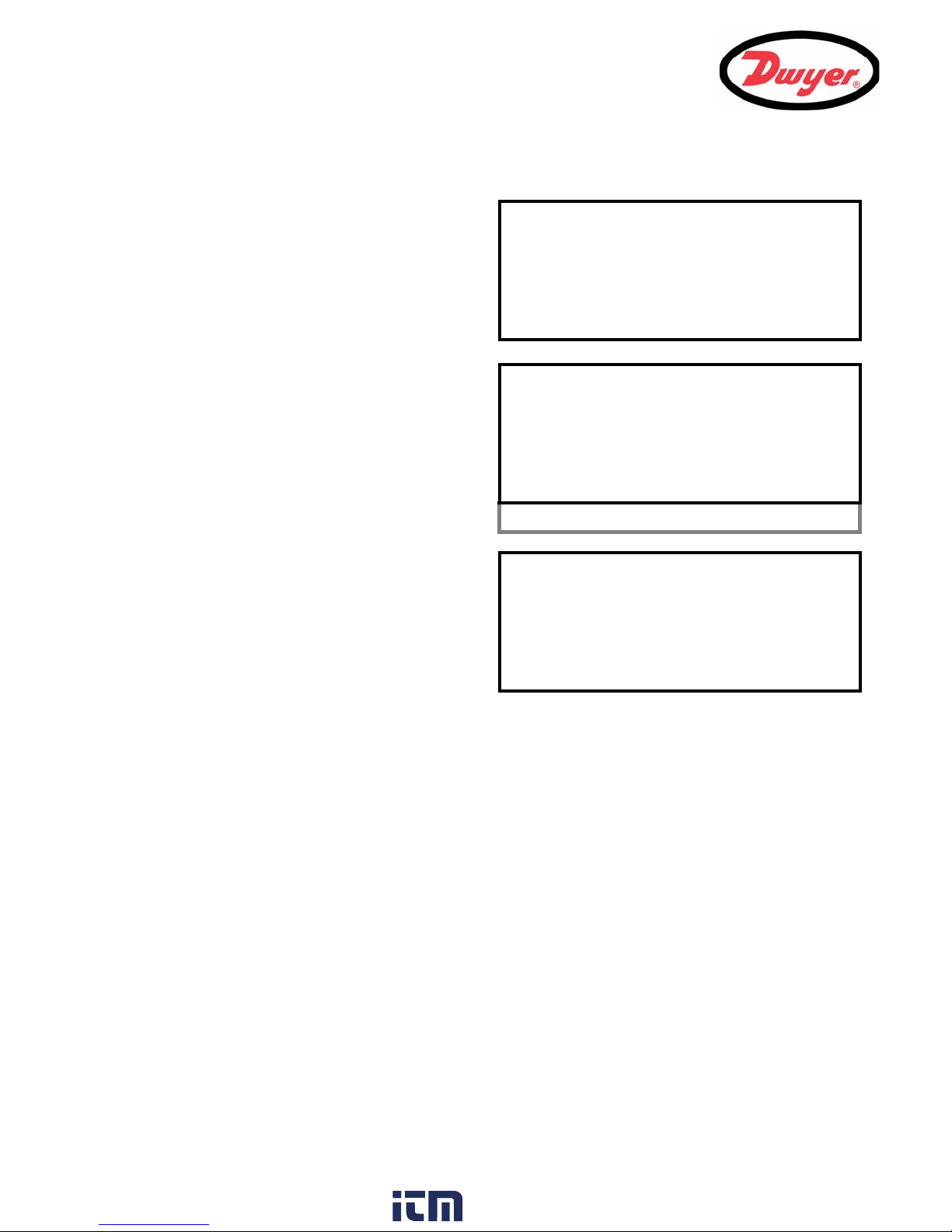
3: Operating Procedures
ALARM SETTINGS DD-MM-YY HH:MM:SS
Alarm1 Mode
Alarm1 Level : <value>
Alarm2 Mode
Alarm2 Level : <value>
Exit
Alarm1 ON Alarm2 ON
ALARM1 MODE DD-MM-YY HH:MM:SS
Off
Low
High
Volume
On Flow Error
Alarm Test
Frequency
ALARM SETTINGS DD-MM-YY HH:MM:SS
Alarm1 Mode
Alarm1 Level : <value>
Alarm2 Mode
Alarm2 Level : <value>
Exit
Alarm1 ON Alarm2 ON
Alarm configuration
1. To setup Alarm 1, select Alarm1 Mode and
press ENTER. This will access the ALARM1
MODE menu screen (shown below).
2. Scroll down the menu to the required alarm
operating mode and press ENTER.
3. This will return you to the ALARM SETTINGS
menu.
4. If the selected mode is Low, High or Volume,
select Alarm1 Level, enter an appropriate
value then press ENTER to set the alarm
operating point (see below).
High or Low limit values
If High or Low limits are selected, the value entered in the ALARM SETTINGS menu must be in the range
-9999 to +9999. This value is in the units previously selected (e.g. gal/min). The default value is +9999.
Volume limit values
If VOL limit is selected, the value entered in the ALARM SETTINGS menu must be in the range
-3,999,999,999.99 to +3,999,999,999.99. This value will be in the units previous selected (e.g. liters, m3,
gals) The default value should be +3,999,999,999.99.
Alarm Test
1. Select Alarm Test and press ENTER in the Alarm1 MODE menu to test that Alarm1 can be activated.
2. Select Alarm Test and press ENTER in the Alarm2 MODE menu to test that Alarm2 can be activated.
Pulse Frequency
When Frequency is selected, a variable frequency pulse proportional to the flow rate can be output at the
ALARM 1 or ALARM 2 outputs. When this feature is used, the Max Pulse freq (Hz) and Flow at Max
Frequency must be set in the FLOW READING OPTION menu.
32
www. .com
information@itm.com1.800.561.8187
Page 36
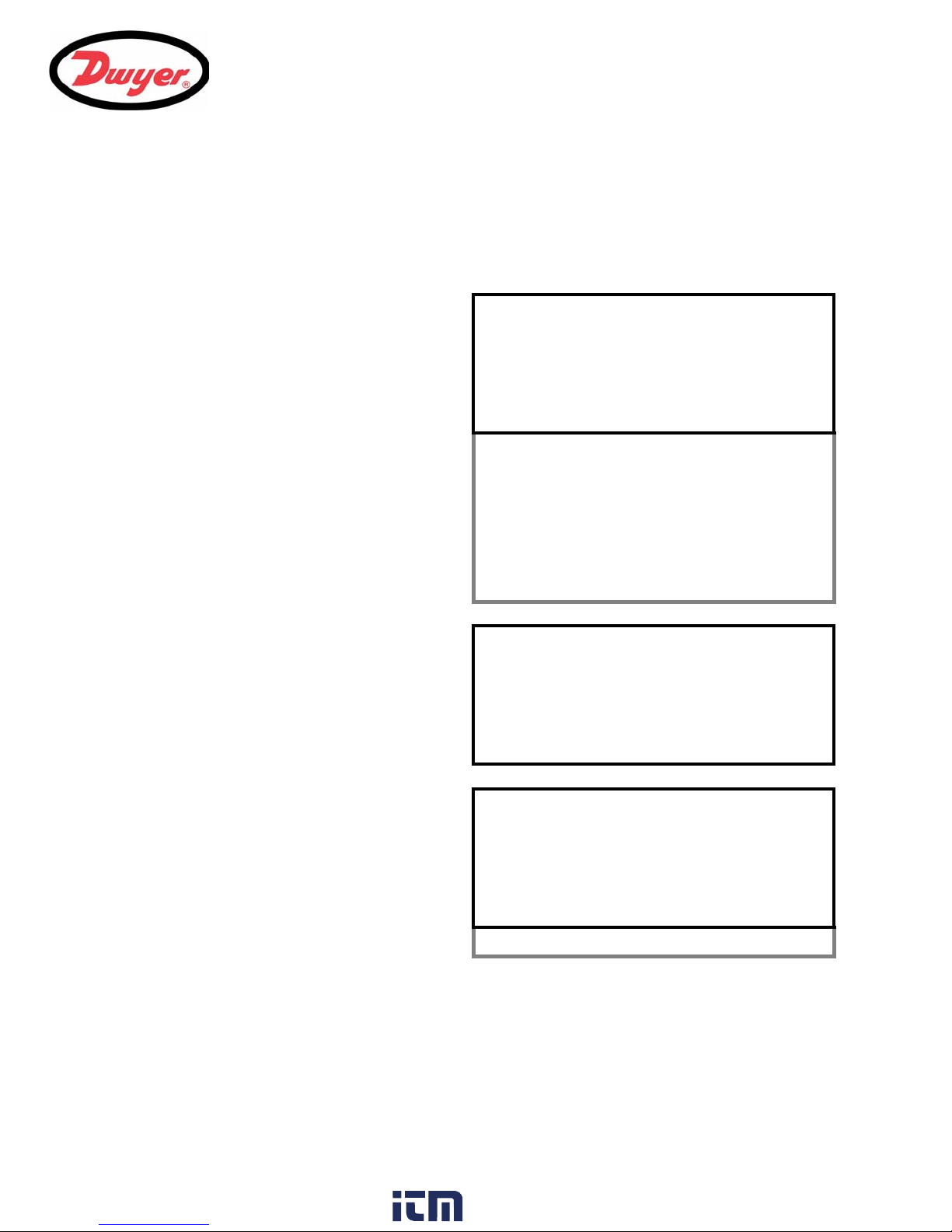
3: Operating Procedures
FLOW READING OPTION DD-MM-YY HH:MM:SS
Data review
Zero Cutoff (m/s) : 0.010
Set zero flow (m/s) : 0.000
Damping (secs) : 10
Totalizer : Run
Reset +Total
Reset –Total
Calibration factor : 1.000
Roughness factor : 0.010
Alarm Settings :
Max Pulse Freq (Hz) : 10.00
Flow at Max Frequency : 200.00
Calculated Pulse Value: 2.00
Diagnostics
Select Totals : +Total
Exit
ALARM SETTINGS DD-MM-YY HH:MM:SS
Alarm1 Mode
Alarm1 Limit : <value>
Alarm2 Mode
Alarm2 Limit : <value>
Exit
Alarm1 ON Alarm2 ON
ALARM1 MODE DD-MM-YY HH:MM:SS
Off
Low
High
Volume
On Flow Error
Alarm Test
Frequency
Resetting an alarm
When either Alarm1 or Alarm2 is activated, the appropriate relay will be held in the closed position until:
• The activation condition is removed, or
• The Alarm is reset.
Both Alarm1 and Alarm2 can be reset by using one of the following procedure:
1. Access the The ALARM SETTINGS menu by
selecting Alarm Settings from the FLOW
READING OPTION menu, and press ENTER.
2. The ALARM SETTINGS screen should be
displayed, as shown below.
Alarm configuration
1. To reset Alarm 1, select Alarm1 Mode and
press ENTER. This will access the ALARM1
MODE menu screen (shown below).
2. Select Off from the menu and press ENTER.
3. This should de-activate the alarm.
To re-arm the alarm you must ensure that the
activation condition is removed and then
reconfigure the Alarm Mode as described
above on page 32.
33
www. .com
information@itm.com1.800.561.8187
Page 37
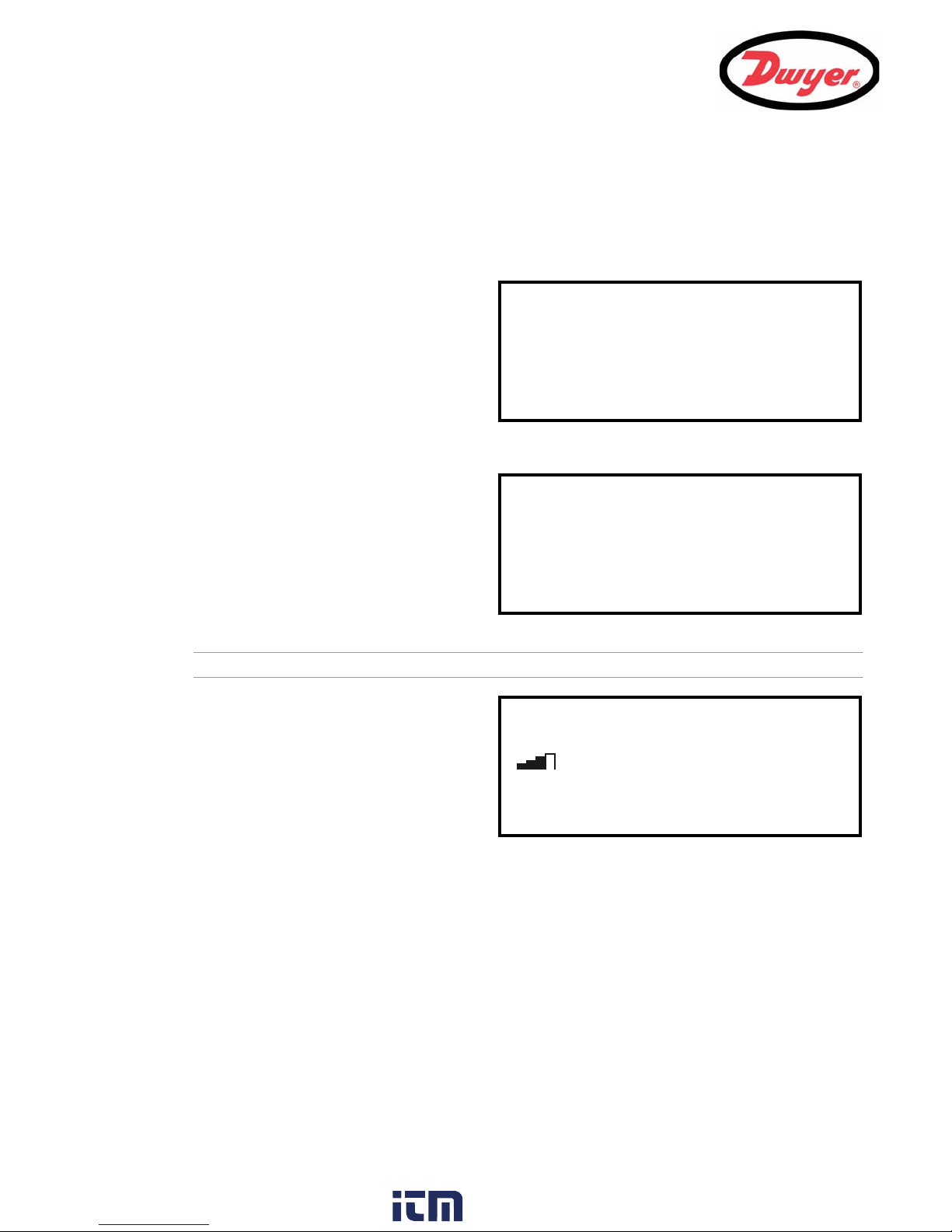
3: Operating Procedures
FLOW READING OPTION DD-MM-YY HH:MM:SS
Data review
Zero Cutoff (m/s) : 0.010
Set zero flow (m/s) : 0.000
Damping (secs) : 10
Totalizer : Stall
Reset +Total
FLOW READING OPTION DD-MM-YY HH:MM:SS
Zero Cutoff (m/s) : 0.00
Set zero flow (m/s) : 0.00
Damping (secs) : 10
Totalizer : Run
Reset +Total
Reset –Total
FLOW READING DD-MM-YY HH:MM:SS
Qxx.xx%
Signal
gal/min
+Total: 300.0 gallons
–Total: 0.00 gallons
12.34
3.5 How to Measure Totalized Flows (manually)
The basic measurement indicated on the FLOW READING screen is the instantaneous flow rate, which in some
applications may vary over a period of time. Average flow rates are therefore often required in order to get a
better understanding of an application’s true performance. This is simply achieved by noting the total flow over a
specific period (for example 30-60 minutes) and then calculating the average flow rate over that period of time.
1. Press the Options key to access the FLOW
READING OPTION screen shown.
2. If the Totalizer is indicating Run, select it
and change it to Stall. Press ENTER.
3. Select Reset +Total and press ENTER.
4. Press ENTER on the subsequent screen to
accept the reset.
5. Press ENTER again to return to the FLOW
READING OPTIONS menu.
6. Select Reset –Total and press ENTER.
7. Press ENTER on the subsequent screen to
accept the reset.
8. Press ENTER again to return to the FLOW
READING OPTIONS menu.
9. Note and record the current time.
10. Select Totalizer and change it to Run. Press
ENTER.
Note: the totalizers begin to count up as soon as Totalizer is set to Run.
11. Scroll down and select Exit to return to the
FLOW READING screen which will now indicate
the instantaneous flow together with the
totalized flow.
Note that in some installations the measured
flow can be in either direction. When this is the
case, the upstream flow is shown separately in
the –Total field.
Calculating the average flow
To calculate the average flow, wait for the allotted monitoring period to expire then divide the indicated total flow
by the time taken. This will give you the average flow in m/s, galls/hour or whatever units you select.
Note that in a bi-directional flow situation you must calculate the difference between the indicated positive and
negative flow totals before carrying out the average flow rate calculation.
How to stop the totalizer temporarily
If you want to stop the totalizer temporarily for operational reasons, set the Totalizer option to Stall in the
FLOW READING OPTIONS screen as described above. This will stop the totalizer operation without affecting its
current values.
34
www. .com
information@itm.com1.800.561.8187
Page 38
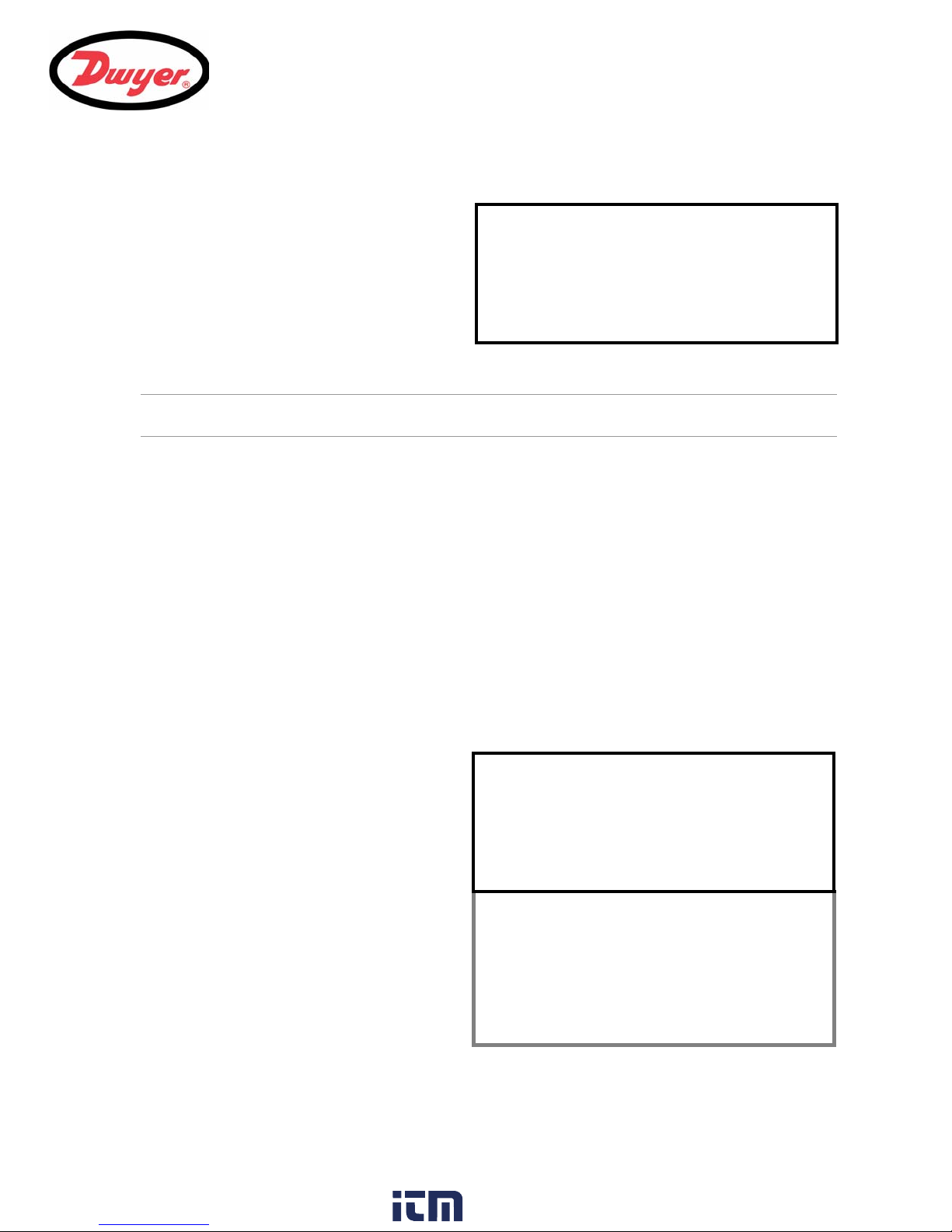
3.6 Display of totalizers
T
FLOW READING OPTION DD-MM-YY HH:MM:SS
Data review
Zero Cutoff (m/s) : 0.010
Set zero flow (m/s) : 0.000
Damping (secs) : 10
Totalizer : Run
Reset +Total
Reset –Total
Calibration factor : 1.000
Roughness factor : 0.010
Alarm Settings :
Max Pulse Freq (Hz) : 10.00
Flow at Max Frequency : 200.00
Calculated Pulse Value: 2.00
Diagnostics
Exit
3: Operating Procedures
1. To change the display of the totalizers,
select the Select Totals menu item from
the FLOW READING OPTION menu.
2. The display of the totals on the FLOW
READING screen is controlled by this menu.
3. Select one, both or no totals to be displayed.
The default is the display of the +Total.
4. Press the ENTER key.
Note: This menu selection only affects the Display of the totalizer. Unless the totalizers are stalled, the recorded
volume will still be incremented and the totals will be logged irrespective of the display setting.
3.7 Operation with an Energy Meter
The UFC can be operated with an energy meter which allows accumulated energy measurements to be made. In
this configuration, one temperature sensor is fitted to the output pipe (hot side) and another to the return pipe
(cold side). The temperature difference ( = Thot - Tcold), measured by the energy meter, together with the
pulse input from the UFC, allows the energy meter to calculate and display the accumulated energy absorbed by
the heating system.
3.7.1 Pulse output
When working with an energy meter, the UFC normal pulse output is not used. Instead, a pulse whose frequency
is proportional to the flow rate is independently generated and output on ALARM1 or ALARM2 outputs. This gives
a more stable reading than the pulse ‘packets’ that would normally be produced.
FLOW READING OPTION DD-MM-YY HH:MM:SS
Off
Both
+Total
-Total
3.7.2 Configuring the UFC
Configure the UFC frequency pulse output using the following procedure:
1. From the FLOW READING screen, press the
Options key to select the FLOW READING
OPTIONS menu, shown here.
Note: You may need to enter the password first.
2. Scroll down to Alarm Settings and press
ENTER to select the ALARM SETTINGS menu.
35
www. .com
information@itm.com1.800.561.8187
Page 39

3: Operating Procedures
ALARM SETTINGS DD-MM-YY HH:MM:SS
Alarm1 Mode Off
Alarm1 Level :
Alarm2 Mode Off
Alarm2 Level :
Exit
ALARM1 MODE DD-MM-YY HH:MM:SS
Off
Low
High
Volume
On Flow Error
Alarm Test
Frequency
ALARM SETTINGS DD-MM-YY HH:MM:SS
Alarm1 Mode Frequency
Alarm1 Level :
Alarm2 Mode Off
Alarm2 Level :
Exit
FLOW READING OPTION DD-MM-YY HH:MM:SS
Data review
Zero Cutoff (m/s) : 0.010
Set zero flow (m/s) : 0.000
Damping (secs) : 10
Totalizer : Run
Reset +Total
Reset –Total
Calibration factor : 1.000
Roughness factor : 0.010
Alarm Settings :
Max Pulse Freq (Hz) : 10.00
Flow at Max Frequency : 200.00
Calculated Pulse Value: 20.0
Diagnostics
Exit
3. Select Alarm 1 Mode and press ENTER to
select the ALARM1 MODE menu shown below:
4. Scroll down to Frequency and press ENTER.
5. This returns to the ALARM SETTINGS menu
which will indicate Frequency on the Alarm 1
Mode field as shown below.
6. Select Exit to return to the FLOW READING
OPTIONS menu.
7. Scroll down to select Max Pulse Freq.
(Hz) and press ENTER.
8. Enter the required maximum pulse frequency,
e.g. 10Hz or 200Hz and press ENTER.
9. Select Flow at Max Frequency and press
ENTER.
10. Enter the maximum flow rate (in liters per
second) corresponding to 10Hz (or 200Hz) and
press ENTER.
11. Th e Calculated Pulse Value indicates
the relationship between the frequency and the
flow rate. This is a non-editable value.
12. Select Exit and press ENTER to return to the
FLOW READING screen.
36
The message ‘Frequency Pulse is ON’
should now be displayed on the status line of
the display (line 2).
Note: ALARM 2 can be used instead of ALARM 1. The procedure is identical except that Alarm 2 Mode is
selected and the frequency pulse output is connected to ALARM2+ and ALARM2-.
www. .com
information@itm.com1.800.561.8187
Page 40
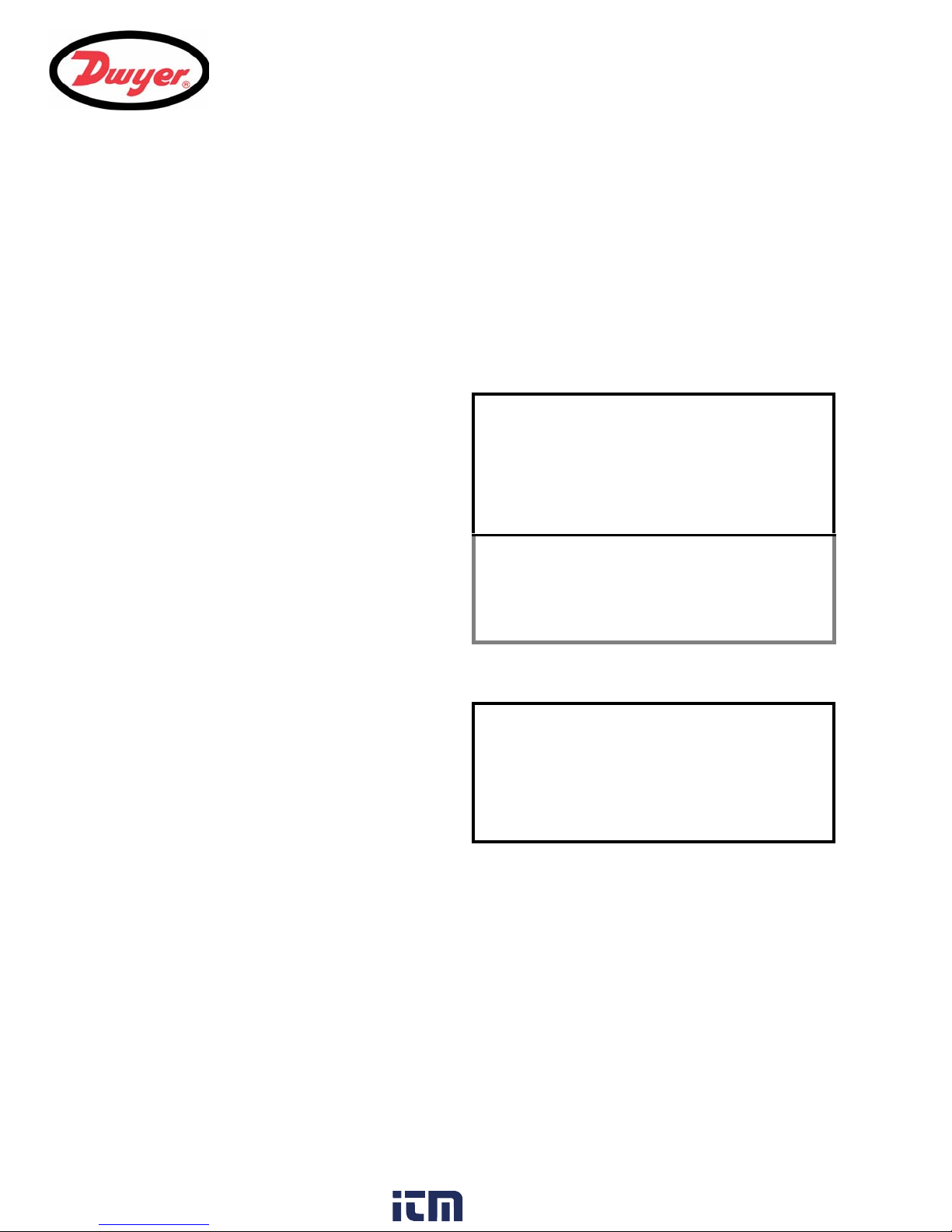
4: Data Logging
REAL TIME LOGGER
Logging to SD card
Unit : l/min
Log name : Quickstart
Log data to : USB
Logging interval : 10 seconds
Start date & time : dd-mm-yy hh:mm:ss
Stop date & time : dd-mm-yy hh:mm:ss
MM DD HH MM SS
View log as text
START NOW
Set Auto start
Clear log
Exit
VIEW LOG AS TEXT
Logging to SD card
Log:Quickstart l/min
Date Time Flow
DD-MM-YY hh:mm:ss xxx.xx
DD-MM-YY hh:mm:ss xxx.xx
DD-MM-YY hh:mm:ss xxx.xx
DD-MM-YY hh:mm:ss xxx.xx
4.1 How to Set Up the Basic Logging Application to Memory
This procedure shows you how to set up a basic logging session under manual start/stop control.
Logged data is saved to the instrument’s memory and can be down loaded to a PC at a later time. Both the flow
rate and totals will be logged
Setting up and starting the logging
1. With the UFC operating in FLOW READING
mode, check that the indicated flow units are
the same as those you want to appear on the
logger output (e.g. l/min).
2. Press the Logger function key to access the
REAL TIME LOGGER screen.
3. Select Logging interval and enter the
required period (e.g. 10 seconds).
4. Select Clear log if you want to discard any
existing logging data.
5. Select START NOW.
4: Data Logging
Monitoring the last four log events as a table
1. The VIEW LOG AS TEXT screen displays the
log events in date-stamped chronological order.
2. Press the ENTER key to return to the REAL
TIME LOGGER screen. Then select Exit to
return to the FLOW READING screen. Logging
will continue to take place in the background.
Monitoring the logged events at a later time
If you wish to monitor the logging progress at any time while you are operating in FLOW READING mode, without
interfering with the logging operation:
37
www. .com
information@itm.com1.800.561.8187
Page 41

4: Data Logging
REAL TIME LOGGER
Logging to SD card
Unit : l/min
Log name : Quickstart
Log data to : USB
Logging interval : 10 seconds
Start date & time : dd-mm-yy hh:mm:ss
Stop date & time : dd-mm-yy hh:mm:ss
View log as text
START NOW
Set Auto start
Clear log
Exit
REAL TIME LOGGER
Logging to SD card
Unit : l/min
Log name : Quickstart
Log data to : USB
Logging interval : 10 seconds
Start date & time : dd-mm-yy hh:mm:ss
Stop date & time : dd-mm-yy hh:mm:ss
View log as text
STOP NOW
Set Auto start
Clear log
Exit
1. Press the Logger function key as described
above to switch to the REAL TIME LOGGER
screen.
2. Select View log as text.
Key Point: To ensure that logging and flow readings continue under all
circumstances, the display must be returned to the FLOW READING screen.
Stop logging
1. From the FLOW READING screen, press the
Logger function key to access the REAL TIME
LOGGER screen.
2. Select STOP NOW to cease logging.
Note that the START NOW and STOP NOW
options toggle depending on which was last
selected.
3. Select Exit to return to the FLOW READING
screen.
4. Note that the logged data will remain stored in
the instrument’s memory and can be accessed
at a later time.
38
www. .com
information@itm.com1.800.561.8187
Page 42

4.2 How to Set Up Automatic (Timed) Logging Mode
REAL TIME LOGGER
Logging to SD card
Unit : l/min
Log name : Quickstart
Log data to : USB
Logging interval : 10 seconds
Start date & time : dd-mm-yy hh:mm:ss
Stop date & time : dd-mm-yy hh:mm:ss
View log as text
START NOW
Set Auto start
Clear log
Exit
REAL TIME LOGGER
Logging to SD card
Unit : l/min
Log name : Quickstart
Log data to : USB
Logging interval : 10 seconds
Start date & time : dd-mm-yy hh:mm:ss
Stop date & time : dd-mm-yy hh:mm:ss
View log as text
START NOW
Set Auto start
Clear log
Exit
This procedure shows you how to set up an auto logging session under timed start/stop control. The logged data
is saved to the instrument’s memory and can be downloaded at a later time.
Starting point
This procedure assumes that the instrument has been correctly installed and is operating in the FLOW READING
mode. Also, that the instrument’s date and time are set correctly.
Setting up, starting and cancelling auto logging
Key Point: When entering the Start and Stop times in this procedure, you must
enter ‘00’ in the seconds field rather than leave it blank, otherwise an error message
is displayed.
1. With the UFC instrument operating in FLOW READING mode, check that the indicated flow units are the same
as those you want to appear on the logger output (e.g. l/min).
2. Press the Logger function key to access the
REAL TIME LOGGER screen.
3. Select Logging interval and enter the
required period (e.g. 10 seconds).
4. Select Start date & time and enter the
date and time you wish logging to commence.
Note this must be in the future.
5. Select Stop date & time and enter the date
and time you wish logging to cease. Note this
must be later than the start time.
4: Data Logging
6. Select Set Auto start. This enables the
auto logging application.
If Set Auto start is enabled with valid start
and stop times, this entry will change to
Cancel Auto start.
7. To cancel the automatic logging session before
it commences, click Cancel Auto Start.
8. Select Exit to return to the FLOW READING
screen.
39
www. .com
information@itm.com1.800.561.8187
Page 43

4: Data Logging
REAL TIME LOGGER
Logging to SD card
Unit : l/min
Log name : Quickstart
Log data to : USB
Logging interval : 10 seconds
Start date & time : dd-mm-yy hh:mm:ss
Stop date & time : dd-mm-yy hh:mm:ss
View log as text
STOP NOW
Cancel Auto start
Clear log
Exit
Monitoring the logged events
This is described in detail in Paragraph 4.1. If, while operating in FLOW READING mode, you wish to view the
logging progress at any time without interfering with the logging operation:
1. Press the Logger function key as described above to access the REAL TIME LOGGER screen.
2. Select View log as text to display the last four entries in the log files.
Manually stopping an auto logging session
1. The logging session will stop automatically at
the programmed Stop date & time.
2. If you wish to manually stop logging earlier than
programmed, press the Logger function key to
access the REAL TIME LOGGER screen then
select STOP NOW to cease logging.
3. Select Exit to return to the FLOW READING
screen.
The logged data will remain stored in the
instrument’s memory and can be viewed at any
time as described above.
4.3 How to Download Logged Data
All the logged data stored in the UFC instrument can be transferred to a USB memory stick. When a data transfer
is performed, all the data files contained in the instrument will be transferred to the memory stick and then erased
from the UFC internal memory.
The files created on the USB key have a file name that is the serial number of the instrument followed by a two
digit file number. If the USB key has a file with the same name as the file on the SD card, then the data will be
appended to the existing file, with a repeat of the header data.
This procedure describes how to download stored data.
Note: The USB key must be formatted as FAT32.
1. Insert the USB memory stick into the USB socket mounted on the lower left region of the UFC keypad.
a) The message Transferring to USB key will be displayed on the UFC screen.
b) The led on the USB key will flash as the data is transferred.
2. When the data transfer is completed the LED on the USB will extinguish and the message Safe to remove
USB key will be displayed on the UFC screen.
The logged data can be retrieved while data logging is active, but any samples that should have been taken,
between inserting the USB key and the display of the “safe to remove USB key” message, will be lost. A new
internal log file is started when transfer of data to the USB key is complete. A first sample is taken as soon as
the file is created, and the time interval starts from this logged time.
Key Point: If the USB memory stick has insufficient capacity to download all the
files, the UFC will display an error message and no file transfer will take place.
40
www. .com
information@itm.com1.800.561.8187
Page 44

4: Data Logging
The downloaded CSV file format
The data download file is in a Comma Separated File (CSV) format that can be imported directly into a
spreadsheet such as Microsoft® Excel®. Any loss of signal that is logged will be indicated in a status column and
the flow value during the signal loss will be set to zero.
CSV File format
Product, Serial number, Control software revision, Flow code revision, FPGA code revision
Site name, Dimensions, Pipe OD, Pipe wall, Pipe lining, Pipe material, Lining material, Sensor type, Sensor
mode, Fluid, Temperature °C, Temperature °F, Separation distance
Date, Time, Flow value, Units, +Total, -Total, Status
(The Status column is used to indicate if the flow meter cannot measure a valid flow reading).
Importing the log into Microsoft® Excel®
The .CSV file on the memory stick can be opened automatically in Microsoft® Excel® by double-clicking on the
filename. If Excel® is not available, the file can be opened with a text file reader, or imported as a comma
separated variable file into a spreadsheet program.
Microsoft® and Excel® is a registered trademark of Microsoft Corporation.
41
www. .com
information@itm.com1.800.561.8187
Page 45

5: Maintenance & Repair
WARNING
5: Maintenance & Repair
5.1 Introduction
This instrument does not contain any user-serviceable parts. The following notes are provided as a guide to
general equipment
Do not disassemble this unit.
Return the unit to an approved service agent or place of purchase for
5.2 General care
The following notes are provided as a guide to general equipment care.
1. Ensure the unit is disconnected from the mains, then wipe the exterior of the instrument with a clean, damp
cloth or paper towel. Do not use a solvent-based cleaning fluid on the instrument as it could damage the
instrument surface.
2. Ensure all cables and connectors are kept clean and free from grease or contaminants. Connectors may be
cleaned with a general purpose cleaner if necessary.
3. Avoid the use of excessive grease/ultrasonic couplant on the sensors as this may impair the performance of
the equipment. Excessive grease/couplant can be removed from the sensors and transducer holders using
an absorbent paper towel and a general purpose solvent cleaner.
4. We recommend that the ultrasonic couplant is replaced on the sensors every 6 months, especially on pipes
where the application is too hot to touch. If the signal level drops below 30% this is also an indication that the
sensors need re-greasing.
5. Regularly check all cables/parts for damage. Replacement parts are available from Dwyer.
6. Ensure the person who services your instrument is qualified to do so. If in doubt, return the instrument to
Dwyer with a detailed report on the nature of any problem.
7. Ensure that suitable precautions are taken when using any materials to clean the instrument/sensors.
8. If the instrument was supplied with dust or dirt caps make sure they are re-fitted when the instrument is not in
use.
further advice.
5.3 Warranty / Return
Refer to “Terms and Condition of Sales” in our catalog and on our website. Contact Customer Service to receive
a Return Goods Authorization number before shipping the product back for repair. Be sure to include a brief
description of the problem plus any additional application notes,
42
www. .com
information@itm.com1.800.561.8187
Page 46

6: Troubleshooting
6.1 Overview
If you have a problem with your flow monitoring system it can be due to any of the following:
Faulty instrument
Blank instrument display:
• Loss of power supply to the instrument.
• Internal power supply fuse ruptured.
Scrambled instrument display:
• Reboot the instrument by temporarily disconnecting its power supply.
Incorrect setup
A low, or zero, signal could be caused by incorrect set-up such as:
• Incorrect site data entered into the instrument.
• Incorrect or non-matching ultrasonic transducers selected for use.
• Incorrectly fitted transducers – lack of couplant applied, incorrect spacing, insecure attachment.
• Poor connections between the probes and the instrument.
Application problem
If you are certain that the instrument is healthy and suitably set-up for the current site; and the probes are
properly assembled and fitted correctly, there could be an application problem concerned with the site.
Check such conditions such as:
Poor pipe outer surface quality
• Uneven surface preventing good surface contact with the transducer.
• Flaking paint (should be removed).
• Variable air gap in concrete-covered pipes affecting the ultrasonic signal quality.
Poor internal pipe construction
• Rough internal pipe walls affecting fluid flow (see roughness factor).
• Internal welds positioned in the transducer signal path affecting the signal quality.
• The ‘drippings’ in galvanized-dipped pipes or other irregularities interfering with the signal path.
Incorrect probe location
• Transducers located too close to bends or valves, disturbing the flow profile.
• Transducers located too close to insertion probes, disturbing the flow profile.
• For horizontal pipework, transducers should not be positioned on the top of the pipe.
Poor fluid conditions within the pipe
• Fluid contains bubbles, high particle density or sludge.
• Air in the top of the pipe.
Low fluid flow within the pipe
• Pipe obstructions.
• Malfunctioning valve not opening fully (or closed inadvertently).
Liquid content problems
• Multiple liquid contents do not comply accurately to expected s
6: Troubleshooting
ound speed criteria.
43
www. .com
information@itm.com1.800.561.8187
Page 47

6: Troubleshooting
Is the display blank?
Loss of power supply.
Confirm power supply availability.
(note: if using 24V power supply,
the internal fuse should reset
when power is removed)
No
Turn instrument OFF/ON.
If the display is still scrambled/
hung up, return the instrument for
repair.
Yes
Is the display
scrambled or
hung up?
Yes
Measurement differs from expected value.
Unstable measurements. No (or poor) sig nal.
Problem probably due to non-constant fl uid flow.
Check the following:
- the pipe data has been entered correctly.
- the fluid type has been entered correctly.
- the correct transducer type has been se lec te d .
- the pipe diameter is within specifications of the
selected transducers.
- the pipe is completely full.
- the pipe surface is not corroded, or protective
surface loose.
- no particles in the fluid.
Ensure the temperature is set correctly.
Ensure that the transducer cabl es are connected
correctly.
Ensure transducers are posi tioned in accordance
with the recommended distance from bends etc.
Ensure flow velocity >0.01m/s.
Ensure that sufficient acoustic couplant has been
applied to the transducers.
If triple refl ex mode is selected, try selecting
double or single reflex instead.
No
START
Are any
status messages
shown?
No
Note any active messages.
Refer to the message table in this
chapter to interpret the message
and view suggested response.
Yes
• Very hot pipe almost turns water to steam and therefore exhibits the wrong speed characteristics –could
be due to reduced pipe pressure.
• Flashover – liquid turns into a gas because of lower than required pressure.
6.2 General Troubleshooting Procedure
44
Figure 6.1 Troubleshooting chart
www. .com
information@itm.com1.800.561.8187
Page 48

6: Troubleshooting
6.3 Warning and Status Messages
FLOW RATE ERRORS
ERR:No flow signal Interpretation: This message appears when the transducers cannot send or receive
signals to each other.
Response: Check that all cables are connected, transducers are on the pipe
correctly with sufficient couplant on the face.
This condition could also be due to a partially empty pipe, aerated liquid, particulate
content too high or when the condition of the pipe being measured is poor.
Flow signal is poor Interpretation: This warning appears when the signal is lower than 25%.
Response: This could be due to an application problem, a poor quality pipe – see
also the conditions for No flow signal (above). Check for sufficient couplant.
ERR:Zero cut-off! Interpretation: You have entered an out-of-range value in the Zero cutoff field
in the Options menu.
Response: Enter a valid number.
Totalizer beyond maximum! Interpretation: The totalizer has overflowed its maximum count. The counter will
roll-over and restart from zero but this message alerts you to the fact.
Response: Reset the totalizer as described in Paragraph 3.5.
PULSE ERRORS
ERR:Pulse output! Interpretation: The flow rate exceeds the capability of the pulse output – i.e. too
many pulses per second are required than can be achieved.
Response: Narrow the pulse width time or increase the volume per pulse, as
described in Paragraph 3.4.2.
ERR:Pulse volume! Interpretation: You have entered an out-of-range value in the Pulse volume
error field in the PULSE OUTPUT menu – see Paragraph 3.4.2.
Response: Enter a valid number.
ERR:Pulse width! Interpretation: You have entered an out-of-range value in the Pulse width
error field in the PULSE OUTPUT menu – see Paragraph 3.4.2.
Response: Enter a valid number.
45
www. .com
information@itm.com1.800.561.8187
Page 49
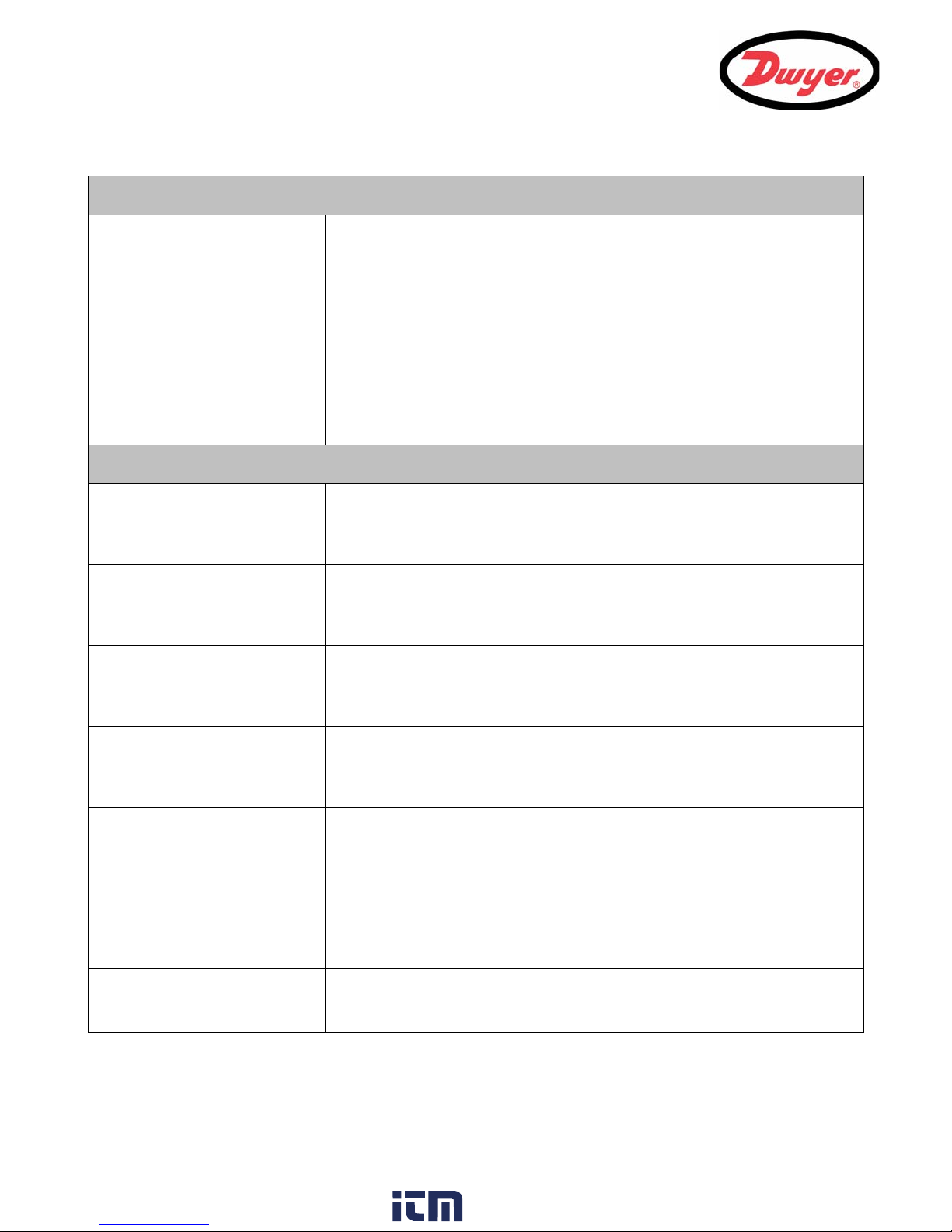
6: Troubleshooting
4-20mA ERRORS
Calibration 20mA Error! NOTE: The 4 to 20 mA output is calibrated before the instrument leaves the factory
and should not require further adjustment.
Interpretation: You have adjusted the DAC outside its accepted range when
calibrating the 20 mA signal output.
Response: Re-calibrate the 4 to 20 mA output – see Paragraph 3.4.1.
Calibration 4mA Error! NOTE: The 4 to 20 mA output is calibrated before the instrument leaves the factory
and should not require further adjustment.
Interpretation: You have adjusted the DAC outside its accepted range when
calibrating the 4 mA signal output.
Response: Re-calibrate the 4 to 20 mA output – see Paragraph 3.4.1.
SET-UP ERRORS
ERR:Pipe OD range! Interpretation: You have entered an out-of-range value for the pipe outside
diameter dimension – i.e. larger or smaller than the unit or sensor can be used on.
Response: Enter a valid number.
ERR:Wall thk. range! Interpretation: You have entered an out-of-range value for the pipe wall thickness
dimension – accepted range is 0.04 to 3 inches (1 to 75 mm).
Response: Enter a valid number.
ERR:Lining thick. range! Interpretation: You have entered an out-of-range value for the lining thickness
dimension – acceptable range is 0 to 1 inch (0 to 25 mm).
Response: Enter a valid number.
ERR:Temperature range! Interpretation: You have entered an out-of-range value for the fluid temperature.
Accepted temperature range -4°F to +392°F (-20°C to +200°C).
Response: Enter a valid number.
ERR:Invalid Date or Time! Interpretation: The entered Date or Time is invalid, or when setting up ‘timed’ data
logging the Stop time is set earlier than the Start time.
Response: Enter a valid Date and Time.
ERR:Invalid Sensor or Mode Interpretation: The selected temperature is higher than the maximum allowed for
the sensor type.
Response: Change the temperature.
Mode: Err Type Interpretation: The selected sensors are invalid and the mode cannot be verified.
46
Response: Choose a mode that gives a non-zero separation distance.
www. .com
information@itm.com1.800.561.8187
Page 50
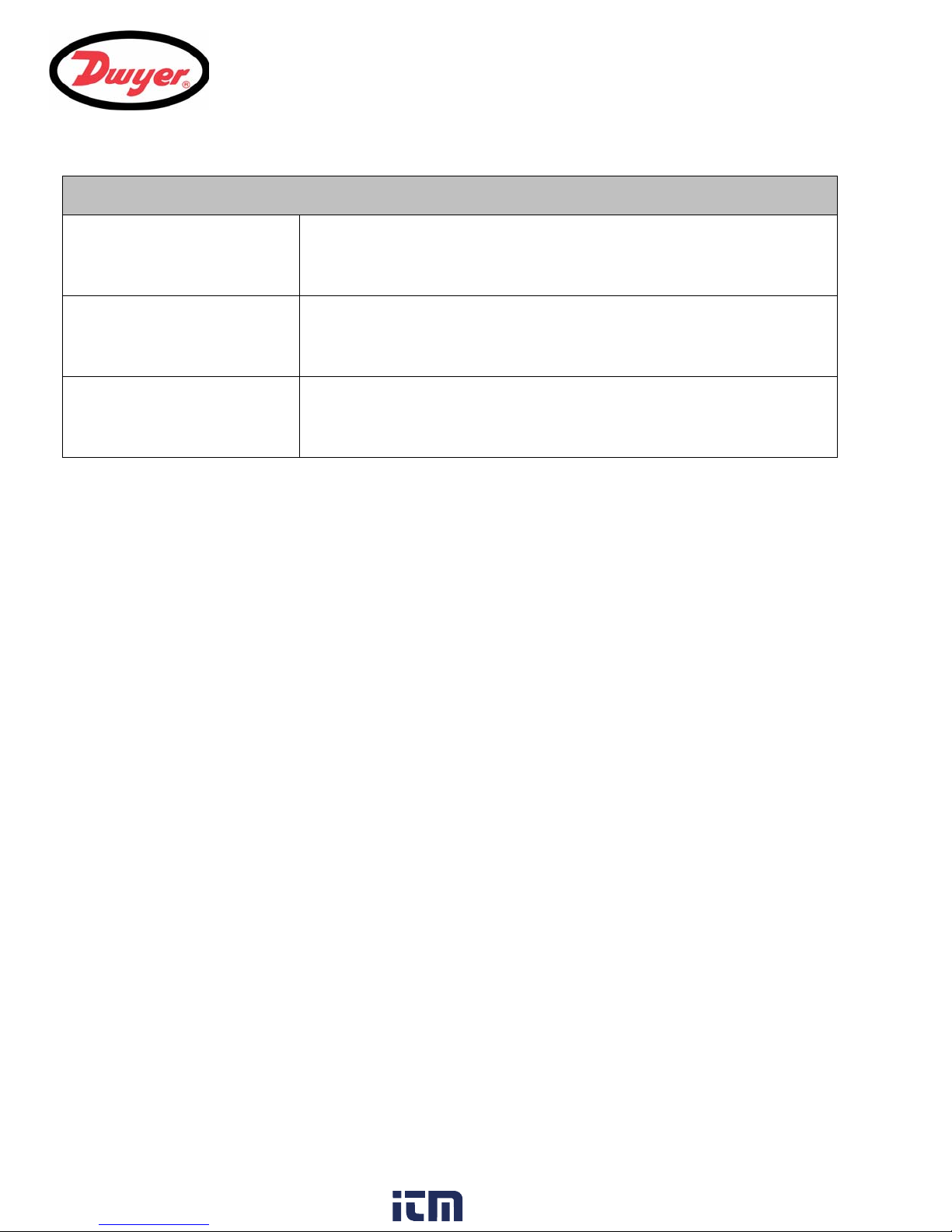
6: Troubleshooting
DATA LOGGING ERRORS
Low Memory on USB key Interpretation: There may not be room on the USB key for the logged data.
Response: Remove the USB key and replace with one that has sufficient free
capacity.
Low Memory on SD Card Interpretation: The internal SD memory card is 80% full – note that this represents
at least 4 years of data collected.
Response: Download the data.
Approaching File Limit Interpretation: There are more than 80 files on the internal SD memory card that
are waiting to be downloaded.
Response: Download the data files to free-up the file space.
6.4 Diagnostics Display
This feature is designed for advanced users and is intended to provide information that will aid the user to
diagnose problems – e.g. no signal strength.
When operating in the FLOW READING mode you can access a diagnostics screen by pressing the Options
function key and then selecting Diagnostics from the FLOW READING OPTIONS screen. This will display the
operating values for the following parameters.
Calculated time (µs)
This is a value the instrument predicts will be the time in µsecs that it should take for the acoustic wave to
propagate across a particular pipe size. This value is ascertained from the data entered by the user. i.e. Pipe size,
material, sensor set etc.
Actual time (µs)
This is the value the instrument measures as the time taken for the acoustic wave to propagate across the pipe. It
is used to see if the signal is being taken from the burst, at the correct time to get the strongest signal. This value
is normally a few µs below the calculated µs value. If, however, this value is much greater than the calculated
time, there is a problem with the set-up.
Flow (m/s)
This displays flow velocity in m/s to 3 decimal places.
Signal strength
This is the averaged value of Signal and should be a value between 800 and 1600 – where 800 is approximately
50%, and 1600 is approximately 100%.
Gain
Gain values are typically in the range 600 to 850.
Switches
Typical Switches values are None and *10. On small pipes (and when using the test block) the value should be
None. A Switch value of *100 indicates poor sensor set-up or poor connections.
UP/DN time difference
The difference in transit times between the upstream and downstream signals due to the fluid flow.
47
www. .com
information@itm.com1.800.561.8187
Page 51
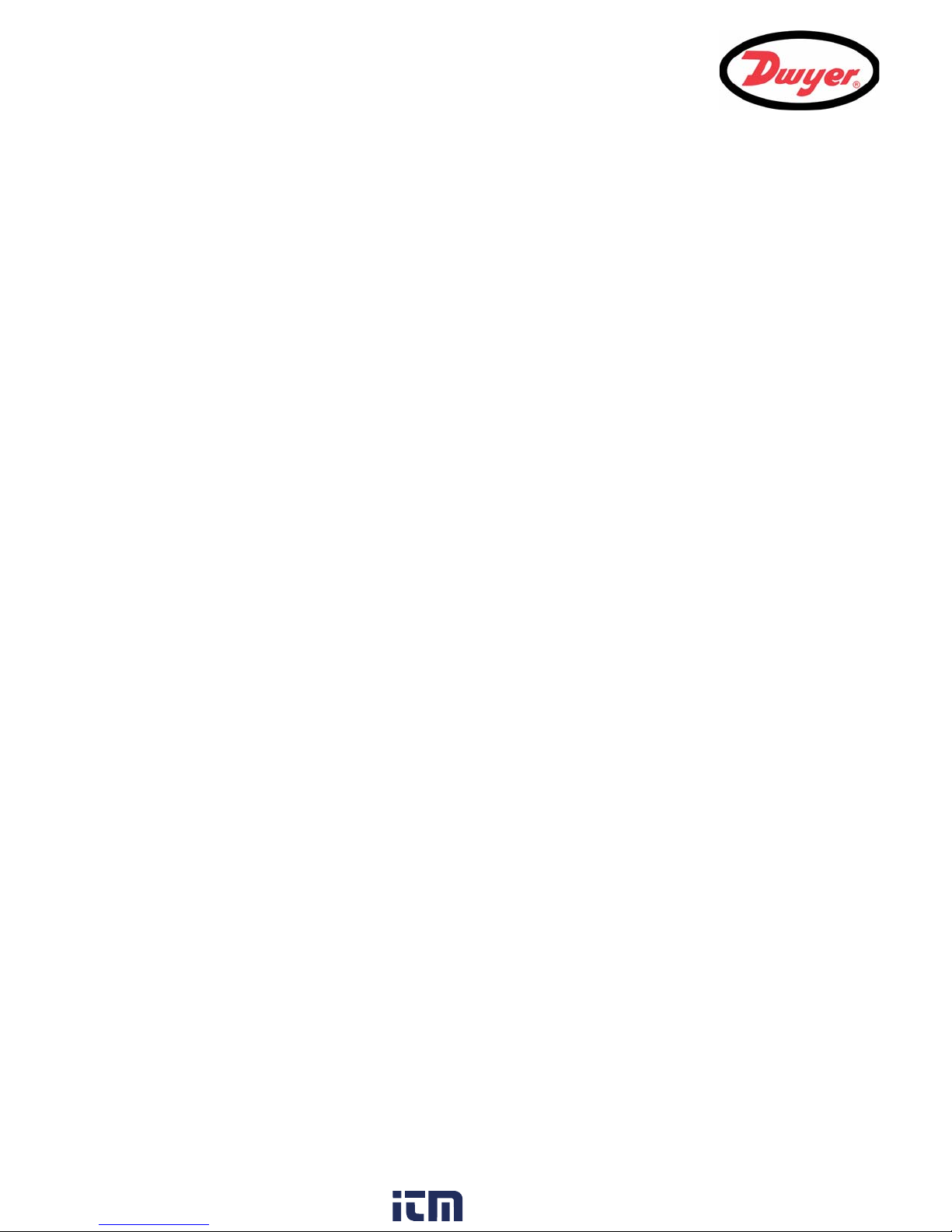
6: Troubleshooting
Fluid propagation rate
This is the sound speed of the fluid calculated using the data entered by the user.
Sensor separation
The same value as displayed in the setup screen.
48
www. .com
information@itm.com1.800.561.8187
Page 52
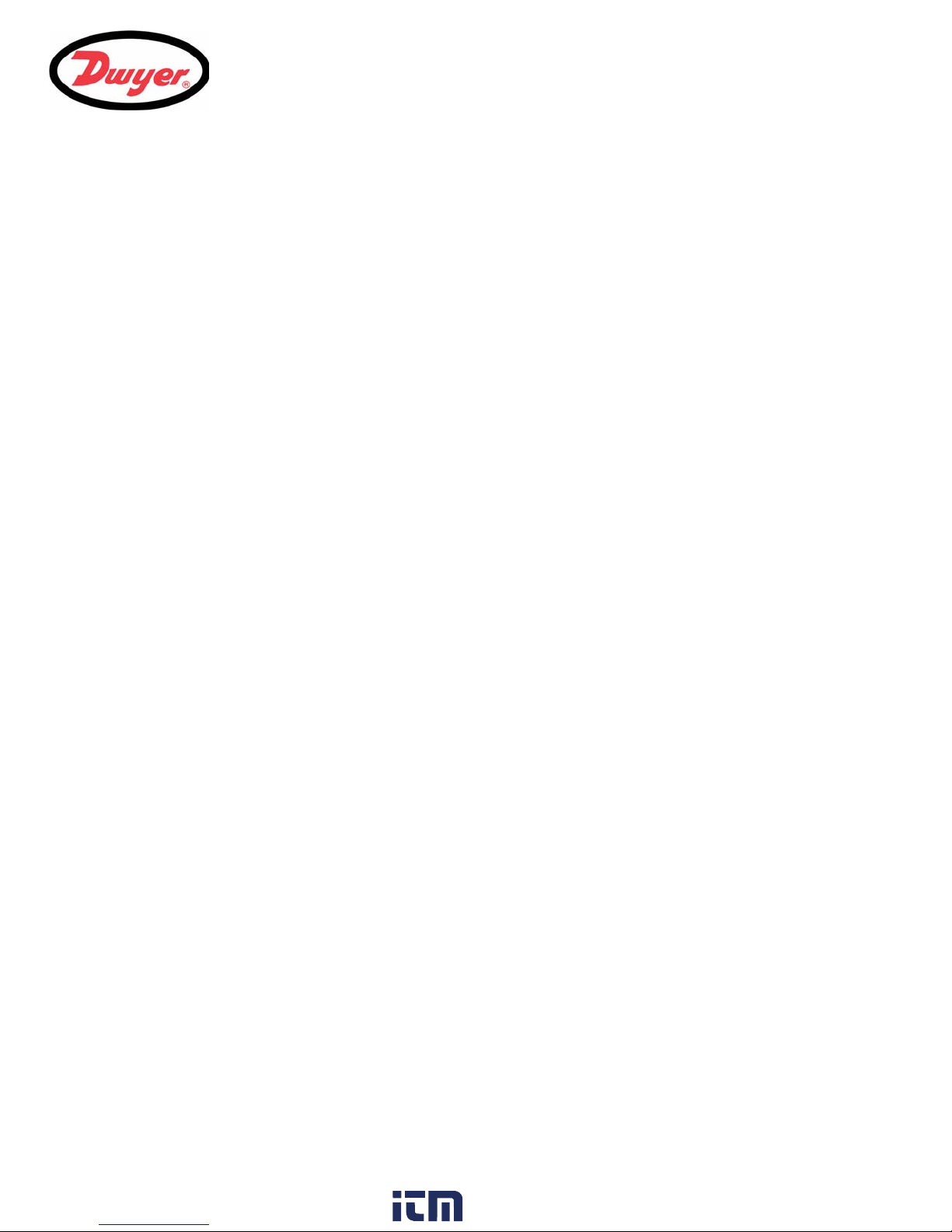
7: Options
7.1 Large Pipe Diameter Transducers
Type ‘D’ transducers are available for use with pipe diameters in the range 59 to 197 inches (1500 to 5000 mm),
operating over the temperature range -4°F to +176°F (-20°C to +80°C). The type ‘D’ transducer kit is supplied in a
separate case and includes the sensors together with ratchet straps and transducer holders for attaching to the
pipe.
7.2 Transducer Holder Options
The standard method of securing the transducer holder to the pipe is by stainless steel banding. However,
optional end plates are available to allow fixing by chain.
7.3 Extended Signal Cable Options
Standard transducer cables are 16.5 ft. (5 m) in length with 33 ft. (10 m) cables being optionally available. Where,
for operational reasons, it is not possible to mount the instrument this close to the sensors, bespoke cables of up
to 328 ft. (100 m) can be provided. Consult Dwyer for further information and availability.
7: Options
49
www. .com
information@itm.com1.800.561.8187
Page 53

8: Specification
8: Specification
GENERAL
DSP Measurement Technique: Transit time.
Timing Resolution: 50 pico-second, continuous signal level indication on display.
Flow Velocity Range: Minimum Velocity 0.33 ft/s; Max Velocity 33 ft/s: Bi-directional.
Turn Down Ratio: 200:1
Accuracy: ±0.5% to ±2% of flow reading for flow rates >0.66 ft/s and Pipe OD >3.0 in (75 mm).
Repeatability: ±0.5% of measured value or ±0.66 ft/s whichever is the greater.
Reynolds Number Correction: Flow velocity corrected for Reynolds number over entire velocity range.
Response Time: < 500 ms depending on pipe diameter.
Selectable Flow Units: VELOCITY: m/sec, ft/sec.
Selectable Volume Units: US gallons, gallons, barrels (oil), liters, m³.
Total Volume: 12 Digits - forward and reverse.
APPLICABLE FLUID TYPES
Fluid Condition: Clean liquids or oils that have less than 3% by volume of particulate content. Applications include
APPLICABLE PIPE TYPES
Pipe Materials: Any sonic conducting medium such as Carbon Steel, Stainless Steel, Copper, UPVC, PVDF,
Pipe Dimension (outside diameter): Min 0.5
±3% of flow reading for flow rates >0.66 ft/s and Pipe OD in range 0.5 to 3.0 in (13 to 75 mm).
±6% of flow reading for flow rates <0.66 ft/s.
VOLUME: L/s, L/min, L/h, gal/s gal/min, gal/h, USgals/s, USgals/min, USgals/h, Barrel/h, Barrel/
day, m³/s, m³/min, m³/h.
river water, sea water, potable water, demineralized water, glycol/water mix, hydraulic systems
and diesel oil.
Concrete, Galvanized Steel, Mild Steel, Glass, Brass. Including Lined Pipes - Epoxy, Rubber,
Steel, Plastic.
inch (13 mm); Max 197 inches (5000 mm) with D sensor set.
Pipe Wall Thickness: 0.04 to 3.0 inches (1 to 75 mm).
Pipe Lining: Applicable pipe linings include Rubber, Glass, Concrete, Epoxy, Steel.
Pipe Lining Thickness: 0.0 to 1.0 inches (0 to 25 mm).
Pipe Wall Temperature Range: Standard sensor operating temperature is -4°F to +275°F (-20°C to +135°C).
50
www. .com
information@itm.com1.800.561.8187
Page 54
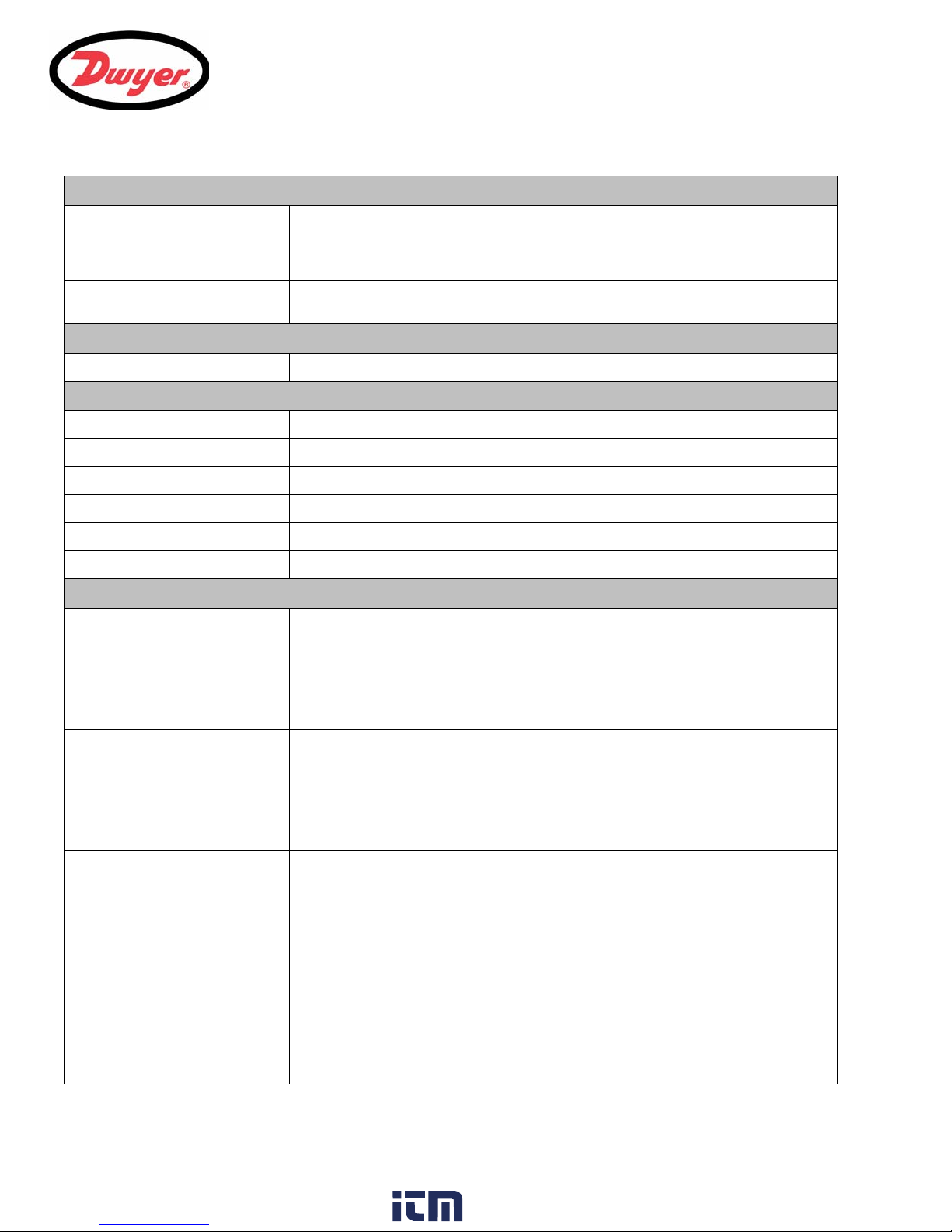
8: Specification
TRANSDUCER SETS
Standard: Temperature Range -4°F to +275°F (-20°C to +135°C).
'A-ST' (standard) 0.5 to 4.5 inches (13 to 115 mm) pipe OD (2 MHz).
'B-ST' (standard) 2 to 79 inches (50 to 2000 mm) pipe OD (1 MHz).
Protection: IP54.
Optional: 'D' 59 to 197 inch (1500 to 5000 mm) pipe OD (0.5 MHz), with an operating temperature range of
-4°F to +176°F (-20°C to +80°C).
LANGUAGES
Standard Supported Languages: English, French, German, Italian, Spanish, Portuguese, Russian, Norwegian, Dutch, Swedish.
DATA LOGGER
Data Logged: All measurement parameters and flow readings, and both Totalized values.
Log Capacity: The internal SD card can store more than 4 years of data at the fastest logging rate.
Time Stamping: All data points are date and time stamped.
Number of Sites: 1 non-editable site plus 1 editable site.
Logging Interval: User programmable, 5 seconds to 1 hour.
Logged Data Transfer: Logged data can be transferred to a USB memory stick.
OUTPUTS
Current Output:
No. Channels
Format:
Resolution:
Error Currents:
Isolation:
Maximum Load:
Pulse Output TTL:
Number Available:
Isolation:
Pulse Repetition Rate:
Pulse Width:
Max Current:
Max Voltage:
Alarms:
Number of Channels Available:
Isolation:
Relay Contact Mode:
Alarm Functions:
Frequency output:
Max Current:
Max Voltage:
1
4 to 20 mA, 0 to 20 mA, 0 to 16 mA.
0.1% of full scale.
Any between 0 to 26 mA.
1000 V Opto-isolated from unit.
620 Ohms.
1 – Opto-isolated MOSFET relay.
1500 V opto isolated from unit.
User programmable from 1 to 250 pps.
User programmable from 2 ms to 500 ms.
500 mA.
48V.
2 off opto-isolated MOSFET relay.
1500 V opto isolated from unit.
N/O when switching condition is False.
Closed when switching condition is True.
The two relays can be configured to operate when:
• a predefined
• a specified
• a signal Error condition occurs.
• manual alarm test.
• pulse frequency.
Maximum 200 Hz.
500 mA.
48V.
MINimum or MAXimum flow rate is exceeded.
VOLume is measured.
51
www. .com
information@itm.com1.800.561.8187
Page 55

8: Specification
ELECTRICAL
Supply Voltage:
Mains Input Voltage: 86 to 264 Vac.
Mains Input Frequency: 47 to 63 Hz.
Power Consumption: 10.5 W.
Alternative Input Supply: 24 V(ac/dc), 1 A max. (The 24 Vac supply must be isolated from earth.)
MECHANICAL
Enclosure:
Material: ABS and aluminium.
Dimensions: 9 x 7 x 4.7 inches.
Weight: 2.65 lb.
Protection: IP65.
Fixing: Wall mountable.
Keypad:
No. Keys: 15 key tactile feedback membrane keypad.
Display:
Format: 240 x 64 pixel graphic display, high contrast black-on-white, with backlight.
Viewing Angle: Min 30°, typically 40°.
Active Area: 5.0 in (W) x 1.3 in (H).
Overlay: Standard English, Optional overlays available.
ENVIRONMENTAL
Operating Temperature: -4°F to +122°F (-20°C to +50°C).
Storage Temperature: -13°F to +167°F (-25° to +75°C).
Operating Humidity: 90% RH MAX at +122°F.
APPROVALS
Safety: BS EN 61010-1:2001.
EMC: BS EN 61326 - 1:2006, BS EN 61326-2-3:2006.
Environmental: BS EN 60068-1:1995, BS EN 60068-2-1:2007, BS EN 60068-2-2:2007.
52
www. .com
information@itm.com1.800.561.8187
Page 56
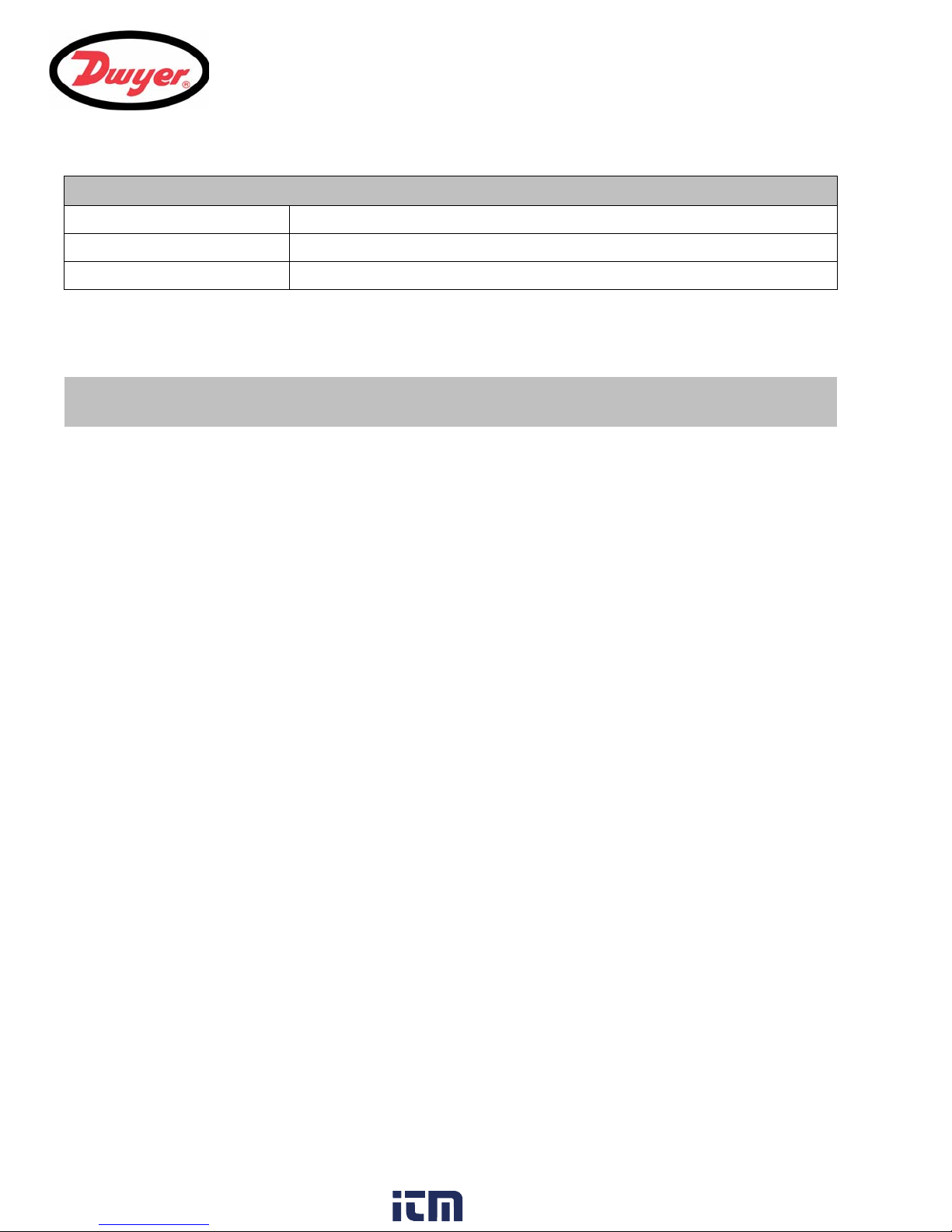
SHIPPING INFORMATION
Box Dimensions: 18.9 in x 12.6 in x 6in.
Weight: 9.9 lb.
Volumetric Weight: 8.4 lb.
Dwyer reserve the right to alter any specification without notification.
8: Specification
53
www. .com
information@itm.com1.800.561.8187
