Page 1

Model VT-200 Vane Thermo-Anemometer
6.400
[162.56]
3.206
[81.4]
2.375
[121]
5.00
[127]
Specifications– Installation and Operating Instructions
DESCRIPTION
Model VT-200 Vane Thermo-Anemometer is ideal for
balancing air conditioning and heating ducts or checking the
operation of fans and blowers. Model VT-200 measures air
volume in cubic feet per minute and cubic meters per minute.
Air velocity measurements can be viewed in ft/min, m/s, knots,
km/hr, and mph with ±3% accuracy. The multifunction LCD
can simultaneously display air velocity and temperature in
selectable units or air flow and air area. Built-in datalogger can
store up to 1000 measurements or transfer the data to a PC via
RS-232 communication. Additional features include data hold
and record/recall minimum, maximum and average readings.
Model VT-200 includes RS-232 interface, PC Windows software, cable, 9V battery, carrying case, and instruction manual.
DISPLAY DESCRIPTIONS
AVE: When selected from the OPTION menu, this indicates
MAX: This symbol will appear when MIN/MAX button is
MIN: When MIN/MAX button is pressed twice, this symbol
2/3V: When selected by the OPTION button, this will be
VEL: When VEL/FLOW button is pressed once, this symbol
FLOW: When VEL/FLOW button is pressed twice, this symbol
READ: This symbol will appear when READ function is
REC: When unit is recording data, this symbol will appear.
RS-232: When the RS-232 function is enabled, this symbol will
2
ft
: This will appear in the FLOW function indicating the unit
2
: This will appear in the FLOW function indicating the unit
m
CFM: This symbol indicates units measured in cubic feet per
CMM: This symbol indicates units measured in cubic meters
m/s: This symbol indicates units are measured in meters per
ft/min: This indicates units are measured in feet per minute.
Km/h: This units are measured in kilometers per hour.
x100: This indicates the actual value is multiplied by 100.
x10: This indicates the actual value is multiplied by 10.
method of average.
pressed once. This will indicate maximum value of
measured air velocity or air flow.
will appear . It indicates the minimum value of measured
air velocity or air flow.
displayed with MAX symbol.
will appear indicating unit is measuring air velocity.
will appear indicating the unit is measuring air flow.
enabled. This allows user to read recorded data.
appear.
is measuring in square feet.
is measuring in square meters.
minute.
per minute.
second.
BULLETIN AV-VT200
PHYSICAL DATA
Air Velocity Ranges: 80 to
4925 ft/m, 1.4 to 90.0 kph, 0.9
to 55.9 mph, 0.4 to 25.0 m/s,
1.9 to 38.8 knots.
Temperature Range: 32 to
140°F (0 to 60°C).
Resolution: 10 ft/m, 0.1 kph,
0.1 mph, 0.1 m/s, 0.1 knots,
0.1°F, 0.1°C.
Accuracy: Air Velocity: ±2% +
1 digit, Temperature: 1.5°F
HOW TO MEASURE WIND/ AIR VELOCITY
1. Press the ON/OFF button to turn on the anemometer.
2. To select anemometer function, press the VEL/FLOW button
(Number 4).
3. Choose which option is needed, either VEL (Air Velocity) or
FLOW (air flow) The VEL or the FLOW symbol will appear in
the upper left corner of the LCD.
4. Press the UNIT button (Number 3) to select desired unit of
measurement. The selected unit of measure will be displayed
at the top of the LCD.
5. Determine the approximate wind direction.
6. Hold the anemometer vane so that the air flow will pass
through from the back to the front. (NOTE: The back of the
vane has a place for a mounting screw and the front has
“ANEMOMETER” engraved on the handle.) Make sure the air
is flowing in the direction of the arrows on the inside of the
vane. .
7. Wait for two seconds in order to obtain a stabilized reading.
HOW TO MEASURE WIND/AIR TEMPERATURE
(NOTE: Temperature and wind velocity are measured simultane-
ously.)
1. Select either °C or °F by pressing °C/°F button (Number 6).
2. Let wind pass through center of vane. (A thermocouple is built
into the center of the vane.)
3. Obtain temperature reading on LCD.
HOW TO MEASURE WIND/AIR FLOW
1. Press the ON/OFF button to turn on anemometer.
2. Press the VEL/FLOW button (Number 4) to select FLOW func-
tion. The FLOW symbol will appear in the upper left corner of
the LCD.
3. Press the UNIT button (Number 3) to select desired unit of
measurement. (CFM or CMM)
(0.8°C).
Temp. Sensor: Thermistor.
Operating Temperature: 32 to
122°F (0 to 50°C) max 80%
RH.
Output: RS232 serial interface
via 3.5 mm terminal.
Power Supply: One 9 V
battery.
Power Current: Approx. 8.3
mA.
Housing: ABS plastic.
Weight: 0.84 lb (381 g).
DWYER INSTRUMENTS, INC.
P.O. BOX 373 • MICHIGAN CITY, INDIANA 46361, ,U.S.A. Fax: 219/872-9057 e-mail: info@dwyer-inst.com
Phone: 219/879-8000 www.dwyer-inst.com
Lit-By Fax: 888/891-4963
Page 2
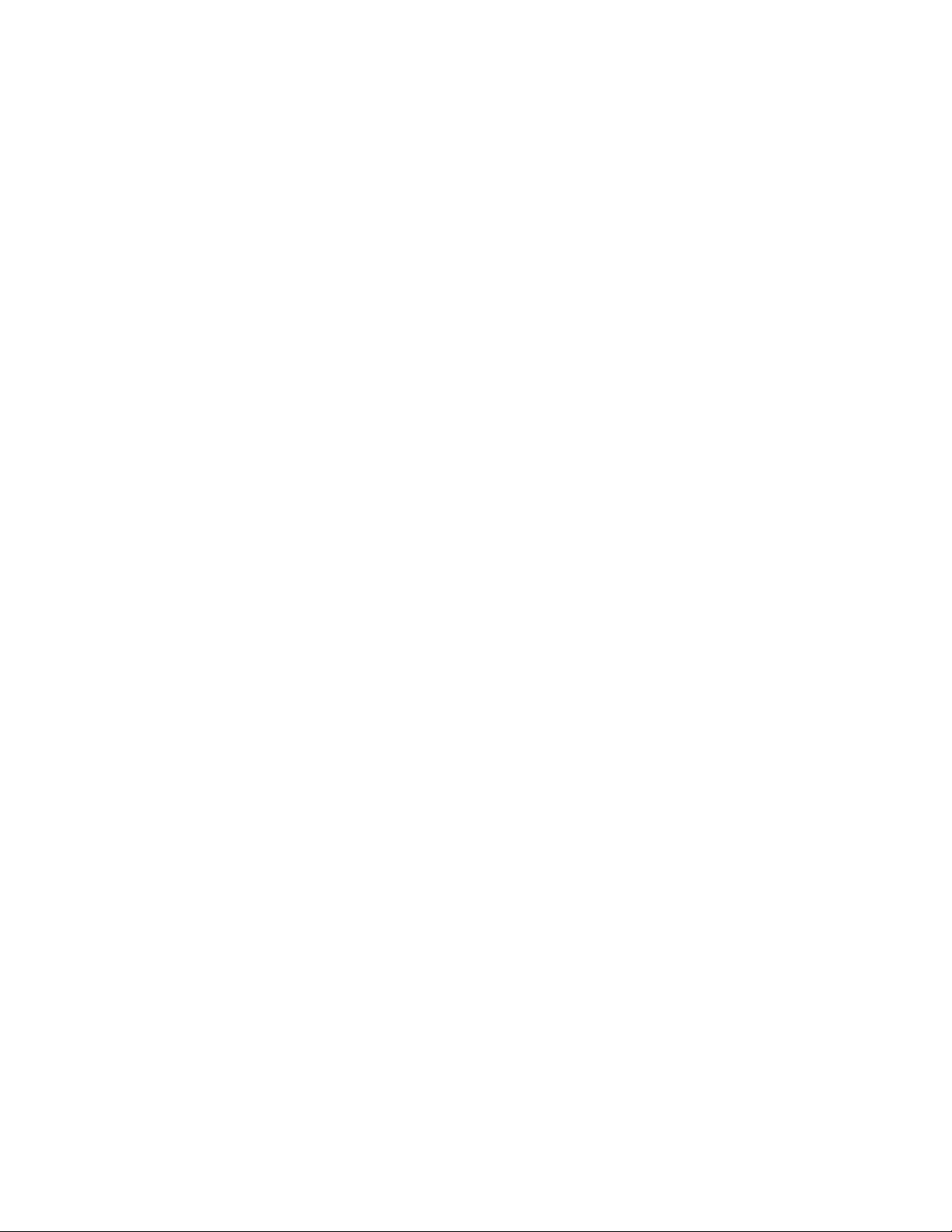
4. The previously stored free area will be displayed in the upper
corner of the LCD. To enter the new free area, press the AREA
button (Number 0). The lower four digits will become blank,
and the anemometer will wait for new entry.
5. Enter new free area by using the numerical keypad and then
press to end. The meter will automatically exit when all four
digits are entered.
6. Press the OPTION button several times until neither the AVE
nor the 2/3VMAX is showing on the LCD.
7. Determine approximate wind direction.
8. Hold vane so that wind passes through back to front. (See
arrows on inside of vane).
9. Wait two seconds in order to obtain stabilized output.
NOTE: The flow value equals velocity multiplied by free area.
HOW TO RECORD A SINGLE DATA SAMPLING
1. Select the (VEL) Velocity mode to measure wind velocity.
Set the sampling time by selecting the SAMPLE button
(Number 0) the previously stored sampling time will be
displayed in the upper LCD.
2. Enter ‘0’ as the sampling value for single data sampling.
Zero will be displayed on the LCD. Press the ENTER button
to accept ‘0’ as the sampling time.
3. Press the REC (Number 9) button to store the data
displayed on the LCD. Every time the REC button is
pressed, a single data point will be stored in memory. The
data is maintained in the memory even when battery is
replaced. (NOTE: Single point data sampling can also be
done in the FLOW mode. Follow above instructions for
VELOCITY sampling but be sure to put into FLOWmode.)
.
FLOW= VELOCITY x (FREE AREA)
HOW TO MEASURE WIND/AIR FLOW WITH 2/3VMAX
OPTION
1. Press the ON/OFF to turn on the anemometer.
2. Select desired function by pressing the VEL/FLOW button
(Number 4).
FLOW symbol should appear on the left of the LCD.
3. Select desired units of measurement (CFM or CMM) by
pressing the UNIT button (Number 3).
4. Any previously stored free area data will be displayed in the
upper LCD. To enter new free area data, press AREA button
(Number 0).The lower four digits will become blank. The
meter will wait for new entry. Enter free area by using
numerical key pad and then press ENTER when finished.
The meter will automatically exit entering mode if all four
digits are entered.
5. Once the free area is updated, press the OPTION button to
select the 2/3Vmax mode. the 2/3Vmax symbol will be
displayed in the upper LCD.
6. Determine approximate wind direction.
7. Hold vane so that wind passes through from the back to the
front.
8. Measure maximum velocity by moving around center of the
free area. The meter will record the maximum value and use
it to calculate the wind flow by the following equation:
FLOW=2/3 x max (VELOCITY) x (FREE AREA)
HOW TO OBTAIN AVERAGE WIND/AIR FLOW
1. Press the ON/OFF button to turn on the anemometer.
2. Select desired function by pressing the VEL/FLOW button
(Number 4). The FLOW symbol will appear in left corner of
the LCD.
3. Select the desired unit of measurement by pressing the UNIT
button (Number 3).
4. Any previously stored free area data will be displayed in the
upper LCD. To enter new data, press AREA button
(Number 0). The lower our digits will become blank. To enter
free area by using numerical keypad and then press ENTER
to accept. The meter will automatically exit entering mode
when all four digits are entered.
5. Once the new free area is updated, press the OPTION button
to select the AVE function. The AVE symbol is appear at the
top of the LCD.
6. Press the START button to clear the upper LCD.
7. Determine the approximate wind direction.
8. For the most accurate reading, keep the axis of the vane
within 20°of the wind direction.
9. Select a measuring point within free area. Once a point is
selected,press the NEXT button to average the wind flow.
The value is the four digit upper LCD will increment by one to
indicate how many points have been averaged. The maximum number of points is 12. The averaged reading will be
appear on the larger 4 digit display on the LCD. The meter
will calculate the average wind flow by using the following
equation:
HOW TO CONTINUOUSLY RECORD DATA SAMPLING
1. Select the VEL (VELOCITY) mode (The FLOW mode can not
be continuously stored).
2. Press the SAMPLE button (Number 0) to change the
sampling time. The previously stored sampling time will
be displayed on the upper LCD.
3. Continuos sampling time can be set from 1 to 240 seconds
with a maximum number of 2000 records stored in memory.
Enter the desired time via the numeric keypad (1-240) and
press enter to accept new sampling time.
4. Press the REC button (Number 9) to begin data storage at
the specified sampling time. The REC symbol will be
displayed at the top of the LCD when the RECORD function-
tion is actuated. Data will maintained in the memory even
after the battery has been replaced.
5. To end recording, press the REC button (Number 9) again.
The REC symbol should not be displayed at this time. (NOTE:
Data will be lost if the REC button is not disabled before turn
ing off unit.)
HOW TO READ SEQUENTIALLY STORED DATA
1. Press the read button (Number 7) to read stored data in
memory. The READsymbol will be displayed in the upper
LCD.
2. The RECORD NUMBER will be indicated in the upper LCD
prior to displaying the data. Scroll through the data records
by pressing the READ button. The data will roll over to the
first record if the last record has been read.
3. To exit the READ mode, press the RESET button (Number 8).
HOW TO READ RANDOMLY STORED DATA
1. Access the READ mode by pressing the READ button
(Number 7). The READ symbol will appear at the top of the
LCD.
2. Press the SAMPLE button and enter the sample number to
be viewed. The record number will be displayed in the upper
LCD.
3. Press ENTER to select the displayed record number. The
data corresponding to that number will be displayed.
4. Press the RESET button (Number 8) to exit the READ
mode.
HOW TO DOWNLOAD SOFTWARE TO PC
FOR WINDOWS 3.1
1. Start Microsoft
TM
TM
WindowsTMon PC.
2. Insert disk into dive A (or B)
3. From PROGRAM MANAGER, select File menu and choose
Run.
4. Type a:\setup (or b:\setup) then press ENTER.
FOR WINDOWS 95
1. Start WINDOWS 95
TM
OR WINDOWS 98
TM
OR WINDOWS 98TM.
TM
2. Insert disk in drive A (or B).
3. Click Start button and select Run.
4. Type in a:\setup (or b:\setup) and then press Enter.
FLOW= 1/N ∑ (VELOCITY) x (FREE AREA)
Page 3

HOW TO DOWNLOAD CURRENT DATA FROM THE
ANEMOMETER TO THE PC USING THE RS-232C FUNCTION.
NOTE: The RS-232 function when downloading current data to a PC will
be automatically disabled if the REC function (storing data internally) is
continuously recording data.
1. To enable RS-232 function, press the RS-232 button (Number 1) and
the ON/OFF button at the same time.
2. Attach 9 pin male plug to anemometer and tighten down using a
standard screwdriver.
3. Attach opposite 9 pin female to COM 1 port on back of PC. (Adapter
is enclosed to accommodate 25 pin port if needed.) Tighten plug to
back
of PC with a standard screwdriver.
4. Data will be sent to RS-232C port at the rate of 15 bytes of live data
per second.
HOW TO DOWNLOAD STORED DATA TO PC USING RS232C FUNCTION
1. Make sure cable is attached to the meter and the PC. (See
above instructions on “Downloading current data...” if cable is
not attached.)
2. Press the DLOAD button (Number 5) to send all stored data
from memory to RS-232 port.
USING VT-200 SOFTWARE
Main Window
When the program is executed, it will automatically search for
the connected anemometer or the available serial port. If no
serial port is available, then a message of “NO COM” (No
Communication) will be displayed. Once the communication port
is setup, the main window will be displayed on the screen.
_
File Display
Flow Anemometer
Sample
1.0 SEC
Unit
ft/s
Minimum
00.00
Lower
Option Datalogger
Temperature
71.4°F
Value
00.00
Reset
Upper
Option
Normal
Range
45.00
Maximum
00.00
DESCRIPTION OF WINDOWS APPLICATION PROGRAM
Main Window
When the program is executed, it will automatically search for
the connected anemometer or available serial port. if no serial
port is available, then a message of “NO COMMUNICATION”
(NO COM) will be displayed . Once communication port is setup,
a main window will be displayed on the screen.
WINDOW DESCRIPTIONS
Sample: The value under SAMPLE is the sampling time.
Temperature: Temperature of wind or air in °C or °F.
Option: Display option of anemometer. MAX, MIN, AVE,
Unit: Displays units of air velocity or air flow (m/s, ft/min,
Value: Displays the actual reading from the anemometer.
Range: Displays the range of the selected unit of
Minimum: Displays the minimum value recorded by PC.
Maximum: Displays the maximum value recorded by PC.
Reset: Clears both the minimum and maximum values
Lower: The minimum value recorded in the specified range.
Upper: The Maximum value recorded in the specified range.
2/3Vmax.
knots, MPH, kmh, CFM, CMM.)
measure.
recorded.
FILE
When FILE is selected from the MAIN MENU, a pull down menu
will show six options: Name, Start Recording, End Recording,
View, Plot Data from File, and Exit.
Name: Enter file name to store data displayed in the LCD
t Recording: Starts recording when selected.
Star
End Recor
ding: Ends recording when selected.
at a specified interval.
View: When VIEW is selected from the FILE menu,
a view file window will be show as below.
This allows users to review ASCII data file. If a
printer is connected to the PC, users can print
content selectively.
VIEW WINDOW:
_
View
File
00:00:01.0, m/s, 45.00, 00.00, 21.2 C,
00:00:02.0, m/s, 45.00, 00.00, 21.2 C,
00:00:03.0, m/s, 45.00, 00.00, 21.2 C,
00:00:04.0, m/s, 45.00, 00.00, 21.2 C,
00:00:05.0, m/s, 45.00, 00.00, 21.4 C,
00:00:06.0, m/s, 45.00, 00.00, 21.2 C,
00:00:07.0, m/s, 45.00, 00.00, 21.2 C,
00:00:08.0, m/s, 45.00, 00.00, 21.2 C,
00:00:08.0, m/s, 45.00, 00.00, 21.2 C,
00:00:10.0, m/s, 45.00, 00.00, 21.2 C,
00:00:11.0, m/s, 45.00, 00.00, 21.2 C,
00:00:12.0, m/s, 45.00, 00.00, 21.2 C,
00:00:13.0, m/s, 45.00, 00.00, 21.2 C,
00:00:14.0, m/s, 45.00, 00.00, 21.2 C,
00:00:15.0, m/s, 45.00, 00.00, 21.8 C,
00:00:16.0, m/s, 45.00, 00.00, 22.2 C,
00:00:17.0, m/s, 45.00, 00.87, 22.2 C,
Current Block 1 Selected 1
00:00:01.0, m/s, 45.00, 00.00, 21.2C
Normal, Batt O.K.
Blocks Read
1
Records Read
40
Chars/Record
71
Click at the list to
re-align list
File: This option allows user to open data file. User
will be asked to enter file name. After file
name is entered, the program will read one
block of data. The number of records in one
block depends on the memory size of the PC.
The more memory the PC has, the more
records in on block.
Blocks Read: Indicates how many blocks of records have
been read.
Records Read: Indicates how many records have been read.
Chars./Record: Indicate how many characters in one record.
Current Block: Indicates the current block number being
reviewed.
Selected: Indicates the current record number being
selected.
Plotting Data from File: When the Plot Data from File option
is selected from the FILE menu, a
plot window will be displayed. The
user can plot the curve of the data
file. In the window, there are nine
options to choose from:
_
Flow Anemometer - Plot Data
File SeLect XLabel
1.5
1.0
m/s
0.5
0.0
00:00:01.0
File: Opens the file to enable user to plot data.
Select: Allows user to select Velocity, Temperature,
Flow or Area to be plotted.
Scale: Allows user to set scale at Y-axis.
X Label: User can select sequence number (1,2,3,4,...)
or time (12:00:01, 12:00:05,...) as X-axis label.
Title: Allows user to enter a title for X-axis, Y-axis or
graph.
Grid: Allows user to draw horizontal and vertical
grids.
00:00:09.0
Title
Grid Zoom
Air Speed
00:00:17.0
Time
00:00:25.0
Clear
00:00:33.0
Print
Page 4

Zoom: Allows user to zoom into graph up to 3,600 points.
Statis: Statistics. This allows user to plot average value
or standard deviation over the curve. This function
is only valid when STATIS is less than 3600 data.
If there is more than 3600 data, STATISwill be
disabled.
Clear: This clears the graphic screen.
Print: If a printer is connected to the PC, this allows user
to print out the curve.
Exit: Closes the menu.
GRAPHIC:
_
Flow Anemometer - Graphic
Print
Scale
45.
33.75
22.5
11.25
0.
14:08:42
DISPLAY
When DISPLAY is chosen from the MAIN MENU, a pull down menu will
show four options, DIGITAL, ANALOG, LIST, and GRAPHIC.
When the DIGITAL option is selected, a window is displayed emulating a
digital meter. Use CTRL +D for a shortcut for the DIGITAL option.
DIGITAL:
_
Anemometer - Digital Display
22.2C
02.05
m/s
When ANALOG option is selected, a window is displayed emulating an analog meter.
ANALOG:
Anemometer - Analog Display
m/s
22.5
11.25
0
When the LIST is selected, a window is opened which lists the
date, function, range and value of every sampling.
LIST:
_
Flow Anemometer - List
00:00:01.0, m/s, 45.00, 00.00, 21.2 C,
00:00:02.0, m/s, 45.00, 00.00, 21.2 C,
00:00:03.0, m/s, 45.00, 00.00, 21.2 C,
00:00:04.0, m/s, 45.00, 00.00, 21.2 C,
00:00:05.0, m/s, 45.00, 00.00, 21.4 C,
00:00:06.0, m/s, 45.00, 00.00, 21.2 C,
00:00:07.0, m/s, 45.00, 00.00, 21.2 C,
00:00:08.0, m/s, 45.00, 00.00, 21.2 C,
00:00:08.0, m/s, 45.00, 00.00, 21.2 C,
00:00:10.0, m/s, 45.00, 00.00, 21.2 C,
00:00:11.0, m/s, 45.00, 00.00, 21.2 C,
00:00:12.0, m/s, 45.00, 00.00, 21.2 C,
00:00:13.0, m/s, 45.00, 00.00, 21.2 C,
00:00:14.0, m/s, 45.00, 00.00, 21.2 C,
00:00:15.0, m/s, 45.00, 00.00, 21.8 C,
00:00:16.0, m/s, 45.00, 00.00, 22.2 C,
00:00:17.0, m/s, 45.00, 00.87, 22.2 C,
When the GRAPHIC option is selected, a window is displayed
which emulates a strip chart recorder opens. This window has
two menus, PRINT and SCALE.
45.00
45.00
33.75
45
21.0C
OPTION
When OPTION is chosen from the main menu, a pull down menu
will show five options: UPPER LIMIT, LOWER LIMIT, GRAPHIC
MODE, SAMPLE RATE, and BAUD RATE.
Upper Limit: Enter upper limit. If this limit is exceeded, a
Lower Limit: Enter lower limit. If the displayed value is less
Graphic Mode: This allows user to select display of graphic
Sample Rate: This allows user to enter PC sampling time, or
Baud Rate: 9600
DATALOGGER:
message reading “OVER” will be displayed on
the screen.
than lower limit, a message reading “UNDER”
will be shown on the screen.
windows. Choose either DOT or BAR.
click SAMPLE to enter sampling time.
_
Datalogger Anemometer
File
CALIBRATION DATA
DATA 1
3471
DATA 2
9
DATA 3
190
DATA LOGGER SETUP
Sampling (sec) Last Record
1
14
Time [HH:MM:SS]
Type in initial time when datalogging.
Note: To down load data to PC,
the RS-232 function of the
anemometer must be disabled.
To disable RS-232 function, turn
power off and on again. RS-232
symbol should not be shown on
LCD.
Down Load
You have 10 seconds to press
the key of "D. Load" (number 5)
after file name is entered.
Calibration Data: This is any calibration data stored in
memory of the anemometer. This function
is used when the meter is returned for
repair or calibration.
Datalogger Setup: This is the sampling time and total number
of records stored in the anemometer.
Time: This value is entered by the user. Enter
the initial time when converting data.
Download: When this option is selected, the program
will ask the user to enter the FILE name.
After it is entered, the user had 10
seconds to press the DLOAD button
(Number 5) on the keypad. When this
button is pressed, all of the data stored
in the memory of the anemometer will be
sent to the PC. The program will convert
all of the coded data to a ASCII file under
the name entered by the user.
PRINT: Allows user to print through any printer connected to
the PC.
SCALE: Allows user to set the minimum and maximum value for
the Y-axis.
HOW TO REPLACE BATTERY
When LOW BATTERY is displayed on the LCD:
1. Turn off the anemometer by pressing the ON/OFF button.
2. Remove the screw from the battery compartment cover.
3. Slide compartment cover off, and disconnect existing 9V
battery.
4. Replace with new 9V battery.
5. Replace compartment cover and fasten screw.
DWYER INSTRUMENTS, INC.
Phone: 219/879-8000 www.dwyer-inst.com
P.O. BOX 373 • MICHIGAN CITY, INDIANA 46361, ,U.S.A. Fax: 219/872-9057 e-mail: info@dwyer-inst.com
Lit-By Fax: 888/891-4963
