Page 1
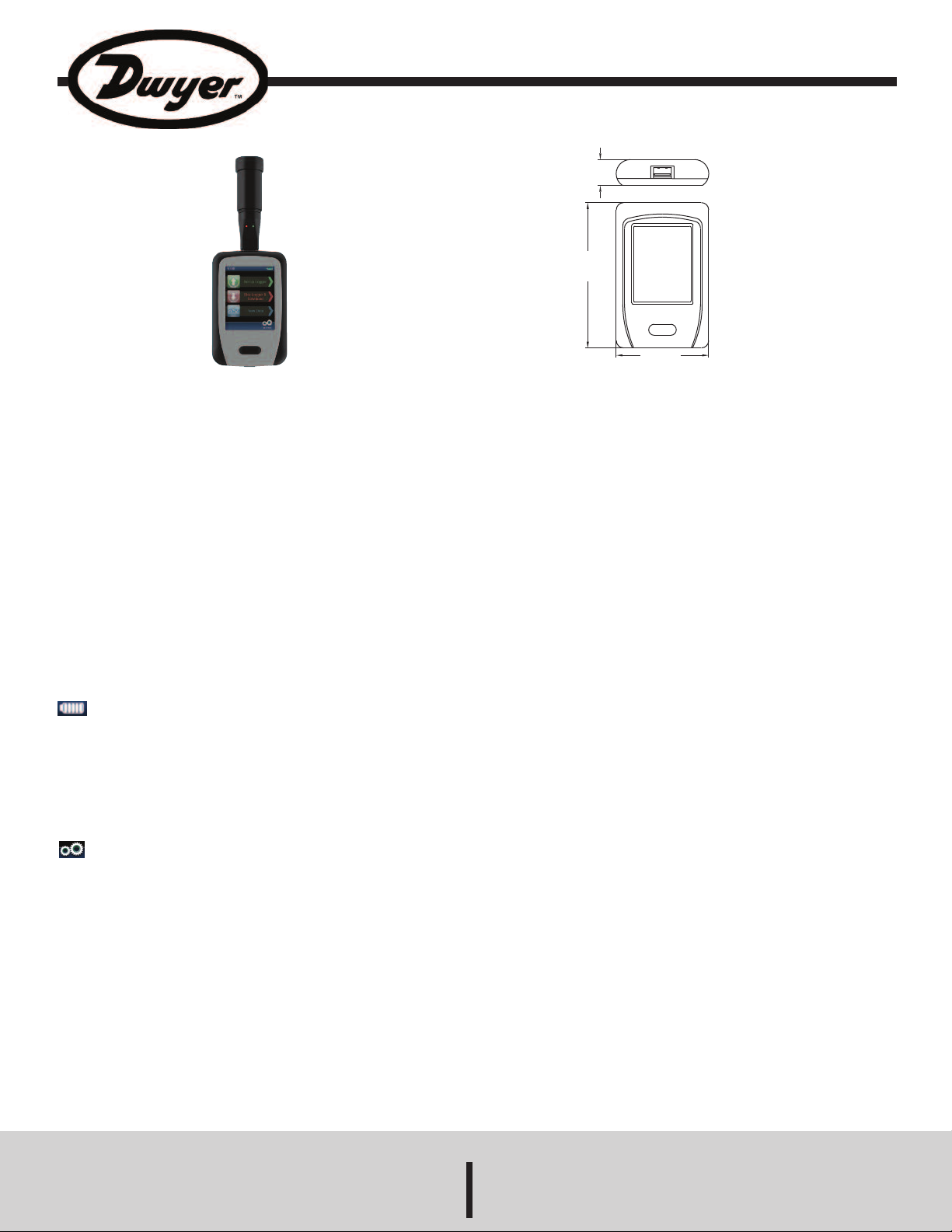
Bulletin DLR-DW-DATAPAD
3
/4
[
19.00]
4
-7/32
[
107.00]
2
-11/16
[
68.00]
Model DW-DATAPAD Handheld Portable Data Viewer
Specifications and Operating Instructions
The Model DW-DATAPAD Handheld Portable Data Viewer configures
and reads data from up to 500 DW-USB data loggers. A 2.8˝ full color
TFT touch screen display is easy to read and simplifies navigation
through the configuration menus. Data that has been downloaded to the
viewer can be displayed as a trend graph or a statistical summary.
Stored data can also be transferred to a computer using the provided
micro-USB cable and the included Windows®based software. A
rechargeable lithium battery is provided that has an average life of 5 to
8 hours under constant use.
The DW-DATAPAD is compatible with the following DW-USB data
loggers: DW-USB-1, DW-USB-1-HT, DW-USB-1-LCD, DW-USB-2, DWUSB-2-HA, DW-USB-2-HA-LCD, DW-USB-2-LCD, DW-USB-6, DWUSB-6-LCD, and DW-USB-LITE.
OPERATING INSTRUCTIONS
First Time Use
1. Fully charge DataPad by connecting it to your computer or Model KFCC-304 charger via the USB cable provided. The device will display a
when fully charged.
2. Turn the DataPad on by holding the button located on the front panel.
The device can be turned off by pressing and holding the button for 3
seconds. After a period of inactivity, the device will turn off. To turn it back
on, either touch the screen or press the button.
Setting Time and Date
When the device is fully charged, detach from computer and press the
icon to choose screen options such as time and date.
SPECIFICATIONS
Data Recording Capacity: Internal flash memory, greater than 8.5
million readings.
Battery life: 5 to 8 hours (constant use).
Operating Temperature Range: 0 to 50°C (32 to 122°F).
Power Requirements: Rechargeable lithium battery included.
Display: 2.8˝ full color TFT touch screen LCD display.
Resolution: 240 X 320.
Interface: Touch screen and single front-panel push-button power
switch.
Connections: 1 USB type A socket (top of unit) for data logger
connection. 1 micro-USB (bottom of unit) for connection of unit to PC
via supplied USB cable.
Compatible Data Loggers: DW-USB-1, DW-USB-1-HT, DW-USB-1LCD, DW-USB-2, DW-USB-2-HA, DW-USB-2-HA-LCD, DW-USB-2LCD, DW-USB-6, DW-USB-6-LCD, and DW-USB-LITE.
Weight: 3.9 oz (111 kg).
Agency Approvals: CE, RoHS.
Connecting a DW-USB Data Logger
First insert your DW-USB Data Logger into the USB port at the top of the
DataPad. Once your Data Logger is connected, you can download
existing data, stop it from logging, or set it up for initial use.
Windows® is a registered trademark of Microsoft Corporation.
DWYER INSTRUMENTS, INC.
Phone: 219/879-8000 www.dwyer-inst.com
P.O. BOX 373 • MICHIGAN CITY, INDIANA 46360, U.S.A. Fax: 219/872-9057 e-mail: info@dwyermail.com
Page 2
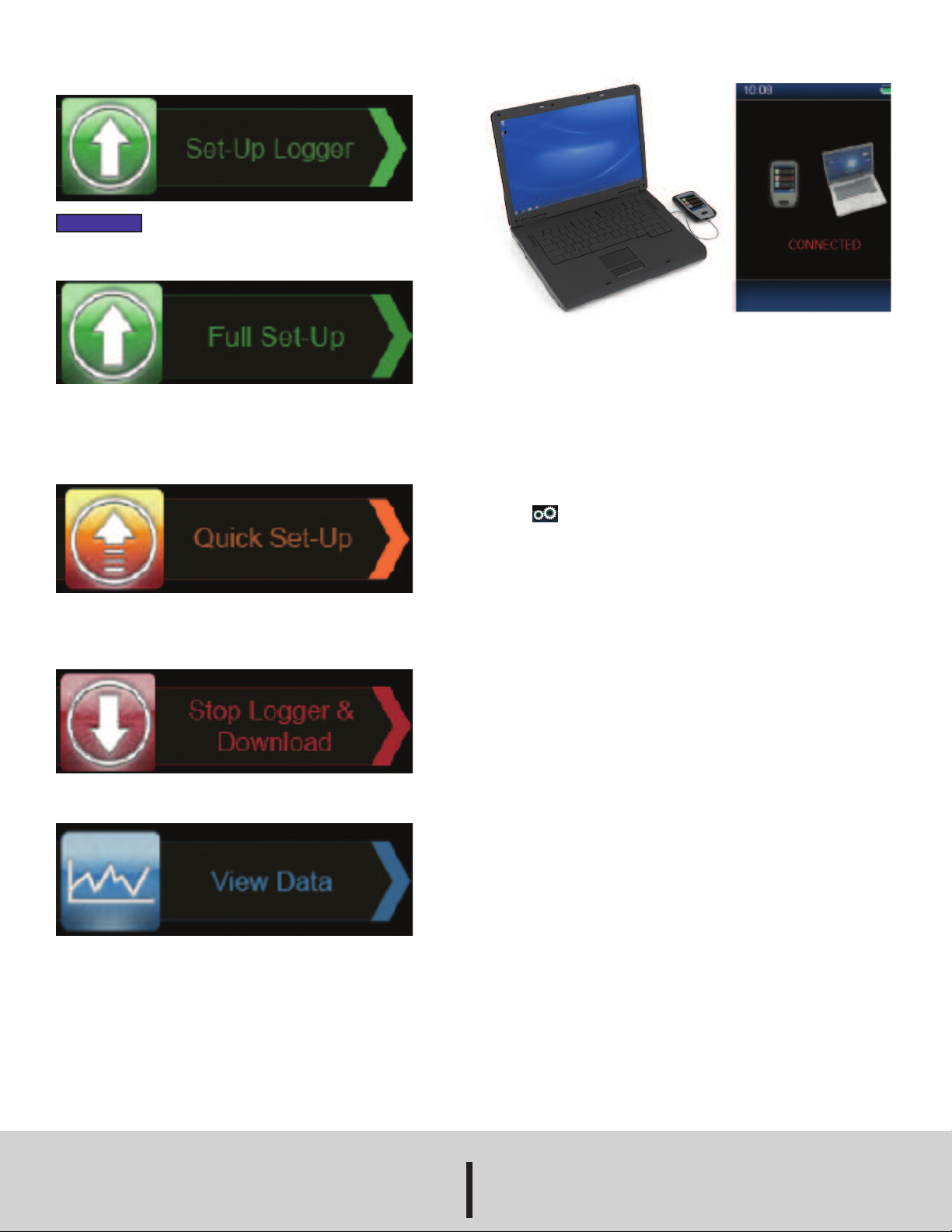
Setting up Logger
1. Press the “set-up logger” icon
Transferring Data to PC
NOTICE
2. Press “full setup” icon
3. Follow on-screen instructions for naming, units, sampling frequency and
any settings you may need.
4. When complete, you will be prompted to remove the logger.
5. If you have already set-up your logger and want to change the start time
and date, use the “quick set-up” icon on the main menu.
Stop Logger and Download Data
1. Connect Data Logger to DataPad.
2. Press the red “stop logger and download” icon and follow the on-screen
instructions.
If you are setting up a data logger that is already logging
data follow ‘Stop Logger & Download’ instructions first.
1. Connect DataPad to computer via provided USB cable. The DataPad
will display that it has been connected.
2. Downloaded files can be found in the DataPad drive in the Log Files
directory on your computer.
3. Select files you wish to use and copy them to your computer.
4. Use EasyLog®software to export data to Excel or program of choice.
Recharging
1. To recharge, connect DataPad to computer via USB cable provided.
Once connected, the DataPad will auto charge.
2. To save power, decrease the backlight time by clicking on DataPad
settings .
3. Once in settings, click power management and select your screen time
out preference.
MAINTENANCE/REPAIR
Upon final installation of the Series DW-DATAPAD, no routine maintenance
is required. The Series DW-DATAPAD is not field serviceable and should
be returned if repair is needed. Field repair should not be attempted and
may void warranty.
WARRANTY/RETURN
Refer to “Terms and Conditions of Sales” in our catalog and on our website.
Contact customer service to receive a Return Goods Authorization number
before shipping the product back for repair. Be sure to include a brief
description of the problem plus any additional application notes.
Viewing Data
1. Press the blue “view data” button once your data has been downloaded.
©Copyright 2014 Dwyer Instruments, Inc. Printed in U.S.A. 4/14 FR# R7-443927-00 Rev.1
DWYER INSTRUMENTS, INC.
Phone: 219/879-8000 www.dwyer-inst.com
P.O. BOX 373 • MICHIGAN CITY, INDIANA 46360, U.S.A. Fax: 219/872-9057 e-mail: info@dwyermail.com
