Dwin TransVision TransVision, TransVision Operating Instructions Manual
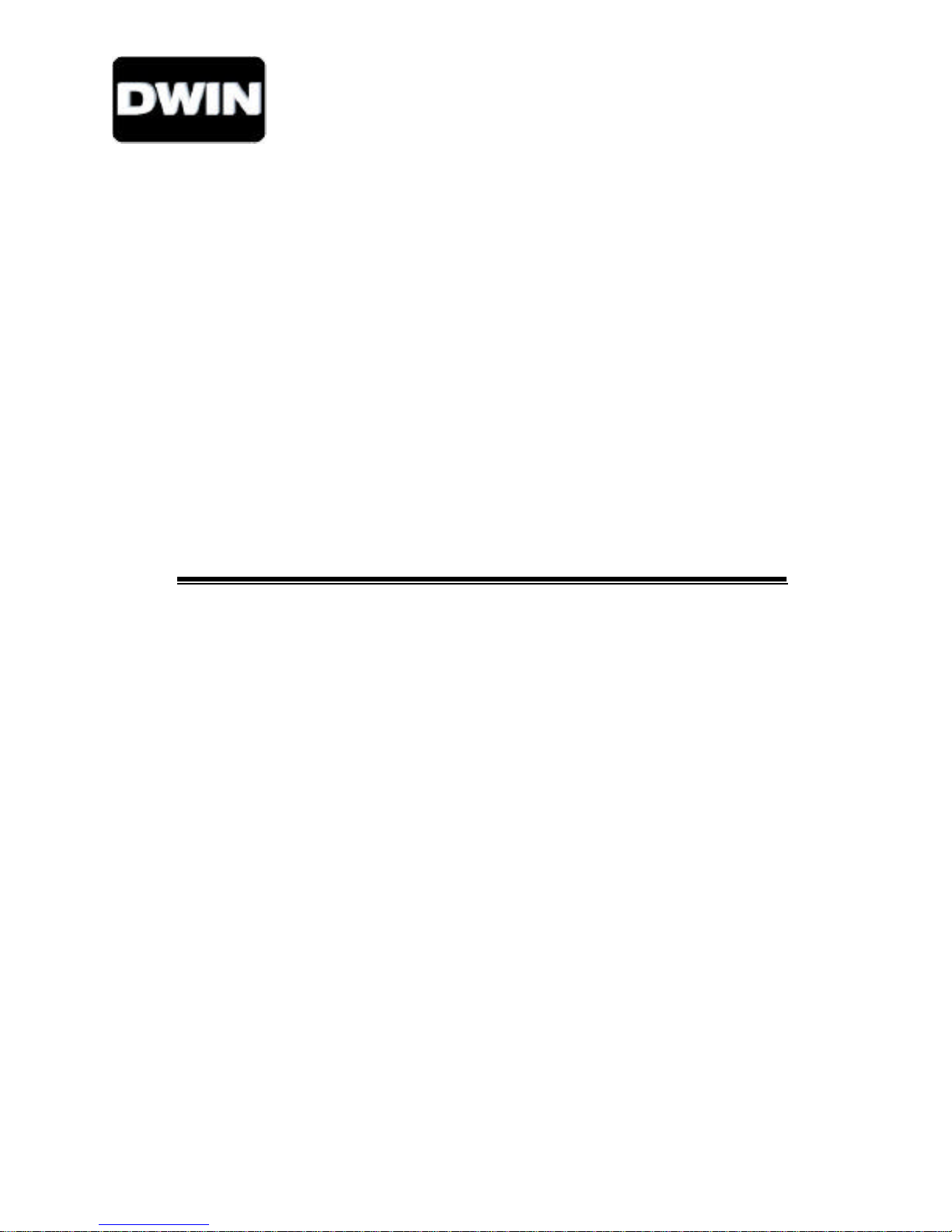
TransVision™
Operating Instructions
Printed in USA TransVision™
Rev. 7
Read these instructions completely before operating this unit.
Contents subject to change without notice or obligation.
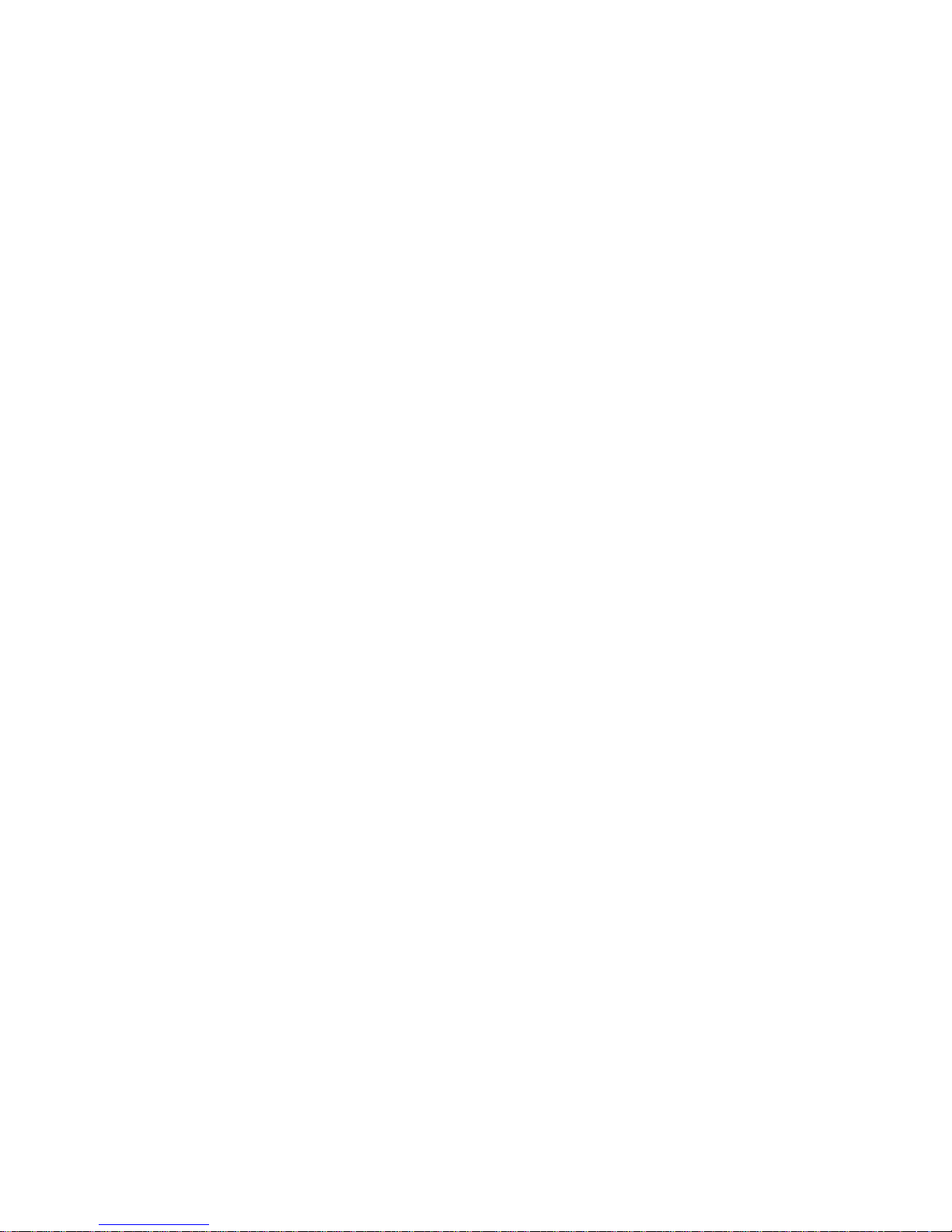
Table of Contents
Safety Instructions……………………………………………………………………………………… 3
Introduction ............................................…………………………………………………………….. 5
Programming SL-8000 Remote Control to Operate TransVision™…………………………….. 6
Installation of the Controller……………….…………………………………………………………..
Installation of the Projector…………………………………………………………………………….
Quick Reference Remote Control Operation ................…………………………………………… 9
The Front Panel Controls................................……………………………………………………….. 10
Using The Control Menus.................................……………………………………………………… 10
Main Menu ..........................................…………………………………………………………. 10
Input Option.........................................…………………………………………………………. 10
Aspect Ratio Option..................................……………………………………………………… 11
Video Control Menu..................................……………………………………………………… 11
Setup Menu .........................................…………………………………………………………. 12
Menu Timeout.....................................……………………………………………………….. 12
Rename Inputs....................................……………………………………………………….. 12
Rename Ratios………...............................…………………………………………………… 13
Screen Setup....................................…………………………………………………………. 13
Image Setup..............................………………………………………………………………. 14
New Video Source……………………………………………………………………………… 14
Relay Setup......................................…………………………………………………………. 14
6
8
Lamp Hours......................................…………………………………………………………. 15
Physical Mounting Instructions……………………………………………………………………….. 16
Pre Installation Planning………………………………………………………………………………… 16
Throw Distance Calculation……………………………………………………………………………. 17
Screen Offset……………………………………………………………………………………………… 17
Ceiling Mount Preparation……………………………………………………………………………… 18
Ceiling Mount Installation & Projector Mounting…………………………………………………... 18
Physical Dimensions……………………………………………………………………………………. 20
TransVision™ RS-232 Control..........................…………………………….……………………….. 21
Specifications ..........................................…………………………………………………………….. 22
Warranty ................................................………………………………………………………………. 23
- 2 of 23 -
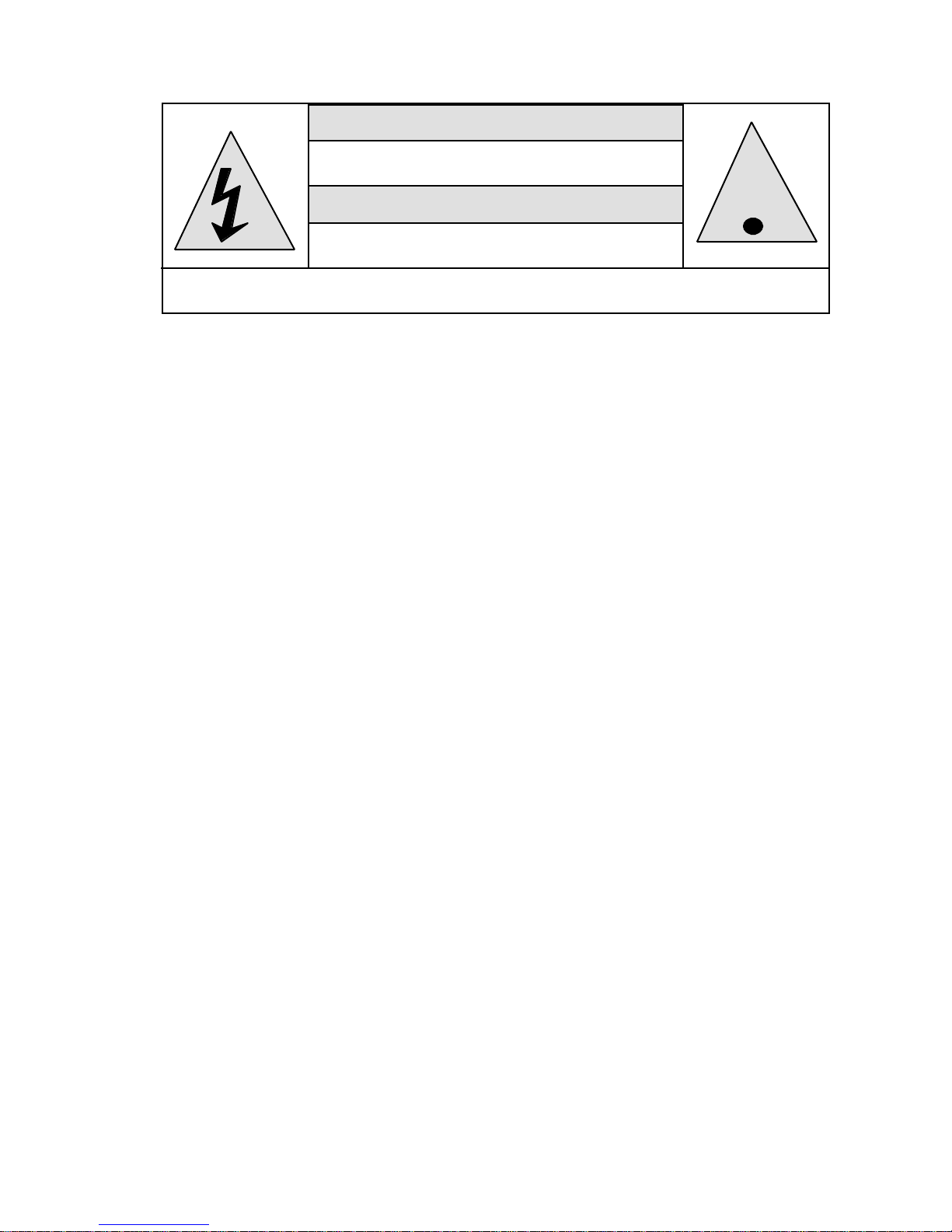
Safety Instructions
WARNING
HAZARDOUS VOLTAGE
DO NOT OPEN
ATTENTION
COURANT ELECTRIQUE
NE PAS OUYRIR
!
CAN SHOCK, BURN OR CAUSE SEVERE INJURY OR DEATH. DO NOT
1. Read and apply all of the safety and operating instructions provided with your video equipment.
2. Keep all safety and operating instruction for future reference.
3. Unplug this video equipment from the wall outlet before cleaning. Never use liquid or aerosol
cleaners. Use only a damp cloth for cleaning.
4. Do not use any attachments or accessories not recommended by the manufacturer as they may
cause hazards.
5. Do not use this video equipment near water. Avoid placing it near a bathtub, kitchen sink, or
laundry tub, in a wet basement, or near a swimming pool.
6. Do not place this video equipment on an unstable cart, stand, or table. The video equipment
may fall, causing serious injury to a child or adult, and serious damage to the appliance. Use
only with a cart or stand recommended by the manufacturer. Wall or shelf mounting should
follow the manufacturer's instructions, and should use a mounting kit approved by the
manufacturer.
6A. Move any appliance and cart combination with care. Quick stops, excessive force, and uneven
surfaces may cause the appliance and a cart to overturn.
7. Side openings in the cabinet are provided for ventilation, and to insure reliable operation of the
video equipment and protect it from overheating. These openings must not be blocked or
covered. Never place the video equipment on a bed, sofa, rug, or other similar surface that may
block ventilation openings. Never place this product near or over a radiator or heat register. Do
not place this product in a built-in installation such as a bookcase or rack unless proper
ventilation is provided.
8. Operate only from the type of power source indicated on the marking label. If you are not sure of
the type of power supply to your home, consult your appliance dealer or local power company.
9. This unit is equipped with a three conductor polarized alternating-current line plug. This plug will
fit into the power outlet only one way. This is a safety feature. If you are unable to insert the
plug fully into the outlet, contact your electrician to replace your obsolete outlet. Do not defeat
the safety purpose of the polarized plug.
10. Route power-supply cords so that they will not be walked on or pinched by items placed on or
against them. Pay particular attention to cords at plugs, convenience receptacles, and the points
where they exit the products.
11. Protect your video equipment from lightning during a storm or when it is left unattended and
unused for long periods of time, unplug it from the wall outlet. This will prevent damage to the
unit due to lightning and power-line surges.
12. Do not overload wall outlets and extension cords as this can result in fire or electric shock.
13. Never push objects of any kind into this video equipment through cabinet slots as they may touch
dangerous voltage points or short out parts that could result in a fire or electric shock. Never spill
liquid of any kind on the video equipment.
14. Do not attempt to service this unit yourself as opening or removing cover may expose you to
dangerous voltages or other hazards. Refer all servicing to qualified service personnel.
15. Unplug this video equipment from the wall outlet, and refer servicing to qualified service
personnel under the following conditions:
REMOVE THE TOP COVER. REFER SERVICING TO QUALIFIED PERSONNEL.
- 3 of 23 -
.
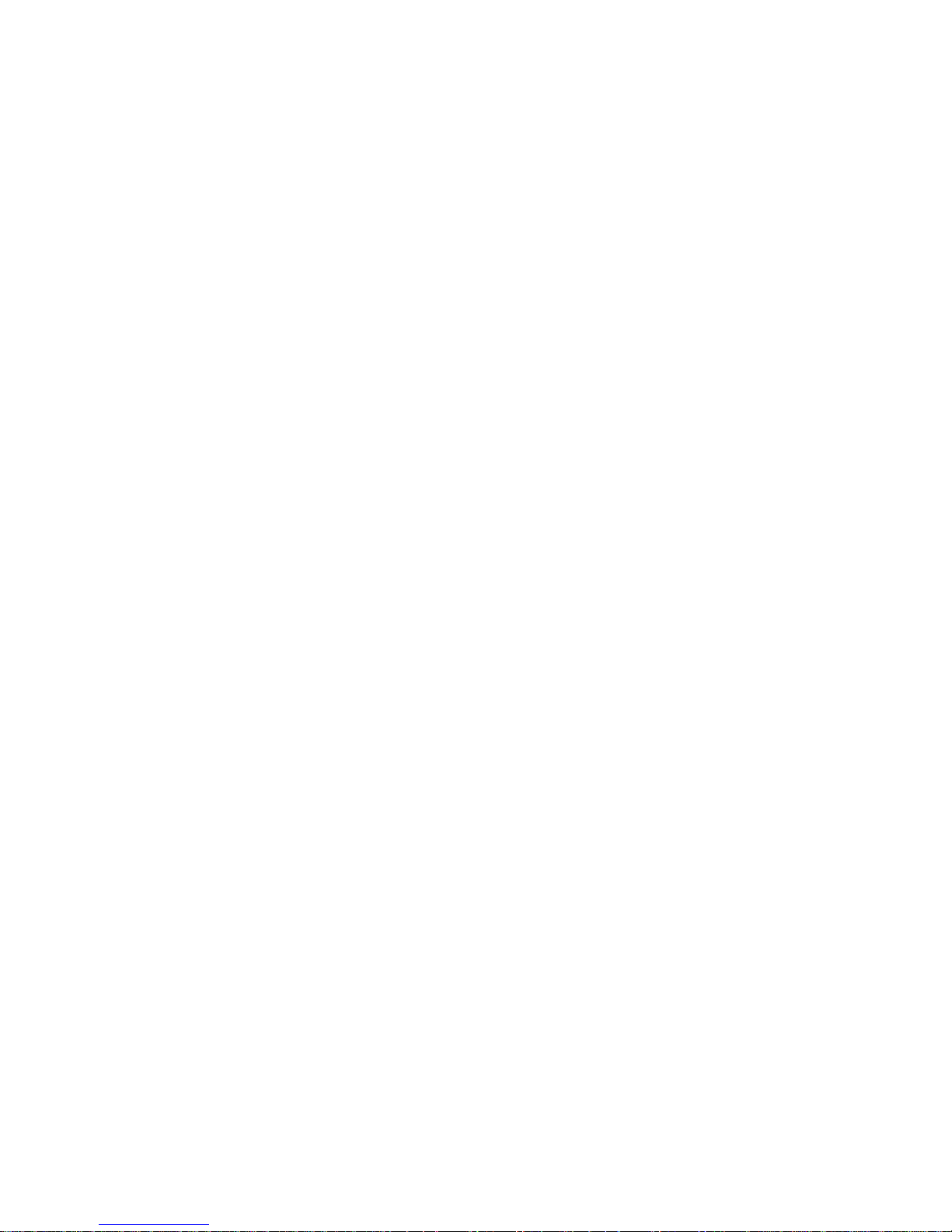
a. When the power cord or plug is damaged or frayed.
b. If liquid has been spilled into the video equipment.
c. If the video equipment has been exposed to rain or water.
d. If the video equipment does not operate normally by following the operating instructions.
Adjust only those controls that are covered by the operating instructions as improper
adjustment of other controls may result in damage and will often require extensive work
by a qualified technician to restore the video equipment to normal operation.
e If the video equipment has been dropped or the cabinet has been damaged.
f. When the video equipment exhibits a distinct change in performance.
16. When replacement parts are required, be sure the service technician has used replacement
parts specified by the manufacturer that have the same characteristics as the original part.
Unauthorized substitutions may result in fire, electric shock, or other hazards.
17. Upon completion of any service or repairs to this video equipment, ask the service technician to
perform routine safety checks to determine that the system is in safe operating condition.
18. Do not place anything on the video equipment. heavy objects placed on any part of this system
will cause damage.
19. WARNING: To prevent fire or shock hazard, do not expose this appliance to rain or
moisture.
To prevent electric shock do not use this (polarized) plug with an extension
cord, receptacle or other outlet unless the blades can be fully inserted to
prevent blade exposure.
NOTE 1: This equipment is designed to operate in the USA, Canada and other countries where the
broadcasting system and AC house current is exactly the same as in the USA and Canada.
IMPORTANT INFORMATION FOR THE USER
This equipment has been tested and found to comply with the limits for a Class B digital device,
pursuant to Part 15 of the FCC Rules. The limits are designed to provide reasonable protection
against harmful interference in a residential installation. This equipment generates, uses and can
radiate radio frequency energy and, if not installed and used in accordance with the instructions,
may cause harmful interference to radio communication. However, there is no guarantee that
harmful interference will not occur in a particular installation. If this equipment does cause harmful
interference to radio or television reception, which can be determined by turning the equipment off
and on, the user is encouraged to try to correct the interference by one or more of the following
measures:
• Reorient or relocate the receiving antenna.
• Increase the separation between the equipment and receiver.
• Connect the equipment into an outlet on a circuit different from that to which the receiver is
connected.
• Consult the dealer or and experienced radio/TV technician for help.
- 4 of 23 -
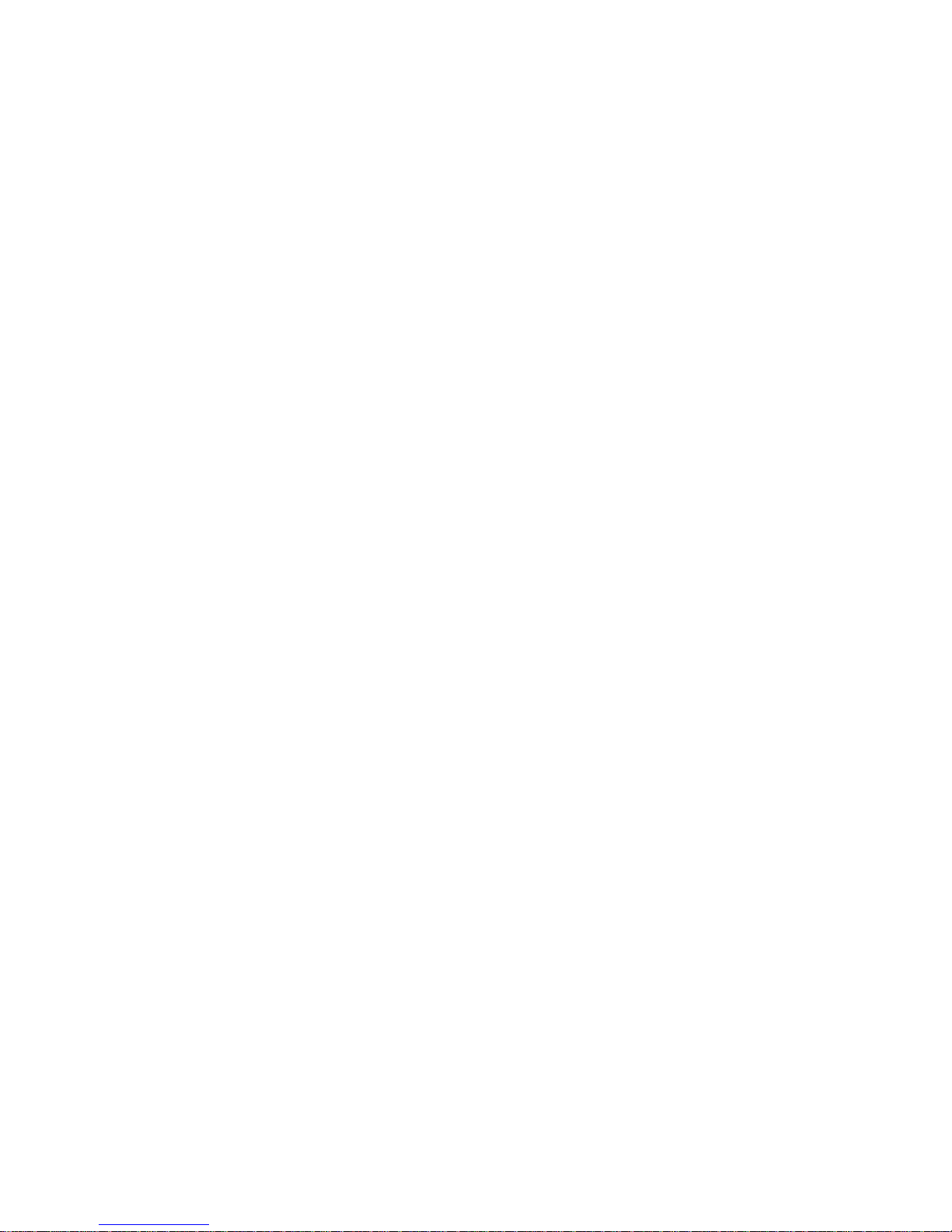
Introduction
TransVision™ is a high quality video projection system comprised of two complementary components,
a DLP™ Projector and Controller.
The Controller unit provides source switching for nine different video inputs, including three component,
two composite, two S-video and two RGB H & V Sync inputs and should be installed near its video
component sources.
The DLP™ Projector may be mounted on either floor or ceiling, and may be configured for front or rear
projection.
Signal connections between the Controller unit and the DLP™ projector is made by industry standard
five 75 ohm coaxial cables with BNC connectors for RED, GREEN, BLUE, SYNC AND CONTROL
signals. The CONTROL cable is used to transmit bi-directional control signals between the DLP™
projector and the Controller unit. The CONTROL cable must be connected in order the system to
function properly.
Two composite video inputs (V1, V2) and two S-Video inputs (S1, S2) are provided for NTSC (480i) or
PAL (580i) video sources, such as off-air tuners, satellite systems, cable boxes, VCR and DVD players.
S-Video inputs are highly recommended for use with DVD players and satellite systems.
Three component video inputs (Y,Cr, Cb) are provided for regular DVD players (480i, 580i), progressive
DVD players (480p, 580p) and HD (480p, 540p, 720p, 1080i) sources.
Two RGB inputs are provided for HD (480p, 580p, 720p, 1080i ) sources and computer graphics with
VGA, SVGA, and XGA resolution.
An infrared wireless remote control with on-screen graphics selects the input source and adjusts all of
the operating controls. The system may also be controlled from the front panel or from a RS-232 serial
port.
Both units, the projector and the controller, have IR sensors, allowing the system to be controlled from
either unit.
Video and Image settings for each individual video input may be adjusted and stored separately in the
system's memory. These settings are restored for each input when selected.
The TransVision™ determines the video signal type by measuring horizontal and vertical scanning
frequencies. If the video signal matches a predefined video source, the TransVision™ selects video
and image settings from the system’s memory. The predefined video sources include: 480i, 480p, 580i,
580p, 1080i, 540p, and 720p.
In addition to predefined video sources, the TransVision™ allows the user to create up to three new
video source memory locations per video input.
For more details on how to create memory location for new video sources refer to “Image Setup menu”.
Two 12 V screen trigger outputs are also provided to trigger a relay in an electric screen, projector lift,
or other relay activated device.
- 5 of 23 -
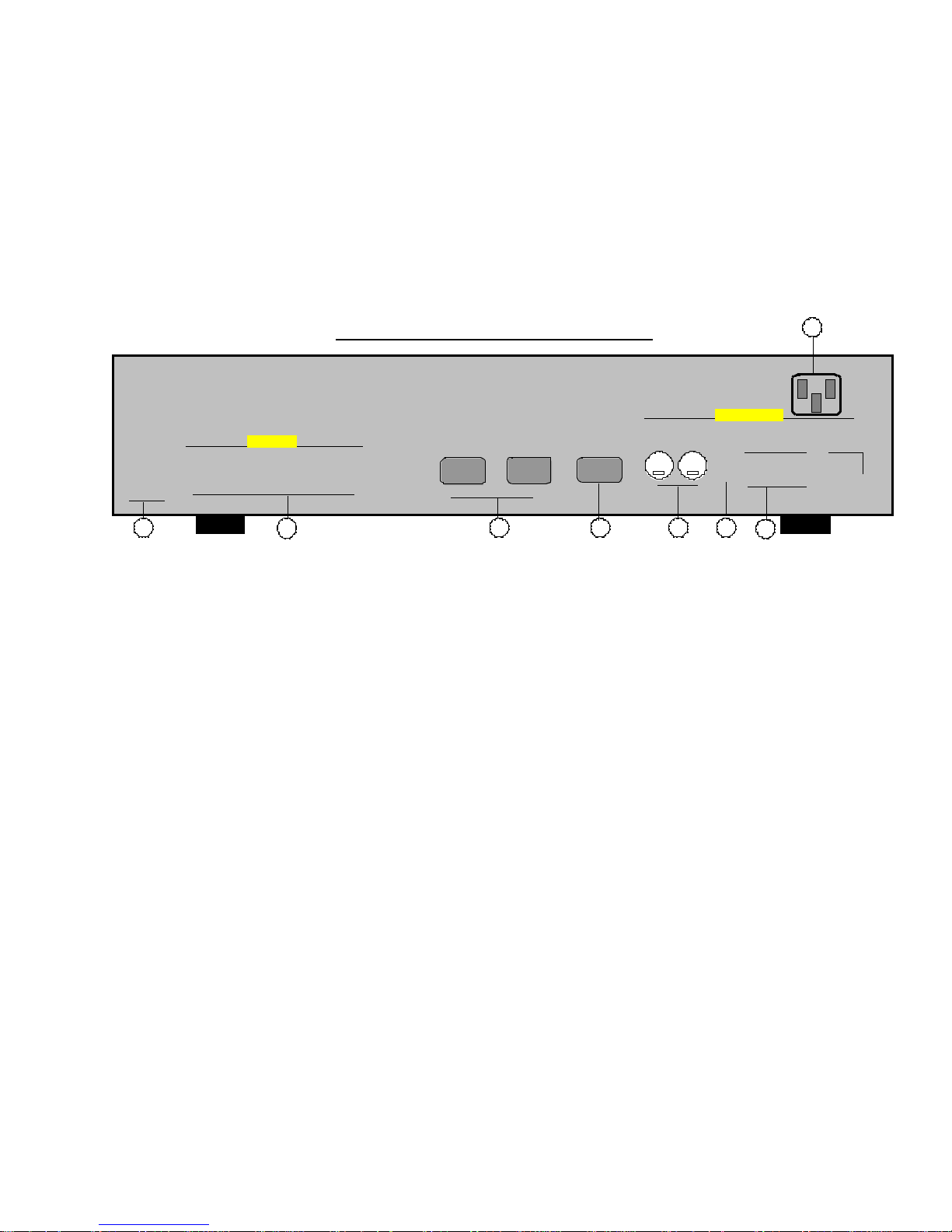
Programming SL-8000 Remote Control to Operate the TransVision™
The TransVision™ is shipped with a factory pre-programmed remote control.
q To program the SL-8000 for TransVision™:
1. Press the TV and the MUTE buttons simultaneously. SET will appear on the LCD.
2. Enter the TransVision™’s brand code: 177.
3. Press TV to complete the programming.
To operate other audio and video devices refer to the “SL-8000 Operating Manual.”
Installation of the Controller
+12 VDC
100 mA
RY1 RY2
/
/
1
RED
GREEN BLUE
2
TransVision™ Controller Rear Panel
OUTPUTS
SYNC CONTROL
2 2
2
2
2 3
1. Switched +12VDC Outputs, RY1, RY2 2.5mm DC Plug
2. Red, Green, Blue, Sync and Control Outputs BNC
3. RGBS Computer Inputs 15 pin HD Socket
4. RS-232 Computer Input 9 pin D Plug
5. S-Video Inputs ( S1, S2 ) 4 pin Mini-Din
6. Composite Video Inputs ( V1, V2 ) RCA Type
7. Component Video Inputs (Y1, Cr1, Cb1) RCA Type
RGBS 1
INPUT
" " " " "
" " " " "
" " " " "
RGBS 2
INPUT
" " " " "
" " " " "
" " " " "
RS232
CONTROL
" " " " "
4
S1 S2
" " " "
5
(Y2, Cr2, Cb2)
(Y3, Cr3, Cb3)
8. AC Power Receptacle .
" " " "
" " " "
VIDEO INPUTS
V1
Y1
1
1
1
1
V2
Y2
6
7
Cr1
1
1
Cr2
8
115 VAC 60 Hz
65 WATTS MAX.
Cb1
Y3
1
1
1
1
Cb2
Y3
Cr3
1
1
Cb3
1. SWITCHED +12VDC OUTPUTS
The TransVision™ has two switched +12 VDC outlets labeled as RY1 and RY2. These outlets may be
used to trigger a relay in an electric screen, projector lift or other relay activated device. See “Relay
Setup” menu for more details.
2. RED, GREEN, BLUE, SYNC & CONTROL OUTPUTS
The output video signal from the Controller to the DLP™ projector is made by five 75 Ohm coaxial
cables with BNC connectors for RED, GREEN, BLUE, SYNC and CONTROL outputs. The CONTROL
cable is used to transmit bi-directional control signals between the projector and the Controller unit. The
CONTROL cable must be connected in order for the system to function properly.
q To test the connection:
1. Press INFO on the remote.
The screen will display either “Controller connected” or “Controller not connected.”
3. RGBS INPUTS
- 6 of 23 -
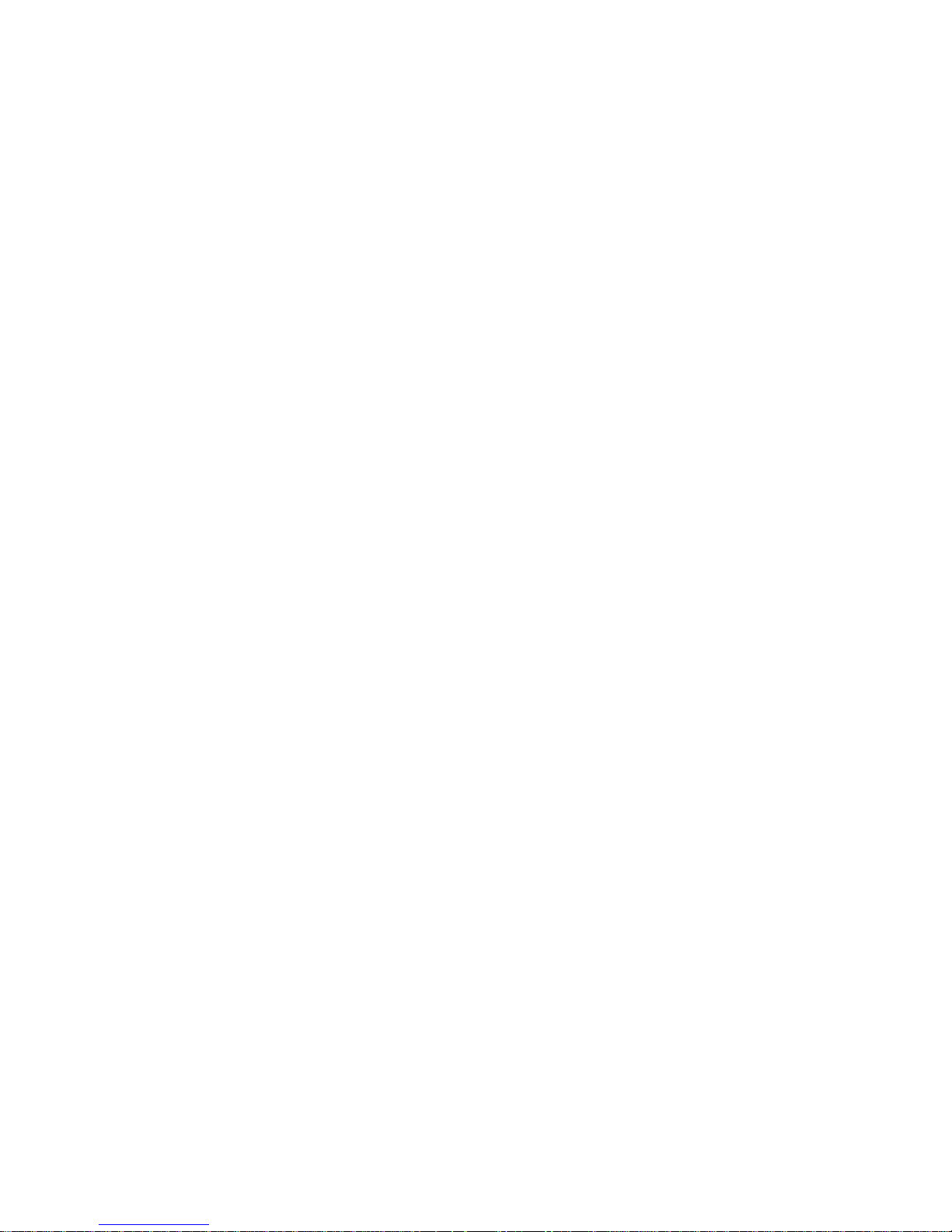
The RGBS1 and RGBS2 inputs are provided for HD (480p, 580p, 720p, 1080i ) sources and computer
graphics with VGA, SVGA, and XGA resolution. For computer graphics with VGA, SVGA, or XGA, it is
recommended to set the computer to 60 Hz vertical frequency.
For these inputs, the system provides source switching, converts H & V Sync to composite Sync,
provides control of contrast and brightness, and amplifies RGB video signals to allow the use of longer
cable lengths.
The following are the pin assignments for the 15 PIN "D" connector:
1. Red
2. Green
3. Blue
13. Horizontal Sync
14. Vertical Sync
6-9. Ground
4. RS-232 COMPUTER INPUT
The RS-232C serial interface is provided for external control of the TransVision™ from a central
controller, such as a Home Theater control computer, Smart Home automation system, etc.
For DB9 connector pin-out and RS232 command list, please refer to “TransVision™ RS232 Control”
section.
5. S-VIDEO INPUTS (S1, S2)
The S1 and S2 inputs are provided for NTSC (480i) or PAL (580i) video sources, such as off-air tuners,
satellite systems, cable boxes, SVHS VCR and DVD players. S-Video inputs, instead of composite
video inputs, are recommended for use with DVD players and satellite systems.
For these inputs, the system provides source switching, contrast, brightness, color, tint and sharpness
controls, and amplifies S-video signals to allow the use of longer cable lengths.
6. COMPOSITE VIDEO INPUTS (V1, V2)
The V1 and V2 inputs are provided for NTSC (480i) or PAL (580i) video sources, such as off-air tuners,
satellite systems, cable boxes, VCR and DVD players.
For these inputs, the system provides source switching, contrast, brightness, color, tint and sharpness
controls, and amplifies video signals to allow the use of longer cable lengths.
7. COMPONENT VIDEO INPUTS (Y-Cr-Cb)
Three component video Y, Cr, Cb inputs are provided for interlaced component video signals from
regular DVD players (480i, 580i), progressive component video signals from progressive DVD players
(480p, 580p), and progressive or interlaced HD signals (480p, 540p, 720p, 1080i) from HD sources.
The TransVision™ determines which type of component video signal is applied to its input and
processes it accordingly.
For these inputs, the system provides source switching, contrast, brightness and color controls, and
amplifies video signals to allow the use of longer cable lengths.
8. AC POWER RECEPTACLE
The AC power receptacle should be connected to a non-switched 120 VAC outlet using the power cord
provided with the TransVision™ system.
- 7 of 23 -
