Dwin PlasmaImage HD-50 Operating Instructions Manual
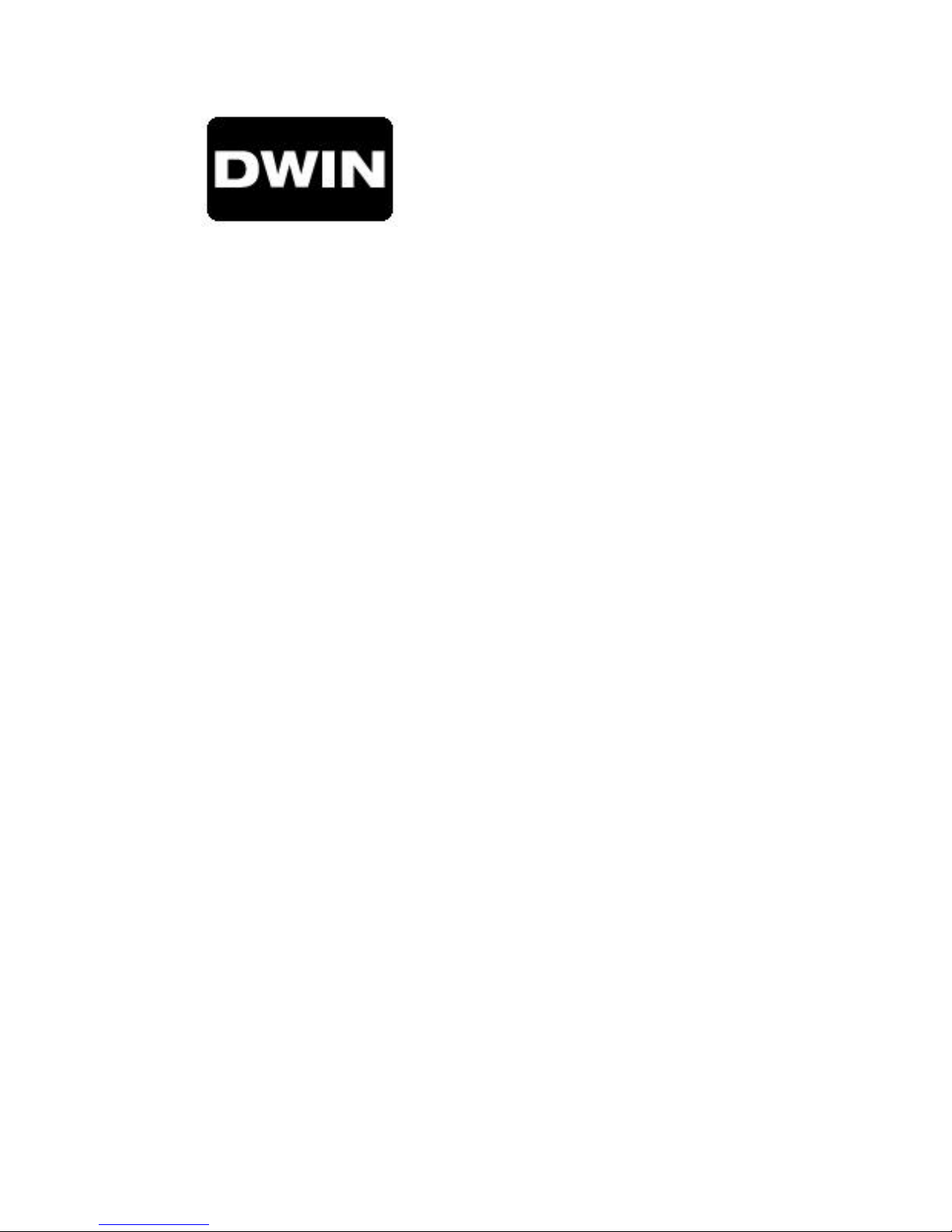
Video Systems
PlasmaImage
HD-50 Operating Instructions
Read these instructions completely before operating this unit.
Contents subject to change without notice or obligation.
PlasmaImage
Printed in USA
™
™
1.1
Page 1 of 20
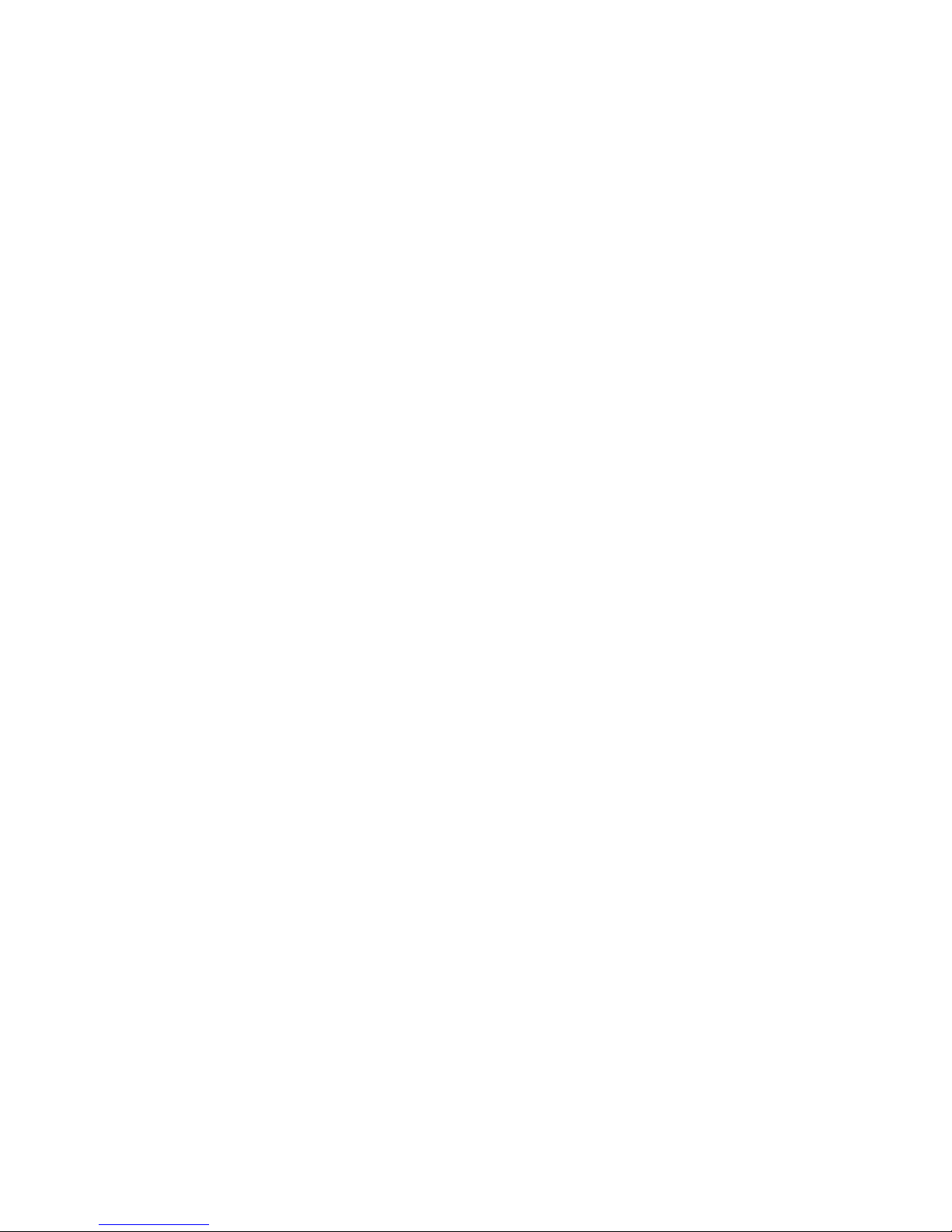
Table of Contents
Safety Instructions ………………………………………………………..……………………………… 3
Cautions….. ............................................………………………………………………………………..
Introduction.....……………………………………………………………………………………………..
Programming SL-8000 Remote Control to Operate PlasmaImage HD-50……...……………..… 6
Connections …………………..……………….…………………………………………………………..
Installation ……………….…..…………………………………………………………………………….
Quick Reference Remote Control Operation ..................…………………………………………… 10
The Front Panel Controls................................………..………………………………………………..
Information Menu……………………….………………….………………………………………………
Using The Control Menus.................................…………..…………………………………………… 12
Main Menu ..........................................……………….…………………………………………. 12
Input Option.........................................………………..…………………………………………. 12
Format Option...........................................………….…………………………………………… 12
Video Control Menu..................................………….…………………………………………… 13
Setup Menu .........................................…………….……………………………………………. 13
5
6
7
9
11
11
Menu Timeout..............................………………………………………………………..
Color Temp…………………………………………………………………………………
Screen Saver……………………………………………………………………………….
Sidebars…………………………………………………………………………………….
Menu Position………………………………………………………………………………
Rename Inputs.............................………………………………………………………..
13
13
14
14
14
15
Rename Ratios……….......................…………………………………………………… 15
Image Setup..............................…………………………………………………………. 15
New Video Source………………………………………………………………………… 16
Relay Setup......................................……………………………………………………. 16
Power Button
16
Setup...................………………………………………………………….
PlasmaImage HD-50 RS-232 Control .....................…………………………….………….………… 17
Specifications ..........................................……………………………………………………..……….. 18
Warranty ................................................………………………………………………………..………. 19
Page 2 of 20
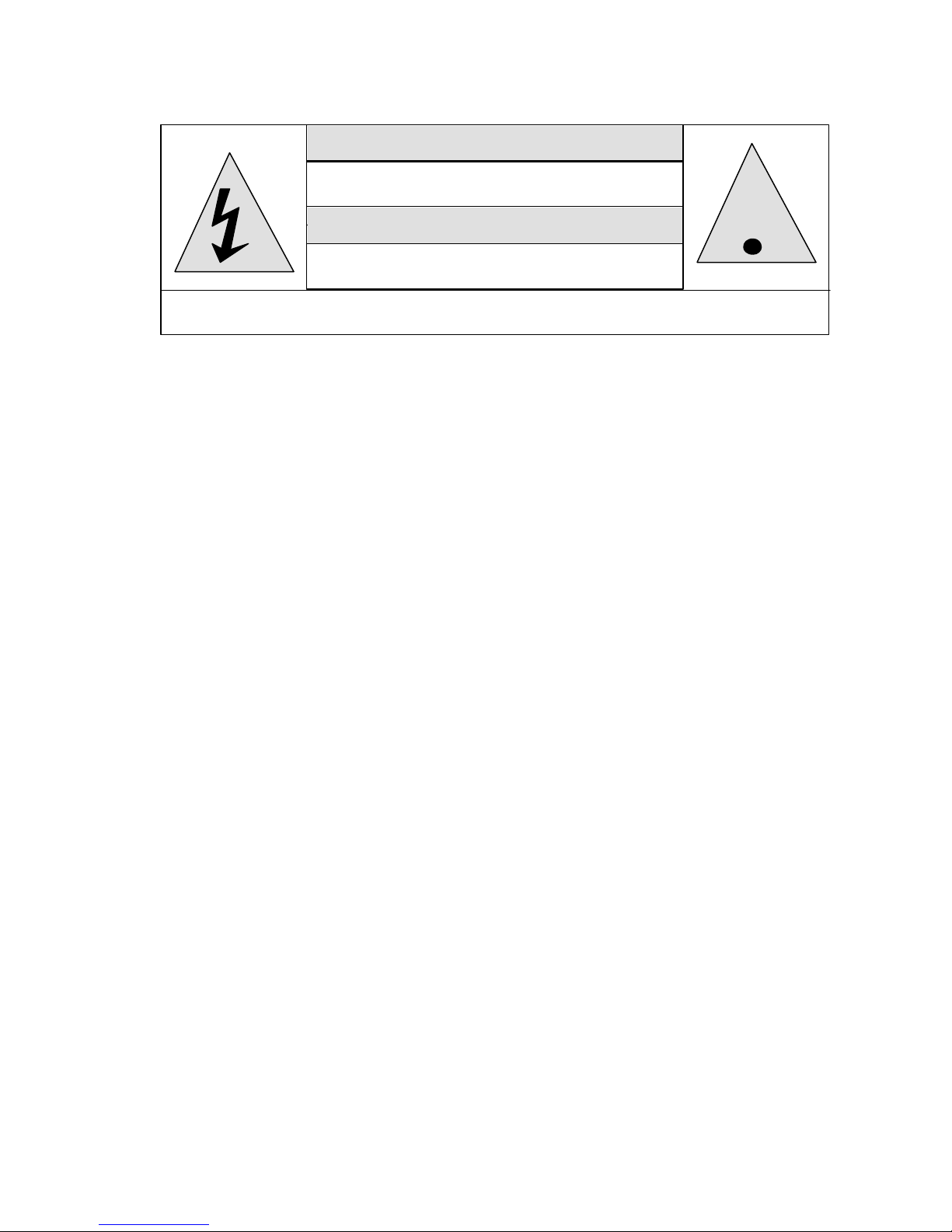
Safety Instructions
WARNING
HAZARDOUS VOLTAGE
DO NOT OPEN
ATTENTION
COURANT ELECTRIQUE
NE PAS OUYRIR
CAN SHOCK, BURN OR CAUSE SEVERE INJURY OR DEATH. DO NOT
1. Read and apply all of the safety and operating instructions provided with your video equipment.
2. Keep all safety and operating instruction for future reference.
3. Unplug this video equipment from the wall outlet before cleaning. Never use liquid or aerosol
cleaners. Use only a damp cloth for cleaning.
4. Do not use any attachments or accessories not recommended by the manufacturer as they may
cause hazards.
5. Do not use this video equipment near water. Avoid placing it near a bathtub, kitchen sink, or
laundry tub, in a wet basement, or near a swimming pool.
6. Do not place this video equipment on an unstable cart, stand, or table. The video equipment may
fall, causing serious injury to a child or adult and serious damage to the appliance. Use only with a
cart or stand recommended by the manufacturer. Wall or shelf mounting should follow the
manufacturer's instructions, and should use a mounting kit approved by the manufacturer.
6.1. Move any appliance and cart combination with care. Quick stops, excessive force, and
7. Side, Top and Bottom openings in the rear cabinet are provided for ventilation, and to insure
reliable operation of the video equipment and protect it from overheating. These openings must not
be blocked or covered. Never place the video equipment on a bed, sofa, rug, or other similar
surface that may block ventilation openings. Never place this product near or over a radiator or
heat register. Do not place this product in a built-in installation such as a bookcase or rack unless
proper ventilation is provided.
8. Operate only from the type of power source indicated on the marking label. If you are not sure of
the type of power supply to your home, consult your appliance dealer or local power company.
9. This unit is equipped with a three conductor polarized alternating-current line plug. This plug will fit
into the power outlet only one way. This is a safety feature. If you are unable to insert the plug fully
into the outlet, contact your electrician to replace your obsolete outlet. Do not defeat the safety
purpose of the polarized plug.
10. Route power-supply cords so that they will not be walked on or pinched by items placed on or
against them. Pay particular attention to cords at plugs, convenience receptacles, and the points
where they exit the products.
11. Protect your video equipment from lightning during a storm or when it is left unattended and unused
for long periods of time, unplug it from the wall outlet. This will prevent damage to the unit due to
lightning and power-line surges.
12. Do not overload wall outlets and extension cords as this can result in fire or electric shock.
13. Never push objects of any kind into this video equipment through cabinet slots as they may touch
dangerous voltage points or short out parts that could result in a fire or electric shock. Never spill
liquid of any kind on the video equipment.
14. Do not attempt to service this unit yourself as opening or removing cover may expose you to
dangerous voltages or other hazards. Refer all servicing to qualified service personnel.
15. Unplug this video equipment from the wall outlet, and refer servicing to qualified service personnel
under the following conditions:
REMOVE THE TOP COVER. REFER SERVICING TO QUALIFIED PERSONNEL.
uneven surfaces may cause the appliance and a cart to overturn.
!
.
Page 3 of 20
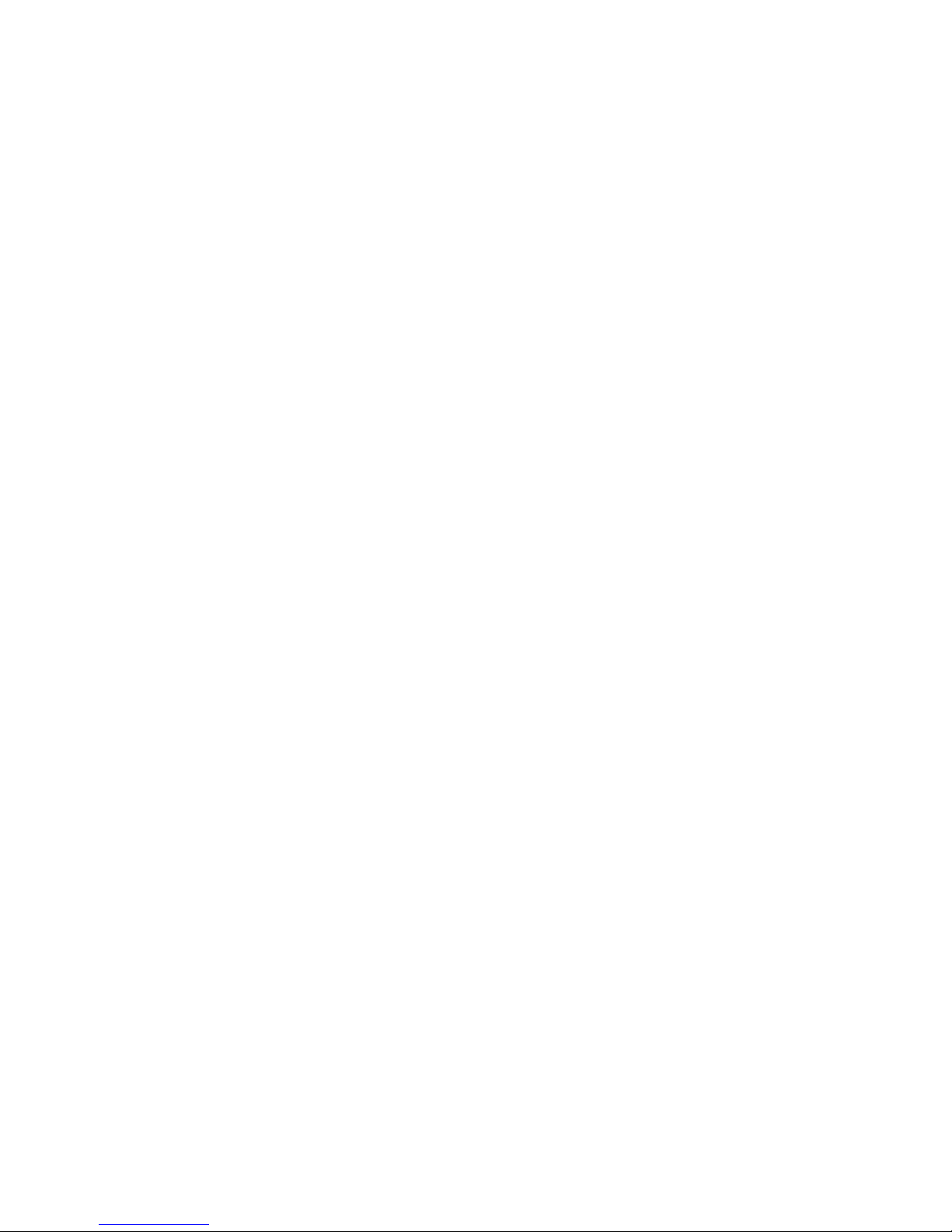
15.1. When the power cord or plug is damaged or frayed.
15.2. If liquid has been spilled into the video equipment.
15.3. If the video equipment has been exposed to rain or water.
15.4. If the video equipment does not operate normally by following the operating instructions.
15.5. Adjust only those controls that are covered by the operating instructions as improper
adjustment of other controls may result in damage and will often require extensive work by a
qualified technician to restore the video equipment to normal operation.
15.6. If the video equipment has been dropped or the cabinet has been damaged.
15.7. When the video equipment exhibits a distinct change in performance.
16. When replacement parts are required, be sure the service technician has used replacement parts
specified by the manufacturer that have the same characteristics as the original part. Unauthorized
substitutions may result in fire, electric shock, or other hazards.
17. Upon completion of any service or repairs to this video equipment, ask the service technician to
perform routine safety checks to determine that the system is in safe operating condition.
18. Do not place anything on the video equipment. Heavy objects placed on any part of this system will
cause damage.
19. WARNING: To prevent fire or shock hazard, do not expose this appliance to rain or moisture.
To prevent electric shock do not use this (polarized) plug with an extension
cord, receptacle or other outlet unless the blades can be fully inserted to
prevent blade exposure.
NOTE: This equipment is designed to operate in the USA, Canada and other countries where the
broadcasting system and AC house current is exactly the same as in the USA and Canada.
IMPORTANT INFORMATION FOR THE USER/FCC STATEMENT
This equipment has been tested and found to comply with the limits for a Class B digital device,
pursuant to Part 15 of the FCC Rules. The limits are designed to provide reasonable protection against
harmful interference in a commercial environment. This equipment generates, uses and can radiate
radio frequency energy and, if not installed and used in accordance with the instructions, may cause
harmful interference to radio communication. However, there is no guarantee that harmful interference
will not occur in a particular installation. If this equipment does cause harmful interference to radio or
television reception, which can be determined by turning the equipment off and on, the user is
encouraged to try to correct the interference by one or more of the following measures:
• Reorient or relocate the receiving antenna.
• Increase the separation between the equipment and receiver.
• Connect the equipment into an outlet on a circuit different from that to which the receiver is
connected.
• Consult the dealer or and experienced radio/TV technician for help.
FCC CAUTION:
Pursuant to 47CFR, Part 15.21 of the FCC rules, any changes or modifications to this monitor not
expressly approved by DWIN Electronics Inc. could cause harmful interference and would void the
user’s authority to operate this device.
Canadian Notice:
This Class A digital apparatus complies with Canadian ICES-003.
Page 4 of 20
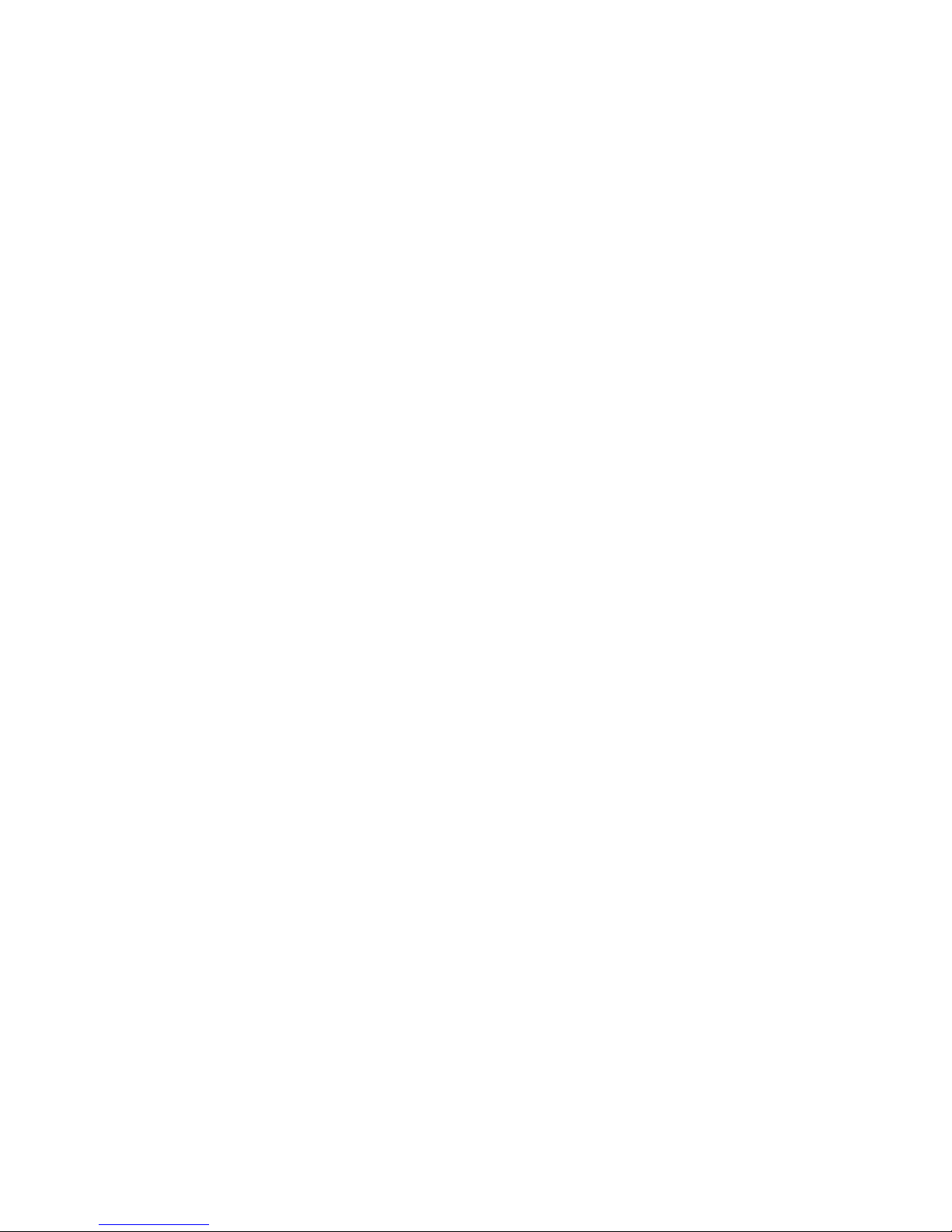
Cautions
1. PHOSPHOR BURN
DWIN is not responsible for any phosphor burn and it is not covered by the warranty.
As with all phosphor-based display devices and other plasma displays, plasma monitors can be
susceptible to phosphor burn under certain conditions. Some operating conditions, such as the
continuous display of a static image over a prolonged period of time, can result in phosphor burn if
proper precautions are not taken. To protect your investment in your DWIN PlasmaImage, DWIN
recommends the following guidelines for minimizing the possibility of image burn:
1. Display a moving image.
2. Avoid still images being continually displayed (including logos, video games, computer images
and TV signals with fixed graphics).
3. Display 16:9 video sources.
4. View 4:3 video sources only with the Sidebars option On.
5. Change the position of the menu display from time to time.
6. Always power off your PlasmaImage when you are finished viewing.
7. Use the Screen Saver mode and Sidebars option at all times.
8. The AC power receptacle should be connected to a non-switched 120 VAC outlet using the
power cord provided with the PlasmaImage™ Display and Processor.
9. Do not drop the DVI connecters, because the shell can be easily deformed rending the
connector useless.
Introduction
PlasmaImage™ HD-50 is a High-Definition Plasma Display System comprised of two complementary
components: a 50-inch high-resolution plasma monitor with 1366x768 native resolution and DWIN’s
acclaimed Digital Video Processor.
This unique separate component design provides the most flexible connectivity by allowing the Digital
Video Processor to be conveniently located near all the video sources while the Plasma Display is
mounted on a wall for an ideal viewing position.
The Digital Video Processor accepts up to 10 video inputs: two HDCP compliant DVI-D; two RGB; two
Component Video; two S-Video and two composite signals. The processor provides source switching
and digital video processing of both analog and digital video sources, delivering up to 1366x768 pixel
resolution.
Signal connections between the Digital Video Processor and the Plasma Display are uncompressed
and purely digital with a proprietary DVI cable for optimal picture quality. The cable includes a bidirectional communication link between two units used to transmit signals (on, off, display status…)
between the Plasma Display and the Processor. In order to power up the Plasma Display the DVI cable
must be connected and the AC power mast be applied to both units.
The Plasma Display and Digital Video Processor have IR sensors that allow the system to be controlled
from either unit. An infrared wireless remote control with on-screen graphics selects the input source
and adjusts all of the operating controls. The system may also be controlled from the front panel or from
a RS-232 serial port.
The Processor determines the video signal type by measuring horizontal and vertical scanning
frequencies. If the video signal matches a predefined video source, the Processor then recalls a
predefined setting from the system’s memory. The predefined video sources include: 480i, 480p, 580i,
580p, 1080i, 540p, and 720p and computer sources: VGA, SVGA, XGA and SXGA. In addition to
Page 5 of 20
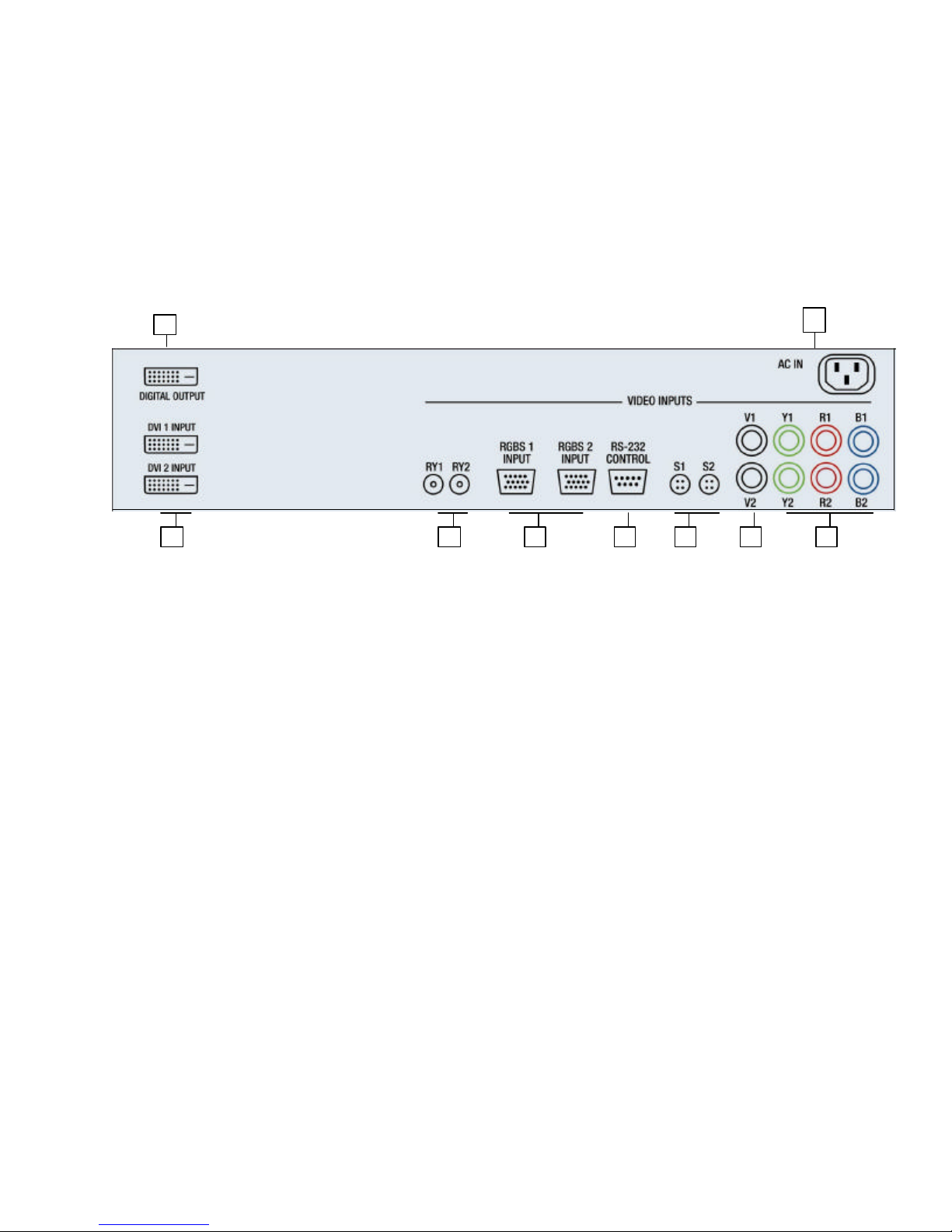
2 3 4 5 6 8 9 7
predefined video sources, the Processor allows the user to create up to three new video source
memory locations per video input.
Settings for each input video signal can then be adjusted and stored separately in the system's
memory. These settings are automatically recalled for each input and video type when selected.
For more details on how to create memory location for new video sources refer to ”New Video Source”
and “Image Setup” Menus.
Two programmable +12 Volt DC outputs are also provided to trigger a relay activated electronic device.
Connections
1
1. DVI/HDCP Output to Display DVI-D
2. DVI/HDCP Inputs (DVI 1, DVI 2) DVI-D
3. Switched +12VDC Outputs (RY1, RY2) 2.5mm DC Plug
4. RGBS Computer/HDTV Inputs D-sub 15 pin Socket
5. RS-232 Computer Input D-sub 9 pin Socket
6. S-Video Inputs ( S1, S2 ) 4 pin Mini-Din
7. Composite Video Inputs ( V1, V2 ) RCA Type
8. Component Video Inputs (Y1, R1, B1) RCA Type
(Y2, R2, B2) RCA Type
9. AC Power Receptacle 3 Prong Receptacle
1. DIGITAL OUTPUT
Note: The Plasma Display will not power up without the DVI cable connected to the both
components!
Connect this output to the Digital input of the Plasma Display via high quality DVI-D cable.
The standard rectangular DVI connector is fairly large in size (approximately 2" wide) making it difficult
to run through the walls. DWIN's solution is to terminate one end of the DVI cable with a .75" circular
connector that can easily run through a 1" conduit. DWIN offers these proprietary (DVI-D-xx) cables in
6 different lengths: 25, 30, 35, 40, 45, and 50 feet. Part numbers for these cables are DVI-D-xx, the
“xx” refers to the length of the cable.
To convert from Circular connector back to DVI-D connector, DWIN offers 2 foot Circular to DVI-D
Adapter. The part number for this adapter-cable is DVI-C-2.
Page 6 of 20
