Dwin HD-700 Installation And Operating Instructions Manual
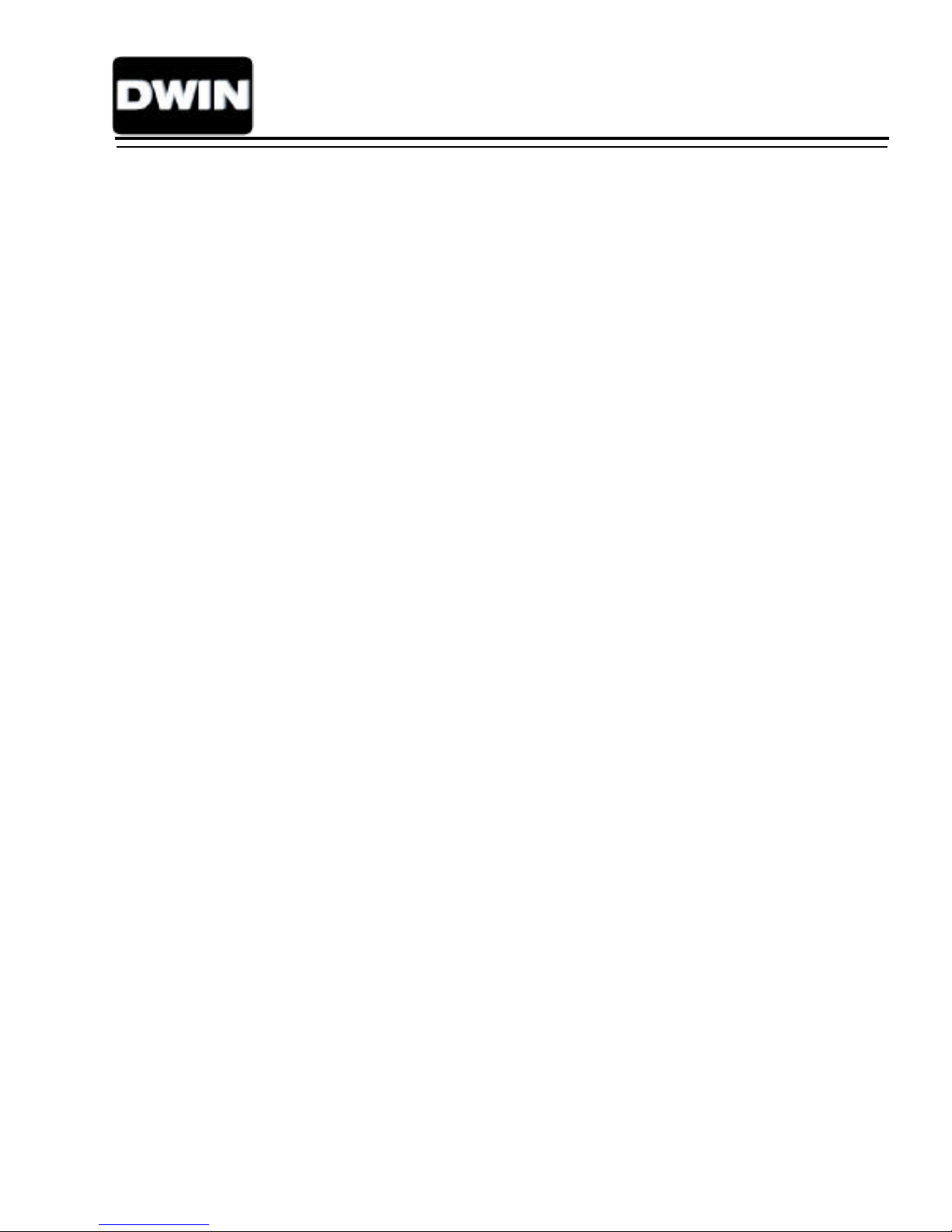
HD-700 SUPERDATA
PROJECTION MONITOR
Installation and Operating Instructions
Printed in USA
HD-700
Rev. 10
Read these instructions completely before operating this unit.
Contents subject to change without notice or obligation.
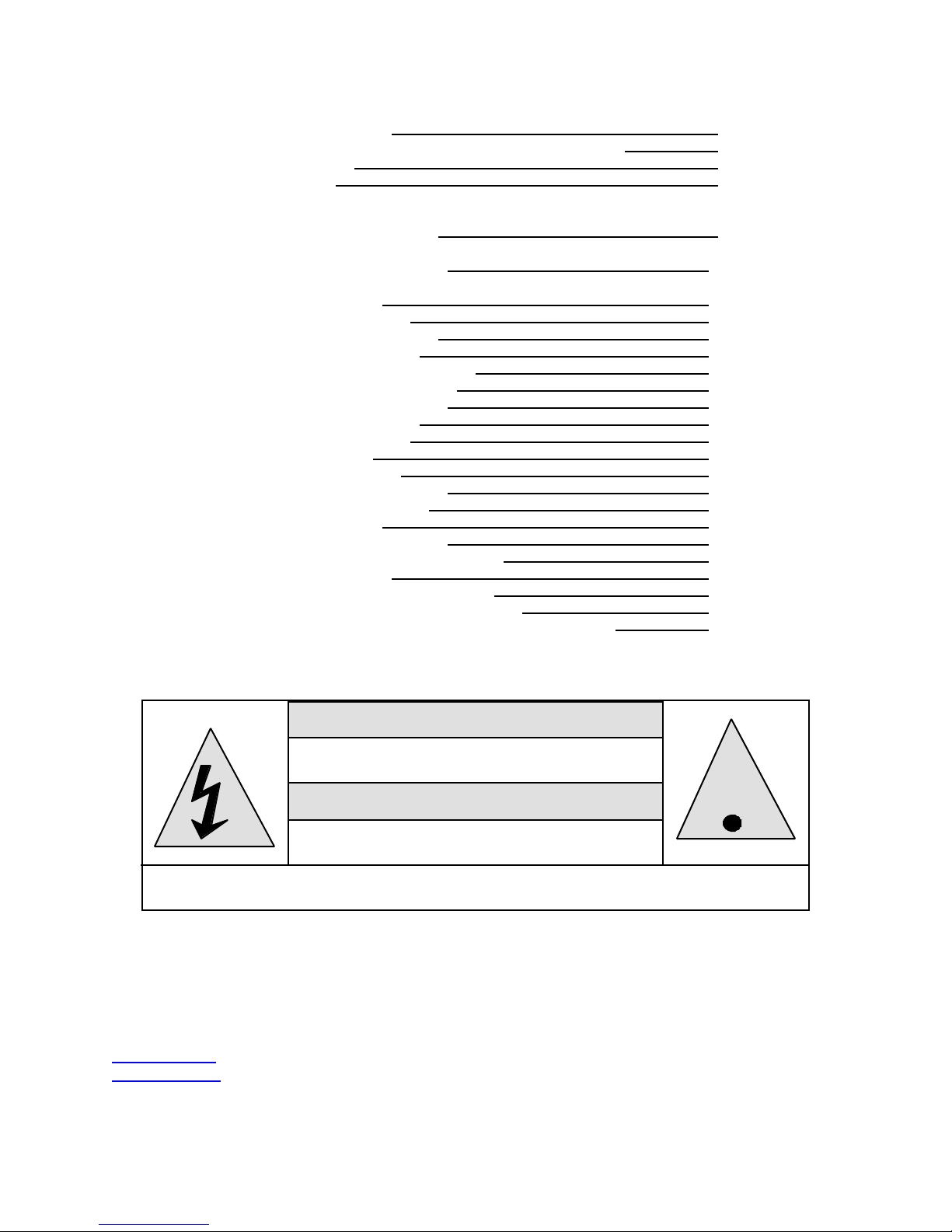
Table of Contents
Safety Information ___________3
Important Information for the User___________________4
Specifications ___________5
Introduction ___________6
Pre Installation Preparations________________________7
Signal Connections___________________________________7
Front Panel Connections __________ ______8
Preparation for Adjustment___________________________9
Remote Control Operation __________10
Initial Set Up and Adjustment_______________________11
Focus Adjust Menu ________________11
Geometry Adjust Menu ________________13
Convergence Adjustments ________________17
Gray Scale Adjustment ________________20
Brightness Adjustment ________________21
Contrast Adjustment __________21
Center Convergence __________21
Centering Adjustments ________________21
Blanking Adjustments __________22
Size Adjustments ________________22
Source Memory Entry __________22
Global Setup Adjustments __________23
Power On Control ________________23
Menu Access ________________23
Menu time-out __________24
White Balance Control __________24
Scan Reversal __________25
Screen Size Change Procedures ________________27
HD-700 Projector’s RS232 Control____________________28
Service & Warranty__________________________________29
CAN SHOCK, BURN OR CAUSE SEVERE INJURY OR DEATH. DO NOT
REMOVE COVER OR BACK PANEL. REFER SERVICING TO QUALIFIED PERSONNEL.
DWIN Electronics, Inc.
710 N. Mariposa St.
Burbank, CA 91506
Tel: 818-239-1500
Fax: 818-239-1506
www.dwin.com
info@dwin.com
WARNING
HAZARDOUS VOLTAGE
DO NOT OPEN
ATTENTION
COURANT ELECTRIQUE
NE PAS OUYRIR
This manual and all information pertaining to circuit
designs, internal operating software and industrial
design are Copyright © by DWIN Electronics Inc.
All Rights Reserved.
Any reproduction or distribution is strictly prohibited.
- 2 -
!
.
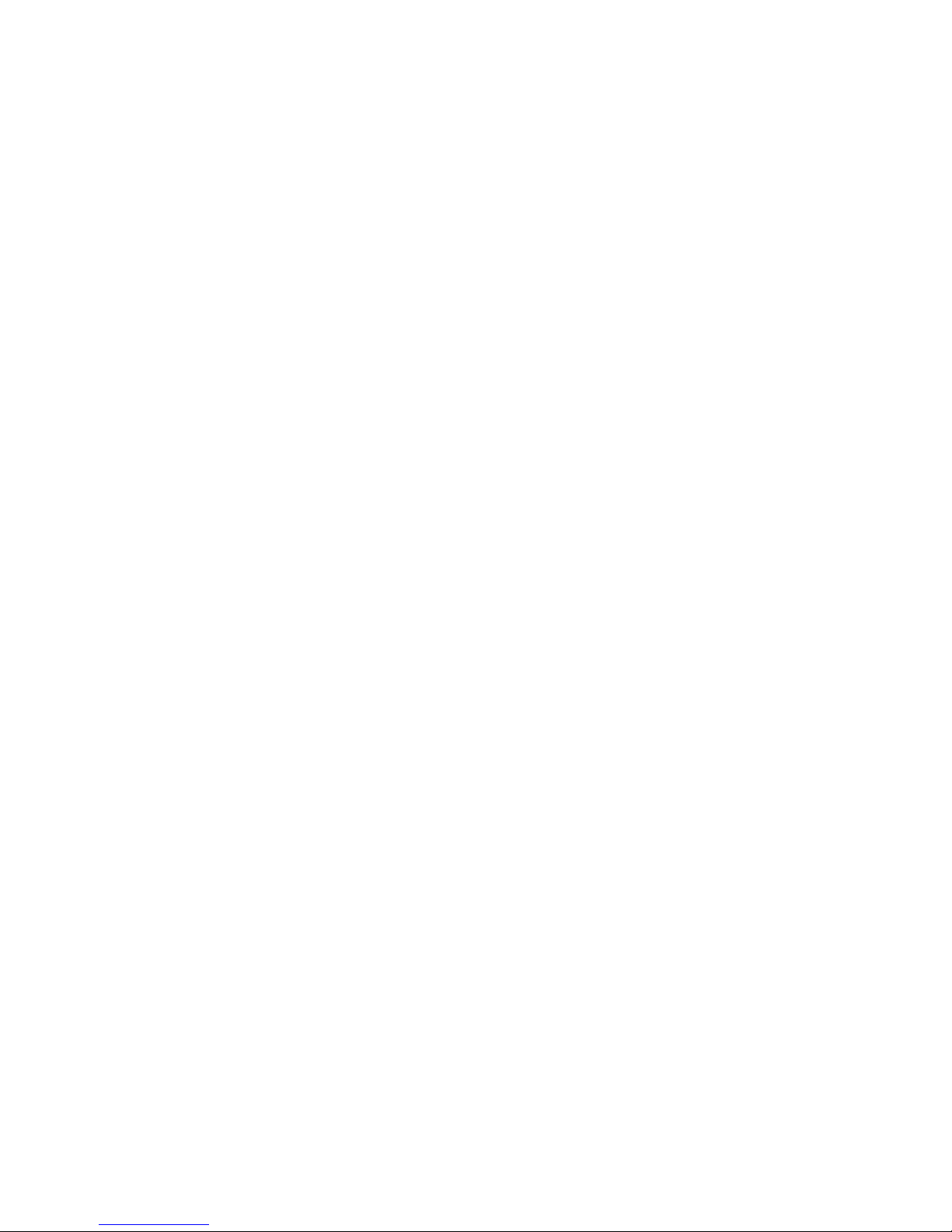
SAFETY INFORMATION
1. Read and apply all of the safety and operating instructions provided with your video
equipment.
2. Keep all safety and operating instruction for future reference.
3. Unplug this video equipment from the wall outlet before cleaning. Never use liquid or
aerosol cleaners. Use only a damp cloth for cleaning.
4. Do not use any attachments or accessories not recommended by the manufacturer as
they may cause hazards.
5. Do not use this video equipment near water. Avoid placing it near a bathtub, kitchen sink,
or laundry tub, in a wet basement, or near a swimming pool.
6. Do not place this video equipment on an unstable cart, stand, or table. The video
equipment may fall, causing serious injury to a child or adult and serious damage to the
appliance. Use only with a cart or stand recommended by the manufacturer. Wall or shelf
mounting should follow the manufacturer's instructions, and should use a mounting kit
approved by the manufacturer.
Move any appliance and cart combination with care. Quick stops, excessive force, and
uneven surfaces may cause the appliance and a cart to overturn.
7. Top and bottom openings in the cabinet are provided for ventilation, and to insure reliable
operation of the video equipment and protect it from overheating. These openings must
not be blocked or covered. Never place the video equipment on a bed, sofa, rug, or other
similar surface that may block ventilation openings. Never place this product near or over
a radiator or heat register. Do not place this product in a built-in installation such as a
bookcase or rack unless proper ventilation is provided.
8. Operate only from the type of power source indicated on the marking label. If you are not
sure of the type of power supply to your home, consult your appliance dealer or local
power company.
9. This unit is equipped with a three conductor polarized alternating-current line plug. This
plug will fit into the power outlet only one way. This is a safety feature. If you are unable
to insert the plug fully into the outlet, contact your electrician to replace your obsolete
outlet. Do not defeat the safety purpose of the polarized plug.
10. Route power-supply cords so that they will not be walked on or pinched by items placed
on or against them. Pay particular attention to cords at plugs, convenience receptacles,
and the points where they exit the products.
11. Protect your video equipment from lightning during a storm or when it is left unattended
and unused for long periods of time, unplug it from the wall outlet. This will prevent
damage to the unit due to lightning and power-line surges.
12. Do not overload wall outlets and extension cords as this can result in fire or electric
shock.
13. Never push objects of any kind into this video equipment through cabinet slots as they
may touch dangerous voltage points or short out parts that could result in a fire or electric
shock. Never spill liquid of any kind on the video equipment.
14. Do not attempt to service this unit yourself as opening or removing cover may expose you
to dangerous voltages or other hazards. Refer all servicing to qualified service
personnel.
15. Unplug this video equipment from the wall outlet, and refer servicing to qualified service
personnel under the following conditions:
a. When the power cord or plug is damaged or frayed.
b. If liquid has been spilled into the video equipment.
c. If the video equipment has been exposed to rain or water.
d. If the video equipment does not operate normally by following the operating
instructions. Adjust only those controls that are covered by the operating instructions
as improper adjustment of other controls may result in damage and will often require
extensive work by a qualified technician to restore the video equipment to normal
operation.
e. If the video equipment has been dropped or the cabinet has been damaged.
f. When the video equipment exhibits a distinct change in performance.
16.When replacement parts are required, be sure the service technician has used
replacement parts specified by the manufacturer that have the same characteristics as
- 3 -
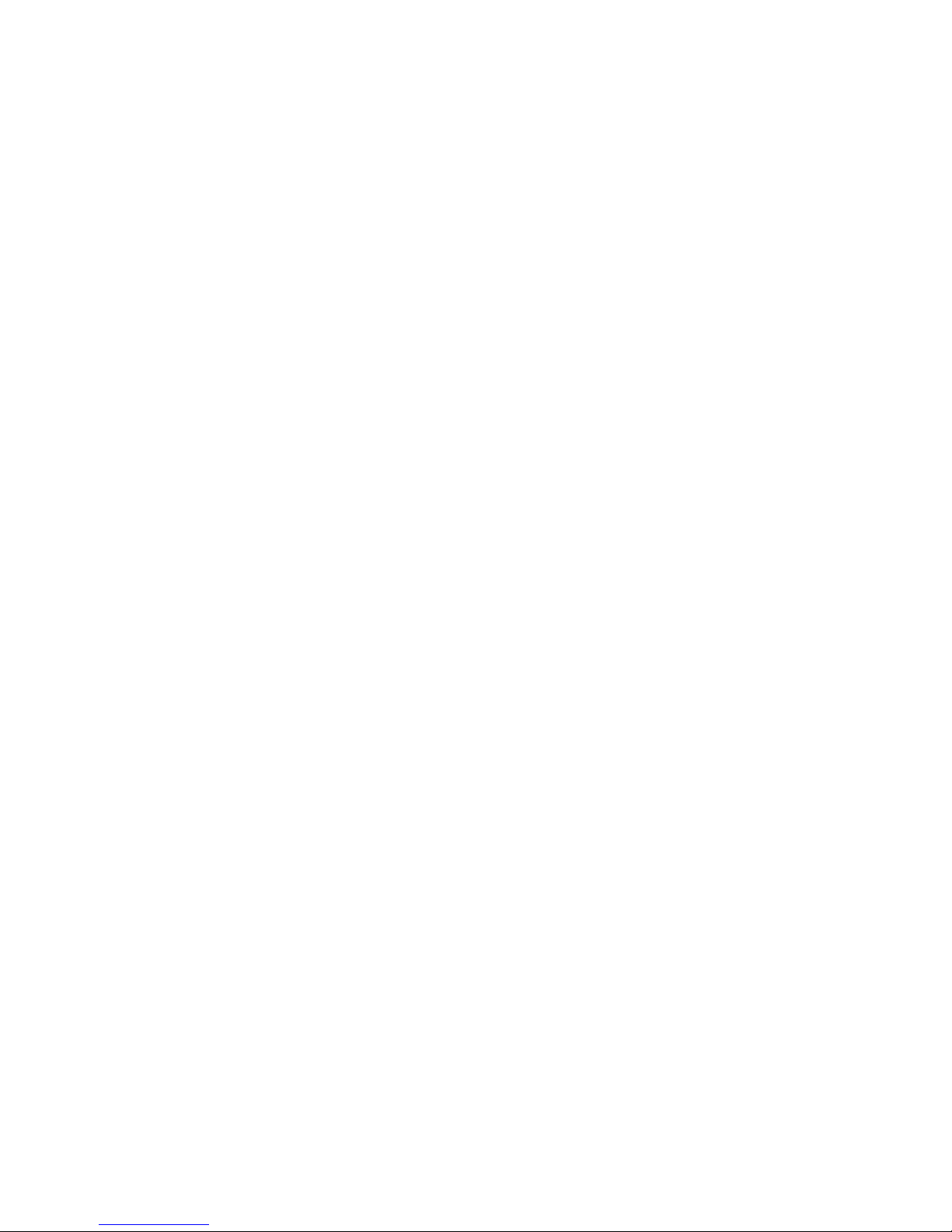
the original part. Unauthorized substitutions may result in fire, electric shock, or other
hazards.
17. Upon completion of any service or repairs to this video equipment, ask the service
technician to perform routine safety checks to determine that the system is in safe
operating condition.
18. Do not place anything on the video equipment. Heavy objects placed on any part of this
system will cause damage.
19. WARNING: To prevent fire or shock hazard, do not expose this appliance to rain
or moisture.
20. CAUTION: TO PREVENT ELECTRIC SHOCK DO NOT USE THIS (POLARIZED) PLUG WITH
AN EXTENSION CORD, RECEPTACLE OR OTHER OUTLET UNLESS THE BLADES CAN BE
FULLY INSERTED TO PREVENT BLADE EXPOSURE.
NOTE: This equipment is designed to operate in countries where the AC Mains
power is 117 volts. Use with other AC voltages will cause serious damage to the
unit and may present a safety hazard. If you are in doubt as to the line current in
your area, please check with your installer before operating the projector.
IMPORTANT INFORMATION FOR THE USER
Note: This equipment has been tested and found to comply with the limits for a Class B
digital device, pursuant to Part 15 of the FCC Rules. The limits are designed to provide
reasonable protection against harmful interference in a residential installation. This equipment
generates, uses and can radiate radio frequency energy and, if not installed and used in
accordance with the instructions, may cause harmful interference to radio communication.
However, there is no guarantee that harmful interference will not occur in a particular
installation. If this equipment does cause harmful interference to radio or television reception,
which can be determined by turning the equipment off and on, the user is encouraged to try
to correct the interference by one or more of the following measures:
• Reorient or relocate the receiving antenna.
• Increase the separation between the equipment and receiver.
• Connect the equipment into an outlet on a circuit different from that to which the receiver
is connected.
• Consult the dealer or an experienced radio/TV technician for help.
This device complies with Part 15 of the FCC Rules. Operation is subject to the following two
conditions: ( 1 ) this device may not cause harmful interference, and
( 2 ) this device must accept interference received, including interference that may cause
undesired operation.
Note: Changes or modifications may cause this unit to fail to comply with Part 15 of the FCC
Rules and may void the user’s authority to operate the equipment.
- 4 -

DWIN HD-700 DATA PROJECTION MONITOR
SPECIFICATIONS AND TECHNICAL DATA
System Description: Three CRT/three lens refractive projection system for line doubled and
HDTV video or computer graphics. Separate front or rear screen
required.
Optics: USPL high resolution HD-145 data grade lenses. F1.03, hybrid design,
fully color corrected.
CRT’s: 7” liquid cooled, 36mm "large neck" design with anti-reflective coated
faceplates. 70 degree deflection angle. Over 5.6” active raster area.
Screen Size: 60" /153cm minimum / 150"/381cm maximum
Factory preset for 100"/253cm (All measurements diagonal)
Aspect Ratio Options: Compatible with 4:3, 16:9 or cinema aspect ratios.
Screen Configuration: Front or rear throw, floor or ceiling mounted.
Throw Distance: 1.25 x screen width plus 9" to the front lens.
Light Output: 1100 lumens (10% peak white)
Optical Resolution: 10 line pairs per mm, 1250 TV lines
Video Bandwidth: 75 MHz (±3 dB)
Resolution: Compatible with HDTV formats and computer graphics up to XGA at
native rate.
Input: RGB - 0.7V p-p, 75 ohm positive (BNC)
H/V Sync - 0.7 - 4.0 V p-p, 75 ohM negative (BNC)
Convergence System:12 bit digital system with 60 preset memory positions. Static and
dynamic wave convergence via wireless remote or RS-232C port.
Convergence Accuracy: Less than 0.2% of vertical height.
Test Patterns: Cross Hatch, Cross Hair, Focus Dot, Window, Gray Scale, Flat Field,
Needle Pulse.
Scan Frequency: Horizontal: 30 kHz - 65 kHz. Vertical: 50 Hz - 80 Hz
Retrace Time: Horizontal - 3.5 uS Vertical: 450 uS
Data Communication Port: RS-232C via DB-9 connector.
Power Input: Factory preset: 90-130 VAC or 180 - 260 VAC, 50/60 Hz
Power Consumption: 220 watts max.
Dimensions: (WxH x D): 22" x 10.5" x 23.5”. Weight: 65 lbs/29.5 kg
Environment: Operating Temperature: 0 C to 35 C Humidity: 0 - 90% non condensing
Storage: - 10 C to + 50 C.
Safety & Regulation: Certified to FCC Class B. Complies to DHHS regulations.
Supplied Accessories: Full function wireless remote, Ceiling Mount kit, Owner’s Manual.
- 5 -
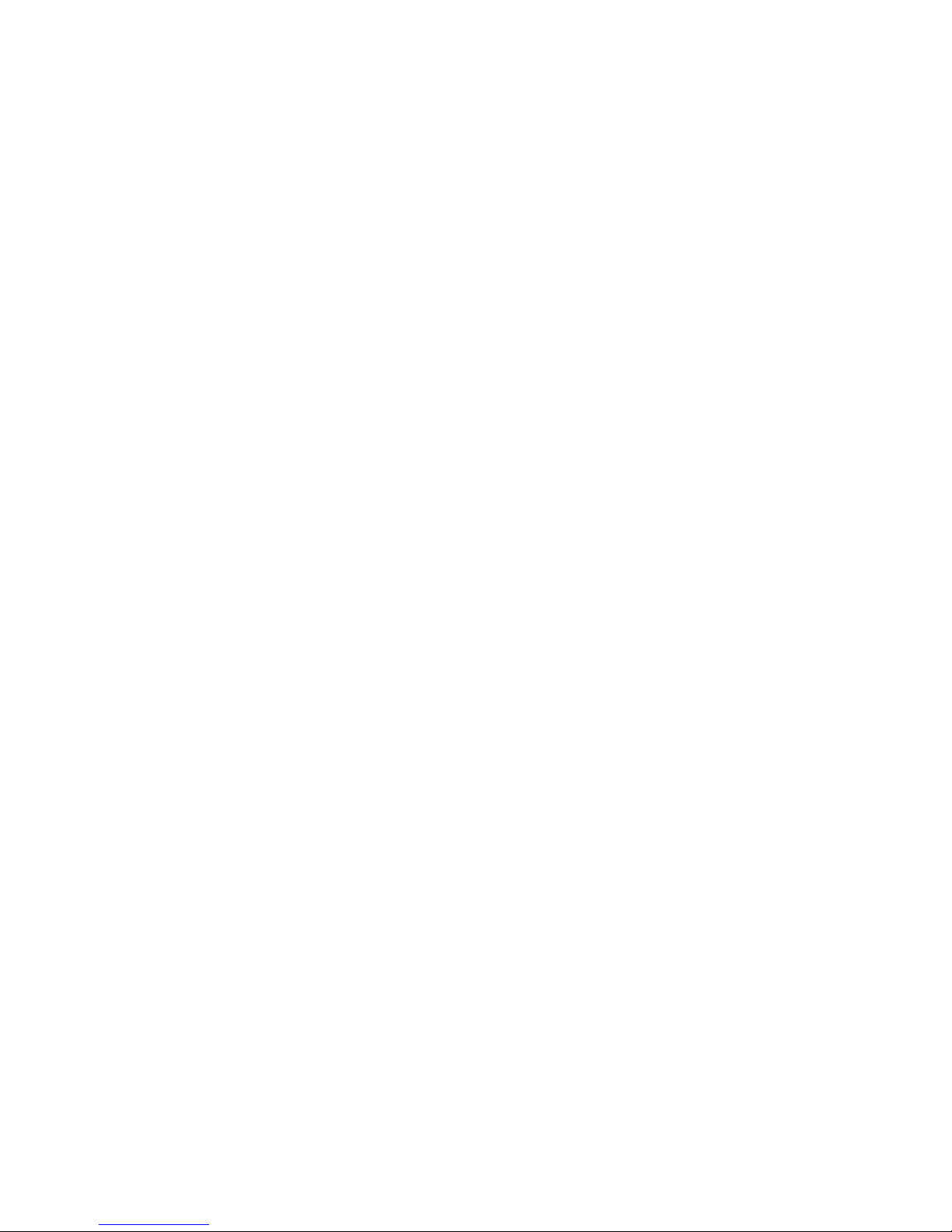
Introduction
This manual contains the information required to properly install, configure, setup and operate the DWIN
HD-700 superdata projection monitor. Please make certain that you fully read and understand the
information in this manual before proceeding with any installation.
THIS MANUAL CONTAINS IMPORTANT INSTRUCTIONS THAT WILL ASSURE A SAFE AND SUCCESSFUL
INSTALLATION. INSTALLING THE UNIT OTHER THAN AS DESCRIBED IN THIS MANUAL MAY LEAD TO
UNSAFE OPERATION AND/OR CONDITIONS WHICH MAY RESULT IN UNSATISFACTORY OPERATION
OR SHORTENED LIFE SPAN OF KEY COMPONENTS. INSTALLATIONS NOT COMPLYING WITH THESE
INSTRUCTIONS MAY ALSO RESULT IN CONDITIONS THAT VOID THE PRODUCT’S WARRANTY.
The HD-700 is a totally new projector design, combining state of the art circuit components and
proprietary software that makes installation and operation easier than ever before. In order to take
advantage of this breakthrough product, it is helpful to consider the installation process as containing
five distinct steps. Carefully plan for each of them and your installation will proceed quickly and easily.
• Plan the physical aspects of the installation carefully. Use the DWIN’s HD-700 Projector installation
software to make certain that the projector to screen distance is correct for the size and aspect ratio of
the screen.
• Adjust the unit while it is easily accessible, BEFORE mounting it to a ceiling or placing it in the final
installation. Pre-setting the unit up to rough in adjustments for focus, screen size, geometry and
convergence will greatly speed your final installation. In addition, it is always easier to make mechanical
and electronic adjustments on the bench than it is on the ceiling! Don’t forget to make any needed
changes to set the unit for floor/ceiling or front/rear projection throw before the final installation!
• CAREFULLY AND SAFELY mount the unit. For ceiling mount installation, make certain that the mounting
hardware is properly secured to the structural frame. For floor or table mount installations, be certain
that the unit is mounted on a firm, level surface that can support the projector’s weight. Make certain
that all mounting surfaces are free from vibration and that adequate space is provided for ventilation
around the unit.
• Once the unit is set or installed in the actual viewing location, carefully follow the mechanical and
physical installation procedures.
• Finally, make certain that you explain all operating features of the projector to the owner and that any
possible compatibility issues with playback software and the chroma decoder, doubler or quadrupler, or
computer used with the projector are resolved.
- 6 -
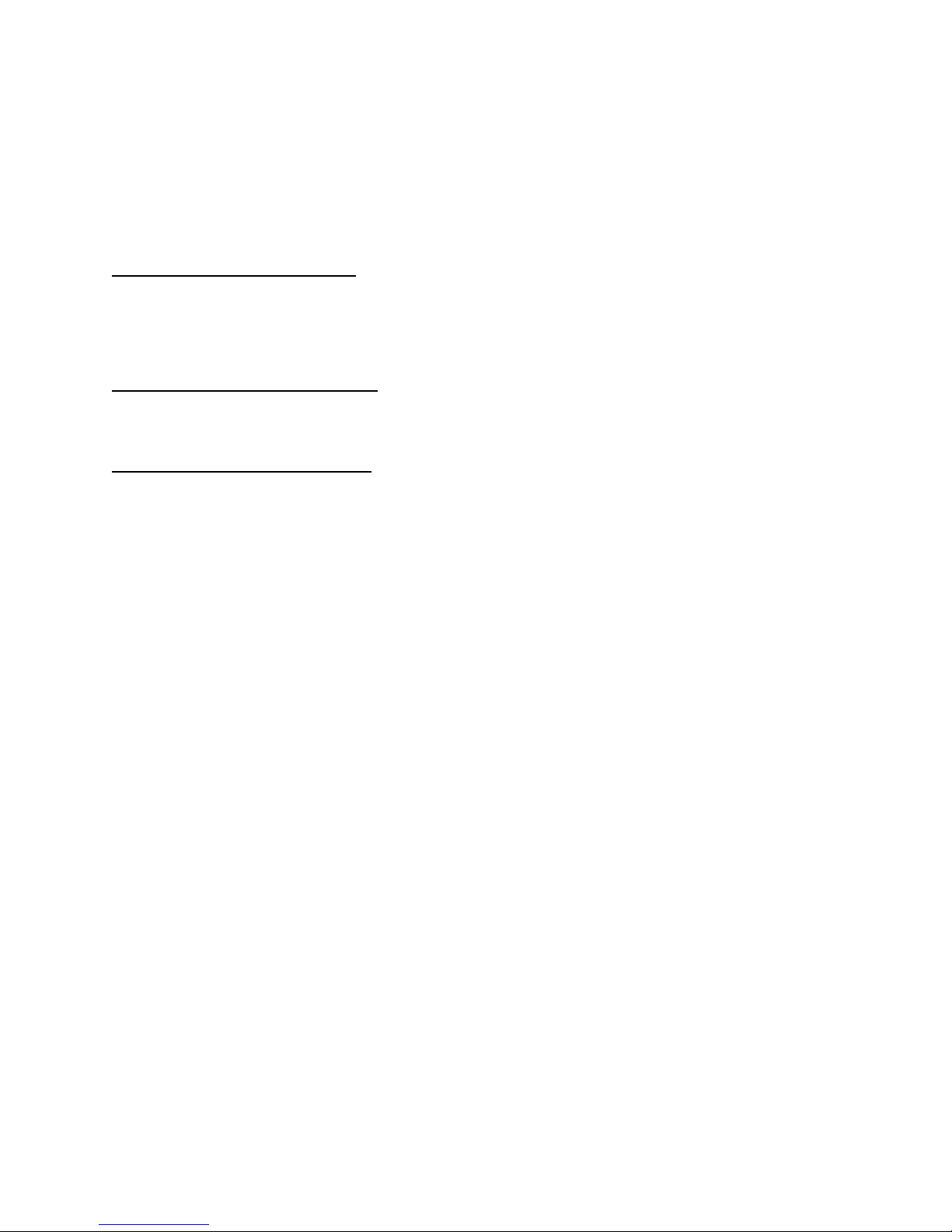
Pre Installation Preparations
Planning a projection television installation is a critical part of the installation. Even with the extended range
of mechanical and electronic correction circuitry built into the HD-700, incorrect physical placement of the
projector may place it outside the range of the circuits.
Using the HD-700 Projector installation software provided by DWIN (see www.dwin.com), enter the width of
the screen, the aspect ratio and the mounting position of the projector (ceiling, center of screen or floor). The
program will automatically calculate the correct distance from the screen to the projector. Make certain that
you correctly plan the mounting position and that the information obtained from the planning software is
carefully transferred to the installation venue.
For Floor Mount Installations
Floor mount locations should be level and solid, with an unobstructed view of the screen. DO NOT place the
projector on carpeting or other materials that will interfere with the circulation of air into the ventilation holes at
the bottom of the unit. Also, be careful not to place the projector in a location that is in the direct flow of
heating or cooling vents or in a damp location.
For Center Screen Installations
Follow the same basic instructions as for Floor Mount locations. In addition, make certain that the mounting
location is capable of supporting the weight of the projector.
For Ceiling Mount Installations
Make certain that the ceiling mount bracket is carefully attached to structural beams capable of supporting
the weight of the projector. Then use the handles provided to mount the projector to the bracket. To access
the handles, remove the front portion of the top cover by loosening the two screws on either side of the
green lens and loosening the two screws on the top of the projector. It is not necessary to completely remove
the screws. While holding the cover, pull it upward to remove it from the unit. The handles are the black bars
on the outside of the red & blue lenses.
Plan for connections to the projector of AC power, RGBS connections from the signal source, and a DB-9
connection if the RS-232C port will be used for external control. A separate and properly grounded AC circuit
should be provided. Avoid the use of circuits connected to mechanical equipment, as they may induce noise
in the video system.
Pre Installation Adjustment and Set Up
We strongly recommend that these instructions be followed BEFORE final installation. However, if the
projector is already mounted in place, follow these steps to establish proper operating conditions.
Unpacking
When the unit is first received, verify that the carton does not show any signs that may indicate internal
damage. If damage is suspected, make a report to the freight carrier immediately, and follow their claim
procedures. In addition, please report any carrier damage to DWIN.
If there is no obvious sign of damage, carefully unpack the projector. Due to the weight of the unit two
people should lift the projector from the carton. Carefully place the unit in the location where it will be tested
and inspect it again for any signs of concealed damage that may have been incurred in shipping. Report any
interior damage to the freight carrier and to DWIN.
Before proceeding, you may wish to store the carton for future use should the unit require return to DWIN. If
you discard the carton and shipping material, please observe local recycling rules.
Signal Connections
The HD-700 is an RGB/Sync monitor, which means that it requires an external, video line multiplier
(TranScanner) for video playback. A computer interface may be required for display of computer images.
Connect your video and/or data sources to the external interface or processor, and then connect the RGBS
outputs of the processor, doubler, quadrupler or interface to the signal and sync connections on the HD700’s front panel.
If composite sync is used, connect it to the “H/C Sync” terminal. If separate horizontal and vertical sync are
used, make connections to the appropriate terminals. The HD-700 will not operate with “sync on green”.
Connect the AC power cord to the front panel and THEN to a wall mounted AC power outlet. The use of
extension cords is not recommended.
- 7 -
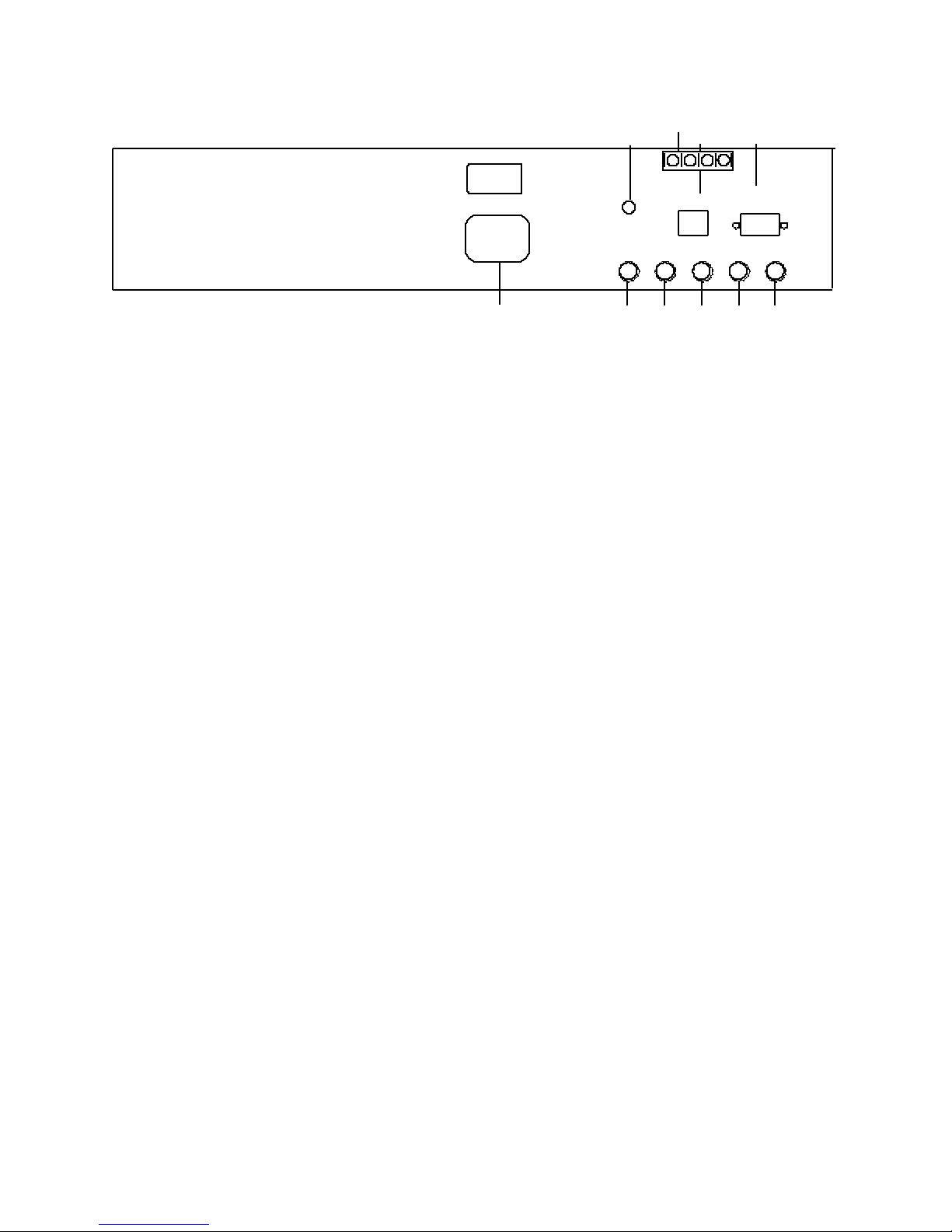
Front Panel Connections
RED GREEN BLUE
H/C V
SYNC SYNC
RS232C
Input
IR Input
7 8 9
RY 1 RY 2
1 2 3 4 5
6
10
Make the appropriate connections to the front panel, using the following descriptions as a guide.
HD-700
DWIN
120 VAC 50/60 Hz
220 Watts Max
1 - 3. Red, Green, Blue Inputs: Connect the RED, GREEN, BLUE signals from the external video
multipliers to this jack.
4. H/C Sync Input: When COMPOSITE SYNC is available, connect the feed from the external video
multipliers to this terminal. If separate horizontal and vertical synch are present, connect the
HORIZONTAL SYNC feed to this jack.
5. Vertical Sync Input: If separate sync feeds are being used, connect the VERTICAL SYNC feed to
this jack.
6. AC Power Input: Connect the supplied AC power cord to this receptacle.
7. The POWER LED is a multi-purpose indicator:
When the LED is dark the AC power to the unit is turned off.
When the LED is flashing on and off, power is connected to the unit, this indicates that the unit is
in the standby mode.
When the LED is on the unit is powered on.
NOTE: Depending on the configuration of the “Auto Power” the unit may be in a “Stand By”
mode, awaiting signal information. ALWAYS REMOVE THE AC POWER CORD TO POSITIVELY
TURN THE UNIT OFF BEFORE MAKING ANY INTERNAL ADJUSTMENTS.
8. IR Sensor: This window is the sensor for the HD-700’s remote control system. For best operation,
make certain that the sensor has a direct view of the screen so that remote commands made by pointing
the control at the screen will be bounced back to the sensor. If the sensor window is obstructed a
remote IR extension system should be used.
9. RS232C Port: This DB-9 plug is used to operate the HD-700 directly from a compatible central
controller.
NOTE: THIS IS A DATA PORT ONLY. DO NOT MAKE ANY VIDEO SIGNAL CONNECTIONS TO THIS INPUT!
10. RY1 and RY2: These are two pairs of relay contacts for triggering an electric screen. RY1 is
assigned to Power On/Off. RY2 may be assigned to any one of sixty scan memories in the Video
Memory Set Up.
- 8 -
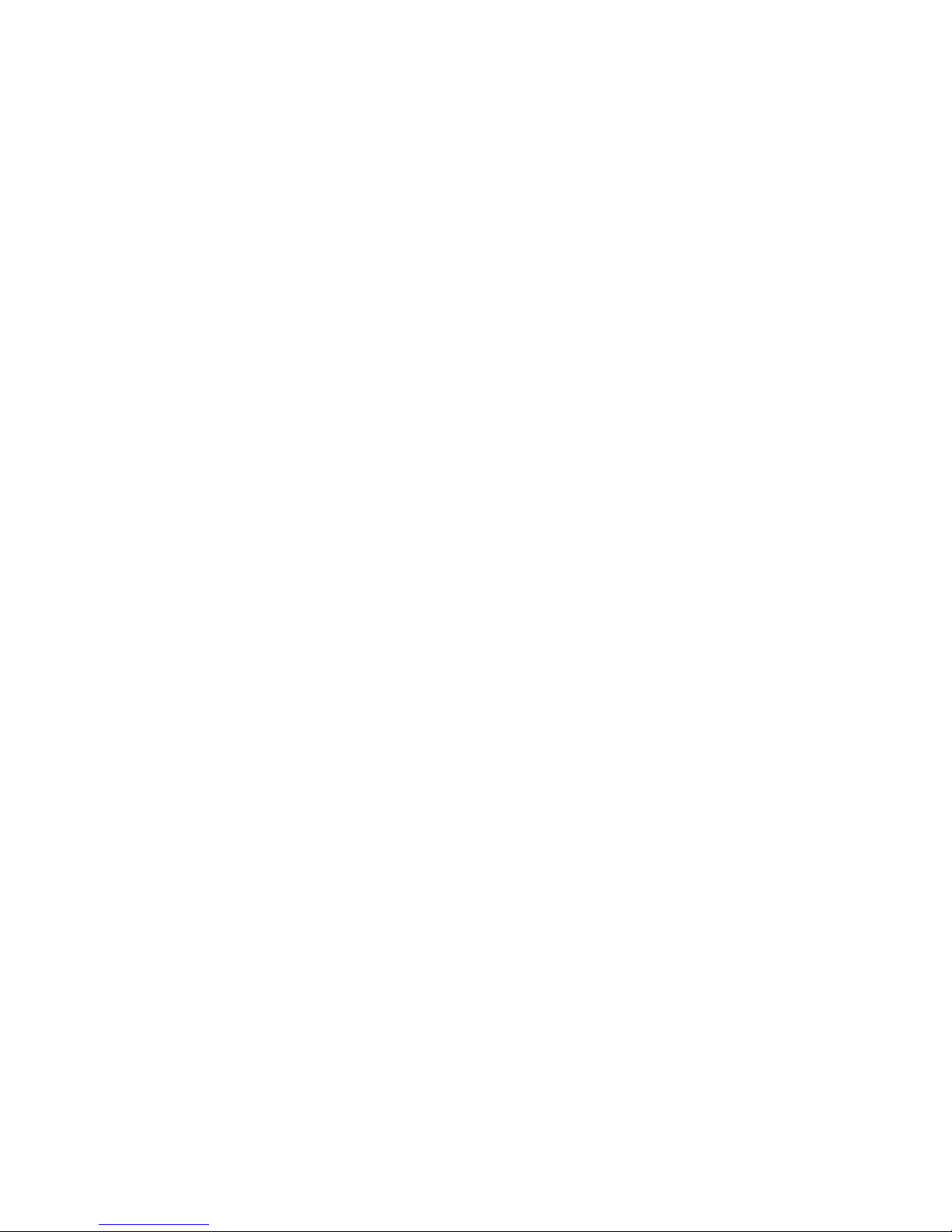
Preparation for Adjustment
Before initial adjustments are made to the unit, locate the correct distance from the
screen. This distance should be obtained by using the HD-700 Projector installation
software. Make certain that the front rubber feet are set so that the unit is level and
parallel to the floor. You may wish to verify this with a standard carpenter’s level.
In order to make certain adjustments, it is necessary to remove the front portion of the
unit’s top cover.
Remove the front portion of the top cover by loosening the two screws on either side of
the green lens and loosening the two screws on the top of the projector. It is not
necessary to completely remove the screws. While holding the cover, pull it upward to
remove it from the unit.
- 9 -
