Dwin DuoVision User Manual
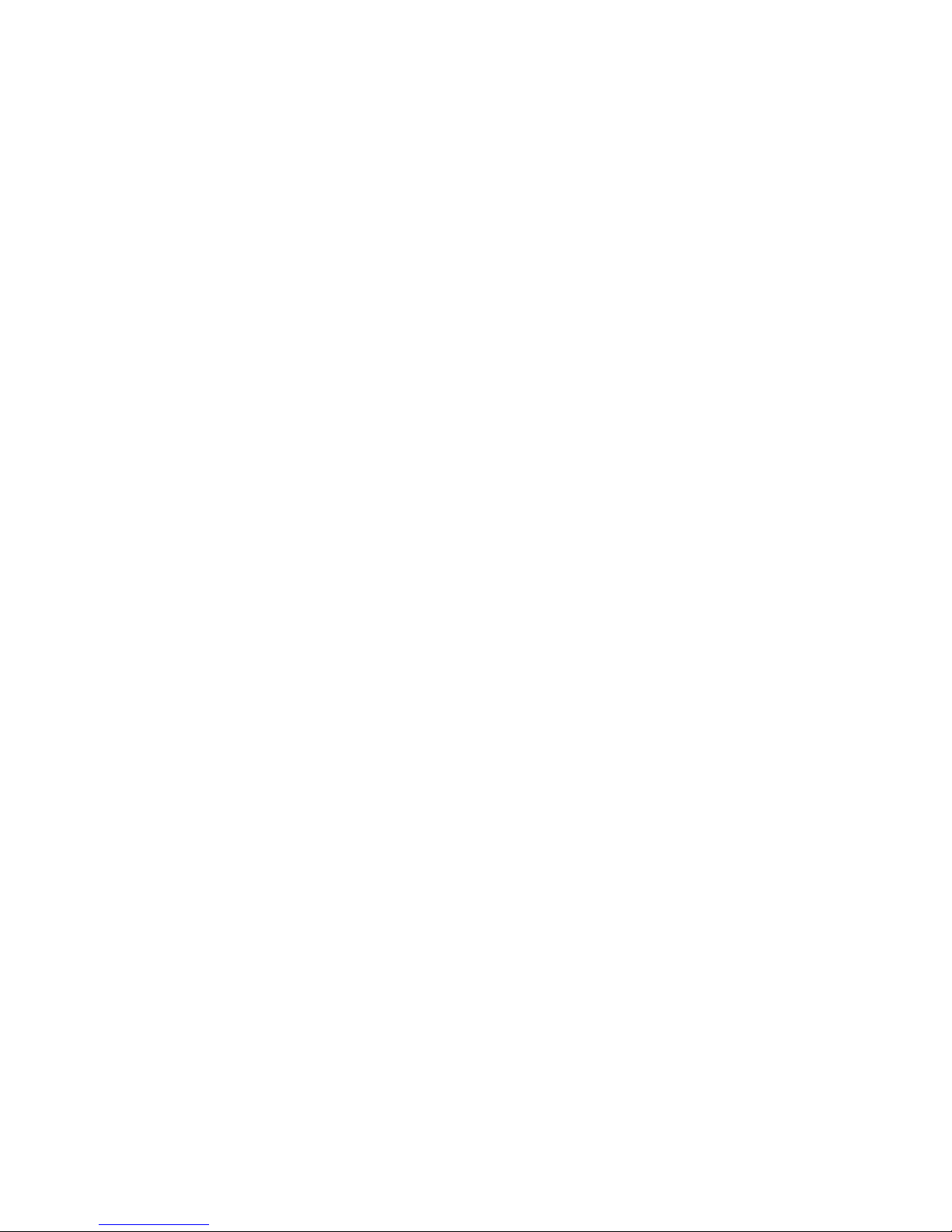
DuoVision
™
DuoVision
1.3
Printed in USA
™
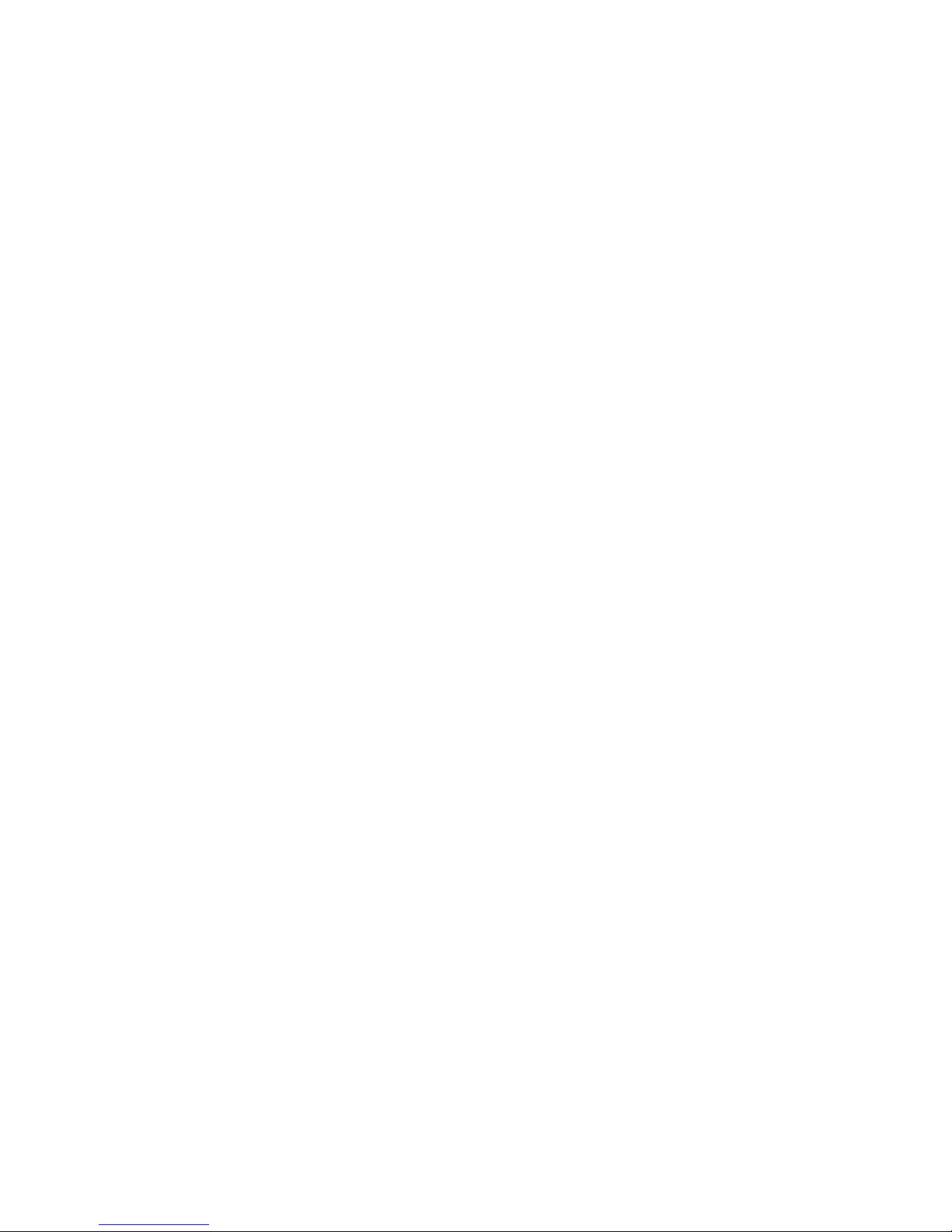
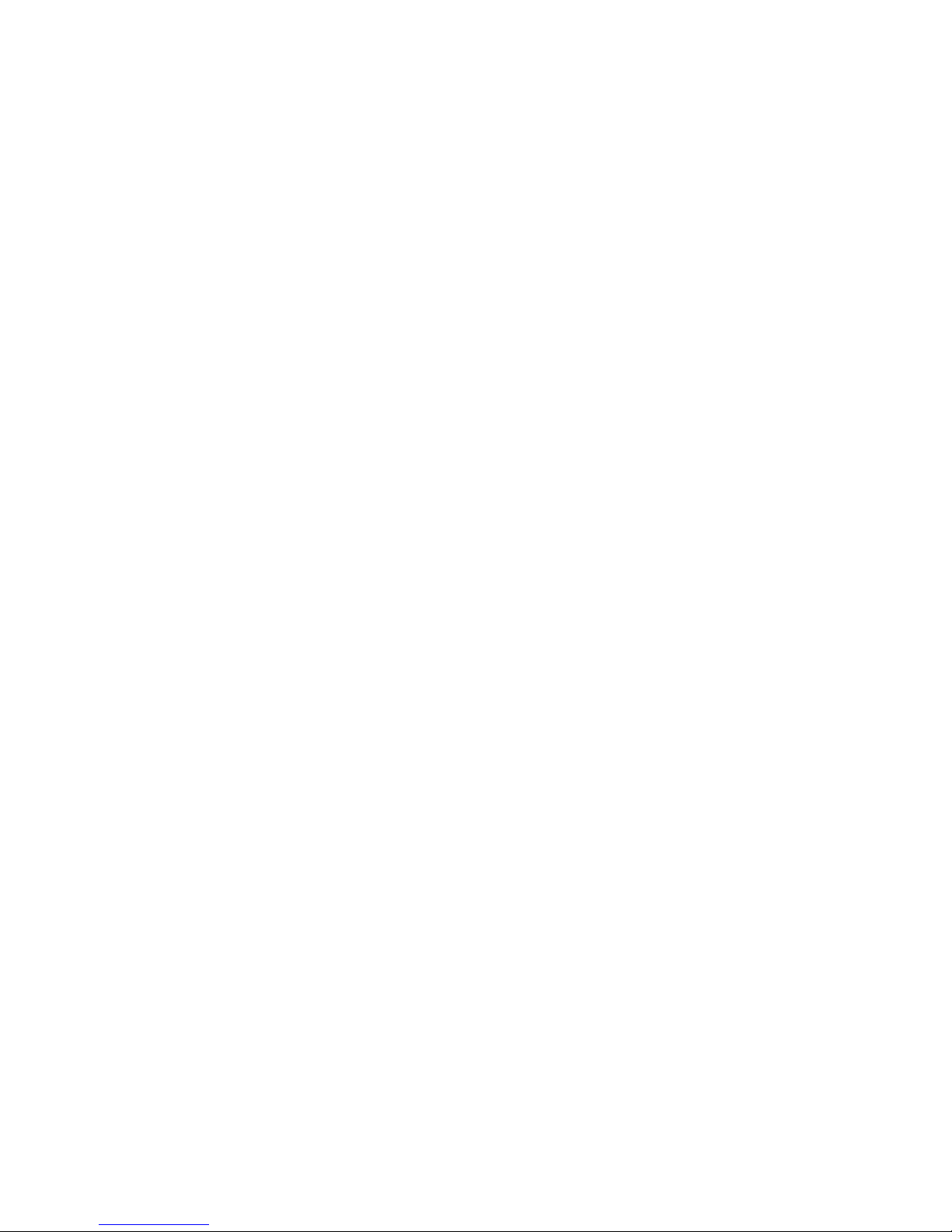
Table of Contents
Safety Instructions .......................................................................................... 2
Cautions ...........................................................................................................4
Introduction ..................................................................................................... 5
Processor Front Panel Controls ..................................................................... 6
Processor Rear Panel—Connections and Installation .................................. 7
Programming URC-100 Remote Control to Operate DuoVision™ ............. 11
Quick Reference Remote Control Operation .............................................. 12
Navigating The Control Menus ...................................................................14
Information Menu ..................................................................................... 14
Main Menu ............................................................................................... 14
Input Option. ............................................................................................15
Format Option .......................................................................................... 15
Video Control Menu .................................................................................16
Color Temperature .................................................................................... 17
Setup Options ..........................................................................................17
Menu Timeout ................................................................................. 17
Front Panel ....................................................................................... 18
Num Buttons ...................................................................................18
Menu Position .................................................................................. 18
Motion Adaptive™ Screen Saver ...................................................... 18
Sidebars ........................................................................................... 19
Rename Inputs ................................................................................19
Rename Formats ............................................................................. 20
Screen Setup ................................................................................... 20
Image Setup ....................................................................................20
Custom Format ................................................................................ 22
Relay Setup ...................................................................................... 22
Lamp Hours ..................................................................................... 23
Projector Installation ...................................................................................24
Physical Dimensions ...................................................................................33
DuoVision™ RS-232 Control ........................................................................34
Specifications ............................................................................................... 35
Warranty . ...................................................................................................... 38
1
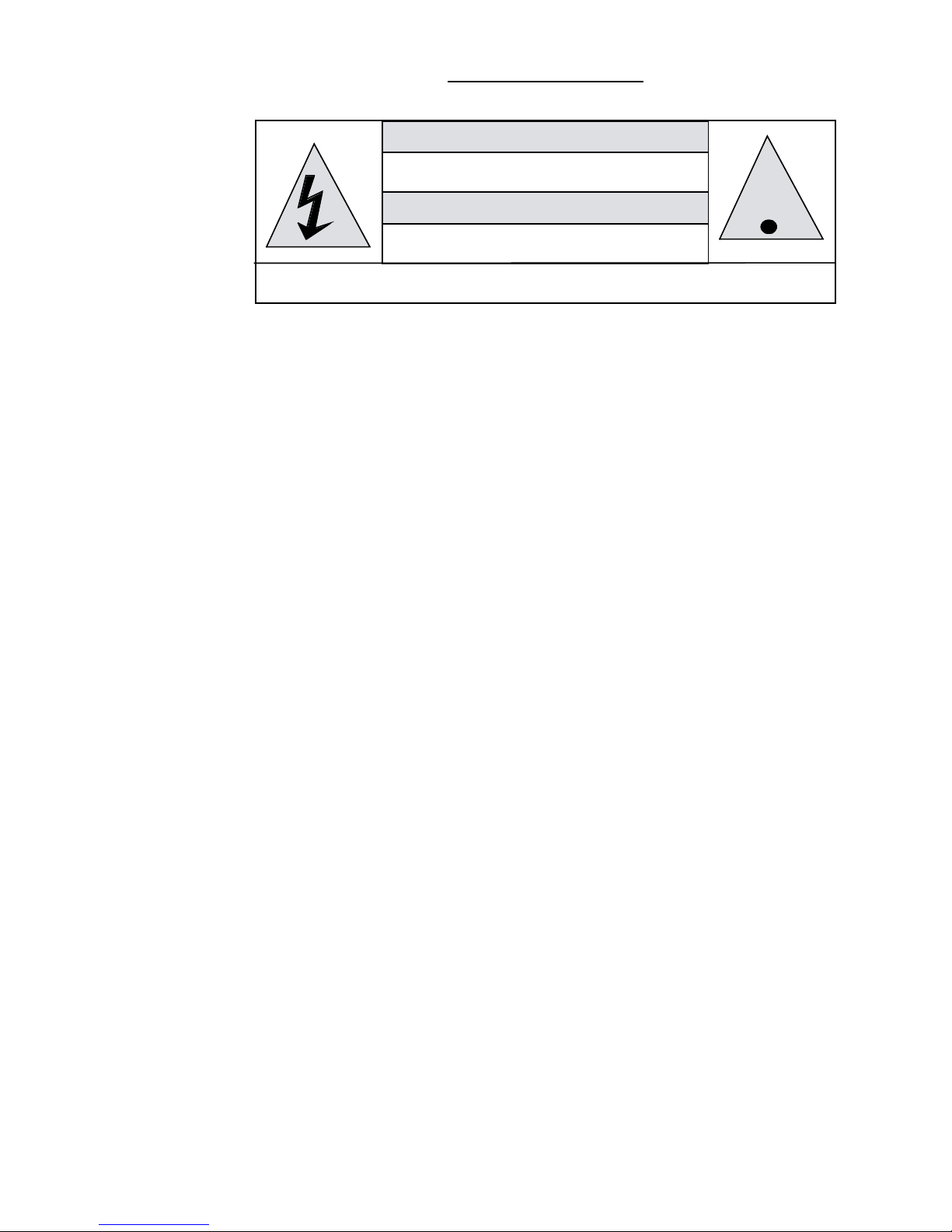
1. Read and apply all of the safety and operating instructions with your video
WARNING
HAZARDOUS VOLTAGE
DO NOT OPEN
ATTENTION
COURANT ELECTRIQUE
NE PAS OUYRIR
CAN SHOCK, BURN OR CAUSE SEVERE INJURY OR DEATH. DO NOT
REMOVE THE TOP COVER. REFER SERVICING TO QUALIFIED PERSONNEL.
!
.
equipment.
2. Keep all safety and operating instruction for future reference.
3. Unplug this video equipment from the wall outlet before cleaning. Never use
liquid or aerosol cleaners. Use only a damp cloth for cleaning.
4. Do not use any attachments or accessories not recommended by the manufacturer as they may cause hazards.
5. Do not use this video equipment near water. Avoid placing it near a bathtub,
kitchen sink, or laundry tub, in a wet basement, or near a swimming pool.
6. Do not place this video equipment on an unstable cart, stand, or table. The video
equipment may fall, causing serious injury to a child or adult and serious damage
to the appliance. Use only with a cart or stand recommended by the manufacturer. Wall or shelf mounting should follow the manufacturer’s instructions, and
should use a mounting kit approved by the manufacturer.
6.1 Move any appliance and cart combination with care. Quick stops, excessive
force, and uneven surfaces may cause the appliance and a cart to overturn.
7. Side, Top and Bottom openings in the cabinet are provided for ventilation, and to
insure reliable operation of the video equipment and protect it from overheating.
These openings must not be blocked or covered. Never place the video equipment on a bed, sofa, rug, or other similar surface that may block ventila-tion
openings. Never place this product near or over a radiator or heat register. Do
not place this product in a built-in installation such as a bookcase or rack unless
proper ventilation is provided.
8. Operate only from the type of power source indicated on the marking label. If
you are not sure of the type of power supply to your home, consult your appliance dealer or local power company.
9. This unit is equipped with a three conductor polarized alternating-current
line plug. This plug will fit into the power outlet only one way. This is a safety
feature. If you are unable to insert the plug fully into the outlet, contact your
electrician to replace your obsolete outlet. Do not defeat the safety purpose of
the polarized plug.
10. Route power-supply cords so that they will not be walked on or pinched by
items placed on or against them. Pay particular attention to cords at plugs,
convenience receptacles, and the points where they exit the products.
11. Protect your video equipment from lightning during a storm or when it is left
unattended and unused for long periods of time, unplug it from the wall outlet.
This will prevent damage to the unit due to lightning and power-line surges.
Safety Instructions
2
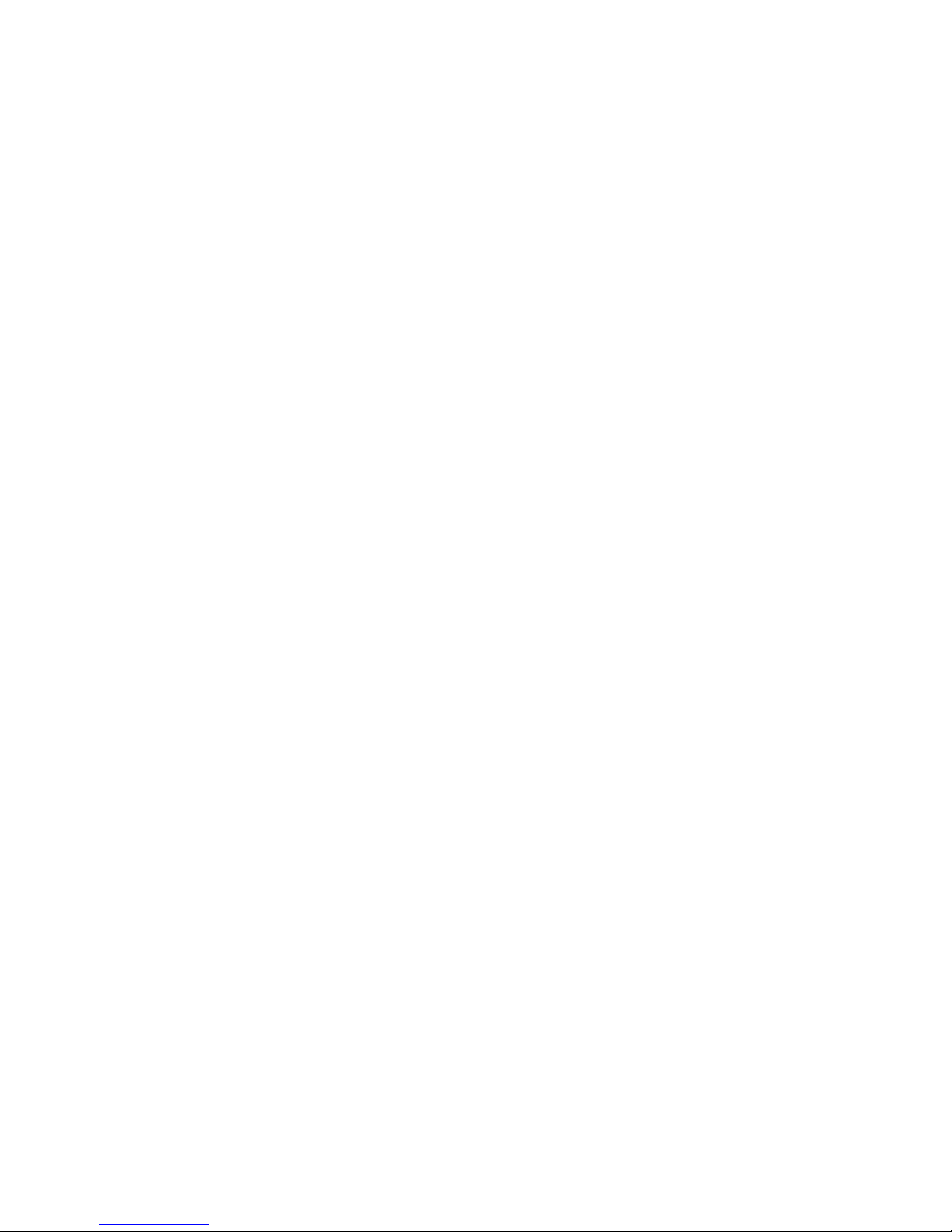
12. Do not overload wall outlets and extension cords as this can result in fire or
electric shock.
13. Never push objects of any kind into this video equipment through cabinet slots
as they may touch dangerous voltage points or short out parts that could results
in a fire or electric shock. Never spill liquid of any kind on the video equipment.
14. Do not attempt to service this unit yourself as opening or removing cover
may expose you to dangerous voltages or other hazards. Refer all servicing to
qualified service personnel.
15. Unplug this video equipment from the wall outlet, and refer servicing to qualified service personnel under the following conditions:
15.1 When the power cord or plug is damaged or frayed.
15.2 If liquid has been spilled into the video equipment.
15.3 If the video equipment has been exposed to rain or water.
15.4 If the video equipment does not operate normally by following the operat-
ing instructions.
15.5 Adjust only those controls that are covered by the operating instructions
as improper adjustment of other controls may result in damage and will
often require extensive work by a qualified technician to restore the video
equipment to normal operation.
15.6 If the video equipment has been dropped or the cabinet has been
damaged.
15.7 When the video equipment exhibits a distinct change in performance.
16. When replacement parts are required, be sure the service technician has used
replacement parts specified by the manufacturer that have the same characteristics as the original part. Unauthorized substitutions may result in fire,
electric shock, or other hazards.
17. Upon completion of any service or repairs to this video equipment, ask the
service technician to perform routine safety checks to determine that the system is in safe operating condition.
18. Do not place anything on the video equipment. Heavy objects placed on any
part of this system will cause damage.
19. WARNING: To prevent fire or shock hazard, do not expose this appliance to
rain or moisture. To prevent electric shock do not use this (polarized) plug
with an extension cord, receptacle or other outlet unless the blades can be
fully inserted to prevent blade exposure.
NOTE: This equipment is designed to operate in the USA, Canada and other coun-
tries where the broadcasting system and AC house current is exactly the same as
in the USA and Canada.
IMPORTANT INFORMATION FOR THE USER/FCC STATEMENT
This equipment has been tested and found to comply with the limits for a Class
B digital device, pursuant to Part 15 of the FCC Rules. The limits are designed to
provide reasonable protection against harmful interference in a commercial environment. This equipment generates, uses and can radiate radio frequency energy and,
if not installed and used in accordance with the instructions, may cause harmful
interference to radio communication. However, there is no guarantee that harmful
interference will not occur in a particular installation. If this equipment does cause
harmful interference to radio or television reception, which can be determined
3
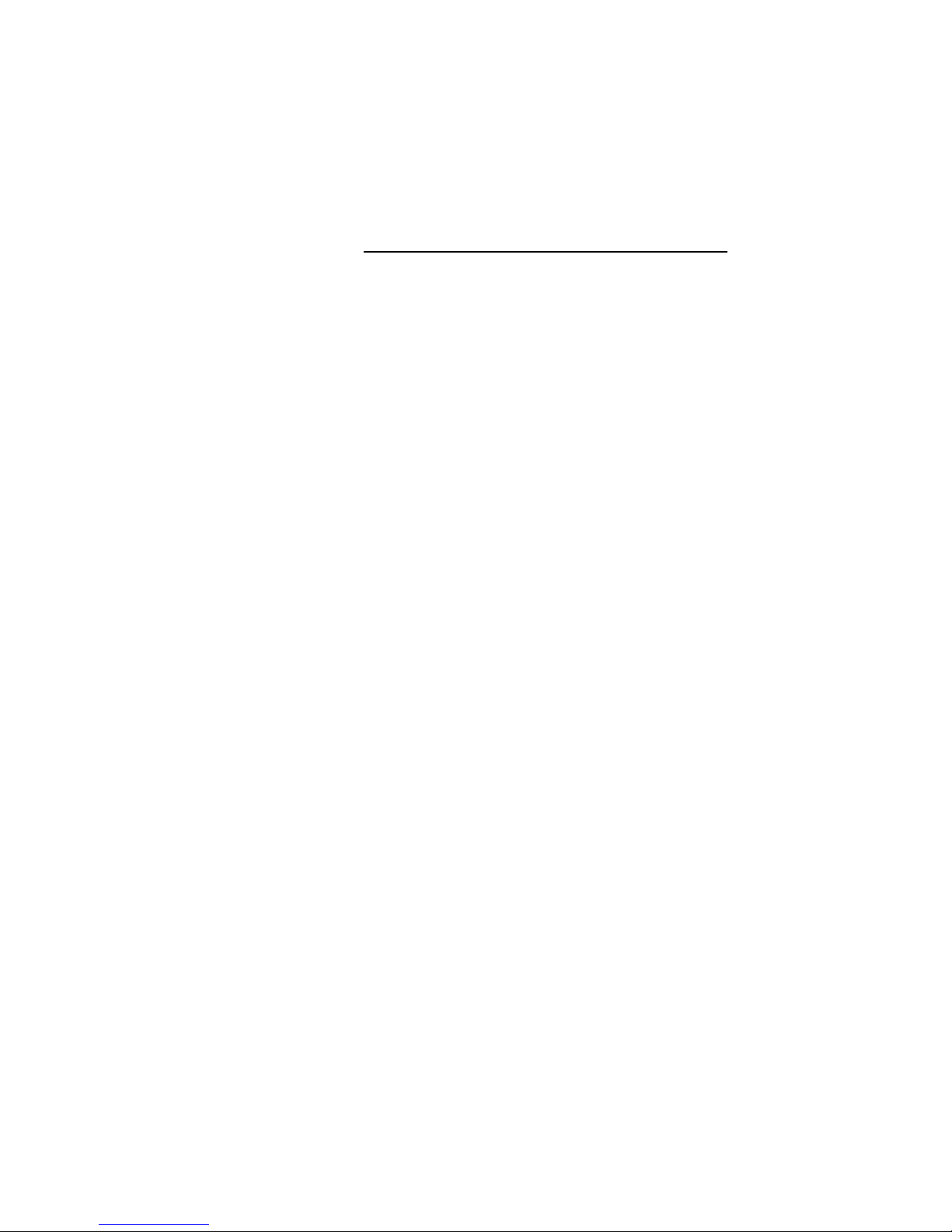
by turning the equipment off and on, the user is encouraged to try to correct the
interference by one or more of the following measures:
• Reorient or relocate the receiving antenna.
• Increase the separation between the equipment and receiver.
• Connect the equipment into an outlet on a circuit different from that to which
the receiver is connected.
• Consult the dealer or and experienced radio/TV technician for help.
Cautions Regarding Phosphor Burn
DWIN is not responsible for any phosphor burn and it is not covered by the
warranty.
As with all phosphor-based display devices and other plasma displays, plasma
monitors can be susceptible to a condition called phosphor burn under certain
conditions. Phosphor burn describes a condition when latent images remain on
the screen even when the original signal is not displayed. The condition may
occur in any display using phosphors (CRT projectors, direct view monitors,
plasma screens).
The condition is most likely to occur when displaying a static image (e.g., news
channel, stock market ticker, DVD menu screens, video games) for long periods
of time.
To protect your investment in your DWIN Plasmaimage™, DWIN recommends
the following guidelines to minimize the possibility of phosphor burn:
1. Display only moving images.
2. Avoid displaying fixed images for prolonged periods of time (no more than five
minutes).
3. Display 16:9 (wide screen) video sources.
4. View 4:3 video sources only with the Sidebars option On.
5. Change the position of the menu display from time to time.
6. Always power off your Plasmaimage™ when you are finished viewing.
7. Use the DWIN Motion Adaptive
™
Screen Saver mode and Sidebars option at
all times.
4
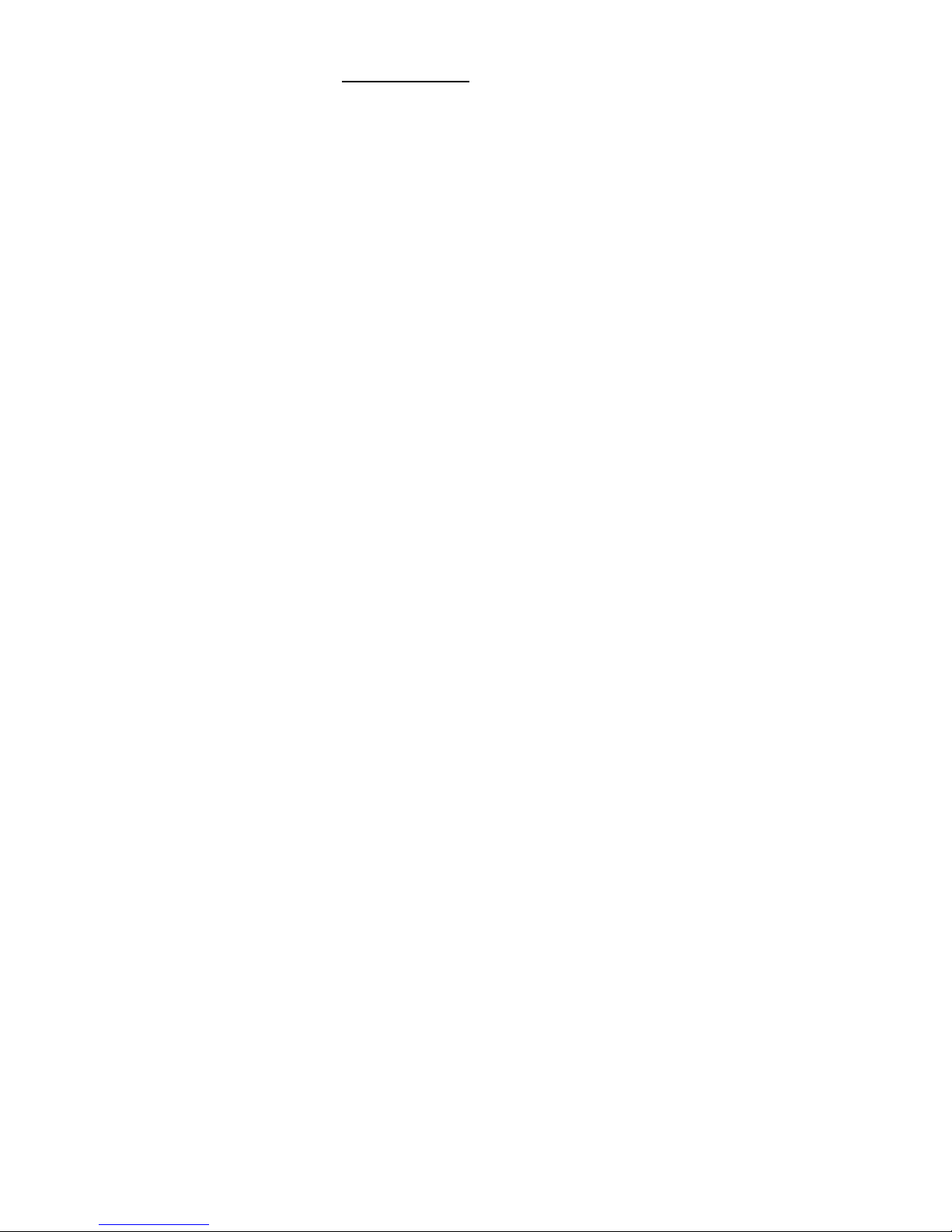
Introduction
DuoVision™ is a high definition dual-display system for multi-room home theater
installations. DuoVision™ comprises a native-rate digital video processor that serves
as the central control device plus a choice of two high definition display devices:
a TransVision™ 4 video projector and a Plasmaimage™ display.
The DuoVision™ dual-DVI output digital video processor is the heart of the
system. It can be conveniently located near all video gear in a central location,
eliminating the need to duplicate video input sources when delivering HD signals
in a second room. This unique system design (with a centralized controller/video
processor) simplifies cable connections and installations: a single-connection DVI
cable delivers uncompressed high definition video signals up to 50-feet from the
source*.
The native-rate DuoVision™ processor accepts 10 different video inputs includ-
ing two DVI-HDCP, 2 RGB, 2-Component, 2 S-Video and 2-Composite inputs. The
DuoVision™ processor then delivers two separate DVI-HDCP outputs to either a
DWIN TransVision™ 4 projector or a Plasmaimage™ plasma display. Each output
can be independently controlled and viewed, showing the same or different high
definition video programs.
Like all DWIN processors, DuoVision™ provides true high-definition and stun-
ning, film-like images. DWIN’s acclaimed video processing technology optimizes
and converts the video signal to match native resolution of your digital display.
• Deep black levels and natural color reproduction are secured with precision
gray scale settings and gamma selections;
• Motion artifacts are virtually eliminated with Adaptive Film Mode Processing;
• Picture depth is increased with Signal Dynamic Range Expansion.
The result: exceptional movie theater realism in any room of your home.
The DuoVision™ system comes complete with two IR/RF programmable/learn-
ing remote controls that operate the system as well as video and audio sources.
A remote control expander is also included to expand the range of the system to
100-feet.
The DuoVision™ system also offers discrete IR and RS-232 codes for integration
into popular home automation systems. Combined with third-party multi-room
audio systems, DuoVision™ can become the heart of a sophisticated, multi-zone
home theater system.
Two programmable 12 Volt screen trigger outputs are also provided to trigger
a relay in an electric screen, projector lift, or other relay activated device.
DuoVision™ sets a new standard for performance and installation flexibility for
advanced digital home theater.
* Distances of up to 100-feet are available with the use of DWIN’s DVI Cable Extender system and two 50-foot DWIN DVI Cables. DVI Cables and Cable Extender
sold separately.
5
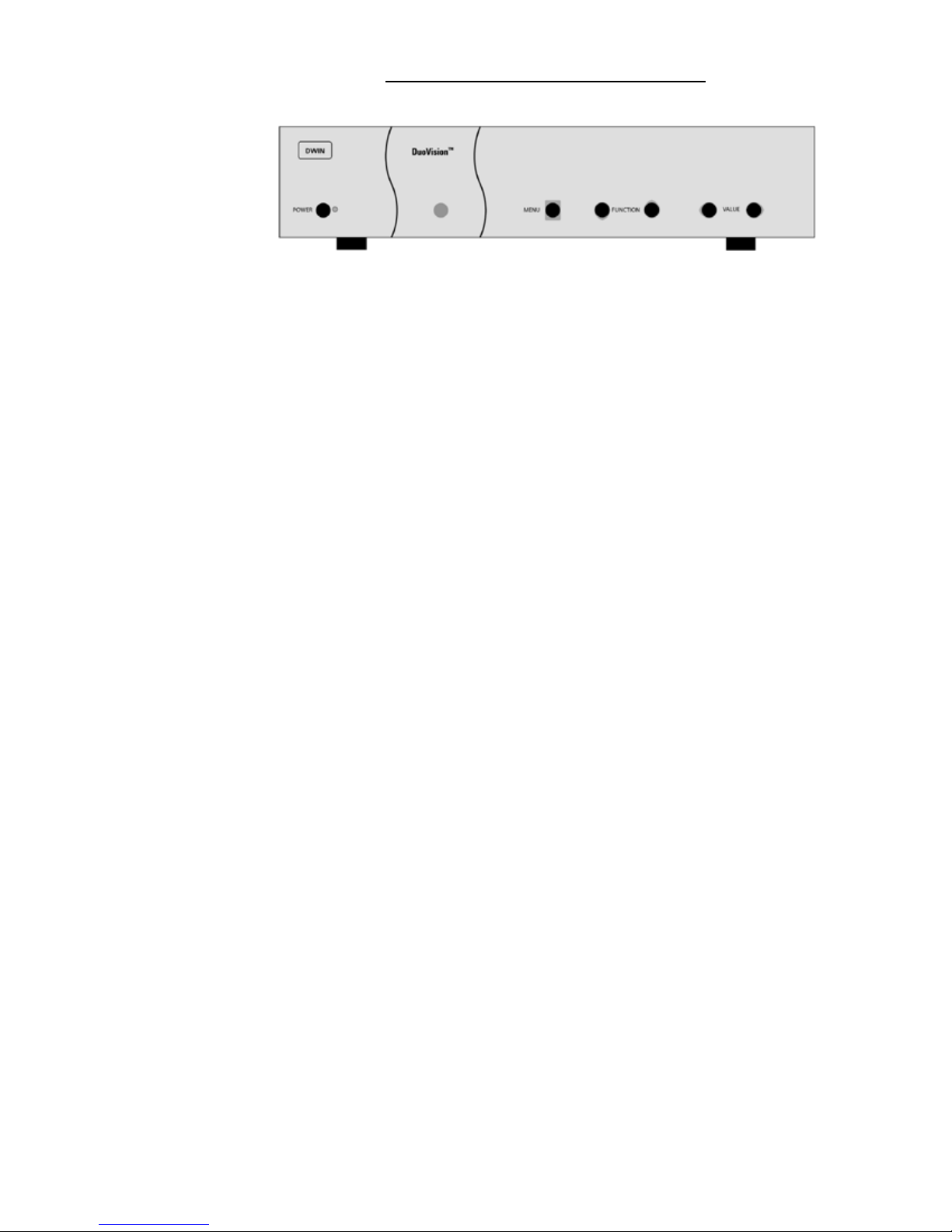
Processor Front Panel Controls
The front panel control buttons operate one display device at a time.
To switch between displays, use the Front Panel option in the Setup menu.
The DuoVision™ Processor front panel controls include:
• A POWER button to turn the system On or Off.
• An indicator light (
valid IR command is received.
— When the LED is DARK, the AC power to the unit is turned off.
— When the LED is flashing On and Off, power is connected and the unit is in
standby mode.
— When the LED is on, the unit is powered on.
— When the LED is flashing fast, this indicates that the lamp failed to ignite. The
lamp may fail to ignite if the lamp is either burned or hot. In case the lamp is
hot, wait approximately 1 minute to turn the unit on.
• An IR Receiver Window
• A MENU button to display the Main menu or to return to the previous menu.
• Up ▲ and down ▼ FUNCTION buttons to sequence through the on-screen
menu options.
• Left ◀ and right ▶ VALUE buttons to adjust values or to move to a sub-menu.
LED) which is lit when the unit is turned on and blinks when a
6
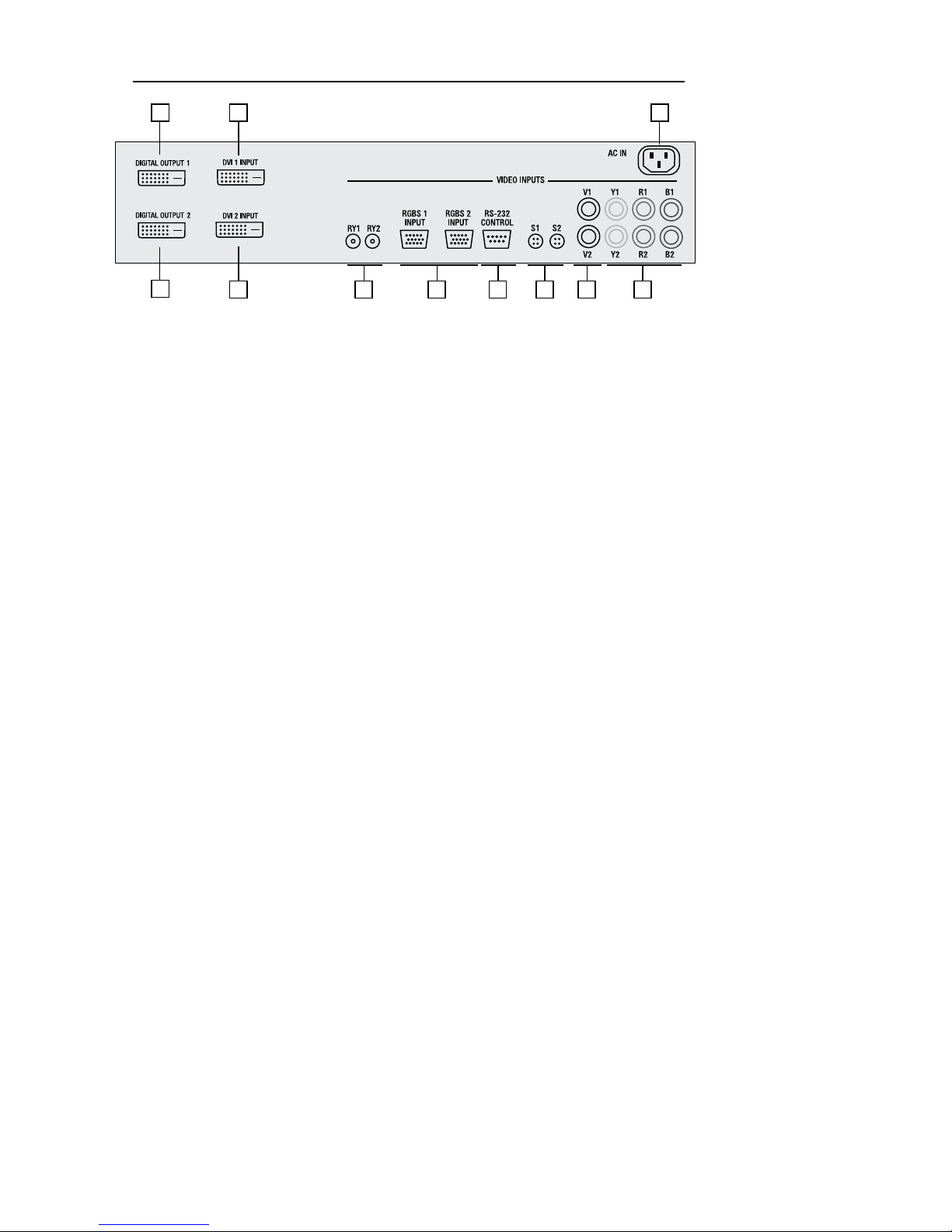
Processor Rear Panel — Connections and Installation
1
1
9
2
2
3
5
6
7
8
4
1. DVI/HDCP Output to Display DVI
2. DVI/HDCP Inputs (DVI 1, DVI 2) DVI
3. Switched +12 VDC Outputs (RY1, RY2) 2.5mm DC Socket
4. RGBS Computer/HDTV Inputs (RGB1, RGB2) D-sub 15 pin Socket
5. RS-232 Computer Input (RS-232) D-sub 9 pin Socket
6. S-Video Inputs (S1, S2) 4 pin Mini-Din
7. Composite Video Inputs (V1, V2) RCA Type
8. Component Video Inputs (Y1, R1, B1) RCA Type
(Y2, R2, B2) RCA Type
9. AC Power Receptacle (AC IN) 3 Prong Receptacle
7
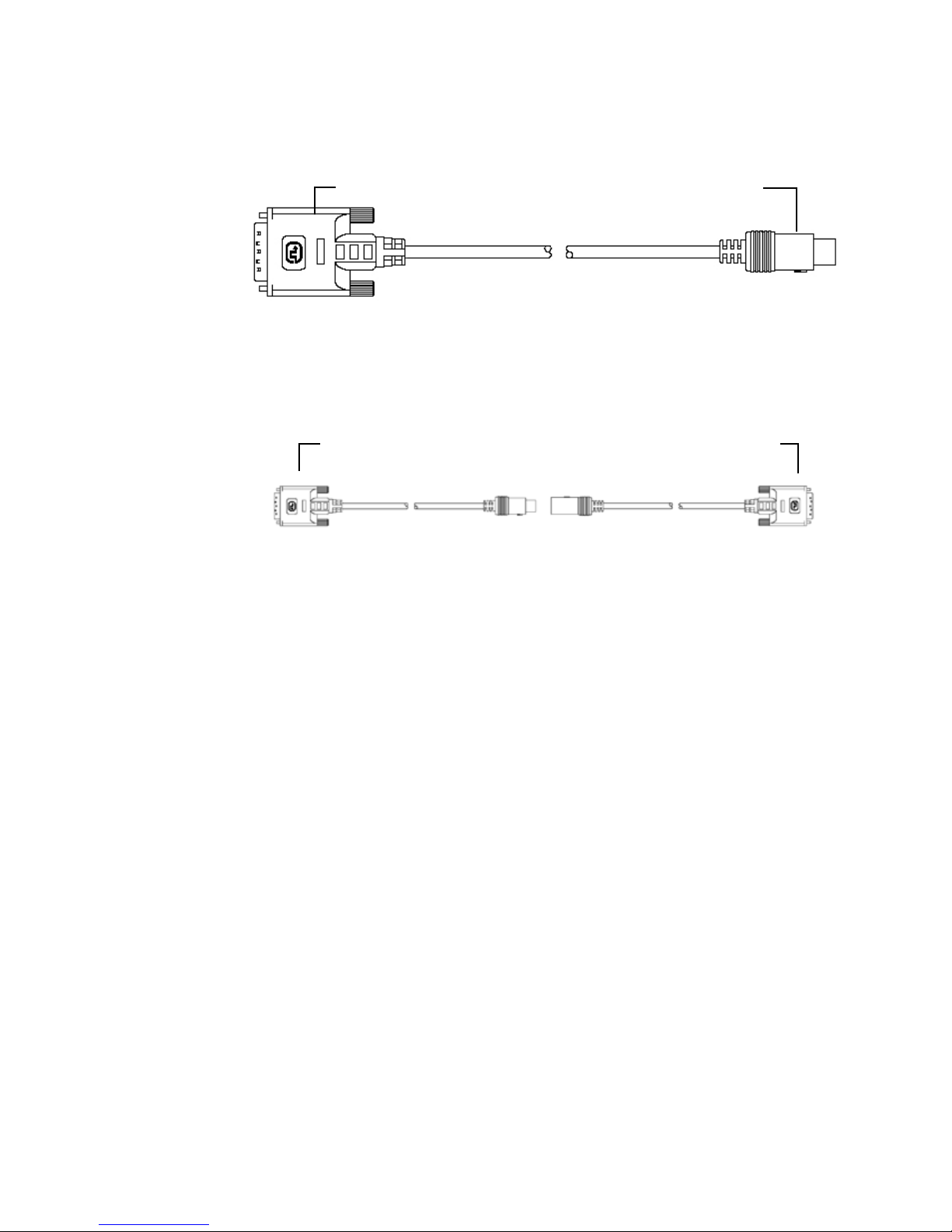
1. DIGITAL OUTPUTS (DVI )
Connect the digital video output from the DuoVision™ processor to the projector
using DWIN’s DVI-R cable .
Connects to the Processor Connects to the Projector
Fig. 1: DVI Cable with Circular Connector
Connect the digital video output from the DuoVision™ processor to the Plasmaimage™ using DWIN’s DVI-R cable and 2 foot DVI-C-2 adapter.
Connects to the Processor
Connects to the Plasmaimage
™
DVI-R-xx DVI-C-2
Special Note about In-Wall Installations and Cable Lengths:
A standard rectangular DVI connector is fairly large in size (approximately 2” wide)
making it difficult to run through the walls. DWIN’s solution is to terminate one
end of the DVI cable with a .75” circular connector that can easily run through a
1” conduit (figure 1).
DWIN offers a series of unique (DVI-R-xx) cables in threedifferent lengths: 25, 35
and 50 feet. Part numbers for these cables are DVI-R-xx, the “xx” refers to the length
of the cable. For cable lengths longer than 50 feet, use DWIN’s Cable Extender.
2. DVI INPUTS
The DVI 1 and DVI 2 inputs are HDCP-compliant for High-Definition (480p, 580p,
720p, 1080i) sources or computer graphics with VGA, SVGA, XGA, and WXGA
resolutions. For computer graphics with VGA, SVGA, XGA, or WXGA it is recommended to set the computer to 60 Hz vertical frequency.
If your computer video card has DVI output, connect the DVI cable to the DVI
1 or DVI 2 inputs of the Digital Processor. Select the corresponding DVI input by
pressing “9” or “0” on the remote control, then activate the DVI output from the
computer by using computer’s display set-up menu.
8
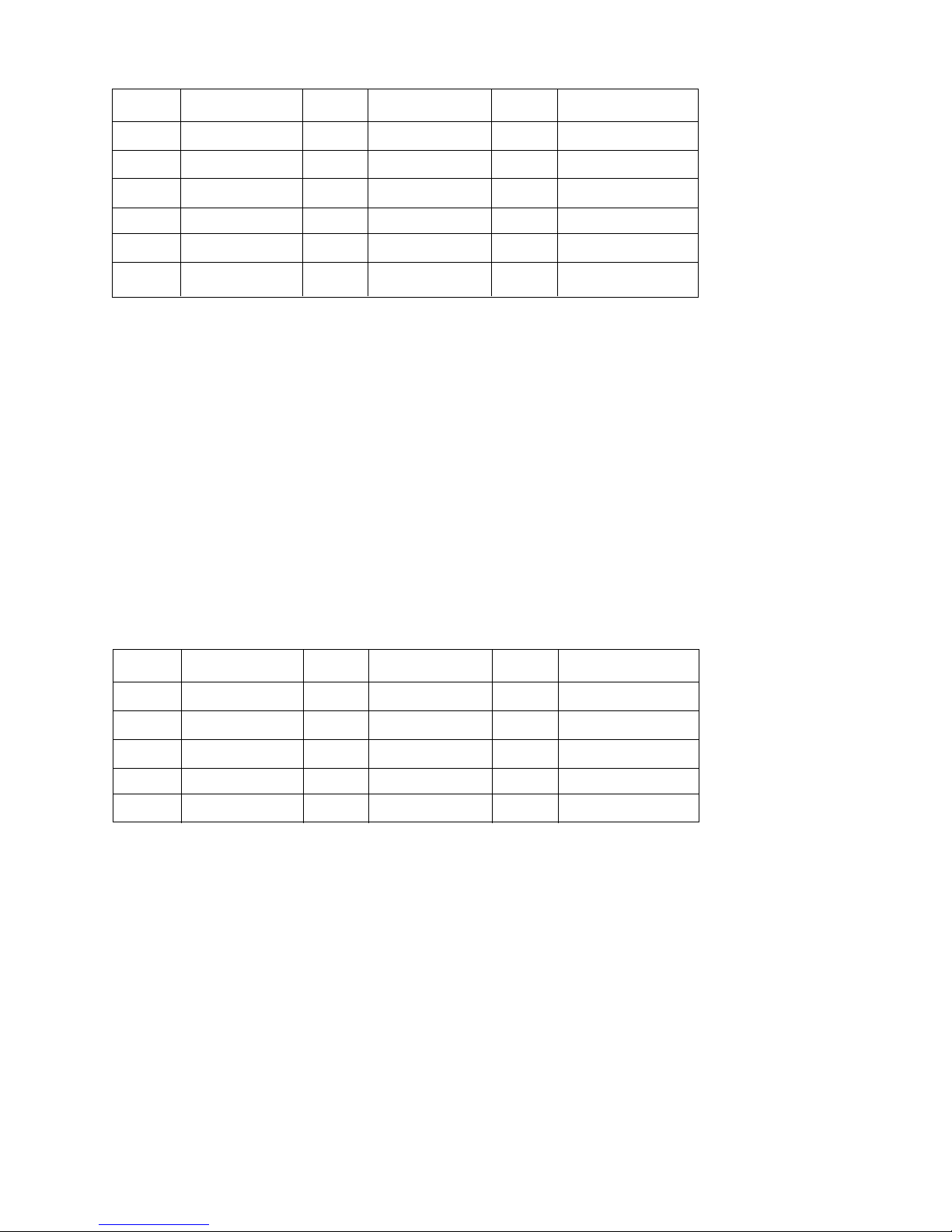
The following are the pin assignments for the DVI connectors:
Pin No. Signal Name Pin No. Signal Name Pin No. Signal Name
1 Data 2- 10 Data 1+ 18 Data 0+
2 Data 2+ 11 Data 1 / Shield 19 Data 0 / Shield
3 Data 2 / Shield 14 +5V Power 22 Clock Shield
6 DDC Clock 15 Ground 23 Clock+
7 DDC Data 16 Hot Plug Detect 24 Clock-
9 Data 1- 17 Data 0-
3. SWITCHED +12 VDC OUTPUTS
The DuoVision™ Processor has two switched +12 VDC outlets (2.5 mm DC plug)
labeled as RY1 and RY2. These outlets may be used to trigger a relay in an electric
device. Each output provides 100 ma DC current. See Relay Setup menu for more
details.
4. RGB INPUTS
The RGBS1 and RGBS2 inputs (D-sub 15) are provided for High-Definition (480p,
580p, 720p, 1080i) sources and computer graphics with VGA, SVGA, XGA, and
WXGA resolution. For computer graphics with VGA, SVGA, XGA, or WXGA, it is
recommended to set the computer to 60 Hz vertical frequency.
The following are the pin assignments for the D-sub 15 pin connector:
Pin No. Signal Name Pin No. Signal Name Pin No. Signal Name
1 Red 6 Ground 11
2 Green 7 Ground 12
3 Blue 8 Ground 13 Horz. SYNC
4 9 Ground 14 Vert. SYNC
5 10 15
5. RS-232 COMPUTER INPUT
The RS-232C serial interface is provided for external control of the DuoVision™
from a central controller, such as a Home Theater control computer, Smart Home
automation system, etc.
For D-sub 9 pin connector pin-out and RS-232 command list, please refer to
“DuoVision™ RS-232 Control” section.
6. S-VIDEO INPUTS (S1, S2)
The S1 and S2 inputs are provided for NTSC (480i) or PAL (580i) video sources,
such as off-air tuners, satellite systems, cable boxes, SVHS VCR and DVD players.
S-Video inputs, instead of composite video inputs, are recommended for use with
DVD players and satellite systems.
9
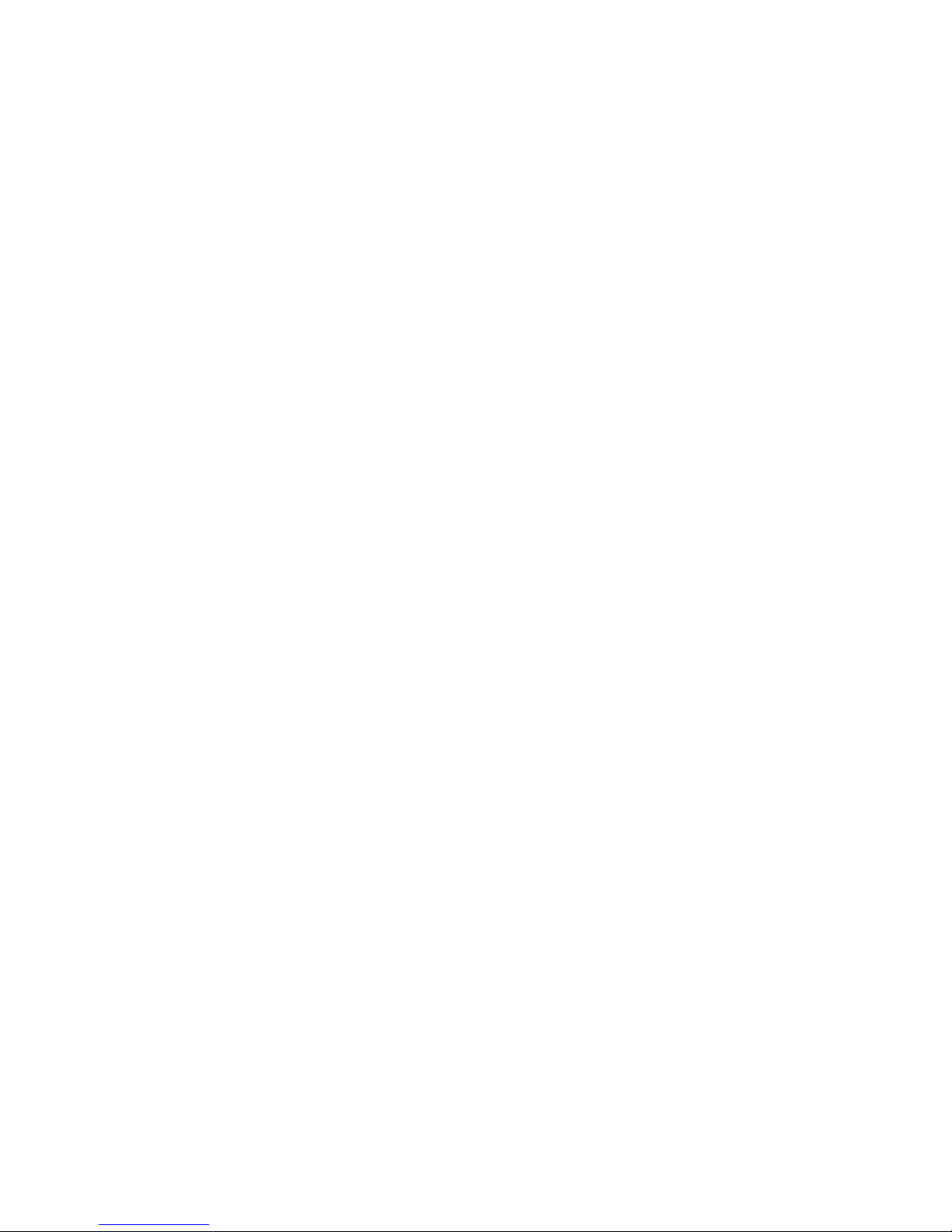
7. COMPOSITE VIDEO INPUTS (V1, V2)
The V1 and V2 inputs are provided for NTSC (480i) or PAL (580i) video sources,
such as off-air tuners, satellite systems, cable boxes, VCR and DVD players.
8. COMPONENT VIDEO INPUTS (Y1, Y2, Y3)
Two component video Y, Cr, Cb or Y, Pr, Pb inputs are provided for interlaced
video signals from regular DVD players (480i, 580i), progressive component video
signals from progressive DVD players (480p, 580p), and progressive or interlaced
HD signals (480p, 540p, 720p, 1080i) from HD sources. The DuoVision™ Processor
automatically detects the resolution and configuration of the component video
signal applied to its input and processes it accordingly.
9. AC POWER RECEPTACLE
The AC power receptacle should be connected to a non-switched 120 VAC outlet
using the power cord provided with the DuoVision™ system.
DWIN strongly recommends that the DuoVision™ Projector and Processor both
be connected to the same AC line circuit.
10

Programming URC-100 Remote Control
to Operate the DuoVision™ Processor
The DuoVision™ system is shipped with two IR/RF preprogrammed/learning remote controls. They can be programmed to control both video displays, all other
video input sources and even audio sources. The system also comes with an RF
remote control “Expander” to allow complete control of the system at distances
exceeding 100 feet through walls.
For DuoVision™ System comprising a TransVision™ 4 projector and Plasmaimage™
display:
• Control the TransVision™ 4 (on Display 1) using the TV device button and program
the brand code: 177
• Control the Plasmaimage™ (on Display 2) using the AUX device button and program the brand code: 257
For DuoVision™ System comprising two Plasmaimage™ displays:
• Control the first Plasmaimage™ on Display 1 using the TV device button and
program the brand code: 177
• Control the second Plasmaimage™ on Display 2 using the AUX device button and
program the brand code: 257
Programming the Brand Codes:
To program the TV device for brand code 177:
1. Press the TV device button.
2. Press and hold both the SHIFT and ENTER buttons for 3 seconds. The display
will blink “Set” and then “TV.”
3. Enter the DuoVision™ brand code 177
4. Press the LIGHT button on the right hand side to complete the programming.
To program the AUX device for brand code 257:
1. Press the AUX device button.
2. Press and hold both the SHIFT and ENTER buttons for 3 seconds. The display
will blink “Set” and then “AUX.”
3. Press MUTE button
4. Press right ▶ button twice to select TV device.
5. Enter the DuoVision™ brand code: 257
6. Press SELECT button to save the brand code.
7. Press the LIGHT button on the right hand side to complete the programming.
To operate other audio and video devices refer to the URC-100 and MRF-100 Owner’s
Manual.
11
