Dwin 3, TranScanner 3 Operating Instructions Manual
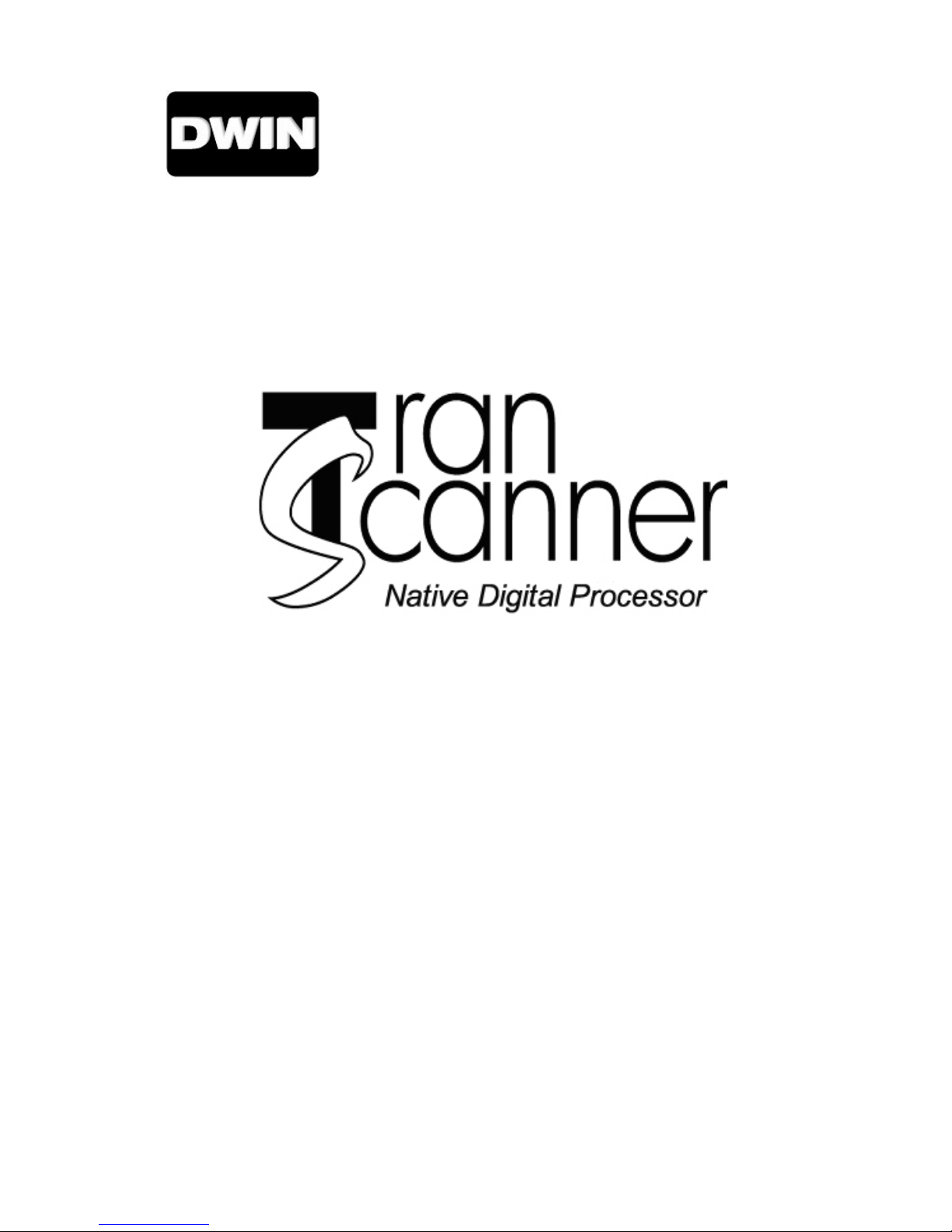
Video Systems
3
Operating Instructions
Read these instructions completely before operating this unit.
Contents subject to change without notice or obligation.
TranScanner
Printed in USA
™
3
Rev. 5
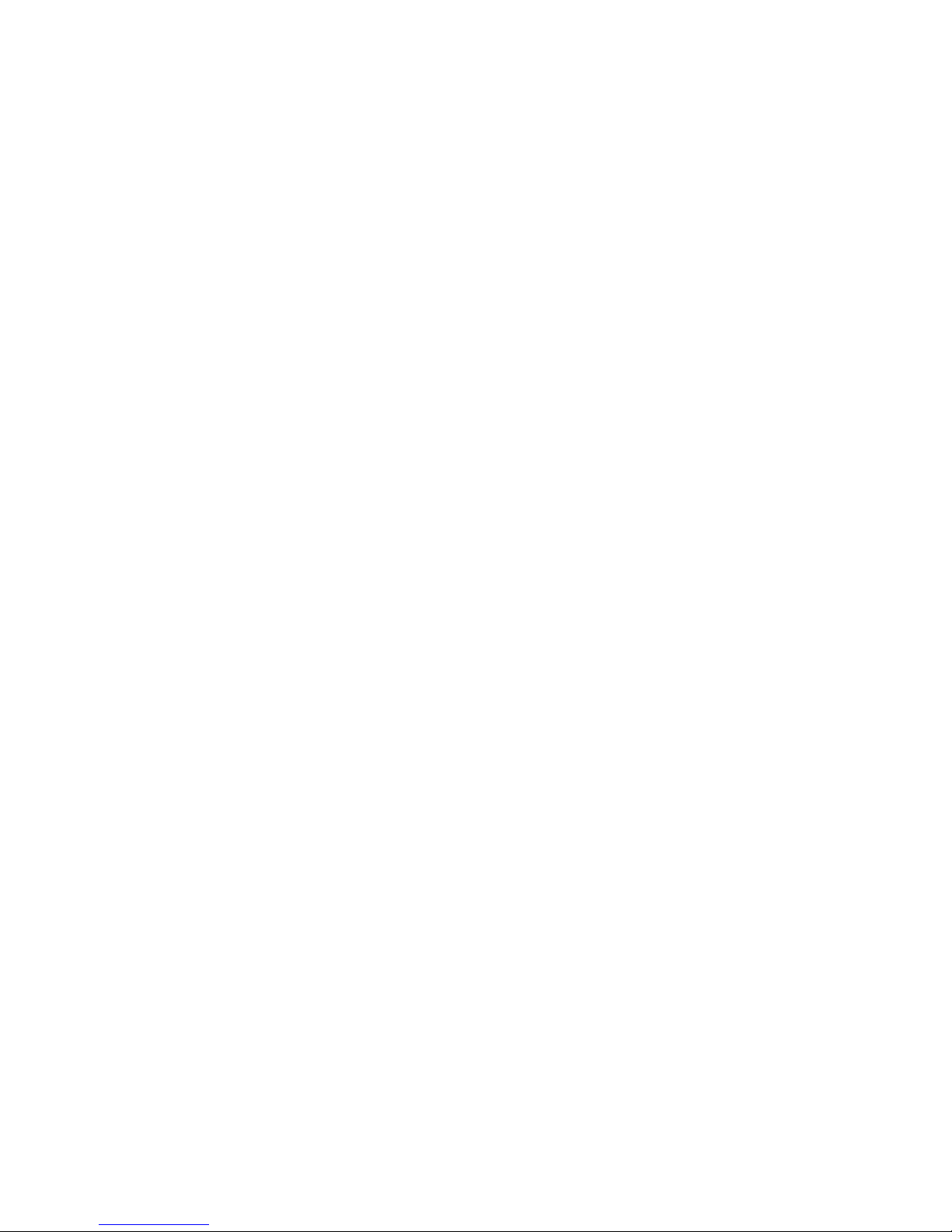
Table of Contents
Safety Instructions..........................................................................................................
Introduction.....................................................................................................................
™
Programming SL-8000 Remote Control to Operate TranScanner
Connections……………………………………………………………………………………
Installation.......................................................................................................................
Quick Reference Remote Control Operation…................................................................ 9
The Front Panel Controls…..........................................................................................
Information Menu………………………………………………………………………………..
Using The Control Menus................................................................................................ 11
Main Menu............................................................................................................ 11
Input Options........................................................................................................ 11
Format Options………………………………………………………………………….. 11
Video Control Menu.............................................................................................. 12
Setup Option Menu............................................................................................... 12
3 ………………….. 5
3
5
7
8
10
10
Menu Timeout…................................................................................................ 12
Menu Position.................................................................................................... 13
Rename Inputs.................................................................................................. 13
Rename Formats……........................................................................................ 13
Image Setup......................................................................................................
New Video Source…………………………………………………………………….
Relay Setup....................................................................................................... 14
Power Button Setup........................................................................................... 15
Display Setup……………………………………………........................................ 15
™
TranScanner
Specifications..................................................................................................................
Warranty ........................................................................................................................
3 RS-232 Control…………………………………………………...……….. 17
14
14
18
19
2 of 19
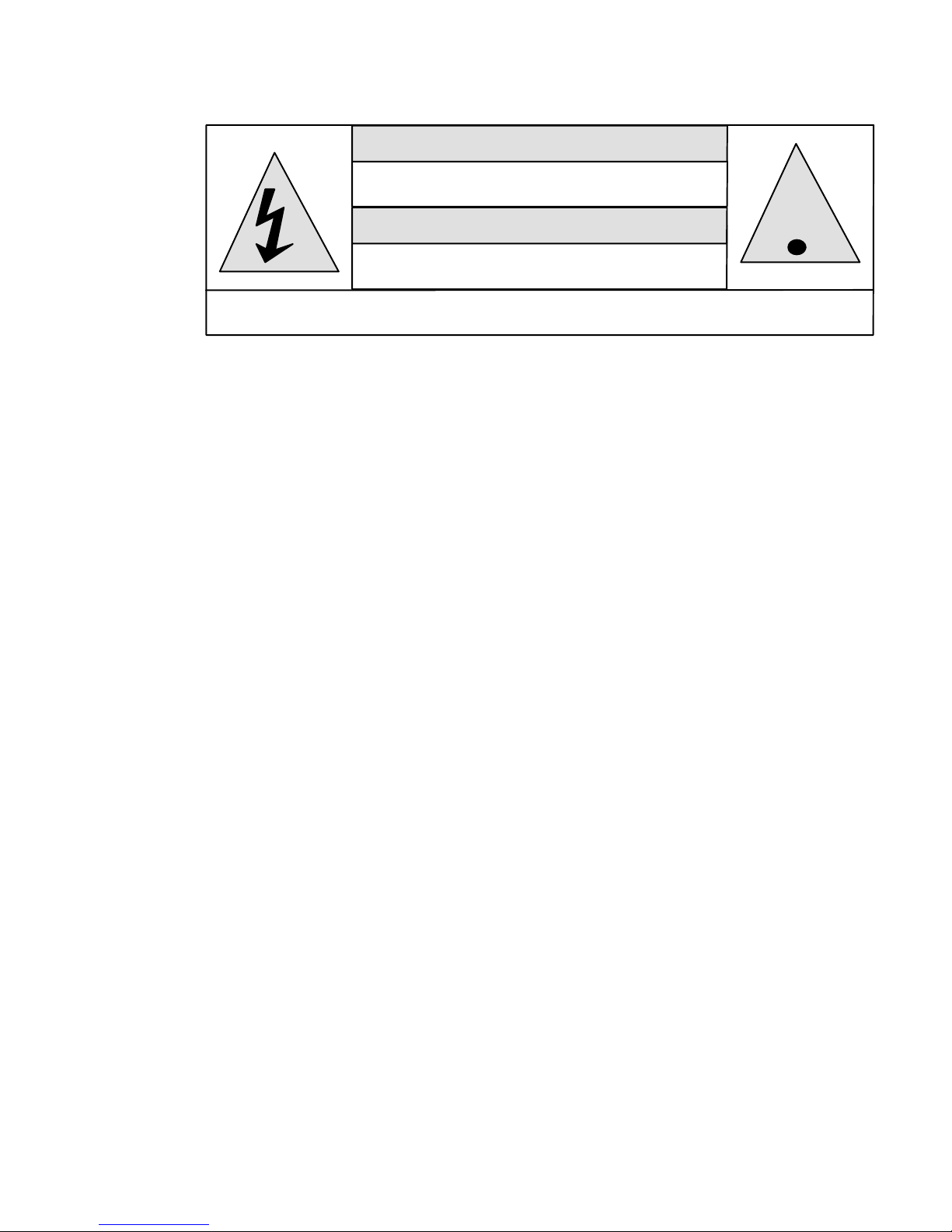
Safety Instructions
WARNING
HAZARDOUS VOLTAGE
DO NOT OPEN
ATTENTION
COURANT ELECTRIQUE
NE PAS OUYRIR
CAN SHOCK, BURN OR CAUSE SEVERE INJURY OR DEATH. DO NOT
1. Read and apply all of the safety and operating instructions provided with your video equipment.
2. Keep all safety and operating instruction for future reference.
3. Unplug this video equipment from the wall outlet before cleaning. Never use liquid or aerosol
cleaners. Use only a damp cloth for cleaning.
4. Do not use any attachments or accessories not recommended by the manufacturer as they may
cause hazards.
5. Do not use this video equipment near water. Avoid placing it near a bathtub, kitchen sink, or
laundry tub, in a wet basement, or near a swimming pool.
6. Do not place this video equipment on an unstable cart, stand, or table. The video equipment may
fall, causing serious injury to a child or adult and serious damage to the appliance. Use only with
a cart or stand recommended by the manufacturer. Wall or shelf mounting should follow the
manufacturer's instructions, and should use a mounting kit approved by the manufacturer.
6.1. Move any appliance and cart combination with care. Quick stops, excessive force, and
uneven surfaces may cause the appliance and a cart to overturn.
7. Side openings in the cabinet are provided for ventilation, and to insure reliable operation of the
video equipment and protect it from overheating. These openings must not be blocked or
covered. Never place the video equipment on a bed, sofa, rug, or other similar surface that may
block ventilation openings. Never place this product near or over a radiator or heat register. Do
not place this product in a built-in installation such as a bookcase or rack unless proper ventilation
is provided.
8. Operate only from the type of power source indicated on the marking label. If you are not sure of
the type of power supply to your home, consult your appliance dealer or local power company.
9. This unit is equipped with a three conductor polarized alternating-current line plug. This plug will fit
into the power outlet only one way. This is a safety feature. If you are unable to insert the plug
fully into the outlet, contact your electrician to replace your obsolete outlet. Do not defeat the
safety purpose of the polarized plug.
10. Route power-supply cords so that they will not be walked on or pinched by items placed on or
against them. Pay particular attention to cords at plugs, convenience receptacles, and the points
where they exit the products.
11. Protect your video equipment from lightning during a storm or when it is left unattended and
unused for long periods of time, unplug it from the wall outlet. This will prevent damage to the unit
due to lightning and power-line surges.
12. Do not overload wall outlets and extension cords as this can result in fire or electric shock.
13. Never push objects of any kind into this video equipment through cabinet slots as they may touch
dangerous voltage points or short out parts that could result in a fire or electric shock. Never spill
liquid of any kind on the video equipment.
3 of 19
REMOVE THE TOP COVER. REFER SERVICING TO QUALIFIED PERSONNEL.
!
.

14. Do not attempt to service this unit yourself as opening or removing cover may expose you to
dangerous voltages or other hazards. Refer all servicing to qualified service personnel.
15. Unplug this video equipment from the wall outlet, and refer servicing to qualified service personnel
under the following conditions:
15.1. When the power cord or plug is damaged or frayed.
15.2. If liquid has been spilled into the video equipment.
15.3. If the video equipment has been exposed to rain or water.
15.4. If the video equipment does not operate normally by following the operating instructions.
15.5. Adjust only those controls that are covered by the operating instructions as improper
adjustment of other controls may result in damage and will often require extensive work by a
qualified technician to restore the video equipment to normal operation.
15.6. If the video equipment has been dropped or the cabinet has been damaged.
15.7. When the video equipment exhibits a distinct change in performance.
16. When replacement parts are required, be sure the service technician has used replacement parts
specified by the manufacturer that have the same characteristics as the original part.
Unauthorized substitutions may result in fire, electric shock, or other hazards.
17. Upon completion of any service or repairs to this video equipment, ask the service technician to
perform routine safety checks to determine that the system is in safe operating condition.
18. Do not place anything on the video equipment. Heavy objects placed on any part of this system
will cause damage.
19. WARNING: To prevent fire or shock hazard, do not expose this appliance to rain or moisture.
To prevent electric shock do not use this (polarized) plug with an extension
cord, receptacle or other outlet unless the blades can be fully inserted to
prevent blade exposure.
NOTE : This equipment is designed to operate in the USA, Canada and other countries where the
broadcasting system and AC house current is exactly the same as in the USA and Canada.
I
MPORTANT INFORMATION FOR THE USER/FCC STATEMENT
This equipment has been tested and found to comply with the limits for a Class B digital device,
pursuant to Part 15 of the FCC Rules. The limits are designed to provide reasonable protection
against harmful interference in a residential installation. This equipment generates, uses and can
radiate radio frequency energy and, if not installed and used in accordance with the instructions,
may cause harmful interference to radio communication. However, there is no guarantee that
harmful interference will not occur in a particular installation. If this equipment does cause harmful
interference to radio or television reception, which can be determined by turning the equipment off
and on, the user is encouraged to try to correct the interference by one or more of the following
measures:
• Reorient or relocate the receiving antenna.
• Increase the separation between the equipment and receiver.
• Connect the equipment into an outlet on a circuit different from that to which the receiver is
connected.
• Consult the dealer or and experienced radio/TV technician for help.
FCC CAUTION:
Pursuant to Part 15 of the FCC rules, any changes or modifications to this projector not
expressly approved by DWIN Electronics Inc. could cause harmful interference and would void
the user’s authority to operate this device.
4 of 19
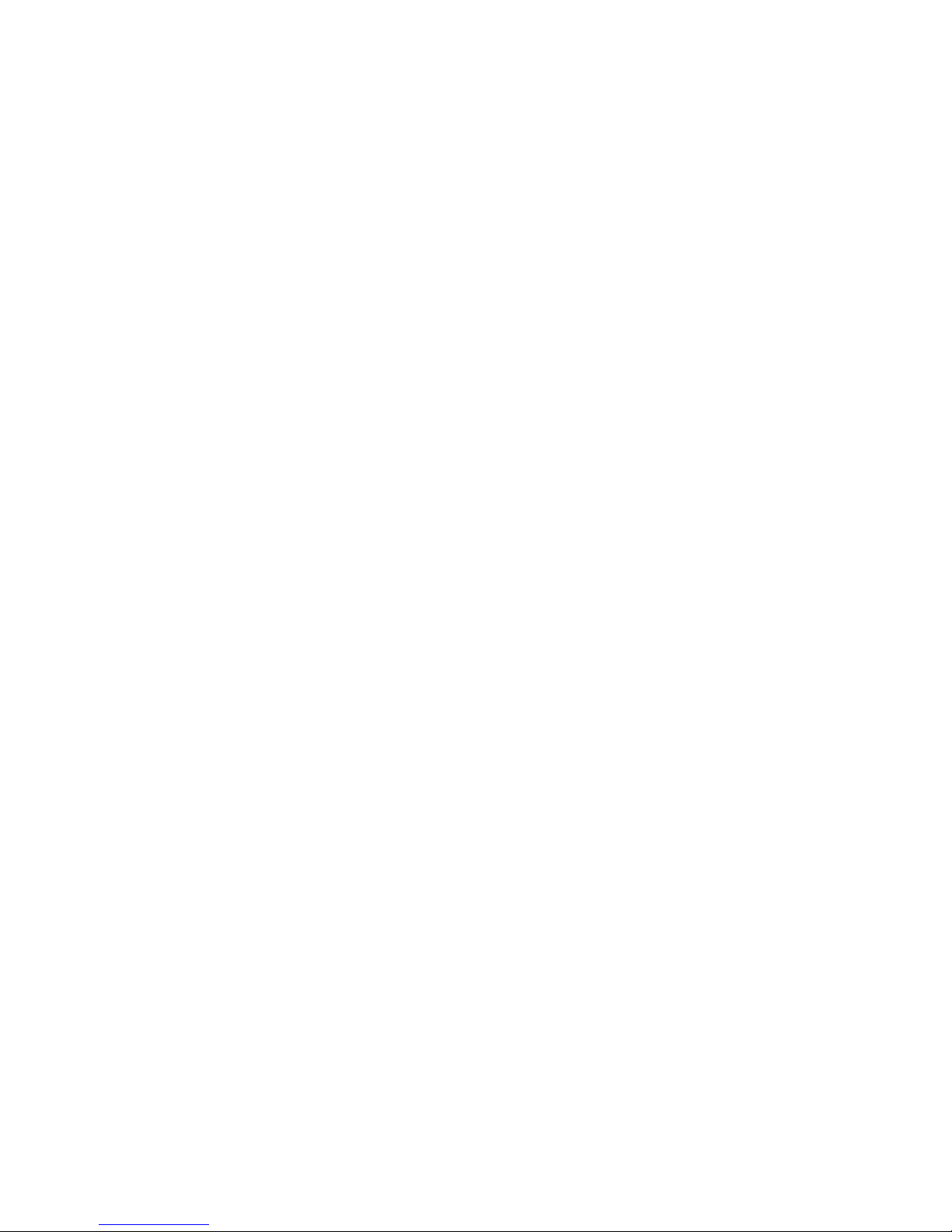
Introduction
The TranScanner
digital video signal processing/scaling and provides a digital DVI output to match the native resolution
of DLP and LCD Projectors and Plasma displays.
The TranScanner
2 Composite and provides source switching and controls.
The TranScanner
video sources while the projector or the plasma display may be mounted elsewhere for the proper
vowing.
™
3 accepts video signals from virtually all analog and digital video sources, performs
™
3 accepts total of ten video inputs, 2 DVI/HDCP; 2 RGB; 2 Component; 2 S-video
™
3 is designed to be located in the home cinema component rack near all of the
An infrared wireless remote control with on-screen graphics selects the input video source and adjusts
all of the operating controls. The TranScanner
™
3 may also be controlled from the front panel or from a
RS-232 serial port.
Video and Image settings for each individual video input may be adjusted and stored separately in the
system's memory. These settings are recalled for each input when selected.
Video controls include: contrast, brightness, color, tint, and sharpness.
Two programmable 12 Volt screen trigger outputs are also provided to trigger a relay in an electric
screen, projector lift, or other relay activated device.
NOTE: The digital projector or display used with the TranScanner
order to display DVI/HDCP sources the Display must have a HDCP compliant DVI-D input. If the
TranScanner
™
3 is connected to a non HDCP compliant display and the source is HDCP, the
™
3 must have a DVI-D input. In
display will only show noise (snow). Please refer to the display’s owner’s manual to assure that
the display is HDCP compliant.
Programming SL-8000 Remote Control to Operate the TranScanner™3
The TranScanner
To program the SL-8000 for TranScanner
1. Press the TV and the MUTE buttons simultaneously. SET will appear on the LCD.
2. Enter the TranScanner
3. Press TV to complete the programming.
To operate other audio and video devices refer to the SL-8000 Operating Manual.
™
3 is shipped with a factory pre-programmed remote control.
™
3’s brand code: 177.
™
3:
5 of 19
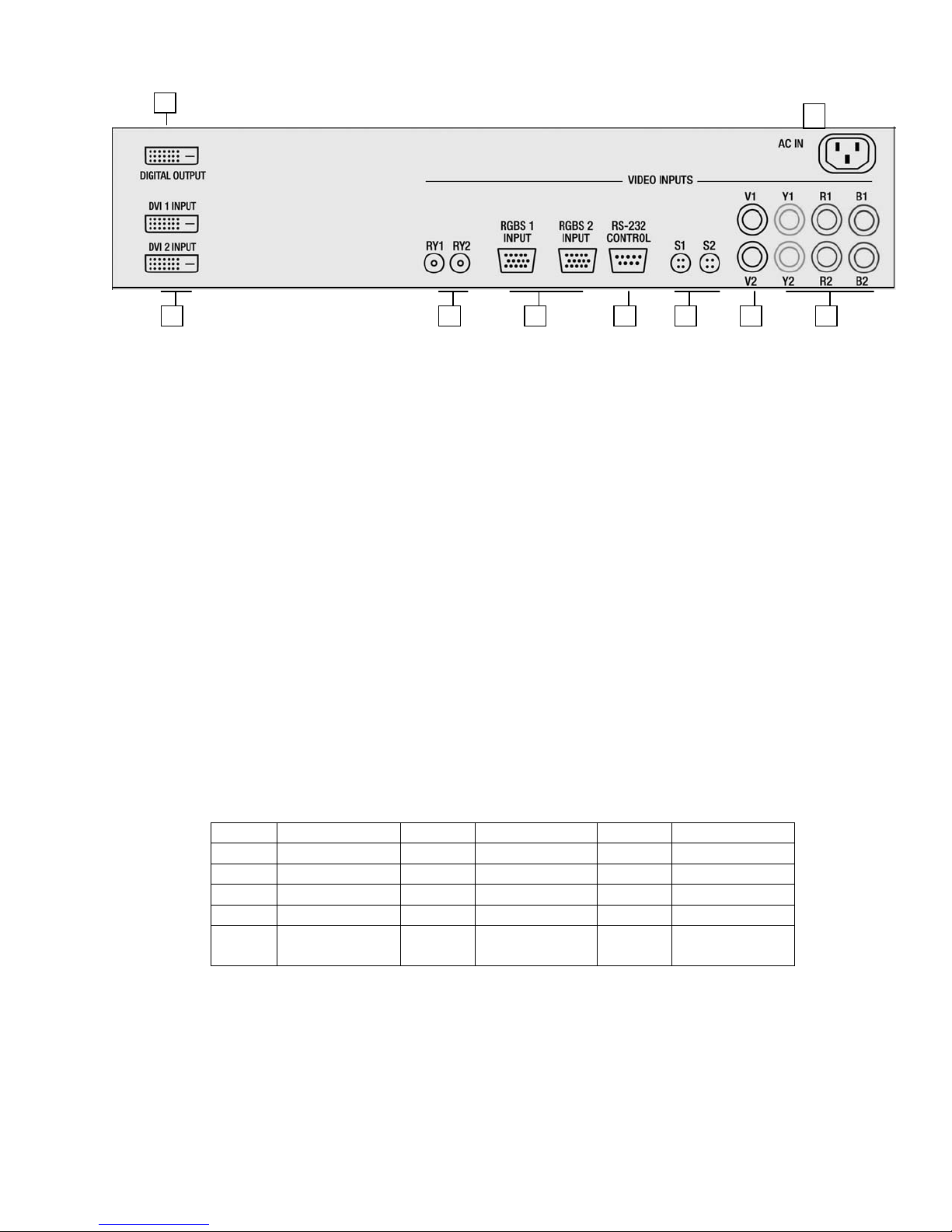
Connections
1
9
2 3 4 5 6 8
7
1. DVI/HDCP Output to Display DVI-D
2. DVI/HDCP Inputs (DVI 1, DVI 2) DVI-D
3. Switched +12VDC Outputs (RY1, RY2) 2.5mm DC Plug
4. RGBS Computer/HDTV Inputs D-sub 15 pin Socket
5. RS-232 Computer Input D-sub 9 pin Socket
6. S-Video Inputs ( S1, S2 ) 4 pin Mini-Din
7. Composite Video Inputs ( V1, V2 ) RCA Type
8. Component Video Inputs (Y1, R1, B1) RCA Type
(Y2, R2, B2) RCA Type
9. AC Power Receptacle 3 Prong Receptacle
1. DIGITAL OUTPUT
The DIGITAL OUTPUT of the TranScanner
™
3 is an HDCP compliant digital DVI-D signal. Connect
this output to a digital display via a high quality single link DVI-D cable.
2. DVI-D INPUTS
The DVI 1 and DVI 2 inputs are HDCP compliant for High-Definition (480p, 580p, 720p, 1080i)
sources and computer graphics with VGA, SVGA, XGA, and WXGA resolutions. For computer
graphics with VGA, SVGA, XGA, or WXGA it is recommended to set the computer to 60 Hz vertical
frequency.
The following are the pin assignments for the DVI-D connectors:
Pin No. Signal Name Pin No. Signal Name Pin No. Signal Name
1 Data 2- 10 Data 1+ 18 Data 0+
2 Data 2+ 11 Data 1 / Shield 19 Data 0 / Shield
3 Data 2 / Shield 14 +5V Power 22 Clock Shield
6 DDC Clock 15 Ground 23 Clock+
7 DDC Data 16 Hot Plug Detect 24 Clock9 Data 1- 17 Data 0-
3. SWITCHED +12VDC OUTPUTS
The TranScanner
™
3 has two switched +12 VDC outlets labeled as RY1 and RY2. These outlets may
be used to trigger a relay in an electric screen, projector lift or other relay activated device. See Relay
Setup menu for more details.
6 of 19
