
User’s Guide (Ver. 1.0)
Model: N-0440MH, N-0840MH, N-1640MH
H.264 Video Compression Digital Video Recorder
About This User’s Guide
Before operating the unit, please read this user’s guide thoroughly and retain it for future reference.

2 | P a g e
Safety Precautions
Explanation of Graphical Symbols
WARNING
To reduce a risk of fire or electric shock, do not expose this product to rain or moisture.
CAUTION
Changes or modifications not approved by the manufacture will void the warranty of the product.
Using an incompatible battery may increase the risk of fire or explosion.
Replace only with the same or equivalent type battery recommended by the manufacture.
Discard used batteries according to manufacturer’s instructions.
This symbol indicates the presence of important operating and maintenance
(servicing) instructions in the literature accompanying the product.
This symbol indicates the presence of “dangerous voltage” within the product’s
enclosure that may be of sufficient magnitude to constitute a risk of electric
shock, property damage, personal injury, or death.

3 | P a g e
These precautions must be followed for safety reasons.
Warning
Do not use if the unit has emit smoke, strange sounds are heard or odor is emitted.
- Continued use may cause electrocution and/or fire. Immediately remove the power plug from
the outlet. Once the unit stops emitting smoke, consult the dealership where this unit was
purchased or factory shop for repairs.
- Do not attempt repairs on your own.
Make sure the power cable is not damaged.
- Always use the power cable supplied with the unit.
- Do not place heavy objects on the power cable or place the power cable near heating
equipment. Also, do not bend the power cable forcefully, work upon or staple it. A damaged
power cable may result in fire and/or electrocution.
- Should the power cable become damaged it must be replaced by the dealership where this unit
was purchased or factory shop.
Make sure there is no dust accumulation on the power plug or the outlet.
- Dust accumulation may result in a short-circuit and heat generation and cause fire.
- Be especially careful when using an outlet situated in a room exposed to high humidity,
condensation and/or dust, or in a kitchen.
- Periodically remove the power plug from the outlet and clean any dust and dirt between the plug
and the outlet.
Caution when connecting the power cable
- Connect the power plug directly with the outlet. Faulty connection may result in heat generation
and cause fire.
- Do not use the power cable while it is tied in a bundle. This may result in heat generation and
cause fire.
- When using the extension cord supplied, make sure the power consumption of the connected
unit does not exceed the electrical rating of the extension cord. Higher power consumption may
result in heat generation and cause fire.
Disassembly prohibited
- Do not place your hand inside this unit as this may cause fire and/or electrocution.
- Consult the dealership where this unit was purchased or factory shop for diagnostics,
adjustments, and repairs.
Do not place any foreign objects inside the unit.
- Do not insert or push in any metal or combustible object through openings such as air ducts.
This may cause fire and/or electrocution.
- In the event that a foreign object is inside the unit, turn off and unplug the unit. Consult the

4 | P a g e
dealership where this unit was purchased or factory shop. Continued use may result in fire
and/or electrocution.
Do not place a container holding water or other liquids above the unit when it is connected to
power.
- In the event that water gets inside the unit, turn off and unplug the unit. Consult the dealership
where this unit was purchased or factory shop. Continued use may result in a fire or
electrocution.
Do not allow the unit to get wet.
- This unit is not waterproof. Do not expose the unit to water. This may cause fire and/or
electrocution. Do not use in a bath or shower room.
- In the event that the internal components have been exposed to water, turn the power off and
remove the power plug from the outlet. Consult the dealership where this unit was purchased or
factory shop. Continued use may cause electrocution and/or fire.
Do not use during thunder/thunder storms.
- Do not use during thunder/thunder storms. Never touch the connection cable during
thunder/thunder storms. This may cause electrocution.
Do not place in an unstable position.
- Doing so may cause accidents and/or breakdowns through falling or toppling.
- In the event that the unit has been dropped or the casing has been damaged, turn the power off
and remove the power plug from the outlet. Consult the dealership where this unit was
purchased or factory shop. Continued use may cause electrocution and fire.
Do not expose to shock or vibration.
- Stored data may be damaged or lost through hard-disk breakdowns caused by shock/vibration.
Do not use this unit in areas where it is exposed to the possibility of explosion.
- Do not use this unit in areas where explosive and/or flammable gases are present. This may
cause fire and/or explosion.
For pluggable equipment, the socket-outlet shell be installed near the equipment and shall be
easily accessible.
Caution
Do not pull on the power cable when removing the power plug from the outlet.
- Hold the power plug when disconnecting the power cable from the outlet. Pulling on the power
cable from the outlet. Pulling on the power cable may damage the cord. This may cause fire
and/or electrocution.
Do not touch the power plug with wet hands.
- Doing so may result in electrocution.
Do not sit on.
- Doing so may cause the unit to fall, be damaged and/or result in injury.

5 | P a g e
Make sure the cables are connected properly.
- Connect and install the power cable and connection cable very carefully. Tripping over the cable
may result in the unit capsizing or falling and cause injury.
Do not place heavy objects on connected units.
- Doing so may affect the stability of the unit and cause it to fall which may result in injury. Doing
so may also damage the unit depending on the weight of the object.
Shipment and portability
- Never move this unit while the power is turned on.
- When shipping, remove the power plug from the outlet, confirm that the connection cable has
been removed, and store in original packaging. Ship using a method that causes the least
amount of shock and/or damage to this unit. Also, do not drop this unit.
Maintenance when the unit is going to remain unused for long periods of time
- Remove the power plug from the outlet when the unit is going to remain unused for long periods
of time.
Cleaning the internal components
- Consult the dealership where this unit was purchased or factory shop for cleaning internal
components. Leaving the unit unused for long periods of time may attract duct to the internal
components, which in turn may cause fire and/or breakdowns.
Do not block the cooling fans or air ducts.
- This unit it equipped with air ducts and cooling fans in order to assist the ventilation of hot air
produced by the hard disk drive. Placing covers, placing in a case, or placing inside bookcases
may cause heat build up, and may result in fire and/or electrocution.
- When the unit is set up in a rack, leave open space on all sides.
. Leave 5 cm or more of space above and below.
. Leave 10 cm or more of space on both sides and on the rear.
Do not expose to extreme temperatures or humidity changes.
- Do not place in areas where the unit will be exposed to extreme temperatures (±10 degrees C
per hour) or humidity changes.
Points on unit positioning
- This unit is constructed using precision electronic parts. Avoid placing it in areas described
below as this may cause faulty operation and/or breakdowns.
. In direct sunlight
. In places exposed to water
. In the vicinity of cooling and heating units or humidifiers
. Near the air conditioner where the unit is exposed to cool air
. Dusty areas
. Areas that contain fire hazards
. In the vicinity of volatile substances
. Areas where the unit will be exposed to constant vibration (in trains, cars, etc.)
Cautionary points on condensation

6 | P a g e
- Droplets may form on the outside when very cold water is poured into a cup. In the same way,
droplets may form around the internal components of his unit. This is called condensation.
- Do not use this unit if condensation has formed. Using this unit while condensation is formed
may cause breakdowns. In the event of sudden sharp temperature changes, turn off the power
and do not use this unit until the temperature of the room where it is positioned stabilizes (about
2 hours). Condensation will not occur while the power is turned on.
- When condensation is likely to occur… Use the unit after turning the power off and leaving it for
1~2 hours.
Back up battery
- This unit has got a built-in lithium battery used to back up the clock function. The battery
continues to operate the clock even when there is a power disruption.
- The life expectancy of the battery is approximately 2 years. If the battery runs out or leaks, the
clock resets when the power is turned off.
- Battery fluid leaks
. In the event that the battery fluid has leaked rinse hands/clothes thoroughly with water.
. Loss of eyesight may result if battery fluid enters the eyes. Do not rub the eyes. Immediately
rinse with clean water and consult a physician.
- When disposing of this unit
. Consult the dealership where this unit was purchased for information concerning the disposal
of the lithium battery.
Warning
Installation and servicing should be performed only by qualified and experienced personnel.
Turn off the power of the DVR when connecting cameras, audio or sensor cables.
The manufacturer is not responsible for any damage caused by improper use of the product or failure to
follow instructions for the product.
The manufacturer is not responsible for any problems caused by or resulting from the user physically
opening the DVR for examination or attempting to fix the unit. The manufacturer may not be held liable for
any issues with the unit if the warranty seal is removed.
Warranty for Critical Parts
HDD, Battery and ATX Power: 2 years (25℃ environment)
Cooling Fan: 3 years (25℃ environment)

7 | P a g e
Product Components
Please make sure the following components are included as specified below.
DVR Set
DVD-RW (option)
Client Software CD
Remote Control (option)
Battery1.5V (AAA x 2EA) (option)
Quick Guide
HDD data power cable
HDD mounting bracket & Screw
DVD-RW mounting bracket & Screw
HDD & DVD-RW fixing screw
Adaptor (DC12V 5A )
& Power Cable (110V or 220V)
Mouse (Option)
Basic function of the MOUSE
① : Left button: SELECT function
② : Wheel: MOVEMENT function on a drop-down menu

8 | P a g e
Mounting the HARD DISK
1. Unfasten the cover of the unit. 2. Mount the HDD to the supplied HDD
bracket
using the supplied 4 screws.
3. Fix the HDD on the bottom of the system using 4. Connect the HDD to the mainboard on
the system the supplied mounting screw. using the supplied SATA cable and power cable.
NOTE) Please mount all HDDs which you want to use when installing at the first time. It is not allow a
movement, removal or supplement of HDD to the system which be in use.
Mounting the DVD-RW
1. Unfasten the cover of the unit. 2. Fix the DVD-RW mounting bracket to the DVD-RW using the
mounting bracket screws and fix the DVD-RW to the unit
using the DVD-RW fixing screws.
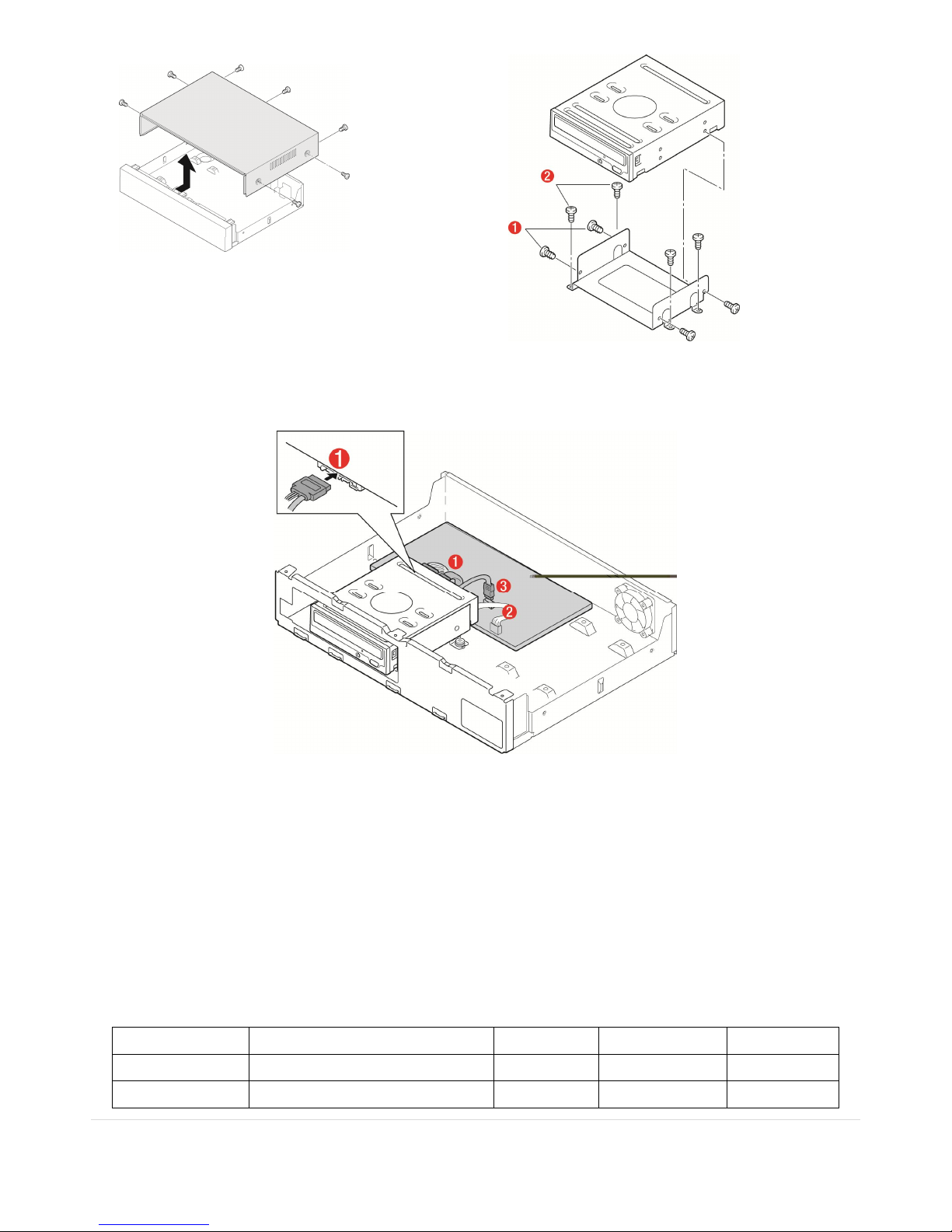
9 | P a g e
3. Connect the DVD-RW cable to the both of DVD-RW and main board.
Compatible HDD Models
Seagate ST32000542AS(Barracuda LP)
2 TB 5900 RPM 32 MB
Seagate ST31000340SV(Surveillance) 1 TB 7200 RPM 32 MB
Seagate ST3100528AS(Barracuda) 1 TB 7200 RPM 32 MB

10 | P a g e
Seagate ST3500830SCE 500 GB 7200 RPM 8 MB
Seagate ST3500418AS(Barracuda) 500 GB 7200 RPM 16 MB
Seagate ST3500410AS(Barracuda) 500 GB 7200 RPM 16 MB
Seagate ST3250410AS(Barracuda) 250 GB 7200 RPM 16 MB
Seagate ST3250310SV(Surveillance) 250 GB 7200 RPM 8 MB
Seagate ST3250318AS(Barracuda) 250 GB 7200 RPM 8 MB
Seagate ST3160815AS(Barracuda) 160 GB 7200 RPM 8 MB
HITACHI HDS722020ALA330 2 TB 7200 RPM 32 MB
HITACHI HDS721010KLA330 1 TB 7200 RPM 32 MB
HITACHI HDT721010SLA360 1 TB 7200 RPM 16 MB
HITACHI HDS721010CLA332 1 TB 7200 RPM 32 MB
HITACHI HDS721050CLA362 500 GB 7200 RPM 16 MB
HITACHI HDP725050GLA360 500 GB 7200 RPM 16 MB
HITACHI HDS721032CLA362 320 GB 7200 RPM 16 MB
HITACHI HDS721025CLA382 250 GB 7200 RPM 8 MB
HITACHI HDT721025SLA380 250 GB 7200 RPM 8 MB
HITACHI HDP725025GLA380 250 GB 7200 RPM 8 MB
Western Digital
WD20EADS 2 TB 7200 RPM 32 MB
Western Digital
WD10EACS 1 TB 7200 RPM 16 MB
Western Digital
WD5000AACS 500 GB 7200 RPM 16 MB
Western Digital
WD2500AAKS 250 GB 7200 RPM 16 MB
NOTICE
The brands and models of all HDD should be the same. If the brands and models of the HDD are different, the DVR
may not recognize HDD or malfunction.

11 | P a g e
Booting the DVR and Basic Time Setting
1. During the first start up, the following message will be displayed.
Setting Daylight Saving Time
If the DVR is to be set Day Light Saving Time and be synchronized NTP (Network Time Protocol), Take next steps.
1. Enter the SETUP mode. The default Password is “1111”.
2. Go to SETUP>SYSTEM>SET DATE & TIME
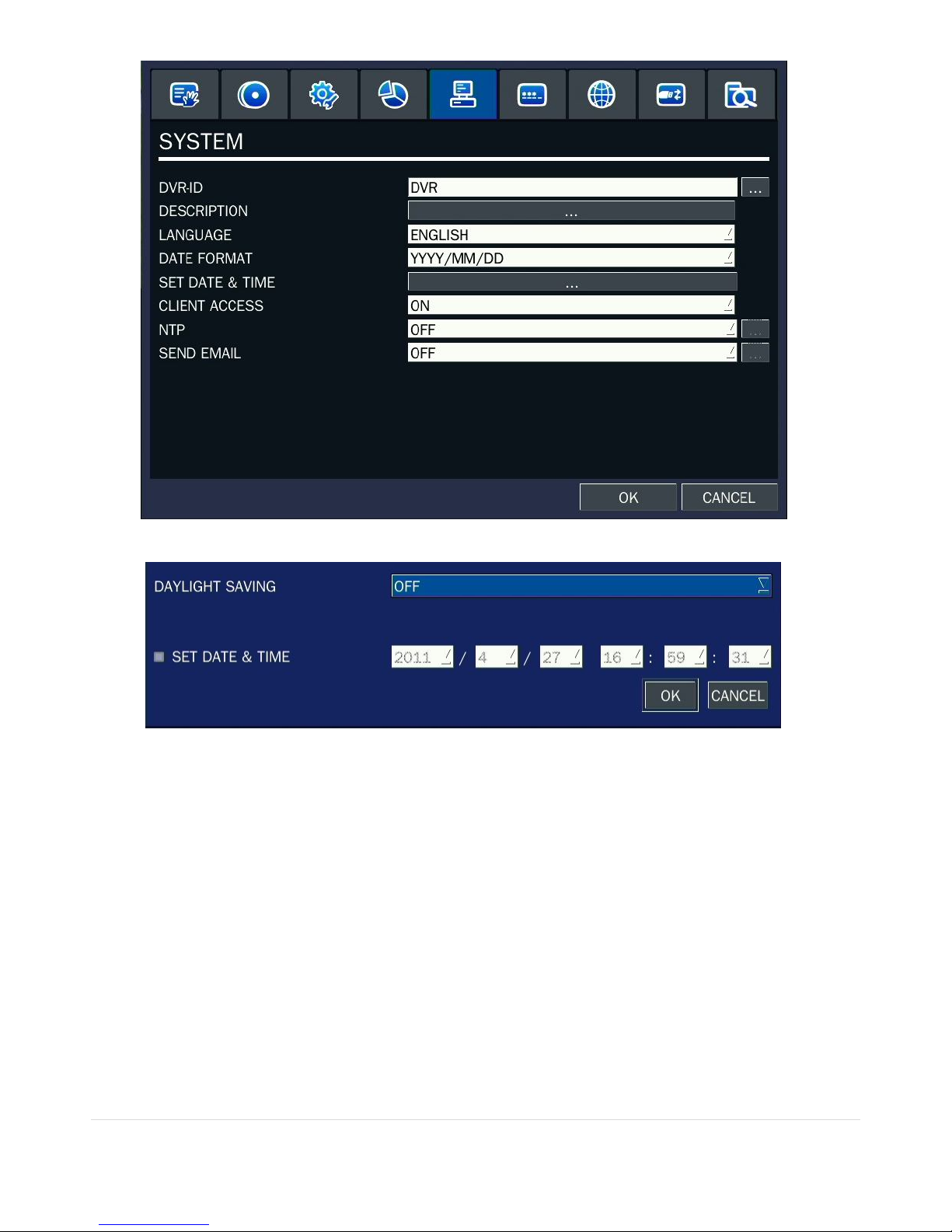
12 | P a g e
3. Select DAYLIGHT SAVING.
Setting NTP (Network Time Protocol)
1. When the DVR is connected with internet and the DVR need to be syncronized with NTP (Network Time
Protocol), set SETUP>SYSTEM>NTP ON.

13 | P a g e
2. Select proper TIME ZONE time.
NOTE: If you want the unit to automatically synchronize the local time, the Time Zone must be
properly set according to your local Time Zone.

14 | P a g e
Specifications
Please note that specifications and unit exterior design are subject to change without notification.
ITEM N-0440MH N-0840MH N-1640MH
Video
Input
Channel, Input Level 4CH, Composite 8CH, Composite 16CH, Composite
Signal Format NTSC/PAL
Video Loss Check Yes
Output
XGA Resolution 1 HDMI, 1 VGA (1024x768), 1 CVBS,Triple Display
XGA Resolution 1 VGA (1024x768), 1 Spot
SXGA Resolution 1 VGA (1280x1024), 2 Spot
Audio
Input & Output 4 CH Line input & 1 CH Line output
Audio Codec G.711
Alarm
Sensor Input (NC/NO Selectable) 4ch (NC/NO Selectable)
Alarm Output 1 Alarm out by Sensor, Motion and Video Loss
Record
Compression H.264
Multi-operation QUADPLEX (Playback/Record/Network/Backup)
Resolution
NTSC
D1 120fps 120fps 120fps
Half D1 120fps 240fps 240fps
CIF 120fps 240fps 480fps
PAL
D1 100fps 100fps 100fps
Half D1 100fps 200fps 200fps
CIF 100fps 200fps 400fps
Recording quality grade ECONOMY, STANDARD, HIGH, SUPER, ULTRA
Recording Mode Continuous / Schedule / Motion/ Sensor/ Manual
Motion Detection Motion detection setup by Grid
Recording by channel’s Resolution Yes
Pre Recording 1 fps for 10 seconds before an event
Post Recording 10 seconds to 3 minutes after an event
Display Frame Rate ( /Sec) NTSC: 30fps/ch, 60 fields / PAL: 25fps/ch, 50 fields
Playback
Multi-Decoding 1, 4 1, 4, 8 1, 4, 8, 16
Playback Speed
Single channel × 1/2, 1/4, 2, 4, 8, 16, 32, 64
Multi-channels × 2, 4, 8, 16, 32 × 2, 4, 8, 16 × 2, 4, 8
Search Mode Timeline, Event, Archive, Log
Storage
HDD
Interface Type Serial ATA
Capacity of 1
HDD
2TB
Internal HDD No.
1 (2: W/O DVD-RW)
File system NaFS

15 | P a g e
USB Port 2 (Front 1, Rear 1)
Backup
USB Flash drive Video & Still Image
Built-in DVD-RW
Video & Still Image
Huge Backup Yes (up to 24 hours)
Network Video & Still Image
User I/F
Menu Display New GUI
Input Method Front buttons, Remote control, Mouse, Keyboard controller
Serial port
Console 1 RS-232C (9pin D-SUB connector)
PTZ control & Keyboard DVR control
1 RS-485
Termination Yes
Network
Dynamic DNS Yes (Free DDNS)
Network Interface 10/100/1000 base-T Ethernet (RJ-45)
Dual Encoding for Network Streaming
Yes (CIF 120/100fps)
Auto Port Forward Yes
Network
Access
Client Software (1:1) Live, Search, Backup, PTZF Camera Control, Remote Setup
Web viewer (1:1) Live, Search, Backup, PTZF Camera Control
Multi-sites Monitoring System (1:n) Live, Search, Backup, PTZF Camera Control, Remote Setup
Features
DLS (Day Light Saving) Yes
Quick Setup Yes
S.M.A.R.T Yes
Internal Beep By Alarm, Motion, Video Loss, HDD error
Multi-Language Yes
S/W Upgrade USB Flash drive, Remote S/W Upgrade (TBD)
NTP Yes
3G Mobile Yes (Exclusive Viewer)
POS / ATM Yes (TBD)
Power
source
Power Supply Voltage DC 12V 5A
Allowable operation temperature During operation 5°C - 40°C, During storage: -10°C - +50°C
Allowable operation humidity 0 - 90 %
Weight Unit Weight (Gross weight) 4.1Kgs (6.2Kgs) / 9Lbs(13.6Lbs)
Dimension
Unit Dimension (W x H x D) 380mm x 340mm x 72mm / 14.9” x 13.3” x 28”

16 | P a g e
Table of Contents
1. Main Features............................................................................................................... 19
2. Name, Function and Connection ........................ 오류! 책갈피가 정의되어 있지 않습니다.
2-1. Front Panel ........................................................................ 오류! 책갈피가 정의되어 있지 않습니다.
2-2. Remote Control ............................................................................................................................... 21
2-3. Rear Panel ...................................................................................................................................... 25
3. Setting up the DVR ........................................................................................................ 25
3-1. Setup – Main Screen and Menu Tree .................................................................................................. 26
3-2. Setup – Display Mode ...................................................................................................................... 29
3-3. Setup – Recording Mode .................................................................................................................. 30
3-3-1. Recording Schedules ..................................................................................................................... 31
3-4. Setup – Device Mode ....................................................................................................................... 33
3-4-1. ALARM-OUT ................................................................................................................................. 34
3-4-3 PTZ Setup ..................................................................................................................................... 34
3-4-4. Motion Zone Setup ....................................................................................................................... 35
3-5. Setup – Storage Mode ...................................................................................................................... 36
3-6. Setup – System Mode....................................................................................................................... 37
3-7. Setup – SECURITY Mode ................................................................................................................... 41
3-8. Setup – Network Mode .................................................................................................................... 42
3-8-1. Network Types ............................................................................................................................. 44
3-8-2. DDNS .......................................................................................................................................... 45
3-8-3. Network Stream ........................................................................................................................... 46
3-9. Setup - CONFIG Mode ...................................................................................................................... 46
3-10. Quick Setup ................................................................................................................................... 48
3-11. Saving Setup .................................................................................................................................. 49
4. Live, Search and Playback ............................................................................................... 50
4-1. Live Viewing Screen ......................................................................................................................... 50
4-2. SEARCH Screen ................................................................................................................................ 52
4-2-1. TIME-LINE Search .......................................................................................................................... 53
4-2-2. Event Search ................................................................................................................................ 54
4-2-3. Go To First Time ........................................................................................................................... 54
4-2-4. Go To Last Time ............................................................................................................................ 55
4-2-5. Go To Specific Time ....................................................................................................................... 55
4-2-6. Archive Search .............................................................................................................................. 55
4-2-7. Log Search ................................................................................................................................... 56
4-3. Play Mode ...................................................................................................................................... 56
5. PTZ Control ................................................................................................................... 57
6. Back Up ........................................................................................................................... 59

17 | P a g e
6-1. Still Image Backup onto USB Flash Drive ............................................................................................. 59
6-2. Video Backup onto USB Flash Drive ................................................................................................... 59
6-3. Transferring Still Images or Video from the ARCHIVE List ...................................................................... 60
6-4. Playback of Backup Video ................................................................................................................. 61
7. Network Access Using the Single Site Network Viewer .......................................................... 61
7-1. PC Requirements ............................................................................................................................. 62
Minimum PC Requirements ..................................................................................................................... 62
Recommended PC Requirements ............................................................................................................. 62
7-2. Installing the Network Viewer ........................................................................................................... 62
7-3. Live Monitoring Mode and Functions. ................................................................................................ 63
7-4. Bi-directional Audio ......................................................................................................................... 66
7-5. Remote Search Mode and Functions .................................................................................................. 66
7-6. PC System Configuration ................................................................................................................... 69
8. Network Access Using the Multi-Sites Network Viewer ......................................................... 72
8-1. Overview ........................................................................................................................................ 72
8-2. Minimum PC Requirements .............................................................................................................. 72
8-3. Installation of the Program ............................................................................................................... 72
8-4. Live Window ................................................................................................................................... 74
8-4-2. Control Buttons ............................................................................................................................ 75
8-5. Search and Playback Window............................................................................................................ 76
8-5-1. Main User Interface ...................................................................................................................... 76
8-5-2. Main Control Panel ....................................................................................................................... 77
8-6. Setup of UMS Multi Client ................................................................................................................ 78
8-6-1. General ....................................................................................................................................... 79
8-6-2. Event ........................................................................................................................................... 80
8-6-3. Record ......................................................................................................................................... 81
8-6-4. OSD ............................................................................................................................................. 83
8-6-5. Language ..................................................................................................................................... 83
8-7. Remote Setup ................................................................................................................................. 84
8-7-1. Setting the Display ........................................................................................................................ 85
8-7-2. Record ......................................................................................................................................... 85
8-7-3. Device ......................................................................................................................................... 86
8-7-4. Storage ........................................................................................................................................ 88
8-7-5. System......................................................................................................................................... 89
8-8. Operation ....................................................................................................................................... 91
8-8-1. Addition, Delete, and Modify of DVR Sites ....................................................................................... 91
8-8-2. Connect and Disconnect ................................................................................................................ 93
8-8-4. Recording Video on Local PC during Live .......................................................................................... 96
8-8-5. Local Playback and Remote Playback ............................................................................................... 97
9-8-6. AVI Backup During Playback ........................................................................................................... 99

18 | P a g e
9. Network – By a Web-Browser Viewer ............................................................................... 101
10. Network Access Using the 3G App Viewer .................................................................... 104
10-1. Installing the 3G App Viewer ......................................................................................................... 104
10-2. Live Monitoring ........................................................................................................................... 104
APPENDIX: How to Connect the Network .............................................................................. 106
A. How to set the IP address of the DVR and open TCP port of the router? .............................................. 106
B. How to access DVR from a Remote PC? ........................................................................................... 108

19 | P a g e
1. Main Features
H.264 Video compression
Reliable File System
1 Spot + 1 CVBS
4 Channel Audio Recording
Automatic Video Input, Video Loss, and HDD Error Detection
NOTE: Under federal law, the Omnibus Crime Control and Safe Streets Act, 18 U.S.C. Section 2510 et seq.,
provides that recording conversations is not unlawful if one of the parties consents.

20 | P a g e
Covert Camera Operation (Provides Enhanced Security)
Built-in PTZ Camera Control
Motion Detection
Easy and Simple Graphic User Interface
Simple Scheduler
Easy Software Upgrade
Instant and Convenient Backup via USB Flash Drive, Network or DVD-RW

21 | P a g e
Exclusive File Format and AVI Backup
Variety of Ways Network Access via Network Client Software, Web-Viewer, CMS, and Mobile Viewer
S.M.A.R.T. (Self-Monitoring, Analysis, and Reporting Technology for HDD)
Simple Quick Setup
2. Name, Function and Connection
2-1. Front Panel
The following information will help you to operate the front panel controls.

22 | P a g e
Figure 2.1.1. Front panel
Table2.1.1. Indication lamps
NO.
Name Description
A CH1~16 Indicating that the channel is being recorded.
B HDD Indicating that the system is accessing the hard disk.
C ALARM Indicating that when sensor(s) is/are triggered or motion is detected.
D NETWORK Indicating that when Network client connects through the network.
E BACKUP Indicating that USB or DVD-RW storage device is stored images or
video.
F POWER Indicating that the system is switched on.
Table 2.1.2. Front panel buttons
NO Name Description
1
Channel keys. For channel 10, press the 0 key. For channel 11, press
the +10 and 1 key. For channel 16, press the +10 and 6 key.
2
Press to rewind the footage in playback mode.
3
Press to select audio mode such as SINGLE, MIX and MUTE.
MUTE- All of 4 channels.
SINGLE- Highlighted channel only.
MIX- All of 4 channels.
4
Jump/Step backward. In playback mode, the playback position moves
60 seconds backward.
5
Press to fast forward the footage in playback mode.
6
Press to enable/disable ALARM operation.

23 | P a g e
7
Jump/Step forward. In playback mode, the playback position moves
60 seconds forward.
8
Press to start or stop manual recording.
9
Press to go to SEARCH menu in live display mode.
10
Press to play/pause the footage in playback mode.
11
Press to enter SETUP menu.
12
Enable/disable the automatic sequence of display of channels in full
screen, quad, 9-split display mode.
13
Press to control Pan/Tilt/Zoom operations.
14
Press to capture video in jpeg format in live or playback mode.
15
◀(LEFT)
Press to move left or to change the values in Setup mode.
It is also used as the number 4 when entering password.
16 ▲(UP) Press to move up the menu in Setup mode.
It is also used as the number 1 when entering password.
17
▶(RIGHT)
Press to move right or to change the values in Setup mode.
It is also used as the number 2 when entering password.
18 ▼(DOWN) Press to move down the menu in Setup mode.
It is also used as the number 3 when entering password.
19
Press to select desired menu item or to store the setup value.
20
Press for temporary storage of the changed value or to return to the
previous menu screen.
21 USB Port To archive still-image or video into a USB memory or upgrade
firmware with USB memory stick, connect a USB memory to the USB
terminal.
22 OPEN
/CLOSE
To open and close the insert tray, press the button.
23 DVD drive To save video, insert a CD-R/DVD-R

24 | P a g e
2-2. Remote Control
RECORD Manual recording
DISPLAY Display of Full, Quad,9 or 16 split screen
F/REW Jump 60 seconds backward
PLAY/PAUSE Play/Pause
F/ADV Jump 60 seconds forward
REW Rewind
BACKUP Backup still or video data
FF Fast Forward
ALARM Disable alarm operation
SETUP Setup menu screen
ID DVR ID (ID Button + DVR ID number)
AUDIO Mute, Single (1CH), MIX (4CH)
LOCK Lock all of key functions
SEQ Sequence of Full or Quad view
PTZ PTZ menu screen
SEARCH Search menu screen
DIRECTION KEY Direction key
SELECT Select or display of split screen
ESC Esc
NUMBER 1~9,0 Channel 1 to 9 / 10 CH->press 0
+10 Channel 11 to 16
11CH->press +10 and number 1
16CH->press +10 and number 6

25 | P a g e
2-3. Rear Panel
Table 2.2.1. Rear Panel Connections
3. Table 2.2.1. Rear panel connections
NO Connection Purpose
1
VIDEO IN 16 connectors for video input. (NTSC/PAL)
2 CVBS Spot out 1: Split screens with live images.
Spot out 2: One channel screen with an event image.
3 AUDIO IN 4 connectors for audio input.
4 AUDIO OUT 1 connector for audio output.
5 VGA Connector for VGA monitor.
6 RS-232 For engineering use only.
7 ETHERNET RJ-45 connector for LAN connection.
8 SENSOR IN 4 connectors for sensor device connection.
9 ALARM OUT 1 connector for alarm device connection.
Provides simple On/Off switching by using relay. 0.5A/125V,
1A/30V

26 | P a g e
10 RS-485 RS-485 control terminal
11 POWER SOCKET Connect DC12V 5A Adaptor
12 USB Port To archive still-image or video into a USB memory or
upgrade firmware with USB memory stick, connect a USB
memory to the USB terminal.
13 e-SATA Port 1 connector for External SATA
14 COOLING FAN
15 HDMI Output
4. Setting up the DVR
The following sections detail the initial setup of the DVR.
3-1. Setup – Main Screen and Menu Tree
To enter the setup menu, right click on the mouse and select setup from the submenu or press the setup button on
the front panel or the remote control.
Table 3.1.1. Setup Menu Tree
When the DVR prompts the LOG-IN window, enter the PASSWORD using the virtual keyboard, or the front panel, or
the remote control. The factory default password is 1111. It is highly recommended to assign a new password to

27 | P a g e
protect the system. User can assign a new password in SECURITY setup menu.
DISPLAY
– OSD
– OSD CONTRAST
– SEQUENCE
– SEQUENCE DWELL TIME
– CHANNEL
- NAME
- COVERT
- BRIGHTNESS
- CONTRAST
- HUE
- SATURATION
- VIDEO OUTPUT (VGA)
RECORD
– CHANNEL
- RESOLUTION
- FRAME RATE
- QUALITY
- RECORDING
- SENSOR RECORDING
- PRE RECORD
- POST EVENT RECORD
- AUDIO
- SCHEDULE
DEVICE
– ALARM OUT
– SENSOR IN
– CONTROLLER & PTZ
– CHANNEL
- MOTION ZONE
- MOTION SENSITIVITY
– KEY TONE
– REMOTE CONTROLLER ID
– SENSOR
- TYPE
STORAGE
– OVERWRITE
– DISK FORMAT

28 | P a g e
– DISK INFO
– RECORDING LIMIT
– RECORDING LIMIT DAYS
– S.M.A.R.T
SYSTEM
– DVR-ID
– DESCRIPTION
– LANGUAGE
– DATE FORMAT
– SET DATE & TIME
– CLIENT ACCESS
– SEND EMAIL
– NTP
SECURITY
– USER AUTHENTICATION (ADMIN, NETWORK, USER1, USER2, USER3)
– USER PASSOWRD
– PLAYBACK AUTHORITY
NETWORK
– PORT
– WEB PORT
– NETWORK TYPE (DHCP, STATIC)
– DDNS
– DDNS SERVER 1
– DDNS SERVER 2
- NETWORK STREAM
– RESOLUTION
– FRAME RATE
– QUALITY
CONFIG
– SAVE SETUP TO A USB
– LOAD SETUP FROM A USB
– LOAD DEFAULT
– LOAD FACTORY DEFAULT
– SOFTWARE UPGRADE
QUICK SETUP
– USE QUICK SETUP
– INPUT DESIRED DAYS
– CUSTOMER SETTINGS
– RESOLUTION

29 | P a g e
– FRAME RATE
– QUALITY
– RECORDING
– DAYS TO RECORD
– DUAL STREAM
– DUAL RESOLUTION
– DUAL FRAME RATE
– DUAL QUALITY
3-2. Setup – Display Mode
In the SETUP menu, select the DISPLAY tab. Then, the DISPLAY menu is displayed as pictured below. Navigate through
the menu items using the mouse or the control button (◀ ▲ ▶ ▼) on the remote control and change the value
of the menu item. To return to the previous setup menu screen, press the ESC button.
Figure 3.2.1. Display Mode Setup Screen
Table 3.2.1. Menu Items in DISPLAY Mode Setup
Item Description
OSD Enable/disable on-screen-display.
OSD CONTRAST Set the visibility level of the On Screen Display (OSD) (0~100)
SEQUENCE Enable/disable sequential display of video in full screen mode.
SEQ-DWELL TIME Set the dwell time of each,
single channel display in sequential display mode (3~60seconds)

30 | P a g e
CHANNEL Select a channel to apply the name and covert settings change using the
mouse or control button (◀ ▲ ▶ ▼) on the remote control.
NAME Set the channel name. Press the right square button and set the channel
name and select OK using the mouse or the control button (◀ ▲ ▶ ▼)
on the remote control.
The name can be made by 10 characters at most.
COVERT Enable/disable display of the specified video channel in live display mode.
3-3. Setup – Recording Mode
In the SETUP menu, select the RECORD tab. Then, the RECORD menu is displayed as pictured below. Navigate through
the menu items using the mouse or the control button (◀ ▲ ▶ ▼) on the remote control and change the value
of the menu item.
Figure 3.3.1. Recording Mode Setup Screen
Table 3.3.1. Menu Items in Recording Mode Setup
Menu Item Description
CHANNEL Select a channel for applying the following settings using the mouse or the control button

31 | P a g e
(◀ ▲ ▶ ▼) on the remote control. Press the right square button to change the setting
value of all channels at once. Once you the value has been changed, select OK to confirm
the changes.
(RESOLUTION, FRAME RATE, QUALITY, RECORDING, PRE RECORD and POST EVENT
RECORD) (Change Picture)
RESOLUTION Select either 1280x720 or 640x360 using the mouse or the control button (◀ ▲ ▶ ▼) on
the remote control.
FRAME RATE Set the frame rate for the specified channel. The sum of the frame rate values from each
channel cannot exceed the maximum frame rates for a specific recording resolution.
Typical values of the maximum frame rate for videos are
120/100 fps (NTSC/PAL)
QUALITY Select the recording quality for the specified channel. Options are: Level 1 (Low), Level 2,
Level 3, Level 4, and Level 5 (High)
RECORDING Assign the recording mode for each channel. Options are: Continuous, Motion, Sensor,
Schedule or Disable.
SENSOR RECORDING Enable setting up to 4 sensors for the specified channel using the mouse or the control
button (◀ ▲ ▶ ▼) of the remote control.
PRE RECORD Enable/disable pre-event recording. Pre-event recording time is 15 seconds to 20 minutes
(Selectable)
POST EVENT RECORD Set the post event recording time duration for the specified channel. (10~60 seconds)
AUDIO Enable/disable audio recording for the specified channel.
SCHEDULE Set the recording schedule. Press SEL to enter the schedule setup screen.
3-3-1. Recording Schedules
To setup a recording schedule, select SCHEDULE in the RECORD menu. Navigate through the menu items using the
mouse or the control button (◀ ▲ ▶ ▼) on the remote control.
[Channel]: Select the specific channel.
[Setup]: Set up using the left button of the mouse to section under the specific day and time. It can set the all section

32 | P a g e
under the specific day or time at a time when pressing the specific day or time. It is also possible to set up
recording modes of various types using a CONTINUOUS (green), Motion (yellow), Sensor (red), and None
(white). Left-Click and drag the mouse to change the schedule for more than one timeslot.
[COPY Schedule]: To copy the schedule setup from one channel to another, select the channel to copy using the
mouse or the (◀ ▲ ▶ ▼) buttons on the remote control, and select to channel to copy to and press the select
button. Select OK to confirm the changes.
Figure 3.3.2. Schedule Recording Setup Screen

33 | P a g e
3-4. Setup – Device Mode
In the SETUP menu, select the DEVICE tab. Then, the device menu is displayed as pictured below. Navigate through
the menu items using the mouse or the control button (◀ ▲ ▶ ▼) on the remote control and change the value
of the menu item.
Figure 3.4.1. Device Mode Setup Screen
Table 3.4.1. Menu Items in Device Setup Screen
Item Description
ALARM OUT Set the sensor, motion, and video loss for triggering alarm relay.
HDD Error and Video Loss can trigger beeping.
PTZ Set the PTZ baud rate, protocol, and ID.
CHANNEL Select specified channel for motion zone setup.
MOTION ZONE Select either Full Zone or Partial Zone for motion sensing.
MOTION SENSITIVITY Set the motion sensitivity for the specified channel.
Control the motion sensitivity from 1 to 9.
KEY TONE Enable/disable key tone.
REMOTE CONTROL ID Select an ID of remote control.
1. Select ID number.

34 | P a g e
2. Press the same number as ID set in DVR on the remote control.
3. An icon will be displayed on the Live Screen that corresponds to the
remote control ID number.0
The options are from 0 to 99
SENSOR Select sensor NO from 1 to 4.
TYPE Set the type of sensor for the specified channel. Options are: OFF,
NORMAL OPEN, and NORMAL CLOSE.
3-4-1. ALARM-OUT
Figure 3.4.2. ALARM-OUT Setup Screen
Table 3.4.2. Menu Item in ALARM-OUT Setup Screen
Item Description
ALARM OUT Select an Alarm out number.
Available No: 4 CH (1)
SENSOR IN Enable Alarm Out by Sensor up to 4 Inputs.
MOTION ON Enable Alarm Out by Camera Motion up to 4 cameras.
VIDEO LOSS ON Enable Alarm Out by Video Loss up to 4 cameras.
ALARM DURATION Set the alarm dwell time from 5 to 60 seconds.
ERROR ALARM Set the error type for the alarm beeping activation. The options are
OFF, ALL, HDD ERROR and VIDEO LOSS.
3-4-3 PTZ Setup
To control the PTZ functions of the camera, connect a controller to the RS-485 port.
① Connect the RS-485 cables of the PTZ camera to the RS-485 port on the rear panel.

35 | P a g e
② Press the PTZ menu button. Then PTZ menu screen is displayed as below.
Figure 3.4.4. PTZ Control Setup Screen
Note: For speed dome cameras that support RS-485, connect them directly to the RS-485 port. If the camera is
controlled with RS-232C, use a RS-485 to RS-232C signal converter.
On the PTZ control setup screen, you can select or set the protocol type of the camera that is the same as the one
installed on the site. If the camera has a specific camera ID, select the camera ID using the mouse or the control
button (◀ ▲ ▶ ▼) of the remote control.
The following options are available on the PTZ setup screen.
CHANNEL (Channel number that the PTZ is connected to)
CAMERA (Protocol type)
SPEED (Baud Rate) (19200, 14400, 9600, 4800, 2400)
ID (0-63)
3-4-4. Motion Zone Setup
Select MOTION ZONE using the mouse or the control button (◀ ▲ ▶ ▼) on the remote control and select either
PARTIAL ZONE or FULL ZONE using the mouse control. The default value is FULL ZONE.
If FULL ZONE is selected, the motion zone grid screen is not displayed. Only set the level of sensitivity for MOTION
SENSITIVITY.
FULL ZONE: The motion sensor is active on the whole screen.
PARTIAL ZONE: The motion sensor is active in the set detection frame.
Select the motion detection position using the mouse or the control button (◀ ▲ ▶ ▼) on the remote control.
Then left click on the mouse or left click and drag the mouse pointer to select or deselect the area. Highlighted area

36 | P a g e
indicates the partial motion detection zone. Press the ESC button or right click on the mouse to return to the previous
menu.
Figure 3.4.5. Motion Zone Grid Screen
3-5. Setup – Storage Mode
In the SETUP menu, select the STORAGE tab. Then, the STORAGE menu is displayed as pictured below. Navigate
through the menu items using the mouse or the control button (◀ ▲ ▶ ▼) on the remote control and change
the value of the menu item.
Figure 3.5.1. STORAGE Setup Screen
Table 3.5.1. Menu Items in STORAGE Setup Screen
Item Description
OVERWRITE When enabled, the DVR will continue recording and overwrite the oldest existing recorded data once
the hard drive is full. When disabled, recording will stop once the hard drive is full.

37 | P a g e
DISK
FORMAT
You will have an option YES or NO for formatting the Hard Drive.
Caution:
We recommend that you archive any data that you may need in the future before you format the
hard drive.
DISK INFO Hard drive information.
Displays the following information; HDD Size, HDD Start Time, and HDD Last Time.
RECORDING
LIMIT
Enable/disable recording limit.
RECORDING
LIMIT DAYS
Set the recording limit days. (1- 90 days)
If the RECORDING LIMIT DAYS is set to 1, the data will be overwritten after 24 hours.
S.M.A.R.T Set the alarm and beep by setting the HDD temperature limit.
3-6. Setup – System Mode
In the SETUP menu, select the SYSTEM tab. Then, the SYSTEM menu is displayed as pictured below. Navigate through
the menu items using the mouse or the control button (◀ ▲ ▶ ▼) on the remote control and change the value
of the menu item.
Figure 3.6.1. SYSTEM Setup Screen (Change picture)

38 | P a g e
Table 3.6.1. Menu Items in SYSTEM Setup Screen
Item Description
DVR ID
Set DVR ID using the mouse or the control button (◀ ▲ ▶ ▼) on the remote
control. Press OK to apply the DVR ID.
CAPS (Select either Capital or Lower Case)
Backspace: Erase a previous character / Clear: Erase all characters
The DVR ID can be made by 10 characters at most.
DESCRIPTION Press the button to view the system information.
(Software version, Storage size, IP address, MAC address and DDNS status)
LANGUAGE
Select the display language using the mouse or the control button (◀ ▲ ▶ ▼) on
the remote control. Once a language is selected, the display language changes.
(English, Korean, Japanese, SP Chinese, TR Chinese, Czech, Finnish, French, Greek,
Italian, Dutch, Norse, Russian, Spanish, Turkish, Polish, Danish, Persian, Croatian,
German, Portuguese, Portuguese (Brazil), Arabic)
DATE FORMAT
Select the date display format using the mouse or the control button (◀ ▲ ▶ ▼)
on the remote control. Options are:
(YYYY/MM/DD, MM/DD/YYYY, DD/MM/YYYY, YYYY-MM-DD, MM-DD-YYYY, DD-MM-
YYYY)
SET DATE&TIME
Select the display date and time using the mouse or the control button (◀ ▲ ▶

39 | P a g e
▼) on the remote control and press OK button to set the present date and time.
DAY LIGHT SAVING
Select DAYLIGHT SAVING using the mouse and the control button (◀ ▲ ▶ ▼) on
the remote control and select the appropriate daylight saving time zone.
If choosing EU or OTHERS, set the applicable conditions.
The options are:
OFF
USA
EU
OTHERS
1. OFF: Daylight saving is turned off.
2. USA: Applies the USA daylight saving time.
3. EU: Applies the EU daylight saving time.
- Select the GMT AREA using the control button (◀ ▲ ▶ ▼).
- Set the time difference with the standard time using the control button (◀
▲ ▶ ▼).
4. OTHERS: If the time zone is neither USA nor EU, set the start and end date of
the daylight saving period.
- Select BEGIN or END using the control button (◀ ▲ ▶ ▼) and press
the SEL button.
- Select the item using the control button (◀ ▲ ▶ ▼), select the
setting value using the control button (◀ ▲ ▶ ▼) and press the ESC
button to return to SET DATE & TIME setup menu.
CAUTION:
- Do not set the start time to 23:00 for DLS.
- DLS can’t be applied if the date of BEGIN and END is the same.
CLIENT ACCESS Enable/Disable remote access through network client software.
NTP NTP is an abbreviation for Network Time Protocol, which is for synchronizing the time
of the computer systems over variable-latency data networks.

40 | P a g e
PRIMARY SNTP SERVER: Input the address of the primary NTP time server.
SECONDARY SNTP SERVER: Input the address of the secondary
NTP time server.
TIME ZONE: Greenwich Mean Time (GMT) is a term originally referring to
mean solar time at the Royal Observatory, Greenwich,
London. Because NTP synchronizes with Greenwich Mean
Time (GMT) regardless of geography, users must set their
own time difference.
CONNECTON MODE: Select NTP time server connection mode.
INTERVAL: Synchronize the clock by hours which is set on the
connection period menu.
TIME: Synchronize the clock at the time daily which is set on the
connection period menu.
CONNECTION PERIOD: 1~24 Hours
SEND EMAIL Enable/disable the send e-mail function. (ON/OFF)
(change picture)
TRANSMISSION MODE: Sending an image only of the channel that triggered the alarm
when an alarm event is triggered.
IP NOTIFICATION: Enable/disable sending e-mail when the IP address of your DVR is
changed.
EVENT ALARM: Enable/disable sending e-mail reports on the channel that triggered

41 | P a g e
the alarm when an alarm event is triggered.
MAIL TO: Enter the appropriate email address to enable sending e-mail reports using a
virtual keyboard.
MAIL SERVER: Enter the appropriate mail server information to enable sending daily e-
mail reports using a virtual keyboard.
ID: To set the connection user ID for the mail server using a virtual keyboard.
(ex.abcd@abcdefg.com)
PASSWORD: To set the connection password for the mail server using a virtual
keyboard.
MAIL FROM: To set the mail address sent to the destination host using a virtual
keyboard.
3-7. Setup – SECURITY Mode
In the SETUP menu, select the SECURITY tab. Then, the SECURITY menu is displayed as pictured below. Navigate
through the menu items using the mouse or the control button (◀ ▲ ▶ ▼) on the remote control and change
the value of the menu item.
Figure 3.7.1. SECURITY Setup Screen
Table 3.7.1. Menu Items in PASSWRORD Setup Screen
Item Description
USER
AUTHENTICATION
Only the Admin will have access to the menu.
PASSWORD CHECK:
Select the Checkbox to enable the functions or leave the Checkbox blank to disable the
functions.

42 | P a g e
Setup, Playback(PB), PTZ, Record OFF(R/OFF), and Network
Selected Checkbox: The DVR will ask for a password when the given function is selected for all
users.
Blank Checkbox: The DVR will not ask for a password when the given function is selected for all
users.
ADMIN, NETOWRK, USER1, USER2, USER3:
Selected Checkbox: The user can access to the function.
Blank Checkbox: The user can not access to the function.
USER
PASSWORD
Options are ADMIN, NETWORK, USER1, USER2 and USER3.
Select USER PASSWORD using the mouse or the control button (◀ ▲ ▶ ▼) on the remote
control and press SEL button. Select user type and enter the current password. And, enter a new
password, enter the same password again to confirm and select OK. Then the message
“PASSWORD CHANGED” is displayed.
The factory default password is 1111.
When the user set this function, the login window will appear. Then, the user can select one of user types (ADMIN,
USER1, USER2, USER3) using the mouse or the control button (◀ ▲ ▶ ▼) on the remote control. The user can
select a password using the mouse or the control button (◀ ▲ ▶ ▼) on the remote control. The factory default
password is 1111. It is highly recommended to assign a new password to protect the system. User can assign a new
password in the SECURITY setup menu.
3-8. Setup – Network Mode
In the SETUP menu, select the NETWORK tab. Then, the network menu is displayed as pictured below. Navigate
through the menu items using the mouse or the control button (◀ ▲ ▶ ▼) on the remote control and change
the value of the menu item.

43 | P a g e
Figure 3.8.1. NETWORK Setup Screen
Table 3.8.1. Menu Items in Network Setup Screen
Item Description
PORT Port number (Default: 5445)
WEB PORT Web Sever Port number (Default: 80)
NETWORK TYPE Select a type of network connection. Options are:
STATIC, DHCP
DHCP: DVR will automatically retrieve an IP address from the network.
Static: Network information must be manually configured.
IP Enter IP address that is assigned for the DVR
SUBNET MASK Enter Subnet Mask that is assigned for the DVR
GATEWAY Enter Gateway that is assigned for the DVR.
DNS (PRIMARY) Enter Primary DNS address that is assigned for the DVR
DNS (SECONDARY) Enter Secondary DNS address that is assigned for the DVR
DDNS Enable/disable using domain name address through DDNS server.
SERVER 1: Select bestddns.com from four DDNS server. (If a different
DDNS server is selected, the DVR may not connect properly)
SERVER 2: Select this type when wants to use other general-purpose
DDNS Server.
DDNS INTERVAL: Set the connection interval (5-60 minutes)
NETWORK STREAM Set the value for network streaming.

44 | P a g e
3-8-1. Network Types
3-8-1-1. DHCP
An IP address is automatically assigned by the DHCP server, which automatically assigns the IP address and other
parameters to new devices.
ADSL and other network types that use a variable IP address method uses this process to acquire an IP address.
Figure 3.8.1. Network Setup Screen – DHCP
3-8-1-3. STATIC
1. For the use of static IP.
(See your network administrator if you do not have this information)
2. When the DVR is installed on an IP sharer that is connected with ADSL modem, the user can assign a fixed IP
address to the DVR from IP sharer itself using “DMZ” function.
Input the IP address set in DMZ into the “IP” address field and Gateway of ADSL modem on “Gateway” field.
Similarly, for Subnet Mask, DNS addresses, input relevant values in IP sharer.

45 | P a g e
Figure 3.8.3. Network Setup Screen – STATIC (change picture)
Table 3.8.2. STATIC
Item Description
IP The fixed IP address of the DVR unit.
SUBNET MASK The subnet mask for the LAN.
GATEWAY The IP address of the Gateway.
DNS (PRIMARY) The address for the DNS server.
DNS (SECONDARY) The address for the DNS server.
3-8-2. DDNS
User can use the function to connect to a network with a domain name. The user can select one type among three
DDNS Servers which is supported for free service. The DDNS interval can be set from 5 to 60 minutes. To connect to a
network with a domain name, the user must register a MAC address and serial number of the DVR, and create a
unique domain name on http://www.bestddns.com.
Select bestddns.com from the three DDNS servers. (If you select other DDNS server, the DVR cannot connect to the
DDNS properly.)
Please refer to Appendix: How to connect network section for the detail of the registration.

46 | P a g e
Figure 3.8.4. Network setup screen – DDNS Server 1
If the user wants to use other general-purpose DDNS Server, select a Sever 2. Then, the user has to input the server
name, ID and password using a virtual keyboard.
Figure 3.8.5. Network Setup Screen – DDNS Server 2
3-8-3. Network Stream
User can set the RESOLUTION, FRAME RATE, and the QUALITY for the network stream.
<Note> Individual Channels can be set with different RESOLUTION, FRAME RATE, and QUALITY.
Figure 3.8.7. Network Setup Screen – Network Stream
3-9. Setup - CONFIG Mode
In the SETUP menu, select the CONFIG tab. Then, the configuration menu is displayed as pictured below. Navigate
through the menu items using the mouse or the control button (◀ ▲ ▶ ▼) on the remote control and change
the value of the menu item.

47 | P a g e
Figure 3.9.1. Configuration Setup Screen
Table 3.9.1. Configuration Setup
Item Description
SAVE SETUP TO
A USB
User can save the current configuration (Setting values) of the DVR to the USB flash
drive. Plug in the USB flash on the front panel and press the button to start the
saving process.
LOAD SETUP
FROM A USB
User can upload the configuration of the DVR to another DVR using the USB
Flash drive. Plug in the USB flash drive on the front panel and press the button to
start the loading process.
LOAD DEFAULT Press the button to reset the system to the default settings.

48 | P a g e
(The following settings such as Language, DVR ID, Security User Authentication,
Security User P/W, Date format, DLS settings, Network settings, HDD overwrite,
Limit recording, HDD serial number, and HDD ERROR time will not be included.)
LOAD FACTORY
DEFAULT
Press the button to reset the system to the factory default settings.
SOFTWARE
UPGRADE
Press the button to upgrade the system to new firmware.
3-10. Quick Setup
In the MENU, select the QUICK SETUP tab. Then, the QUICK SETUP menu is displayed as pictured below. Navigate
through the menu items using the mouse or the control button (◀ ▲ ▶ ▼) on the remote control and change
the value of the menu item.
The QUICK SETUP has high priority than other setting values on RECORDING and NETWORK menu. The QUICK SETUP

49 | P a g e
also cannot set to classified according to channel.
Figure 3.10.1. Quick Setup Screen
Table 3.10.1. Quick Setup
Item Description
USE QUICK
SETUP
Select the Checkbox to use the Quick Setup.
When user inputs the DESIRED DAYS to record, the system displays a recommended
resolution, frame rate, quality and recording type after calculating the capacity of
the installed HDD. At that time, the priority is followed by the order of the items;
resolution, frame rate, quality and recording type.
CUSTOMER
SETTINGS
User can change the setting value such as resolution, frame rate, quality and
recording type. By the setting value, the DAYS TO RECORD will change.
DUAL STREAM User can set the DUAL STREAM. The DUAL STREAM setting takes precedence over
the network stream setting of Network menu.
3-11. Saving Setup
To preserve the setup values that you have changed, select YES.

50 | P a g e
Figure 3.11.1. SAVE SETUP Screen
5. Live, Search and Playback
4-1. Live Viewing Screen
In the Live screen, video inputs from the cameras are displayed as they are configured in the Display Setup screen.
Various On-Screen Display (OSD) symbols, which indicate the status of the DVR, are described in Table 4.1.1.
Figure 4.1.1. Live Viewing Screen
Control Bar Auto Hide can be enabled and disabled in the submenu.
Table 4.1.1. Status Indicator Icons in Live Viewing Screen
Icon Description
Power On/Off button.
Lock/Unlock Setup button.
Setup button. Click this button to go to a setup menu.
Audio button. Click this button to set an audio reception type; Audio Mute, 1
channel or 4 channels. To set just 1 channel, select a specific channel on the

51 | P a g e
live screen at first.
Search button. Click this button to enter the search menu.
Backup button. Click this button to do a back-up.
Camera PTZ button. Opens the PTZ control menu.
Sequence button. Click this button to use a sequence function.
Manual Record button. Click this button to enable manual recording.
Alarm-out function On/Off button. Select this button to disable the alarm.
Click the split screen icon to change the current split screen mode using the
mouse or SEL button.
Displays the current date and time.
Remote control ID display. If a remote ID is not set, the message “A(all)” is
displayed.
Displays the amount of recording on the hard disk from 0-99%.
Indicates that HDD is recycled.
Continuous recording in progress.
Manual recording in progress. To set the Manual recording mode, press the
Record button on the front panel.
Motion alarm recording in progress.
Sensor recording in progress.
Indicates that the lock is set.
Audio mute. To set audio mute, press the Audio button on the front panel.
Single audio display. To set audio single for highlighted channel only, press the
Audio button on the front panel.
To mix audio display, press the Audio button on the left side.
Indicates that alarm is set. To set the alarm function, press the Alarm button on
the front panel.
Indicates that alarm output is activated.

52 | P a g e
Event indicator. When there is an event (motion recording, video loss, HDD fail,
S.M.A.R.T), this icon will be highlighted bright.
Indicates that a network client is connected to the DVR.
Indicates that sequencing mode is enabled.
4-2. SEARCH Screen
To enter the search screen menu, select SEARCH menu on the screen using the mouse or press SEARCH icon on live
screen.
Figure 4.2.1. Search Screen
Enter the password using the control button ( ◀ ▲ ▶ ▼).
There are 7 ways of search menu such as TIMELINE, EVENT, GO TO FIRST TIME, GO TO LAST TIME, GO TO SPECIFIC
TIME, LOG, and ARCHIVE on the screen.
How to Search Data On the Time-Line Using the Mouse or Front Key Button

53 | P a g e
① 1 hour moving: 1-hour time bar (Mouse)/ F/REW and F/ADV button (Front Key)
② 5 minute moving: ◀ 12:00:00 (Mouse)/ ▶ control button (Front ◀ ▶ Key)
There are 7 ways of search menu such as TIMELINE, EVENT, GO TO FIRST TIME, GO TO LAST TIME, GO TO SPECIFIC
TIME, ARCHIVE and LOG on the screen.
4-2-1. TIME-LINE Search
The TIME-LINE search window is used to find the stored video by using the time line bar.
1
2

54 | P a g e
When the Timeline menu is selected, the user can see a calendar which has the recorded data. Select a specific date
and time. Use a drag-and-drop function of the mouse control. User can select a specific minutes using a button in the
above red box. Press the PLAY button after selecting the specific time. Press the PREV to return to the SEARCH
window.
4-2-2. Event Search
The Event Search window is used to find stored video.
Figure 4.2.2. Event Search Screen
When the Event menu is selected, the user can see a calendar which has recorded data. Select a specific date and the
event log will be displayed. Press the PLAY button to playback the data or the SAVE button to save the data after
selecting the specific data. User can find a data of the specific channel and event using a button in the above red box.
Press the PREV to return to the SEARCH window.
4-2-3. Go To First Time
You can access from the oldest recorded data on the DVR hard drive by selecting GO TO FIRST TIME on the
SEARCH window. Press the PREV to return to the SEARCH window.

55 | P a g e
4-2-4. Go To Last Time
You can access from the last minute recorded data on the DVR hard drive by selecting GO TO LAST TME on the
SEARCH window. Press the PREV to return to the SEARCH window.
4-2-5. Go To Specific T ime
Figure 4.2.3. Go To Specific Time
User can search for video data from a specific instance by setting the date and time in the Go To Specific T ime
menu. Use the mouse or the control button (
◀ ▲ ▶ ▼
) on the remote control to change the date and time
value and press the PLAY button after setting.
4-2-6. Archive Search
The ARCHIVE Search window is used to find previously stored video or images.
Figure 4.2.4. Archive Search Screen

56 | P a g e
When the Archive menu is selected, the user can see a calendar which has recording data. Select a specific date and
then the archived data will be displayed. Press the Display button to view the still image or the first frame of the
selected video, then the user can save the selected data.
4-2-7. Log Search
You can access the LOG list search screen by selecting LOG on the SEARCH window.
Figure 4.2.5. Log Search Screen
When the Log menu is selected, the user can see a calendar which has recording data. Select a specific date and
press NEXT button, and then the log data will be displayed. Press the SAVE button to save the data and then the data
is saved as a text file format.
4-3. Play Mode
During playback of a recorded event, the mode changes from SEARCH to PLAY. While in PLAY mode, you may return
to the SEARCH screen by pressing the X button on the status bar or the ESC button of a remote control.
Figure 4.3.1. Play Mode Screen

57 | P a g e
The following status bar hides automatically and appears again when putting a mouse pointer to the bar.
Table 4.3.1. Button Functions in PLAY Mode
Button Description
Return to the previous menu screen, search window, or exit from the
Menu.
◀◀
Press to rewind the footage at 1x, 2x and 4x speeds. Reverse playback speed
is shown as -1x(normal), -2x (2 times normal) and -4x (4 times normal) at the
bottom right of the screen.
--◀
Jump/Step backward.
The playback position moves 60 seconds backward.
▶/ II Press to play or pause recorded video.
▶-- Jump/Step forward. Playback position moves 60 seconds forward.
▶▶
Press to fast forward the footage at 1x, 2x and 4x speeds. Playback speed is
indicated as +1x, +2x and +4x for normal, twice and 4 times of the regular
speed at the bottom right of the screen.
Press to backup the video.
5. PTZ Control
To control the PTZ functions of the camera, select PTZ menu on the screen using the mouse. Select the item you
wish to control the PTZ camera and control them using the mouse or the control button (◀ ▲ ▶ ▼) on the
remote control. Please refer to the table 5.1. for the control.
Figure 5.1. PTZ Control
Screen
Table 5.1. Button Functions in PTZ Control
Item Description
INITIALIZE Initialize the PTZ settings of the selected camera.
PAN / TILT
Select PAN/TILT using the mouse or the control button (◀ ▲
▶ ▼) and press SEL button on the remote control.
Adjust the tilt (UP/DOWN) / pan (LEFT/RIGHT) position using
the mouse or the control button (◀ ▲ ▶ ▼) on the
remote control.
ZOOM /
FOCUS
Select ZOOM/FOCUS using the mouse or the control button
(◀ ▲ ▶ ▼) and press SEL button on the remote control.
Adjust the zoom (Mouse Wheel Down or Up/Down button of

58 | P a g e
the remote control)/focus (Mouse Wheel Up or Left/Right
button of the remote control) position.
OSD Select the OSD to enter the menu. Control keys are Right, Left,
UP, Down, Select, Far (REW KEY), and Near (FF KEY). Press the
ESC button to return to the main menu. Press the PTZ button
to escape from the OSD menu.
AUTOSCAN
Press the right key (▶) on the control button to start auto
scan
Press the left key (◀) on the control button to stop auto scan.
PRESET
Select the PRESET and press the left key (◀) on the control
button. Then, number input window will appear. Set the
number (3 digits) using the number key and press the SEL to
set the preset number for the current position.
Press the right key (▶) on the control button and set the
number (3 digits) to go to the preset number.
TOUR
Select the TOUR and press the right key (▶) on the control
button. Then, number input window will appear. Set the
number (1 digit) using the number key and press SEL to make
the group number work.
Press the left key (◀) on the control button to stop tour.
User can set the preset number in the tour group of the OSD
menu.
NUMBER Available only on the TOUR and PRESET menu.
Press the ESC button to return to the main menu.
Table 5.2. Description of RS-485 Port
Data +
Data -

59 | P a g e
6. Back Up
6-1. Still Image Backup onto USB Flash Drive
Still images can be captured and archived onto a USB flash drive or an external hard drive in live mode or while
playing back recorded video. In the live mode, press the BACKUP button to launch the archive function or select BACK
UP menu on the screen using the mouse.
1. Select a specific channel which wants to backup on live screen.
2. When you press BACKUP button, the archiving screen will display as Figure 6.1.1.
3. Once you press Backup button, the system will capture a still image.
Figure 6.1.1. Still Image Archiving and Backup Screen
NOTICE For a backup using a USB Flash Drive, the file format of the USB flash drive must be FAT32.
6-2. Video Backup onto USB Flash Drive
Video can be captured and archived onto the USB flash drive or a hard drive while playing back the recorded video.
In playback mode, press the BACKUP button to launch the archiving function.
1. When you press BACKUP button, the DVR will ask whether to archive a Still Image or a Video Clip.
2. If the user selects VIDEO CLIP, the DVR will ask for the media type. Select USB Stick to back up less than an
hour. Select USB HDD (Huge Backup) to back up from 1 hour to 24 hours.
3. Once you select the channel and duration, the system will start to archive the data to the USB media.

60 | P a g e
Figure 6.2.1. Video Archiving and Backup Screen
6-3. Transferring Still Images or Video from the ARCHIVE List
The stored data in the hard drive can be found in the ARCHIVE list in the SEARCH window.
User can back up still images or video into the storage device from the ARCHIVE list.
1. Select the date to begin searching and navigate through the days using the mouse or the control button
(◀ ▲ ▶ ▼) on the remote control.
2. Once you have selected the date, press the NEXT button to open the list of stored data.
3. Use the mouse or the control button (
◀ ▲ ▶ ▼
) on the remote control to scroll through the archive list.
4. Select a list of stored events that happened previous or after the current selection.
5. Once the desired event has been selected, press the DISPLAY button to view the still image or the first frame of
the selected video.
6. Press the BACKUP button to launch the archiving function in playback mode.
7. Press the CLOSE button to return to the SEARCH window.

61 | P a g e
Figure 6.3.1. Archive Search Screen
6-4. Playback of Backup Video
NSF format: NSF format video can be played back using the player (the HD player) that the DVR copies on
USB flash drive with video. This format is only available when the user selects a huge backup.
Three files are copied on USB flash drive.
- NSF File: NSF format video file.
- HD PLAYER: Exclusive video viewer.
- Digital Zoon Feature: Use the mouse scroll to use digital zoom in and out feature.
7. Network Access Using the Single Site Network Viewer
The DVR provides a live remote monitoring feature. Remote monitoring requires installation of the network viewer
on your PC.
NOTICE
In a high bandwidth network, a maximum of four users can access one DVR simultaneously. In a low
bandwidth network it is recommended that only one user access the DVR at a time.

62 | P a g e
7-1. PC Requirements
Minimum PC Requirements
Recommended PC Requirements
7-2. Installing the Network Viewer
1. Insert the provided CD in the CD drive and double-click “UMS Client(XXXX).exe”
2. Select a dest
ination folder and click “Next”
3. Select the Program Folder and click “Next”
4. The installation process will begin.
CPU Intel Core 2 Duo
1.8Ghz
Memory 1GB DDR2
VGA 256MB
Resolution 1280x720
Disk Space 1GB
OS Windows 2000, XP Professional, XP Home, Vista, 7 (NOTE: Not all versions of Vista and 7
are supported)
Network 10/100Base T
Others Direct X 8.1 or Higher
CPU Intel Core 2 Duo
3Ghz or higher.
Memory 2GB DDR2 or higher.
VGA 512MB or higher.
Resolution 1920x1080
Disk Space 1GB
OS Windows 2000, XP Professional, XP Home, Vista, 7 (NOTE: Not all versions of Vista and 7
are supported)
Network 10/100/1000Base T
Others Direct X 9.0 or higher.

63 | P a g e
After the installation is completed, “UMS Client” icon is displayed on the desktop.
7-3. Live Monitoring Mode and Functions.
Button Function Description
DATE & TIME Displays the current date and time.
CONNECT/DISCONNECT Connect/disconnect network connection.
SEARCH Switches the live mode to search mode.

64 | P a g e
DISPLAY MODE Select a channel and screen display mode.
PAN/TILT/ZOOM/ FOCUS Control the PAN/TILT/ZOOM/FOCUS
features on the remote camera.
CAPTURE Capture a still image from the live screen.
PLAY/PAUSE Play/pause live video.
ALARM The ON/OFF button of the alarm output of
the DVR. If the DVR has an alarm output,
the button will be indicated red.
SETUP Display the setup screen of the network
viewer.
HDD USAGE DVR HDD storage Indicator.
NETWORK BANDWIDTH Shows the transferred frames and network
bandwidth.
AUDIO Adjust the volume. The audio can be turned
on or off by clicking the audio icon.
LOG WINDOW Shows the even log, date, and time.
Operations of the display mode of the main screen
Single channel display - Click the one of channel button or double-click the channel screen.

65 | P a g e
Digital Zoom Feature – Enable digital zoom feature from single channel display. Use mouse scroll to digitally
zoom in and out.
QUAD/-screen display - Click the QUAD button to switch to quad-screen display
Full screen display - Click the maximize button to display only screen and hidden the operation panel.
Image capture of live screen
Still-image of live screen can be captured and saved as a BMP or JPEG file.
1. Click the channel to be captured. Then the selected channel will be highlighted red.
2. Click the CAPTURE button. Then the IMAGE CAPTURE dialog is displayed.

66 | P a g e
3. Set the SAVE PATH, FILE NAME, and FILE FORMAT and click the OK button to save the captured still image.
7-4. Bi-directional Audio
The UMS Client allows for bi-directional audio between the client and the DVR unit. The DVR must have an audio
input connected, and the PC must have an audio output.
7-5. Remote Search Mode and Functions
Button Function Description
DATE & TIME Displays the recording time of the data selected
on the time bar at the bottom of the main user
interface.
DISCONNECT Disconnect network connection.
LIVE Switches the search mode to live mode.

67 | P a g e
CAPTURE Capture a still image from live screen.
MARK IN Set the start time for video backup.
MARK OUT Set the ending time for video backup.
BACKUP Backup the selected recorded video as AVI
format.
SEARCH CALENDAR The calendar shows dates with recorded video in
a light blue and the selected date in dark blue.
TIMELINE SCALE The timeline shows recorded data in dark blue on
the bar.
PLAYBACK BUTTON The playback buttons.
DISPLAY MODE Select a channel and screen display mode.
Searching and playing video in the remote DVR
Video recorded in the remote DVR or Video recorded on the PC can be searched and played back.
1. Connect to the remote DVR and press the SEARCH button. The live mode will change to the search mode.
Searching the video recorded in the remote DVR: Connect to the remote DVR.
Searching the video recorded in the PC: Do not connect to the remote DVR.
2. Select the date to search the video. (NOTE: Dates highlighted blue are only available for playback)
3. Drag the marker on the timeline bar to select the hour. (NOTE: The marker can only be set on the solid blue

68 | P a g e
bar, which indicates the recorded data)
4. Press the PLAY button to begin playback of the recorded data.
Backing up video from the remote DVR
Video recorded in the remote DVR can be backed up on the PC HDD as an AVI format or NSF format.
1. Connect to the remote DVR and play the video recorded in the remote DVR.
2. Drag the marker on the timeline scale and press the MARK IN button to mark the video backup starting point.
3. Drag the marker on the timeline scale and press the MARK OUT button to mark the video backup ending
point. Then the selected marked time to backup will be highlighted in green. Press the BACKUP button to
bring up the BACKUP window.
4. In the BACKUP window, select the channels, settings, file path, and the file format. Select the OK button to
start the backup process.

69 | P a g e
Select Channels: Select channels to backup.
Start Time / Stop Time: Backup time can be changed.
File Path: Shows the folder that the backup file is recorded.
File Format: Select backup file format. (NOTE: File format selection may not be available
depending on the firmware version, software version, and the DVR model)
7-6. PC System Configuration
Click the SETUP button. Then the Setup dialog is displayed as below.
Setting General
Set the Security Option, Save Path, and Miscellaneous.

70 | P a g e
Security Option: Set a password for security options. When you access any of the selected functions, you will
need to enter the password.
Save Path: Specify the location to record for backup and still image capture.
Automatic reconnection: If a user selects this function, the client S/W will automatically try to connect to the
previously connected IP address if the network connection is lost.
Display network statistics: If a user selects this function, the client S/W will display network status, Bit rate
and Frame rate.
Time Format: Change the mode the Client software displays the time.
Setting Site
The remote DVRs can be added, modified, and removed.
Setting Event
Set the record path and the size of local disk space for the log files.

71 | P a g e
LOG – Select to save event log into ‘log file’.
ICON – Select to display the event on live video.
EVENT LIST – Select to show the event in the ‘Event List” window of live mode.
Search and check the recorded log data.
Setting Record
Set the recording conditions and select channels to record.
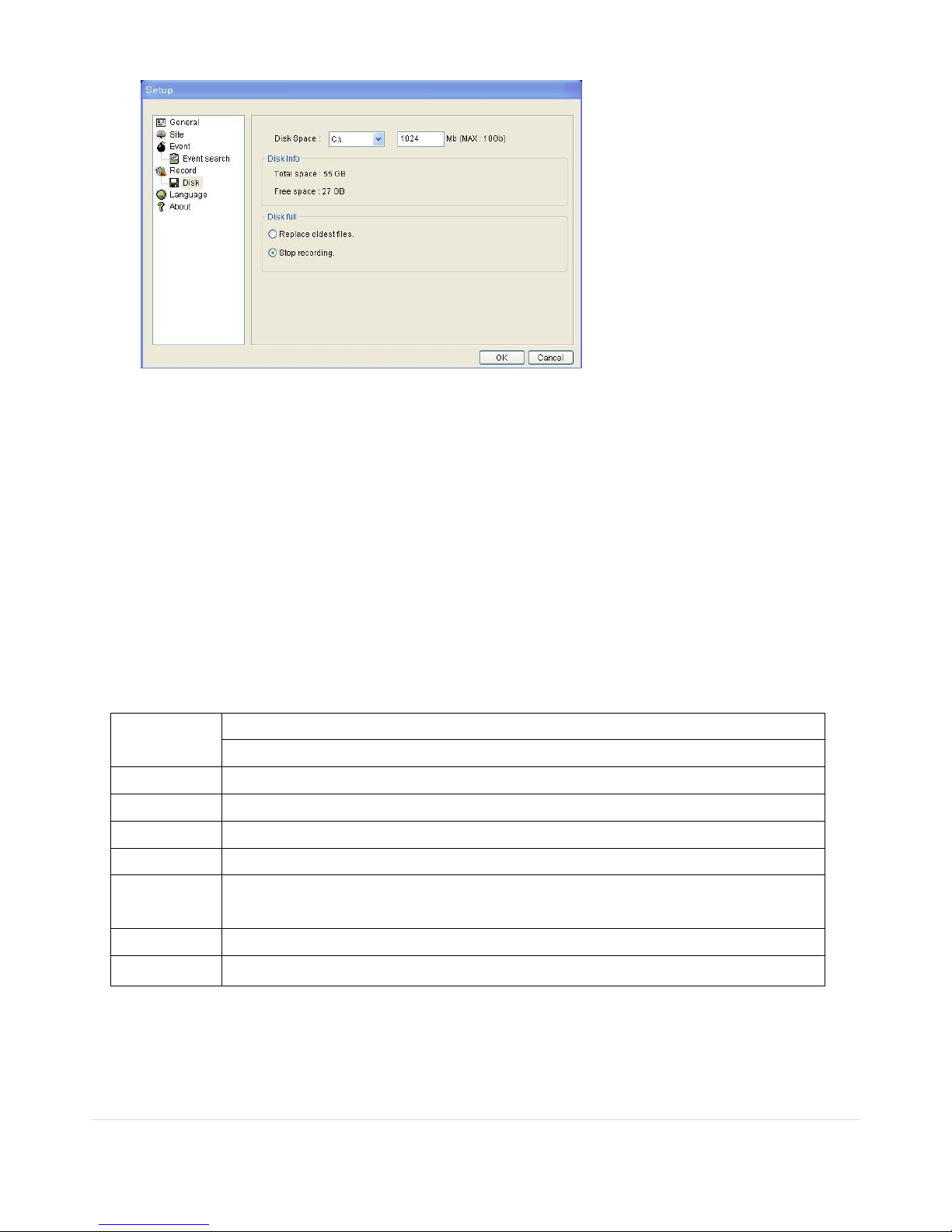
72 | P a g e
Select the local disk to use and the amount of disk space you want to allow the program to use for recording.
8. Network Access Using the Multi-Sites Network Viewer
8-1. Overview
The UMS Multi-Client is a multiple site monitoring client software with; video, audio, and alarm signals from the
DVRs over networks. The UMS Multi-Client does not limit the number of DVR units to register.
The program displays to up 256 live videos on one display and even playback videos window on the same or another
display monitor.
On the program, user may control PTZF cameras on the DVRs. By attaching a microphone and speaker system to
devices on site, user may make bi-directional audio communication over the network.
8-2. Minimum PC Requirements
Before installing the program, check the PC specifications. The DVR remote software may not perform correctly if the
PC does not meet the minimum requirements.
8-3. Installation of the Program
1. Insert the provided CD in the CD drive and double-click “UMSMultiClient (XXXX).exe”
CPU Intel Core 2 Duo
1.8Ghz
Memory 1GB DDR2
VGA 256MB
Resolution 1280x720
Disk Space 1GB
OS Windows 2000, XP Professional, XP Home, Vista, 7 (NOTE: Not all versions of Vista and 7
are supported)
Network 10/100Base T
Others Direct X 8.1 or Higher

73 | P a g e
2. Select a destination folder and click “Next”.
3. Select the program folder and click “Next”.
4. The installation status screen is displayed.

74 | P a g e
5. After the installation is completed, “UMS Multi Client” icon displays on the desktop screen.
8-4. Live Window
When installation is completed, double click the “UMS Multi Client” icon on your desktop to start the program.
8-4-1. Main User Interface

75 | P a g e
8-4-2. Control Buttons
Button Description
LOCAL PLAYBACK
Click this icon to run a playback window to search and play videos
that are recorded in the local PC.
REMOTE PLAYBACK
Click this icon to run a playback window to search and play videos
that are recorded in the remote DVR.
SITE MANAGEMENT
THUMBNAIL REFRESH: Click this icon to refresh and renew
thumbnail image of the connected sites.
SITE ADDITION: Click this icon to open ‘Site Addition’ window.
SITE DELETE: Click this icon to delete site from the index window,
after disconnect a site.
NET FINDER: Select the site from the index window and click this
icon to modify the information of specific site.
CONNECT
Click this icon to connect the selected site/sites.
DISCONNECT
Click this icon to disconnect the selected site/sites.
SETUP
Click this icon to setup configuration of UMS MULTI CLIENT.
CAPTURE
Click this icon to capture a still image.
EVENT LIST
Opens list of events logged by the UMS Multi Client.
PAUSE
Click this icon to play/pause live video.
ALARM ON
RECORD ON
Enable or disable recording of live video to local disk which has set in
setup menu.
AUDIO
Use the volume control bar to set the audio level.
MIC
Use the micro phone volume control bar to set the micro phone
level.

76 | P a g e
User can control PAN/TILT & ZOON/FOCUS.
PAN left /right TILT up/down
ZOOM in/out FOCUS in/out
CHANNEL SPLIT
To select the numbers of display channel/channels (Single, quad, 9
channels, and 16 channels) of highlighted site.
DVR SITE SPLIT
To select the numbers of DVR/DVRs (1 DVR, 4 DVRs, 9 DVRs, 16
DVRs) on main display screen.
8-5. Search and Playback Window
8-5-1. Main User Interface
You can access to search window by clicking the search icon (Local Playback / Remote Playback) on the upper left of
the Live Window.
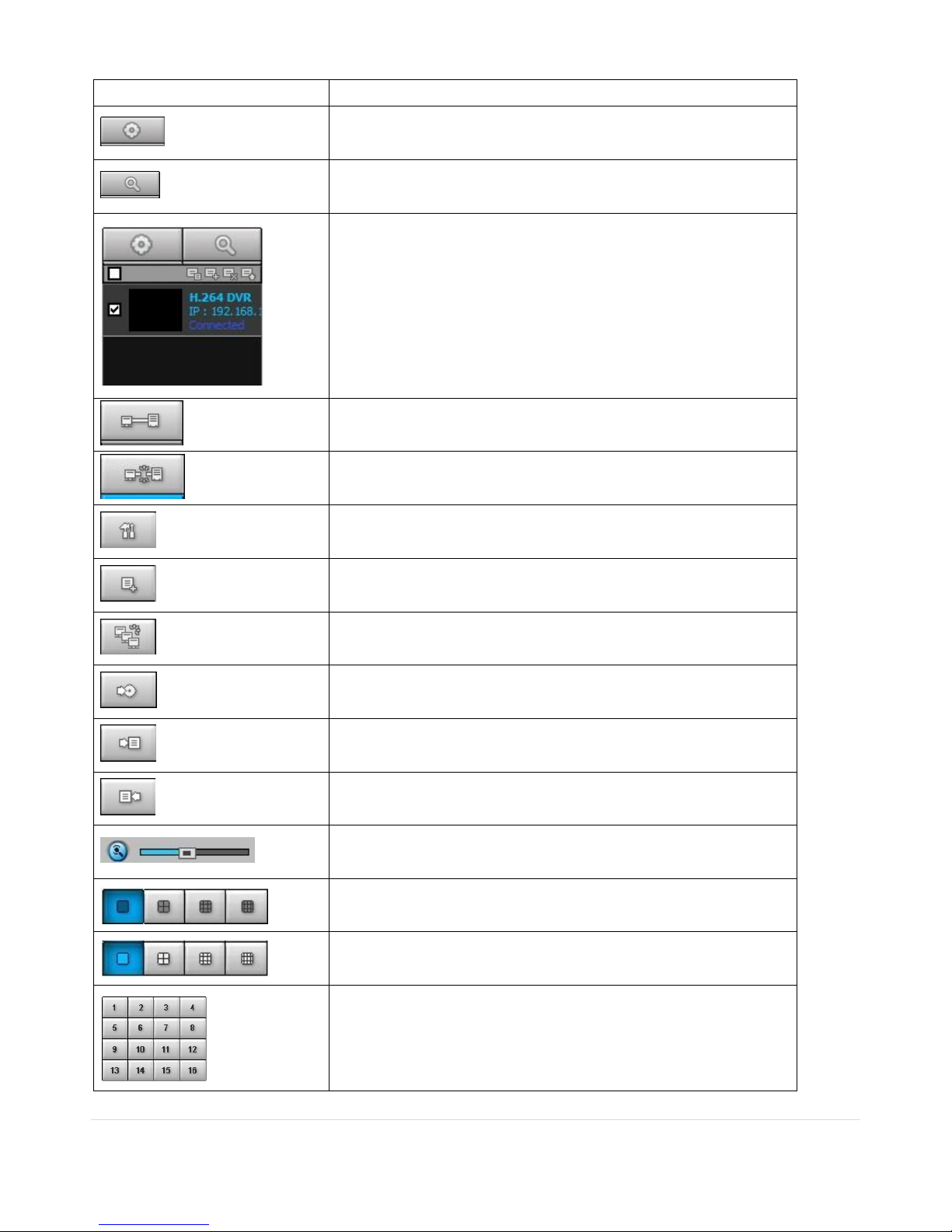
77 | P a g e
8-5-2. Main Control Panel
Button Description
LOCAL PLAYBACK
Click this icon to run a playback window to search and play videos
that are recorded in the local PC.
REMOTE PLAYBACK
Click this icon to run a playback window to search and play videos
that are recorded in the remote DVR.
Directory window shows site/sites that are pre-registered.
CONNECT
Click this icon to connect the selected site/sites.
DISCONNECT
Click this icon to disconnect the selected site/sites.
SETUP
Click this icon to setup configuration of UMS MULTI CLIENT.
CAPTURE
Click this icon to capture a still image.
EVENT LIST
Opens list of events logged by the UMS Multi Client.
MARK IN
Click this icon to set the beginning time for backup of the recorded
video in AVI format.
MARK OUT
Click this icon to set the ending time for backup of the recorded
video in AVI format.
BACKUP
Click this icon to backup the recorded video in AVI format.
AUDIO
Use the volume control bar to set the audio level.
To select the numbers of DVR/DVRs (1 DVR, 4 DVRs, 9 DVRs, 16
DVRs) on main display screen.
To select the numbers of display channel/channels (Single, quad, 9
channels, and 16 channels) of highlighted site.
To select the channel to playback.
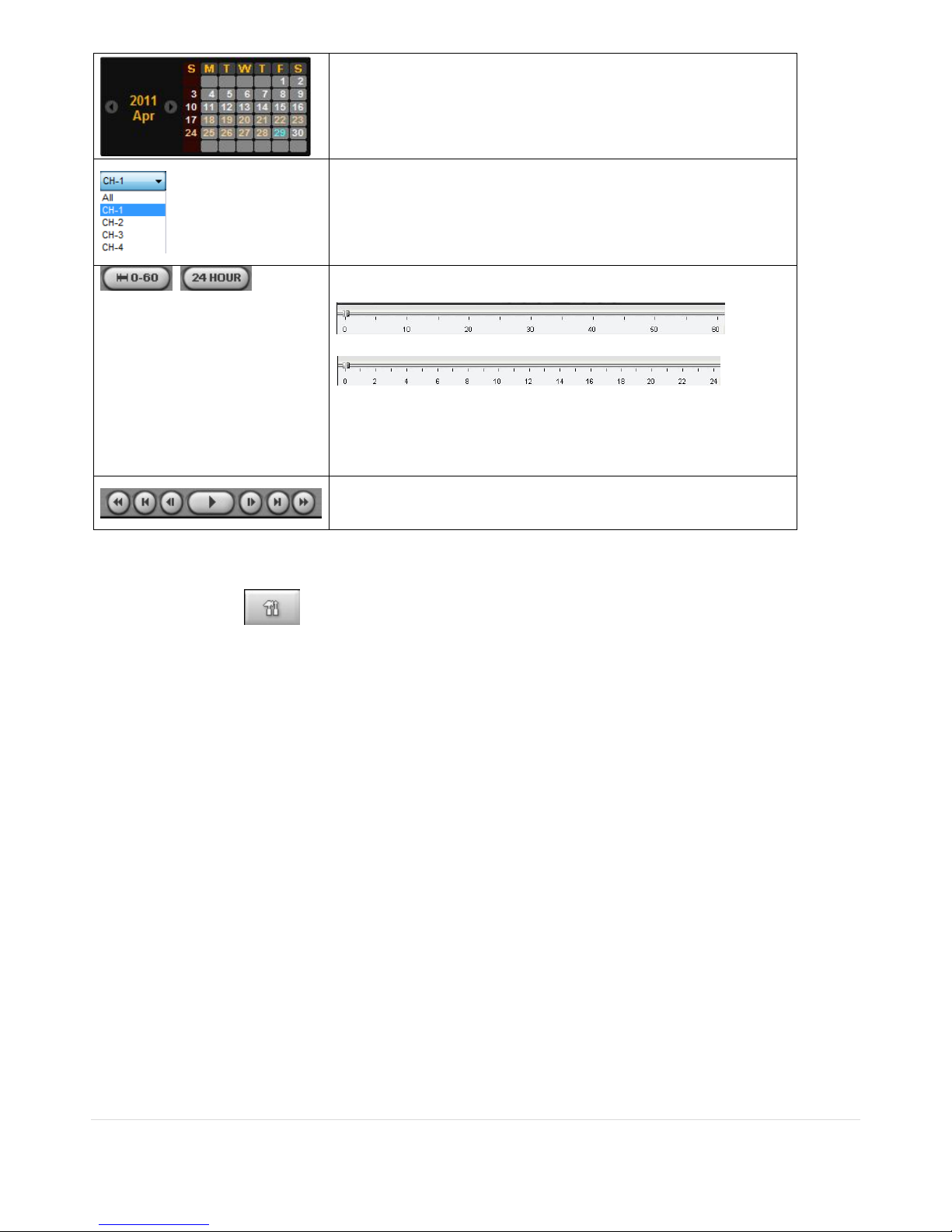
78 | P a g e
The calendar shows dates with recorded video in color.
To display the recorded data of selected channel or all channels on a
time line scale.
To change a timeline scale from 24 hours to 60 minutes.
The timeline shows recorded data in color on the bar. You can adjust
the timeline scale and move it to the time you wish to playback.
Then click the play icon to display the recorded video.
Playback buttons.
8-6. Setup of UMS Multi Client
Click the setup icon to setup the configuration of UMS Multi Client software. The SETUP window is
displayed as below.

79 | P a g e
8-6-1. General
8-6-1-1. Security Option: Set a password for security options.
Select security options and set a password.
Then when you access any of selected functions, you need to enter the password.
You can also set the save path for capturing and backup.
8-6-1-2. Save Path: Specify the location to save captured still image for Capture and Backup data.
8-6-1-3. Miscellaneous
Automatic reconnection: If a user selects this function, client S/W will automatically try to connect the finally
connected IP address, after the network is disconnected.
Always On Top: If a user selects this function, client S/W will display continuously at the very front than other software on the PC.
Time Format: Change the way the Client software displays the time.

80 | P a g e
8-6-2. Event
Event log can be archived and searched.
8-6-2-1. Archiving Event Log: Specify the location to save event logs and select event to archive.

81 | P a g e
8-6-2-2. Archiving Event Log: Event log can be searched from selected time.
8-6-3. Record
8-6-3-1. Record Setup: You can set the recording conditions as the following; Always, Event, or Auto record. And you
can also select target DVR/DVRs and channel/channels.

82 | P a g e
When you set the recording condition to event, you can set event for motion or alarm with duration.
8-6-3-2. Record Local Storage Setup: You can select the local disk to record and the amount of disk space you want to
allow the program to use for recording. You can also select the option to overwrite data or stop recording when the
maximum amount of disk space is full.

83 | P a g e
8-6-4. OSD
You can select the OSD (On Screen Display) to be displayed.
8-6-5. Language
You can select a language to be display.

84 | P a g e
8-6-6. About
“About” provides network client version information.
8-7. Remote Setup
The menu settings for the DVR unit can be set from a PC, via network.
Put the cursor of the mouse on the channel which is connected to the site and right click on the mouse to open the
submenu. Then the following window is displayed as below. Select the REMOTE SETUP.

85 | P a g e
Then the setup window is displayed. The specified menu screen is displayed on the upper left of the screen.
Setting is the same as with the DVR menu setting. Refer to the corresponding pages for details on the setting items.
8-7-1. Setting the Display
Enter the password of the DVR when prompted. (NOTE: The default password is 1111)
Select the DISPLAY tab to set the DISPLAY conditions.
These settings apply to all channels.
OSD: Sets whether to display or not date and time as well as channel number on the screen.
OSD Contrast: Adjust the character contrast on the screen.
Sequence: Setting for automatically switching the displayed video.
Sequence-Dwell Time: Sets the interval for automatically switching the screens.
These settings apply to the specified channel only.
Channel designation
Channel Name: Sets a channel name.
Covert: Sets whether to display or not video from the channel on the monitor.
Apply: Click APPLY to save the changes of the value.
8-7-2. Record
Select RECORD tab to set the recording conditions.

86 | P a g e
These settings apply to the specified channel only.
Channel Designation
Resolution: Sets the resolution for the recordings. The set value applies to an individual channel.
Frame Rate: Sets the recording rate.
Quality: Sets the image quality in 5 levels.
Recording: Sets the recording mode.
Sensor Recording: Sensor recording is performed when an external sensor signal is input to the specified external
sensor input terminal.
Pre Record: Sets whether to perform or not pre recording.
Post Event Record: Sets the duration of the event recording.
Audio: Sets whether to perform or not audio recording.
Apply: Click APPLY to save the changes of the value.
8-7-3. Device
Select Device to set the motion zone, sensor input/alarm output conditions, PTZ control and spot setting conditions.

87 | P a g e
8-7-3-1. Device
Setting the Motion Zone/Sensitivity: Select the zone where the motion sensor is active. It is necessary to set a
detection frame when PARTIAL ZONE is selected. Select the level of detection sensitivity of the motion sensor.
Sensitivity selections: 1~9 (High sensitivity level)
Partial Zone: If selecting Partial Zone, a button is displayed to the right. Click the button and click (or drag) a grid cell
in the desired detection frame.
Key Tone: Sets On or Off of Key Tone.
Remote Controller ID: Sets an ID number on the supplied remote control for its identification.
Setting a Sensor Input Terminal: Specify a sensor input terminal number and set the type.
SUBMIT: Saves the changes of the setting values.
8-7-3-2. Alarm Out
Setting an Alarm Output Terminal: Sets the alarm output conditions.
Alarm out No.: Specifies the alarm output terminal number (1~4)
Sensor In: Outputs an alarm signal when the specified external sensor input terminal receives an input.
Motion On: Outputs an alarm signal when the specified video input terminal receives a motion detection signal.
Video Loss On: Outputs an alarm signal when a video loss occurs in the specified video input terminal.
Alarm Duration: Sets the duration of the alarm output signal.
Error Alarm: Sets whether to output or not an alarm signal when the error condition occurs.
(Options are OFF, ALL, HDD ERROR and VIDEO LOSS.)
8-7-3-3. PTZ

88 | P a g e
Setting the PTZ Control: Sets the communication environment for remotely operating PTZ dome cameras connected
to RS485 terminals.
Camera channel designation
Name: Sets the protocol type for the specified channel. When connecting multiple cameras, set the same protocol
for all.
Speed: Sets the communication speed. The set value applies to all channels.
ID: Sets the camera ID.
Apply: Click APPLY to save the changes of the value.
8-7-4. Storage
Select Storage to configure continued recording settings by overwriting the hard disk and the storage period for the
recording data.
Overwrite: To continue recording by overwriting when the hard disk becomes full, check the checkbox.
Record Limit: Sets whether to limit or not the recording data storage period.
Record Limit Days: Sets a recording data storage period.
S.M.A.R.T.: Sets the TEMPERATURE LIMIT of the Hard Disk to trigger the ALARM and the BUZZER.
Apply: Click APPLY to save the changes of the value.

89 | P a g e
8-7-5. System
Select System to set system and time settings.
8-7-5-1. System
Setting the System
DVR ID: Sets individual designation to DVRs.
Date Format: Select the date display format (YYYY/MM/DD, MM/DD/YYYY, DD/MM/YYYY, YYYY-MM-DD, MM-DD-
YYYY, DD-MM-YYYY)
NTP: Sets whether to synchronize the time using NTP server or not.
Primary SNTP Server: Input the NTP primary server address.
Secondary SNTP Server: Input the NTP secondary server address.
Time Zone: Select the time zone.
Connection Mode: Select the connection mode to NTP time server.
Time: Synchronize the time at the time that is set.
Interval: Synchronize the time by hours that is set
Connection Period: Set the connection period.
Send EMAIL: Enable/disable send e-mail function.
This setting is used to automatically send a notification e-mail to a specified address when an alarm occurs.
(Memo: The DVR will be forcibly restarted if a value on this screen is changed.)

90 | P a g e
Send E-Mail: Sets whether to enable/disable e-mail sending function.
Transmission Mode: Enables sending image of the channel that triggered the alarm when an alarm event is triggered.
IP Notification: To send a notification e-mail when the DVR IP address is changed, check the checkbox.
Event Alarm: Sets whether to enable/disable sending e-mail reports on the channel that triggered the alarm when an
alarm event is triggered.
Mail Address: Input the destination address.
Mail Server Name: Input the SMTP server name as well as the user ID and password.
Return Mail Address: Set the source e-mail address to be notified to the destination.
Apply: Click APPLY to save the changes of the value.
8-7-7-1. Network
Port: When connecting multiple DVRs to the network, set a unique port number to each DVR.
Web Port: Set a web server port number.
Network Type
STATIC: The address setting mode is manual. Input IP, Gateway, Subnet Mask, and DNS server IP.
DHCP: The address setting mode is automatic. Addresses and other information do not need to be set.
DDNS: Set whether to use DDNS service or not.

91 | P a g e
Network Stream: Set the Resolution, Frame Rate, and the Quality.
Apply: Click APPLY to save the changes of the value.
Remote Upgrade
Browse: Select BROWSE to locate the firmware file.
Upgrade: Select UPGRADE to upgrade the firmware of the DVR.
8-8. Operation
8-8-1. Addition, Delete, and Modify of DVR Sites
8-8-1-1. Addition of Sites
1. Click SITE ADDITION button. And then the following window will be displayed as below.
o Model: User has to select the proper DVR model.
SDVR series, H series DVR
N series DVR, HD DVR
IP Camera
o Site Name: Input a name that properly describes a site.
o IP Address: Input IP address (Public IP address of a router that DVR is connected.) or Domain name that
is registered at www.bestddns.com

92 | P a g e
o Port No.: Input port number of DVR. Default Port Number is “5445”.
o ID: Input ID of DVR. Default Port Number is “admin”.
o Password: Input network password of DVR. Default Port Number is “1111”.
2. Click OK button. And then the registered site is added on the directory window.
8-8-1-2. Deleting a Site
1. Select the site/sites to delete from the directory window.
2. Click SITE DELETE button. And then the selected site/sites is/are deleted.
8-8-1-3. Modify of Sites
1. Select the site/sites to modify from the directory window.
2. Click NET FINDER button. And then the following window will be displayed as below.

93 | P a g e
3. Click MODIFY button. And then the modified information is applied.
8-8-2. Connect and Disconnect
8-8-2-1. Connect
1. Select site/sites to connect from the directory window.

94 | P a g e
2. Click CONNECT button, and then site/sites displays/display as connected.
8-8-2-2. Disconnect
1. Select site/sites to disconnect from the directory window.
2. Click DISCONNECT button, and then selected site/sites disconnected.

95 | P a g e
8-8-3. Still-image Capture When Live
1. Double-click a channel to capture from the display screen. (Otherwise all channels will be captured.).
2. Click CAPTURE button. And then a Capture window will be displayed as below.
3. Set Save path, File Name, and File Format. And then click OK button.
4. Still image is saved as set in Capture window.

96 | P a g e
8-8-4. Recording Video on Local PC during Live
1. Click SETUP button. And then a setup window will be displayed as below.
2. Select Record and set the values.
3. Select Disk and set the values.
4. Click RECORD ON button. And the color of button is changed.
5. Live video data is recorded as set in Record and Disk setup. These video data can be searched and play-backed with
Local Playback.

97 | P a g e
8-8-5. Local Playback and Remote Playback
8-8-5-1. Playback of recorded video on local PC
1. Click LOCAL PLAYBACK button. And then Playback Window will be displayed over the Live
Window.
2. Select site/sites to connect from the directory window.
3. Click CONNECT button. And then Green bar displays on Search calendar and timeline scale window.
4. Move the marker on the timeline scale to where there is video data and press the PLAY button.
5. Video data that is recorded on local PC will be play-backed.

98 | P a g e
8-8-5-2. Playback of Recorded Video on Remote DVR
1. Click REMOTE PLAYBACK button. And then Playback Window will be displayed over the Live Window.
2. Select the site to connect from the directory window.
3. Click CONNECT button. And then Green bar displays on Search calendar and timeline scale window.
4. Move the marker on the timeline scale to where there is video data and press the PLAY button.
5. Video data that is recorded on the remote DVR is play-backed.

99 | P a g e
9-8-6. AVI Backup During Playback
You can back up the recorded videos in AVI format during playback.
1. Double-click the target channel to backup.
2. Select the beginning time by using the search calendar and timeline scale bar.
3. Click MARK IN button on the timeline scale to select the beginning point of the backup.
4. Click MARK OUT button on the timeline scale to select the ending point of the backup. Then, the
selected starting point and the ending point on the timeline scale bar will be marked in green.
5. Click BACKUP. And then the BACKUP window will be displayed as below.

100 | P a g e
6. You can also set the beginning time and ending time on this window. After selecting a channel for backup, click the
OK button. The backup will begin.
7. AVI video data is recorded as set in AVI Backup window. AVI format video can be played back by Window Media
Player™ or other media player that is compatible with AVI format video.
