Page 1

DVI-7440
EDID Manager
Quick Start Guide
Introduction
DVIGear model DVI-7440 is a Dual-Link DVI splitter with built-in EDID Management. It is a versatile solution
for the distribution of high resolution DVI signals in a wide range of display applications. The DVI-7440 is
housed in a rugged metal enclosure that can be rack mounted or used stand-alone.
The DVI-7440 includes Advanced EDID Management, which can emulate any DVI display. This feature
enables source devices to provide continuous video output even when the attached display is disconnected or
powered down. This unit includes eighty (80) user-selectable EDID memories. EDID memories from 01-50
are factory preset and the memories 51-79 are user-programmable. Memory 00 is transparent, which allows
the EDID of the display connected to OUTPUT1 to be copied directly to the connected DVI source device.
Using DVIGear’s Easy EDID Creator software, users can create their own EDID by completing four simple
steps. Experienced users can use DVIGear’s Advanced EDID Editor PC software to manage every possible
facet of EDID settings. New or modied EDID info can be uploaded to the memory of the DVI-7440 using a
convenient mini-USB port.
Typical Application
+5VDC
Power Adapter
up to 5 meter
DVIGear SHRD™ cable
Dual-Link DVI 1x2 Splitter
DVI-7440
Dual-Link DVI
PC or Mac
DVIGear
SHRD™ cable
DVIGear
SHRD™ cable
Dual-Link DVI Monitor
EDID Manager / Dual-Link DVI 1x2 Splitter
Control Laptop
Dual-Link DVI
Projector
USB cable
1
Page 2
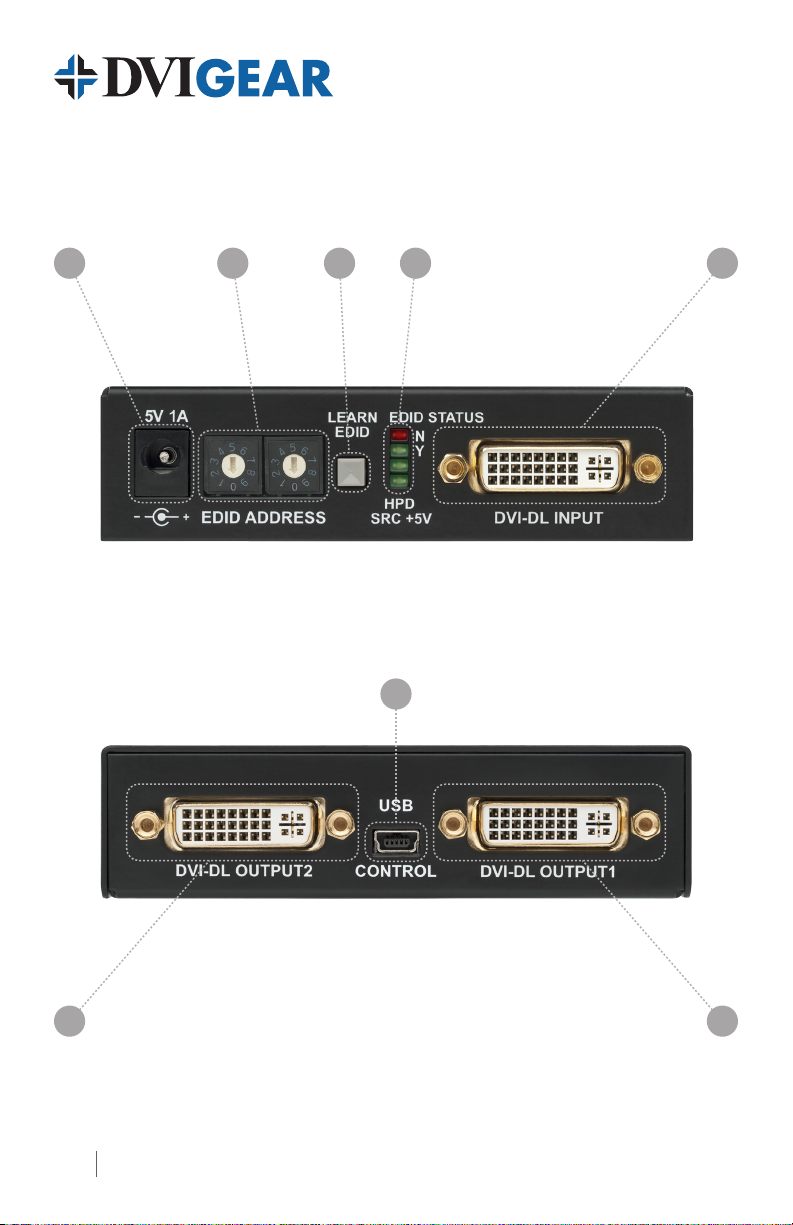
432 51
DVI-7440 Front View
6
DVI-7440 Rear View
7 7
2
Page 3
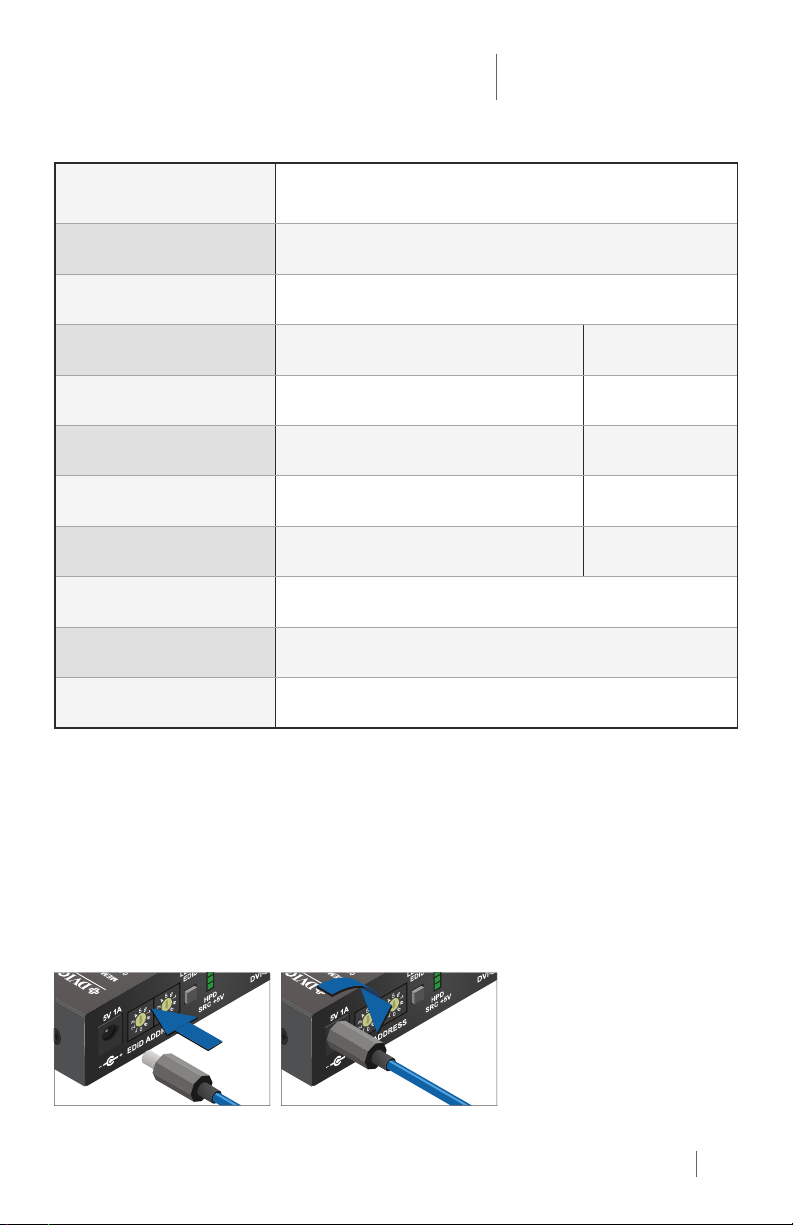
EDID Manager / Dual-Link DVI 1x2 Splitter
Quick Start Guide
DVI-7440
1. 5 VDC
2. EDID ADDRESS Select the desired EDID using the two rotary switches – see page 4.
3. LEARN EDID Press to learn the EDID of the connected display – see page 4.
4. Status Indicator LEDs: Function When Blinking
EDID Status N Selected EDID is invalid EDID learn failure
EDID Status Y Selected EDID is valid EDID learn success
HPD Hot Plug Detect: Output 1 is connected —
SRC +5V Source Connected: +5VDC present on input —
5. DVI-DL INPUT Connect DVI source device to DVI-DL INPUT.
6. USB Control Use a USB cable to connect a PC to the unit.
7. DVI-DL OUTPUTS 1 and 2 Connect DVI displays to DVI-DL OUTPUTS.
The supplied AC Power Adapter includes a locking DC plug for a
secure connection.
Installation
1.) Connect a DVI source to the DVI-DL input connector.
2.) Connect the monitors (or other sink devices) to the DVI-DL output connectors.
3.) Connect the supplied AC power adapter to the +5V input, then connect the adapter to the AC source.
4.) The unit is ready to be used.
Locking DC Power Plug
Twist 90° clockwise to lock
3
Page 4

EDID Management
To ensure compatibility with various end points in an AV system, it can be helpful to x the EDID
seen by the source device. The DVI-7440 unit has an internal memory that can store up to 80 EDID
values that can be recalled by using two rotary address switches. Factory preset EDID values are
listed on the top of the unit and are stored in addresses (#01 – #50). EDID addresses (#51 – #79)
are user-programmable. Address (#00) contains the EDID from the current or most recently connected
display on OUTPUT1.
Selecting an EDID
1.) Turn the EDID ADDRESS rotary switches to the desired position. The available factory preset
EDIDs are listed on the top of the device.
2.) The EDID Status LEDs provide feedback:
Red: An empty memory or invalid EDID was selected.
Green: A valid EDID has been selected.
3.) Now the selected EDID is reported to the source device connected to the DVI-DL INPUT. Note
that it may be necessary to re-boot the source device in order that it recognize the new EDID.
Learning EDID
1.) Turn the EDID ADDRESS rotary switches to the desired memory location where the EDID of the
attached display is to be stored using address settings (#51 - #79).
2.) Connect the desired display device to the DVI-DL OUTPUT 1 connector on the DVI-7440.
3.) Press and hold the LEARN EDID button for approximately 3 seconds.
4.) The EDID Status LEDs will blink to provide feedback:
Red: The learn process failed to acquire an EDID from the DVI-DL OUTPUT1.
Green: The learn process successfully acquired an EDID from the DVI-DL OUTPUT1.
USB Connection
The acquired EDID can be modied to meet application requirements using DVIGear’s Advanced EDID Editor
software. For further information please contact DVIGear Technical Support at support@dvigear.com.
DVIGear
1059 Triad Court, Suite 8,
Marietta, GA 30062
Toll Free: 888.463.9927
Tel: 770.421.6699
Fax: 770.234.4207
4
DVI-7440-QSG-01 / November.2013
support@dvigear.com
www.dvigear.com
