Page 1
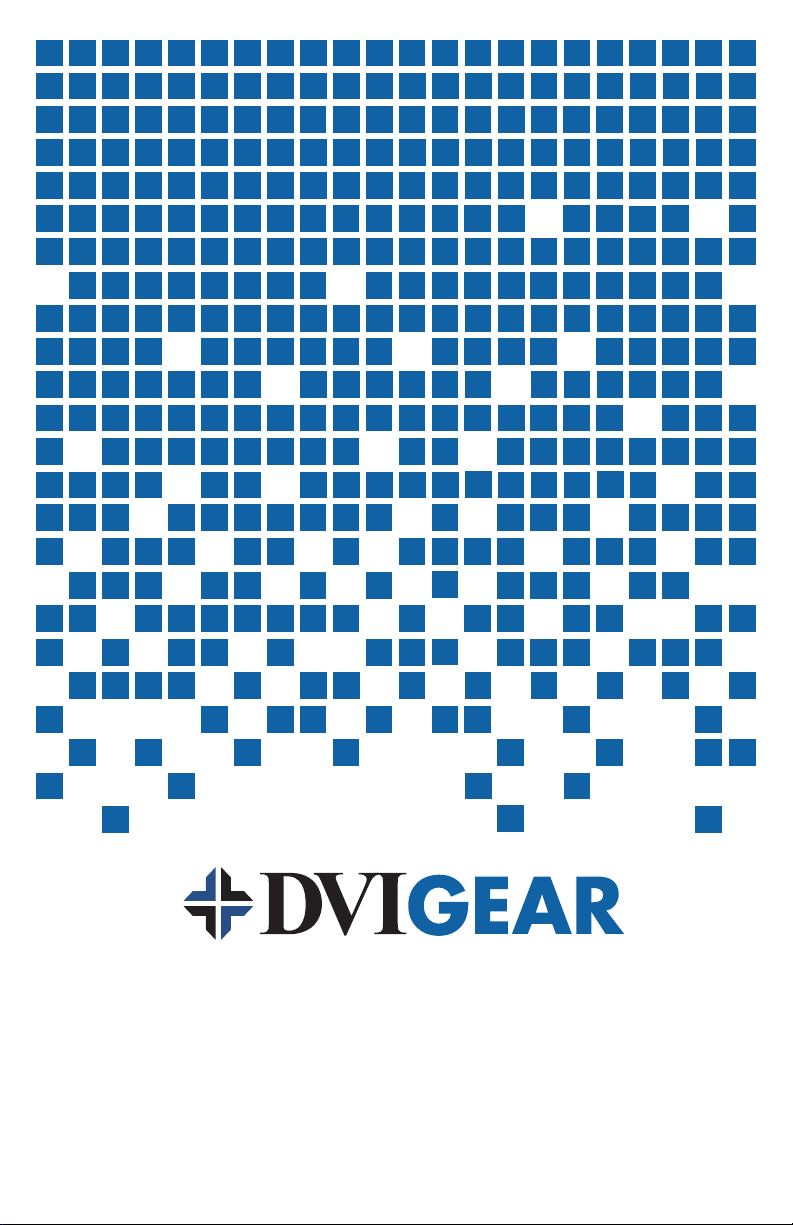
User Guide
VGA to DVI Scaler/Converter
DVI-3210a
Page 2

Table of Contents
Section Page
1.0 Introduction . . . . . . . . . . . . . . . . . . . . . . . . . . . . . . . . . . . . . . . 1
2.0 Specifications . . . . . . . . . . . . . . . . . . . . . . . . . . . . . . . . . . . . . 3
3.0 Chec
4.0 Connecting the Hardware . . . . . . . . . . . . . . . . . . . . . . . . . . . 4
5.0 Operating The Unit . . . . . . . . . . . . . . . . . . . . . . . . . . . . . . . . . 5
6.0 T
7.0 Limited
8.0 Regulatory Compliance . . . . . . . . . . . . . . . . . . . . . . . . . . . . . 8
king Package Contents . . . . . . . . . . . . . . . . . . . . . . . . . 4
roubleshooting . . . . . . . . . . . . . . . . . . . . . . . . . . . . . . . . . . . 7
Warranty. . . . . . . . . . . . . . . . . . . . . . . . . . . . . . . . . . . 8
Page 3
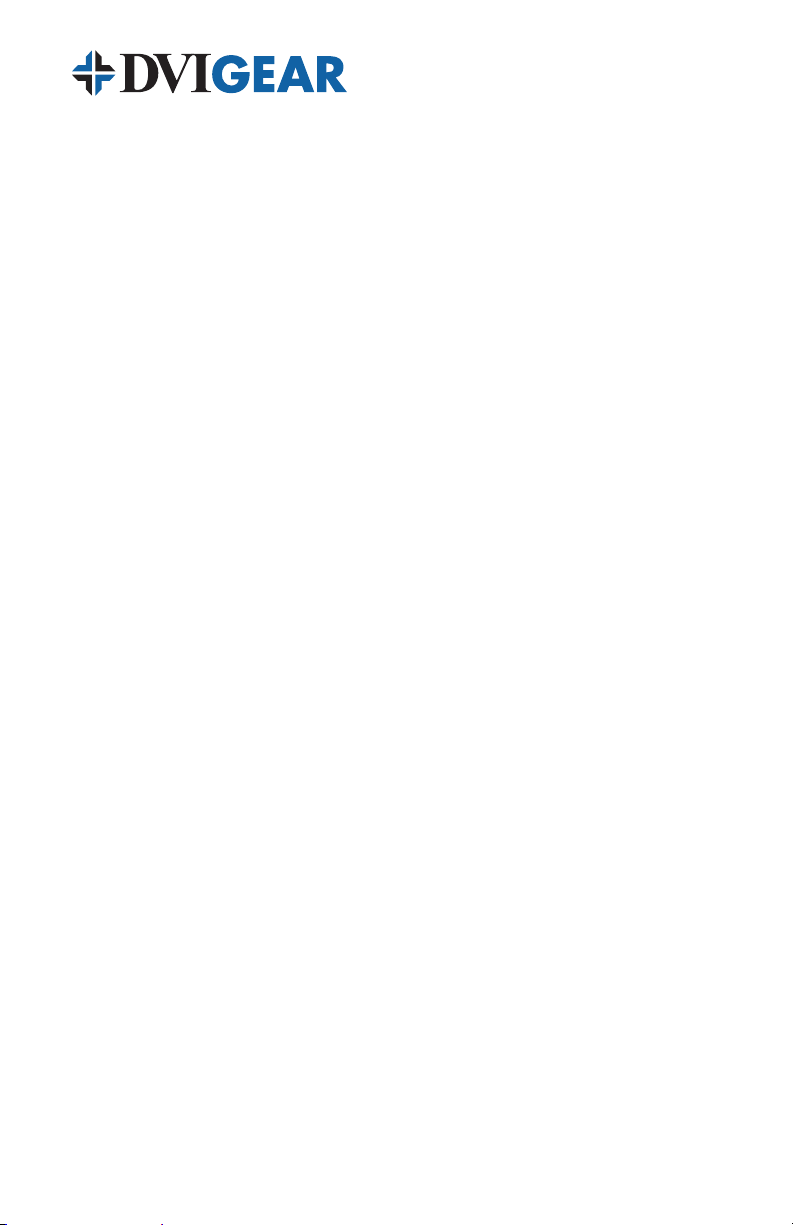
1.0 INTRODUCTION
Thank you for purchasing this VGA to DVI Converter/Scaler from DVIGear. The
model DVI-3210a is designed to convert analog RGBHV or Component Video
(YPbPr or YCbCr) input signals to DVI-I (digital + analog) output signals. Our
professional video conversion products have been serving the industry for several
years. DVIGear offers a full line of high quality Video Scalers, Scan Converters,
Analog-Digital Converters and DVI/HDMI Converters, as well as Signal Switchers
and Distribution Amplifiers.
1.1 Liability Statement
Every effort has been made to ensure that this product is free of errors. DVIGear
cannot be held liable for the use of this hardware or any direct or indirect
consequential damages arising from its use. It is the responsibility of the user
of the hardware to check that it is suitable for his/her requirements and that it is
installed correctly. All rights reserved. No parts of this manual may be reproduced
or transmitted by any form or means electronic or mechanical, including
photocopying, recording or by any information storage or retrieval system without
the written consent of the publisher.
DVIGear reserves the right to revise any of its hardware and software following its
policy to modify and/or improve its products where necessary or desirable. This
statement does not affect the legal rights of the user in any way.
All third party trademarks and copyrights are recognised. The DVIGear logo is a
registered trademark of DVIGear, Inc. All other trademarks are the property of their
respective holders
1.2 Features
• Ultra-Compact, high performance Converter with advanced scaling
functions
• Converts analog RGBHV or Component Video (YPbPr or YCbCr)
input signals to DVI-I (digital + analog) output signals
• The output signal may be either DVI-A (analog) or DVI-D (digital)
29-pin DVI-I connector
• Automatic detection of input resolution, user selection of output
resolution and refresh rate
• 48 MByte frame memory; frame rate conversion from 50-85 Hz
• Output Picture Adjustments for: Brightness, Contrast, Color and
H/V Position
• On-Screen Display for all setup adjustments
• Rugged Metal Case
• Locking DC power connector for added security
-1-
Page 4
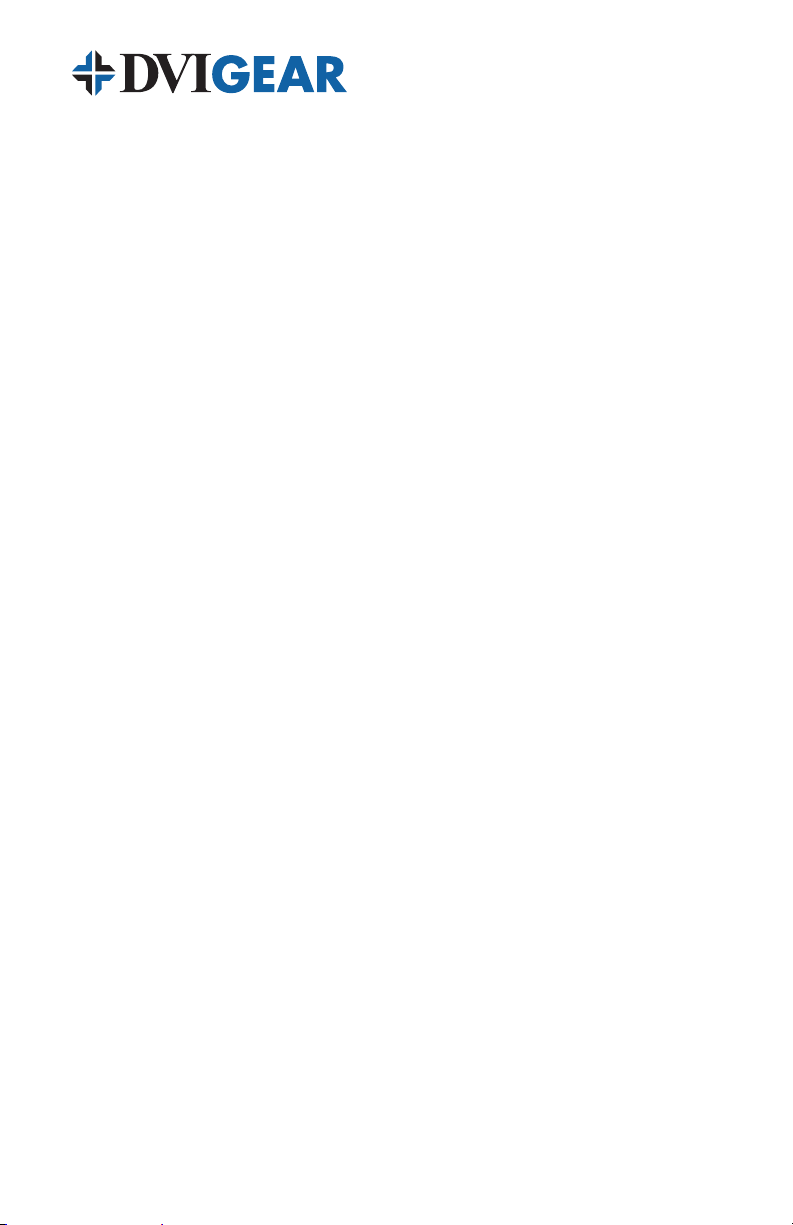
1.3 Getting the Best Results
There are many factors affecting the quality of results when scaling video signals.
Some basic precautions will ensure the best possible performance from this
product.
Output Display Device – The quality of the output signal will depend largely upon
the type and quality of display device used. For instance, some video projectors
just look better than others.
Using Native Resolution – It is always best to set the output resolution of the
scaler to the native resolution and refresh rate of the display device. This allows
this allows the unit’s scaling engine to do most of the work, which usually results in
a superior picture.
Distance between the Video Scaler and the Display Device – This plays a
major role in the final result. Long distances are possible, but special measures
should be taken in order to avoid cable losses. These include using high quality
(coax-type) VGA cables and premium DVI cables such as DVIGear’s Super High
Resolution™ cables. Line amplifiers or repeaters may also be necessary.
Output Connection Cables – Low quality cables are susceptible to interference.
They degrade signal quality due to poor impedance matching and cause
elevated noise levels. Therefore, cables should be of the best quality. Coax-type
computer cables are recommended because of their superior internal shielding
characteristics.
Interference from Nearby Electrical Devices – These can have an adverse effect
on signal quality. For example, an older computer monitor often emits very high
electromagnetic fields that can interfere with the performance of video equipment in
its proximity.
-2-
Page 5

2.0 SPECIFICATIONS
Input Signal Specifications:
Input Format
Input Signal
Output Format
Output Signal
Input Connector Type
Output Connector Type
Control
Information Display
Video Adjustments
Weight
Dimensions – HxWxD
Power Source
Analog RGBHV, YPbPr or YCbCr
RGBHV: 0.7 V p-p, 75Ω , H/V: 3 to 5 p-p TTL,
Y: 1 V p-p 75Ω, Pb/Cb, Pr/Cr: 0.7 V p-p 75Ω
Single-Link DVI-I, RGB serial data bit stream, or Analog RGB,HV
DVI-A (analog) or DVI-D (digital)
HD15 Female VGA Connector
29-pin Female DVI-I Connector
Front Panel Buttons
On-Screen Display
Brightness, Contrast, Color, H and V Position
0.66 lbs / 300 grams (net weight) 2.5 lbs. / 1.1 KG (shipping)
1.2” x 6.1” x 3.0” (31 x 155 x 77 mm)
External AC Power Adapter: 100~240VAC@50-60Hz to 5VDC, 2.0A
Output Signal Specifications:
PC Resolutions Vertical Rate Format Scan Type
VGA
VESA85
VGA70
SVGA
XGA
MAC
WXGA
1280A
SXGA
640x480
640x480
720x400
800x600
1024x768
1152x864
1280x768
1280x960
1280x1024
60,72,75,85 Hz
85 Hz
70 Hz
60,72,75,85 Hz
60,70,75,85 Hz
70,75 Hz
60 Hz
60 Hz
60,75 Hz
RGBHV
RGBHV
RGBHV
RGBHV
RGBHV
RGBHV
RGBHV
RGBHV
RGBHV
Progressive
Progressive
Progressive
Progressive
Progressive
Progressive
Progressive
Progressive
Progressive
HDTV Resolutions Vertical Rate Format Scan Type
480p
576p
720p
1080i
Note 1 - The 1080i Output is actually a doubled 540p signal. It will appear as 1080i on most
displays; however, it is not a true 1080i signal format.
720x480
720x576
1280x720
1920x1080
60Hz
50Hz
50,60Hz
50,60Hz
YPbPr, RGBHV
YPbPr, RGBHV
YPbPr, RGBHV
YPbPr, RGBHV
Progressive
Progressive
Progressive
Pseudo Interlaced
(1)
-3-
Page 6

3.0 CHECKING PACKAGE CONTENTS
Before attempting to use this unit, please check the packaging and make certain
the following items are contained in the shipping carton:
• DVI-3210a VGA to DVI Scaler/Converter
• External AC Power Adapter (100~240VAC to 5VDC)
• User Guide
• 6 ft. HD15M (VGA) Cable
• 6 ft. DVI Cable
• User Guide
Note: Please retain the original packing material should the need ever arise to return the
unit. If you find any items are missing, contact your reseller or DVIGear immediately. Please
have the Model Number, Serial Number and Invoice Number available for reference when
you call.
4.0 CONNECTING THE HARDWARE
The first step is to connect a video source to the input of the unit and to connect
its output to a display device. Below you’ll find drawings of the unit showing the
locations of the input, output and power connectors.
PC/HD INPUT
DC 5V 2A
C
-
+
DVI OUTPUT
MENU
480p
XGA
+
DVI-3210a Input / Output Panels
4.1 Connecting the Input
The DVI-3210a can accept both VGA and HDTV inputs. When connecting a VGA
format input, use the provided HD15 (VGA) cable. When connecting HDTV signal
inputs, use the supplied Component Video (3x RCA) to VGA Adapter Cable. The DVI3210a will automatically detect the mode and resolution of the PC/HDTV input signal.
4.2 Connecting the Output
The DVI-3210a Video Scaler can output a wide variety of PC and HDTV resolutions
both in digital (DVI-D) and analog (DVI-A) formats. To use the device with a DVI-D
capable display, connect the supplied DVI cable from the unit’s DVI output to the
DVI input on the monitor, then select DVI-D mode in the Output Setup menu. This
is the standard configuration for the device. To use the analog output of the DVI3210a, select the DVI-A mode in the Output Setup menu. You must use a DVI-I
to VGA adapter cable (DVIGear p.n. DVI-8415b) and a high quality VGA cable to
connect the analog output to a VGA compatible display (sold separately).
-4-
Page 7

Note: Proper signal levels are very important to the operation of this product. If improper
DVI OUTPUT
MENU
480p
XGA
+
operation of the unit occurs and the unit has power, the most likely cause of the problem is high
or low signal levels, use of a low quality cable, or the use of the wrong type of input cable.
4.3 Connecting Power to the Unit
This unit is shipped with an External AC Power Adapter that converts 100~240VAC@
50-60Hz to 5VDC. Connect the DC Output Cord from the Power Adapter to the back
of the unit and then plug the Power Adapter into an AC power receptacle. When AC
power is applied in this fashion, the Power LED indicator will illuminate.
5.0 OPERATING THE UNIT
5.1 On-Screen Menus
The DVI-3210a is controlled via three buttons with status indicated by an On-Screen
Display (OSD).
DVI-3210a
• Menu Button: This Button displays the Menu Options via the On-Screen
Display on the display device connected to the output.
• + and – Buttons: These Buttons allow navigation within the Menu and
adjustments of the parameters available.
• XGA Reset: Simultaneously depressing the – and + buttons returns
settings to factory defaults and sets the output to XGA@60 Hz.
Pressing the Menu Button results brings up the Main Menu. Move the cursor to
the desired setup option by using the + and – buttons. Press the Menu Button
again to call up that option.
INPUT SETUP
OUTPUT SETUP
PICTURE ADJ.
H V ADJUST
OSD ADJUST
SYSTEM INFO
AUTO ADJUST
EXIT
Once the desired option is selected, a new Menu will appear. Once again use
the + & – Keys to select the parameter you wish to change or adjust.
-5-
Page 8

5.2 Input set up – When you select the first item on the main menu, Input Set
up, a secondary menu will show the following three (3) selections:
Clock
Phase
YPBPR RGB
Clock: Use this parameter to adjust for the optimal input clock frequency. (i.e.
where picture is stable and unskewed).
Pressing the + button narrows the width of the picture toward the left.
Pressing the - button extends the width of the picture toward the right.
Phase: Use the + and- buttons to adjust for least amount of noise in the picture.
Input Select: The DVI-3210a will automatically detect and display the input signal
format. You can also manually select the input format by selecting either the YPrPb
or RGB input mode.
For all menu items, use the + or – buttons to choose the parameter you want to
adjust, then press the Menu button to highlight your selection. Once a parameter is
highlighted, use the + or – buttons to increase or decrease the value of the setting.
Press Menu again to leave the setting and then move the arrow to the word “Exit”.
Press Menu button again to exit the OSD.
5.3 Output set up – When the Output Setup option is selected, a new
sub-menu appears that allows you to select the output mode and resolution.
Selecting the DVI-D mode enables the digital output over the DVI-I connector.
Selecting the DVI-A mode enables the analog output. Use the OSD menu to
select the desired output resolution and then Press the menu key to save your
selection. Press the menu button to exit setup.
32/64
22/31
5.4 Output Adjustments When in DVI-D Mode:
Picture Adjust – When the Picture Adjust Menu is selected, the following
adjustment parameters and default values will appear on the OSD:
Contrast
Bright
Color
Red
Green
Blue
Reset
Exit
-6-
70
130
70
128
128
128
Page 9

5.5 Menu Ranges and Defaults
The adjustment range and factory preset values are as follows:
Value Range Default Value
Contrast
Bright
Color
Red
Green
Blue
Note: Select reset to restore all adjustments to factory default values.
H V Adjust: When selected, the following sub-menu appears.
H-position 84/184
0~255
0~255
0~255
0~255
0~255
0~255
70
130
70
128
128
128
V-position
Use the + and – buttons to adjust the best horizontal and vertical position of the picture.
OSD Adjust: When this mode is selected, you can adjust the Horizontal and
Vertical position of the OSD menu.
System Information: When selected, this shows the input/output resolutions and
their vertical refresh rate on the screen.
Auto Adjust: When selected the DVI-3210a will automatically reset all adjustment
parameters to their factory default values.
Exit: Select to exit from the current menu page.
Notes:
• The default output resolution of the DVI-3210a is XGA@60 Hz.
• The unit has non-volatile memory and memorizes all user settings before
Power OFF and recalls those settings on next Power ON; however,
changing output resolution erases all settings.
• At any time, pressing + and - buttons simultaneously will reset the output
resolution to XGA@60Hz, and forces all other settings back to factory
default values.
30/32
6.0 TROUBLESHOOTING
Other than checking for faulty cables, the most common problem is choosing an
incorrect Input or Output Setting. Make sure the display is capable of handling the
resolution and refresh rate selected. Also be sure to use the correct type of cable
for the input format selected (YPbPr or RGB mode).
-7-
Page 10

After trying the above suggestions should the problem still persist, contact your
dealer for additional suggestions. Should the dealer’s technical personnel be
unable to assist you, please contact DVIGear via telephone at (888) 463-9927
(United States and Canada); international callers may dial (770) 421-6699, or
through e-mail at support@dvigear.com.
7.0 LIMITED WARRANTY
LIMITED WARRANTY – With the exceptions noted in the next paragraph,
DVIGear, Inc. warrants the original purchaser that the equipment it
manufactures or sells will be free from defects in materials and workmanship for
a period of
DVIGear’s opinion, prove defective within this warranty period, DVIGear, at its
option, will repair or replace this product without charge. Any defective parts
replaced become the property of DVIGear. This warranty does not apply to
those products which have been damaged due to accident, unauthorized
alterations, improper repair, modifications, inadequate maintenance and care, or
use in any manner for which the product was not originally intended.
If repairs are necessary under this warranty policy, the original purchaser must
obtain a Return Authorization Number from DVIGear and return the product
freight prepaid to a location designated by DVIGear. After repairs are complete,
the product will be returned, freight prepaid.
LIMITATIONS – All products sold are “as is” and the above Limited Warranty is
in lieu of all other warranties for this product, expressed or implied, and is
strictly limited to three years from the date of purchase. DVIGear assumes no
liability to distributors, resellers or end-users or any third parties for any loss of
use, revenue or profit.
three years from the date of purchase. Should this product, in
DVIGear makes no other representation of warranty as to fitness for the purpose
or merchantability or otherwise in respect of any of the products sold. The liability
of DVIGear with respect to any defective products will be limited to the repair
or replacement of such products. In no event shall DVIGear be responsible or
liable for any damage arising from the use of such defective products whether
such damages be direct, indirect, consequential or otherwise, and whether such
damages are incurred by the reseller, end-user or any third party.
8.0 REGULATORY COMPLIANCE
This product has been tested for compliance with: FCC Class B and CE. The
External AC Power Adapter supplied with this product has been tested for
compliance with: UL, CSA and CE. This product is RoHS compliant.
-8-
Page 11

Your Digital Connectivity Experts
Toll Free 888.463.9927 DVIGear, Inc.
Phone 770.421.6699 1059 Triad Court, Suite 8
Fax 770.234.4207 Marietta, Georgia 30062-2258
www.dvigear.com
DVI-3210a-UG-02 / Dec.2008
