Page 1

Operating Instructions
512/532
Page 2
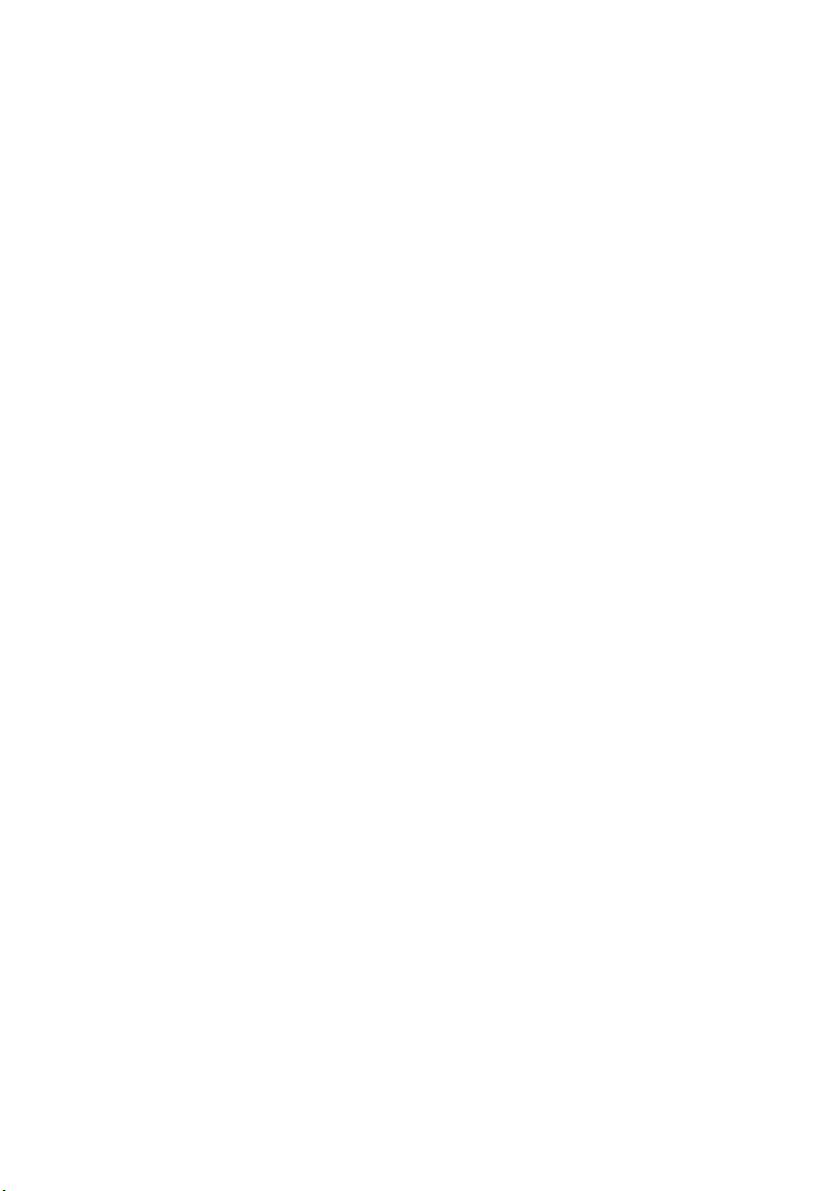
All rights reserved.
Property of Dürkopp Adler AG and protected by copyright. Any reuse
of these contents, including extracts, is prohibited without the prior
written approval of Dürkopp Adler AG.
Copyright © Dürkopp Adler AG – 2013
Page 3
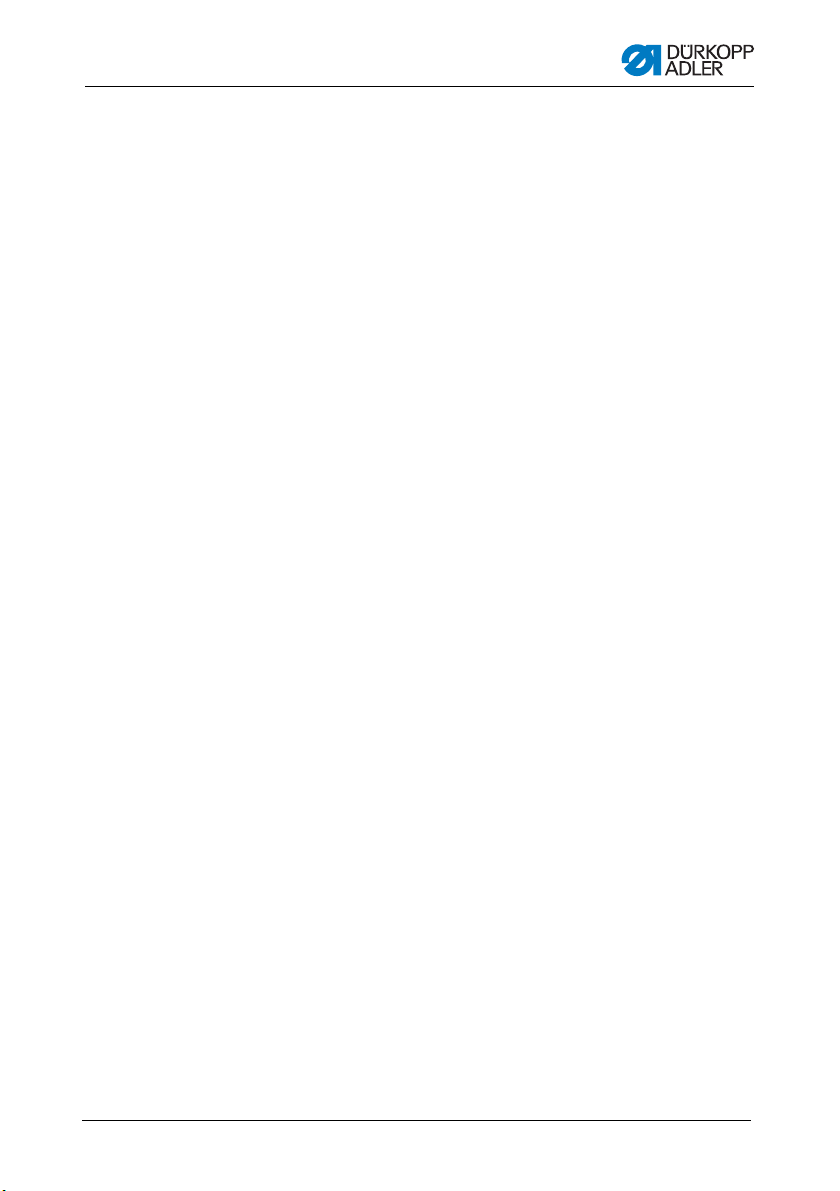
Contents
1 About this operating manual..............................................................5
1.1 Scope ....................................................................................................5
1.2 For whom is this operating manual? .....................................................5
1.3 Representation conventions – symbols and characters........................6
1.4 Other documents...................................................................................7
1.5 Liability ..................................................................................................8
1.5.1 Transport ...............................................................................................8
1.5.2 Proper use.............................................................................................8
2 Technical Specifications ..................................................................11
2.1 Characteristics of the 512....................................................................11
2.2 Characteristics of the 532....................................................................12
2.3 Declaration of conformity.....................................................................13
2.4 Technical data ....................................................................................13
3 Safety Information................... .................................. ........................15
3.1 Basic safety instructions......................................................................15
3.2 Signal words and symbols used in warnings.......................................17
4 Operation ...........................................................................................21
4.1 Threading needle thread .....................................................................21
4.2 Setting the needle thread tension........................................................22
4.3 Setting the thread regulator.................................................................23
4.4 Winding the hook thread .....................................................................24
4.5 Replacing the hook thread bobbin.......................................................25
4.6 Setting the hook thread tension...........................................................27
4.7 Changing needle ................................................................................. 28
4.8 Adjusting the button mount of the button clamp (Class 532)............... 29
4.9 Shank shaper (optional) ......................................................................31
4.10 Sewing.................................................................................................32
4.11 Customer service ................................................................................33
5 Settings via the software..................................................................35
5.1 Control panel ....................................................................................... 35
5.2 Switching on the sewing machine .......................................................36
5.3 Referencing the machine ....................................................................37
5.4 Selecting the seam appearance..........................................................37
5.5 Scaling the axes ..................................................................................37
5.5.1 Scaling the X axis................................................................................37
5.5.2 Scaling the Y axis................................................................................38
5.5.3 Recalculate the button hole clearance (class 532).............................. 38
5.5.4 Recalculate the bartack dimensions (class 512) .................................39
5.6 Setting the speed ................................................................................39
5.7 Checking the seam appearance.......................................................... 39
Operating Manual 512/532 Version 00.0 - 12/2013 1
Page 4

Contents
5.8 Changing the seam appearance .........................................................40
5.9 Bobbin winding ....................................................................................40
5.10 Sewing.................................................................................................41
5.11 Counter................................................................................................41
5.12 Pausing sewing ...................................................................................42
5.13 Disabling standard seam appearances ...............................................42
5.14 Saving seam appearances..................................................................42
5.14.1 Assigning the memory buttons ............................................................43
5.14.2 Sewing with the memory buttons ........................................................44
5.14.3 Deleting the memory button assignments ...........................................44
5.15 Saving seam appearance sequences .................................................44
5.16 Sewing with a seam appearance sequence........................................ 45
5.17 Deleting a seam appearance sequence .............................................. 45
5.18 Finishing sewing..................................................................................46
5.19 Editing parameters in memory ............................................................46
5.19.1 Editing parameters at the M1 level......................................................46
5.19.2 Editing parameters at the M2 level......................................................47
5.20 Resetting parameters to factory defaults.............................................48
5.21 Externally editing seam appearances ................................................. 49
5.22 Working with a USB stick ....................................................................51
5.23 Error messages ...................................................................................53
5.24 Loading software from a USB stick .....................................................56
5.24.1 Loading the main program ..................................................................57
5.24.2 Loading seam appearances ................................................................57
5.24.3 Setting parameter U085 (Class 532)...................................................58
5.24.4 Checking the software version ............................................................58
6 Maintenance.......................................................................................59
6.1 Cleaning and checking ........................................................................59
6.2 Lubrication...........................................................................................61
7 Seam appearances........................... ... ....................................... .......65
7.1 Standard seam appearances for class 512.........................................65
7.2 Standard seam images for class 532 .................................................. 69
8 Setup ..................................................................................................71
8.1 Checking the scope of delivery ...........................................................71
8.2 Removing the transport securing devices ...........................................71
8.3 Assembly.............................................................................................72
8.3.1 Checking the table plate......................................................................72
8.3.2 Assembling the frame..........................................................................72
8.3.3 Completing the table plate...................................................................73
8.3.4 Mounting the upper section support ....................................................74
8.3.5 Setting the working height ...................................................................75
8.3.6 Mounting upper machine section ........................................................76
Operating Manual 512/532 Version 00.0 - 12/20132
Page 5
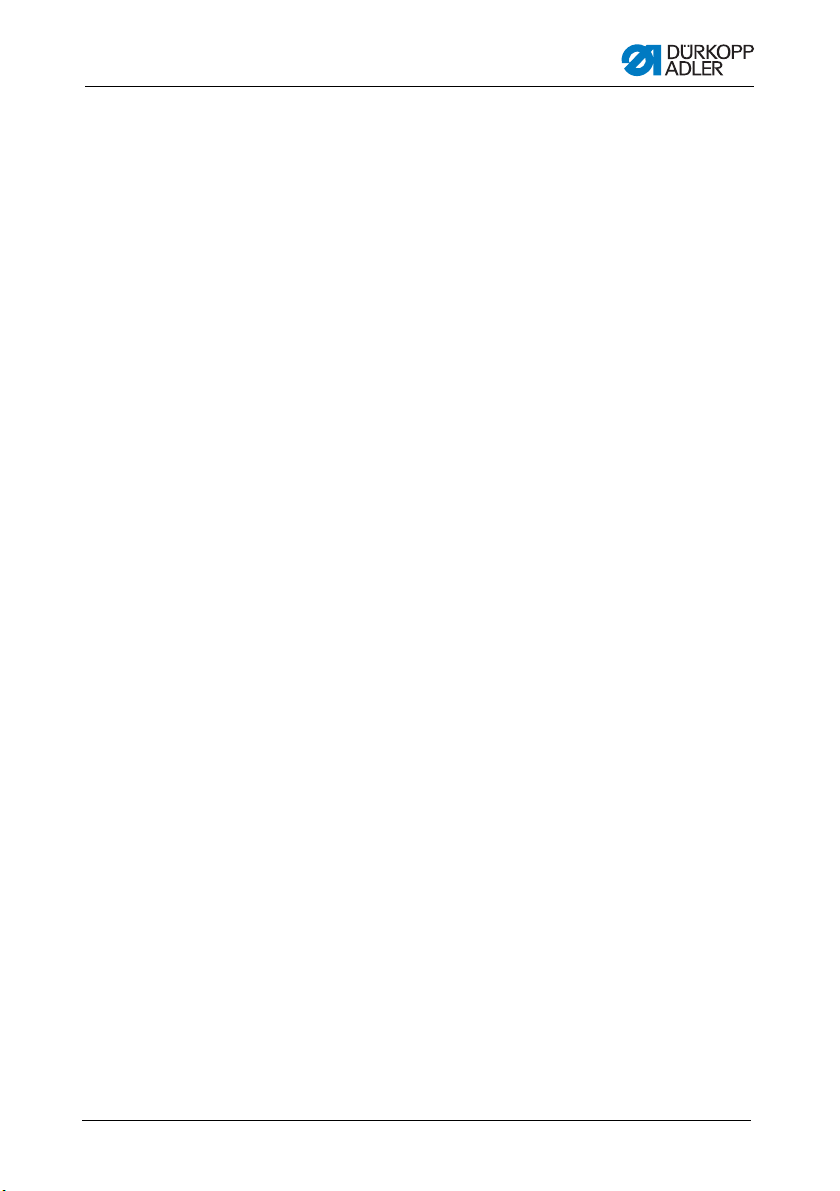
Contents
8.3.7 Fitting the oil collection reservoir .........................................................77
8.3.8 Electrical connection ........................................................................... 78
8.3.9 Checking the mains voltage ................................................................78
8.3.10 Connecting the cables to the controller ...............................................78
8.3.11 Mount the hood ...................................................................................79
8.3.12 Fit the eye protection...........................................................................79
8.4 Fit the button container (class 532) ..................................................... 80
8.5 Sewing test..........................................................................................81
9 Disposal .............................................................................................83
10 Appendix............................................................................................85
Operating Manual 512/532 Version 00.0 - 12/2013 3
Page 6
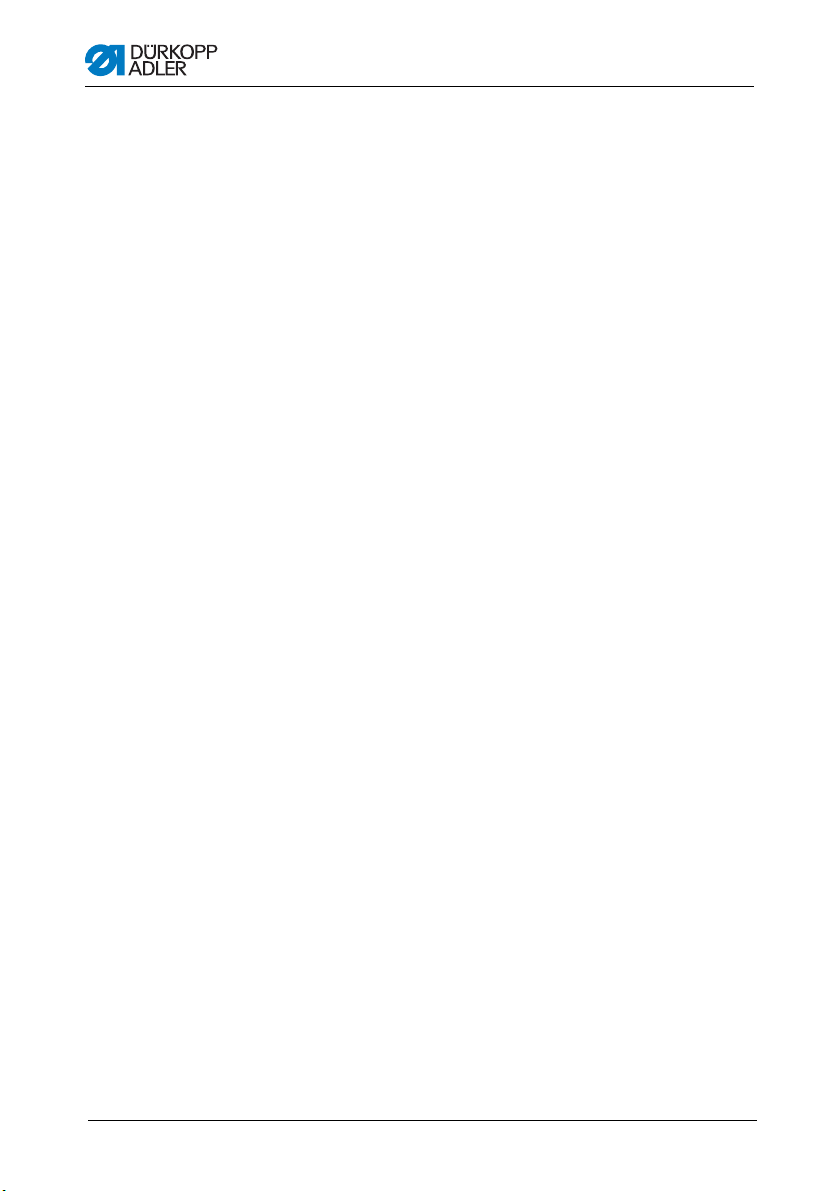
Contents
Operating Manual 512/532 Version 00.0 - 12/20134
Page 7

About this operating manual
1 About this operating manual
This operating manual for the special sewing machines 512 and
532 was compiled with the utmost care. It contains information
and notes in order to make long-term and reliable operation
possible.
Should you notice any discrepancies or if you have improvement
requests, then we would be glad to receive your feedback, 4.11
Customer service.
Consider this operating manual part of the product and keep it on
hand at all times. Be sure to read the manual completely before
using the product for the first time. Only give the product to
someone else along with the operating manual.
1.1 Scope
This operating manual describes the set-up and intended use of
the special sewing machines 512 and 532.
1.2 For whom is this operating manual?
This operating manual is for:
• Operators:
This group of employees has been trained in operating the
machine and can access the operating manual.
Specifically, 4 Operation is intended for this group.
• Technicians:
This group of employees has the appropriate technical
training allowing them to perform maintenance on the
sewing unit or to repair faults. Specifically, 8 Setup is
intended for technical personnel.
Service instructions are supplied separately.
With regard to minimum qualification and other requirements to
be met by the personnel, please also observe 3 Safety
instructions.
Operating Manual 512/532 Version 00.0 - 12/2013 5
Page 8
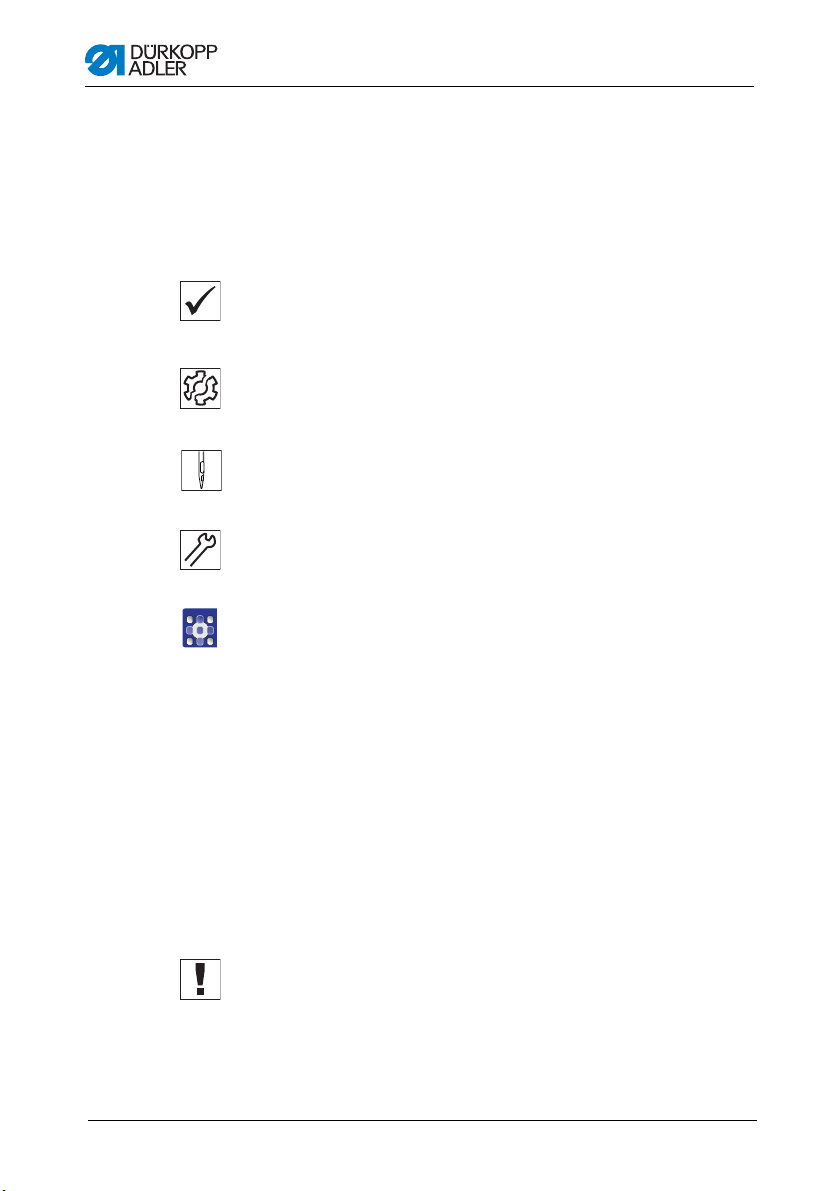
About this operating manual
1.
2.
...
•
1.3 Representation conventions – symbols and characters
Various information in this operating manual is represented or
highlighted by the following characters in order to facilitate easy
and quick understanding:
Correct setting
Indicates proper setting.
Malfunctions
Specifies the faults that can occur due to an incorrect setting.
Steps to be performed when operating the machine
(sewing and equipping)
Steps to be performed for servicing, maintenance, and
installation
Steps to be performed via the software control panel
The individual steps are numbered:
1. First step
2. Second step
The sequence of the steps must always be followed.
Lists are identified by bullet points.
Result of performing an operation
Change to the machine or in the display.
Important
Special attention must be paid to this point when performing a step.
Operating Manual 512/532 Version 00.0 - 12/20136
Page 9

About this operating manual
Information
Additional information, e. g. on alternative operating possibilities.
Order
Specifies the work to be performed before or after a setting.
References
Reference to another section in the manual.
Safety Important warnings for the machine operator are specially
designated. Since safety is of particular importance, hazard
symbols, levels of danger and their signal words are described
separately in 3 Safety Information.
Orientation Information on where something is positioned using the terms
“right” or “left” must always be regarded from the operator's point
of view if the figure gives no other obvious indication for
determining the location.
1.4 Other documents
This equipment includes components from other manufacturers.
Each manufacturer has performed a hazard assessment for these
purchased parts and confirmed their design compliance with
applicable European and national regulations. The proper use of
these components is described in each manufacturer's manual.
Operating Manual 512/532 Version 00.0 - 12/2013 7
Page 10
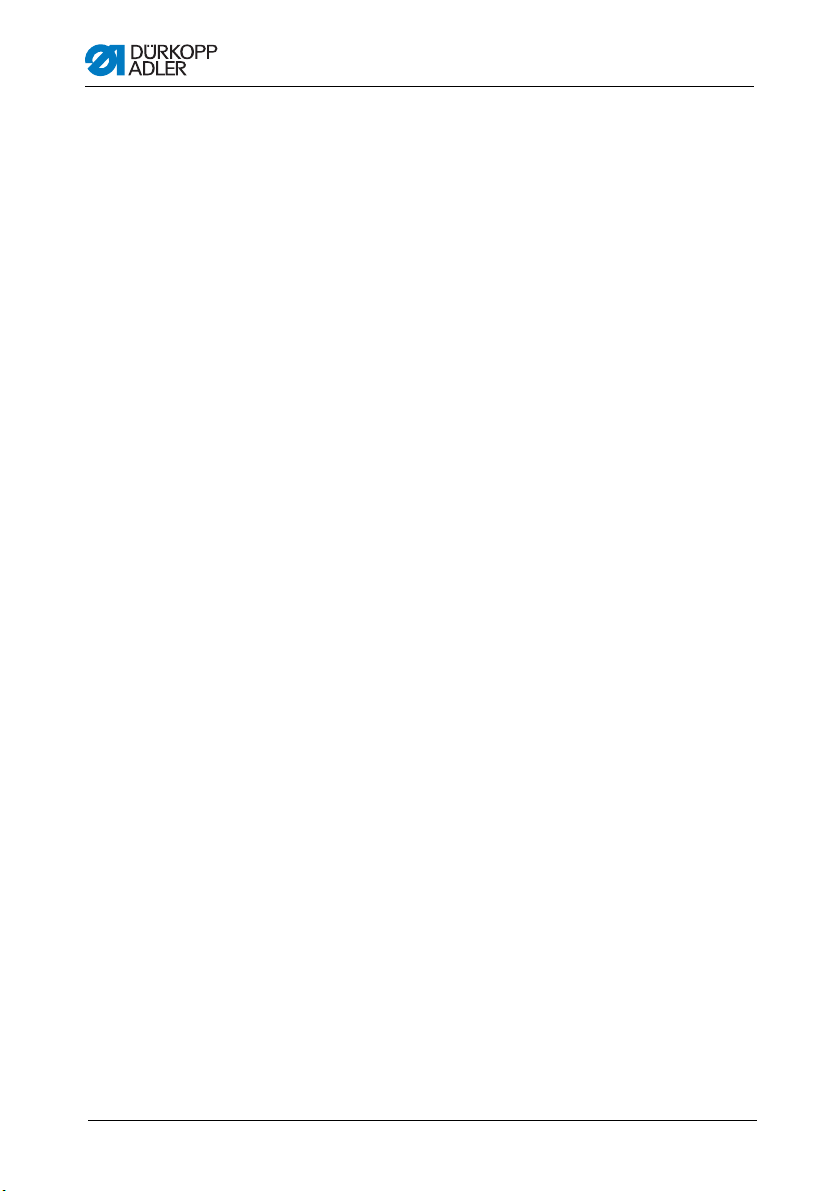
About this operating manual
1.5 Liability
All information in this operating manual was compiled with
consideration to the state of the art, and applicable standards and
regulations.
The manufacturer cannot be held liable for damages resulting
from:
• Breakage and transport damages
• Failure to observe operating manual
• Improper use
• Unauthorized modifications to the machine
• Use of untrained personnel
• Use of unapproved replacement parts
1.5.1 Transport
Dürkopp Adler cannot be held liable for breakage and transport
damages. Inspect the delivery immediately upon receiving it.
Report any damage to the last transport manager. This applies
even if the packaging is undamaged.
Leave machines, equipment and packaging material in the
condition in which they were found when the damage was
discovered. This will ensure any claims against the transport
company.
Report all other complains to Dürkopp Adler immediately after
receiving the product.
1.5.2 Proper use
The Dürkopp Adler 512/532 is intended for sewing light to
moderately heavy material.
The machine is only intended for use with dry material. The
material cannot contain any hard objects.
The seam is produced using core spun threads, polyester fibers,
or cotton threads.
Class 512 thread strength of dimensions 50/3 - 130/3
Class 532 thread strength of dimensions 50/3 - 150/3
The sewing machine is intended for industrial use.
Operating Manual 512/532 Version 00.0 - 12/20138
Page 11

About this operating manual
The machine may only be set up and operated in dry conditions
on well-maintained premises. If the machine is operated on
premises that are not dry and well-maintained, then further
measures may be required which must be compatible with EN
60204-31:1999.
Only authorized/trained personnel may operate the machine.
The manufacturer cannot be held liable for damages resulting from
improper use.
ATTENTION
Improper use can result in property damage.
Please observe all instructions in the manual.
WARNING
Risk of electric shock, crushing and punctures!
Improper use can result in injury.
Please observe all instructions in the manual.
Operating Manual 512/532 Version 00.0 - 12/2013 9
Page 12
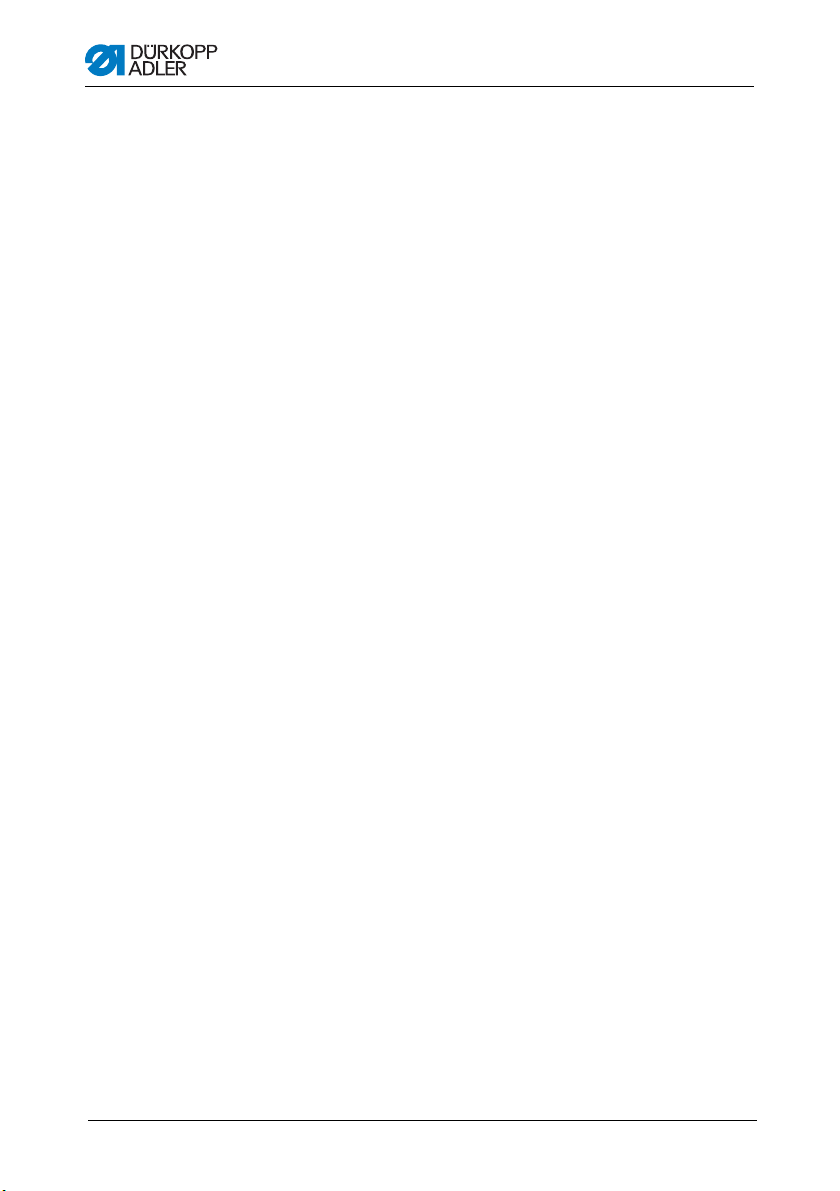
About this operating manual
Operating Manual 512/532 Version 00.0 - 12/201310
Page 13

Technical Specifications
2 Technical Specifications
The Dürkopp Adler 512 is a CNC double lockstitch bartack sewing
machine. Die Dürkopp Adler 532 is a button sewing machine.
2.1 Characteristics of the 512
The existing programs are scalable and can be saved in this
modified form. The machine is equipped with an automatic sewing
foot lifter, thread cutter, thread wiper, a needle thread clamp below
the stitch plate for reliable sewing-on and an integrated DC direct
drive including an operating panel.
Technical features
• The sewing machine is driven by an integrated positioning
drive. A controller controls the sewing drive and also 2 stepper
motors for the X and Y motions required for generating the
seam geometry.
• The clamps are raised by a stepper motor.
• The maximum size of the sewing field is 40 mm in the X
direction (lateral to the arm) and 30 mm in the Y direction
(parallel to the arm).
• The upper section is oil-free. This means that there is no
danger of soiling the sewn material with oil.
• The hook is lubricated by a wick lubrication system, fed from a
reservoir visible to the operator.
• 50 pre-programmed bartacks are available. The standard
patterns can be temporarily modified (changes to the total
length, total width, speed). When the machine is switched off,
the modified values of the most recently used bartack are
restored when the machine is switched on again.
• 50 additional modified standard patterns can also be stored.
• A maximum of 16,000 stitches can be stored.
• 25 sequence programs with up to 30 seam appearances per
sequence can be stored.
• The coordinate entry system has an accuracy of 0.1 mm.
• The machine has a bobbin thread decrementing counter and a
daily item counter.
• The arm shaft is directly driven by a brushless DC motor.
• Speeds of up to 3000 min
-1
can be set, in 100 min-1 steps.
Operating Manual 512/532 Version 00.0 - 12/2013 11
Page 14
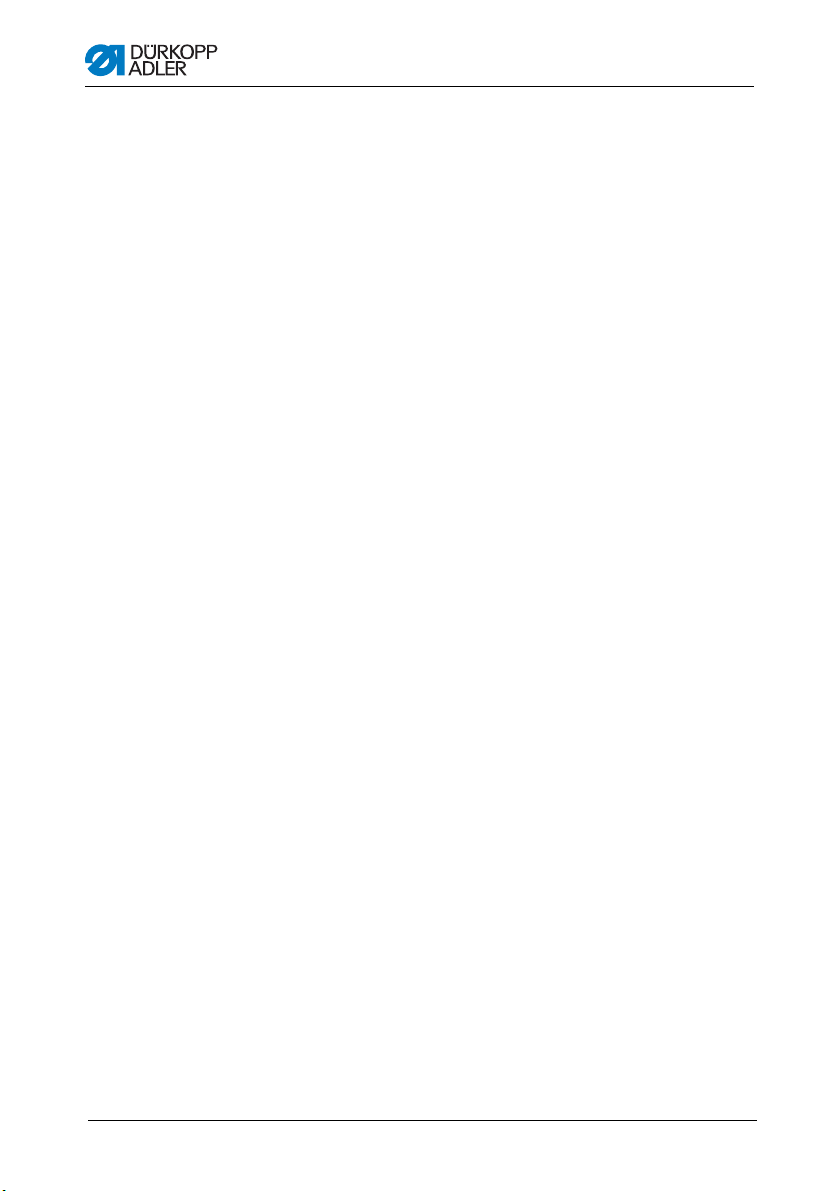
Technical Specifications
2.2 Characteristics of the 532
The existing programs are scalable and can be saved in this
modified form. The machine is equipped with an automatic sewing
foot lifter, thread cutter, thread wiper, a needle thread clamp below
the stitch plate for reliable sewing-on and an integrated DC direct
drive including an operating panel.
Technical features
• The sewing machine is driven by an integrated positioning
drive. A controller controls the sewing drive and also 2 stepper
motors for the X and Y motions required for generating the
seam geometry.
• The clamps are raised by a stepper motor.
• The maximum size of the sewing field is 40 mm in the X
direction (lateral to the arm) and 30 mm in the Y direction
(parallel to the arm).
• The upper section is oil-free. This means that there is no
danger of soiling the sewn material with oil.
• The hook is lubricated by a wick lubrication system, fed from a
reservoir visible to the operator.
• A maximum of 33 pre-programmed standard button patterns
are available. These standard patterns can be temporarily
modified (changes to the total length, total width, speed).
When the machine is switched off, the modified values of the
most recently used bartack are restored when the machine is
switched on again.
• A maximum of 16,000 stitches can be stored.
• 25 sequence programs with up to 30 seam appearances per
sequence can be stored.
• The coordinate entry system has an accuracy of 0.1 mm.
• The machine has a bobbin thread decrementing counter and a
daily item counter
• The arm shaft of the button sewing machine is directly driven
by a brushless DC motor.
• Speeds of up to 3000 min
• Up to 10 user-defined button patterns can be programmed
and stored.
• A total of 50 button patterns can be stored under the
25 favorite buttons.
-1
can be set, in 100 min-1 steps.
Operating Manual 512/532 Version 00.0 - 12/201312
Page 15
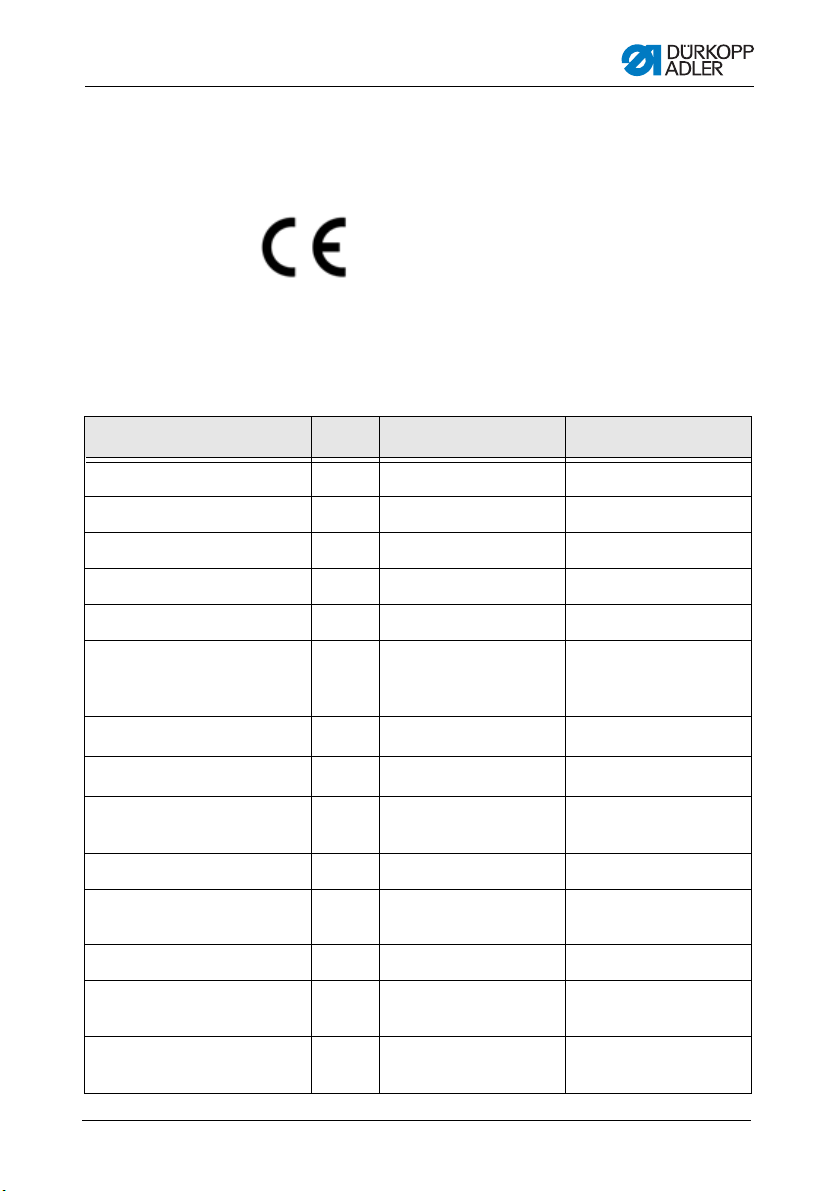
Technical Specifications
2.3 Declaration of conformity
The machine complies with the European regulations specified in
the declaration of conformity or in the installation declaration.
2.4 Technical data
Class 512 532
Stitch type 301 301
Hook type Oscillating hook Oscillating hook
Number of needles 1 1
Needle system 134 | DPx5 135x17 | DPx17
Needle thicknesses 80 - 130 | 12 - 20 80 - 110 | 12 - 18
Stitch length [mm] Depends on seam
appearance
(0.1 - 10 mm)
Max. speed
Speed on delivery
Sewing field size [mm] max. in X direction: 40
Number of standard patterns 50 33
Number of storable modified
patterns
Number of sequences 25 25
Number of seam appearances
per sequence
Soft start Can be switched
Operating Manual 512/532 Version 00.0 - 12/2013 13
[min
[min
-1
]
-1
]
max. in Y direction: 30
3000 3000
2700 2700
50 50
30 30
in and out
Depends on seam
appearance
(0.1 - 10 mm)
max. in X direction: 40
max. in Y direction: 30
Can be switched
in and out
Page 16
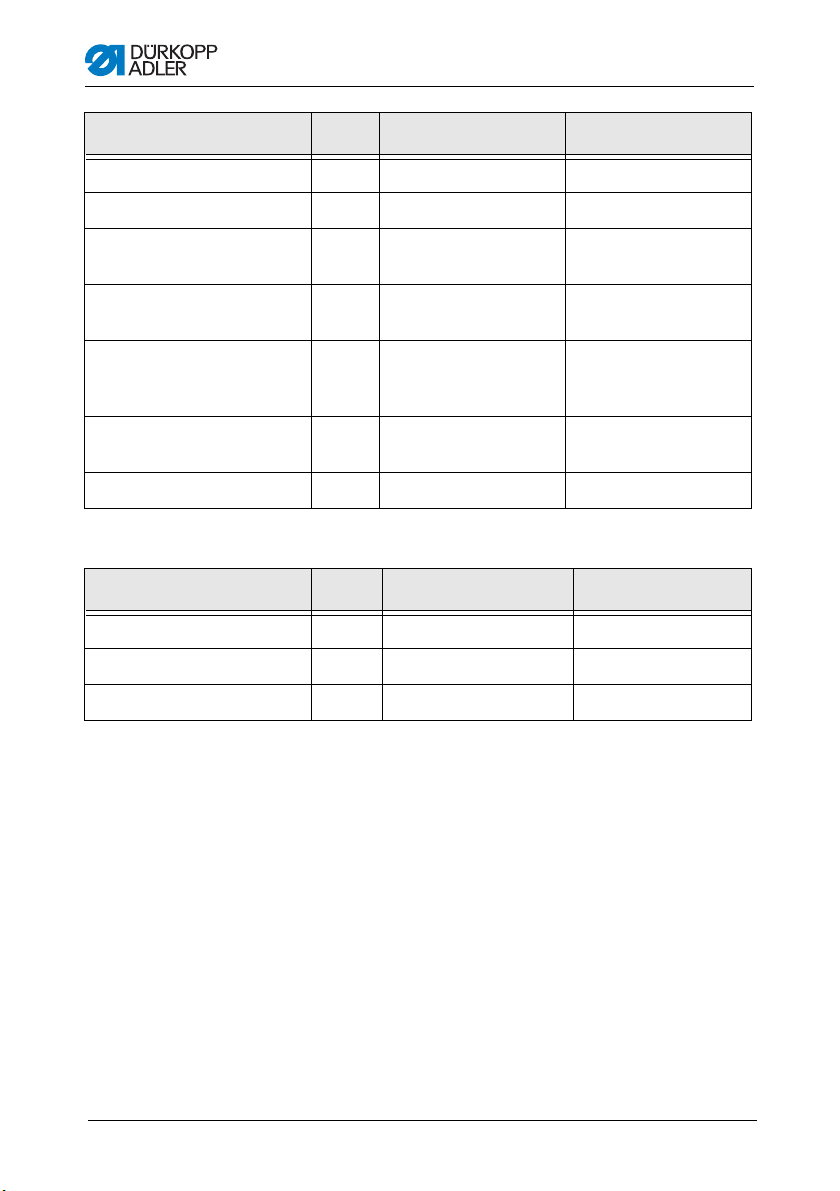
Technical Specifications
Class 512 532
Operating pressure [bar] -- --
Air consumption [NL] -- --
Length, width, height
(upper section incl. packaging)
Length, width, height
(upper section only)
Weight
(upper section, excluding
controller)
Length, width, height
(controller incl. packaging)
Weight (controller only) [kg] 18 18
[mm] 870 /430 / 890 870 /430 / 890
[mm] 660 / 230 / 430 660 / 230 / 430
[kg] 69 69
[mm] 600 / 450 / 300 600 / 450 / 300
Dimensional data
Class 512 532
Voltage [V] 230 230
Frequency [Hz] 50 / 60 50 / 60
Power [W] 500 500
Operating Manual 512/532 Version 00.0 - 12/201314
Page 17
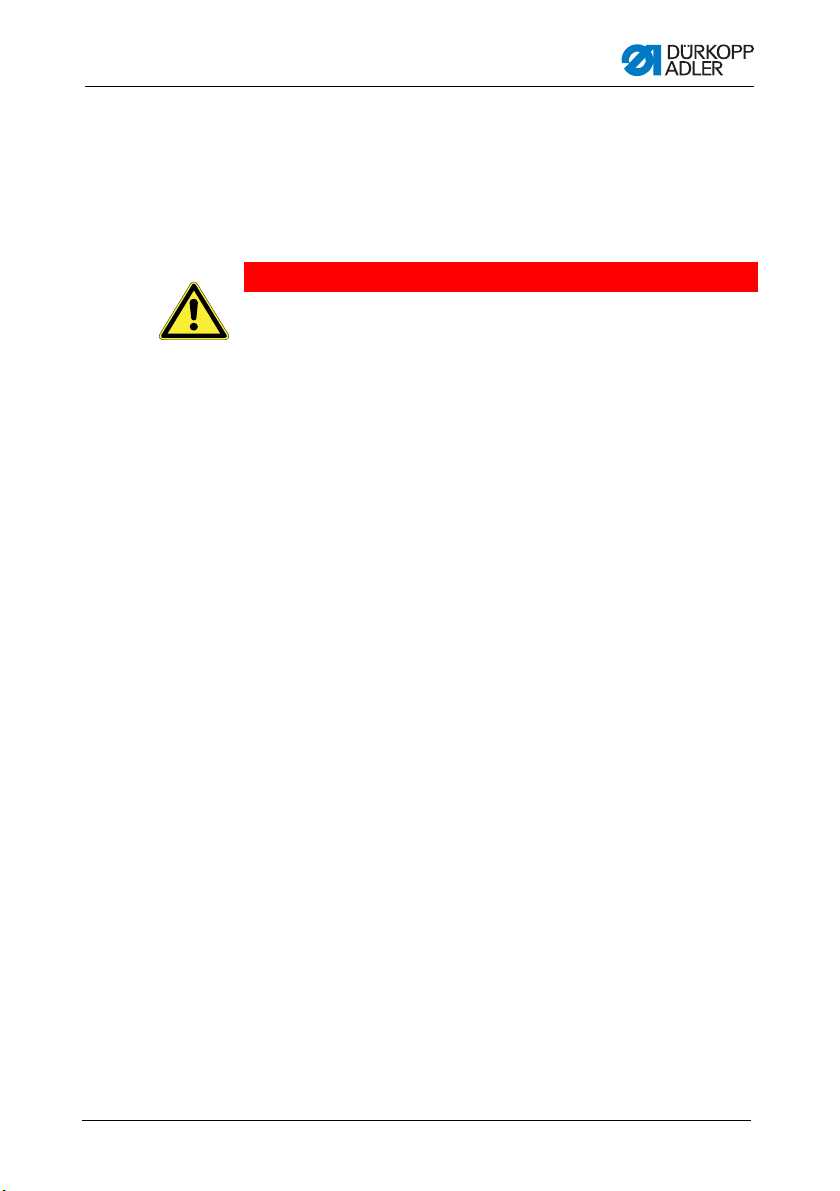
Safety Information
3 Safety Information
This section contains basic information for your safety. Read the
instructions carefully before setting up or operating the machine.
Make sure to follow the information included in this section. Failure
to do so can result in serious injury and damage to the machine.
3.1 Basic safety instructions
The machine may only be used as described in this operating
manual.
The operating manual should be available at the machine's
location at all times.
Work on live components and equipment is prohibited. Exceptions
are defined in the specifications in DIN VDE 0105.
For the following work, the machine must be disconnected from
the power supply using the main switch or by disconnecting the
power plug:
• Replacing the needle or other sewing tools
• Leaving the workplace
• Performing maintenance work and repairs
Missing or faulty spare parts could impair safety and damage the
machine. Make sure you only use original replacement parts from
the manufacturer.
Transport Use a sturdy lifting carriage or forklift for transporting the machine.
Raise the machine max. 20 mm and secure it against slipping off.
Setup The power cable must have a plug authorized for the country in
which the machine is being used. The power plug may only be
connected to the power cable by a qualified specialist.
Operating Manual 512/532 Version 00.0 - 12/2013 15
Page 18

Safety Information
Obligations
of the operator
Observe the country specific safety and accident prevention
regulations and the legal regulations concerning industrial safety
and the protection of the environment.
All warnings and safety signs on the machine must always be in
legible condition and may not be removed. Missing or damaged
labels should be replaced immediately.
Requirements to
The machine should only be set up by qualified technicians.
be met by the
personnel
Maintenance work and repairs should only be carried out by
qualified technicians.
Work on electrical equipment may only be carried out by qualified
specialists.
Only authorized persons may work on the machine. Every person
who works on the machine must have read the operating manual
first.
Operation Inspect the machine while in use for any externally visible damage.
Stop working if you notice any changes to the machine. Report
any changes to your supervisor. A damaged machine should no
longer be used.
Safety
equipment
Safety equipment should not be removed or deactivated. If this
cannot be avoided for a repair operation, the safety equipment
must be refitted and put back into service immediately afterwards.
Operating Manual 512/532 Version 00.0 - 12/201316
Page 19
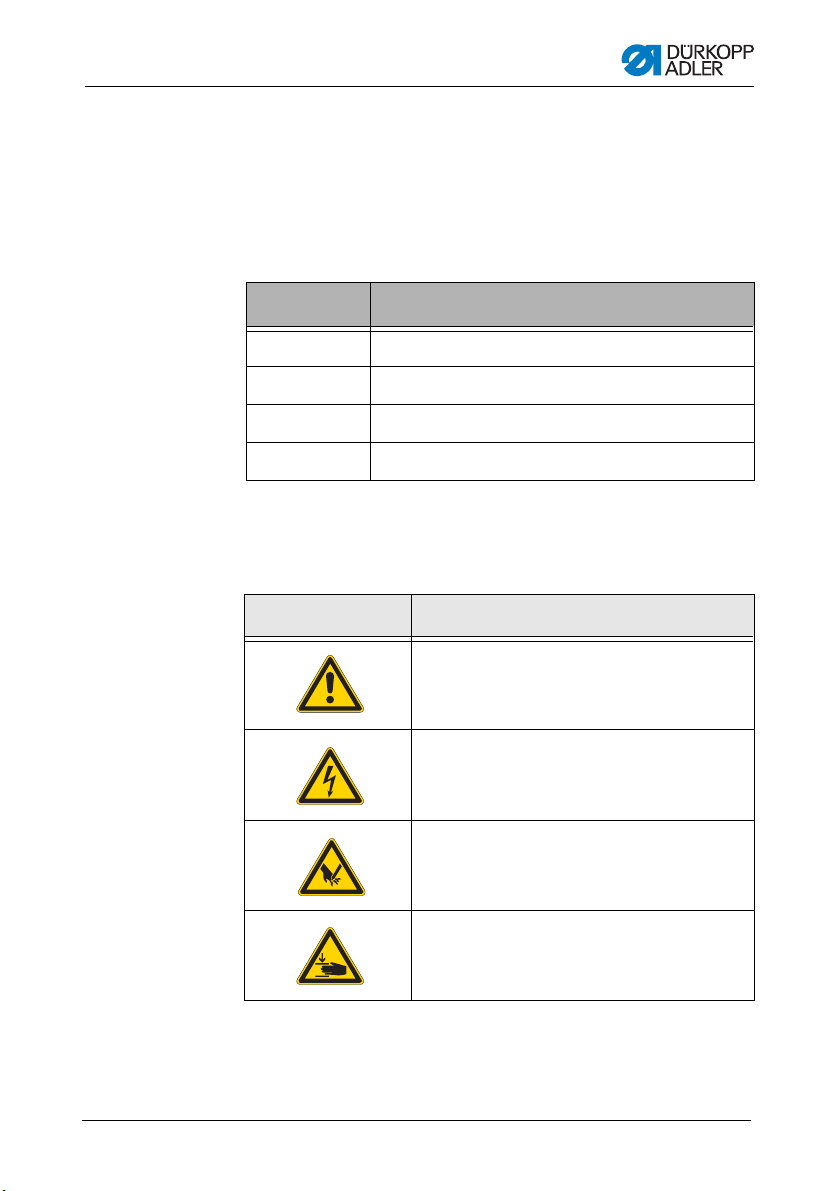
Safety Information
3.2 Signal words and symbols used in warnings
Warnings in the text are distinguished by color bars. The color
scheme is oriented towards the severity of the danger. Signal
words indicate the degree of risk:
Signal words Signal words and the endangerment that they describe:
Signal word Endangerment
DANGER Will result in serious injury or death.
WARNING Can result in serious injury or death.
CAUTION Can result in minor or moderate injury.
ATTENTION Can result in property damage.
Symbols The following symbols indicate the type of risk to personnel:
Symbol Type of danger
General risk
Risk of electric shock
Risk of puncturing
Risk of crushing
Examples Examples of the layout of the warnings in the text:
Operating Manual 512/532 Version 00.0 - 12/2013 17
Page 20

Safety Information
DANGER
Type and source of risk
Consequences of non-observance
Measures for avoiding the risk
This is what a warning looks like for a hazard that
will result in serious injury or even death if not
complied with.
WARNING
Type and source of risk
Consequences of non-observance
Measures for avoiding the risk
This is what a warning looks like for a hazard that
could result in serious injury or even death if not
complied with.
CAUTION
Type and source of risk
Consequences of non-observance
Measures for avoiding the risk
This is what a warning looks like for a hazard that
could result in moderate or minor injury if the
warning is not complied with.
ATTENTION
Type and source of risk
Consequences of non-observance
Measures for avoiding the risk
This is what a warning looks like for a hazard that could result
in material damage if not complied with.
Operating Manual 512/532 Version 00.0 - 12/201318
Page 21

Safety Information
CAUTION
Type and source of risk
Consequences of non-observance
Measures for avoiding the risk
This is a warning note for a hazard that could result
in environmental damage if not complied with.
Operating Manual 512/532 Version 00.0 - 12/2013 19
Page 22
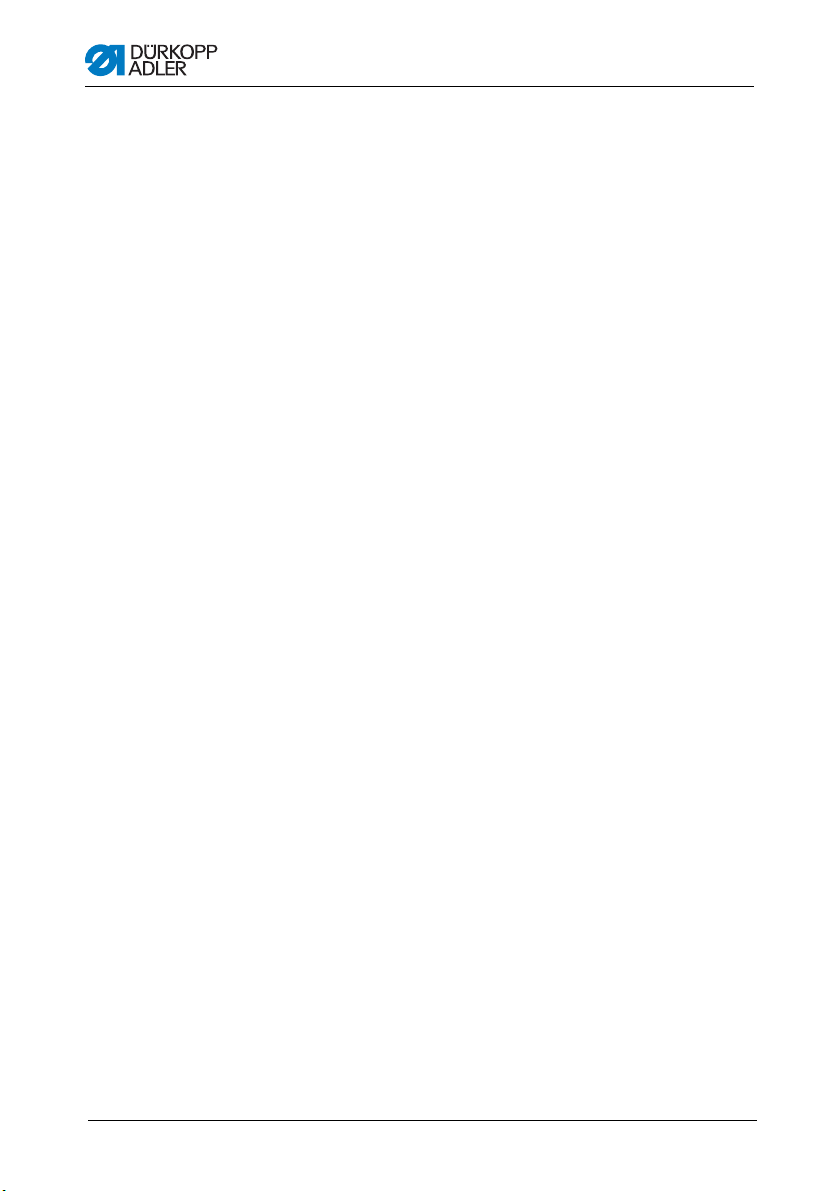
Safety Information
Operating Manual 512/532 Version 00.0 - 12/201320
Page 23
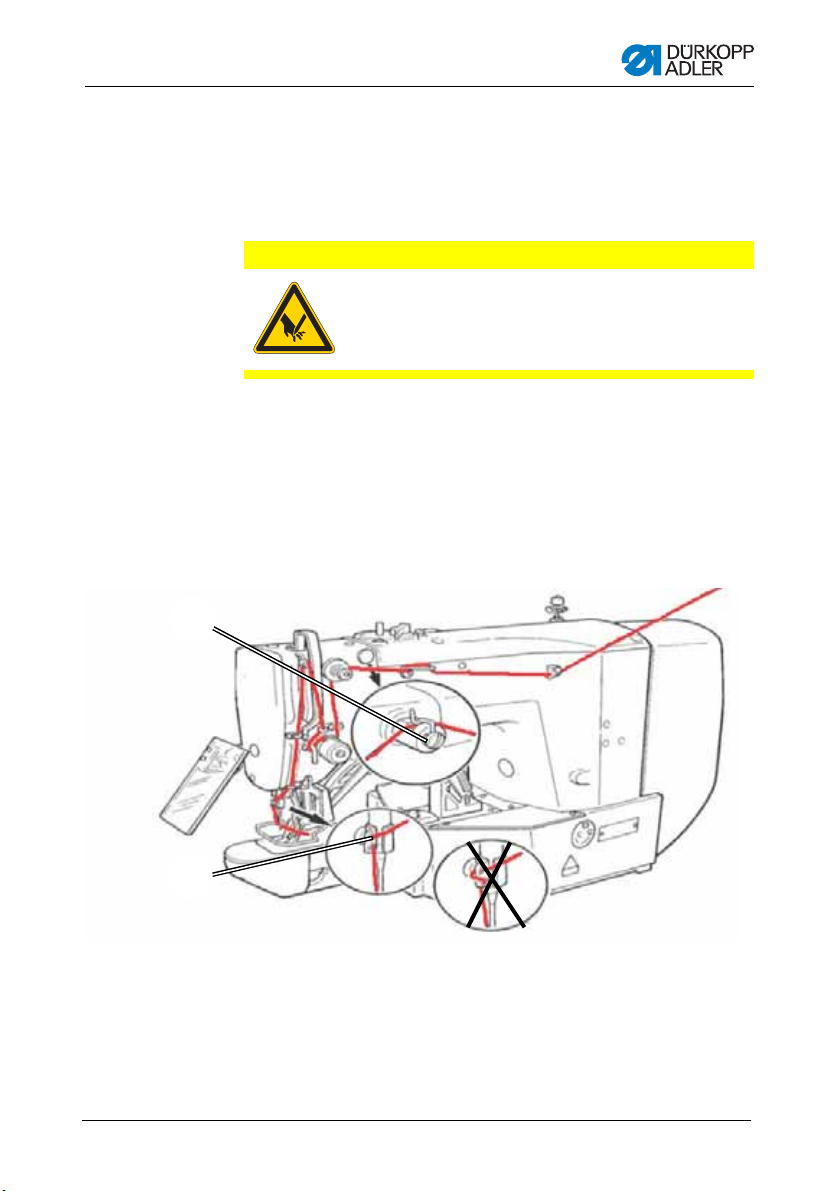
Operation
(1) – Silicone lubricator (optional)
(2) – Guide
①
②
4Operation
4.1 Threading needle thread
CAUTION
Risk of injury from needle and moving parts
Only thread the needle thread with the sewing
machine switched off.
1. Plug the thread reels onto the thread reel holders and feed the
needle and hook threads through the unwinding bracket.
The unwinding bracket must stand horizontally above the
thread reels.
2. Thread the needle thread as shown in the following figure.
Figure 1: Threading needle thread
3. Pull the needle thread approx. 4 cm through the needle after
threading. This ensures reliable sewing-on.
4. When using silicone oil, also thread the needle thread through
the optional silicone oiler (1).
Operating Manual 512/532 Version 00.0 - 12/2013 21
Page 24
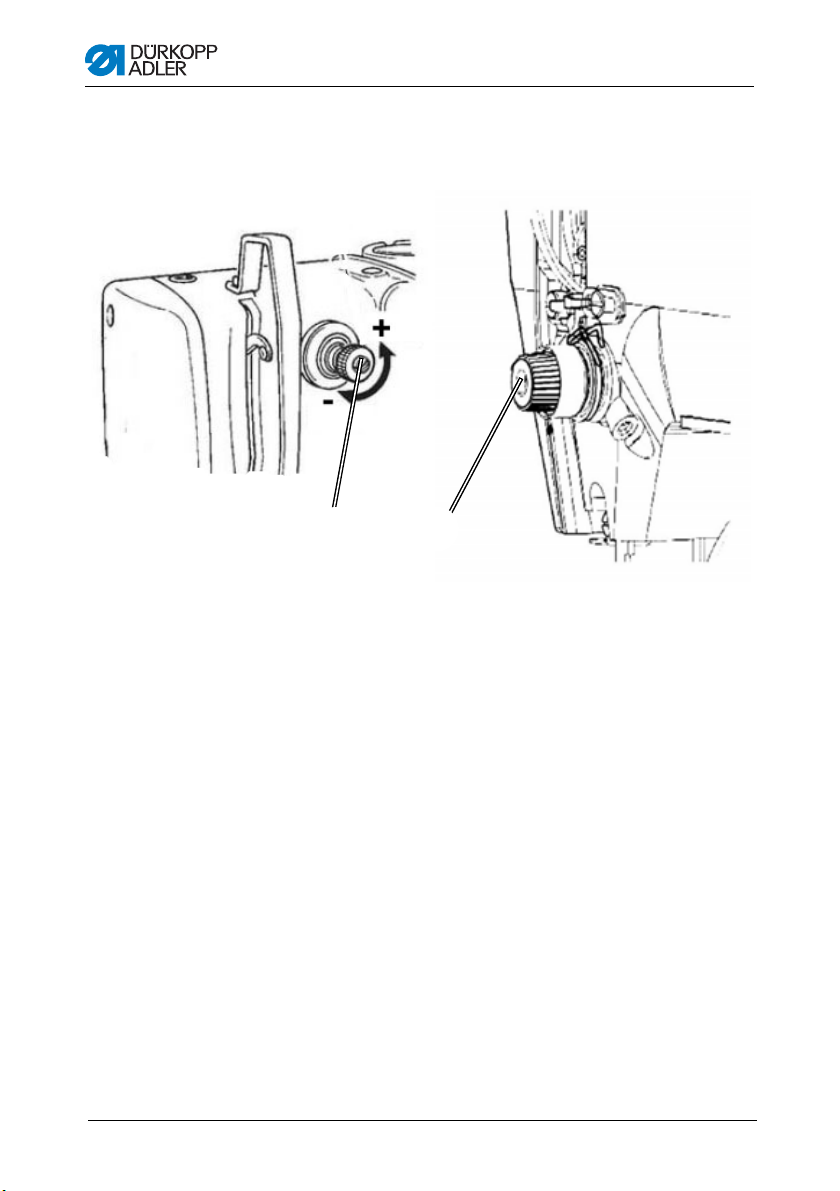
4.2 Setting the needle thread tension
①
②
(1) – Preliminary tensione r knurled nut (2) – Primary tensioner
Figure 2: Setting the needle thread tension
Operation
Preliminary tension of the needle thread
With an open primary tensioner (2) a small amount of residual
tension of the needle thread is required. The residual tension is
generated by the preliminary tensioner (1).
The preliminary tension also affects the length of the cut needle
thread end (starting thread for the next seam).
1. Turn the preliminary tensioner (1) clockwise (– direction) for
a shorter starting thread.
2. Turn the preliminary tensioner (1) counterclockwise
(+ direction) for a longer starting thread.
Primary tension of the needle thread
1. Set the primary tension of the needle thread (2) to be as low
as possible.
The thread interlacing should be exactly in the middle of the
material being sewn. With thin sewn material, excessive thread
tension can lead to undesired ruffing and thread breakages.
Operating Manual 512/532 Version 00.0 - 12/201322
Page 25
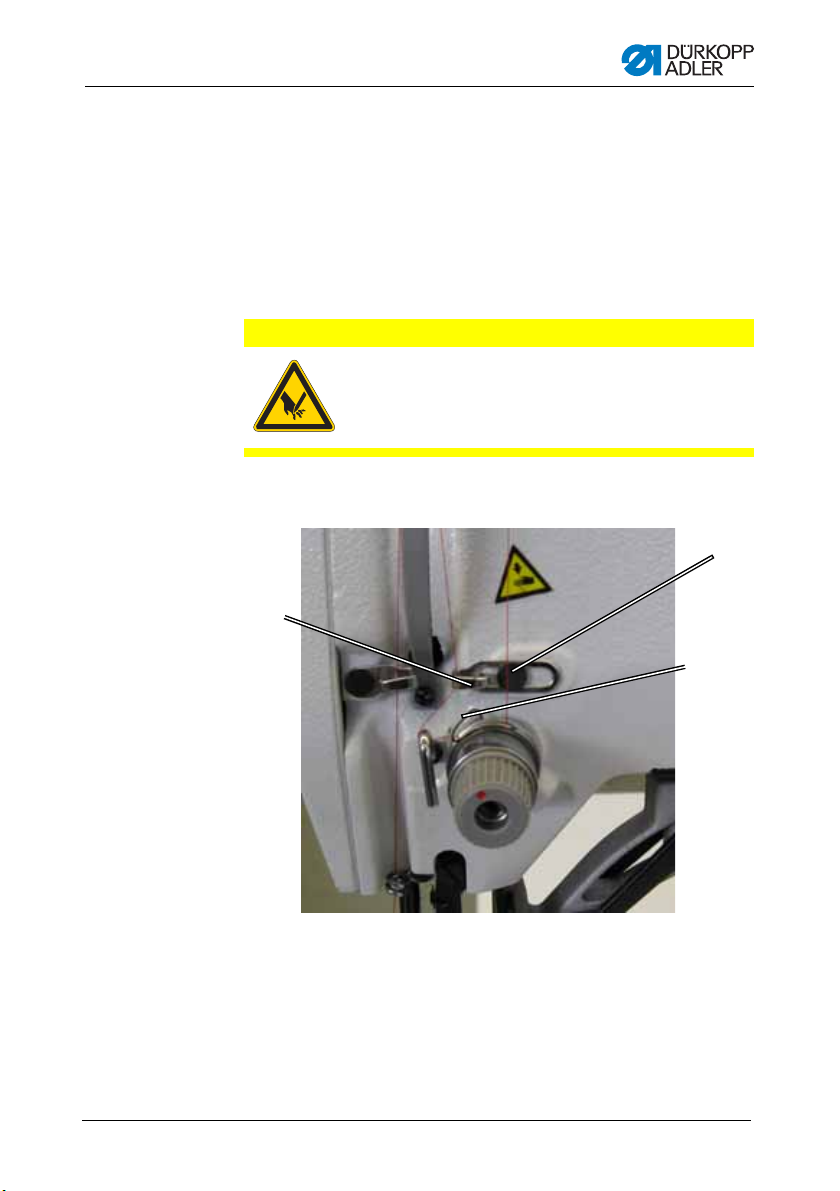
Operation
③
①
(1) – Thread regulator
(2) – Thread tensioning spring
(3) – Screw
②
Opening the needle thread tensioner
The primary tensioner (2) is automatically opened during thread
cutting and when the clamping foot is raised.
4.3 Setting the thread regulator
CAUTION
Risk of injury from needle and moving parts
Only thread the needle thread with the sewing
machine switched off.
Figure 3: Setting the thread regulator
Operating Manual 512/532 Version 00.0 - 12/2013 23
Page 26
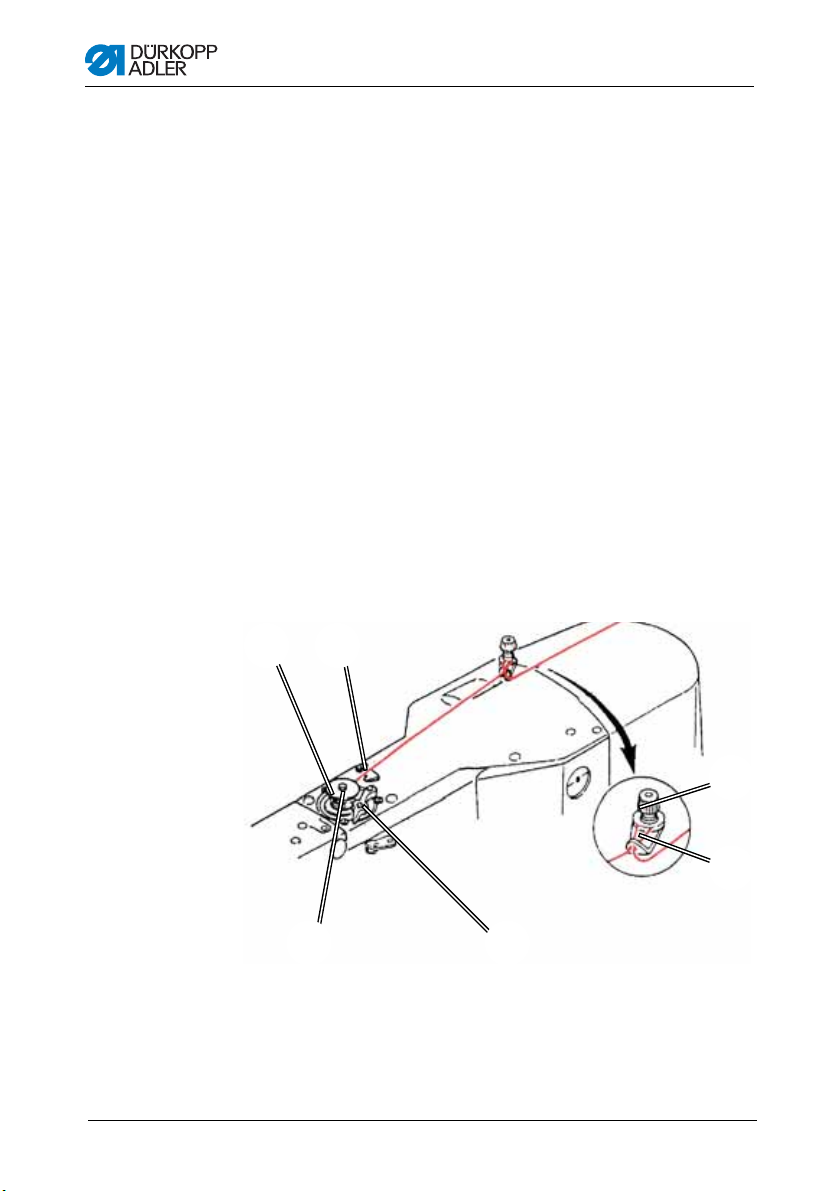
Operation
①
(1) – Thread clamp
(2) – Bobbin
(3) – Winder shaft
(4) – Bobbin lever
(5) – Guide
(6) – Tensioner
⑤
③
②
④
⑥
The thread regulator (1) regulates the amount of needle thread
required for forming the stitch. An optimum sewing result is only
possible when the thread regulator is exactly adjusted.
With the correct setting the needle thread loop must slide over the
thickest part of the hook at low tension.
1. Loosen the screw (3).
2. Adjust the position of the thread regulator (1).
Thread regulator to the left = larger amount of needle thread
Thread regulator to the right = smaller amount of needle thread
3. Tighten the screw (3).
Adjustment note:
When the maximum thread quantity is required then the thread
tension spring (2) must be pulled approx. 0.5 mm down from its
upper end position. This occurs when the needle thread loop
passes the maximum hook diameter.
4.4 Winding the hook thread
Figure 4: Winding the hook thread
Operating Manual 512/532 Version 00.0 - 12/201324
Page 27
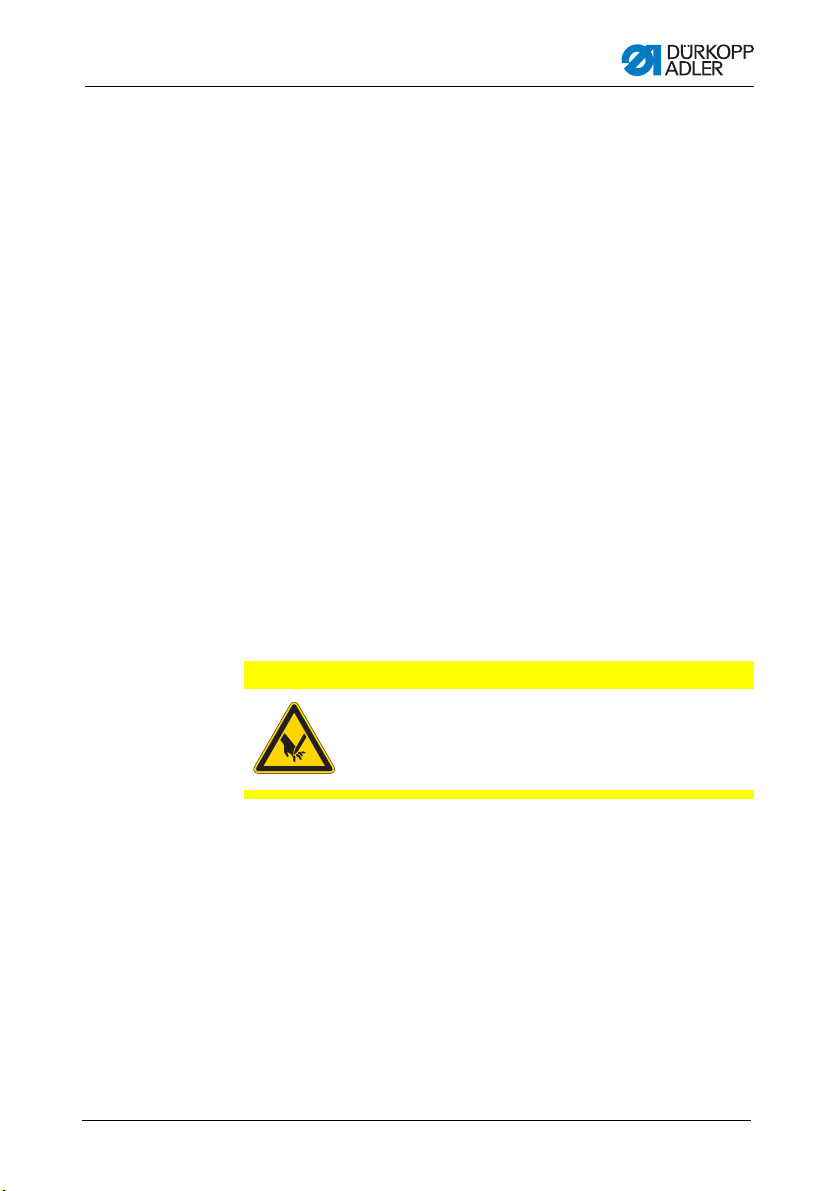
Operation
1. Fit the bobbin (2) on the bobbin shaft (3).
2. Pull the thread through the guide (5) and around the
tensioner (6).
3. Wind the thread counterclockwise approx. 5 x around the
bobbin core (2).
4. Press the bobbin lever (4) into the bobbin.
5. Start sewing.
The bobbin winder stops automatically when the configured
bobbin filling length has been reached (see Service manual).
6. Tear off the thread at the thread clamp (1) after winding.
Note
If the thread must be wound without sewing then the thread winding
mode can be set in the controller.
See 5.9 Bobbin winding, p. 40
4.5 Replacing the hook thread bobbin
CAUTION
Risk of injury from needle and moving parts
Only thread the hook thread bobbin with the sewing
machine switched off.
Operating Manual 512/532 Version 00.0 - 12/2013 25
Page 28

Figure 5: Replacing the hook thread bobbin
④
⑤
⑥
②
③
①
⑦
Operation
②
(1) – Bobbin housing flap
(2) – Bobbin housing upper section
(3) – Hook cover
Remove the empty bobbin
1. Pull the hook cover (3) downwards.
2. Lift the bobbin housing flap (1).
3. Remove the bobbin housing upper section (2) with the
bobbin (6).
4. Remove the empty bobbin from the bobbin housing upper
section (2).
Insert a full bobbin
1. Insert the full bobbin into the bobbin housing upper section (2).
2. Feed the hook thread through the bobbin housing slot (7)
under the tensioning spring (5) into the hole (4).
3. Pull the hook thread approx. 2.5 cm out of the bobbin housing
upper (2).
The bobbin must rotate in the direction of the arrow when
pulling out the hook thread.
4. Insert the bobbin housing upper (2).
5. Close the hook cover (3).
(4) – Hole
(5) – Tension spring
(6) – Bobbin
(7) – Bobbin housing slot
Operating Manual 512/532 Version 00.0 - 12/201326
Page 29

Operation
③
②
①
(1) – Tension spring
(2) – Regulating screw
(3) – Bobbin housing upper secti o
4.6 Setting the hook thread tension
CAUTION
Risk of injury from needle and moving parts
Only thread the hook thread tensioner with the
sewing machine switched off.
Figure 6: Setting the hook thread tension
Operating Manual 512/532 Version 00.0 - 12/2013 27
The required hook thread tension must be generated by the
tensioning spring (1). The bobbin housing upper section (3)
should slowly fall under its own weight when held by the threaded
hook thread.
Adjusting the tensioning spring
1. Remove the bobbin housing upper section (3) with the bobbin.
2. Adjust the tensioning spring (1) via the adjustment screw (2)
until the correct tension is set.
3. Insert the bobbin housing upper section (3).
Page 30

4.7 Changing needle
③
②
(1) – Groove
(2) – Screw
(3) – Needle bar
①
CAUTION
Risk of injury from needle and moving parts
Only change the needle with the sewing machine
switched off.
Figure 7: Changing needle
Operation
1. Loosen the screw (2) and remove the needle.
2. Insert the new needle into the hole in the needle bar (3) as far
as it will go, taking care to ensure that the groove in the
needle (1) faces the hook tip.
3. Tighten the screw (2).
4. Always adjust the clearance between the hook and the needle
after changing to a different needle thickness (see Service
manual).
Otherwise the following errors can occur:
• Changing to a thinner needle:
Missing stitches, thread damage
• Changing to a thicker needle: Damage to the hook tip,
damage to the needle
Operating Manual 512/532 Version 00.0 - 12/201328
Page 31

Operation
①
④
(1) – Button mount, left
(2) – Lever
(3) – Knurled screw
(4) – Button mount, left
②
③
4.8 Adjusting the button mount of the button clamp (Class 532)
CAUTION
Risk of injury from needle and moving parts
Only change needles with the sewing machine
switched off.
Figure 8: Adjusting the button mount – standard clamp
Operating Manual 512/532 Version 00.0 - 12/2013 29
Page 32

Figure 9: Adjusting the button mount – optional clamp
③
①
④
(1) – Button mount, left
(2) – Lever
(3) – Knurled screw
(4) – Button mount, left
②
Operation
The button should be able to slide lightly into the button mount
and be easy to align.
However, the button must be securely clamped so that it cannot
twist when the sewing material is inserted.
The lever (2) regulates the size of the opening in the button mount.
1. Switch on the sewing machine.
2. Press the Ready button.
Clamp raises, pedal ready for sewing.
3. Press the Ready button.
Clamp remains raised, pedal is disabled.
4. Loosen the knurled screw (3).
5. Open the button amount to the correct distance using the
lever (2).
6. Insert the button.
Operating Manual 512/532 Version 00.0 - 12/201330
Page 33

Operation
②
(1) – Adjustment screw
(2) – Pivot lever
(3) – Shank shaper
(4) – Screw
④
③
①
7. Tighten the knurled screw (3).
8. Remove the button.
9. Adjust the button mount so that the button is securely held, by
loosening the knurled nut (3) and lightly adjusting the lever (2).
4.9 Shank shaper (optional)
Figure 10: Shank shaper
Operating Manual 512/532 Version 00.0 - 12/2013 31
The button clamp can be optionally equipped with a shank
shaper (3).
Pivoting the shank shaper in/out
1. Manually swing the pivoting lever (2) with shank shaper (3) in
and out, with the button clamp raised.
Setting the shank length
1. Turn the adjusting screw (1):
• Clockwise = Shank becomes longer.
• Counterclockwise = Shank becomes shorter.
Page 34

Operation
Adjusting the position of the shank shaper
The position of the shank shaper (3) can be adjusted to suit
different button diameters.
1. Loosen the screw (4).
2. Adjust the shank shaper in the Y direction.
3. Tighten the screw (4).
4.10Sewing
Operating and function sequence when sewing:
Sewing process Operation / Explanation
Starting situation
before sewing
Sewing • Insert the material to be sewn
Interrupting the sewing
process in the middle
of the sewing cycle
Continuing the sewing
process in the middle
of the sewing cycle
Pedal in the rest position. Sewing machine is
at a standstill. Needle raised, clamp raised.
The Ready button LED illuminates.
• Press the pedal forwards to the 1
The clamp lowers.
• Release the pedal.
The clamp raises.
• Position the sewing material.
• Briefly press the pedal fully forwards.
The sewing machine sews at the configured
speed.
Press the Reset button or press the pedal
backwards.
The sewing machine stops. The clamps
remain lowered.
Press the pedal briefly fully forwards or press
the Reset button.
st
position.
Operating Manual 512/532 Version 00.0 - 12/201332
Page 35

Operation
4.11Customer service
Contact for repairs if machine is damaged:
Dürkopp Adler AG
Potsdamer Str. 190
33719 Bielefeld
Tel. +49 (0) 180 5 383 756
Fax +49 (0) 521 925 2594
Email: service@duerkopp-adler.com
Internet: www.duerkopp-adler.com
Operating Manual 512/532 Version 00.0 - 12/2013 33
Page 36

Operation
Operating Manual 512/532 Version 00.0 - 12/201334
Page 37

Settings via the software
④
③
②
①
⑫
⑪
⑦
⑨
⑧
⑩
⑤
⑥
5 Settings via the software
5.1 Control panel
Figure 11: Control panel
Button / LED Pos. Function
Operating Manual 512/532 Version 00.0 - 12/2013 35
Control panel buttons:
(1) USB button with LED
Save/load seam appearances to/from a USB stick.
(2) Needle thread clamp button with LED
Clamps the needle thread on the first stitch.
LED on = Needle thread clamp on
LED off = Needle thread clamp off
(3) Memory button
Perform memory functions.
Page 38

Button / LED Pos. Function
(4) Reset button
Delete an error and restore settings.
(5) Ready button with LED
Switch between programming and sewing mode.
LED on = sewing mode
LED off = programming mode
(6) Error LED
LED on = error
(7) Program display
Display parameters.
(8) +/– Program buttons
Change parameters and navigate forwards / backwards.
(9) Function display
Display values for selected functions / programs.
Settings via the software
(10) +/– Function buttons
Change values of functions / programs.
(11) Select button
Select different functions. The respective function LED illuminates.
(12) Seam appearance memory
Save the seam appearance.
5.2 Switching on the sewing machine
1. Main power switch ON.
The last seam appearance sewn is loaded and the seam
appearance number is shown in the Program display.
Operating Manual 512/532 Version 00.0 - 12/201336
Page 39

Settings via the software
5.3 Referencing the machine
1. Press the Ready button.
The button LED illuminates.
2. Press the Ready button.
The button LED goes out.
5.4 Selecting the seam appearance
ATTENTION
Damage to the needle if the size of the seam appearance
does not match the clamping foot.
Check the clamping foot and adjust if necessary.
Prerequisite:
• Machine is in programming mode, Ready button LED is off.
1. Press the +/– Function buttons until the seam appearance
number is shown in the Function display.
5.5 Scaling the axes
Important
Changes to the axes only take effect temporarily. For information
on making permanent changes and relocating the seam
appearance, see 5.14 Saving seam appearances, p. 42.
5.5.1 Scaling the X axis
1. Press the Select button until the X axis symbol LED
illuminates.
2. Press the +/– Function buttons until the desired X axis value
is reached. 100 % corresponds to the specified dimensions of
the selected seam appearance.
Operating Manual 512/532 Version 00.0 - 12/2013 37
Page 40

Settings via the software
5.5.2 Scaling the Y axis
1. Press the Select button until the Y axis symbol LED
illuminates.
2. Press the +/– Function buttons until the desired Y axis value
is reached. 100 % corresponds to the specified dimensions of
the selected seam appearance.
5.5.3 Recalculate the button hole clearance (class 532)
The button hole clearance is preset to 3.4 mm (3.4 mm = 100 %).
The button hole clearance can be set by changing the percentage
value.
Button hole
clearance [mm]
1 29 2.9 85 4.8 141
1.1 32 3 88 4.9 144
1.2 35 3.1 91 5 147
1.3 38 3.2 94 5.1 150
1.4 41 3.3 97 5.2 153
1.5 44 3.4 100 5.3 156
1.6 47 3.5 103 5.4 159
1.7 50 3.6 106 5.5 162
1.8 53 3.7 109 5.6 165
1.9 56 3.8 112 5.7 168
2 59 3.9 115 5.8 171
2.1 62 4 118 5.9 174
2.2 65 4.1 121 6 176
2.3 68 4.2 124 6.1 179
2.4 71 4.3 126 6.2 182
2.5 74 4.4 129 6.3 185
2.6 76 4.5 132 6.4 188
2.7 79 4.6 135 6.5 191
2.8 82 4.7 138
Value [%]
Button hole
clearance [mm]
Value [%]
Button hole
clearance [mm]
Value [%]
Operating Manual 512/532 Version 00.0 - 12/201338
Page 41

Settings via the software
5.5.4 Recalculate the bartack dimensions (class 512)
The following formula is used for converting the preset dimensions
to the desired dimensions:
Value to be set =
(100 % : preset dimension) * desired value
Example Preset dimension in the X direction = 16 mm
Desired value in the X direction = 10 mm
Value to be set = (100 % :
5.6 Setting the speed
Important
Changes to the speed only take effect temporarily. For information
on making permanent changes see 5.14 Saving seam
appearances, p. 42.
1. Press the Select button until the Speed symbol LED illuminates.
2. Press the +/– Function buttons until the desired speed is
16 mm) * 10 mm = 62.5 %
reached.
5.7 Checking the seam appearance
1. Press the Select button until the Seam appearance form
symbol LED illuminates.
The Program display shows the current seam appearance
form.
2. Press the Ready button to confirm the seam appearance.
The Ready button LED illuminates.
3. Press the foot pedal forwards.
The clamp lowers.
4. Press the +/– Function buttons to sew 1 stitch respectively.
The Function display shows the current number of stitches.
5. Press the Reset button.
The clamp raises.
6. Press the Select button until the Seam appearance form
symbol LED illuminates.
Operating Manual 512/532 Version 00.0 - 12/2013 39
Page 42

Settings via the software
5.8 Changing the seam appearance
1. Press the Select button until the Pattern Number symbol LED
illuminates.
2. Press the +/– Function buttons until the desired seam
appearance number is shown in the Function display.
3. Press the Ready button.
5.9 Bobbin winding
Prerequisite:
• Needle removed.
• Needle thread not threaded.
1. Press the Ready button.
The button LED illuminates.
2. Press the Ready button.
The button LED goes out.
3. Press the Select button until the Bobbin symbol LED
illuminates.
4. Press the Ready button.
The button LED illuminates, the clamp lowers.
5. Press the pedal forwards.
The bobbin winding process starts.
6. Press the pedal fully forwards to stop the bobbin winding process.
7. Press the Ready button.
The button LED goes out, the clamp raises.
Operating Manual 512/532 Version 00.0 - 12/201340
Page 43

Settings via the software
5.10Sewing
Prerequisite:
• Machine is in sewing mode, Ready button LED illuminates.
• Needle is fitted.
• Needle thread is threaded.
• Seam appearance is selected.
1. Insert the material to be sewn.
2. Press the foot pedal forwards to the first position.
The clamp lowers.
3. Briefly press the foot pedal fully forwards.
Sewing process starts. The clamp raises automatically at the
5.11Counter
The counter can be used as an item counter (parameter number
U020) or as a counter with an automatic stop (parameter number
U076).
The clamp raises when the pedal is released.
end of sewing.
Prerequisite:
• Machine is in programming mode, Ready button LED is off.
1. Press the Select button until the Counter symbol LED
illuminates.
2. Press the Reset button to set the counter to 0.
3. Press the +/– Function buttons to select the cycle number.
Each end of sewing decrements the counter by 1.
A message is shown in the display when the cycle number is
reached.
4. Insert a new bobbin.
5. Press the Reset button.
Counter is reset.
Operating Manual 512/532 Version 00.0 - 12/2013 41
Page 44

Settings via the software
5.12Pausing sewing
1. Press the Reset button or press the pedal backwards.
Sewing process paused, display shows error message E-50.
2. Press the Reset button or press the pedal forwards to continue
sewing.
5.13Disabling standard seam appearances
Standard seam appearances can be disabled so that they are no
longer displayed.
Prerequisite:
• Machine is in programming mode, Ready button LED is off.
1. Press the Memory button and button P1 at the same time.
The Program display shows the seam appearance number,
the Function shows 0 or 1:
0 = Seam appearance is displayed.
1 = Seam appearance is disabled.
2. Press the +/– Function buttons to select a different seam
appearance.
3. Press the Ready button to confirm the seam appearance.
4. Press the +/– Function buttons to select between 0 and 1.
5. Press the Ready button to confirm the value.
6. Press the Memory button.
5.14Saving seam appearances
Standard seam appearances can be stored under the seam
appearance buttons P1 to P5, with a total of 50 memory locations
available.
The memory locations are called up via the +/– Function buttons,
the memory locations up to number 25 can also be called up using
single seam appearance buttons and combinations of these.
Operating Manual 512/532 Version 00.0 - 12/201342
Page 45

Settings via the software
Sewing appearance memory button combinations
Memory
number
Button
combination
P1 P1 P8 P1 + P4 P15 P4 + P5 P22 P2 + P3 + P4
P2 P2 P9 P1 + P5 P16 P1 + P2 + P3 P23 P2 + P3 + P5
P3 P3 P10 P2 + P3 P17 P1 + P2 + P4 P24 P2 + P4 + P5
P4 P4 P11 P2 + P4 P18 P1 + P2 + P5 P25 P3 + P4 + P5
P5 P5 P12 P2 + P5 P19 P1 + P3 + P4
P6 P1 + P2 P13 P3 + P4 P20 P1 + P3 + P5
P7 P1 + P3 P14 P3 + P5 P21 P1 + P4 + P5
Memory
number
Button
combination
Memory
number
Button
combination
Memory
number
Button
combination
5.14.1 Assigning the memory buttons
Prerequisite:
• Machine is in programming mode, Ready button LED is off.
1. Press the Memory button and button P2 at the same time.
2. Press the +/– Program buttons to select a memory location.
3. Press the Ready button to confirm the memory location.
4. Select a seam appearance ( 5.4 Selecting th e seam
appearance, p. 37).
5. Scale the axes ( 5.5 Scaling the axes, p. 37).
6. Set the speed ( 5.6 Setting the speed, p. 39).
7. Relocating the sewing appearance position:
• Press the Select button until the
X axis symbol LED flashes.
• Press the +/– Function buttons and set the values: –5/+5.
• Press the Select button until the
Y axis symbol LED flashes.
• Press the +/– Function buttons and set the values: –4 /+4.
8. Press the Ready button to confirm the settings.
Operating Manual 512/532 Version 00.0 - 12/2013 43
Page 46

Settings via the software
9. Press the Memory button to exit the memory mode.
10. Check the seam appearance ( 5.7 Checking the seam
appearance, p. 39).
5.14.2 Sewing with the memory buttons
1. Press the desired seam appearance memory button (or button
combination).
2. Press the Ready button.
3. Check the seam appearance form.
4. Sew with the selected seam appearance.
5.14.3 Deleting the memory button assignments
Prerequisite:
• Machine is in programming mode, Ready button LED is off.
1. Press the Memory button and button P2 at the same time.
2. Press the +/– Program buttons to select a memory location.
3. Press the Ready button to confirm the memory location.
4. Press the Reset button to delete the memory assignment.
5. Press the Ready button to confirm the deletion.
6. Press the Memory button to exit the memory mode.
5.15Saving seam appearance sequences
In addition to the seam appearances stored in memory locations
P1 ~ P50, the sewing machine also allows the use of seam
appearances stored in memory locations C01 ~ C25.
Prerequisite:
• Machine is in programming mode, Ready button LED is off.
1. Press the Memory button and button P3 at the same time.
2. Press the +/– Program buttons to select a memory location
(C01 ~ C25).
3. Press the
4. Press the +/– Function buttons to sew the 1st seam
appearance.
5. Press the +/– Function buttons to sew the 2nd seam
Ready
button to save the seam appearance sequence.
Operating Manual 512/532 Version 00.0 - 12/201344
Page 47

Settings via the software
6. Press the +/– Function buttons to sew the 3rd seam
7. Press the +/– Function buttons to sew the 4th seam
8. Press the Ready button to confirm the seam appearance
The Program shows the memory location, the Function
9. Press the Memory button to exit the memory mode.
5.16Sewing with a seam appearance sequence
Prerequisite:
• Machine is in programming mode, Ready button LED is off.
1. Press the
2. Press the Ready button to confirm the seam appearance
The Program display shows the seam appearance
3. Briefly press the pedal fully forwards.
The seam appearance is sewn. At the end of sewing, the
4. To switch between seam appearances in a sequence, press
appearance.
appearance.
appearance.
sequence.
display shows the number of seam appearances.
+/– Function
sequence.
sequence, e. g. <1.1>,
The Function display shows the seam appearance number.
Program display shows the next seam appearance
sequence, e. g. <1.2>, the Function display shows the next
seam appearance number etc.
the +/– Program buttons and select the desired seam
appearance.
buttons to select a seam appearance.
5.17Deleting a seam appearance sequence
Prerequisite:
• Machine is in programming mode, Ready button LED is off.
1. Press the Memory button and button P3 at the same time.
2. Press the +/– Program buttons to select a seam appearance
Operating Manual 512/532 Version 00.0 - 12/2013 45
Page 48

Settings via the software
sequence (C01 ~ C25).
3. Press the Ready button to confirm the seam appearance
sequence.
4. Press the Reset button to delete the seam appearance
sequence.
5. Press the Ready button to confirm the deletion.
6. Press the Memory button to exit the memory mode.
5.18Finishing sewing
CAUTION
Risk of injury from needle and moving parts
Do not reach under the raised clamp.
1. Press the Ready button.
The button LED illuminates. The controller is in the sewing
mode.
2. Main power switch OFF.
Note
If the sewing machine is switched off without pressing the Ready
button then any changed values are not saved.
5.19Editing parameters in memory
5.19.1 Editing parameters at the M1 level
Prerequisite:
• Machine is in programming mode, Ready button LED is off.
1. Press and hold the Memory button for 3 s.
The controller beeps once, the button LED lights up.
The Program display shows the parameter number, the
Operating Manual 512/532 Version 00.0 - 12/201346
Page 49

Settings via the software
2. Press the +/– Program buttons to select a different parameter.
3. Press the Ready button to confirm the parameter.
The button LED illuminates.
4. Press the +/– Function buttons to change values.
5. Press the Reset button to return a changed value to the original
6. Press the Ready button to save a change.
The button LED goes out.
7. Press the Memory button.
The button LED goes out.
5.19.2 Editing parameters at the M2 level
Prerequisite:
• Machine is in programming mode, Ready button LED is off.
1. Press and hold the Memory button for 6 s.
The controller beeps twice, the button LED lights up.
2. Press the +/– Program buttons to select a different parameter.
3. Press the Ready button to confirm the parameter.
The button LED illuminates.
4. Press the +/– Function buttons to change values.
5. Press the Reset button to return a changed value to the original
6. Press the Ready button to save a change.
The button LED goes out.
7. Press the Memory button.
The button LED goes out.
Function display shows the parameter value.
value.
The Program display shows the parameter number, the
Function display shows the parameter value.
value.
Operating Manual 512/532 Version 00.0 - 12/2013 47
Page 50

Settings via the software
5.20Resetting parameters to factory defaults
Prerequisite:
• Machine is in programming mode, Ready button LED is off.
1. Press and hold the Memory button for 6 s.
The button LED illuminates.
2. Use the +/– Program buttons to set parameter number U098.
3. Press the Ready button.
4. Use the +/– Function buttons to enter a function value of 1.
5. Press the Select button.
The controller beeps once. If the controller beeps three times
then the reset was not successful.
6. For Class 532 set the parameter U085.
Setting parameter U085 (Class 532)
With the button sewing machine, parameter U085 must also be
adjusted after resetting the parameters to factory defaults.
Prerequisite:
Machine is in programming mode, Ready button LED is off.
1. Press and hold the Memory button for 6 s.
The button LED illuminates.
2. Use the +/– Program buttons to set parameter number U085.
3. Press the Ready button.
4. Use the +/– Function buttons to enter a function value of 1.
Press the Select button.
Operating Manual 512/532 Version 00.0 - 12/201348
Page 51

Settings via the software
(1) – Starting point/first stitch (2) – End point/last stitch
①
②
5.21Externally editing seam appearances
ATTENTION
Damage to the clamp if the sewing field size does not
match the clamp feet.
Check the clamping foot and adjust if necessary.
Seam appearances can externally created and edited on a PC,
e.g. using MS Excel or a text editor.
Each line represents a stitch coordinate in the X and Y directions.
The seam appearance has a maximum size of 400 x 300 x 1/10 mm.
Negative values and comma-separated values must not be
entered.
The operator does not need to perform any calculations in order
to center the seam appearance. The machine automatically
centers the seam appearance in the middle of the sewing field.
To subsequently relocate the seam appearance, see 5.14
Saving seam appearances, p. 42.
Figure 12: Sample stitch appearance coordinates in MS Excel or a
text editor
Operating Manual 512/532 Version 00.0 - 12/2013 49
Page 52

Settings via the software
(1) – Starting point/first stitch (2) – End point/last stitch
①
②
Figure 13: Seam appearance example
1. Enter the stitch appearance coordinates in MS Excel or a text
editor.
The coordinates are accurate to 0.1 mm and are separated by
a comma.
Important
In a text editor, the last coordinate line must be actively
terminated with a line break so that the cursor is in the next
empty line.
2. Save the file:
• File name: HSR2000 ~ HSR2099
• File format: .CSV
3. Store the file on a USB stick.
Information
It is also possible to create seam appearances using DA-CAD
5000 and save these as CSV files.
Operating Manual 512/532 Version 00.0 - 12/201350
Page 53
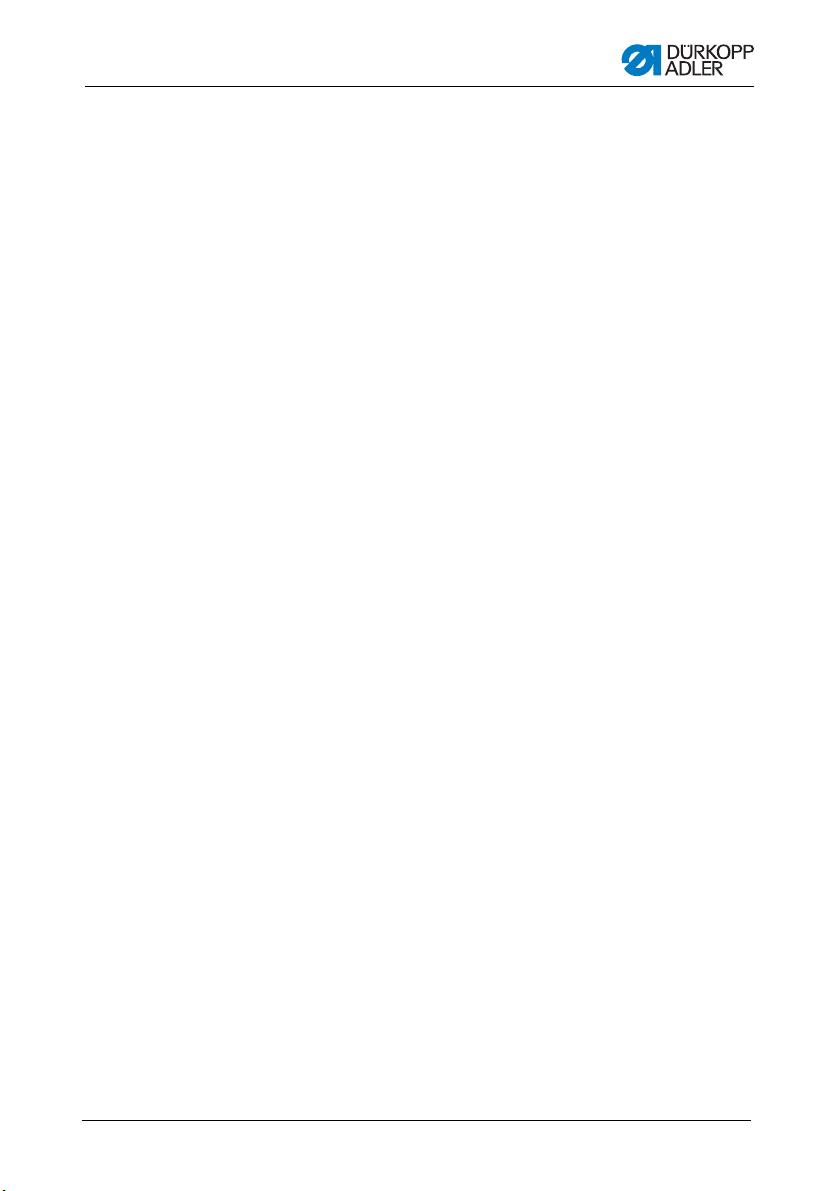
Settings via the software
5.22Working with a USB stick
Up to 10 custom seam appearances can be loaded into the
controller via a USB stick.
Prerequisite:
• Machine is in programming mode, Ready button LED is off.
1. Plug the USB stick into the USB port on the controller.
The controller beeps briefly.
2. Press the USB button.
The button LED illuminates, the Program display shows
3. Press the +/– Program and select a memory location
4. Press the Ready button.
The Function display shows values from 1 to 4:
parameter number U01.
(U01 ~ U10).
• 1: Load seam appearance from USB stick.
• 2: Save seam appearance to USB stick.
• 3: Delete seam appearance from controller.
• 4: Edit seam appearance.
Loading a seam appearance into the controller from the
USB stick : Value 1
1. Use the +/– Function buttons to set a value of 1.
2. Press the Select button and select the desired seam
appearance file (HSR2000.csv ~ HSR2099.csv).
3. Press the Select button to load the seam appearance from
the USB stick.
The Function display shows the value ok,the controller
beeps and the seam appearance is now saved.
4. Press the Reset button twice.
Operating Manual 512/532 Version 00.0 - 12/2013 51
Page 54

Settings via the software
Saving a seam appearance from the controller to the USB
stick: Va lue 2
1. Use the +/– Function buttons to set a value of 2.
2. Press the Select button to save the seam appearance to the
USB stick (HSW2001.scv = U01 ~ HSW2010.scv = U10).
3. Press the Select button to confirm the save operation.
The Function display shows the value ok,the controller
beeps and the seam appearance is now saved.
4. Press the Reset button twice.
Deleting a seam appearance from the controller: Value 3
1. Use the +/– Function buttons to set a value of 3.
2. Press the Select button.
3. Press the Reset button to confirm the deletion.
Function display shows “----”.
Editing a seam appearance / contour test: Value 4
Figure 14: Editing a seam appearance
1. Use the +/– Function buttons to set a value of 4.
2. Press the Select button.
The Program display shows 1 for the first stitch, the
Function display shows the value for the X axis, the X axis
symbol LED illuminates.
3. Use the +/– Function buttons to set the coordinates of the
st
stitch for the X axis.
1
4. Press the Select button.
The Y axis symbol LED illuminates, the Function display
shows the value for the Y axis.
Operating Manual 512/532 Version 00.0 - 12/201352
Page 55

Settings via the software
5. Use the +/– Function buttons to set the coordinates of the
st
stitch for the Y axis.
1
6. Use the +/– Program buttons to select the next stitch.
7. Repeat steps 3 to 5 for all further stitches.
8. Press the Ready button to save the edited seam appearance.
9. Press the Reset button.
The button LED goes out.
10. Press the USB button.
The button LED goes out.
5.23Error messages
If an error occurs, the Error symbol LED illuminates.
Error message Description Possible cause Remedy
E 8 Table data error Table data could not be read • Save the table data anew.
E10Seam
appearance
number error
E 3 0 Needle bar
position raised
error
E 4 0 Needle field
area error
E 4 2 Enlargement
error
E45Seam
appearance
data error
E 5 0 Pause Reset button pressed while
Operating Manual 512/532 Version 00.0 - 12/2013 53
The selected seam
appearance is not stored in
ROM or has been disabled.
Seam appearance “0”
Needle bar is not in the
upper position
Needle field area error
exceeded
Sewing length is less than
10 mm
Seam appearance data
could not be accepted
sewing.
Sewing machine stopped.
• Press the Reset button to
confirm the seam
appearance number.
• Check the connections.
• Rotate the needle bar to
the upper dead point.
• Press the Reset button.
• Check the X/Y scaling.
• Press the Reset button.
• Check the seam
appearance and the X/Y
scaling.
• Press the Reset button.
• Check the ROM.
• Press the Reset button.
• Trigger the thread cutter.
• Start the sewing process
anew.
Page 56

Settings via the software
Error message Description Possible cause Remedy
E 3 0 2 Supper section
error
E 3 0 5 Thread cutter
position error
E 3 0 6 Thread catcher
position error
E 3 3 2 Clamp foot
position error
E 5 0 1 Data read error Data not present or stored in
E 5 0 2 USB read error MOT file faulty • Store the data anew on
E 5 0 3 SUM read error CHECKSUM data in MOT
E 5 0 4 Endblock error No Endblock in the MOT file • Store the Endblock file
E 5 0 5 USB read error USB stick not found • Main power switch OFF.
E 5 0 6 USB read error Reading from U01 ~ U10 not
Upper section is tilted over. • Tilt the upper section
back into place.
Thread cutter knife not in the
home position
Thread catcher not in the
home position
Clamp foot not in the home
position
the wrong format
file faulty
possible.
• Main power switch OFF.
• Check the sensor.
• Main power switch OFF.
• Check the sensor.
• Main power switch OFF.
• Check the sensor.
• Store the data anew on
the USB stick.
the USB stick.
• Store the CHECKSUM
file anew on the USB
stick.
anew on the USB stick.
• Main power switch ON.
• Plug in the USB stick
again.
• Main power switch OFF.
• Main power switch ON.
• Plug in the USB stick
again.
E 5 0 7 Own seam
appearances
read error
E 5 0 8 Own seam
appearances file
error
E 5 0 9 Own seam
appearances file
error
Read error U01 ~ U10 • Download data again.
Read error U01 ~ U10 • Check the file type.
Read error U01 ~ U10 • Check the file type.
Operating Manual 512/532 Version 00.0 - 12/201354
Page 57

Settings via the software
Error message Description Possible cause Remedy
E 5 1 0 Own seam
appearances file
error
E 5 1 1 USB write error File with the same name
E 5 1 2 USB read error Data cannot be loaded from
E 5 1 3 USB write error Data cannot be copied to the
E 5 5 0 Data write error Flash memory transfer error • Main power switch OFF.
E 5 5 1 Internal process
error
E770375Motor signal
error
E 7 3 6 Motor rotation
error
E 7 3 7 Z phase error Z signal no longer changes • Check the motor /
Read error U01 ~ U10 • Check the file type.
• Store the data anew on
the USB stick.
already present
the USB stick
USB stick.
Software error • Main power switch OFF.
Encoder / motor has no
signal
Motor stops after a certain
time / encoder has no signal
• Delete or rename the file.
• Check the USB stick.
• Plug in the USB stick
again.
• Check the USB stick.
• Plug in the USB stick
again.
• Repeat the procedure.
• Replace the mainboard.
• Repeat the procedure.
• Replace the mainboard.
• Replace the software.
• Check the motor /
encoder.
• Check the motor /
encoder.
encoder.
E 7 3 8 Z phase error Z signal inaccurate / encoder
has no signal
E 9 0 7 X axis search
error
E 9 0 8 Y axis search
error
E 9 1 0 Clamp foot
search error
E 9 1 1 Clamp foot
motor error
Operating Manual 512/532 Version 00.0 - 12/2013 55
X axis sensor not responding • Main power switch OFF.
Y axis sensor not responding • Main power switch OFF.
Clamp foot sensor not
responding
Clamp foot motor not
running correctly
• Check the motor /
encoder.
• Check the sensor.
• Check the sensor.
• Main power switch OFF.
• Check the sensor.
• Main power switch OFF.
• Check the motor and
connections.
Page 58

Settings via the software
Error message Description Possible cause Remedy
E 9 1 2 Internal error – • Notify DA Service
E 9 1 3 Thread catcher
search error
E 9 1 4 Thread catcher
motor error
5.24Loading software from a USB stick
ATTENTION
Interrupting the copy process can damage the machine.
Never pull out the USB during the copy process.
Only pull out the USB after the specified copying time.
When a new software version is available, this can be downloaded
from www.duerkopp-adler.com and loaded into the controller via
a USB stick.
Important
The following files must be stored on the USB stick:
• FUYSTS.BT
• LEEYSTS.BT1
•BT1mot
•BT1PAT
Thread catcher sensor not
responding
Thread catcher motor not
running correctly
• Main power switch OFF.
• Check the sensor.
• Main power switch OFF.
• Check the motor and
connections.
Operating Manual 512/532 Version 00.0 - 12/201356
Page 59

Settings via the software
5.24.1 Loading the main program
1. Switch on the controller.
2. Plug in the USB stick.
3. Press the USB button and wait approx. 3 seconds.
4. Press the Memory button.
5. Use the +/– Function buttons to set a value of 5 in the Function
6. Press the Select button.
The download into the controller starts.
Important
The download is finished when no more values are shown in the
Function display. You must now wait at least 25 seconds before
continuing, otherwise the controller can be damaged!
7. Switch off the controller.
8. Pull out the USB stick.
5.24.2 Loading seam appearances
1. Switch on the controller.
The current software version is briefly shown in the display.
2. Plug in the USB stick.
3. Press the USB button and wait approx. 3 seconds.
4. Press the Memory button.
5. Press the P5 button.
The download into the controller starts. Duration is approx.
6. Press the Reset button.
7. Pull out the USB stick.
The software transfer is complete.
display.
4min.
Operating Manual 512/532 Version 00.0 - 12/2013 57
Page 60

Settings via the software
5.24.3 Setting parameter U085 (Class 532)
With the button sewing machine, the parameter U085 must be set
after loading new software.
Prerequisite:
• Machine is in programming mode, Ready button LED is off.
1. Press and hold the Memory button for 6 s.
The button LED illuminates.
2. Use the +/– Program buttons to set parameter number U085.
3. Press the Ready button.
4. Use the +/– Function buttons to enter a function value of 1.
5. Press the Select button.
5.24.4 Checking the software version
1. Press and hold the Memory button for 6 s.
The controller beeps twice, the button LED lights up.
2. Press the +/– Program buttons and select parameter U097.
3. Press the Ready button.
The current software versions are displayed:
• M X.XX = Main program
• P X.XX = Control panel
• T X.XX = Servo motors
• A X.XX = Seam appearances
4. Press the +/– Function buttons and check the respective
software version.
5. Press the Ready button.
6. Press the Memory button.
The button LED goes out.
Operating Manual 512/532 Version 00.0 - 12/201358
Page 61

Maintenance
6 Maintenance
6.1 Cleaning and checking
CAUTION
Risk of injury from needle and moving parts
Only maintain the sewing machine when it is
switched off.
WARNING
Risk of injury from flying particles.
Cleaning with compressed air can cause injuries to
the eyes or respiratory organs.
NEVER blow particles towards other persons.
The maintenance work must be performed according to the
prescribed maintenance intervals.
Shorter maintenance intervals may be required if sewing very fluffy
material.
A clean sewing machine provides protection from faults.
Operating Manual 512/532 Version 00.0 - 12/2013 59
Page 62

Figure 15: Cleaning and checking
①
②
(1) – Underside of throat plate (2) – Hook
Maintenance work:
Maintenance
Maintenance work Explanation
Remove any lint and thread
remnants from the machine upper
section (e. g. using a compressedair pistol ).
Control cabinet Keep the fan grill clear 8
Points that need to be cleaned particularly
thoroughly:
• Area under the throat plate (1)
• Area around the hook (2)
• Bobbin housing and interior
• Thread cutter
• Area around the needle
Operating Manual 512/532 Version 00.0 - 12/201360
Operating
hours
8
Page 63

Maintenance
②
①
(1) – Oil reservoir (2) – Oil filler opening
6.2 Lubrication
WARNING
Risk of injuries due to contact with oil.
Contact with oil can cause irritation, rashes,
allergies or skin injuries.
ALWAYS avoid long-term contact with oil.
ALWAYS thoroughly wash the affected areas if
contact with oil occurs.
ATTENTION
Risk of environmental damage from old oil.
Incorrect handling of old oil can result in severe
environmental damage.
ALWAYS observe the legally prescribed regulations
for handling and disposal of mineral oil.
Take care to ensure that oil is NEVER spilt.
Figure 16: Refilling oil
Operating Manual 512/532 Version 00.0 - 12/2013 61
Page 64

Maintenance
For lubricating the sewing machine, use only lubrication oil DA-10
or oil of equivalent quality with the following specifications:
• Viscosity at 40°C: 10 mm²/s
• Flash point: 150°C
DA-10 can be obtained from DÜRKOPP ADLER AG sales offices
using the following part number:
• 250 ml container: 9047 000011
• 1 liter container: 9047 000012
• 2 liter container: 9047 000013
• 5 liter container: 9047 000014
Operating Manual 512/532 Version 00.0 - 12/201362
Page 65

Maintenance
(1) – Lubrication points
①
Figure 17: Lubrication I
①
①
Operating Manual 512/532 Version 00.0 - 12/2013 63
Page 66

Maintenance
(1) – Lubrication points
①
Figure 18: Lubrication II
The special grease for lubricating the machine components is
provided in the accessory pack. It can also be obtained from
DÜRKOPP ADLER AG sales offices using the following part
number:
• 9047 098004
Maintenance work:
Maintenance work Explanation Operating hours
Refilling oil The sewing machine is equipped with a central
oil-wick lubrication system. The bearings are
supplied from the oil reservoir (1).
• The oil level must not drop below the B marking
in the oil reservoir.
• Fill with oil through the oil filler opening (2) up to
the A marking.
Lubricating the sewing
machine
Lubricate the illustrated positions (1) of the
sewing machine with special grease.
Operating Manual 512/532 Version 00.0 - 12/201364
8
1000
Page 67

Seam appearances
7 Seam appearances
7.1 Standard seam appearances for class 512
No. Stitch diagram
1 42 16 x 2
2 10 x 2
3 16 x 2.5
4 24 x 3
5 28 10 x 2
6 16 x 2
7 36 10 x 2
8 16 x 2.5
9 56 24 x 3
10 64 24 x 3
11 21 6 x 2.5
12 28 6 x 2.5
Number of
stitches
Size (mm) X x Y
13 36 6 x 2.5
14 14 8 x 2
Operating Manual 512/532 Version 00.0 - 12/2013 65
Page 68

Seam appearances
No. Stitch diagram
15 21 8 x 2
16 28 8 x 2
17 21 10 x 0.1
18 28 10 x 0.1
19 25 x 0.1
20 36 25 x 0.1
21 41 25 x 0.1
Number of
stitches
Size (mm) X x Y
22 44 35 x 0.1
23 28 4 x 20
24 36
25 42
26 56
Operating Manual 512/532 Version 00.0 - 12/201366
Page 69

Seam appearances
No. Stitch diagram
27 18 0.1 x 20
28 21 0.1 x 10
29 0.1 x 20
30 28 0.1 x 20
31 52 10 x 7
32 63 12 x 7
33 24 10 x 6
34 31 12 x 6
35 48 7 x 10
Number of
stitches
Size (mm) X x Y
36 48 7 x 10
37 90 24 x 3
Operating Manual 512/532 Version 00.0 - 12/2013 67
Page 70

Seam appearances
No. Stitch diagram
38 28 8 x 2
39 28 Ø 12
40 48
41 29 2.5 x 20
42 39 2.5 x 25
43 45 2.5 x 25
44 58 2.5 x 30
45 75 2.5 x 30
Number of
stitches
Size (mm) X x Y
46 42 2.5 x 30
47 91 Ø 8
48 99
49 148
50 164
Operating Manual 512/532 Version 00.0 - 12/201368
Page 71

Seam appearances
7.2 Standard seam images for class 532
No.
1 / 34 6 - 6 3.4 x 3.4 18 / 44 6 3.4 x 0
2 / 35 8 - 8 19 / 45 8
3 10 - 10 20 10
4 12 - 12 21 12
5 / 36 6 - 6 3.4 x 3.4 22 16
6 / 37 8 - 8 23 / 46 6 0 x 3.4
7 10 - 10 24 10
8 12 - 12 25 12
9 / 38 6 - 6 3.4 x 3.4 26 / 47 6 - 6 3.4 x 3.4
10 / 39 8 - 8 27 10 - 10
11 10 - 10 28 / 48 6 - 6 3.4 x 3.4
12 / 40 6 - 6 3.4 x 3.4 29 10 - 10
13 / 41 8 - 8 30 / 49 5 - 5 - 5 3 x 2.5
14 10 - 10 31 8 - 8 - 8
Stitch
pattern
Stitch distribution
Size
(mm)
X x Y
No.
Stitch
pattern
Stitch distribution
Size
(mm)
X x Y
15 / 42 6 - 6 3.4 x 3.4 32 / 50 5 - 5 - 5 3 x 2.5
16 / 43 8 - 8 33 8 - 8 - 8
17 10 - 10
Operating Manual 512/532 Version 00.0 - 12/2013 69
Page 72
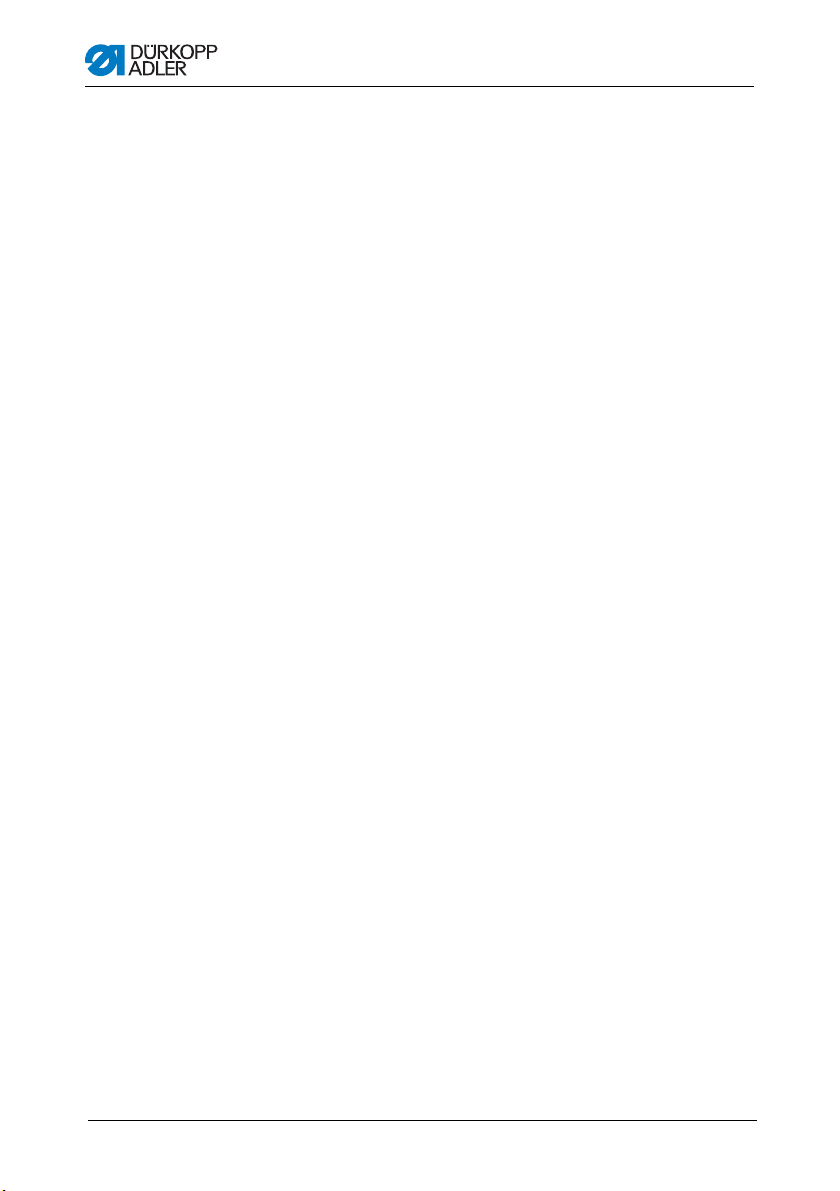
Seam appearances
Operating Manual 512/532 Version 00.0 - 12/201370
Page 73

Setup
8Setup
WARNING
Risk of injury.
The machine may only be set up by trained
specialists.
Wear safety gloves and safety shoes when
unpacking and setting up.
8.1 Checking the scope of delivery
The scope of delivery depends on your specific order.
1. Check the scope of delivery for completeness.
The following description applies to a sewing machine whose
components are entirely supplied by Dürkopp Adler.
• Upper section
Accessory pack containing:
• Thread stands
• Protective cover
• Fastening material
Controller parts set:
• Main switch
• Control panel
• Controller
Additional equipment:
• Frame with table plate, drawer and rods
• Pedal
8.2 Removing the transport securing devices
1. Remove the following transport securing devices:
• Lashing straps and wooden blocks from the upper
machine section
• Lashing straps and wooden blocks from the table plate
• Lashing straps and wooden blocks from the frame.
Operating Manual 512/532 Version 00.0 - 12/2013 71
Page 74

8.3 Assembly
①
②
(1) – Adjusting screw
(2) – Pedal
(3) – Frame brace
③
8.3.1 Checking the table plate
CAUTION
Danger of injury from a self-manufactured table
plate of insufficient load-bearing capacity
Ensure that the table plate has sufficient loadbearing capacity and strength.
The cutouts in self-manufactured table plates must
conform to the dimensions specified in the drawing
(see Appendix).
8.3.2 Assembling the frame
Figure 19: Assembling the frame
Setup
Operating Manual 512/532 Version 00.0 - 12/201372
Page 75

Setup
⑤
④
(1) – Connection cable
(2) – Connection cable
(3) – Main switch
(4) – Table plate
(5) – Control cabinet
①
③
②
Assemble the individual parts of the frame:
1. Turn the adjusting screw (1) to ensure that the frame stands
securely. The frame must stand with all 4 feet on the floor.
2. Screw the pedal (2) to the frame brace (3).
3. Slide the pedal (2) so that it sits in the middle of the frame
brace (3). The frame brace (3) has elongated holes to allow
alignment.
8.3.3 Completing the table plate
Figure 20: Completing the table plate I
Operating Manual 512/532 Version 00.0 - 12/2013 73
1. Place the table plate (4) inverted on a working surface.
2. Screw the main power switch (3) to the left of the underside
of the table plate.
3. Fasten the cables (1) and (2) to the control cabinet (5) on the
table plate, using cable fastening nails and strain-relief clamps.
Page 76

Setup
①
(1) – Screws (2) – Control cabinet
②
②
①
Figure 21: Completing the table plate II
1. Place the control cabinet (2) on the underside of the table plate.
2. Screw the control cabinet (2) to the underside of the table plate
using 3 screws (1), washers, retaining rings and nuts.
8.3.4 Mounting the upper section support
Figure 22: Mounting the upper section support
1. Insert the upper section support (1) into the hole (2) in the table
plate.
Operating Manual 512/532 Version 00.0 - 12/201374
Page 77

Setup
①
②
(1) – Scale (2) – Screws
8.3.5 Setting the working height
Figure 23: Setting the working height
The working height can be adjusted between 750 mm and 950 mm
(measured to the upper edge of the table plate). The frame height
should correspond to the physical characteristics of the operating
personnel.
1. Loosen the screws (2) on both of the frame bars.
2. To avoid jamming, slide the table plate in or out evenly at both
sides.
The scales (1) on the outer sides of the bars serve as an
adjustment aid.
3. Tighten both screws (2).
Operating Manual 512/532 Version 00.0 - 12/2013 75
Page 78

8.3.6 Mounting upper machine section
② ③ ④ ⑤①
(1) – Retainer
(2) – Retainer
(3) – Sewing machine
(4) – Screw
(5) – Hanger
Figure 24: Mounting upper machine section
Setup
1. Place the sewing machine (3) on the table plate.
2. Fasten the sewing machine (3) at the left and right using the
retainers (1) and (2). Screw the retainers in place using the
screws (4), hanger (5) and nuts.
Operating Manual 512/532 Version 00.0 - 12/201376
Page 79

Setup
⑤
⑥
①
②
③
④
(1) - Screw
(2) - Retainer
(3) - Oil line
(4) - Rubber mount (in the oil
collection tray)
(5) - Oil collection reservoir
(6) - Table plate
8.3.7 Fitting the oil collection reservoir
Figure 25: Fitting the oil collection reservoir
Operating Manual 512/532 Version 00.0 - 12/2013 77
1. Insert the retainer (2) into the hole in the table plate (6) and
screw in place using 3 screws (1).
2. Screw the oil collection reservoir (5) into the retainer (2).
3. Pug the oil line (3) into the oil collection reservoir (5).
4. Plug the rubber mounts (4) into the table plate (6).
Page 80

Setup
8.3.8 Electrical connection
DANGER
Risk of injury from electricity.
Unprotected contact with electricity can result in
serious injuries or death.
Work on the electrical system must ONLY be
performed by qualified electricians or appropriately
trained and authorized personnel.
ALWAYS unplug the power plug before working on
the electrical equipment. Measures for avoiding the
risk
8.3.9 Checking the mains voltage
The voltage specified on the controller type plate must agree with
the mains voltage used.
8.3.10 Connecting the cables to the controller
Figure 26: Connecting the cables to the controller
1. Connect the cables.
All cables are labelled appropriately.
2. Lay the cables to the control cabinet and bundle together with
cable ties.
3. Connect the cable plugs.
4. Screw the equipotential bonding cables on the control cabinet
to the positions marked with earthing symbols.
Operating Manual 512/532 Version 00.0 - 12/201378
Page 81

Setup
①
②
(1) – Hood (2) – Screw
②
(1) – Eye protection (2) – Screw
①
8.3.11 Mount the hood
Figure 27: Mount the hood
1. Screw the hood (1) to the upper section using 4 screws (2).
8.3.12 Fit the eye protection
Figure 28: Fit the eye protection
1. Screw the eye protection (2) to the upper section using
Operating Manual 512/532 Version 00.0 - 12/2013 79
2 screws (1).
Page 82

Setup
②
③
(1) – Screw
(2) – Retainer
(3) – Button container
①
8.4 Fit the button container (class 532)
Figure 29: Fastening the button container
1. Screw the retainer (2) to the table plate.
2. Plug the button container (3) into the retainer (2) and secure
with a screw (1).
Operating Manual 512/532 Version 00.0 - 12/201380
Page 83

Setup
8.5 Sewing test
Perform a sewing test after completing the installation work.
CAUTION
Risk of injury from needle and moving parts
Only thread the needle and hook threads with the
sewing machine switched off.
1. Insert the mains plug.
2. Main power switch OFF.
3. Thread the bobbin thread.
4. Main power switch ON.
5. Fill the bobbin at medium speed.
6. Main power switch OFF.
7. Thread the needle and hook threads.
8. Select the material to be sewn.
9. Start the sewing test at low speed and then continuously
increase the speed.
10. Check that the seams conform to the desired requirements.
If not, see 4.2 Setting the needle thread tension, p. 22.
Operating Manual 512/532 Version 00.0 - 12/2013 81
Page 84

Setup
Operating Manual 512/532 Version 00.0 - 12/201382
Page 85

Disposal
9 Disposal
The machine must not be disposed of in the normal household
waste.
The machine must be disposed of in an appropriate and proper
manner according to national regulations.
ATTENTION
Risk of environmental damage due to incorrect
oil disposal.
Improper disposal of the machine can result in
serious environmental damage.
ALWAYS observe the legally prescribed regulations
for disposal of oil.
When disposing of the machine, be aware that it consists of a
range of different materials (steel, plastic, electronic components,
etc.). Observe the applicable national regulations for disposal.
Operating Manual 512/532 Version 00.0 - 12/2013 83
Page 86

Disposal
Operating Manual 512/532 Version 00.0 - 12/201384
Page 87

Appendix
10Appendix
Operating Manual 512/532 Version 00.0 - 12/2013 85
Page 88

Appendix
Operating Manual 512/532 Version 00.0 - 12/201386
Page 89

Page 90

DÜRKOPP ADLER AG
Potsdamer Straße 190
33719 Bielefeld
GERMANY
Phone +49 (0) 521 / 925-00
E-mail marketing@duerkopp-adler.com
www.duerkopp-adler.com
Subject to design changes - Printed in Germany - © Dürkopp Adler AG - Original Instructions - 0791 512740 EN - 00.0 - 12/2013
