Page 1
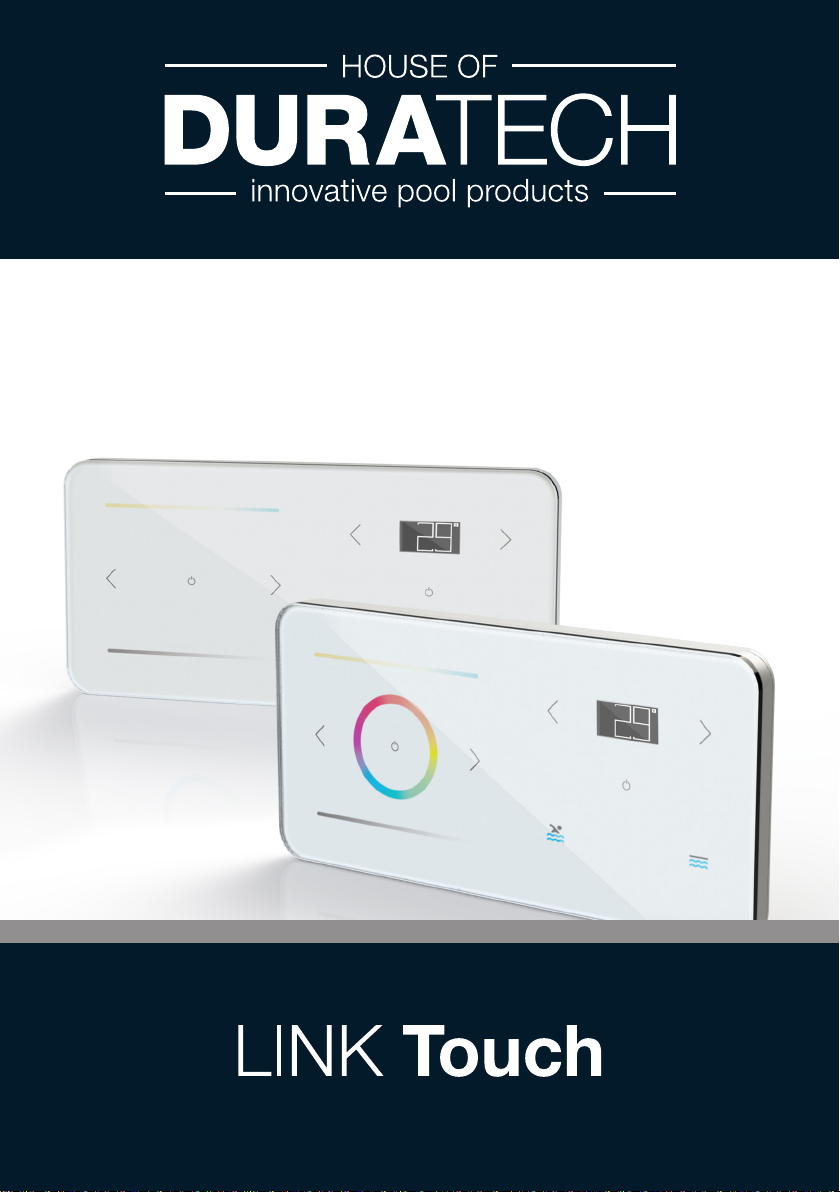
Manual
DLT10-RGB/TW
Page 2
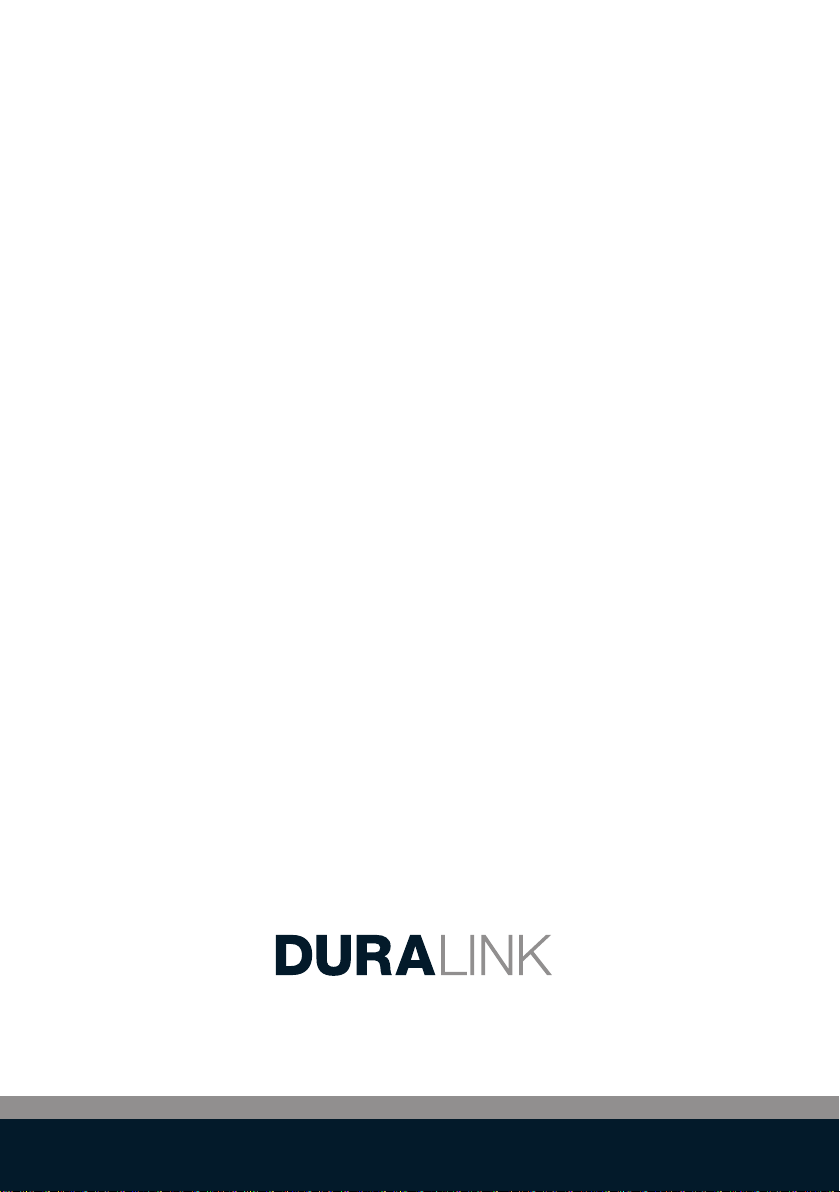
Table of contents
Technical specifications
Box contents
About the Link Touch
Installation instructions
Control functions: pool lights
Control functions: heat pump & pool cover
Advanced control functions: pool lights
Display: Status icons
Safety information
First use
How to use the Settings Menu
Connecting to ...
Cover operation settings
Beep settings
Temperature units display setting
Aux setting
Factory reset
Caring for the Link Touch
Troubleshooting
Resetting the Link Touch
Environment / disposal of old equipment
Service & warranty
Regulatory compliance
Page 3
Page 4
Page 4
Page 5
Page 6
Page 7
Page 8
Page 9
Page 10-11
Page 11
Page 12
Page 13
Page 14
Page 15
Page 16
Page 17
Page 18
Page 19
Page 19
Page 20
Page 22
Page 22
Page 22
2
Page 3

Technical specifications
General specifications
Input Voltage: 5 V DC 0.5A
Interface: LoRa 868 MHz
USB-C
Ambient Air Temperature: 0°C to +40°C
Humidity 10% to 90% RH - non condensing
Ingress protection rate: IP20
IEC Protection Class: Class II
Size (in mm): 89,5 (Height)
186,5 (Width)
17,5 (Depth)
Weight: 298 g
3
Page 4

Box contents
About the Link Touch
The Link Touch is the remote of your pool control system. By using the Link
Touch, you can control the lights, the heat pump and cover of your swimming pool. The Link Touch includes an integrated Li-Ion battery which can
be charged automatically when mounted onto the wall mount.
The Link Touch connects wirelessly with a compatible Link Driver PLP-REM
and with DURA-V, DURA-Vi and DURAPRO heat pumps. Please check our
website for latest information regarding compatibility with heat pumps
The Link Touch can operate in dierent modes:
When the Link Touch is inserted in the wall mount, it will charge till full
battery.
When Link Touch is removed from the Wall mount, it will work instantly
when touched.
When the Link Touch is removed from the Wall Mount and it is not
touched for 15 seconds, it will turn into “Standby mode”. In this case the
display will be o. As soon as the touch panel is touched by the user, the
display will turn on again.
When the battery is empty, the Link Touch will no longer function. To turn
on the Link Touch again, it needs to be inserted into the powered wall
mount. In this case the display will be active again and the Link Touch will
start communicating with the external devices.
4
Page 5

Installation instructions
The Link Touch is powered using the included AC power adapter and USB
power cord
1. Plug the USB power cord into the power adapter
2. Plug the other end of the USB power cord into the USB connector
of the wall mount.
3. Plug the power adapter in a power outlet.
4. Mount the Link Touch onto the wall mount.
1.5m
5
Page 6

Control functions: pool lights
Colour temp.:
Slide to the right to adjust the pool light
from “warmwhite” to “cool white”
ON/OFF Lights:
Press to switch all Lights ON/OFF
Colour wheel:
Slide to change colour of Pool Lights
(only DLT10-RGB)
Dimming level:
Slide to the right to increase
the brightness of the Pool Lights
Colour program:
Press for previous colour program.
6
Colour program:
Press for next colour program.
Page 7

Control functions: heat pump & pool cover
Pool water Temp. DOWN:
Press to decrease desired
temperature
ON/OFF heat pump:
Press to switch pool heat pump
ON/OFF
Pool water Temp. UP:
Press to increase desired temperature
Pool cover OPEN:
Press and hold to open the pool cover.
When finger is removed from button
the cover will stop immediately
NOTE:
Depending on AUX MODE, in settings
COVER OPEN/CLOSE or FUNC A/B
Pool cover CLOSE:
Press and hold to close the pool cover.
When finger is removed from the button,
the cover will stop immediately
7
Page 8

Advanced control functions: pool lights
Activate the settings menu (*),
then use left arrow key to select the
desired setting.
Activate the settings menu (*),
then use right arrow key to select the
desired setting
(*) Touch the display for 3 seconds to
go in to the settings menu.
ON/OFF Lights:
Press and hold for 1 second ON/OFF to see the
current settings
8
Page 9

Display: Status icons
Battery:
Signal:
Heat pump:
Pool lights:
Battery capacity
Battery is charging
No battery detected
Link Touch is communicating werelessly
Pool heat pump is on
Pool Heat pump is on and heating
Pool heat pump has an error
Pool lights are connected
Pool lights are on
There is an error with the pool lights
Relays A and B:
Pool cover:
Relays A and B are connected
There is an error with relays A and B
Pool cover is opening/closing
There is an error with the pool cover
9
Page 10

Safety information
Intended use
This device has been developed as a remote control for swimming pool
accessories. The Link Touch should be used only for this purpose, as
described in this user guide.
Precautions for Setup
-
The Link Touch can only be mounted indoor. Do not mount outdoors.
-
The power adapter is designed for 100 - 240V, 50/60 Hz. Verify if the
power outlet voltage is within this range before plugging in your power
adapter
-
Install the device close to an accessible power outlet. Make sure the
power/USB cable can be easily disconnected from the power outlet at
all times
-
Protect the power/USB cable and the power adapter from being strained
pinched or bucked
-
Place the Power/USB cable out of walkways to prevent tripping over the
cable.
-
Use only the power adapter provided with the Link Touch. Use of an
incorrect power adapter may cause overheating or fire.
-
Do not bend or place a heavy object on the power/USB cable as it could
damage the cable and result in risk of electric shock or fire
-
Do not use the power/USB cable if damage or frayed
-
Be sure to hold only the connector end of the power/USB cable when
disconnecting. Repeated pulling on the cable will damage the cable.
Precautions for Operation
-
Protect the Link Touch from moisture and do not operate if power/USB
cable or plug are defective.
-
Never touch a power plug with wet hands.
-
Do not place anything on top of the Link Touch
-
Never spill liquid of any kind on the Link Touch
-
Do not drop or hit the Link Touch
10
Page 11
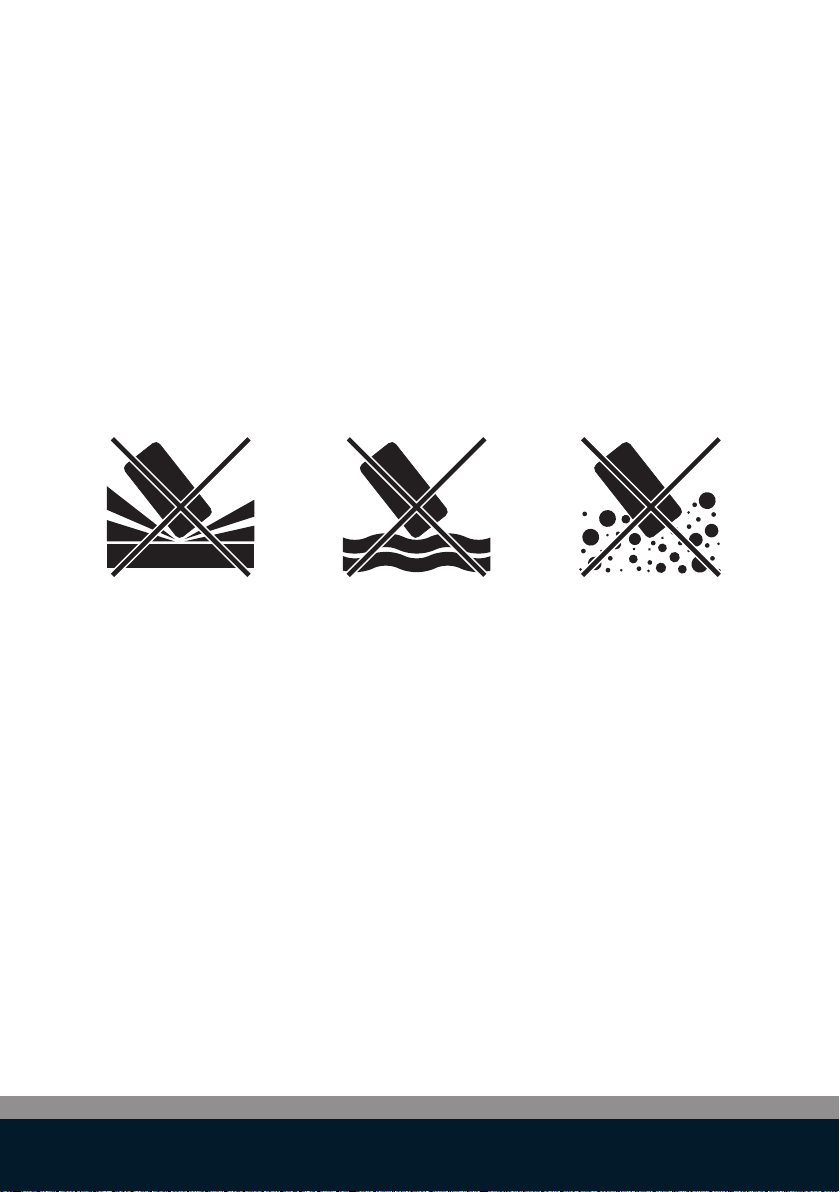
Safety information
Precautions for Cleaning, Transport and Storage
--Use a soft, damp cloth to clean the exterior of the Link Touch
Do not use cleaning tissues or chemical substances which might
damage the surface.
This Link Touch contains no user serviceable parts. Do not attempt to
service the Link touch yourself. Repair service should be performed by a
authorised technician.
Do NOT drop
the Link Touch
First use
The Link Touch is
NOT water proof
Fully charge the Link Touch
before using the device
The Link Touch is
NOT dust proof
11
Page 12

How to use the Settings Menu
Touch the display on the Link Touch
for 3 seconds to go into the settings
menu.
3
SEC
Use arrow keys to select the desired
setting.
Tap
Tap
Touch the display once to confirm
the setting.
Tap
12
Page 13

Connecting to ...
Select “Pair Start”-mode from the
settings menu.
Touch the screen once to put the Link
Touch in pairing mode.
This “Pairing”-mode will allow the Link Touch to establish a wireless connection with other devices such as :
- PLP-REM, PLP-REM-300, PLP-REM-450, linking per functionality
(lights, cover)
- The heat pump
Note : In case the PLP-REM-450 is already linked with cover and lights and
heat pump , it will distribute the links to the Link Touch automatically.
Option 1:
Make sure the Link Touch is in close proximity (<2m) with the device which
you would like to pair with wirelessly. Select “Pair Start” on the Link
Touch. Power on the device.
The device will be in pairing mode for about 2 minutes after switched on.
The Link Touch will now be pairing with the device.
Option 2: (only in combination with PLP-REM-450)
Connect the Link Touch with the PLP-REM-450 using the USB cable. Select
“Pair start” on the Link Touch. The Link Touch will now be pairing with the
PLP-REM-450 and all linked devices (lights, cover and heat pump ) to it.
13
Page 14

Cover operation settings
There are 2 modes:
Deadman switch operation enabled:
The cover operation will run when pressing and holding the finger
on the button and will stop when releasing the finger from the button
Deadman switch operation disabled:
The cover operation will run with a single touch of the button
and will stop when touching the button again.
Go to “AUX SETTING” in the settings
menu.
Touch the screen and select “COVER”
Go to “DEADMANSWITCH” in the
settings. Touch the screen to select
“DEADMANSWITCH ENABLED”
Warning :
Always make sure that when operating the cover with the remote device,
that the pool is always in sight of the operator, to make sure the path for the
cover is clear and nobody gets injured.
Note that Propulsions Systems cannot be held responsible for any
damage or injury during the operation of the cover.
14
Page 15

Buzzer settings
The buzzer sound can be set to ON or OFF. If set to ON, then the buzzer
will sound each time as confirmation for touching any of the active areas
of the Link Touch. The beep will also sound when the Propulsion System’s
cover is in operation. In case of a third party cover, the beeping sound will
not be active
Go to “BUZZER” in the settings menu.
Touch the screen to select the required operation mode. (note that
default setting is set to “BUZZER
ENABLED”.
Warning :
It is advised to set the buzzer setting to “ON”, in order to have an audio
feedback during the operation of the cover.
15
Page 16

Temperature units display setting
The temperature units on the display can be set to Celsius or Fahrenheit
Go to “TEMPERATURE °C/°F” in the
settings menu.
Touch the screen to select the required units. (note that default setting
is set to “°C”.
16
Page 17

Aux setting
This setting will allow the installer to change the cover function to an
ON/OFF function for a dierent device.
The “AuxSetting” can be set to enable or disable.
If disabled, then the Link Touch is considered to control a cover system.
If “AuxSetting” is enabled, then the Link Touch will control a dierent
device with the cover buttons and the buttons will act as an “ON” and
“OFF” button.
Go to “AUX SETTING” in the settings
menu.
Touch the screen to select “AUX SETTING AUXILIARY”.
Go to “AUX MODE A” in the settings
menu.
Touch the screen to select the required mode “TOGGLE or “PULSE”.
NOTE:
Repeat for “AUX MODE B”
17
Page 18

Factory reset
You can reset the Link Touch to the factory default settings.
Resetting the Link Touch reverts all settings to the factory default settings. Any settings, including wireless connections, that have
been changed are lost.
The factory reset can be found in the setting menu.
Go to “FACTORY RESET” in the settings menu.
Touch the screen to reset the Link
Touch to factory settings
18
Page 19

Caring for the Link Touch
The Link Touch requires very little maintenance
-
You may occasionally need to clean the exterior of the housing.
To clean the exterior of the Link Touch, wipe the exterior with
a soft, damp cloth.
NOTE: Do not use cleaning tissues or chemical substances
which might damage the surface
-
Don’t place the Link Touch in direct sunlight
Troubleshooting
This section includes information about what to do if you encounter
a problem with your Link Touch. If you need further assistance,
please contact your installer or distributor or go to the support
section of the Propulsion Systems website at
www.duratech.be/duracare
Battery too hot
remove from heat source or take out of sunlight
Heat pump error
consult manual of heat pump for trouble shooting
Pool light error
consult manual of Pool light for trouble shooting
Aux error
consult manual of auxiliary connected device for
trouble shooting
Cover error
consult manual of cover for trouble shooting
19
Page 20

Resetting the Link Touch
You can reset (=reboot) the Link Touch without loosing the preered settings.
To reset the Link touch:
Press the “Reset” button on the back of the Link Touch, using a paperclip.
RESET
20
Page 21

21
Page 22

Environment / Disposal of old equipment
This symbol of a crossed out waste bin on a product, its packaging and/or accompanying documents means that the product is subject to the European Directive 2002/96/EC as well as national
law for implementation of the directive. Directive and law prescribe that electrical and electronic
products must not be disposed of with household waste. The customer must dispose of the product
by delivering it to a designated station for collection, treatment and recycling of waste electrical
and electronic equipment. The correct disposal of your old appliance is free of charge and will help
prevent potential negative consequences of the environment and human health.
For more information about disposing your old appliance, contact your city oce, waste disposal
service, or the shop where you purchased the product.
Service & warranty
If you need service or information or if you have a problem, please contact your local dealer. If needed they will
contact the manufacturer to solve your problem.
They are gladly willing to assist you!
You can find more information at www.linktouch.eu
We warrant all parts to be free from manufacturing defects in materials and workmanship for a period of two
years from the date of retail purchase.
This warranty is limited to the first retail purchaser and is not transferable. The liability of the manufacturer shall
not exceed the repair or replacement of defective parts and does not include any costs for labour to remove and
reinstall the defective part, transportation to or from the factory, and any other materials required to make the
repair. This warranty does not cover failures or malfunctions resulting from the following:
1. Failure to properly install, operate or maintain the Link Touch in accordance with the installation guidelines
provided in this manual.
2. The workmanship of any installer of the product.
3. Abuse, alteration, accident, fire, flood, lighting, rodents, insects, negligence or acts of god.
4. Use of non-factory authorized parts or accessories in conjunction with the product.
LIMITATION OF LIABILITY
This is the only warranty given by the manufacturer, No one is authorized to make any other warranties on our
behalf.This warranty is in lieu of all other warranties, expressed or imlied, including but not limited to any implied
warranty of fitness for a particular purpose and merchantability. We expressly disclaim and exclude any liability
for consequential, incidental, indirect or punitive damages for breach of any expressed or implied warranty.
This warranty gives you specific legal rights, which may vary, by country.
WARRANTY CLAIMS
For prompt warranty consideration, contact your dealer and provide the following information: proof of purchase,
model number, serial number and date of installation. The dealer will contact the manufacturer for instructions
regarding the claim and determine the location of the nearest service point.
Regulatory compliance
This product uses radio equipment wich fuly complies with the european harmonized standards of RED (Radio
Equipment Derections) 20/4/53/EC. see below for the compleet EU declaration of comformity
22
Page 23

23
Page 24

Contact details
Propulsion Systems bvba
Dooren 72
1785 Merchtem, Belgium
Tel +32 2 461 02 53
Fax +32 2 706 59 60
www.duratech.be
info@propulsionsystems.be
402-0235-191008
We reserve the rights to change all or part of the contents of this document without prior notice
24
