
USER GUIDE
800.788.5572
GraphicProducts.com
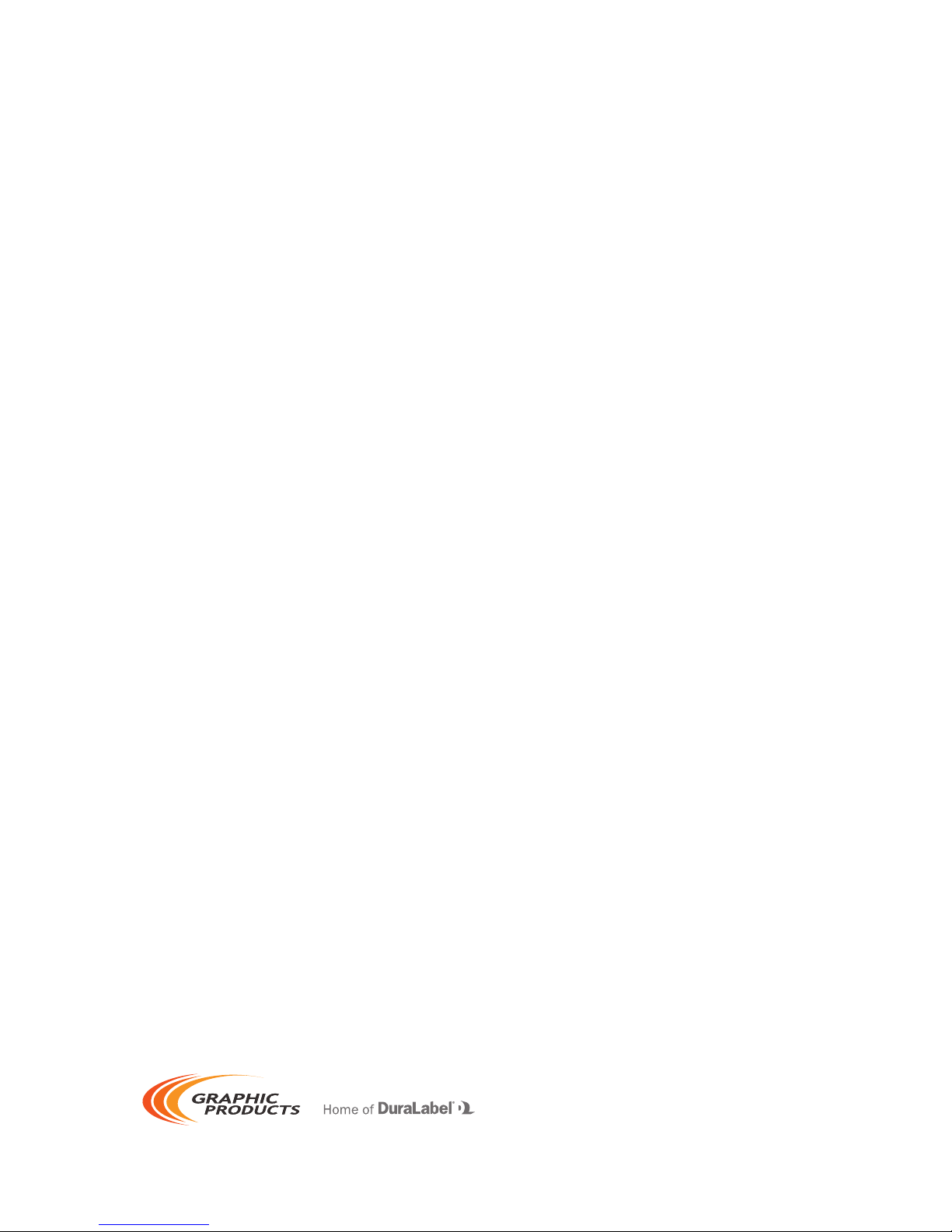
Graphic Products®, DuraLabel®, PathFinder®, Toro® and Lobo® are Registered Trademarks of Graphic Products, Inc.
© 2015 Graphic Products, Inc.
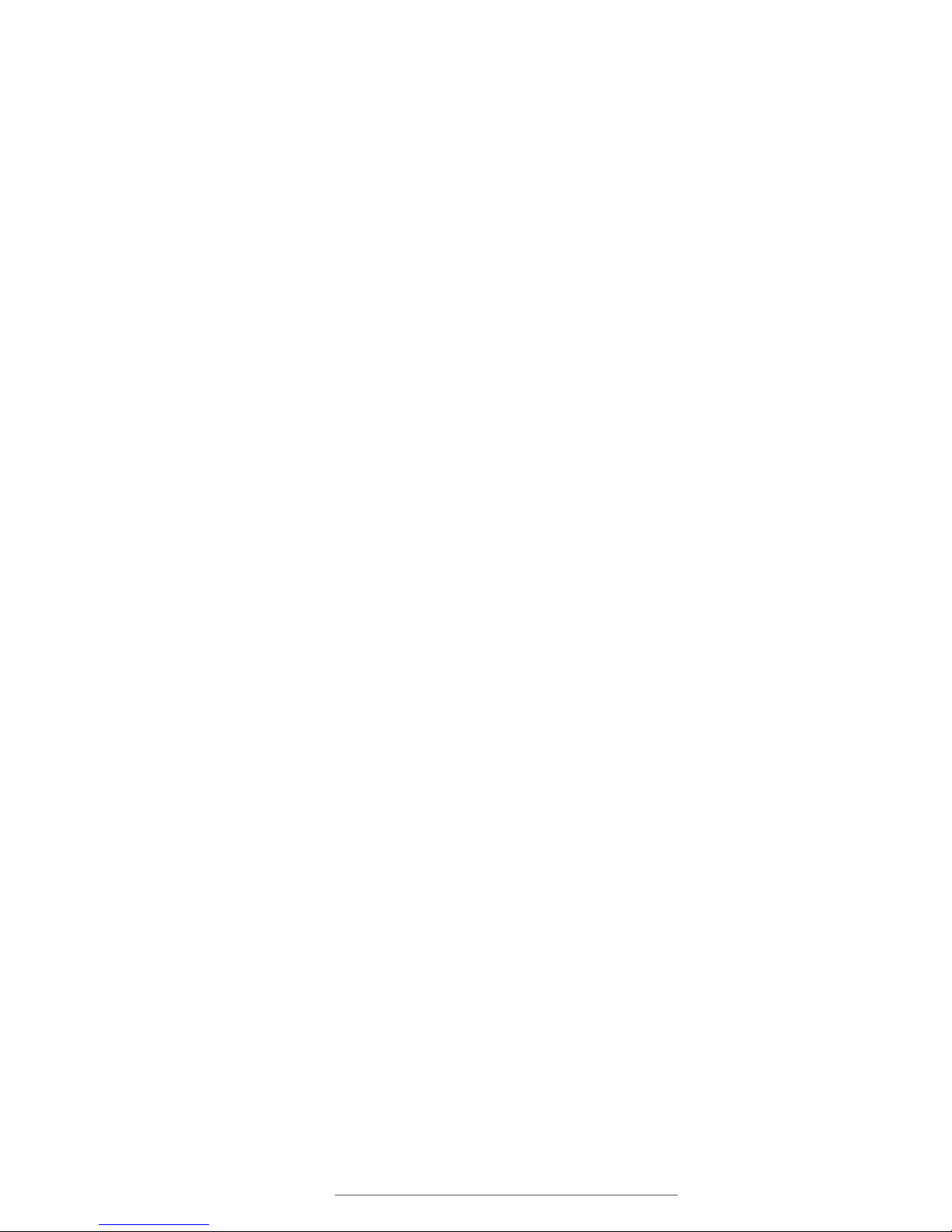
DuraLabel.com | 800.788.5572
Before You Begin | 3
Before You Begin
Safety Warnings
Before connecting Bronco to a power outlet, check the voltage of the power source, and
ensure that the power switch on the printer is in the OFF position.
Only use the included power supply with the Bronco (rated for 24V/2.5A output,
model WDS060240). If a replacement is needed, please contact your DuraLabel
representative.
To avoid electrical shock, DO NOT pour any liquid onto the printer or printer parts.
Only qualified service personnel should attempt to repair the printer.
System Requirements
•Operating System: Windows XP Service Pack 2 (or later), Windows Vista, Windows
7, or Windows 8 or 8.1. Both 32-bit (x86) and 64-bit (x64) systems are supported.
•Memory: 128MB RAM
•Hard Drive Space: 100MB
•IT / Administrator Privileges for installation
Your label design software may have other requirements.
What’s in the Box
•Bronco Printer
•USB Cord
•AC Power Adapter
•Bronco Software CD
•Ribbon Take-Up Core
•Supply Spindle
If any of these items are missing, please contact your DuraLabel representative.
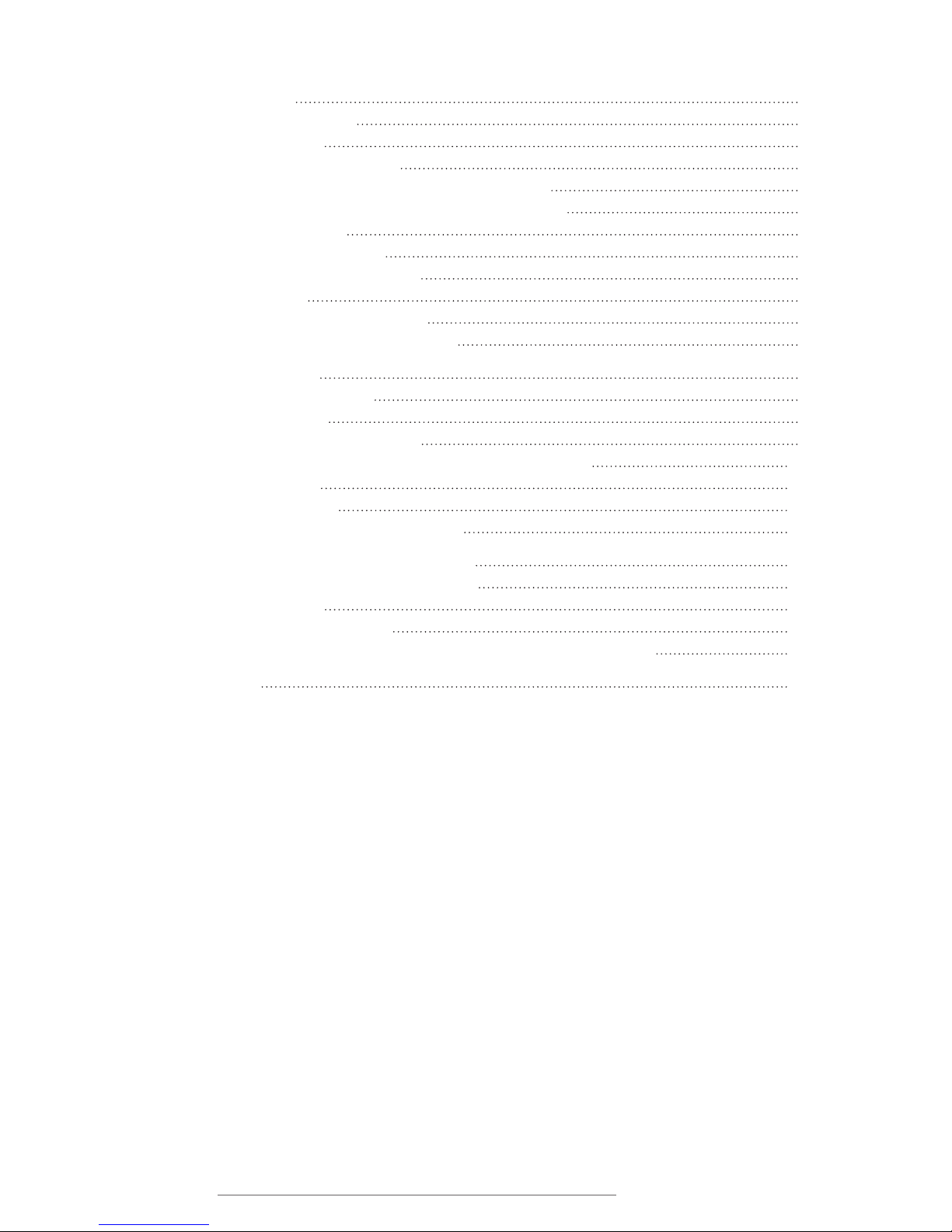
4 | Contents
DuraLabel.com | 800.788.5572
Contents
1. Getting Started
5
1.1 Know Your Bronco
5
1.1.1 Exterior
5
1.1.2 Connection Panel
5
1.1.3 Interior – Print Head Carriage Locked
6
1.1.4 Interior – Print Head Carriage Released
6
1.2 Loading Supplies
7
1.2.1 Loading Ribbon
7
1.2.2 Loading Label Stock
8
1.3 Initial Setup
8
1.3.1 Physical Connections
8
1.3.2 Installing Driver Software
8
2. Using Your Bronco
9
2.1 Printing and Pausing
9
2.2 Driver Settings
9
2.2.1 Size and Orientation
9
2.2.2 Settings for Pre-Printed or Die-Cut Material
10
2.2.3 Cutting
10
2.2.4 Darkness
11
2.2.5 Adjusting Default Settings
11
3. Warranty and Compliance Statements
12
3.1 5-Year DuraLabel Printer Warranty
12
3.1.1 Repairs
12
3.1.2 Warranty Details
12
3.2 FCC Compliance Statement for Users in the United States
13
4. Contact Us
14

GraphicProducts.com | 800.788.5572
1.1 Know Your Bronco | 5
1. Getting Started
1.1 Know Your Bronco
1.1.1 EXTERIOR
1.1.2 CONNECTION PANEL
Lid Release Tabs
Pause/Feed Button
and Indicator Light
Cutter Module
Power Switch Power Supply Connection USB Connection

6 | 1.1 Know Your Bronco
GraphicProducts.com | 800.788.5572
GETTING STARTED
1.1.3 INTERIOR – PRINT HEAD CARRIAGE LOCKED
Ribbon Take-Up Holders
Carriage Release Tabs
Print Head Carriage
Print Head
Ribbon Supply Holders
Adjustable Supply Guides
1.1.4 INTERIOR – PRINT HEAD CARRIAGE RELEASED

GraphicProducts.com | 800.788.5572
1.2 Loading Supplies | 7
GETTING STARTED
1.2 Loading Supplies
To load your Bronco with supplies, turn the system off using the power switch at the
back, near the power cord. Then, press inward at the textured areas on both sides of
the system, and raise the hinged cover. The cover will rest at the fully-opened position,
requiring about 12 inches of vertical clearance.
You need two supplies to print: the printing ribbon, or “ink,” and the label stock, or “vinyl.”
1.2.1 LOADING RIBBON
Ribbon comes in a roll, which fits underneath the print carriage. When printing, Bronco
will transfer colored resin from the ribbon onto your label stock, with the used ribbon
collecting on a take-up core above the print carriage for later disposal.
1. Start with a new ribbon take-up core. Fit one end of the core onto the green springloaded holder on the top of the print head carriage. Then, fit the other end of the
ribbon core onto the wheeled holder. Turn the take-up core or holder by hand, until
the tab on the holder locks into the notch in the core.
2. Then, press the two green carriage release tabs. The print head carriage will spring
upward.
3. Hold the new roll of ribbon so the loose end falls to the rear of the printer. Fit one
end of the ribbon core onto the green spring-loaded holder on the underside of
the print head carriage. Then, fit the other end of the ribbon core onto the geared
holder. Turn the ribbon core by hand until the tab on the holder locks into the notch
in the core.
4. Pull the loose end of the ribbon up and around the print head carriage and use a
small piece of label stock or tape to secure the end of the ribbon to the top of the
empty rewind core.
5. Pull the ribbon snug by turning the green take-up wheel.

8 | 1.3 Initial Setup
GraphicProducts.com | 800.788.5572
GETTING STARTED
1.2.2 LOADING LABEL STOCK
Fresh label stock comes in a roll with plastic end caps on each side. The material
typically has a glossy print surface on one side, and a disposable paper backing on the
other side. When printing, Bronco will feed some of the label stock from its roll and cut
off the printed label.
1. If you haven’t already done so, raise the print head carriage by pressing the two
green carriage release tabs.
2. Place the roll of label supply onto the supply spindle. With the label supply unrolling
from the top of the roll and feeding toward the print head carriage, rest the supply
spindle into its slots in your Bronco.
3. Feed the end of the label supply under the print carriage, threading it between and
beneath the green adjustable label guides, and over the top of the rubber roller
near the cutter module.
4. Slide the green adjustable label guides together to keep the label stock centered,
but not so tight as to bend or wrinkle the label stock.
5. Close the print head carriage by pressing it down into place, and then close the
hinged cover.
1.3 Initial Setup
When setting up your Bronco for the first time, you’ll need to connect the printer to
your computer and a power supply. You’ll also need to install the printer driver on your
computer, which will require Administrator Privileges on that computer. (You may need
help from your IT team.)
1.3.1 PHYSICAL CONNECTIONS
Make sure the power switch at the back of the printer is set to the OFF position. Connect
Bronco to your computer with the included USB cord. Then, plug the Bronco AC Power
Adapter into an ordinary 120V wall outlet, and connect its other end to your Bronco.
Once these connections have been made, turn Bronco on, using the switch in the back.
1.3.2 INSTALLING DRIVER SOFTWARE
Depending on your computer’s settings, you may see a notification from Windows about
new hardware. If so, you can close that message. Instead, insert the Bronco Software
CD into your computer, and follow the prompts that appear to install the printer driver.
If no prompts appear when you insert the CD, you can use the “My Computer” or
“Computer” browsing system to view the files on the CD. Run the program called
“DriverWizard.exe” and follow the prompts to install the Bronco driver on your computer.
Once the printer driver has been installed, you will be able to send print jobs to Bronco.

GraphicProducts.com | 800.788.5572
2.2 Driver Settings | 9
2. Using Your Bronco
2.1 Printing and Pausing
To print a label, open or create a label design in your preferred label design program.
(For help with the DuraSuite software, see the documentation for that program.) Use the
program’s File menu to select Print. In the Print window, select the DuraLabel Bronco as
the printer, choose appropriate settings with the Properties or Preferences button, and
click Print.
While Bronco is printing, you can pause the system by pressing the Pause/Feed button
on the top of the printer. If the green light there is blinking, the printer is currently
paused, and you can press the button again to resume printing.
2.2 Driver Settings
The different driver settings should always match the kind of label you want to print.
You can check the driver settings for a given print job with the Properties or Preferences
button in the Print window.
2.2.1 SIZE AND ORIENTATION
Many programs have their own settings for a document’s page size; for instance,
Microsoft Word is typically set to use 8.5”x11” pages, in a Portrait orientation. Your
Bronco has similar settings, and these need to match your label design for the label to
be printed correctly.
Your Bronco’s settings for label dimensions and orientation are located on the Page
Setup tab of the Printing Preferences window. When adjusting these settings, Width
refers to the width of your roll of label stock, and Height refers to the amount of material
that feeds out of the printer; the Width in this window will never be more than 4 inches,
but the Height may range from a fraction of an inch to several feet.

10 | 2.2 Driver Settings
GraphicProducts.com | 800.788.5572
USING YOUR BRONCO
2.2.2 SETTINGS FOR PRE-PRINTED OR DIE-CUT MATERIAL
When using supplies that are pre-printed or die-cut, the printer will need to be properly
set and calibrated to line up the print on the label stock. There are two parts to this
process: setting the driver settings, and calibrating the printer’s sensors.
Your Bronco’s driver settings for these types of material are located on the Stock tab of
the Printing Preferences window. The Media Type can be set to one of the following:
•Continuous: an uninterrupted, continuous roll of label stock (the most common
supply type)
•Labels With Gaps: a roll of pre-cut labels, usually pre-printed with some elements,
with small gaps between labels
•Labels With Marks: a roll of partially pre-printed labels, with black marks on the
backing to distinguish one label from the next
When you change from one Media Type to another, Bronco may need to have its internal
sensors calibrated. Turn off the printer using the switch in the back, near the black
power cord. Press and hold the Pause/Feed button on top of the printer, and (while still
holding the button) turn the printer back on. The indicator light will blink green, change
to solid red, and then blink red. Once the light is blinking red, release the Pause/Feed
button. Bronco will feed out some supply and recalibrate its internal sensors; once the
printer stops, and the light returns to solid green, you can open the printer and roll the
supply back in. The beginning of your next label should be aligned with the top of the
gray rubber roller near the front of the printer.
2.2.3 CUTTING
You can choose whether Bronco automatically cuts each label as it is printed, or leaves
the labels on a continuous roll. This option can be changed on the Stock tab of the
Printing Preferences. The Post-Print Action can be set to either of these settings:
•None: no automatic cutting, leaving labels connected on their roll
•Cut: activate the automatic cutting mechanism as described next
If you select Cut, you’ll also need to choose an Occurrence, deciding when Bronco will
cut the label stock. The two most common options are:
•After Every Label: automatically cut each label separately, or each page of a multi-
page document
•After Job: automatically cut after all labels or pages of your print job, leaving that
batch of labels connected as a strip

GraphicProducts.com | 800.788.5572
2.2 Driver Settings | 11
USING YOUR BRONCO
2.2.4 DARKNESS
Depending on the supplies that you are using, you may need to adjust the Darkness
setting to maintain print quality. Most frequently, this comes up when changing from a
Premium ribbon to a Chemical-Resistant ribbon, or vice-versa. Specialty ribbons typically
require a higher Darkness setting. This option is found as a slider on the Options tab of
the Printing Preferences.
2.2.5 ADJUSTING DEFAULT SETTINGS
If you access the Printing Preferences through a program’s Print window, you will only
change the settings for that session of printing. If you want to change the default
settings for the printer, affecting every job, close your label design program and follow
these steps.
•If you use Windows XP, go through your computer’s Start Menu to the Control
Panel, and open the “Printers and Faxes” window.
•If you use Windows Vista or Windows 7, go through your computer’s Start Menu to
the Control Panel, and open the “Devices and Printers” window.
•If you use Windows 8 or Windows 8.1, go through your computer’s Charms Bar to
the Control Panel, and open the “Devices and Printers” window.
Find the entry in this window for your DuraLabel Bronco, right-click on it, and choose
Printing Preferences. These settings will be saved for future use.

12 | 3.1 5-Year DuraLabel Printer Warranty
GraphicProducts.com | 800.788.5572
3. Warranty and Compliance Statements
3.1 5-Year DuraLabel Printer Warranty
Graphic Products’ DuraLabel printers are warrantied to be free from
defects in materials and workmanship for a period of five (5) years
from the date of purchase. Within this period, Graphic Products,
Inc. will, at its sole option, repair or replace any components
which fail in normal use. Such repairs or replacement will be made at no charge to
the purchaser for parts or labor, provided that the purchaser shall be responsible for
any transportation cost. This warranty does not cover loss, damages from accident, or
equipment or parts which have been misused, altered, neglected, carelessly handled,
used for purpose other than those for which the printer was manufactured, or damages
resulting from unauthorized service.
3.1.1 REPAIRS
Repairs are warrantied for 90 days. If the original warranty is still in effect, repaired
units will remain under their original warranty or for 90 days from the date of service,
whichever is longer.
3.1.2 WARRANTY DETAILS
The warranties and remedies contained herein are exclusive and in lieu of all other
warranties whether express, implied, or statutory, including any liability arising under any
warranty of merchantability or fitness for a particular purpose, statutory or otherwise.
This warranty gives the purchaser specific legal rights, which may vary from state to
state.
In no event shall Graphic Products be liable for any incidental, special, indirect, or
consequential damages, whether resulting from the use, misuse, or inability to use
the product for any reason including defect. Some states do not allow the exclusion of
incidental or consequential damages, so the above limitation may not apply in all areas.
Graphic Products retains the exclusive right within all warranty periods to repair, replace,
or offer a full refund of the purchase price at its sole discretion. Such remedy shall be
the purchaser’s sole and exclusive remedy for any breach of warranty.
General maintenance and cleaning of the DuraLabel printer is the purchaser’s
responsibility and is not covered by the warranty. Expendable items or parts such as
label supply and ribbon are not covered by this warranty.
NOTE:Specicpreparationmayberequiredbeforeshipping.Pleasecontactyour
Graphic Products representative to ensure correct return procedure: please call
800.788.5572 for details. Graphic Products, Inc. shall not be responsible for any loss
or damages incurred during shipping.

GraphicProducts.com | 800.788.5572 3.2 FCC Compliance Statement for Users in the United States | 13
WARRANTY AND COMPLIANCE STATEMENTS
3.2 FCC Compliance Statement for Users in the United States
This equipment has been tested and found to comply with the limits for a CLASS A
digital device, pursuant to Part 15 of the FCC Rules. Operation is subject to the following
two conditions: (1) This device may not cause harmful interference, and (2) this device
must accept any interference received, including interference that may cause undesired
operation. These limits are designed to provide reasonable protection against harmful
interference when the equipment is operated in a commercial environment. This
equipment generates, uses, and can radiate radio frequency energy, and if not installed
and used in accordance with instructions may cause harmful interference to radio
communications. Changes and modifications could void the user’s authority to operate
this equipment.

14 | 4. Contact Us
DuraLabel.com | 800.788.5572
4. Contact Us
Graphic Products, Inc. has been a leader in custom labeling, signage, and visual
communication solutions since 1970. Our commitment to providing world-class service
is at the heart of everything we do.
If you have any further questions, or if any problems arise that are not addressed in this
User Guide, please let us know. Graphic Products proudly offers free support to all of
our customers.
Call us at:
800.788.5572 (U.S.A. and Canada only)
1.503.644.5572 (International)
Visit our website at GraphicProducts.com
Email us at info@graphicproducts.com

THIS PAGE IS INTENTIONALLY LEFT BLANK

800.788.5572 | DuraLabel.com
© 2015 Graphic Products, Inc. All Rights Reserved
02/11/15
