DuraLabel 4000 Quick Start Manual
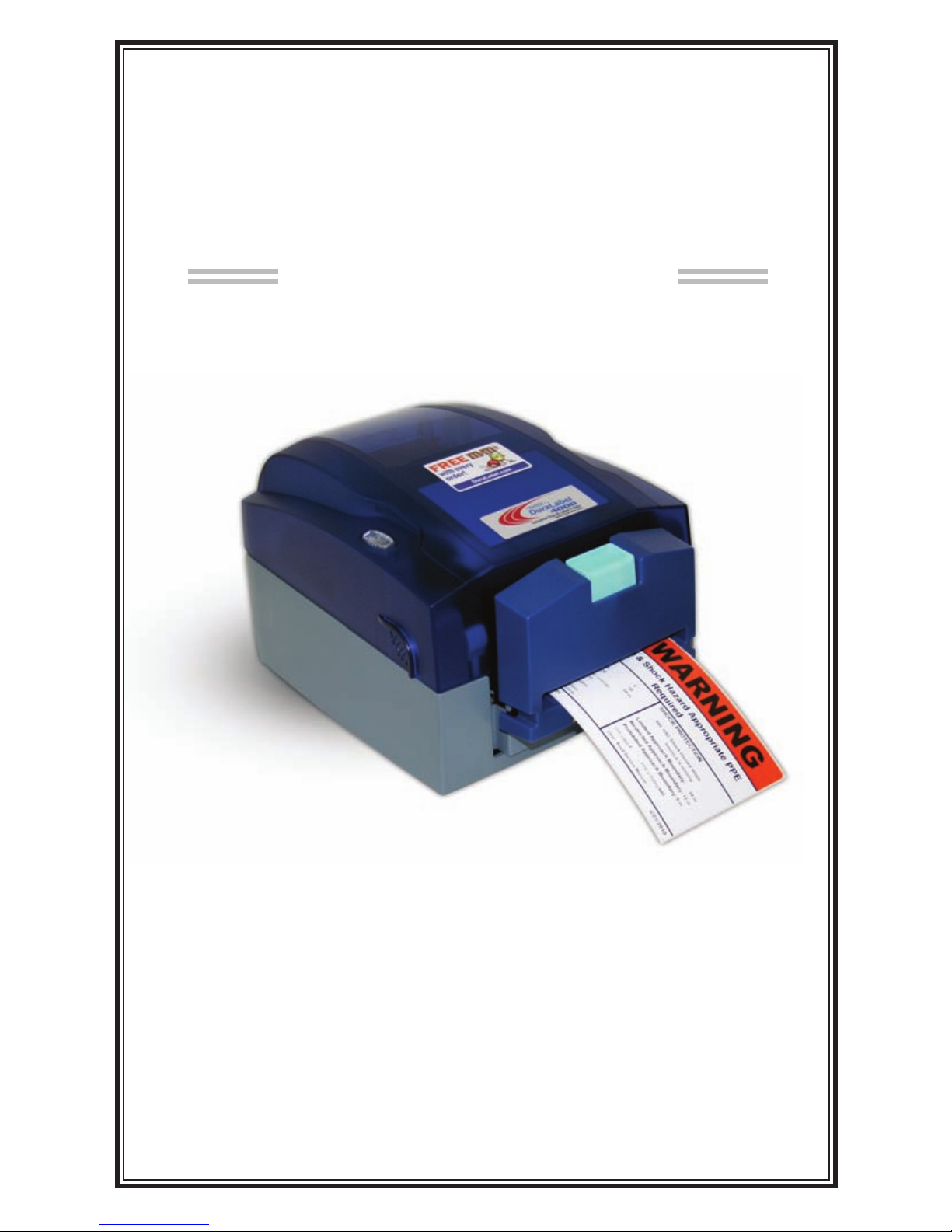
QuickStart Guide
Graphic Products, Inc.
1-800-788-5572
Local: 503-644-5572
www.DuraLabel.com
www.GraphicProducts.com
E-mail: info@GraphicProducts.com
DuraLabel
®
4000
Read Me
First!
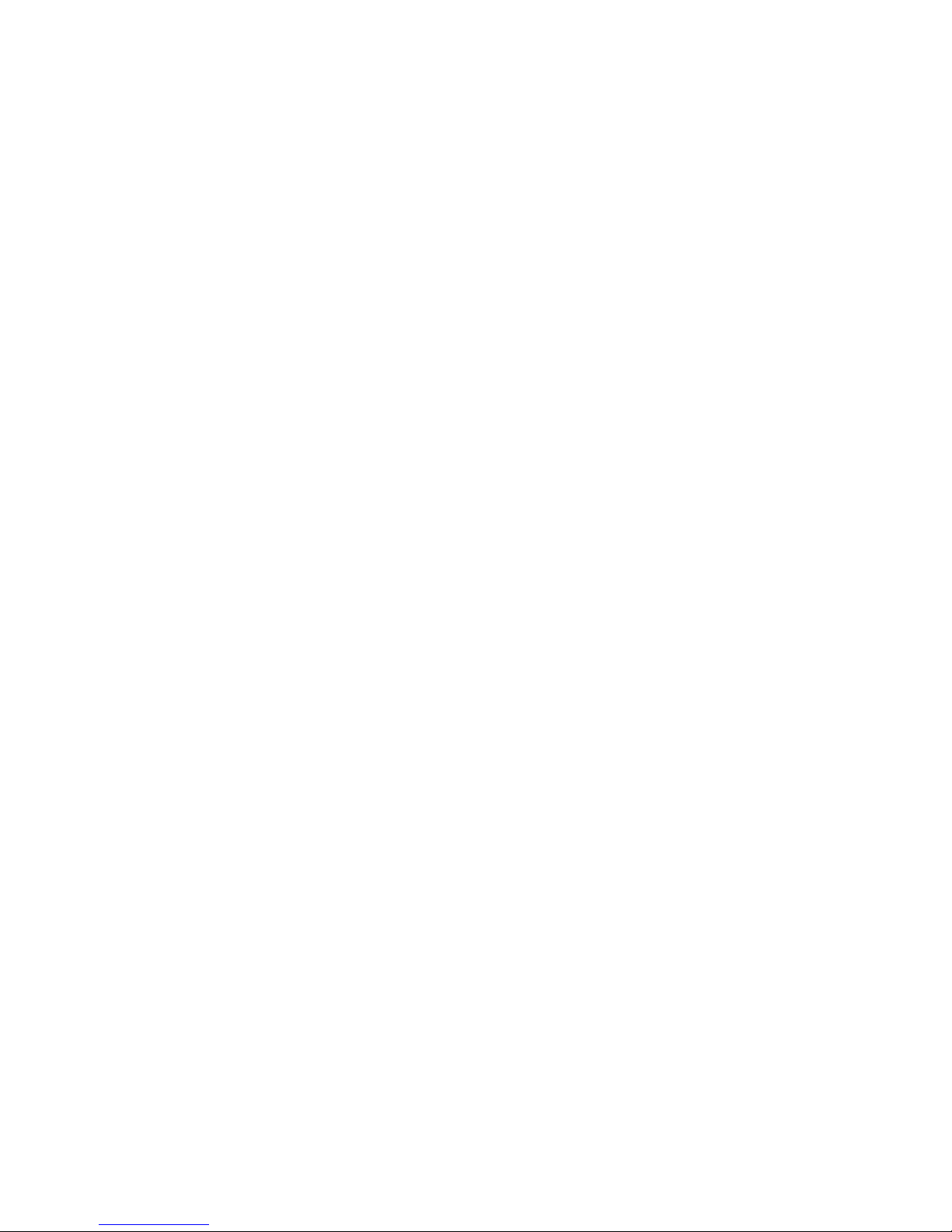
©2010 Graphic Products, Inc.
Minimum System Requirements
Operating System — Windows: 2000 SP4, XP SP2, Vista and 7
Memory — 128 MB RAM
Additional Requirements — USB 1.1 or 2.0 and IT administrative privileges

- 1 -
INTRODUCTION
Congratulations on your new purchase of the DuraLabel 4000! This QuickStart
Guide is included to get you printing as quickly as possible.
With this guide you will learn how to set up your printer, load supplies and print
labels.
The ribbon and various print media for the DuraLabel 4000 have been optimized
for compatibility and print quality. Only authorized supplies from Graphic
Products will print correctly in the DuraLabel 4000.
If you need further assistance setting up your printer, please refer to the
DuraLabel 4000 User's Guide (included on the installation CD), visit
www.DuraLabel.com or give us a call.
Graphic Products, Inc.
1-800-788-5572
CONTENTS
1. Upgrade Driver ............................................................. pg. 2
2. Load Printer
................................................................. pg. 2
Printer Inside Parts
.................................................... pg. 3
Load Label Supply
..................................................... pg. 4
Printer Ribbon Parts
.................................................. pg. 5
Load Ribbon
............................................................... pg. 6
3. Connect Printer
............................................................pg. 8
4. Install Using USB Cable
............................................... pg. 8
5. Set Up to Print
............................................................. pg. 9
Continuos Label Stock
............................................... pg. 9
Die-Cut Label Stock
...................................................pg. 9
Please contact us for all your labeling needs. From standardized to
custom labels, we’re ready to provide the labeling supplies you require.
Call 1-800-788-5572 today to get your labeling problems solved.
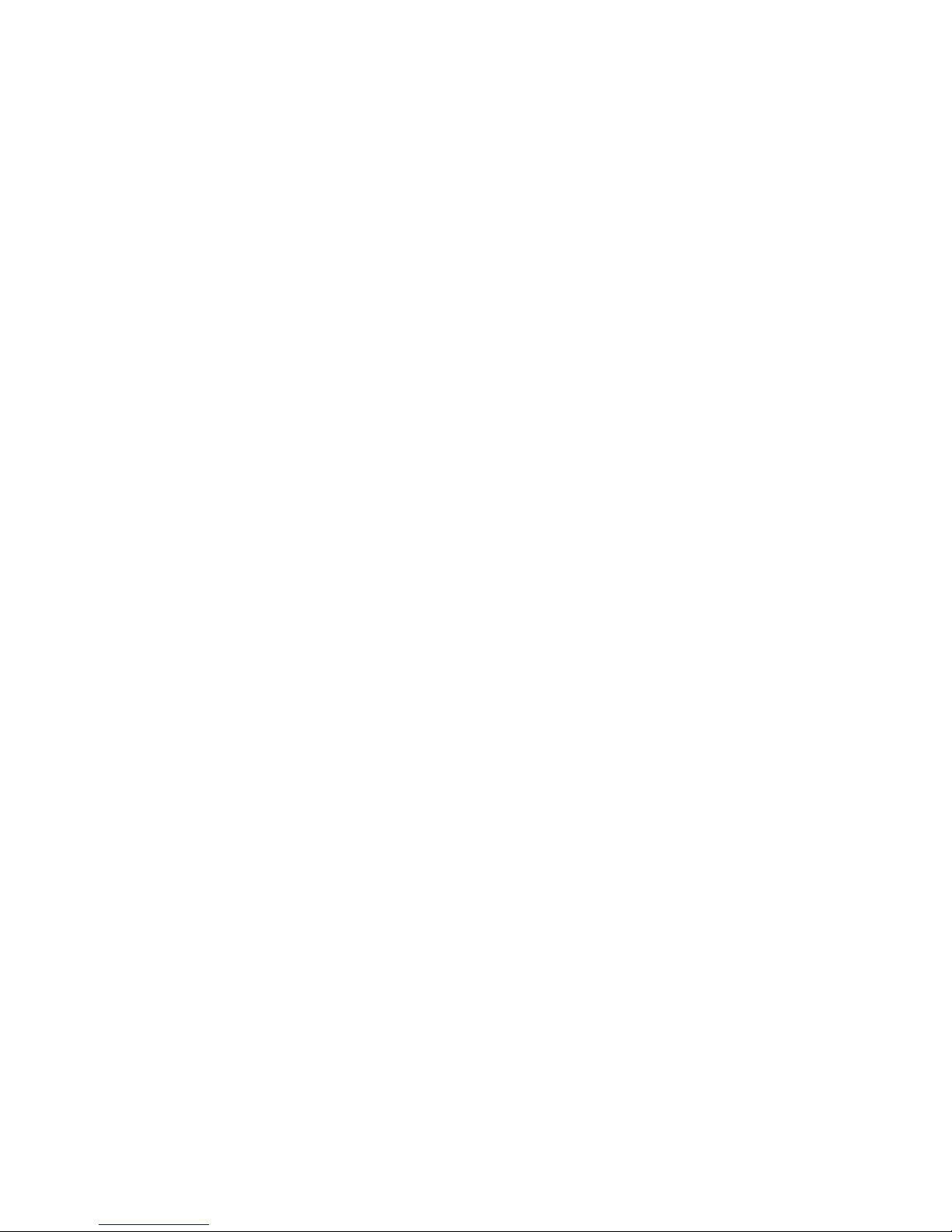
- 2 -
**IMPORTANT** For Upgrading from an existing DuraLabel driver installation!
1. UPGRADE DRIVER
In order to upgrade DuraLabel printer drivers the previous driver will need to be
uninstalled. Please follow these steps:
1. Insert the installation CD into the CD-ROM.
2. Press the Uninstall Driver button on the installation screen.
3. Click Remove printer drivers and click Next.
4. Click Use advanced printer driver removal options and click Next.
5. Check all existing DuraLabel printers and click Next.
6. Check all existing DuraLabel drivers and click Next.
7. Check all existing DuraLabel components and click Next.
8. Check the files associated with the deleted items you wish to remove and
click Next.
9. Check through the list provided and click Finish.
10. Click Restart.
The DuraLabel 4000 printer driver may now be installed. Begin with page 8,
Step 3 “Connect Printer” of the QuickStart Guide.
IMPORTANT! Always turn OFF the printer when loading supplies. Always wait at least 5
seconds before turning ON the power.
2. LOAD PRINTER
See the “Load Printer” section in the 4000 User's Guide for a more detailed
explanation of supply loading.
The ribbon and various print media for the DuraLabel 4000 have been optimized
for compatibility and print quality. Only authorized supplies from Graphic
Products will print correctly in the DuraLabel 4000.
