Page 1

INSTRUCTION MANUAL
DUPRINTER
DP - M400/410/420
Be sure to read this manual prior to use.
Please leave this manual at the site of use for easy reference.
Page 2

As an ENERGY STAR Partner, we have determined that these
products meet the ENERGY STAR Guidelines for energy efficiency.
Disposal of Old Electrical & Electronic Equipment
This symbol (the symbol of the crossed out wheeled bin) indicates that in European
countries this product should not be disposed of as household waste.
Please recycle where facilities exist by checking with your local authority or supplier for
recycling advice.
By ensuring this product is disposed of correctly through proper treatment, recovery and
recycling, you will help prevent potential negative effects on the environment and human
health.
En
Entsorgung von alten elektrischen und elektronischen Ausrüstungsteilen
Dieses Symbol (das Symbol mit dem durchgekreuzten fahrbaren Müllbehälter) zeigt an,
dass dieses Produkt in europäischen Länden nicht als Haushaltsmüll entsorgt werden
darf. Bitte informieren Sie sich bei Ihren örtlichen Behörden oder bei Ihrem Händler
hinsichtlich einer Empfehlung für die Entsorgung und führen Sie die betreffenden Teile
dort, wo solche Einrichtungen vorhanden sind, einem Recycling-Prozess zu.
Indem sie sicherstellen, dass das betre
Rückführung und Recycling entsorgt wird, tragen Sie dazu bei, möglichen negativen
Auswirkungen auf die Umwelt und die menschliche Gesundheit vorzubeugen.
Elimination du matériel électronique et électrique usagé
Ce symbole (une poubelle marquée d’une croix) indique que dans les pays européens, ce
produit ne doit pas être éliminé comme des ordures ménagères.
Recyclez-le dans les sites adaptés qui vous seront indiqués par les autorités locales ou
renseignez-vous auprès de votre fournisseur.
En veilla
et un recyclage adaptés, vous contribuez à éviter son action nocive potentielle sur l’
environnement et la santé humaine.
Smaltimento di attrezzature elettriche ed elettroniche consumate
Questo simbolo (il simbolo della pattumiera con rotelle barrata) indica che nei paesi
europei questo prodotto non deve essere buttato nei rifiuti domestici.
Per favore smaltire in luogo addetto al riciclo, dove esistente, chiedendo informazioni alle
autorità locali o a chi fornisce consulenza a proposito.
Garantendo uno smaltimento adeguato di questo prodotto (trattamento, recupero e riciclo
corretto), aiuterete a prevenire effetti negativi sull’a
nt à ce que ce produit soit éliminé correctement avec un traitement, une collecte
ffende Produkt durch richtige Behandlung,
Ge
Fr
mbiente e sulla salute dell’uomo.
2
It
Eliminación de residuos de aparatos eléctricos y electrónicos
Este símbolo (un cubo de basura tachado) indica que en los países europeos este
producto no deberá eliminarse como si se tratara de un residuo doméstico. Solicite
asesoramiento sobre reciclaje a las autoridades locales o a su distribuidor, y siga la
normativa en materia de gestión medioambiental y reciclaje de este tipo de residuos.
Si toma las medidas pertinentes para que este producto se elimine mediante un
tratamiento, recuperación y reciclaje adecuados, contribuirá a evitar posibles efectos
negativos en el medio ambiente y la salud humana.
Sp
Complies with the provisions defined by the regulations
listed below.
EC low Voltage Directive(2006/95/EC.)
EC Electromagnetic Compatibility Directive (2004 / 108 / EC )
PLEASE NOTE
In the interest of upgrading our products, specifications and other data given in this
manual are subject to
change without notice. If the manual contains anything that you do not understand,
contact the manufac
turer for clarification.
Page 3

Introduction
Thank you for your purchase of the Duprinter
To ensure safe and efficient prolonged use of this machine, read and thoroughly unders
this manual before using this machine. After using this manual, be sure to keep it in a
place to handy reference.
Macintosh and Mac OS are trademarks of Apple Computer
●
other countries.
Microsoft, Windows NT, Windows 2000, Windows XP
●
trademarks of Microsoft Corporation, registered in the U.S. and other countries.
DP-M400/M410/M420.
tand
, Inc., registered in the U.S. and
, Windows Vista, Windows 7 are
Precautions for printing and duplicating
There are restrictions on what you may print on the printer.
Please be aware that there are some printed materials that are illegal
even to possess.
1. Printed matters banned by law
●
Paper money, currency, government bonds and national and local
bonds cannot be duplicated, even if they are stamped with the
"sample" seal.
●
Paper money, currency and bonds, etc. that are valid in foreign
country cannot be duplicated.
Unused postage stamps and postcards cannot be duplicated
●
without governmental consent.
Government-issued papers pertaining to stamps, liquor and sales
●
tax laws cannot be duplicated.
2. Printed matters that need caution
●
Private-issued securities(stocks, bills and checks, etc.), passes and
tickets needs caution in duplicating unless a business is
duplicating them for needed amounts for their business needs.
Government-issued passports, public-and private-issued driver`s
●
licenses, permits, identifications, food stamps, etc. will need
caution in duplicating.
3. Copyrighted materials
Books, music, artwork, prints, maps, diagrams, movies, photography,
etc. are banned from duplicating outside the limits of private home
use and their related non-sale usage.
PLEASE NOTE
In the interest of upgrading our products, specifications and other data given in this
manual are subject to change without notice. If the manual contains anything that you
do not understand, contact the manufacturer for clarification.
1
Page 4

Notes on Safety (Please Read and Observe)
◇ Safety Precautions
Various symbols and pictures are used in this manual and on the labels affixed to the machine.
These symbols and pictures provide warnings and instructions to prevent danger to you or other
personnel, and to preventdamage to office property.
The meanings of these symbols and pictures are explained below.
WARNING
Indicate a high degree of potential danger. If the warning is ignored, death or serious injury may
result.
CAUTION
Indicate a medium degree of potential danger. If the caution is ignored, medium injury or
damagedto property may result.
<Examples of PictorialSymbols>
A circle with a linethrough it indicates a prohibited action.
The particular act prohibited is indicated by a pictureinsidethe circle.
(In the example shown here, theprohibited act is disassembly.)
A black disc indicates an instruction, or sometimes a prohibited action.
The instruction itself is indicated bypictorialsymbols drawn in white on the disc.
(In the example shown here,theinstruction is‘Remove the plug from the outlet.’
● Precautions for use
● If the machine is used after foreign matter (metal fragments, water, or liquid) has
entered the machine, this may result infire or electric shock.
→ Turn the main unit’s powerswitch OFF, and then remove the power plug fromthe
outlet. Contact thesales distributor.
● If the machine is used afterheat, smoke, strange smell, or other abnormality is
detected,this may result in fire or electric shock.
→ Turn the main unit’s power switch OFF, and thenremove the powerplug from the
outlet. Contact the sales distributor.
● Do not insert ordrop metal, flammable material, or othermatter throughthe ventilation
holes into the machine interior.
→ Doing so may result infire or electric shock.
WARNING
● Do not place flower vases, flowerpots, cups,or water containers (including metal
containers) on top of the machine.
→ Fire or electric shock may result if liquid spills inside the machine.
2
Page 5

CAUTION
● Some paper may cause paper dust in the machine. Keep clean the machine and
sufficient ventilation.
●Caution for Grounding (Be sure to use the supplied power cord)
WARNING
● Use only the power cord that is provided among the accessories.
Insert the power cord plug firmly into the socket, so that proper electrical contact is
effected.
→ Use of anyother power cord could result in imperfect grounding.
If grounding is imperfect and electrical leakage occurs, fire or electric shockcould
result.
●Caution for Power Supply and Power Cord
WARNING
● Do not use a source voltage other than that specified.
Do not connect two or moreloadsto a single outlet.
→ Doing so may result in fire or electric shock.
● Do not remove or insert the power plug with wet hands.
→ Doing so may result in electricshock.
● Do not damage, break, or modify the power cord.
Do not place heavy objects on, tug, or unnecessarily bend the power cord.
→ Doing so may result in fire or electricshock.
WARNING
● Remove the power plug itself, not the cord.
→ Tugging the cord may damage it (expose conductors, or cause disconnections,
etc.), resultingin fire or electric shock.
3
Page 6

●Prohibition of Disassembly or Modification
WARNING
● Do not modify the machine.
→ Doing so may result in fire or electric shock.
● Do not remove the rearlid, cabinet, or covers from the machine.
→ The inside ofthe machine contains high-voltage parts, which may causeelectric
shock.
●Caution for Location
WARNING
1
2
● Do not place the machine in a humid or dusty area.
→ Doing so may result in fire or electric shock.
● Once the machine is in position,secure in place using the casters.
→ If the machine falls over, this could result in personal injury.
CAUTION
● Before movingthe machine,remove the power plug fromthe outlet.
→ If the cord is damaged, this may result in fire or electric shock.
● Do not place the machinein an unstable position, such as on an unsteady support
or sloping area.
→ If the machineis dropped or falls over, this could result in personal injury.
● Do not place the machinein a place subject to direct sunlight or heating equipment
such as a stove.
→ It may degrade ink quality and affect printing. The machinealso may
malfunction.
● Avoidplacing the machine in a placesubject to high or low temperature or high
humidity.
→ The paper absorbsmoisture andit may causepaper jam or creasing.
4
Page 7

○○○○○○○○○○○○○○○○○○○○○○○○○○○○○○○○○○○○○○○○○○○○○○○○○○○○○○○○○○○○○
Notes on Safety (Please Read and Observe)
Warning Label
Keep the WARNING labels clean at all times. If labels become damaged or come off, replace them with new ones.
1
CAUTION
2
A
RNING
W
insert sharp objects into the master feed area
Do not
or it will damage electric parts inside.
When a master sheet is caught in
the master feed area, remove carefully.
Please refer to manual for the correct procedure.
3
RNING
WA
Do NOT remove
There is moving cutting machinery
insibe that could injure you.
this cover.
U5-T3110
J3-T3200
M7-T3060
1
2
4
WARNING
Do NOT put hands inside machine
while it is operating.
Hands could get caught up
or crushed.
5
WARNING
Do NOT touch the drum or rollers
when you operate the jog switch.
Do NOT put hands Inside
machine while it is operatung.
Hands could get caught up
or crushed.
L5-T3020
No. Parts No.
Name Q'ty
1 M7-T3060 Caution Label 1
2 U5-T3110 Warning Label 1
3 J3-T3200 Warning Label 1
4 M7-T3030 Warning Label 1
5 L5-T3020 Warning Label 1
5
Page 8

○○○○○○○○○○○○○○○○○○○○○○○○○○○○○○○○○○○○○○○○○○○○○○○○○○○○○○○○○○○○○
;
Notes on Safety (Please Read and Observe)
Positioning the Machine
Installing the machine on a flat, stable surface.
Avoid installing the machine in a dusty area.
Avoid installing the machine in the direct sunlight or heat,
such as near a stove. Ink may deteriorate and may cause
bad prints, while the machine may indicate errors due to
overheating caused by sunlight. Also avoid hot, cold, or
humid areas since paper may absorb moisture, causing
paper jams or wrinkles.
6
Page 9

Maintenance
7
Page 10

■ Daily Maintenance
● How to maintain the machine
Check the machine periodically to maintain its performance.
WARNING
● Before cleaning, besure to turn the power off, wait
until the machine cools off and unplug the power
cord. Otherwise, fire or electricshock may occur.
● Never remove covers on the machine or modify
them.
Do not spillwater or any liquid inside of the machine.
It may causeor fire or electric shock. If it happens,
contact our service person.
Clean the exterior in the followingprocedures.
1. Use softcloth withwateror mild detergent.
Wipe the exterior.
2.
Wipe off the liquid with dry soft cloth.
3.
2
● Gently wipe offthe dust on the glass with dry soft cloth.
● Gently wipe off the dust on the LCD panel with dry soft cloth. Never use wet cloth. It may cause
damage.
WARNING
● Never use alcohol or solvent cleaner. It may tarnish
or damage the exterior finish.
● Do not put diluted petroleum or insecticide.
It may cause fire.
Dust accumulation may cause themachine to malfunction. Clean it once a week.
Contact our dealer as for cleaning of inside of the machine.
8
Page 11

○○○○○○○○○○○○○○○○○○○○○○○○○○○○○○○○○○○○○○○○○○○○○○○○○○○○○○○○○○○○○
Notes on Safety (Please Read and Observe)
Conventions Used in This Manual
Each page of descriptions in this manual of how to operate the DP-M400/410/420 is set up as follows.
Title (Function)
Description of function and
example of printing
The illustration is designed to
indicate the result of using the
selected function.
Enlargement and Reduction
Enlarging/Reducing from Standard-Size Document to Standard-Size Paper
ge or reduce a standard-size document onto standard-size printing paper.
You can enlar
The following zoom ratios are available when enlarging or reducing a standard-size document onto standard-size
printing paper.
■ Enlargements
ge a standard-size document onto standard-size paper using the following zoom ratios:
You can enlar
● European paper sizes
<DP-M400>
A5 → A4 .................... 141%
A5 → B5 .................... 122%
B5 → A4 ....................115%
● U.S. paper sizes
<DP-M410>
ST → LT..................... 129%
■ Reductions
educe a standard-size document onto standard-size paper using the following zoom ratios:
You can r
● European paper sizes
<DP-M400>
A4 → B5 ...................... 86%
B4 → A4 / B5 → A5 ....81%
A3 → A4 / B4 → B5 ....70%
● U.S. paper sizes
<DP-M410>
LGL→ LT.....................77%
11×17→ LT ..................74%
11×17→ LT ..................64%
<DP-M420>
B5 → B4 / A5 → A4
A4 → B4 / A5 → B5 ..122%
B5 → A4 ....................115%
141%
121%
<DP-M420>
A3 → B4 / A4→ B5 .....86%
B4 → A4 / B5 → A5 .... 81%
A3 → A4 / B4 → B5 ....70%
.. 141%
A5 Document
A3 Document
A4 Printout
A4 Printout
212
Printing Using Basic Functions
1
2
IMPORTANT
• Set the desired zoom ratio before starting the mastermaking process.
Description of operational steps
Each step is described in detail.
○○○○○○○○○○○○○○○○○○○○○○○○○○○○○○○○
(ENLARGEMENT) ke
Press
DUCTION) ke
y.
y or
(RE-
Illustrations
The illustrations provide a visual
reference to which keys to operate
and other related conditions.
○○○○○○○○○○○○○○○○○○○○○○○○○○○○○○○○○○○○○○○○○○○○○○○○○○○○○○○○○○○○○
■ Pictorial Symbols and Other Notations Used in This Manual
IMPORTANT
REFERENCE
Continue Page
•••
(a P.00 “xxxx”) : Indicates the page number and item containing related information.
: Introduces instructions for correct operation of the machine. If these instructions are ignored,
the machine may not be able to operate at optimum performance or may break down.
: Introduces information that is useful for operation and maintenance of the machine, or
information about the machine’s performance, etc.
: Indicates that the description of the operating sequence is continued on the next page.
In the text of this manual, keys are indicated as follows:
:
(MASTER MAKING) key
9
Page 12

○○○○○○○○○○○○○○○○○○○○○○○○○○○○○○○○○○○○○○○○○○○○○○○○○○○○○○○○○○○○○
Contents
Introduction......................................................................................................................... 1
Printing and Duplicating Cautions................................................................................1
Notes on Safety (Please Read and Observe) ....................................................................2
Safety Precautions................................................................................................2
W
arning Label.............................................................................................................5
Positioning the Machine..............................................................................................6
Maintenance................................................................................................................7
Conventions Used in This Manual...............................................................................9
Function Quick Reference ................................................................................................13
Chapter 1 Before Using This Machine
System Setup .................................................................................................................... 18
Part Names and Their Functions ..................................................................................... 19
Printer Appearance .................................................................................................. 19
Control Panel ............................................................................................................ 22
LCD Panel ................................................................................................................ 24
Turning Power ON/OFF .................................................................................................... 25
Turning ON Printer Power......................................................................................... 25
Turning OFF Printer Power....................................................................................... 26
Standard Mode ......................................................................................................... 26
UID Control Function..................................... ............................................................27
Document/Printing Paper Specification ......................................................................... 28
Acceptable Documents ............................................................................................ 28
Acceptable Printing Paper ........................................................................................ 28
How Mastermaking and Printing is Performed................................................................. 29
Mastermaking............................................................................................................29
Printing ..................................................................................................................... 29
1
2
Chapter 2 Printing Using Basic Functions
Basic Printmaking ............................................................................................................ 32
Loading and Replacing Paper ......................................................................................... 34
Loading Paper .......................................................................................................... 34
Adjusting Paper Feed Pressure................................................................................ 35
Loading Documents ......................................................................................................... 36
Positioning the Document......................................................................................... 36
Loading Document on Document Glass Plate ......................................................... 37
Loading Document in ADF [Available only when ADF installed] .............................. 38
Enlargement and Reduction ............................................................................................ 39
Enlarging/Reducing from Standard-Size Document to Standard-Size Paper .......... 39
94% Reduction ......................................................................................................... 40
1% - Step Enlargement and Reduction .................................................................... 42
Selecting Printing Paper Size .......................................................................................... 44
Text/Photograph/Text and Photograph Mode ................................................................ 46
Print Output....................................................................................................................... 48
Installing Print Tray ................................................................................................... 48
Truing up Printed Pages ........................................................................................... 50
10
Page 13

○○○○○○○○○○○○○○○○○○○○○○○○○○○○○○○○○○○○○○○○○○○○○○○○○○○○○○○○○○○○○
Contents
Chapter 3 Printing With V
Saving Settings................................................................................................................. 52
Saving Settings ........................................................................................................ 52
Retrieving Settings ................................................................................................... 54
Clearing Settings ...................................................................................................... 55
Multiple Printing on One Page......................................................................................... 56
2-up Function ........................................................................................................... 56
2-in-1 Layout [Available only when ADF installed] .................................................... 58
Book Shadow Eraser Mode ............................................................................................. 60
Adjusting Master Darkness................................................................................................ 62
Batch Printing ................................................................................................................... 63
Batch Printing ........................................................................................................... 63
Batch Printing (changing print quantity per document) ............................................ 67
Dividing Sections with Tape
Ink save mode
arious Function
................................................................................................................70
Chapter 4 Miscellaneous Functions
Confidential Safeguard Function .................................................................................... 72
Total Counter Display Function ...................................................................................... 73
Print Speed Adjustment Function................................................................................... 74
Printing Position Adjustment Function .......................................................................... 75
On-Line Print Function [Available Only With Interface Kit Installed]........................... 76
Energy save mode
............................................................................................................76
............................................................................................69
Chapter 5 Replacing Consumables
Replacing the Ink Pack .................................................................................................... 78
Replacing the Master Roll................................................................................................ 81
Replacing the Master Ejection Core ............................................................................... 84
Replacing the Drum Unit.................................................................................................. 86
Removing the Drum Unit .......................................................................................... 86
Installing the Drum Unit ............................................................................................ 88
Chapter 6 Troubleshooting
Countermeasures to Troubles......................................................................................... 92
Power Does Not Turn ON......................................................................................... 92
Mastermaking/Printing is Not Possible........................................................................92
Error Messages................................................................................................................. 93
Supplying or Changing Paper While Printing ................................................................ 96
If Paper Runs Out During Printing ............................................................................ 96
Adding Paper While Printing .................................................................................... 96
Changing Paper Selection While Printing ................................................................ 98
Paper Jams ..................................................................................................................... 100
When “PAPER LEFT JAM” is Displayed (Feed Tray) ............................................. 100
When “PAPER RIGHT JAM” is Displayed (Print Tray) ........................................... 101
When “MAST. EJECT ERROR” is Displayed ................................................................ 104
When “MASTER SET MISS” is Displayed .................................................................... 107
11
Page 14

○○○○○○○○○○○○○○○○○○○○○○○○○○○○○○○○○○○○○○○○○○○○○○○○○○○○○○○○○○○○○
Contents
Chapter 7 Specifications and Maintenance
Specifications .................................................................................................................110
Appendix
Index ...............................................................................................................................
Quick Operation Guide ..................................................................................................116
114
1
2
12
Page 15

○○○○○○○○○○○○○○○○○○○○○○○○○○○○○○○○○○○○○○○○○○○○○○○○○○○○○○○○○○○○○
Function Quick Reference
The following is a quick reference to the functions of the DP-M400/410/420 printer.
Enlargement/Reduction ........
(a P.39)
This function copies a document on one standard paper size to another larger or smaller standard paper size.
B4 Printout
A4 Document
B5 Printout
94% Reduction .......
(a P.40)
This function slightly reduces the size of a document when printing to the same standard paper size as the document.
A4 Document A4 Printout
(94%)
1%-Step Enlargement and Reduction .........
(a P.42)
This function enlarges or reduces a document in 1% steps between 50% and 200%.
Printout
Document
13
Page 16

○○○○○○○○○○○○○○○○○○○○○○○○○○○○○○○○○○○○○○○○○○○○○○○○○○○○○○○○○○○○○
Book Shadow Eraser Mode .........
(a P.60)
This function erases the shadows on the center or edges of book or other folded documents when printing the open
spread.
Printout
Document
Text/Photograph/Text and Photograph Mode .........
With shadow eraser
Printout
Without shadow eraser
(a P.47)
This function selects the optimum print quality to match the document.
Text
ABCDEFGH
ABCDEFGHIJKLNO
PQRSTUVWXYZ
abcdefghijklmnopqrs
tuvwxyz
ABCDEFGHIJKLNO
PQRSTUVWXYZ
abcdefghijklmnopqrs
tuvwxyz
ABCDEFGHIJKLNO
PQRSTUVWXYZ
Text/Photograph
ABCDEFGH
ABCDEFGHIJKLNO
PQRSTUVWXYZ
abcdefghijklmnopqrs
Photograph
1
2
Multiple Printing .............
(a P.56)
This function prints Multiple images of a document on one page.
Document
2 images
4 images
8 images
14
Page 17

○○○○○○○○○○○○○○○○○○○○○○○○○○○○○○○○○○○○○○○○○○○○○○○○○○○○○○○○○○○○○
2-in-1 Layout
Available only with ADF installed
.........
(a P.58)
This function prints two different documents on one page.
Documents
Batch Printing ........
(a P.63)
You can print the specified number of sets of copies in each set.
Document
1
1st set
5 copies x 2 sets
1 1 1
1
2nd set
3 copies x 4 sets
1
1
Printout
1
3rd set
2 copies x 5 sets
1
1
1
1
Changing Print Quantity per Document .........
(a P.67)
This function changes the number of prints made from each document.
Documents
1
2
1st document
5 copies x 2 sets
1
1
3
2nd document
3 copies x 4 sets
2
2
2
2
3rd document
2 copies x 5 sets
3
3
3
3
3
15
Page 18

○○○○○○○○○○○○○○○○○○○○○○○○○○○○○○○○○○○○○○○○○○○○○○○○○○○○○○○○○○○○○
16
Page 19

Chapter
1
1
Before Using This Machine
This chapter contains essential information such as the names of the machine parts, the
names and functions of keys, etc., on the control panel, and the sizes of documents and
printing papers that you can use. Please be sure to read this chapter carefully before
attempting to use the printer.
○○○○○○○○○○○○○○○○○○○○○○○○○○○○○○○○○○○○○○○○○○○○○○
System Setup ..................................................................................................... 18
Part Names and Their Functions ...................................................................... 19
Printer Appearance ...................................................................................... 19
Control Panel ............................................................................................... 22
LCD Panel.................................................................................................... 24
Turning Power ON/OFF...................................................................................... 25
Turning ON Printer Power ............................................................................ 25
Turning OFF Printer Power .......................................................................... 26
Standard Mode ............................................................................................ 26
UID Control Function.....................................................................................27
Document/Printing Paper Specification .......................................................... 28
Acceptable Documents ................................................................................ 28
Acceptable Printing Paper ........................................................................... 28
How Mastermaking and Printing is Performed.................................................. 29
Mastermaking.................................................................................................29
Printing......................................................................................................... 29
○○○○○○○○○○○○○○○○○○○○○○○○○○○○○○○○○○○○○○○○○○○○○○
Before Using This Machine
Page 20

System Setup
The machine and its optional equipment are set up as follows:
18
Page 21

Part Names and Their Functions
Printer Appearance
w
e
r
t
y
u
i
q
!0
!1
1
1
Before Using This Machine
2
3
o
No. Name Function
q Document cover Keeps the document in contact with the document glass plate.
w Feed tray descend switch Press to lower the feed tray.
e Feed pressure adjuster lever Use to adjust the paper feed pressure.
r Side guides Slide to match the width of the paper.
t Feed tray Load paper in this tray.
y Support tray Pull out when loading paper.
u Power switch Press to switch the power on and off.
i Cabinet (Option) Place the printer on this stand.
o Castor locks Lock the printer in position on the floor. Always lock the castor
locks when installing the printer.
!0 Front cover Open to replace ink pack and drum unit, etc.
!1 Control panel Displays operations and statuses, and sets functions.
Refer
page
32, 38,
98
35
34
34
34
25, 26
—
—
78, 86
22
ence
19
Page 22

Part Names and Their Functions
Master roll
Master set switch
Thermal head escape lever
When the master set switch is pushed,
the master is pulled in and set.
Scanner unit
Drum handle
Master holder
Lever
This lever releases the ink
pack holder.
Front cover
20
Drum unit
Ink pack
Lever
This lever is locks or
unlocks the drum.
Page 23

!2
Part Names and Their Functions
Master ejection
core
1
1
Before Using This Machine
2
!3
!8
3
!7
!6
!5
!4
No. Name Function
!2
Master ejection box release lever
!3 JOG switch Press and hold to rotate the drum for a set time. Use to remove
!4 Print tray Holds the printed paper.
!5 Paper stopper Slide to match the size of printed paper.
!6 Paper stacker guides Slide to match the size of printed paper.
!7 Master ejection box Open to replace the master ejection core, etc..
Master ejection box lid release lever
!8
Press to open the master ejection box.
paper jams, etc..
Press to open the top of the master ejection core box. Use when
replacing the master ejection core, etc..
Refer
page
ence
—
—
49
50
49
84
84
21
Page 24

Part Names and Their Functions
Control Panel
e
r
t
y
w
q
No. Name Function
LCD panel
q
“FUNCTION SWITCH” key
“LEFT SELECT” ke
w
“RIGHT SELECT” ke
“ENLARGEMENT
e
/REDUCTION” lamp
“ENLARGEMENT
r
/REDUCTION”
Document mode
t
indicator lamps
“DOCUMENT MODE
y
SWITCH” ke
y
k
ey
Displays the n
Also displays an error message when an error occurs.
Press to toggle between the normal mode and the function select
y
Press to select left function.
Press to select right function.
y
Indiction for the ratio is selected.
Press to set the enlargement or 100% or reduction ratio.
The lamp of the selected mode lights.
Press to switch betw
photograph mode. Each press of this key moves the position of the
lit lamp that indicates the selected document mode.
umber of printed paper.
een the text mode, text/photograph mode and
u
mode.
Reference
page
24, 93
52
52
52
39
39
47
47
22
u
“OK” monitor
Flashes to display the content of the trouble and lights to indicated
the part that caused the trouble in the machine.
93
Page 25

Part Names and Their Functions
9
2
0
!
!
8
!7
!6
1
1
Before Using This Machine
!5
2
3
!4
i
No. Name Function
“CLEAR” key
i
o
!0
!1
!2
“ST
!3
!4
!5
“PRINTING SPEED ADJUSTMENT” k
!6
!7
8
!
“PRINTING POSITION ADJUSTMENT”
!
9
2
0
o
y pad
Ke
X
key
=
“MASTERMAKING”
“PRINT” key
OP” key
“TEST PRINT” key
Energy saving mode indicator lamp
Printing speed indicator lamp
Printing position indicator lamp
“ALL CLEAR” key
!0
key
!1
Press to reset the displayed number of prints to “0”.
Only the number of prints is cleared.
Use to enter the number of prints.
Press to enter the number of prints and number of sets
for sectional prints.
Press to start mastermaking.
Starts printing.
Mastermaking will start automatically after the end of
printing if ther
Press to stop printing on the way.
If this key is pressed while the machine is stopped,
the total number of prints and masters will be displayed
on the LCD panel.
Press to print only one piece of paper for checking the
print darkness or printed position.
The lamp of the energy saving mode.
eys
Press to adjust the printing speed.
The lamp of the specified printing speed lights.
The lamp of the specified printing speed lights.
Press to adjust the printing position.
keys
Returns the control panel settings to the “Standard
Mode” settings. Press and hold for at least 0.5
seconds.
!2
This will not start mastermaking.
e is a document on the ADF.
!3
Refer
page
33
33
65
33
33
73
72
76
74
74
75
75
32
ence
23
Page 26

Part Names and Their Functions
LCD Panel
q w e
100
%
No. Name Function
q Print count Displays the number of prints to be made.
w Sets Displays the number of sets to be printed.
e Zoom ratio Displays the selected (enlargement/reduction)ratio.
0
sht 1set
Refer
page
33
65
ence
24
Page 27

Turning Power ON/OFF
This section describes the operating sequence from turning ON the power switch until the printer is ready to make
prints, and how to turn OFF the printer power.
Turning ON Printer Power
○○○○○○○○○○○○○○○○○○○○○○○○○○○○○○○○○
Connect the power cable to the printer and a
wall outlet.
○○○○○○○○○○○○○○○○○○○○○○○○○○○○○○○○○
Switch the power switch to the “
The power turns ON.
” position.
1
1
Before Using This Machine
2
3
When the screen sho
key then input ID and password.
(
a
See page 27, “UID control function”.)
The message “SET PRINT PAPER” is displayed on the LCD
panel.
The printer functions are now set in “Standard Mode”
(a page 26).
When paper is loaded in the feed tray, the screen shown at
right is displayed.
wn at right is displayed,press PRINT
ENTER ID AND
PASSWORD
SET PRINT PAPER
0
100
sht 1set
%
○○○○○○○○○○○○○○○○○○○○○○○○○○○○○○○○○○○○○○○○○○○○○○○○○○○○○○○○○○○○○
25
Page 28

Turning Power ON/OFF
Turning OFF Printer Power
○○○○○○○○○○○○○○○○○○○○○○○○○○○○○○○○○
Switch the power switch to the “ ” position.
The power turns OFF and the display lamps on the control
panel turn OFF.
○○○○○○○○○○○○○○○○○○○○○○○○○○○○○○○○○○○○○○○○○○○○○○○○○○○○○○○○○○○○○
Standard Mode
When the printer power is first turned ON or (ALL CLEAR) key is pressed, the functions are reset to
standard mode. The standard mode settings are as follows:
• Print quantity : 0
• Print position : Standard lit
• Print speed : Standard lit
• Zoom : 100% lights
• Document mode : Standard
• MASTER SIZE :DP-M400/A4, DP-M410/LG
DP-M420/B4
• MASTER DARKNESS :NORMAL
• ✕94% : OFF
• Multiple EXPOSURE : OFF
• FREE ZOOM : OFF• 2 IN 1 : OFF
26
Page 29

Turning Power ON/OFF
UID control function
By the UID function, the administrator can control the mastermaking and print quantities per person or per
department, etc. See the Instruction Manual for UID for details.
Input ID and password
When you turn on the po
displayed.Please press PRINT key .
Input ID and password
Please input ID and password that are given by administrator
using number keys.When ID is completed,the cursor moves to
password area automatically.When password is completed,
Use the PRINT key to confirm.By using CLEAR key to
delete the all that you inputted, and then input it again.
By pressing CLEAR key twice to input ID and password
again.
Only when the ID and password is correct,the printer can be
wer, the screen shown at right is
ENTER ID AND
PASSWORD
ID:
PW :
[ ]
[ ]
1
1
Before Using This Machine
2
3
operated as normal.
If the ID or PASSWORD is not correct,the LCD panel will
shown as right. Please press key or Print keyand input
correct ID and password again.
100
1
sht 1set
ID OR PASSWORD
NOT CORRECT
%
27
Page 30

Document/Printing Paper Specification
Acceptable Documents
■ Document glass plate
• Weight : Sheet documents, books, etc, not exceeding 10kg.
• Size : max.297mm X 432mm
■ ADF
• Document thickness : 64gsm to 128gsm
• Document size : A3 to A5 size
ST to 11x17-in. (ST size in landscape mode: STR cannot be used.)
• Stacking capacity in document tray:100 sheets (64gsm)
IMPORTANT
The following types of document cannot be used:
• Documents with large file-binding holes, tears, or missing parts
• Documents with staples or paper clips attached
• Documents with markedly curling ends/sides, or marked folds
• Carbon-backed documents
• Sticky documents
• Highly transparent documents such as OHP film
When ADF is installed:
• To make a new master from a document from which a master has already been made,
remove and then reload the document.
• Always use documents of the same size.
• If you load documents of different lengths, the printer may not operate correctly.
Acceptable Printing Paper
DP-M400 DP-M410 DP-M420
Paper thickness
Paper stacking capacity
Paper size
Printing area 204mm X 288mm 210mm X 347mm 250mm X 355mm
IMPORTANT
The following types of paper cannot be used.
• Paper with large file-binding holes
• Paper with staples or paper clips attached
• Paper with markedly curling ends/sides, or marked folds
• Carbon-backed paper
• Paper with smaller pieces of glued paper
45 gsm to 210 gsm
Feed tray : 1300 sheets (64gsm top-grade paper)
Print tray : When a cabinet is used:1300 sheets (64gsm top-grade paper)
When the printer is used on a table: 900 sheets (64gsm top-grade paper)
Max. 297mm X 364mm Max. 297mm X 364mm Max. 297mm X 420mm
Min. 100mm X 148 mm Min. 100mm X 148 mm Min. 100mm X 148 mm
DP-M400 DP-M410 DP-M420
28
Page 31

How Mastermaking and Printing is Performed
The machine performs two processes: mastermaking and printing.
Mastermaking
In the “mastermaking” process, the old master on the drum is removed while the thermal head creates the
scanned image on the new master and transfers it onto the drum.
1
1
Before Using This Machine
Printing
In the “printing” process, paper separated from the stack by the feeder roller and paper separator unit is
pressed against the drum unit by the press roller. There are small holes over only the image area of the master
that is attached to the drum, and ink that seeps from these holes is transferred to the paper. The paper is then
peeled from the master by the paper stripper finger. The paper is directed onto the paper ejection belt by a fan
unit and discharged from the machine.
Master roll
Thermal head
Master ejection box
2
Drum
unit
3
Paper
Feeder roller
Paper separator unit
Drum unit
Paper stripper finger
Ink
Paper ejection belt
Press roller
Fan unit
29
Page 32

30
Page 33

Chapter
2
Printing Using Basic Functions
This chapter describes how to make prints using the basic functions, including how to load
the document, set zoom ratio, etc.
○○○○○○○○○○○○○○○○○○○○○○○○○○○○○○○○○○○○○○○○○○○○○○
Basic Printmaking.............................................................................................. 32
Loading and Replacing Paper .......................................................................... 34
Loading Paper.............................................................................................. 34
Adjusting Paper Feed Pressure ................................................................... 35
Loading Documents .......................................................................................... 36
Positioning the Document ............................................................................ 36
Loading Document on Document Glass Plate ............................................. 37
Loading Document in ADF [Available only when ADF installed].................. 38
Enlargement and Reduction ............................................................................. 39
Enlarging/Reducing from Standard-Size Document to Standard-Size Paper
94% Reduction ............................................................................................ 40
1% - Step Enlargement and Reducation ..................................................... 42
Selecting Printing Paper Size ........................................................................... 44
Text/Photograph/Text and Photograph Mode ................................................. 46
Print Output ........................................................................................................ 48
Installing Print Tray....................................................................................... 48
Truing up Printed Pages .............................................................................. 50
○○○○○○○○○○○○○○○○○○○○○○○○○○○○○○○○○○○○○○○○○○○○○○
.... 39
2
Printing Using Basic Functions
Page 34

Basic Printmaking
This section describes how to make prints using the basic functions.
○○○○○○○○○○○○○○○○○○○○○○○○○○○○○○○○○○○○○○○○○○○○○○○○○○○○○○○○○○
Tur
n ON the power. (
REFERENCE
• If the power is already ON, press (ALL CLEAR) key.
○○○○○○○○○○○○○○○○○○○○○○○○○○○○○○○○○○○○○○○○○○○○○○○○○○○○○○○○○○
Load paper. (
○○○○○○○○○○○○○○○○○○○○○○○○○○○○○○○○○
aa
a See page 34, “Loading and Replacing Paper.”)
a
a
aa
a See page 25, “Turning Power ON/OFF”)
aa
Load the document.
◆If you are positioning the document on the document glass
plate (a See page 37, “Loading Document on Document
Glass Plate”) ...
• Open the document cover.
• Place the document face down on the document
glass plate aligned with the scale.
• Close the document cover.
◆If you are loading the document in the optional ADF
(a See page 38, “Loading Document in ADF”) ...
• Adjust the slide guide to the marks for the size of the
document.
• Place the document face up in the document tray.
○○○○○○○○○○○○○○○○○○○○○○○○○○○○○○○○○○○○○○○○○○○○○○○○○○○○○○○○○○
Select the zoom ratio.
The zoom ratio is set to 100%. Press (ENLARGEMENT)key or
zoom ratio. (a See page 39, “Enlargement and Reduction”.)
○○○○○○○○○○○○○○○○○○○○○○○○○○○○○○○○○○○○○○○○○○○○○○○○○○○○○○○○○○○○○
(REDUCTION)key to set a desired
32
Page 35

○○○○○○○○○○○○○○○○○○○○○○○○○○○○○○○○○
Basic Printmaking
Press (MASTER MAKING) ke
When the master has been made, one test print is automatically
made.
IMPORT
REFERENCE
○○○○○○○○○○○○○○○○○○○○○○○○○○○○○○○○○
Use the ke
to make.
REFERENCE
ANT
• The test print is for verification purposes only
and may be fainter than the final print.
• You can enter the number of desired prints
before pressing (MASTER MAKING) key to
immediately print the required number of copies.
ypad to specify the number of prints
• You can specify up to 9999 prints.
• If you make a mistake entering the number of
prints, press
correct number.
C
(CLEAR) key then enter the
y.
Key pad
1
1
2
2
Printing Using Basic Functions
100
%
100
○○○○○○○○○○○○○○○○○○○○○○○○○○○○○○○○○
Press (PRINT) ke
The count displayed on the LCD panel is decremented by
one for each print made.
The printed pages are output to the print tray. (a See page
48, “Print Output”.)
REFERENCE
• To stop a print run, press (STOP) key. To
restart the print run, press (PRINT) key
again.
○○○○○○○○○○○○○○○○○○○○○○○○○○○○○○○○○○○○○○○○○○○○○○○○○○○○○○○○○○
Repeat steps 3 to 7 to print multiple documents.
○○○○○○○○○○○○○○○○○○○○○○○○○○○○○○○○○○○○○○○○○○○○○○○○○○○○○○○○○○○○○
y.
sht 1set
33
Page 36

Loading and Replacing Paper
Loading Paper
This section describes how to load the printer with paper. You can load approximately 1,300 sheets in this
printer.
○○○○○○○○○○○○○○○○○○○○○○○○○○○○○○○○○
Open the support tray
○○○○○○○○○○○○○○○○○○○○○○○○○○○○○○○○○
Hold the lev
er and adjust the side guides to the
.
paper size.
○○○○○○○○○○○○○○○○○○○○○○○○○○○○○○○○○
Load a stack of aligned sheets between the
paper guides and pr
ess the stack lightly toward
the machine.
IMPORTANT
• You can load the feed tray with approximately
1,300 sheets of 64gsm high-grade paper.
○○○○○○○○○○○○○○○○○○○○○○○○○○○○○○○○○○○○○○○○○○○○○○○○○○○○○○○○○○○○○
34
Page 37

Adjusting Paper Feed Pressure
Adjust the paper feed pressure if an feeding error occurs when using thick or thin paper.
■ When no thick paper is fed
Adjust the paper feed pressure adjuster lever to “HIGH”.
■ When two pieces of thin paper are fed
Adjust the paper feed pressure adjuster lever to “LOW”.
Loading and Replacing Paper
1
2
2
Printing Using Basic Functions
35
Page 38

Loading Documents
Positioning the Document
The document can be loaded in the “portrait” or “landscape” position.
IMPORTANT
• A4 and B5-size documents can be loaded in the “portrait” or “landscape” position.
• Use the landscape position when enlarging or reducing from standard-size documents to
standard-size paper, such as A5 to A4.
• A3 and B4 documents can only be loaded in the landscape position.
◆ Document Glass Plate
◆ ADF
Portrait (Vertical) Placement Landscape (Lateral) Placement
Portrait (Vertical) Placement Landscape (Lateral) Placement
36
Page 39
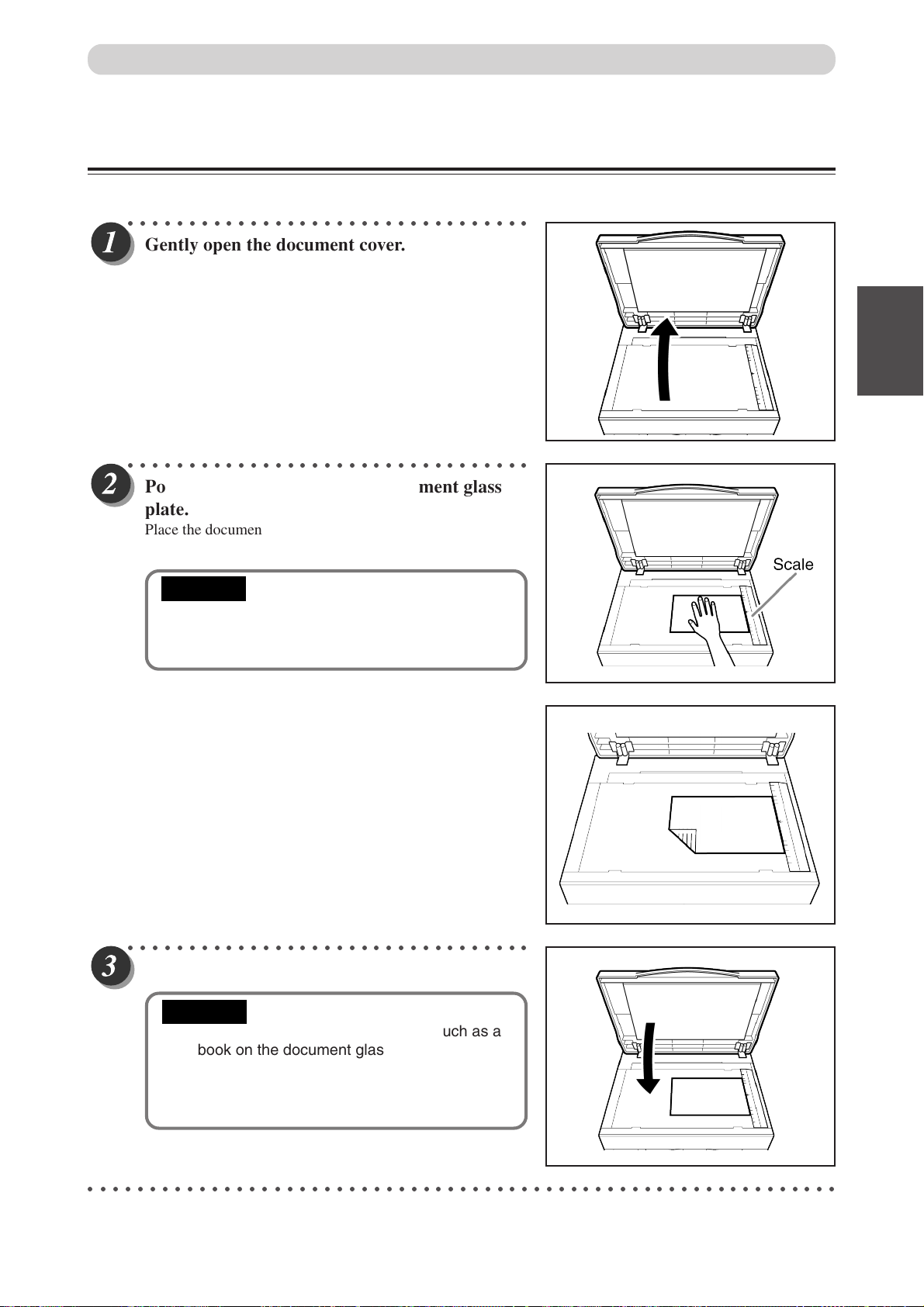
Loading Documents
Loading Document on Document Glass Plate
Use the platen glass when copying from books, thick documents, or thin documents.
○○○○○○○○○○○○○○○○○○○○○○○○○○○○○○○○○
Gently open the document co
○○○○○○○○○○○○○○○○○○○○○○○○○○○○○○○○○
Position the document on the document glass
plate.
Place the document face down on the document glass plate,
aligned with the guide.
IMPORTANT
• When you load a non standard-size docu-
ment, place it with the center of the document
aligned with the arrow on the guide.
ver.
1
2
2
Printing Using Basic Functions
○○○○○○○○○○○○○○○○○○○○○○○○○○○○○○○○○
Gently close the document co
IMPORTANT
• When you place a thick document such as a
book on the document glass plate, take care
not to force the document cover as this may
damage the document glass plate with a risk
of personal injury.
○○○○○○○○○○○○○○○○○○○○○○○○○○○○○○○○○○○○○○○○○○○○○○○○○○○○○○○○○○○○○
ver.
37
Page 40

Loading Documents
Loading Document in ADF
Load documents that consist of a series of sheets to be printed in the ADF. When one or more documents are
loaded in the ADF, mastermaking and printing are automatically repeated until the document tray is empty.
IMPORTANT
• ADF mode is automatically selected when a document is loaded in the ADF. The ADF then
takes priority over the document glass plate in the mastermaking process.
○○○○○○○○○○○○○○○○○○○○○○○○○○○○○○○○○
Align the document guide with the marks f
the size of document to be loaded in the ADF.
○○○○○○○○○○○○○○○○○○○○○○○○○○○○○○○○○
Available only when ADF installed
or
Place the document face-up in the document
tray
.
Mastermaking starts with the top document in the tray.
IMPORTANT
• Do not attempt to remove or add to the
documents in the document tray while
mastermaking and printing are in progress.
○○○○○○○○○○○○○○○○○○○○○○○○○○○○○○○○○○○○○○○○○○○○○○○○○○○○○○○○○○○○○
38
Page 41

Enlargement and Reduction
Enlarging/Reducing from Standard-Size Document to Standard-Size Paper
You can enlarge or reduce a standard-size document onto standard-size printing paper.
The following zoom ratios are available when enlarging or reducing a standard-size document onto standard-size
printing paper.
■ Enlargements
You can enlar
● European paper sizes
<DP-M400>
A5 → A4 .................... 141%
A5 → B5 .................... 122%
B5 → A4 .................... 115%
● U.S. paper sizes
<DP-M400>
ST → L
<DP-M410>
ST → LT..................... 129%
ge a standard-size document onto standard-size paper using the following zoom ratios:
141%
T..................... 129%
121%
141%
121%
<DP-M420>
B5 → B4 / A5 → A4
A4 → B4 / A5 → B5 .. 122%
B5 → A4 .................... 115%
<DP-M420>
ST → LT..................... 129%
.. 141%
141%
121%
A5 Document
A4 Printout
■ Reductions
You can reduce a standard-size document onto standard-size paper using the following zoom ratios:
● European paper sizes
<DP-M400>
A4 → B5 ...................... 86%
B4 → A4 / B5 → A5 ....81%
A3 → A4 / B4 → B5 .... 70%
● U.S. paper sizes
<DP-M400>
LGL→ LT.....................77%
11×17→ LT ..................74%
11×17→ LT ..................64%
<DP-M410>
LGL→ LT.....................77%
11×17→ LT ..................74%
11×17→ LT ..................64%
<DP-M420>
A3 → B4 / A4→ B5 ..... 86%
B4 → A4 / B5 → A5 .... 81%
A3 → A4 / B4 → B5 .... 70%
<DP-M420>
LGL→ LT.....................77%
11×17→ LT ..................74%
11×17→ LT ..................64%
A3 Document
A4 Printout
1
2
2
Printing Using Basic Functions
IMPORTANT
•Set the desired zoom ratio before starting the mastermaking process.
○○○○○○○○○○○○○○○○○○○○○○○○○○○○○○○○
Press ENLARGEMENT/REDUCTION key.
○○○○○○○○○○○○○○○○○○○○○○○○○○○○○○○○○○○○○○○○○○○○○○○○○○○○○○○○○○○○○
39
Page 42

Enlargement and Reduction
○○○○○○○○○○○○○○○○○○○○○○○○○○○○○○○○○○○○○○○○○○○○○○○○○○○○○○○○○○
Press ENLARGEMENT/REDUCTION k
ratio.
In about 3 seconds, the screen changes to the number display screen and the zoom ratio is selected.
Press ENLARGEMENT/REDUCTION key to move the arrow on the LCD panel.
◆ European paper sizes
141% B5 B4/A5 A4
141%
REFERENCE
To return to “100%”, use one of the following two methods:
Press ENL ARGEMENT/REDUCTION key several times to display 100%.
• Press (ALL CLEAR) key. In this case, all settings are reset to standard mode
(a page 26).
sht
0
1set
ey several times to display the desired zoom
◆ U.S paper sizes
141%
141%
sht 1set
0
○○○○○○○○○○○○○○○○○○○○○○○○○○○○○○○○○○○○○○○○○○○○○○○○○○○○○○○○○○○○○
94% Reduction
In this mode, the copy is printed at 94% the size of the document. When it is not possible to print the edges of
the document image, this mode allows you to make a minor reduciton so that the edges of the image are
included.
IMPORTANT
•Select “94% Reduction” before mastermaking.
○○○○○○○○○○○○○○○○○○○○○○○○○○○○○○○○○
Press (FUNCTION SWITCH) ke
(SELECT) ke
at right,then press FUNCTION SWITCH key
again.
y several times to show the screen
y. Press
3.x 94%
○○○○○○○○○○○○○○○○○○○○○○○○○○○○○○○○○○○○○○○○○○○○○○○○○○○○○○○○○○○○○
40
Page 43

○○○○○○○○○○○○○○○○○○○○○○○○○○○○○○○○○
Enlargement and Reduction
Press (SELECT) ke
before “ON”.
○○○○○○○○○○○○○○○○○○○○○○○○○○○○○○○○○
Press (FUNCTION SWITCH) ke
94% reduction is set, and press SELECT key several times
and the standard screen appears.
REFERENCE
You can cancel 94% reduction using one of the
following two methods.
• Set to “OFF” in the same procedure.
• Press
settings are reset to standard mode
(a page 26).
y to move the arrow
y.
(ALL CLEAR) key. In this case, all
3.x 94%
ON OFF
100%
0
sht 1set
94%
1
2
22
Printing Using Basic Functions
You can select 94% reduction even when you have selected
other than “100%”. In this case, the zoom ratio will be the
zoom ratio shown on the LCD✕94%.
○○○○○○○○○○○○○○○○○○○○○○○○○○○○○○○○○○○○○○○○○○○○○○○○○○○○○○○○○○○○○
41
Page 44

Enlargement and Reduction
1%-Step Enlargement and Reduction
You can set a zoom ratio between 50% and 200% in 1% steps.
IMPORTANT
•Select “1%-Step Enlargement and Reduction” before starting mastermaking.
• You cannot select “94% Reduction” at the same time as “1%-Step Enlargement and Reduction”.
○○○○○○○○○○○○○○○○○○○○○○○○○○○○○○○○○○○○○○○○○○○○○○○○○○○○○○○○○○○○○
Proceed with steps 1 to 4 of the sequence described in
○○○○○○○○○○○○○○○○○○○○○○○○○○○○○○○○○
Press
(FUNCTION SWITCH) ke
(SELECT) ke
y. Press
y several times to show the screen
at right,then press FUNCTION SWITCH key
again.
○○○○○○○○○○○○○○○○○○○○○○○○○○○○○○○○○
Press
(SELECT) k
e
y to move the arrow befor
actual zoom ratio.
“ Basic Printmaking” (
aa
a page 32).
aa
7.FREE ZOOM
OFF
7.FREE ZOOM
100% OFF
○○○○○○○○○○○○○○○○○○○○○○○○○○○○○○○○○
Use the ke
Example:70%
REFERENCE
ypad to enter the scaling ratio.
Key pad
• You can enter a value for the scaling ratio within
the range 50 to 200%. If you enter a value
smaller than 50%, "50%" will automatically be
selected and displayed, and if you enter a value
larger than 200%, "200%" will automatically be
selected and displayed.
7.FREE ZOOM
70% OFF
○○○○○○○○○○○○○○○○○○○○○○○○○○○○○○○○○○○○○○○○○○○○○○○○○○○○○○○○○○
42
Page 45

○○○○○○○○○○○○○○○○○○○○○○○○○○○○○○○○○
ess
Pr
The scaling ratio is set, and press SELECT key several times
and the standard screen appears.
REFERENCE
(FUNCTION SWITCH) k
You can return to 100% using the following
methods.
•
Press
settings are reset to standard mode
(a page 26).
(ALL CLEAR) key
e
y.
. In this case, all
Enlargement and Reduction
7 0%
0
sht 1set
222
Start mastermaking and printing ( See steps 5 to 8 of “ Basic Printmaking” ( page 32).
Printing Using Basic Functions
43
Page 46

Selecting Printing Paper Size
Select a paper size.
Press
(SELECT) ke
(FUNCTION SWITCH) key. Press
y several times to show the screen
at right,then press FUNCTION SWITCH key
again.
1.
MASTER SIZE
4
B
Press (SELECT) key and display the paper size to be used.
Each time (SELECT) key is pressed, the display of the LCD panel changes as follows.
European paper sizes
<DP-M400>
ROF•
“A4”→ “B5” → “A5” → ”
<DP-M410>
ROF•
“LG”→ “A4” → “B5” → “A5” → “POST”
• FOR
“B4”→ “A4” → “B5” → “A5” → “POST”
[European paper sizes] [U.S. paper sizes]
<DP-M420>
P“
TSO
U.S. paper sizes
•
“LT” → “ST ” → “MAX” →
•
•
“10*14”
<DP-M400>
ROF
<DP-M410>
ROF
”GL“ → “LT” → “ST” → “MAX” →
FOR
<DP-M420>
→
→
“MAX” →
”GL“ → “LT” → “ST”
“POST”
“POST”
“POST”
MASTER SIZE
1.
B4 A4 B5 A5
Press (FUNCTION SWITCH) key.
The paper size is set, and press SELECT key several times
and the standard screen appears.
MASTER SIZE
1.
LG LT ST
MASTER SIZE
.
1
B
4
44
Page 47

MEMO
1
2
2
Printing Using Basic Functions
45
Page 48

Text/Photograph/T
ext and Photograph Mode
This function includes three modes for enhancing text and photographic documents.
■ Text/Photograph/T
ext and Photograph Mode
In this mode, the print quality is adjusted to match the document.
Text
ABCDEFGH ABCDEFGH
ABCDEFGHIJKLNO
PQRSTUVWXYZ
abcdefghijklmnopqrs
tuvwxyz
ABCDEFGHIJKLNO
PQRSTUVWXYZ
abcdefghijklmnopqrs
tuvwxyz
ABCDEFGHIJKLNO
PQRSTUVWXYZ
Text/Photograph Photograph
ABCDEFGHIJKLNO
ABCDEFGHIJKLNO
PQRSTUVWXYZ
PQRSTUVWXYZ
abcdefghijklmnopqrs
abcdefghijklmnopqrs
Text mode: Enhances the printing of text documents
Documents suited for text mode:
• Text documents
• Documents that include black and white photos that have already been screen
processed.
Text/Photograph mode: Enhances the printing of documents with both text and photographs.
Documents suited for text/photograph mode:
• Documents with both text and photographs.
Photo mode: Enhances the printing of the subtle gradations of photographs and light images from
color documents.
Document suited for photo mode:
• Light-colored color documents
• Color photographs
• Documents with non-screened black and white photographs
IMPORTANT
•Select “Text/Photograph/Text and Photograph Mode” before starting mastermaking.
○○○○○○○○○○○○○○○○○○○○○○○○○○○○○○○○○○○○○○○○○○○○○○○○○○○○○○○○○○○○○
46
Page 49

Text/Photograph/Txt and Photograph Mode
○○○○○○○○○○○○○○○○○○○○○○○○○○○○○○○○○○○○○○○○○○○○○○○○○○○○○○○○○○○○○
Proceed with steps 1 to 4 of the sequence described in “Basic Printmaking” (
○○○○○○○○○○○○○○○○○○○○○○○○○○○○○○○○○
Press
to select the desired mode.
Each time
pressed, the lit document mode indicator lamp changes as
follows.
“Text” → “Text/Photograph” → “Photograph” → “Text”...
REFERENCE
○○○○○○○○○○○○○○○○○○○○○○○○○○○○○○○○○○○○○○○○○○○○○○○○○○○○○○○○○○○○○
Start mastermaking and printing
○○○○○○○○○○○○○○○○○○○○○○○○○○○○○○○○○○○○○○○○○○○○○○○○○○○○○○○○○○○○○
(DOCUMENT MODE SWITCH) k
(DOCUMENT MODE SWITCH) key is
To return to “Text mode” use one of the following
two methods:
• Press
• Press
(DOCUMENT MODE SWITCH) key
to select “Text”.
(ALL CLEAR) key. In this case, all
settings are reset to standard mode (a page 26).
aa
. (
a See steps 5 to 8 of “Basic Printmaking” page 32.)
aa
ey
aa
a page 32).
a
a
100%
0
sht 1set
1
2
2
Printing Using Basic Functions
47
Page 50

Print Output
This section describes how to install the print tray and remove printed pages from the print tray.
Installing Print Tray
○○○○○○○○○○○○○○○○○○○○○○○○○○○○○○○○○
Remov
○○○○○○○○○○○○○○○○○○○○○○○○○○○○○○○○○
Install the print tr
e the print tray.
ay.
• When you use the printer on a table, install the print tray
into the upper fitting.
(Stacking capacity; 900 sheets, 64gsm, high-grade paper)
• When you use a cabinet (option), install the print tray into
the lower fitting.
(Stacking capacity; 1300 sheets, 64gsm, high-grade paper)
○○○○○○○○○○○○○○○○○○○○○○○○○○○○○○○○○
Open out the paper stacker guides.
When the printer is used
on a table.
When a cabinet is used.
○○○○○○○○○○○○○○○○○○○○○○○○○○○○○○○○○○○○○○○○○○○○○○○○○○○○○○○○○○○○○
48
Page 51

Print Output
○○○○○○○○○○○○○○○○○○○○○○○○○○○○○○○○○
Open out the paper stopper
○○○○○○○○○○○○○○○○○○○○○○○○○○○○○○○○○
Adjust the paper stack
stopper to the size of the printing paper.
.
er guides and paper
1
2
2
Printing Using Basic Functions
○○○○○○○○○○○○○○○○○○○○○○○○○○○○○○○○○○○○○○○○○○○○○○○○○○○○○○○○○○○○○
49
Page 52

Print Output
Truing up Printed Pages
Adjust when the edges of the printed pages are not trued up.
Adjusting jump plate
■
Adjust the plate according to the paper size.
Ex: Expand the guides fully when using paper with B4
or larger size.
Truing up printed pages
■
When using thinner paper, turn the lever up.
When using thicker paper, turn the lever down.
Available only when sorter is installed
50
Page 53

Chapter
3
Printing With V
This chapter describes how to make prints using the various printer functions.
arious Function
3
Printing With V
arious Functions
○○○○○○○○○○○○○○○○○○○○○○○○○○○○○○○○○○○○○○○○○○○○○○
Saving Settings .................................................................................................. 52
Saving Settings ............................................................................................ 52
Retrieving Settings....................................................................................... 54
Clearing Settings ......................................................................................... 55
Multiple Printing on One Page .......................................................................... 56
Multiple Printing on One Page.......................................................................56
2-in-1 Layout [Available only with ADF installed] ......................................... 58
Book Shadow Eraser Mode............................................................................... 60
Adjusting Master Darkness.................................................................................. 62
Batch Printing .................................................................................................... 63
Batch Printing .............................................................................................. 63
Batch Printing (changing print quantity per document) ................................ 67
Dividing Sections with Tape
Ink save mode
○○○○○○○○○○○○○○○○○○○○○○○○○○○○○○○○○○○○○○○○○○○○○○
..................................................................................................70
..............................................................................69
Page 54

Saving Settings
You can save and retrieve nine sets of settings for mastermaking and printing. The settings are stored in memory even
when the power is turned OFF.
REFERENCE
The following settings are saved:
• Number of prints (including sets) • Zoom ratio (Fixed zoom ratios only)
• Master size • 94% reduction
• Mastermaking darkness • Printing speed
• Text/Photo • Printing position
Saving Settings
○○○○○○○○○○○○○○○○○○○○○○○○○○○○○○○○○○○○○○○○○○○○○○○○○○○○○○○○○○
Confirm that the LCD panel displays the settings y
○○○○○○○○○○○○○○○○○○○○○○○○○○○○○○○○○
Press (FUNCTION SWITCH) ke
(SELECT) ke
y several times to show the screen
y. Press
at right.
○○○○○○○○○○○○○○○○○○○○○○○○○○○○○○○○○
○○○○○○○○○○○○○○○○○○○○○○○○○○○○○○○○○
Press (FUNCTION SWITCH) ke
y. Press
(SELECT) key several times, select "SAVE",
then press (FUNCTION
Each time (SELECT) key is pressed, the arrow on the
LCD panel moves as follows.
“RETRIEVE” → “SAVE” → “CLEAR” → “CANCEL”
SWITCH) key.
ou want to store.
5.MEMORY MODE
5.MEMORY MODE
SAVE
○○○○○○○○○○○○○○○○○○○○○○○○○○○○○○○○○
Use the ke
to store. You can store numbers from 1 to 9.
Select "C" to cancel.
REFERENCE
• The numbers already stored are displayed
○○○○○○○○○○○○○○○○○○○○○○○○○○○○○○○○○○○○○○○○○○○○○○○○○○○○○○○○○○○○○
ypad to specify the number you want
SAVE
123456789 C
flashing. Select a number that is not flashing.
52
Page 55

○○○○○○○○○○○○○○○○○○○○○○○○○○○○○○○○○
Saving Settings
The scr
screen.
The settings are saved, and press SELECT key several times
and the standard screen appears.
○○○○○○○○○○○○○○○○○○○○○○○○○○○○○○○○○○○○○○○○○○○○○○○○○○○○○○○○○○○○○
een changes to the MEMORY MODE
5.MEMORY MODE
IMPORTANT
• Any previous settings stored in the memory
channel will be deleted when you save new
settings.
1
1
2
3
Printing With Various Functions
53
Page 56

Retrieving Settings
Retrieving Settings
○○○○○○○○○○○○○○○○○○○○○○○○○○○○○○○○○
Press
(SELECT) ke
at right.
○○○○○○○○○○○○○○○○○○○○○○○○○○○○○○○○○
(FUNCTION SWITCH) ke
y. Press
y several times to show the screen
5.MEMORY MODE
Press (FUNCTION SWITCH) ke
(SELECT) ke
y several times to display “RE-
y. Press
TRIEVE”.
Each time (SELECT) key is pressed, the arrow on the
LCD panel moves as follows.
“RETRIEVE” → “SAVE” → “CLEAR” → “CANCEL”
○○○○○○○○○○○○○○○○○○○○○○○○○○○○○○○○○
Press (FUNCTION SWITCH) ke
ke
ypad to specify the number you want to
y. Use the
retrieve. The saved number blinks. Select the
blinking number.
5.MEMORY MODE
RETRIEVE
RETRIEVE
123456789 C
○○○○○○○○○○○○○○○○○○○○○○○○○○○○○○○○○
The screen changes to the MEMORY MODE
screen.
The sav
○○○○○○○○○○○○○○○○○○○○○○○○○○○○○○○○○○○○○○○○○○○○○○○○○○○○○○○○○○○○○
ed data is retrieved, and press SELECT key several times
and the standard screen appears.
5.MEMORY MODE
54
Page 57

Clearing Settings
○○○○○○○○○○○○○○○○○○○○○○○○○○○○○○○○○
Press
(SELECT) key several times to show the screen
at right.
○○○○○○○○○○○○○○○○○○○○○○○○○○○○○○○○○
Press (FUNCTION SWITCH) ke
(SELECT) ke
“CLEAR”.
The memory setting that you selected is cleared, and the
standard screen appears.
Each time (SELECT) key is pressed, the arrow on the LCD
panel moves as follows.
"RETRIEVE"
(FUNCTION SWITCH) ke
y several times to return to display
"SAVE" →
→ "CLEAR" → "CANCEL"
y. Press
y. Press
Clearing Settings
1
5.MEMORY MODE
2
3
5.MEMORY MODE
CLEAR
Printing With Various Functions
○○○○○○○○○○○○○○○○○○○○○○○○○○○○○○○○○
Press
ypad to select the number you want to delete.
ke
○○○○○○○○○○○○○○○○○○○○○○○○○○○○○○○○○○○○○○○○○○○○○○○○○○○○○○○○○○
T
he scr
screen.
The sav
and the standard screen appears.
(FUNCTION SWITCH) ke
een changes to the MEMORY MODE
ed data is cleared, and press SELECT key several times
y. Use the
CLEAR
123456789 C
5.MEMORY MODE
○○○○○○○○○○○○○○○○○○○○○○○○○○○○○○○○○○○○○○○○○○○○○○○○○○○○○○○○○○○○○
55
Page 58

Multiple Printing on One Page
This mode allows you to print Multiple copies of the document on one pa
■ Multiple Function (
aa
a page 56)
aa
This mode prints multiple images of the document on one page.
2 images
Document
■ 2-in-1 Layout (
This mode prints tw
o different document pages on one page.
aa
a page 58)
aa
Documents
vailable only with
A
ADF installed
Printout
ge.
4 images
8 images
This mode prints multiple(2, 4 or 8) copies of the document on one page.
You can place the document as follows.
A4
A5
Zoom ratio:
100%
• Cop
ying B5 to B4 (2 prints on one page)
Portrait Placement
B5 B5
Zoom ratio:
100%
IMPORTANT
A5
B4, LDG
A5
• Cop
Portrait Placement
B5
•Select “Multiple Function” before starting mastermaking.
• The printable range is slightly smaller than the printing paper.
• You cannot obtain the correct layout if you select the wrong paper size.
A7
(B8)
A6
(B7)
(B6)
A5
(B4)
A4
(B5)
ying B5R to B4 (4 prints on one page)
B4
B5R B5R
B5R
Zoom ratio:
50%
B5R
B5R
56
Page 59

Multiple Printing on One Page
○○○○○○○○○○○○○○○○○○○○○○○○○○○○○○○○○○○○○○○○○○○○○○○○○○○○○○○○○○○○○
Proceed with steps 1 to 4 of the sequence described in “Basic Printmaking” (
○○○○○○○○○○○○○○○○○○○○○○○○○○○○○○○○○
Press (FUNCTION SWITCH) ke
(SELECT) ke
at right.
○○○○○○○○○○○○○○○○○○○○○○○○○○○○○○○○○○○○○○○○○○○○○○○○○○○○○○○○○○
Press (FUNCTION SWITCH) ke
The MULTI EXPOSURE selection screen appears.
○○○○○○○○○○○○○○○○○○○○○○○○○○○○○○○○○
Press (SELECT) ke
“2-UP”.
Each time (SELECT) key is pressed, the display of the
LCD panel changes as follows.
“2-UP” → “4-UP” → “8-UP” → “OFF” “2 IN 1”
→
y several times to show the screen
y several times to select
y. Press
y.
aa
a page 32).
a
a
4.MULTI EXPOSURE
OFF
4.MULTI EXPOSURE
2-UP
1
2
3
Printing With Various Functions
○○○○○○○○○○○○○○○○○○○○○○○○○○○○○○○○○
Press (FUNCTION SWITCH) ke
2-up Function is set, and press SELECT key several times
the standard screen appears.
y.
4.MULTI EXPOSURE
2-UP
57
Page 60
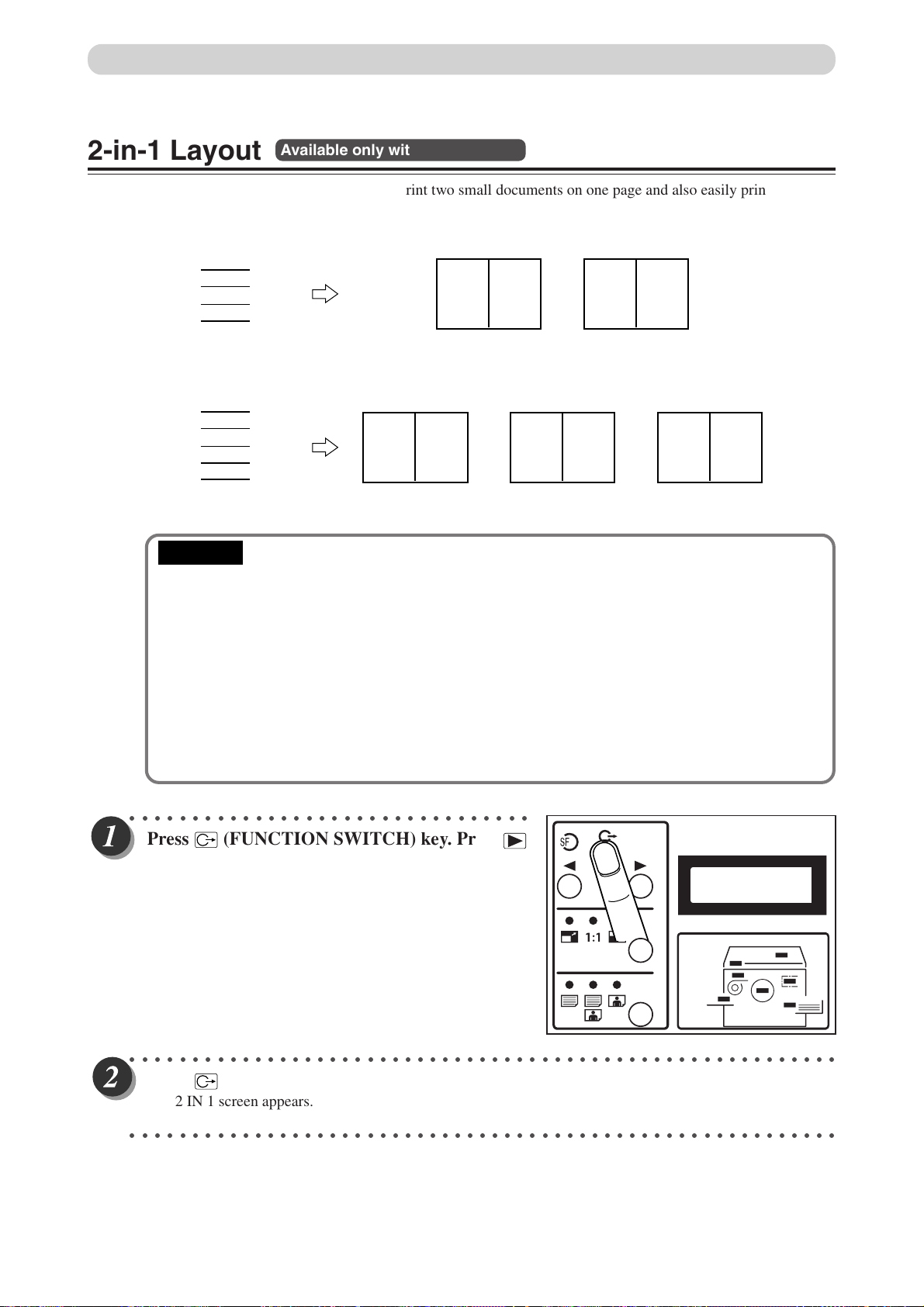
Multiple Printing on One Page
2-in-1 Layout
Two-in-one (2-in-1) mode allows you to print two small documents on one page and also easily print for
creating booklets that will be saddle stitched.
When you use 2-in-1 mode, the layout is as follows:
1
2
3
4
Documents (even number)
1
2
3
4
5
Documents (odd number)
IMPORTANT
•Select “2-in-1 Layout” before starting mastermaking.
• You cannot use 2-in-1 mode unless the optional ADF is installed.
• Always load the documents in the ADF.
• If you are printing the documents at 100%, select a printing paper that is the size of the two
documents.
• When you enlarge or reduce two documents size by side, select a zoom ratio so that the
documents fit exactly on one page.
• Note the following when using 2-in-1 layout mode:
• You must load the document in the ADF in portrait orientation.
• You must select a paper size and zoom ratio that will accommodate two documents.
• Correct layout may not be obtainable with other than standard size papers.
Available only with ADF installed
21
Printout1
21
Printout1
43
Printout2
43
Printout2
5
Printout3
○○○○○○○○○○○○○○○○○○○○○○○○○○○○○○○○
Press (FUNCTION SWITCH) ke
(SELECT) ke
y several times to show the screen
at right.
○○○○○○○○○○○○○○○○○○○○○○○○○○○○○○○○○○○○○○○○○○○○○○○○○○○○○○○○○
Press (FUNCTION SWITCH) ke
y. Press
4.MULTI EXPOSURE
OFF
y.
The 2 IN 1 screen appears.
○○○○○○○○○○○○○○○○○○○○○○○○○○○○○○○○○○○○○○○○○○○○○○○○○○○○○○○○○
58
Page 61

○○○○○○○○○○○○○○○○○○○○○○○○○○○○○○○○○
Multiple Printing on One Page
Press (SELECT) ke
“2IN1”.
Each time (SELECT) key is pressed, the display of the
LCD panel changes as follows.
“OFF” → “2-UP” → “4-UP” → “8-UP” → “2IN1”
○○○○○○○○○○○○○○○○○○○○○○○○○○○○○○○○○
Press (FUNCTION SWITCH) ke
2 IN 1 Function is set, and press SELECT key several times
the standard screen appears.
y several times to select
y.
4.MULTI EXPOSURE
2IN1
1
2
4.MULTI EXPOSURE
2IN1
3
Printing With Various Functions
○○○○○○○○○○○○○○○○○○○○○○○○○○○○○○○○○○○○○○○○○○○○○○○○○○○○○○○○○○○○○
59
Page 62

Book Shadow Eraser Mode
■ Prints book documents without shadows
This mode erases the shadows caused by the book binding when printing an open spread from a book or other
folded document. It also erases the shadow around the periphery of the document.
Printout
With shadow eraser
Document
Printout
Without shadow erase
IMPORTANT
• Select “Book Shadow Eraser Mode” before starting mastermaking.
• When you select “No shadow erase”, the shadow is erased from approximately 3mm
around the periphery of the document.
• When you select “Shadow erase”, the machine reproduces the document as follows.
6mm
6mm
○○○○○○○○○○○○○○○○○○○○○○○○○○○○○○○○○○○○○○○○○○○○○○○○○○○○○○○○○○○○○
Proceed with steps 1 to 4 of the sequence described in
15mm
6mm
6mm
“Basic Printmaking” (
aa
a page 32.)
aa
Place the document on the platen glass.
○○○○○○○○○○○○○○○○○○○○○○○○○○○○○○○○○
Press (FUNCTION SWITCH) ke
(SELECT) ke
y several times to show the screen
at right.
y. Press
6.SHADOW ERASER
○○○○○○○○○○○○○○○○○○○○○○○○○○○○○○○○○○○○○○○○○○○○○○○○○○○○○○○○○○○○○
60
Page 63

Book Shadow Eraser Mode
○○○○○○○○○○○○○○○○○○○○○○○○○○○○○○○○○○○○○○○○○○○○○○○○○○○○○○○○○○
Press (FUNCTION SWITCH) ke
The book shadow eraser selection screen appears.
○○○○○○○○○○○○○○○○○○○○○○○○○○○○○○○○○
Press (SELECT) ke
y and select “paper
y.
size”.
European paper sizes
Each time (SELECT) key is pressed, the display of the
LCD panel changes as follows.
“A3” → “B4” → “A4” → “B5” → “A5” → “POST” → “OFF”
→ “A3”
U.S paper sizes
“WLT” → “10x14” → “LG” → “LT” → “ST” → “POST” →
“OFF”
○○○○○○○○○○○○○○○○○○○○○○○○○○○○○○○○○
Press (FUNCTION SWITCH) ke
Book Shadow Eraser Mode is set. Press SELECT key several
times and the standard screen appears.
REFERENCE
You can cancel Book Shadow Eraser Mode using
one of the following two methods.
• Set to “OFF” in the same procedure.
• Press
(ALL CLEAR) key. In this case, all
settings are reset to standard mode
(a page 26).
y.
1
6. SHADOW ERASER
A3 B4 A4 B5
2
3
Printing With Various Functions
6. SHADOW ERASER
A3
○○○○○○○○○○○○○○○○○○○○○○○○○○○○○○○○○○○○○○○○○○○○○○○○○○○○○○○○○○○○○
Start mastermaking and printing. (
○○○○○○○○○○○○○○○○○○○○○○○○○○○○○○○○○○○○○○○○○○○○○○○○○○○○○○○○○○○○○
aa
a See stepes 5 to 8 of “Basic Printmaking” page 32).
a
a
61
Page 64
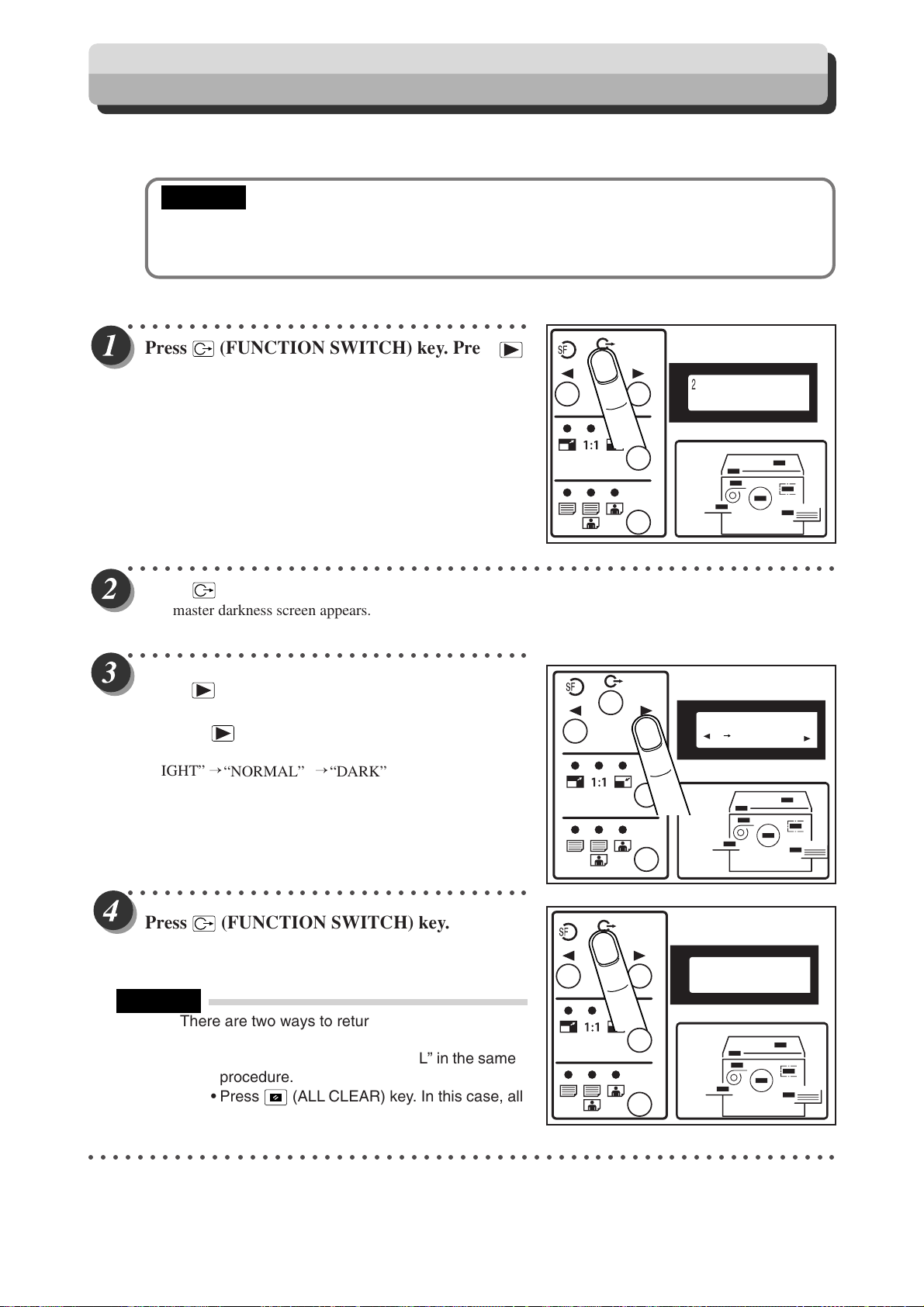
Adjusting Master Darkness
The master darkness (the level at which black and white are differentiated) can be adjusted in 3 steps.
Make the master more “dark” if the document is light, or “light” if the document is dark.
IMPORTANT
• Set the “Master Darkness” before making the master.
• If you adjust the master darkness, you must repeat the mastermaking process before
making prints.
○○○○○○○○○○○○○○○○○○○○○○○○○○○○○○○○○
Press (FUNCTION SWITCH) ke
(SELECT) ke
y several times to show the screen
at right.
○○○○○○○○○○○○○○○○○○○○○○○○○○○○○○○○○○○○○○○○○○○○○○○○○○○○○○○○○○
Press (FUNCTION SWITCH) ke
The master darkness screen appears.
○○○○○○○○○○○○○○○○○○○○○○○○○○○○○○○○○
Press (SELECT) ke
y several times to display
the desired master darkness.
Each time (SELECT) key is pressed, the display of the
LCD panel changes as follows.
“LIGHT” →
“NORMAL”
→
“DARK”
y. Press
2.MASTER DARKNESS
NORMAL
y.
2.MASTER DARKNESS
DARK
1
○○○○○○○○○○○○○○○○○○○○○○○○○○○○○○○○○
Press (FUNCTION SWITCH) ke
The master darkness is selected, and press SELECT key
several times the standard screen appears.
REFERENCE
There are two ways to return the darkness to
“NORMAL” as follows.
• Set the darkness to “NORMAL” in the same
procedure.
• Press
○○○○○○○○○○○○○○○○○○○○○○○○○○○○○○○○○○○○○○○○○○○○○○○○○○○○○○○○○○○○○
(ALL CLEAR) key. In this case, all
settings are reset to standard mode
(a page 26).
y.
2.MASTER DARKNESS
DARK
62
Page 65

Batch Printing
You can print the specified number of sets of prints in each set.
■ Batch Printing (
The machine stops after each set of prints.
Document
1
■ Changing Print Quantity per Document (
This function changes the number of prints made from each document.
Documents
1
2
3
aa
a page 63)
aa
1st set
5 copies x 2 sets
1 1 1
1
1st document
5 copies x 2 sets
1
1
2nd set
3 copies x 4 sets
1
1
1
aa
a page 67)
aa
2nd document
3 copies x 4 sets
2
2
2
2
3rd set
2 copies x 5 sets
1
1
1
1
3rd document
2 copies x 5 sets
3
3
3
3
1
2
3
Printing With Various Functions
3
Batch Printing
In this mode, each set comprises the specified number of prints and the machine prints the specified number of
sets, stopping after each set.
You can enter up to 15 groups of the specified number of prints x number of sets.
IMPORTANT
•Select “Batch Printing” after mastermaking.
63
Page 66

Batch Printing
○○○○○○○○○○○○○○○○○○○○○○○○○○○○○○○○○○○○○○○○○○○○○○○○○○○○○○○○○○○○○
Proceed with steps 1 to 5 of the sequence described in
○○○○○○○○○○○○○○○○○○○○○○○○○○○○○○○○○
Press
display.
○○○○○○○○○○○○○○○○○○○○○○○○○○○○○○○○○
C
(CLEAR) ke
y to clear the number
“Basic Printmaking” (
aa
a page 32).
aa
100%
0
sht 1set
Use the ke
Example: 25
REFERENCE
ypad to enter the number of prints.
• If you make a mistake, start over again by press
C
(CLEAR) key and start from the beginning.
When you press
number of prints and the number of sets are
cancelled.
C
(CLEAR) key, both the
Key pad
100%
25
○○○○○○○○○○○○○○○○○○○○○○○○○○○○○○○○○○○○○○○○○○○○○○○○○○○○○○○○○○○○○
sht 1set
64
Page 67

○○○○○○○○○○○○○○○○○○○○○○○○○○○○○○○○○
X
Press
The number of prints is set.
=
key
.
Batch Printing
2
100%
25
sht 0set
3
Printing With Various Functions
○○○○○○○○○○○○○○○○○○○○○○○○○○○○○○○○○
Use the ke
Example: 3 sets
REFERENCE
○○○○○○○○○○○○○○○○○○○○○○○○○○○○○○○○○
Press
ypad to enter the number of sets.
• If you make a mistake, start over again by press
C
(CLEAR) key and start from the beginning.
When you press
number of prints and the number of sets are
cancelled.
X
key
=
.
C
(CLEAR) key, both the
100%
25
sht 3set
○○○○○○○○○○○○○○○○○○○○○○○○○○○○○○○○○○○○○○○○○○○○○○○○○○○○○○○○○○
Repeat steps 2 to 5.
○○○○○○○○○○○○○○○○○○○○○○○○○○○○○○○○○○○○○○○○○○○○○○○○○○○○○○○○○○○○○
Continue Page
•••
65
Page 68

Batch Printing
○○○○○○○○○○○○○○○○○○○○○○○○○○○○○○○○○
Press
The print runs starts from the last-entered set, and stops after
the first set of printouts.
○○○○○○○○○○○○○○○○○○○○○○○○○○○○○○○○○○○○○○○○○○○○○○○○○○○○○○○○○○
(PRINT) ke
y.
Collate by inserting a piece of paper that acts as a mark
er or by removing the whole
set from the machine.
○○○○○○○○○○○○○○○○○○○○○○○○○○○○○○○○○○○○○○○○○○○○○○○○○○○○○○○○○○
Press (PRINT) ke
The print run starts.
○○○○○○○○○○○○○○○○○○○○○○○○○○○○○○○○○○○○○○○○○○○○○○○○○○○○○○○○○○
Repeat steps 8 and 9 until all enter
IMPORTANT
•
(MASTER MAKING) key will not work until all the sets have been printed.
• Press (STOP) key then
REFERENCE
• When two or more documents are loaded in the ADF, mastermaking of the following documents
and printing will automatically start after the entire printing is completed.
○○○○○○○○○○○○○○○○○○○○○○○○○○○○○○○○○○○○○○○○○○○○○○○○○○○○○○○○○○○○○
y.
ed sets have been printed.
C
(CLEAR) key to abort the print run.
66
Page 69

Batch Printing
Batch Printing (changing print quantity per document)
You can change the number of prints made from each document. You can separate the number of prints for up
to 15 documents.
IMPORTANT
• Select “Batch Printing” before starting mastermaking.
○○○○○○○○○○○○○○○○○○○○○○○○○○○○○○○○○
Press
display.
C
(CLEAR) key to clear the n
umber
1
2
3
Printing With Various Functions
100%
sht 1set
0
○○○○○○○○○○○○○○○○○○○○○○○○○○○○○○○○○
X
Press
“sht” and “set” begin to flash and the number setting by
document mode returns.
key
=
.
100%
○○○○○○○○○○○○○○○○○○○○○○○○○○○○○○○○○○○○○○○○○○○○○○○○○○○○○○○○○○○○○
sht 1set
0
Continue Page
•••
67
Page 70

Batch Printing
○○○○○○○○○○○○○○○○○○○○○○○○○○○○○○○○○
Use the ke
Example: 25
REFERENCE
○○○○○○○○○○○○○○○○○○○○○○○○○○○○○○○○○
Press
The number of prints is set.
ypad to enter the number of prints.
• If you make a mistake, start over again by press
C
(CLEAR) key and start from the beginning.
When you press
number of prints and the number of sets are
cancelled.
X
key
=
.
C
(CLEAR) key, both the
Key pad
100%
25
sht 1set
100%
25
○○○○○○○○○○○○○○○○○○○○○○○○○○○○○○○○○
Use the ke
Example: 3 sets
REFERENCE
○○○○○○○○○○○○○○○○○○○○○○○○○○○○○○○○○○○○○○○○○○○○○○○○○○○○○○○○○○○○○
68
ypad to enter the number of sets.
• If you make a mistake, start over again by press
C
(CLEAR) key and start from the beginning.
When you press
number of prints and the number of sets are
cancelled.
C
(CLEAR) key, both the
100%
sht 0set
25
sht 3set
Page 71

○○○○○○○○○○○○○○○○○○○○○○○○○○○○○○○○○
X
Press
key
=
.
Batch Printing
1
○○○○○○○○○○○○○○○○○○○○○○○○○○○○○○○○○○○○○○○○○○○○○○○○○○○○○○○○○○
Repeat steps 2 to 6.
○○○○○○○○○○○○○○○○○○○○○○○○○○○○○○○○○○○○○○○○○○○○○○○○○○○○○○○○○○
Proceed with steps 2 and 4 of the sequence described in “Basic Printmaking”
aa
(
a page 32).
a
a
IMPORTANT
• When loading document, load the document for the first-entered number of prints and sets
uppermost and the document for the last-entered number of prints and sets at the bottom.
○○○○○○○○○○○○○○○○○○○○○○○○○○○○○○○○○
Press (MASTER MAKING) ke
Mastermaking starts.
IMPORTANT
• Master making and printing starts from the last-
entered print and set quantities.
y.
2
3
Printing With Various Functions
○○○○○○○○○○○○○○○○○○○○○○○○○○○○○○○○○○○○○○○○○○○○○○○○○○○○○○○○○○
After the first document is printed, mastermaking of the next document and printing
will automatically start.
REFERENCE
• Using the optional tape cluster you can successively perform the mastermaking and collating
of prints of multiple documents.
○○○○○○○○○○○○○○○○○○○○○○○○○○○○○○○○○○○○○○○○○○○○○○○○○○○○○○○○○○○○○
Dividing Sections with Tape
Only the specified number of sets is printed with the specified number of prints taken as one set.
Paper tape is inserted when printing of each set is completed.
You can enter up to 15 groups of number of prints x number of sets.
IMPORTANT
• The optional tape cluster is required for dividing sections with tape.
• When the optional tape cluster is installed, you cannot stop printing after each section.
Available only with Tape Cluster Unit
69
Page 72

Ink save mode
You can set to ink save mode in order to save printing ink.
○○○○○○○○○○○○○○○○○○○○○○○○○○○○○○○○○
ess
Pr
(SELECT) k
at right.
(FUNCTION SWITCH) k
e
y several times to show the screen
e
y. Press
7.INK SAVE MODE
1
○○○○○○○○○○○○○○○○○○○○○○○○○○○○○○○○○○○○○○○○○○○○○○○○○○○○○○○○○○
ess
Pr
The ink save mode screen appears.
○○○○○○○○○○○○○○○○○○○○○○○○○○○○○○○○○
Press
Use (SELECT) ke
panel.
○○○○○○○○○○○○○○○○○○○○○○○○○○○○○○○○○
Pr
ess
Ink save Function is set, and press SELECT key several times
the standard screen appears.
REFERENCE
There is only one way to return the darkness to
“NORMAL” as follows.
•Set the “ink save mode” to “OFF” in the same
procedure.
(FUNCTION SWITCH) k
(SELECT) k
(FUNCTION SWITCH) k
y to select
e
y to move the arrow on the LCD
e
y.
“ON”.
y.
e
7.INK SAVE MODE
ON OFF
7.INK SAVE MODE
2
3
Printing With Various Functions
IMPORTANT
•Set the “Ink save mode” before making the master.
Pressing
•
can not change the set of ink save mode.
○○○○○○○○○○○○○○○○○○○○○○○○○○○○○○○○○○○○○○○○○○○○○○○○○○○○○○○○○○○○○
70
CLEAR) key
(ALL
or turning power off
Page 73

Chapter
4
Miscellaneous Functions
This chapter describes miscellaneous functions such as the confidential safeguard function,
and the print speed and print position adjustments.
4
Miscellaneous Functions
○○○○○○○○○○○○○○○○○○○○○○○○○○○○○○○○○○○○○○○○○○○○○○
Confidential Safeguard Function ..................................................................... 72
Total Counter Display Function ........................................................................ 73
Print Speed Adjustment Function .................................................................... 74
Printing Position Adjustment Function ........................................................... 75
On-Line Print Function [Available Only With Interface Kit Installed] ............ 76
Energy save mode
○○○○○○○○○○○○○○○○○○○○○○○○○○○○○○○○○○○○○○○○○○○○○○
..............................................................................................76
Page 74

Confidential Safeguard Function
The confidential safeguard function, which prevents printing unless mastermaking has been completed, is a simple means
of prohibiting others from printing sensitive documents.
IMPORTANT
• When the Confidential Safeguard function is ON, printing cannot be performed with
T
(PRINT) or
• Turning the power OFF does not turn the Confidential Safeguard function OFF.
• Once mastermaking is carried out, the Confidential Safeguard function is cleared.
• Mastermaking still functions even if the Confidential Safeguard function in ON.
○○○○○○○○○○○○○○○○○○○○○○○○○○○○○○○○○
Press
(CLEAR) ke
The machine beeps and the Confidential Safeguard function
is activated.
(STOP) k
y.
(TEST PRINT) keys. Other operations can be performed as normal.
ey while also pressing
C
○○○○○○○○○○○○○○○○○○○○○○○○○○○○○○○○○○○○○○○○○○○○○○○○○○○○○○○○○○
T
Press (PRINT) ke
REFERENCE
• The message “PLEASE MASTER MAKING” is
displayed on the LCD panel and the machine will
not print when you press
T
(TEST PRINT) key while the Confidential
Safeguard function is ON.
• To cancel the Confidential Safeguard function,
press
mastermaking.
○○○○○○○○○○○○○○○○○○○○○○○○○○○○○○○○○○○○○○○○○○○○○○○○○○○○○○○○○○○○○
(MASTER MAKING) key to start
y or
(TEST PRINT) ke
(PRINT) or
y to check that no print is made.
PLEASE
MASTER MAKING
72
Page 75

Total Counter Display Function
This function displays the total numbers of prints and masters on the LCD panel.
○○○○○○○○○○○○○○○○○○○○○○○○○○○○○○○○○○○○○○○○○○○○○○○○○○○○○○○○○○
Check that the mac
IMPORTANT
• If the machine is printing, press
○○○○○○○○○○○○○○○○○○○○○○○○○○○○○○○○○
Press
The total print and master counts are displayed while you press
and hold
The number of prints is displayed between "P." and "/",
the limited number of prints is displayed after "/".
The number of masters is displayed between "F." and "/",
the limited number of masters is displayed after "/".
Example:In this e
(STOP) k
(STOP) key.
444868, and the total number of masters is 245.
the limited number of prints is 455132, and
the limited number of masters is 755.
hine is not printing.
(STOP) key to stop the print run.
ey.
xample, the total number of prints is
P.
F.
1
2
4
444868/455132
Miscellaneous Functions
000245/000755
When UID function is turned off, or use manager's ID and
password to turn on the printer, the number of prints and
masters are displayed on the LCD as right.
Example:In this e
444868, and the total number of masters is 245.
○○○○○○○○○○○○○○○○○○○○○○○○○○○○○○○○○○○○○○○○○○○○○○○○○○○○○○○○○○○○○
xample, the total number of prints is
P.
F.
444868
000245
73
Page 76

Print Speed Adjustment Function
The printing speed can be selected from among 60 pages per minute, 80 pages per minute and 130 pages per minute.
The default setting when the power is turned ON is about 80 pages per minute.
REFERENCE
• Paper jams may become more frequent and the paper stacking deteriorate at high and low
speeds with certain types of paper and with certain images. Satisfactory performance of
printing can be obtained by adjusting the printing speed.
• The prints may be slightly lighter at high printing speeds and slightly darker at slow printing
speeds.
• You can adjust the printing speed while the machine is printing.
○○○○○○○○○○○○○○○○○○○○○○○○○○○○○○○○○
Press or ke
Press key to decelerate printing. The printing speed
indicator lamp moves to the left.
Press key to accelerate printing. The printing speed
indicator lamp moves to the right.
REFERENCE
To return to the default setting (about 80 pages
per minute), use one of the following two methods:
• Press or
speed lamp is lit.
• Press (ALL CLEAR) key. In this case, all
settings are reset to standard mode (a page
26). Do not press (ALL CLEAR) key while
the machine is printing.
○○○○○○○○○○○○○○○○○○○○○○○○○○○○○○○○○○○○○○○○○○○○○○○○○○○○○○○○○○○○○
ys to adjust the speed.
key repeatedly until the center
“PRINTING SPEED
ADJUSTMENT key”
74
Page 77

Printing Position Adjustment Function
After mastermaking has finished, you can fine-tune the position of the image (in the horizontal direction) within ±10mm.
REFERENCE
• You can adjust the printing position while the machine is printing.
○○○○○○○○○○○○○○○○○○○○○○○○○○○○○○○○○
Press or “PRINTING POSITION ADJUSTMENT” k
tion.
Pressing and holding or (PRINTING POSITION
ADJUSTMENT) keys continuously adjusts the printing
position.
The printing position indicator lamps change for each
approximately 3mm change in the printing position.
●To move the printing position to the left, press key.
The printing position indicator lamp moves to the left.
Paper
●To move the printing position to the right, press key.
The printing position indicator lamp moves to the right.
eys to adjust the printing posi-
Direction of paper
movement
Image
1
2
“PRINTING POSITION
ADJUSTMENT key”
4
Miscellaneous Functions
Paper
Direction of paper
movement
Image
REFERENCE
To return to the default settings, use one of the
following two methods:
• Press or key repeatedly until the
center printing position indicator lamp is lit.
• Press (ALL CLEAR) key. In this case, all
settings are reset to standard mode (a page
26). Do not press (ALL CLEAR) key
while the machine is printing.
○○○○○○○○○○○○○○○○○○○○○○○○○○○○○○○○○○○○○○○○○○○○○○○○○○○○○○○○○○○○○
75
Page 78

On-Line Print Function
This function allows you to make prints of documents directly from on-line data from personal computers.
IMPORTANT
• PC interface kit is required to connect this machine to a personal computer.
• Please contact your service person on information regarding installation and settings.
○○○○○○○○○○○○○○○○○○○○○○○○○○○○○○○○○○○○○○○○○○○○○○○○○○○○○○○○○○
Available Only With Interface Kit Installed
Check that the top men
○○○○○○○○○○○○○○○○○○○○○○○○○○○○○○○○○○○○○○○○○○○○○○○○○○○○○○○○○○
Set the size of the printing paper
○○○○○○○○○○○○○○○○○○○○○○○○○○○○○○○○○○○○○○○○○○○○○○○○○○○○○○○○○○
u is displayed.
aa
. (
a See page 44, “Selecting Printing Paper Size”.)
aa
Use the print command of the computer applications according to the manual.
Mastermaking and printing start automatically.
REFERENCE
When mastermaking ends and printing starts, you can again use the keys on the control panel.
○○○○○○○○○○○○○○○○○○○○○○○○○○○○○○○○○○○○○○○○○○○○○○○○○○○○○○○○○○○○○
Energy save mode
Machine will automatically be energy saving mode if there is no opration for prescriptive time, in this mode, the LCD
is off, the energy save mode lamp is lighting.
○○○○○○○○○○○○○○○○○○○○○○○○○○○○○○○○○
If there is no opration for prescriptive time,
machine will automatically be energy save
mode, the LCD will be off.
○○○○○○○○○○○○○○○○○○○○○○○○○○○○○○○○○
Press
Machine will be standby mode and can be work normally.
any key to wake up.
76
Page 79

Chapter
5
Replacing Consumables
This chapter describes how to supply paper, ink pack, and other consumables.
○○○○○○○○○○○○○○○○○○○○○○○○○○○○○○○○○○○○○○○○○○○○○○
Replacing the Ink Pack ...................................................................................... 78
Replacing the Master Roll ................................................................................. 81
Replacing the Master Ejection Core................................................................. 84
Replacing the Drum Unit ................................................................................... 86
Removing the Drum Unit ............................................................................. 86
Installing the Drum Unit ............................................................................... 88
○○○○○○○○○○○○○○○○○○○○○○○○○○○○○○○○○○○○○○○○○○○○○○
5
Replacing Consumables
Page 80

Replacing the Ink Pack
The message “EXCHANGE INK” is displayed on the LCD panel when the remaining ink is low. Replace the ink pack
using the following procedure.
EXCHANGE INK
IMPORTANT
• Only use ink packs designed for this machine.
○○○○○○○○○○○○○○○○○○○○○○○○○○○○○○○○○
Open the front co
○○○○○○○○○○○○○○○○○○○○○○○○○○○○○○○○○
ver.
Grasp the lever and pull it toward you.
Front cover
Lever
Ink pack
○○○○○○○○○○○○○○○○○○○○○○○○○○○○○○○○○
Lift out the empty ink pack.
○○○○○○○○○○○○○○○○○○○○○○○○○○○○○○○○○○○○○○○○○○○○○○○○○○○○○○○○○○○○○
Ink pack
78
Page 81

○○○○○○○○○○○○○○○○○○○○○○○○○○○○○○○○○
“U” groove of holder
Replacing the Ink Pack
Remov
○○○○○○○○○○○○○○○○○○○○○○○○○○○○○○○○○
Insert the ink pack so that the groo
fits onto the “U” groove of the holder.
e the cap from a new ink pack.
IMPORTANT
• Do not leave an ink pack uncapped for longer
than necessary.
ve on the lip
Ink pack Ink pack
Ink pack
1
2
○○○○○○○○○○○○○○○○○○○○○○○○○○○○○○○○○
Push the ink pack in to the set line on the ink
pack.
○○○○○○○○○○○○○○○○○○○○○○○○○○○○○○○○○
Press the back of the holder in with the palm of
your hand.
Set line
Set line
5
Replacing Consumables
○○○○○○○○○○○○○○○○○○○○○○○○○○○○○○○○○○○○○○○○○○○○○○○○○○○○○○○○○○○○○
Continue Page
•••
79
Page 82

Replacing the Ink Pack
○○○○○○○○○○○○○○○○○○○○○○○○○○○○○○○○○
Close the front co
○○○○○○○○○○○○○○○○○○○○○○○○○○○○○○○○○○○○○○○○○○○○○○○○○○○○○○○○○○○○○
ver.
Front cover
80
Page 83

Replacing the Master Roll
The message “ROLL-MASTER END” is displayed on the LCD panel when the master roll is used up. Replace the
master roll using the following procedure.
IMPORTANT
• Only use a master roll designed for use in this machine.
○○○○○○○○○○○○○○○○○○○○○○○○○○○○○○○○○
Slide the scanner unit.
IMPORTANT
• Do not touch the heat generator of thermal
head. Doing so may cause damages, leading
to a malfunction of mastermaking.
○○○○○○○○○○○○○○○○○○○○○○○○○○○○○○○○○
Pull out the master.
Turn off the printer power, than turn the master holder toward
you while pushing the thermal head escape lever.
Turn off the power, pull out the master.
Scanner unit
Master roll
ROLL-MASTER END
1
2
5
Replacing Consumables
○○○○○○○○○○○○○○○○○○○○○○○○○○○○○○○○○
Lift out the master roll,then remove the master
holder from the master roll.
master holder
○○○○○○○○○○○○○○○○○○○○○○○○○○○○○○○○○○○○○○○○○○○○○○○○○○○○○○○○○○○○○
Continue Page
•••
81
Page 84

Replacing the Master Roll
○○○○○○○○○○○○○○○○○○○○○○○○○○○○○○○○○○○○○○○○○○○○○○○○○○○○○○○○○○
Tak
e out a new master roll from the bag.
○○○○○○○○○○○○○○○○○○○○○○○○○○○○○○○○○
Set the master roll in the dir
ection as shown in
the illustration at right.
○○○○○○○○○○○○○○○○○○○○○○○○○○○○○○○○○
Insert the master roll into the machine
so that the ID mark line on the roll is facing
the control panel.
master holder
○○○○○○○○○○○○○○○○○○○○○○○○○○○○○○○○○
Peel off the seal.
○○○○○○○○○○○○○○○○○○○○○○○○○○○○○○○○○
Pull out the master and insert the front
head of the master until it contacts the roller.
SEAL
○○○○○○○○○○○○○○○○○○○○○○○○○○○○○○○○○○○○○○○○○○○○○○○○○○○○○○○○○○○○○
82
Page 85

○○○○○○○○○○○○○○○○○○○○○○○○○○○○○○○○○
Turn power on, Push the master set switch.
The master will be pulled in, and cut automatically.
If the master does not go in correctly, turn power
off and pull master back.
IMPORTANT
If the master is wrinkled:push down the
¡¡
thermal head escape lever
The cutter operates and stops after the
¡¡
master is cut.
Remove the cut piece left inside the
machine.
○○○○○○○○○○○○○○○○○○○○○○○○○○○○○○○○○
2 or 3 times.
Remove the trimmed piece of the master.
IMPORTANT
Replacing the Master Roll
MASTER SET SWITCH
THERMAL HEAD
ESCAPE LEVER
When the master stops, make sure that
¡¡
you remove the trimmed piece of the
master.
○○○○○○○○○○○○○○○○○○○○○○○○○○○○○○○○○
Slide the scanner unit and return it to the
original position.
5
Replacing Consumables
○○○○○○○○○○○○○○○○○○○○○○○○○○○○○○○○○○○○○○○○○○○○○○○○○○○○○○○○○○○○○
83
Page 86

Replacing the Master Ejection Core
The message “EXCHANGE EJECT ROLL” is displayed on the LCD panel when the master ejection core is full.
Remove the master ejection core using the following procedure:
EXCHANGE
EJECT ROLL
IMPORTANT
• Use only a master ejection core designed for use in this machine.
○○○○○○○○○○○○○○○○○○○○○○○○○○○○○○○○○
Press the master ejection box r
elease lever to open
the master ejection box.
○○○○○○○○○○○○○○○○○○○○○○○○○○○○○○○○○
Open the master ejection box until it stops.
○○○○○○○○○○○○○○○○○○○○○○○○○○○○○○○○○
Open the cov
er while pressing and holding the
master ejection box lid release lever.
master ejection box
lid release lever
○○○○○○○○○○○○○○○○○○○○○○○○○○○○○○○○○○○○○○○○○○○○○○○○○○○○○○○○○○○○○
84
Page 87

○○○○○○○○○○○○○○○○○○○○○○○○○○○○○○○○○
Replacing the Master Ejection Core
Holding the edges of the master ejection cor
pull out the core and discard it.
IMPORTANT
• Ink adheres to the master ejection core. Take
care to prevent ink from getting onto your
clothing.
○○○○○○○○○○○○○○○○○○○○○○○○○○○○○○○○○○○○○○○○○○○○○○○○○○○○○○○○○○
Insert a new master ejection cor
○○○○○○○○○○○○○○○○○○○○○○○○○○○○○○○○○
Gently c
pressing it until it locks.
lose the master ejection box cover,
e.
e,
1
2
○○○○○○○○○○○○○○○○○○○○○○○○○○○○○○○○○
Close the master ejection box, pr
locks.
○○○○○○○○○○○○○○○○○○○○○○○○○○○○○○○○○○○○○○○○○○○○○○○○○○○○○○○○○○○○○
essing it until it
5
Replacing Consumables
85
Page 88

Replacing the Drum Unit
Removing the Drum Unit
○○○○○○○○○○○○○○○○○○○○○○○○○○○○○○○○○
Press and hold the JOG switch until the drum
comes to a stop with a beep.
WARNING
• Do not touch the drum or rollers when you
operate the JOG switch.
• Do not put your hands or fingers inside the
machine while it is operating. Your hands may
be pulled in or nipped.
JOG switch
○○○○○○○○○○○○○○○○○○○○○○○○○○○○○○○○○
Open the front co
○○○○○○○○○○○○○○○○○○○○○○○○○○○○○○○○○
ver toward you.
Lift the drum securing lever toward you and,
holding it there
, then pull out the drum handle
straight toward you until it stops.
Front cover
Drum securing leverDrum handle
○○○○○○○○○○○○○○○○○○○○○○○○○○○○○○○○○
86
Page 89

Replacing the Drum Unit
○○○○○○○○○○○○○○○○○○○○○○○○○○○○○○○○○
Hold the handle on the far end of the drum, and
lift the front end of the drum slightly to pull the
drum toward you.
IMPORTANT
• Do not touch the drum surface. Ink may
transfer to your clothes.
• Hold the drum level and place it on a flat,
solid surface.
○○○○○○○○○○○○○○○○○○○○○○○○○○○○○○○○○○○○○○○○○○○○○○○○○○○○○○○○○○○○○
Handle for end
of drum
1
2
5
Replacing Consumables
87
Page 90

Replacing the Drum Unit
Installing the Drum Unit
○○○○○○○○○○○○○○○○○○○○○○○○○○○○○○○○○
Hold the drum level and place the drum guide
roller onto the rail in the machine
○○○○○○○○○○○○○○○○○○○○○○○○○○○○○○○○○
Release the handle at the far end of the drum
and press the drum in about 10cm w
up the front end slightly.
.
hile lifting
Roller
Rail
○○○○○○○○○○○○○○○○○○○○○○○○○○○○○○○○○○○○○○○○○○○○○○○○○○○○○○○○○○
Hold the drum lev
○○○○○○○○○○○○○○○○○○○○○○○○○○○○○○○○○
Lift the drum securing lev
el and press it in gently until it comes to a stop.
er toward you while
Lever
pressing the drum in.
○○○○○○○○○○○○○○○○○○○○○○○○○○○○○○○○○○○○○○○○○○○○○○○○○○○○○○○○○○○○○
88
Page 91

Replacing the Drum Unit
○○○○○○○○○○○○○○○○○○○○○○○○○○○○○○○○○
Lower the lever.
○○○○○○○○○○○○○○○○○○○○○○○○○○○○○○○○○
Close the front cover.
Lever
1
2
Front cover
○○○○○○○○○○○○○○○○○○○○○○○○○○○○○○○○○○○○○○○○○○○○○○○○○○○○○○○○○○○○○
5
Replacing Consumables
89
Page 92

90
Page 93

Chapter
6
Troubleshooting
This chapter describes how to remove paper jams and what to do when error messages are
displayed.
○○○○○○○○○○○○○○○○○○○○○○○○○○○○○○○○○○○○○○○○○○○○○○
Countermeasures to Troubles .......................................................................... 92
Power Does Not Turn ON ............................................................................ 92
Mastermaking/Printing is Not Possible...........................................................92
Error Messages .................................................................................................. 93
Supplying or Changing Paper While Printing ................................................. 96
If Paper Runs Out During Printing ............................................................... 96
Adding Paper While Printing ........................................................................ 96
Changing Paper Selection While Printing .................................................... 98
Paper Jams ....................................................................................................... 100
When “PAPER LEFT JAM” is Displayed (Feed Tray) ................................ 100
When “PAPER RIGHT JAM” is Displayed (Print Tray)............................... 101
When “MASTER EJECT MISS” is Displayed ................................................. 104
When “MASTER SET MISS” is Displayed...................................................... 107
○○○○○○○○○○○○○○○○○○○○○○○○○○○○○○○○○○○○○○○○○○○○○○
6
Troubleshooting
Page 94

Countermeasures to Troubles
Power Does Not Turn ON
If the power does not turn ON, check the following.
THE MACHINE DOESN'T TURN ON.
IS POWER PLUG INSERTED?
Insert the power
IS POWER SWITCH ON?
plug securely.
NOYES
NOYES
Turn the power switch ON.
Please contact your service person.
Mastermaking/Printing is Not Possible
If mastermaking/printing is not possible, check the following.
IS THERE A MESSAGE DISPLAYED
ON ERROR DISPLAY PANEL?
NO
YES
92
See "Error Messages" on page 93.
Please contact your service person.
Page 95

Error Messages
Message Countermeasur
There is no paper in the feed tray.
Load the feed tray with printing paper.
SET PRINT PAPER
There is no ink.
Replace the old ink pack with a new one.
EXCHANGE INK
ROLL-MASTER END
(a For details, see page 78, “Replacing the Ink Pack”.)
There is no master.
Replace the master roll with a new one.
(a For details, see page 81, “Replacing the Master Roll”.)
e
1
2
EXCHANGE
EJECT ROLL
DRUM NOT SET
FRONT-COVER OPEN
The master ejection core is full.
Replace the core with a new one. (a For details, see page 84,
“Replacing the Master Ejection Core”.)
There is no drum.
Install a drum in the machine. (a For details, see page 86,
“Replacing the Drum Unit”.)
The front cover is open.
Close the front cover.
The scanner cov
Close the scanner cover.
er is open.
6
Troubleshooting
SCANNER OPEN
93
Page 96

Error Messages
Message Countermeasur
A paper jam has occurred in the feed tray.
Remove the jammed paper. (a For details, see page 100,
PAPER LEFT JAM.
PAPER RIGHT JAM.
MASTER EJECT MISS
“When ‘PAPER LEFT JAM’ is displayed (Feed Tray)”.)
A paper jam has occurred on the print tray side.
Inspect the print tray side and remove the jammed paper. (a
For details, see page 101, “When ‘PAPER RIGHT JAM’ is
displayed (Print Tray)”.)
There is an old master on the drum.
Remove all the masters from the drum. (a For details, see
page 104, “When ‘MAST.EJECT ERROR’ is Displayed”.)
e
ENTER ID AND
PASSWORD
MASTER SET MISS
ADF OPEN
DOCUMENT JAMMING
There is an error during master setting.
Open the top cover and remove the master that is left in the master
feeder. (a For details, see page 107, “When ‘MASTER SET
MISS’ is Displayed”.)
The upper cover of ADF is open.
Close the upper cover of ADF.
The document is jammed on the ADF.
Remove the jammed document in accordance with the ADF
instruction manual.
Press PRINT key and input your ID and Password.
For details, see the page 27.
94
Page 97

Error Messages
Message Countermeasur
PLEASE
MASTER MAKING
--PRINTING--
--SCANNING--
e
Cannot print.
This message is displayed just after the master setting error or
master ejection error occurs.
It is also displayed if you
PRINT) key without making a master while the confidential
safeguard function is activated. Make a master first.
Printing is not complete.
Either press
(CLEAR) key to clear the counter.
A master is being made.
Wait until it is completed.
(PRINT) key to resume printing or press
(PRINT) key or
T
(TEST
C
1
2
There is no document.
Set a document.
NO DOCUMENT
The printer is not ready.
Wait a while with the power turned ON. If this message does
--WAIT--
not disappear after several minutes, turn the power OFF and
contact servicepersons.
The master is not set correctly.
Set the master again.
RESET MASTER.ROLL
Turn the power OFF once and turn the power ON again in
SERVICE CALL
several seconds. If the same display appears, make a memo of
the message “Exxx” and contact servicepersons.
6
Troubleshooting
This message blinks alternately with the
message “Exxx”.
95
Page 98

Supplying or Changing Paper While Printing
If Paper Runs Out During Printing
○○○○○○○○○○○○○○○○○○○○○○○○○○○○○○○○○
If paper runs out during printing, printing
stops and the feed tray is low
○○○○○○○○○○○○○○○○○○○○○○○○○○○○○○○○○○○○○○○○○○○○○○○○○○○○○○○○○○
ered automatically.
SET PRINT PAPER
Load paper (
○○○○○○○○○○○○○○○○○○○○○○○○○○○○○○○○○
Press
Printing resumes.
○○○○○○○○○○○○○○○○○○○○○○○○○○○○○○○○○○○○○○○○○○○○○○○○○○○○○○○○○○○○○
aa
a See page 34, “Loading and Replacing P
aa
(PRINT) ke
y.
aper”.)
Adding Paper While Printing
○○○○○○○○○○○○○○○○○○○○○○○○○○○○○○○○○
Press
Printing stops.
(STOP) k
ey.
○○○○○○○○○○○○○○○○○○○○○○○○○○○○○○○○○
Press the f
eed tray descend switch continuously.
Feed tray descend switch
Release the switch when the feed tray reasches
the proper height.
The feed tray will stop.
○○○○○○○○○○○○○○○○○○○○○○○○○○○○○○○○○○○○○○○○○○○○○○○○○○○○○○○○○○○○○
96
Page 99

Supplying or Changing Paper While Printing
IMPORTANT
• If the sheet is still in the feed roller ring, pull it
out and align it with the stack.
○○○○○○○○○○○○○○○○○○○○○○○○○○○○○○○○○
Align the stack to be added and place it on top
of the existing stack. Pr
toward the machine.
ess the stack lightly
1
2
○○○○○○○○○○○○○○○○○○○○○○○○○○○○○○○○○
Press (PRINT) ke
The feed tray will rise automatically and printing will
resume.
REFERENCE
• When you press (STOP) key, printing stops.
○○○○○○○○○○○○○○○○○○○○○○○○○○○○○○○○○○○○○○○○○○○○○○○○○○○○○○○○○○○○○
y.
6
Troubleshooting
97
Page 100

Supplying or Changing Paper While Printing
Changing Paper Selection While Printing
○○○○○○○○○○○○○○○○○○○○○○○○○○○○○○○○○
Press
Printing stops.
○○○○○○○○○○○○○○○○○○○○○○○○○○○○○○○○○
(STOP) k
ey.
Press the f
eed tray descend switch continuously.
Release the switch when the paper tray is at the
proper height.
The feed tray will stop.
IMPORTANT
• If the sheet is still in the feed roller ring, pull it
out and align it with the stack.
Feed tray descend switch
○○○○○○○○○○○○○○○○○○○○○○○○○○○○○○○○○
Remov
The feed tray will automatically descend.
○○○○○○○○○○○○○○○○○○○○○○○○○○○○○○○○○○○○○○○○○○○○○○○○○○○○○○○○○○○○○
e paper from the feed tray.
98
