Page 1
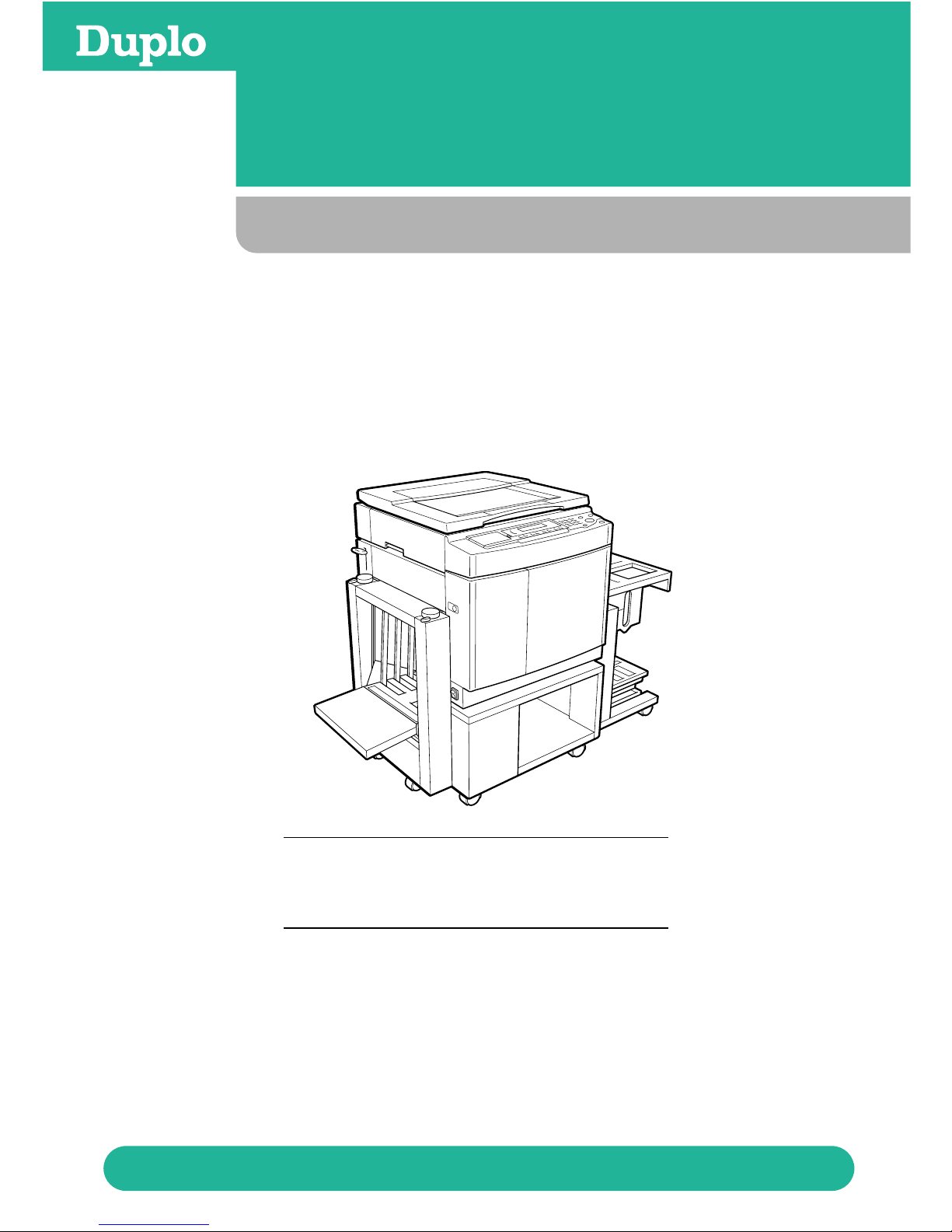
Store this manual so that it can be retrieved whenever needed.
Instruction Manual
DP-63P
Ver.1
Correct operation and periodic maintenance are
essential for ensuring safe use of this machine.
Thoroughly read this manual before using this
machine.
DUPLO CORPORATION
DP-43SH/63SH
DP-43SH/63SH
1
Page 2

1
2
1
○○○○○○○○○○○○○○○○○○○○○○○○○○○○○○○○○○○○○○○○○○○○○○○○○○○○○○○○○○○○○
Thank you for your purchase of the Duprinter DP-43SH/63SH.
To ensure safe and efficient prolonged use of this machine, read and thoroughly understand this manual before
using this machine. After using this manual, be sure to keep it in a place to handy reference.
Introduction
PLEASE NOTE
In the interest of upgrading our products, specifications and other data given in this manual are subject to
change without notice. If the manual contains anything that you do not understand, contact the manufacturer for clarification.
Page 3

2
○○○○○○○○○○○○○○○○○○○○○○○○○○○○○○○○○○○○○○○○○○○○○○○○○○○○○○○○○○○○○
The following is a quick reference to the functions of the DP-43SH/63SH printer.
A3 Printout
B5 Printout
A4 Document
Enlargement/Reduction ........
(a P.41)
This function copies a document on one standard paper size to another larger or smaller standard paper size.
94% Reductio .........
(a P.50)
This function slightly reduces the size of a document when printing to the same standard paper size as the document.
Auto Zoom .........
(a P.51)
This function automatically sets the zoom ratio according to the size of the document and the selected print paper
size.
1%-Step Enlargement and Reduction .........
(a P.54)
This function enlarges or reduces a document in 1% steps between 50% and 499%.
A4 Document A4 Printout
(94%)
B4 Document
A4 Printout
(81%)
Document
Printout
Function Quick Reference
Page 4
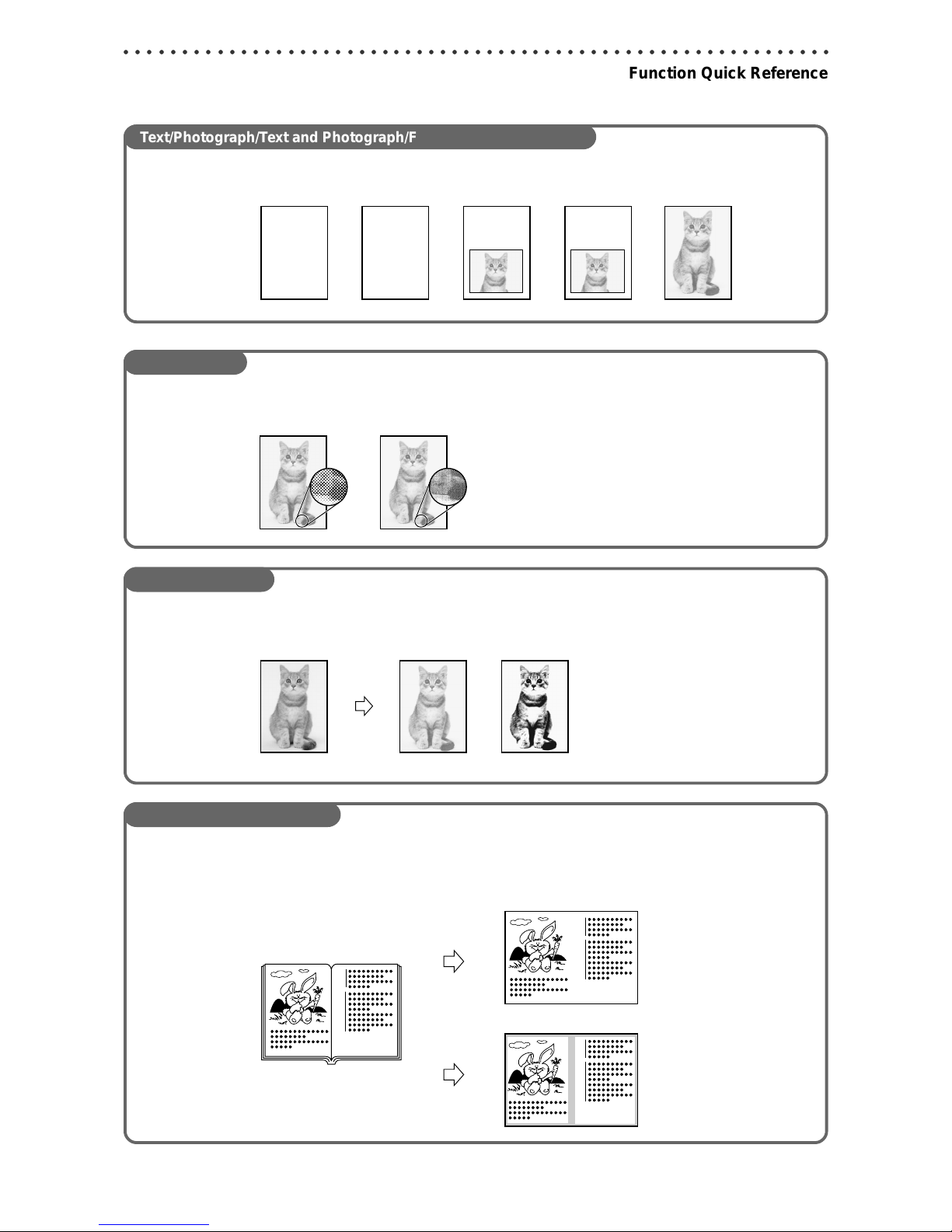
3
2
1
○○○○○○○○○○○○○○○○○○○○○○○○○○○○○○○○○○○○○○○○○○○○○○○○○○○○○○○○○○○○○
Function Quick Reference
Text/Photograph/Text and Photograph/Finelettering Print Modes ..........
(a P.57)
This function selects the optimum print quality to match the document.
Screen Mode .........
(a P.58)
This function processes non-screened photographs.
Photo Dark Mode ........
(a P.60)
This function enhances the dark portions of photographs.
Book Shadow Eraser Mode .........
(a P.61)
This function erases the shadows on the center or edges of book or other folded documents when printing the open
spread.
ABCDEFGH
ABCDEFGHIJKLNO
PQRSTUVWXYZ
abcdefghijklmnopqrs
tuvwxyz
ABCDEFGHIJKLNO
PQRSTUVWXYZ
abcdefghijklmnopqrs
tuvwxyz
ABCDEFGHIJKLNO
PQRSTUVWXYZ
ABCDEFGHIJKLM
ABCDEFGHIJKLNOPQRST
UVWXYZ
abcdefghijklmnopqrstuvwxyz
ABCDEFGHIJKLNOPQRST
UVWXYZ
abcdefghijklmnopqrstuvwxyz
ABCDEFGHIJKLNOPQRST
UVWXYZ
abcdefghijklmnopqrstuvwxyz
ABCDEFGHIJKLNOPQRST
UVWXYZ
abcdefghijklmnopqrstuvwxyz
ABCDEFGHIJKLNOPQRST
UVWXYZ
ABCDEFGHIJKLM
ABCDEFGH
ABCDEFGHIJKLNO
PQRSTUVWXYZ
abcdefghijklmnopqrs
ABCDEFGHIJKLNOPQRST
UVWXYZ
abcdefghijklmnopqrstuvwxyz
ABCDEFGHIJKLNOPQRST
UVWXYZ
Text
Text/PhotographText/Fine lettering
Photograph/Fine lettering
Photograph
With Photo Dark Without Photo Dark
Document
Printout
Document
Printout
Printout
With shadow eraser
Without shadow eraser
Screen1 Screen2
Page 5

4
○○○○○○○○○○○○○○○○○○○○○○○○○○○○○○○○○○○○○○○○○○○○○○○○○○○○○○○○○○○○○
Function Quick Reference
Multiple Printing ........
(a P.63)
This function prints multiple images of a document on one page.
2-in-1 Layout
available only with ADF installed
.........
(a P.65)
This function prints two different documents on one page.
Sectional Printing ........
(a P.70)
You can print the specified number of sets of copies in each set.
2 images
4 images
8 images
Document
Documents
Printout
1
1
1
1
1
1
1
1
Document
1st set
5 copies x 2 sets
2nd set
3 copies x 4 sets
3rd set
2 copies x 5 sets
1
1 1 1
Page 6

5
2
1
○○○○○○○○○○○○○○○○○○○○○○○○○○○○○○○○○○○○○○○○○○○○○○○○○○○○○○○○○○○○○
Function Quick Reference
Changing Print Quantity per Document .........
(a P.73)
This function changes the number of prints made from each document.
2
2
2
3
2
3
3
3
3
1
Documents
1
1
3
1st document
5 copies x 2 sets
2nd document
3 copies x 4 sets
3rd document
2 copies x 5 sets
2
Page 7

6
○○○○○○○○○○○○○○○○○○○○○○○○○○○○○○○○○○○○○○○○○○○○○○○○○○○○○○○○○○○○○
Contents
Introduction......................................................................................................................... 1
Function Quick Reference ................................................................................................. 2
Notes on Safety (Please Read and Observe) ................................................................... 9
Safety Precautions .............................................................................................. 9
Warning Sticker ........................................................................................................ 12
Positioning the Machine ........................................................................................... 14
Maintenance............................................................................................................. 15
Printing and Duplicating Cautions ............................................................................ 16
Conventions Used in This Manual............................................................................17
Chapter 1 Before Using This Machine
System Setup.................................................................................................................... 20
Part Names and Their Functions ..................................................................................... 21
Printer Appearance .................................................................................................. 21
Control Panel............................................................................................................ 24
LCD Panel ................................................................................................................ 26
Keys Inside Panel Cover .......................................................................................... 26
Turning Power ON/OFF .................................................................................................... 28
Turning ON Printer Power......................................................................................... 28
Turning OFF Printer Power....................................................................................... 29
Standard Mode......................................................................................................... 29
Key Card Counter [Available only with Key Card Counter installed]......................... 30
Document/Printing Paper Specification ......................................................................... 31
Acceptable Documents ............................................................................................ 31
Acceptable Printing Paper........................................................................................ 31
How Platemaking and Printing is Performed ................................................................. 32
Platemaking.............................................................................................................. 32
Printing ..................................................................................................................... 32
Chapter 2 Printing Using Basic Functions
Basic Printmaking ............................................................................................................ 34
Loading and Replacing Paper ......................................................................................... 37
Loading Documents ......................................................................................................... 38
Positioning the Document......................................................................................... 38
Loading Document on Document Glass Plate ......................................................... 39
Loading Document in ADF [Available only when ADF is installed]........................... 40
Enlarging/Reducing from Standard-Size Document to Standard-Size Paper ..... 41
Selecting Printing Paper Size .................................................................................. 43
Print Output....................................................................................................................... 45
Output to Print Tray................................................................................................... 45
Page 8

7
2
1
○○○○○○○○○○○○○○○○○○○○○○○○○○○○○○○○○○○○○○○○○○○○○○○○○○○○○○○○○○○○○
Contents
Chapter 3 Printing With Various Function
Enlargement and Reduction............................................................................................ 50
94% Reduction
x94%
................................................................................................. 50
Auto Zoom
AUTO
........................................................................................................ 51
1%-Step Enlargement and Reduction .............................................................. 54
Adjusting Darkness.......................................................................................................... 55
Adjusting Plate Darkness ................................................................................. 55
Adjusting Print Darkness .................................................................................. 56
Printing Photographs and Color Documents ................................................................ 57
Text/Photograph/Text and Photograph Mode .................................................... 57
Fine T e xt/Screen Mode S/ .............................................................................58
Photo Dark Mode .............................................................................................. 60
Book Shadow Eraser Mode ...................................................................................... 61
Multiple Printing on One Page ........................................................................................ 63
Multiple Printing
MULTIPLE
PRINTING
................................................................................................ 63
2-in-1 Layout
2 in 1
[Available only with ADF installed] ............................................. 65
Saving Settings
MEMORY
......................................................................................................... 67
Saving Settings ........................................................................................................ 67
Retrieving Settings ................................................................................................... 69
Sectional Printing ...................................................................................................... 70
Sectional Printing ..................................................................................................... 70
Sectional Printing (changing print quantity per document)....................................... 73
Dividing Sections with Tape [Available only with Tape Cluster Device]..................... 76
Chapter 4 Miscellaneous Functions
Confidential Safeguard Function ............................................................................ 78
Total Counter Display Function....................................................................................... 79
Print Speed Adjustment Function
SPEED
........................................................................... 80
Printing Position Adjustment Function .................................................................. 81
Special Functions ..................................................................................................... 82
Fine Start “Startup Time Setting”.............................................................................. 82
Fine Start “Operation at Next Platemaking” ............................................................. 85
Auto Clear ................................................................................................................ 88
Preprint..................................................................................................................... 90
Print Number Input Mode ......................................................................................... 92
Change Initial Settings ............................................................................................. 94
On-Line Print Function [Available Only With Interface Kit Installed]........................... 96
Page 9

8
○○○○○○○○○○○○○○○○○○○○○○○○○○○○○○○○○○○○○○○○○○○○○○○○○○○○○○○○○○○○○
Contents
Chapter 5 Replacing Consumables
Replacing the Ink Pack..................................................................................................... 98
Replacing the Master Roll.............................................................................................. 101
DP-43SH ................................................................................................................ 101
DP-63SH ................................................................................................................ 104
Replacing the Master Ejection Core ............................................................................. 107
Replacing the Drum Unit................................................................................................ 109
Removing the Drum Unit ........................................................................................ 109
Installing the Drum Unit .......................................................................................... 110
Chapter 6 Troubleshooting
Power Does Not Turn ON ............................................................................................... 114
Platemaking/Printing is Not Possible ........................................................................... 115
Error Messages............................................................................................................... 116
Supplying or Changing Paper While Printing .............................................................. 120
If Paper Runs Out During Printing.......................................................................... 120
Adding Paper While Printing................................................................................... 120
Changing Paper Selection...................................................................................... 121
Paper Jams ..................................................................................................................... 122
When “PAPER JAM” is displayed (Feed Tray) ........................................................ 122
When “PAPER JAM” is displayed (Print Tray) ......................................................... 123
When “PLATE EJECTION ERROR” is Displayed ......................................................... 127
When “MASTER SETTING ERROR” is Displayed ........................................................ 130
When “SET MASTER ROLL PROPERLY” is Displayed................................................ 132
Chapter 7 Specifications and Maintenance
Specifications ................................................................................................................. 136
Appendix
Index ................................................................................................................................ 140
Quick Operation Guide .................................................................................................. 143
Page 10

9
2
1
○○○○○○○○○○○○○○○○○○○○○○○○○○○○○○○○○○○○○○○○○○○○○○○○○○○○○○○○○○○○○
Notes on Safety (Please Read and Observe)
Safety Precautions
Various symbols and pictures are used in this manual and on the stickers affixed to the machine. These symbols and
pictures provide warnings and instructions to prevent danger to you or other personnel, and to prevent damage to office
property. The meanings of these symbols and pictures are explained below.
WARNING
Indicates a high degree of potential danger. If the warning is ignored, death or serious
injury may result.
CAUTION
Indicates a medium degree of potential danger. If the caution is ignored, medium injury or
damage to property may result.
[Examples of Pictorial Symbols]
A circle with a line through it indicates a prohibited action. The particular act prohibited is indicated by a picture inside the circle. (In the example shown here, the prohibited
act is disassembly.)
A black disc indicates an instruction, or sometimes a prohibited action. The instruction
itself is indicated by pictorial symbols drawn in white on the disc. (In the example shown
here, the instruction is “Remove the plug from the outlet.”)
• These are particularly important safety points and should always be observed.
WARNING
If the machine is used after foreign matter (metal fragments, water, or liquid) has entered the
machine, this may result in fire or electric shock.
• Turn the main unit’s power switch OFF, and then remove the power plug from the outlet. Contact
the sales distributor.
If the machine is used after heat, smoke, strange smell, or other abnormality is detected, this may
result in fire or electric shock.
• Turn the main unit’s power switch OFF, and then remove the power plug from the outlet. Contact
the sales distributor.
Use only the power cord that is provided among the accessories.
Page 11
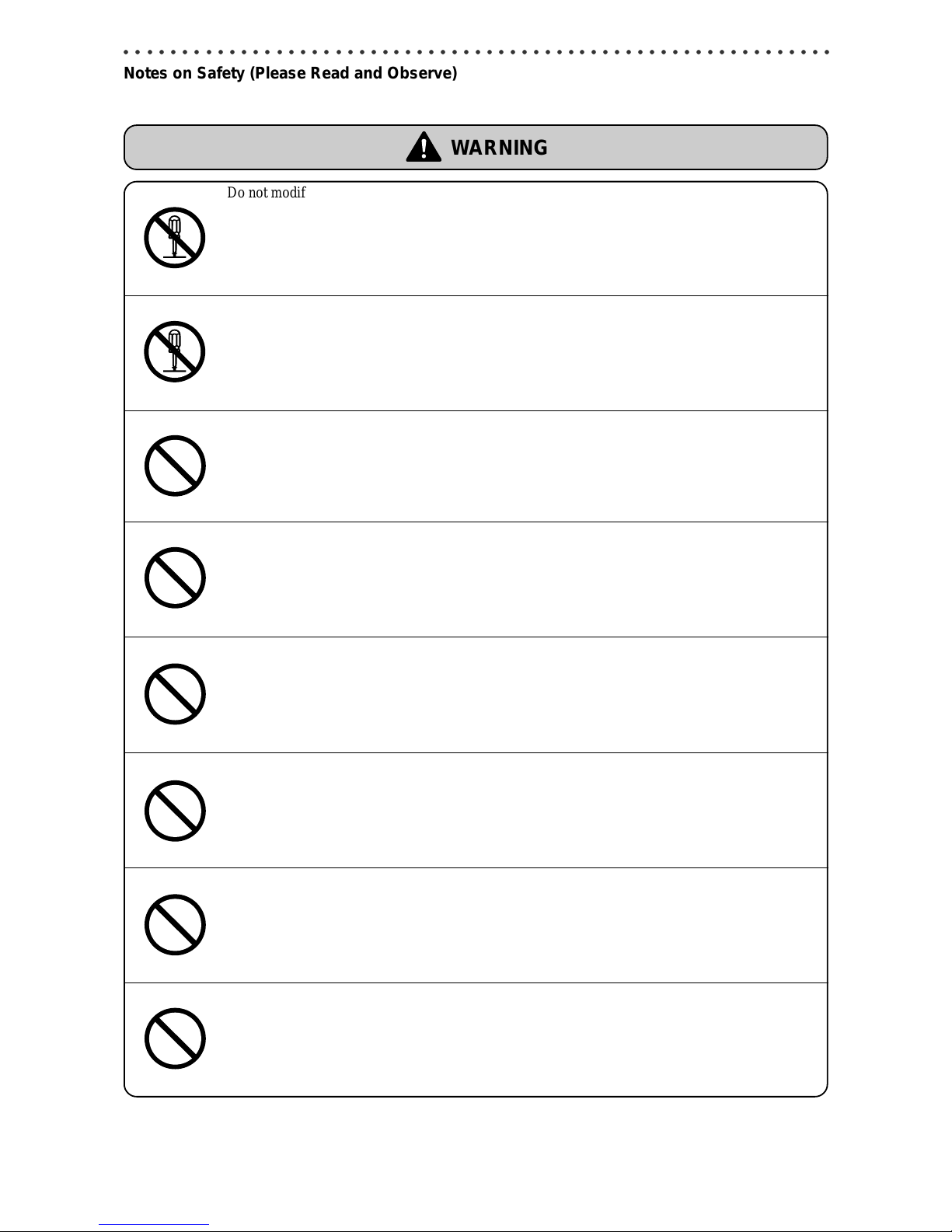
10
○○○○○○○○○○○○○○○○○○○○○○○○○○○○○○○○○○○○○○○○○○○○○○○○○○○○○○○○○○○○○
Notes on Safety (Please Read and Observe)
WARNING
Do not modify the machine.
• Doing so may result in fire or electric shock.
Do not remove the rear lid, cabinet, or covers from the machine.
• The inside of the machine contains high-voltage parts, which may cause electric shock.
Do not remove or insert the power plug with wet hands.
• Doing so may result in electric shock.
Do not damage, break, or modify the power cord.
• Do not place heavy objects on, tug, or unnecessarily bend the power cord. Doing so may result in
fire or electric shock.
Do not insert or drop metal, flammable material, or other matter through the ventilation holes into
the machine interior.
• Doing so may result in fire or electric shock.
Do not place flower vases, flowerpots, cups, or water containers (including metal containers) on top
of the machine.
• Fire or electric shock may result if liquid spills inside the machine.
Do not use a source voltage other than that specified. Do not connect two or more loads to a single
outlet.
• Doing so may result in fire or electric shock.
Do not place the machine in a humid or dusty area.
• Doing so may result in fire or electric shock.
Page 12

11
2
1
○○○○○○○○○○○○○○○○○○○○○○○○○○○○○○○○○○○○○○○○○○○○○○○○○○○○○○○○○○○○○
Notes on Safety (Please Read and Observe)
CAUTION
Before moving the machine, remove the power plug from the outlet.
• If the cord is damaged, this may result in fire or electric shock.
Remove the power plug itself, not the cord.
• Tugging the cord may damage it (expose conductors, or cause disconnections, etc.), resulting in
fire or electric shock.
Do not place the machine in an unstable position, such as on an unsteady support or sloping area.
• If the machine is dropped or falls over, this could result in personal injury.
Once the machine is in position, secure in place using the casters.
• If the machine falls over, this could result in personal injury.
Page 13
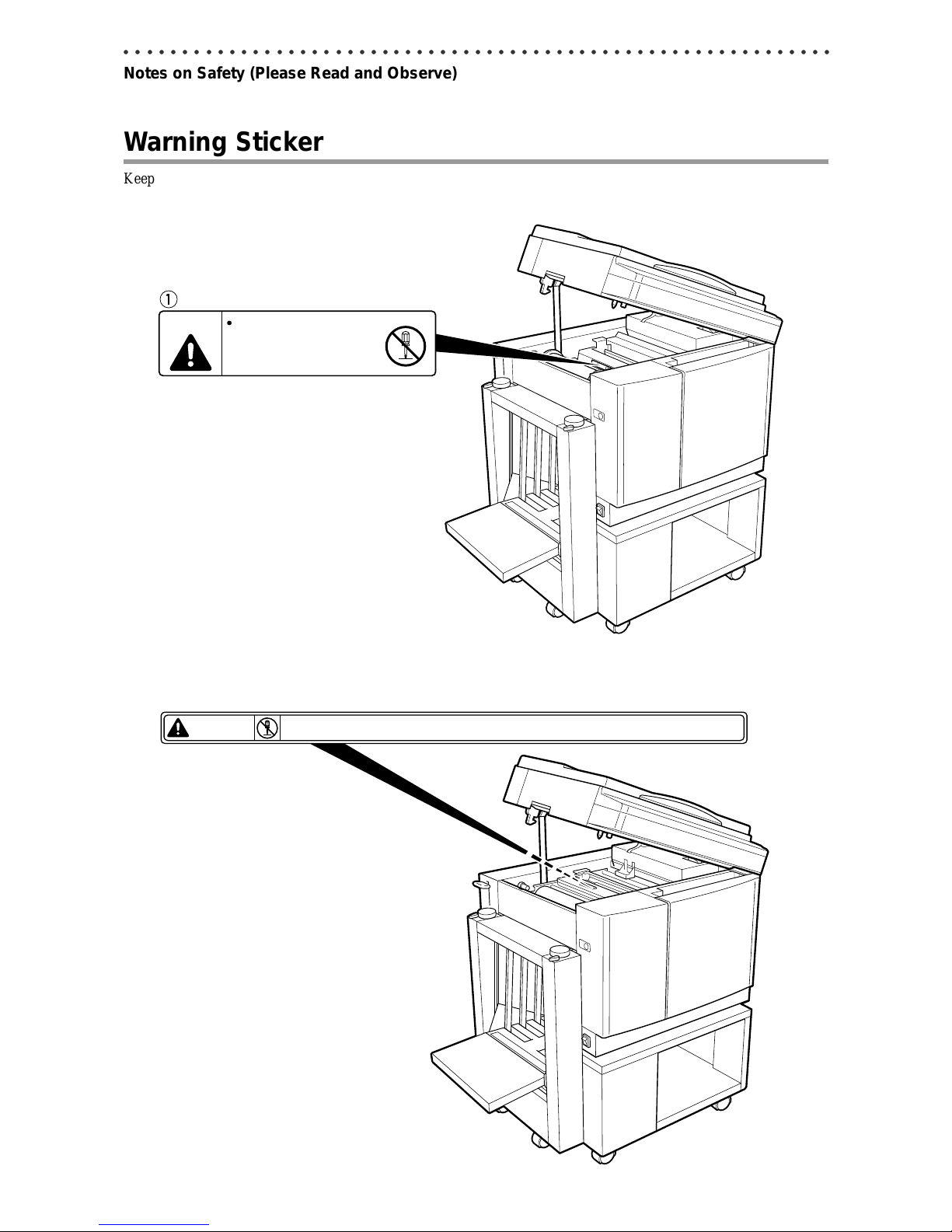
12
○○○○○○○○○○○○○○○○○○○○○○○○○○○○○○○○○○○○○○○○○○○○○○○○○○○○○○○○○○○○○
Notes on Safety (Please Read and Observe)
Warning Sticker
Keep the WARNING and CAUTION stickers clean at all times. If stickers become damaged or come off, replace them
with new ones.
DP-43SH
J3/-T1200
Warning
Do not remove this cover.
The inside of the printer contains
movable cutting instruments,
contact with which could result in
injury.
2
L1-T3060
WARNING
● Do not remove this cover. The inside of the printer contains movable cutting instruments,
contact with which could result in injury.
DP-63SH
Page 14
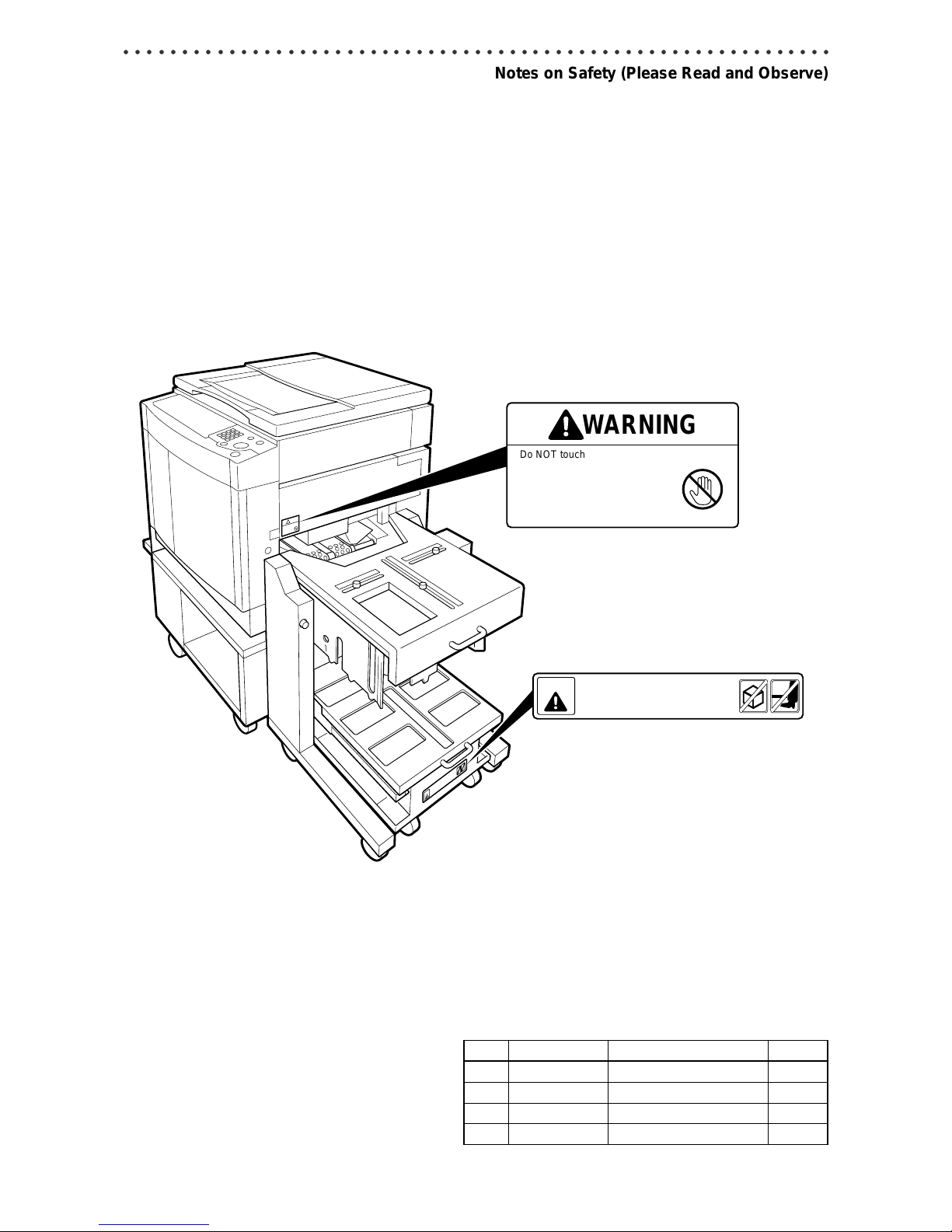
13
2
1
○○○○○○○○○○○○○○○○○○○○○○○○○○○○○○○○○○○○○○○○○○○○○○○○○○○○○○○○○○○○○
Notes on Safety (Please Read and Observe)
WARNING
Do NOT touch the drum or rollers
when you operate the JOG switch.
Do NOT put hands Inside
machine while it is operatung.
Hands could get caught up or
crushed.
L5-T3020
WARNING
DO NOT PLACE ANYTHING AND/OR
YOUR LEGS UNDER THE TABLE.
IT COULD RESULT INJURY
3
4
No. Parts No. Name Q’ty
q J3-T3200 Warning Sticker 1 1
w L1-T3060 Warning Sticker 1 1
e L5-T3020 Warning Sticker 2 1
r M3-T3020 Warning Sticker 3 1
Page 15

14
○○○○○○○○○○○○○○○○○○○○○○○○○○○○○○○○○○○○○○○○○○○○○○○○○○○○○○○○○○○○○
Notes on Safety (Please Read and Observe)
Positioning the Machine
Installing the machine on a flat, stable surface.
Avoid installing the machine in a dusty area.
Avoid installing the machine in the direct sunlight or heat,
such as near a stove. Ink may deteriorate and may cause
bad prints, while the machine may indicate errors due to
overheating caused by sunlight. Also avoid hot, cold, or
humid areas since paper may absorb moisture, causing
paper jams or wrinkles.
Page 16
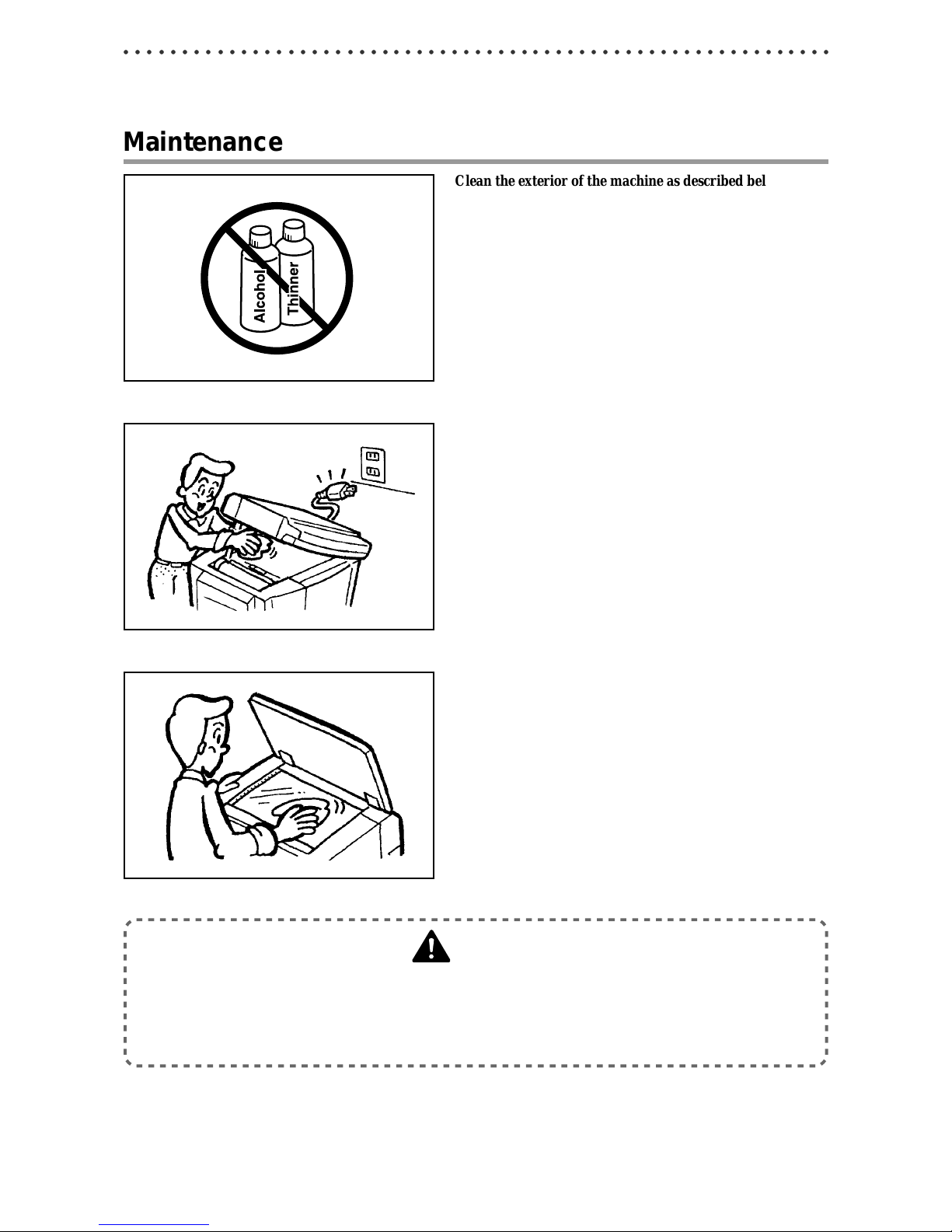
15
2
1
○○○○○○○○○○○○○○○○○○○○○○○○○○○○○○○○○○○○○○○○○○○○○○○○○○○○○○○○○○○○○
Maintenance
Clean the exterior of the machine as described below.
Tightly wring a soft cloth that has been moistened with
water or neutral detergent, and wipe dirt from the machine’s surface.
Never use alcohol or organic solvents. Doing so may
discolor or damage the machine exterior.
Dust and clean the machine at least once a week to avoid
breakdowns.
Before cleaning, turn the power switch OFF, and then
remove the power plug from the outlet
To clean the reader glass, use a dry, soft cloth and lightly
wipe off any dirt.
WARNING
• Before cleaning, remove the power plug from the outlet.
Doing so may result in fire or electric shock.
• Prevent water and neutral cleansers from getting inside the machine. If liquids spill inside the machine, contact your agent immediately. Using the machine with water spilled inside may result in fire or
electric shock.
Notes on Safety (Please Read and Observe)
Page 17

16
○○○○○○○○○○○○○○○○○○○○○○○○○○○○○○○○○○○○○○○○○○○○○○○○○○○○○○○○○○○○○
Notes on Safety (Please Read and Observe)
Printing and Duplicating Cautions
There are restrictions on what you may print on this printer. Please be aware that there are some printed materials that
are illegal even to possess.
1. Printed Matter Banned by Law
• Paper money, currency, government bonds and national and local bonds cannot be duplicated, even if they are
stamped with the “sample” seal.
• Paper money, currency and bonds, etc. that are valid in a foreign country cannot be duplicated.
• Unused postage stamps and postcards cannot be duplicated without government consent.
• Government-issued papers pertaining to stamps, liquor and sales tax laws cannot be duplicated.
2. Printed Matter that Require Caution
• Printed-issued securities (stocks, bills and checks, etc.), passes and tickets require caution in duplicating unless a
business is duplicating them for required number for their own business needs.
• Government-issued passports, public- and private-issued driver’s licenses, permits, IDs, passes, food stamps, etc.
require caution in duplicating.
3. Copyrighted Materials
Books, music, artwork, prints, maps, diagrams, movies, photography, etc. are banned from duplicating outside the
limits of private home use and their related non-sale usage.
Page 18
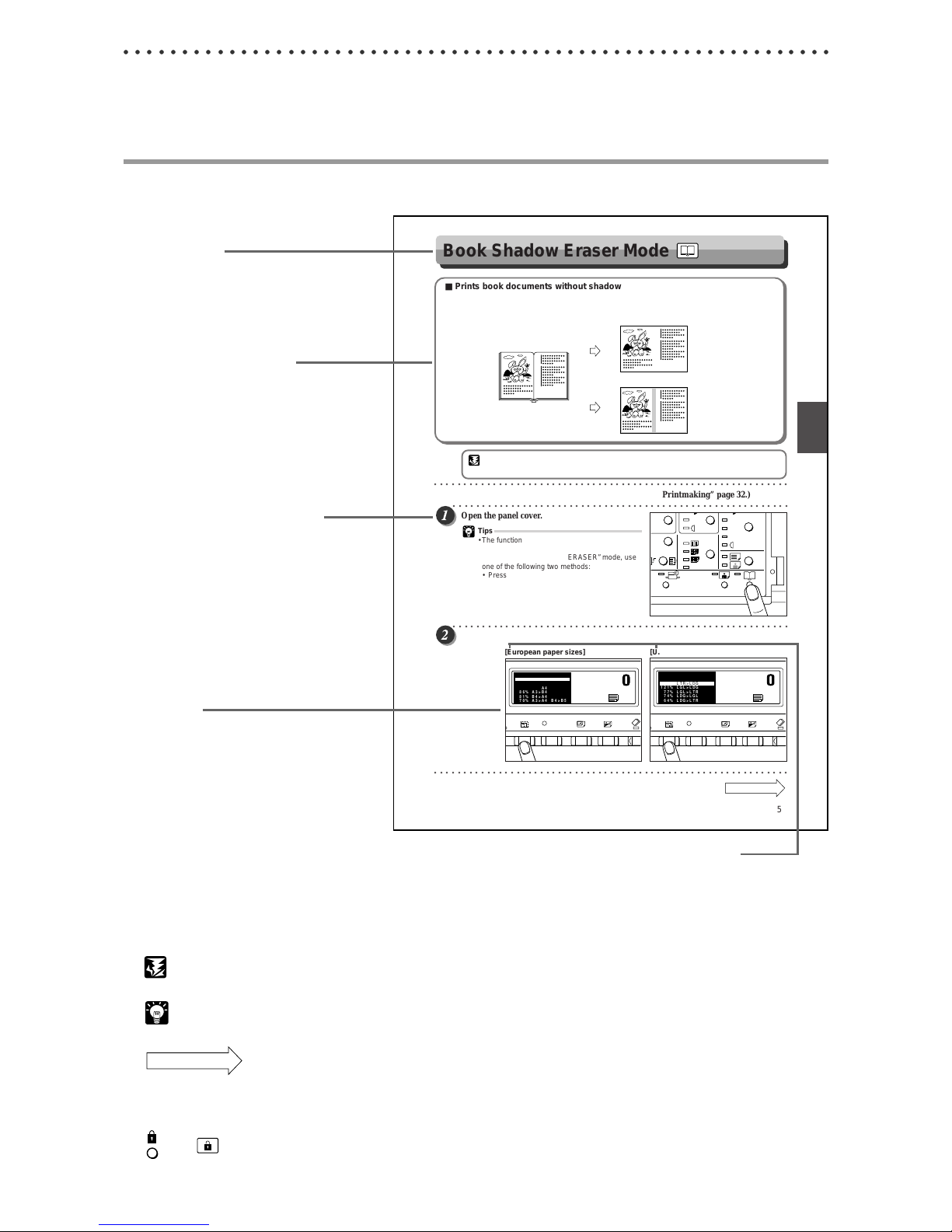
17
2
1
○○○○○○○○○○○○○○○○○○○○○○○○○○○○○○○○○○○○○○○○○○○○○○○○○○○○○○○○○○○○○
Book Shadow Eraser Mode
■ Prints book documents without shadows
This mode erases the shadows caused by the book binding when printing an open spread from a book or other
folded document. It also erases the shadow around the periphery of the document.
IMPORTANT
• Select “BOOK SHADOW ERASER” mode before starting platemaking.
○○○○○○○○○○○○○○○○○○○○○○○○○○○○○○○○○○○○○○○○○○○○○○○○○○○○○○○○○○○○○
Proceed with steps 1 to 3 of the sequence described in “Basic Printmaking” page 32.)
○○○○○○○○○○○○○○○○○○○○○○○○○○○○○○○○○○○○○○○○○○○○○○○○○○○○○○○○○○
Open the panel cover.
Tips
• The function in-use lamp lights when you select “
BOOK SHADOW ERASER” mode.
• To exit “ BOOK SHADOW ERASER” mode, use
one of the following two methods:
• Press the “ BOOK SHADOW ERASER” key
again.
• Press the “ALL CLEAR” key. In this case, all
settings are reset to standard mode (page 27).
○○○○○○○○○○○○○○○○○○○○○○○○○○○○○○○○○○○○○○○○○○○○○○○○○○○○○○○○○○
Press the “PRINT SIZE” key to highlight the desired zoom ratio.
○○○○○○○○○○○○○○○○○○○○○○○○○○○○○○○○○○○○○○○○○○○○○○○○○○○○○○○○○○○○○
Continue Page •••
Document
Printout
Printout
With shadow eraser
Without shadow erase
2 in 1
STD
STD
S
1
X
x94%
100% 141%
141%
129% LTR>LDG
121% LGL>LDG
o77% LGL>LTR
o74% LDG>LGL
o64% LDG>LTR
[U.S. paper sizes]
1
X
x94%
100% 141% A4>A3
141% A4>A3
122% A4>B4
115% B5>A4
186% A3>B4
181% B4>A4
170% A3>A4 B4>B5
[European paper sizes]
59
3
2
1
Printing With Various Functions
Conventions Used in This Manual
Each page of descriptions in this manual of how to operate the DP-43SH/63SH is set up as follows.
There are European paper sizes such as A4, B4, etc., as well as US paper sizes such as LTR (letter), LGL
(legal), etc. When the function involves the selection of paper size, both European size and US size screens
are shown. If the function does not involve the select of paper sizes, only the European size screen is shown.
■ Pictorial Symbols and Other Notations Used in This Manual
IMPORTANT : Introduces instructions for correct operation of the machine. If these instructions are ignored,
the machine may not be able to operate at optimum performance or may break down.
Tip : Introduces information that is useful for operation and maintenance of the machine, or
information about the machine’s performance, etc.
Continue Page •••
: Indicates that the description of the operating sequence is continued on the next page.
(a P.00 “xxxx”) : Indicates the page number and item containing related information.
In the text of this manual, keys are indicated as follows:
: (CONFIDENTAL) key
Title (Function)
Description of function and
example of printing
The illustration is designed to
indicate the result of using the
selected function.
Description of operational steps
Each step is described in detail.
Illustrations
The illustrations provide a visual
reference to which keys to operate
and other related conditions.
Notes on Safety (Please Read and Observe)
Page 19

Page 20

Before Using This Machine
1
Chapter 1
Before Using This Machine
This chapter contains essential information such as the names of the machine parts, the
names and functions of keys, etc., on the control panel, and the sizes of documents and
printing papers that you can use. Please be sure to read this chapter carefully before
attempting to use the printer.
○○○○○○○○○○○○○○○○○○○○○○○○○○○○○○○○○○○○○○○○○○○○○○
System Setup ..................................................................................................... 20
Part Names and Their Functions ...................................................................... 21
Printer Appearance...................................................................................... 21
Control Panel ............................................................................................... 24
LCD Panel.................................................................................................... 26
Keys Inside Panel Cover.............................................................................. 26
Turning Power ON/OFF...................................................................................... 28
Turning ON Printer Power ............................................................................ 28
Turning OFF Printer Power .......................................................................... 29
Standard Mode ............................................................................................ 29
Key Card Counter [Available only with Key Card Counter installed]............ 30
Document/Printing Paper Specification .......................................................... 31
Acceptable Documents................................................................................ 31
Acceptable Printing Paper ........................................................................... 31
How Platemaking and Printing is Performed .................................................. 32
Platemaking ................................................................................................. 32
Printing......................................................................................................... 32
○○○○○○○○○○○○○○○○○○○○○○○○○○○○○○○○○○○○○○○○○○○○○○
Page 21
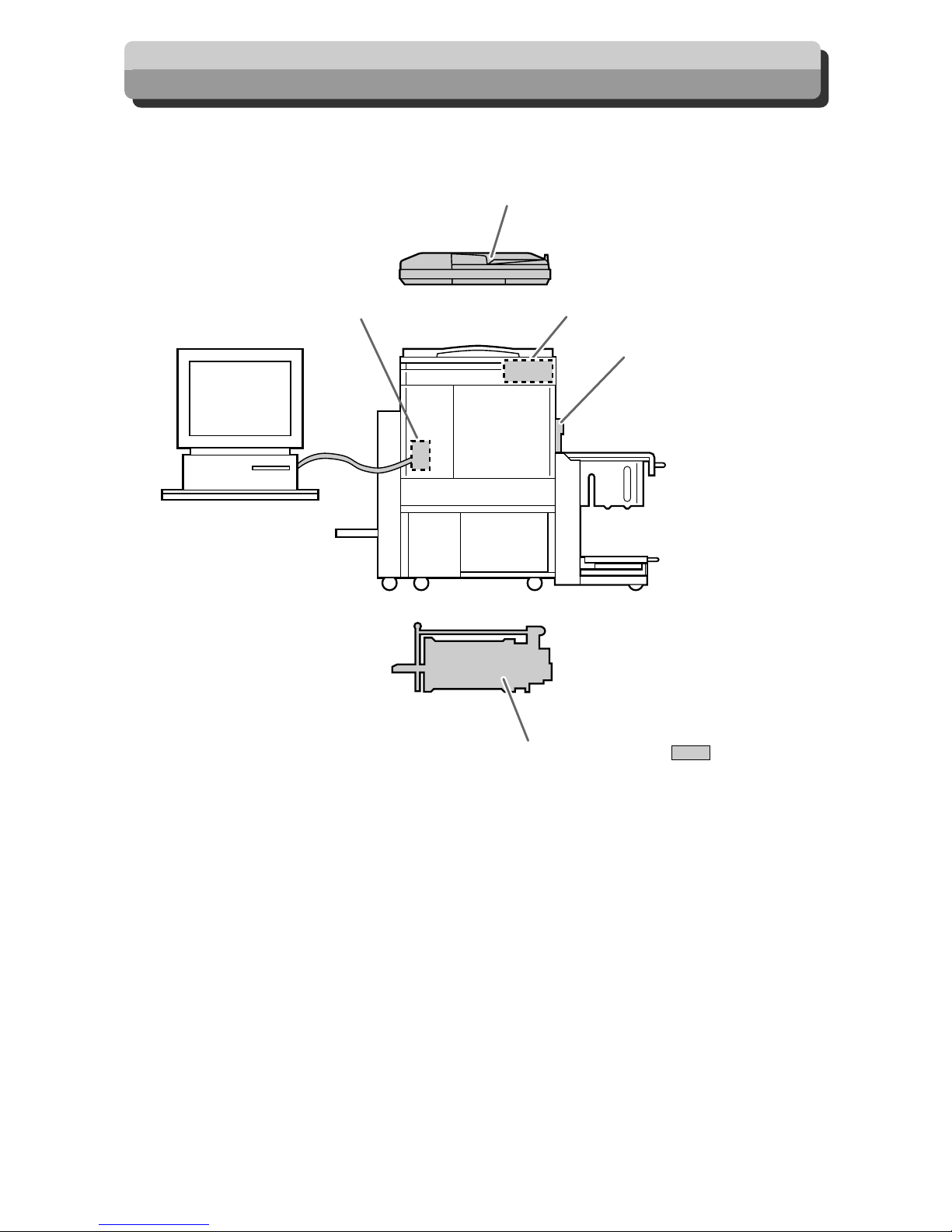
20
ADF
Tape cluster
Key card counterDuplo Direct Print System
Drum unit : Option
Documents prepared on a
personal computer can be
printed on this machine.
The IPC board and PC
interface kit are required to
connect this machine to a
personal computer.
System Setup
The machine and its optional equipment are set up as follows:
Page 22
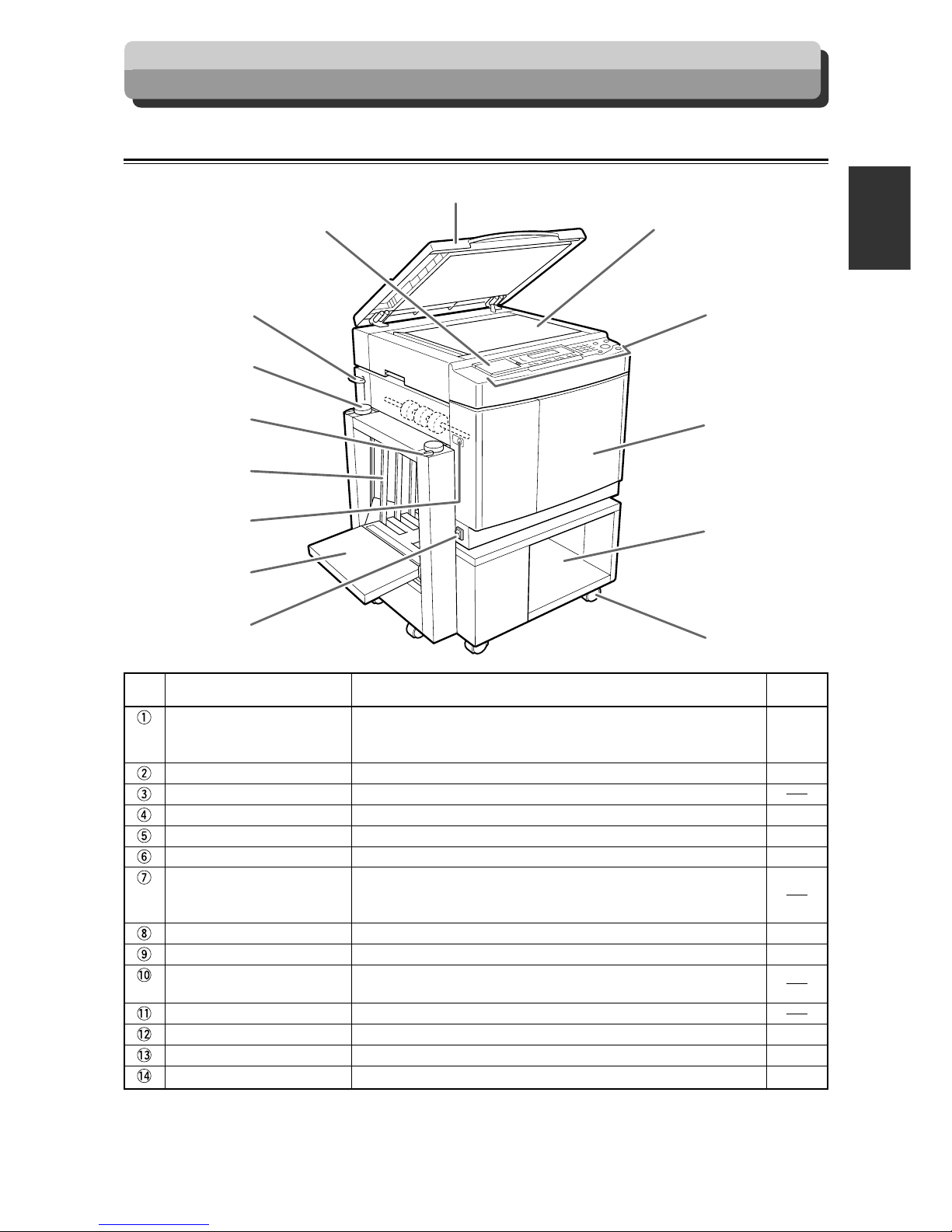
21
3
2
1
Before Using This Machine
1
q
!4
!2
!0
!1
!3
w
e
r
t
y
u
i
o
Part Names and Their Functions
No. Name Function
Document cover Keeps the document in contact with the document glass plate.
The machine automatically detects the size of the document when
you close the document cover.
Panel cover Open to operate the keys inside the panel.
Feed pressure adjuster lever Use to adjust the paper feed pressure.
Feed position adjuster dial Use to align the side guides to the paper width.
Feed position adjuster dial lock
Use to lock the feed position adjuster dial.
Side guides Slide to match the width of the paper.
Feed tray switch Press to lower the feed tray.
Press the feed tray switch again while the feed tray is moving to
stop it in its current position.
Feed tray Load paper in this tray.
Power switch Press to switch the power on and off.
Castor locks Lock the printer in position on the floor. Always lock the castor
locks when installing the printer.
Printer stand Place the printer on this stand.
Front cover Open to replace ink pack and drum unit, etc..
Control panel Displays operations and statuses, and sets functions.
Document Glass Plate The document is placed on this glass.
Reference
page
34, 39,
26
37
37
37
37
28, 29
98, 109
24
39
Printer Appearance
Page 23

22
Lever
Press the lever to separate the
thermal head from the roller. Use
the lever when necessary to
remove wrinkles from the master
or remove the master itself.
Master set switch
Press when installing a
new master.
Master holder
Master roll
Scanner unit
Lever
Lift the lever to release the
scanner unit lock.
Front cover
Drum unit
Drum
handle
Ink pack
Lever
This lever releases the ink
pack holder.
Lever
This lever is locks or
unlocks the drum.
Part Names and Their Functions
DP-43SH
DP-63SH
Roll master
Master cover
release lever
Master cover
Page 24

23
3
2
1
Before Using This Machine
1
Part Names and Their Functions
!5
!6
!7
!8
!9
@3
@1
@0
@2
@4
Master ejection
core
No. Name Function
Lever Press to open the master ejection box.
JOG switch Press and hold to rotate the drum for a set time. Use to remove
paper jams, etc..
Print tray switch Press to lower the print tray.
Press the print tray switch again while the print tray is moving to
stop it in its current position.
Width guides When the paper size is set, these guides operate in conjunction with
the set paper size. When a page is ejected in the printing process,
this guide supports the page.
Length guide When the paper size is set, this guide operates in conjunction with
the set paper size. When a page is ejected in the printing process,
this guide supports the page.
Print tray Holds the printed paper.
Stacker cover Lift to remove the printed pages.
Guide adjuster knobs Turn the knob clockwise to lock and counterclockwise to loosen.
Adjust the position by rotating the knob counterclockwise and then
slide from side to side (or forward and backward). After adjustment
is complete, rotate the knob clockwise to lock it.
Master ejection box Open to replace the master ejection core, etc..
Lever Press to open the top of the master ejection core box. Use when
replacing the master ejection core, etc..
Reference
page
46
45
45
45
45
45
107
107
Page 25
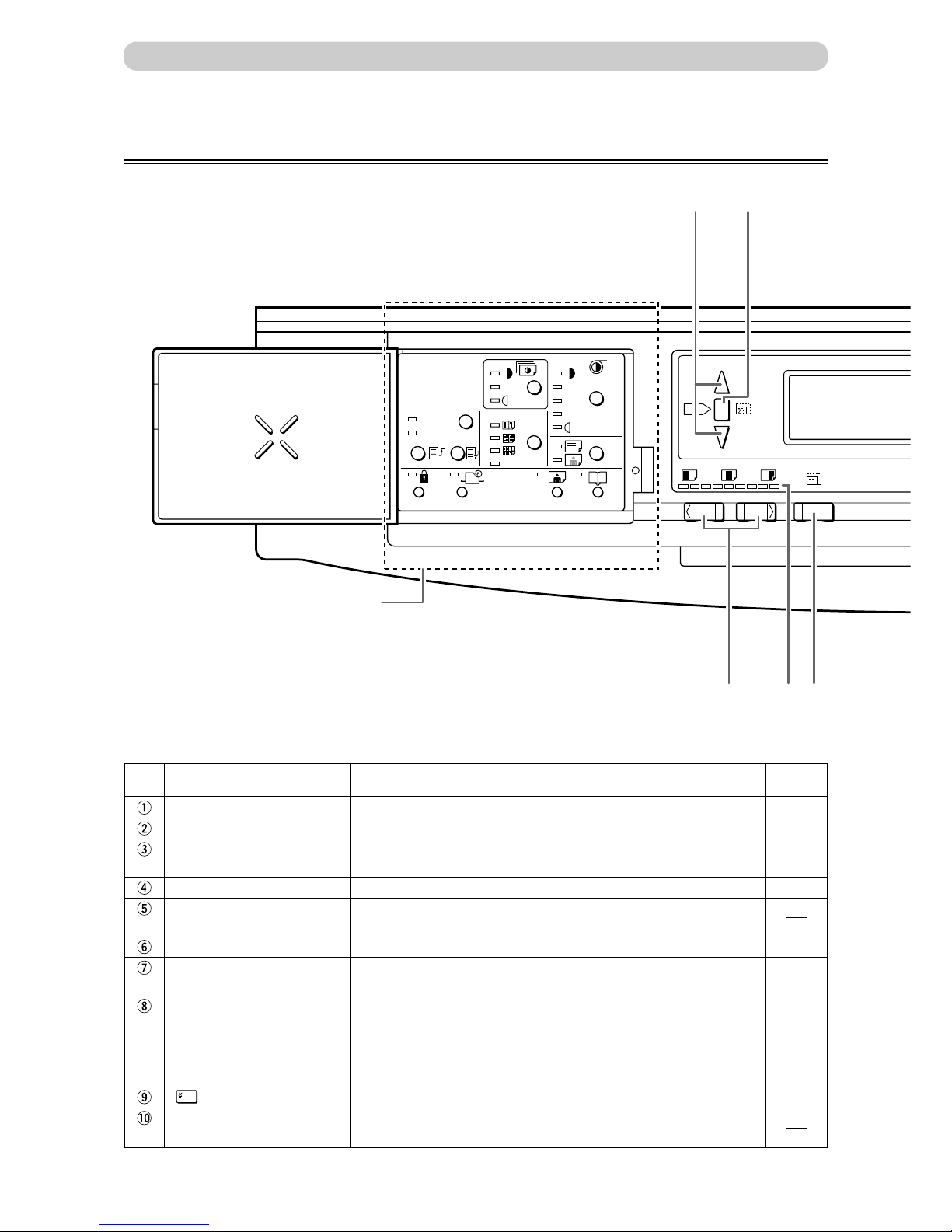
24
No. Name Function
“ZOOM” key Adjusts the zoom factor in 1% increments.
“AUTO ZOOM” key Turns the auto zoom function ON.
LCD panel Displays the number of prints and other settings. Displays error
messages when an error has occurred.
Key pad Used for entering the number of prints.
“TEST PRINT” key Prints one copy. This is used to check the image position and
darkness.
“PLATE MAKING” key Starts platemaking.
“STOP” key Stops printing. If this key is pressed while the machine is stopped,
the total number of prints and plates will be displayed.
“PRINT” key Starts printing. This will not start platemaking. Printing cannot start
when the print key lamp is red; press this key only when the lamp is
blue. When the ADF has been installed, platemaking will start
automatically after the end of printing if there is a document on the
ADF.
key Enters the number of prints and number of sets.
“ALL CLEAR” key Returns the control panel settings to the standard mode settings.
Press and hold for at least 1 second.
Control Panel
Reference
page
54
51
26, 116
35
79
36
70
Part Names and Their Functions
AUTO
STD
M2
2 in 1
M1
STD
S
q
!9
@0
w
!8
See “Keys Inside Panel Cover”
on page 24.
Page 26
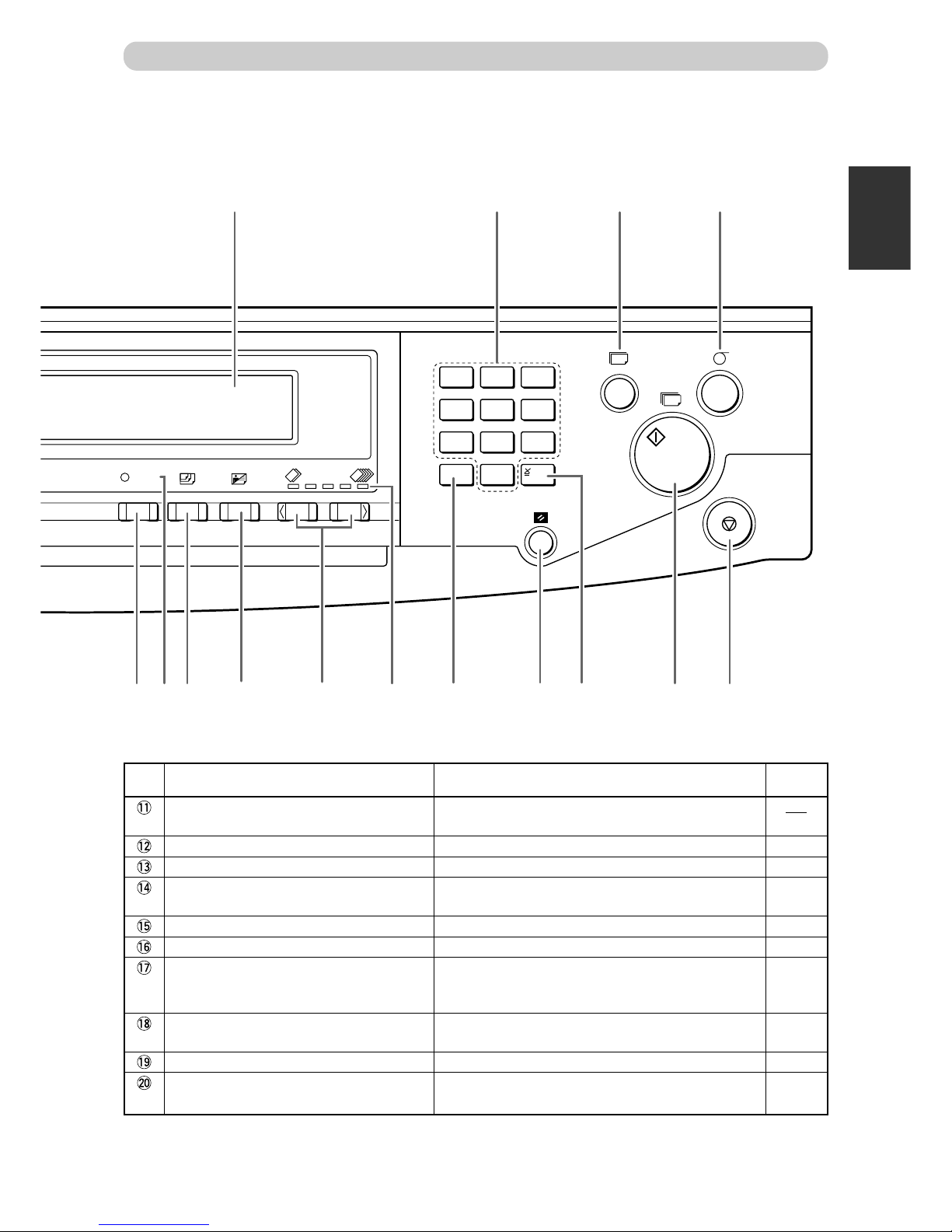
25
3
2
1
Before Using This Machine
1
No. Name Function
“CLEAR” key Clears the display to “0”. Clears the number of prints
only.
Printing speed indicator lamp The lamp for the specified printing speed lights.
“PRINTING SPEED ADJUSTMENT” keys
The printing speed is adjusted with these keys.
“TEXT/PHOTOGRAPH” key Each press of this key switches between the text
mode, photograph mode, and text/photograph mode.
“PAPER SIZE” key Selects the paper size.
94% reduction LED Lit when in the x94% Reduction Mode.
“94%” key Toggles the x94% reduction mode ON/OFF. When
ON, 94% reduction is applied to the selected zoom
ratio.
“PRINT SIZE” key Selects Reduction/Enlargement (standard size ➞
standard size) percentage.
Printing position indicator lamp The lamp for the specified printing position lights.
“PRINTING POSITION ADJUSTMENT” keys
The printing position (vertical) is adjusted with these
keys.
Reference
page
80
80
57
43
50
50
41
81
81
Part Names and Their Functions
1 2 3
4 5 6
7 8 9
C 0
x94%
T
!0
tre
!4!5!7 !6 o i
!2
y
!1 u!3
Page 27

26
LCD Panel
Part Names and Their Functions
No. Name Function
Prints per page Displays the icon for the selected number of prints per page (multi-
ple printing).
Zoom ratio Displays the selected zoom (enlargement/reduction) ratio.
Paper size Displays the selected paper size.
Document mode Displays the print mode.
Sets Displays the number of sets to be printed.
Print count Displays the number of prints to be made.
Reference
page
63
41, 50
43
57
70
35
Keys Inside Panel Cover
No. Name Function
“PRINTING DARKNESS” key Adjusts the print darkness (ink transfer amount). The
position of the lit print darkness adjustment lamp
changes each time the key is pressed.
Print darkness adjustment indicator lamp
The lamp for the specified printing darkness lights.
“MEMORY” key Selects the memory channel to read settings from or
save settings to.
Memory indicator lamp The lamp for the selected memory channel lights.
“SAVE” key Saves settings to the currently selected memory.
“RETRIEVE” key Reads the settings from the selected memory.
Reference
page
56
56
67
67
67
69
x94%
AUTO
A4100%
1
X
y
t
r
q
w
e
S
STD
STD
q
y
u
o
!0
w
e
t
r
i
M2
2 in 1
M1
Page 28

27
3
2
1
Before Using This Machine
1
Part Names and Their Functions
No. Name Function
“CONFIDENTIAL” key Selects Confidential Mode. Prints cannot be made
unless a plate is made.
Confidential safeguard indicator lamp Lights when the confidential safeguard mode is ON.
“SPECIAL FUNCTION” key Allows use of special functions.
Special function indicator lamp Lights when special functions are in use.
“MULTIPLE PRINTING” key Selects the number of prints per page (2 up, 4 up, 8
up, or 2in1). Each press of the key changes the
number of prints per page. The multiple printing
indicator lamp changes accordingly.
Multiple printing indicator lamp The lamp for the specified number of multiple
printing lights.
“PLATE DARKNESS” key The plate darkness is adjusted with this key. The
position of the lit plate darkness indicator lamp
changes each time this key is pressed.
Plate darkness indicator lamp The lamp for the specified plate darkness lights.
“FINE TEXT/SCREEN” key Selects the optimum text mode for fine text docu-
ments or the optimum screen mode for photographic
documents that have not been screen processed. Each
time the key is pressed, the fine text/screen mode
lamp lighting changes.
Fine text/screen mode indicator lamp The lamp for the specified mode lights.
Function in-use lamp Lights when functions controlled by keys under the
panel cover are in use.
“BOOK SHADOW ERASER” key Selects Book Shadow Eraser mode.
Book shadow eraser mode indicator lamp
Lights when Book Shadow Eraser Mode is selected.
“PHOTO DARK” key Press to adjust the gradations in dark photographic
documents.
Photo dark indicator lamp Lights when Photo Dark is selected.
Reference
page
78
78
82
82
63
63
55
55
58
58
61
61
60
60
Page 29

28
Turning Power ON/OFF
This section describes the operating sequence from turning ON the power switch until the printer is ready to make
prints, and how to turn OFF the printer power.
Turning ON Printer Power
○○○○○○○○○○○○○○○○○○○○○○○○○○○○○○○○○
Connect the power cable to the printer and a
wall outlet.
○○○○○○○○○○○○○○○○○○○○○○○○○○○○○○○○○
Switch the power switch to the “ ” position.
The power turns ON.
The message “PLEASE WAIT” is displayed on the LCD
panel, and the screen at right is displayed.
The printer functions are now set in “Standard Mode”
(a page 29).
When the screen shown at right is displayed, insert a key
card. (a See page 30, “Key Card Counter”.)
○○○○○○○○○○○○○○○○○○○○○○○○○○○○○○○○○○○○○○○○○○○○○○○○○○○○○○○○○○○○○
A4100%
1
X
x94%
PLEASEEINSERT
CARD
Page 30

29
3
2
1
Before Using This Machine
1
Turning Power ON/OFF
Turning OFF Printer Power
○○○○○○○○○○○○○○○○○○○○○○○○○○○○○○○○○
Switch the power switch to the “ ” position.
The power turns OFF and the display lamps on the control
panel turn OFF.
○○○○○○○○○○○○○○○○○○○○○○○○○○○○○○○○○○○○○○○○○○○○○○○○○○○○○○○○○○○○○
Standard Mode
When the printer power is first turned ON or (ALL CLEAR) key is pressed, the functions are reset to
standard mode. The standard mode settings are as follows:
• Print quantity : 0
• Print position : Standard
• Zoom : 100%
• x94% : OFF
• Paper size : A3
• Document mode : Text
• Print speed : Standard
• Memory indicator lamp: OFF
Tip
• See “Special Functions” on page 80 for how to change the “Standard Mode” settings.
• Print darkness : Standard lit
• Multiple printing : OFF
• Plate darkness : Standard lit
• Finelettering/Screen : OFF
• Confidential : OFF
• Special function : OFF
• Photo dark : OFF
• Book shadow eraser : OFF
Page 31

30
Key Card Counter
Available only with Key Card Counter installed
With the key card counter installed, you can control the platemaking and print quantities per person or per
department, etc. See the Instruction Manual for the Key Card Counter for details.
■ Inserting a key card
When you turn on the power, the icon shown at right is
displayed if no key card has been inserted in the key card
counter.
○○○○○○○○○○○○○○○○○○○○○○○○○○○○○○○○○
Insert a key card in the key card counter.
The printer can now be operated as normal.
○○○○○○○○○○○○○○○○○○○○○○○○○○○○○○○○○○○○○○○○○○○○○○○○○○○○○○○○○○○○○
■ Handling key cards
Do not bend or soil a key card. Do not insert any objects other than
key cards into the key card slot.
Keep your key card well away from
magnetic fields.
Turning Power ON/OFF
PLEASEEINSERT
CARD
Page 32

31
3
2
1
Before Using This Machine
1
Acceptable Documents
■ Document glass plate
• Weight : Sheet documents, books, etc, not exceeding 10kg.
• Size : 297mm x 432mm max.
■ ADF
Acceptable Printing Paper
• Document thickness : 50g/m2 to 105g/m2 (15 to 28lb bond)
• Document size : A3 to A5 size (A5 in landscape mode: A5R cannot be used.)
ST to 11x17-in. (ST size in landscape mode: STR cannot be used.)
• Stacking capacity in document tray : A3/B4 : 15 sheets (80g/m2)
A4/B5/A5 : 30 sheets (80g/m2)
LG/11x17-in. : 15 sheets (20lb bond or 80g/m2)
ST/LT : 30 sheets (20lb bond or 80g/m2)
IMPORTANT
The following types of document cannot be used:
• Documents with large file-binding holes, tears, or missing parts
• Documents with staples or paper clips attached
• Documents with markedly curling ends/sides, or marked folds
• Carbon-backed documents
• Sticky documents
• Highly transparent documents such as OHP film
When ADF is Installed:
• To make a new plate from a document from which a plate has already been made, remove
and then reload the document.
• Always use documents of the same size.
• If you load documents of different lengths, the printer may not operate correctly.
Acceptable Printing Paper
Paper thickness
Paper size
Paper stacking capacity
IMPORTANT
The following types of paper cannot be used.
• Paper with large file-binding holes
• Paper with staples or paper clips attached
• Paper with markedly curling ends/sides, or marked folds
• Carbon-backed paper
• Paper with smaller pieces of glued paper
Document/Printing Paper Specification
53g/m2 to 210g/m
2
Max. 297mm X 432 mm
Min. 100mm X 150 mm
Feed tray : 3000 sheets (55kg top-grade paper)
Print tray : 3000 sheets (55kg top-grade paper)
Page 33

32
How Platemaking and Printing is Performed
The machine performs two processes: platemaking and printing.
Platemaking
In the “platemaking” process, the old master on the drum is removed while the thermal head creates the
scanned image on the new master and transfers it onto the drum.
Printing
In the “printing” process, paper separated from the stack by the feeder roller and paper separator unit is
pressed against the drum unit by the press roller. There are small holes over only the image area of the master
that is attached to the drum, and ink that seeps from these holes is transferred to the paper. The paper is then
peeled from the master by the paper stripper finger and the top blow fan. The paper is directed onto the paper
ejection belt by a fan unit and discharged from the machine.
Master roll
Thermal head
Drum unit
Master ejection box
Paper
Feeder roller
Drum unit
Ink
Paper stripper
finger
Press roller
Paper separator unit
Fan unit
Paper ejection belt
Top blow fan
Page 34

2
Printing Using Basic Functions
Chapter 2
Printing Using Basic Functions
This chapter describes how to make prints using the basic functions, including how to load
the document, set zoom ratio, etc.
○○○○○○○○○○○○○○○○○○○○○○○○○○○○○○○○○○○○○○○○○○○○○○
Basic Printmaking.............................................................................................. 34
Loading and Replacing Paper .......................................................................... 37
Loading Documents .......................................................................................... 38
Positioning the Document............................................................................ 38
Loading Document on Document Glass Plate............................................. 39
Loading Document in ADF [Available only when ADF is installed] .............. 40
Enlarging/Reducing from Standard-Size Document to Standard-Size Paper
... 41
Selecting Printing Paper Size .................................................................... 43
Print Output ........................................................................................................ 45
Output to Print Tray ...................................................................................... 45
○○○○○○○○○○○○○○○○○○○○○○○○○○○○○○○○○○○○○○○○○○○○○○
Page 35

34
This section describes how to make prints using the basic functions.
○○○○○○○○○○○○○○○○○○○○○○○○○○○○○○○○○○○○○○○○○○○○○○○○○○○○○○○○○○
Turn ON the power. (
aa
aa
a See page 28, “Turning Power ON/OFF”).
Tip
• If the power is already ON, press (ALL CLEAR) key.
○○○○○○○○○○○○○○○○○○○○○○○○○○○○○○○○○○○○○○○○○○○○○○○○○○○○○○○○○○
Load paper. (See page 37, “Loading and Replacing Paper.”)
○○○○○○○○○○○○○○○○○○○○○○○○○○○○○○○○○
Load the document.
◆If you are positioning the document on the document glass
plate (a See page 39, “Loading Document on Document
Glass Plate”) ...
• Open the document cover.
• Place the document face down on the document
glass plate aligned with the scale.
• Close the document cover.
◆If you are loading the document in the optional ADF
(a See page 40, “Loading Document in ADF”) ...
• Adjust the slide guide to the marks for the size of the
document.
• Place the document face up in the document tray.
○○○○○○○○○○○○○○○○○○○○○○○○○○○○○○○○○○○○○○○○○○○○○○○○○○○○○○○○○○○○○
Basic Printmaking
Scale
Page 36

35
2
1
2
Printing Using Basic Functions
Basic Printmaking
○○○○○○○○○○○○○○○○○○○○○○○○○○○○○○○○○○○○○○○○○○○○○○○○○○○○○○○○○○
Select the zoom ratio.
The zoom ratio is set to 100%.
T o change the zoom ratio, press (PRINT SIZE) key to highlight the desired zoom ratio. (a See page 41,
“Enlarging/Reducing from Standard-Size Document to Standard-Size Paper”.)
○○○○○○○○○○○○○○○○○○○○○○○○○○○○○○○○○
Press (PLATEMAKING) key.
When the plate has been made, one test print is automatically
made.
IMPORTANT
• The test print is for verification purposes only
and may be fainter than the final print.
Tip
• You can enter the number of desired prints
before pressing (PLATEMAKING) key to
immediately print the required number of copies.
○○○○○○○○○○○○○○○○○○○○○○○○○○○○○○○○○
Use the keypad to specify the number of prints
to make.
Tips
• You can specify up to 9999 prints.
• If you make a mistake entering the number of
prints, press C(CLEAR) key then enter the
correct number.
○○○○○○○○○○○○○○○○○○○○○○○○○○○○○○○○○○○○○○○○○○○○○○○○○○○○○○○○○○○○○
Continue Page
•••
T
1 2 3
4 5 6
7 8 9
C 0
Key pad
T
A4100%
1
X
x94%
Page 37

36
○○○○○○○○○○○○○○○○○○○○○○○○○○○○○○○○○
Press (PRINT) key.
The feed tray rises so that the top of the paper stack is the
height of the feed ring. The print tray rises to its highest
position.
The print run starts and the count displayed on the LCD
panel is decremented by one for each print made.
The printed pages are output to the print tray. (a See page
45, “Print Output”.)
Tip
• To stop a print run, press (STOP) key. To
restart the print run, press (PRINT) key
again.
○○○○○○○○○○○○○○○○○○○○○○○○○○○○○○○○○○○○○○○○○○○○○○○○○○○○○○○○○○
Repeat steps 3 to 7 to print multiple documents.
○○○○○○○○○○○○○○○○○○○○○○○○○○○○○○○○○○○○○○○○○○○○○○○○○○○○○○○○○○○○○
Basic Printmaking
T
Page 38

37
2
1
2
Printing Using Basic Functions
Loading and Replacing Paper
This section describes how to load the printer with paper. You can load approximately 3,000 sheets in this
printer.
○○○○○○○○○○○○○○○○○○○○○○○○○○○○○○○○○
Adjust the side guides to the size of paper.
Rotating the feed position adjuster dials in a clockwise /
counterclockwise combination to decrease the distance, or in
a counterclockwise / clockwise combination to increase the
distance, between the guides as shown in the illustration
below.
Rotating it counterclockwise increases the distance between
the guides.
Tip
• Use the feed position adjuster dial to adjust each
side guide independently.
○○○○○○○○○○○○○○○○○○○○○○○○○○○○○○○○○
Load the paper in the tray.
Load an adequate supply of paper, with the side to be printed
face up, in the tray. Slide the paper in along the guides until it
stops.
IMPORTANT
• You can load the feed tray with approximately
3,000 sheets of 55kg high-grade paper.
• Do not stack the paper higher than the limit
indication label.
○○○○○○○○○○○○○○○○○○○○○○○○○○○○○○○○○
Lock the feed position adjuster dial.
Locking the adjuster dial locks the feed guides in position.
IMPORTANT
• When you press (PRINT) key, the print
tray rises so that the top of the paper stack is
the height of the feed roller. The paper is then
fed from the top of the stack.
• The print tray automatically rises as the paper
is fed and the stack diminishes.
○○○○○○○○○○○○○○○○○○○○○○○○○○○○○○○○○○○○○○○○○○○○○○○○○○○○○○○○○○○○○
Decrease Increase
Page 39

38
Loading Documents
Positioning the Document
The document can be loaded in the “portrait” or “landscape” position.
IMPORTANT
• A4, B5, and A5-size documents can be loaded in the “portrait” or “landscape” position.
• Use the landscape position when enlarging or reducing from standard-size documents to
standard-size paper, such as A4 to A3.
• A3 and B4 documents can only be loaded in the landscape position.
◆Document Glass Plate
Portrait (Vertical) Placement Landscape (Lateral) Placement
◆ADF
Portrait (Vertical) Placement Landscape (Lateral) Placement
Page 40

39
2
1
2
Printing Using Basic Functions
Loading Documents
Loading Document on Document Glass Plate
Use the platen glass when copying from books, thick documents, or thin documents.
○○○○○○○○○○○○○○○○○○○○○○○○○○○○○○○○○
Gently open the document cover.
○○○○○○○○○○○○○○○○○○○○○○○○○○○○○○○○○
Position the document on the document glass
plate.
Place the document face down on the document glass plate,
aligned with the guide.
IMPORTANT
• When you load a non standard-size docu-
ment, place it with the center of the document
aligned with the arrow on the guide.
○○○○○○○○○○○○○○○○○○○○○○○○○○○○○○○○○
Gently close the document cover.
IMPORTANT
• When you place a thick document such as a
book on the document glass plate, take care
not to force the document cover as this may
damage the document glass plate with a risk
of personal injury.
○○○○○○○○○○○○○○○○○○○○○○○○○○○○○○○○○○○○○○○○○○○○○○○○○○○○○○○○○○○○○
Scale
Page 41

40
Guide
Loading Documents
Loading Document in ADF
Available only when ADF is installed
Load documents that consist of a series of sheets to be printed in the ADF. When one or more documents are
loaded in the ADF, platemaking and printing are automatically repeated until the document tray is empty.
IMPORTANT
• ADF mode is automatically selected when a document is loaded in the ADF. The ADF then
takes priority over the document glass plate in the platemaking process.
○○○○○○○○○○○○○○○○○○○○○○○○○○○○○○○○○
Align the guide with the marks for the size of
document to be loaded in the ADF.
○○○○○○○○○○○○○○○○○○○○○○○○○○○○○○○○○
Place the document face-up in the document
tray.
Platemaking starts with the bottom document in the tray.
IMPORTANT
• Do not attempt to remove or add to the
documents in the document tray while
platemaking and printing are in progress.
○○○○○○○○○○○○○○○○○○○○○○○○○○○○○○○○○○○○○○○○○○○○○○○○○○○○○○○○○○○○○
Page 42

41
2
1
2
Printing Using Basic Functions
Enlarging/Reducing from Standard-Size Document to Standard-Size Paper
You can enlarge or reduce a standard-size document onto standard-size printing paper.
The following zoom ratios are available when enlarging or reducing a standard-size document onto standard-size
printing paper.
■ Enlargements
You can enlarge a standard-size document onto standard-size paper using the following zoom ratios:
● European paper sizes
A4 → A3 .................................. 141%
A4 → B4 .................................. 122%
B5 → A4 .................................. 115%
● U.S. paper sizes
LTR → LDG ............................ 129%
LGL → LDG ............................ 121%
■ Reductions
You can reduce a standard-size document onto standard-size paper using the following zoom ratios:
● European paper sizes
A3 → B4 ...................................86%
B4 → A4 ...................................81%
A3 → A4 and B4 → B5 ............70%
● U.S. paper sizes
LGL → LTR ..............................77%
LDG → LGL.............................74%
LDG → LTR ............................. 64%
IMPORTANT
• Set the desired zoom ratio before starting the platemaking process.
○○○○○○○○○○○○○○○○○○○○○○○○○○○○○○○○○○○○○○○○○○○○○○○○○○○○○○○○○○
Press (PRINT SIZE) key.
A table of zoom ratios is displayed on the LCD panel.
○○○○○○○○○○○○○○○○○○○○○○○○○○○○○○○○○○○○○○○○○○○○○○○○○○○○○○○○○○○○○
[European paper sizes]
A4 Document
A3 Printout
A4 Printout
A3 Document
141% A4>A3 B5>B4
141% A4>A3
122% A4>B4
115% B5>A4
186% A3>B4
181% B4>A4
170% A3>A4 B4>B5
100%
1
X
x94%
141%
141%
129% LTR>LDG
121% LGL>LDG
o77% LGL>LTR
o74% LDG>LGL
o64% LDG>LTR
100%
1
X
x94%
[U.S. paper sizes]
Page 43

42
A4141%
1
X
x94%
1
X
x94%
100% 141%
141%
129% LTR>LDG
121% LGL>LDG
o77% LGL>LTR
o74% LDG>LGL
o64% LDG>LTR
○○○○○○○○○○○○○○○○○○○○○○○○○○○○○○○○○○○○○○○○○○○○○○○○○○○○○○○○○○
Press (PRINT SIZE) key to highlight the desired zoom ratio.
The zoom ratio is selected a moment after the zoom ratio is highlighted.
Tip
• To return to “100%”, use one of the following two methods:
• Press (PRINT SIZE) key several times until “100%” is highlighted.
• Press (ALL CLEAR) key. In this case, all settings are reset to standard mode
(a page 29).
○○○○○○○○○○○○○○○○○○○○○○○○○○○○○○○○○○○○○○○○○○○○○○○○○○○○○○○○○○○○○
Enlarging/Reducing from Standard-Size Document to Standard-Size Paper
1
X
x94%
100% 141% A4>A3
141% A4>A3
122% A4>B4
115% B5>A4
186% A3>B4
181% B4>A4
170% A3>A4 B4>B5
[European paper sizes] [U.S. paper sizes]
[European paper sizes]
LTR
129%
1
X
x94%
[U.S. paper sizes]
Page 44

43
2
1
2
Printing Using Basic Functions
Selecting Printing Paper Size
Press (PAPER SIZE) key to select a paper size.
○○○○○○○○○○○○○○○○○○○○○○○○○○○○○○○○○○○○○○○○○○○○○○○○○○○○○○○○○○
Press (PAPER SIZE) key.
A table of paper sizes is displayed on the LCD panel.
○○○○○○○○○○○○○○○○○○○○○○○○○○○○○○○○○○○○○○○○○○○○○○○○○○○○○○○○○○
Press (PAPER SIZE) key to highlight the desired paper size.
The paper size is selected and the print tray guides move to the selected paper size a moment after you select
the size.
○○○○○○○○○○○○○○○○○○○○○○○○○○○○○○○○○○○○○○○○○○○○○○○○○○○○○○○○○○○○○
[European paper sizes]
[U.S. paper sizes]
100%
1
X
x94%
AUTO LT
R
100%
1
X
x94%
AUTO
A
4R
A3
B4
A4(R)
B5
A5
x94%
[European paper sizes] [U.S. paper sizes]
[European paper sizes] [U.S. paper sizes]
LDG
LGL
LT(R)
ST
MAX
x94%
LDG
LGL
LT(R)
ST
MAX
x94%
A3
B4
A4(R)
B5
A5
x94%
Page 45

44
○○○○○○○○○○○○○○○○○○○○○○○○○○○○○○○○○○○○○○○○○○○○○○○○○○○○○○○○○○○○○
IMPORTANT
• The paper size is based on the Portrait
orientation. When you place the paper in the
Landscape position, select the next size up.
• The following shows the image size that can
be scanned for platemaking.
• When you do not select a paper size and print to a smaller paper, the internal parts of the
machine and the print may be soiled.
• You will not obtain the correct layout when you start multiple printing with a wrong-sized
paper selected.
○○○○○○○○○○○○○○○○○○○○○○○○○○○○○○○○○○○○○○○○○○○○○○○○○○○○○○○○○○○○○
Selecting Printing Paper Size
Landscape Placement
Portrait Placement
Select this size of paper
B
A
About 8mm cannot be printed.
This margin is known as the top margin.
[European paper sizes]
Paper size
A (±1%)
291mm
204mm
291mm
251mm
142mm
176mm
414mm
291mm
204mm
358mm
204mm
251mm
A3
A4 (R)
A4
B4
A5
B5
X B (±1%)
273 mm
210 mm
273 mm
210 mm
291 mm
134 mm
426 mm
273 mm
210 mm
350 mm
414 mm
210 mm
x
x
x
x
x
x
Paper size
A (±1%)
LDG
LT (R)
LT
LGL
MAX
ST (R)
X B (±1%)
[U.S. paper sizes]
Page 46

45
2
1
2
Printing Using Basic Functions
Print Output
This section describes how to remove the printed pages from the machine when installed.
Output to Print Tray
Normally, the printed paper is output to the print tray. The print tray cover has both length and width guides.
This section describes how the width and length guides operate, and how to remove the printed pages from the
print tray.
○○○○○○○○○○○○○○○○○○○○○○○○○○○○○○○○○
Use the guide adjuster dials to align the width
and length guides to the actual size of the paper.
○○○○○○○○○○○○○○○○○○○○○○○○○○○○○○○○○○○○○○○○○○○○○○○○○○○○○○○○○○
When the printed page is ejected, the width and length guides move to align the paper
(jogger setting).
Tips
• If the width and length guides are not correctly positioned from the printed paper, you can use
the guide adjuster dials to correct the positions.
○○○○○○○○○○○○○○○○○○○○○○○○○○○○○○○○○
The print tray automatically lowers when the
paper is ejected to the sensor position.
○○○○○○○○○○○○○○○○○○○○○○○○○○○○○○○○○
On completion of the print run, wait until the
guides stop, then lift the stacker cover and
remove the printed pages.
Tips
• The width and length guides open when you lift
the stacker cover. They return to their original
positions when you lower the stacker cover.
○○○○○○○○○○○○○○○○○○○○○○○○○○○○○○○○○○○○○○○○○○○○○○○○○○○○○○○○○○○○○
Continue Page
•••
Sensor
Position
Page 47

46
○○○○○○○○○○○○○○○○○○○○○○○○○○○○○○○○○
If the output tray is quite full, press the print
tray switch to lower the print tray.
The print tray stops just above the floor.
○○○○○○○○○○○○○○○○○○○○○○○○○○○○○○○○○
Press and hold the print tray switch.
Continue holding the print tray switch until the
print tray castors are on the floor.
WARNING
• Do not place anything and/or your legs under
the table. It could result in injury.
IMPORTANT
• The print tray stops moving when you release
the print tray switch.
○○○○○○○○○○○○○○○○○○○○○○○○○○○○○○○○○
Lift the stacker cover and remove the printed
pages with the tray.
○○○○○○○○○○○○○○○○○○○○○○○○○○○○○○○○○○○○○○○○○○○○○○○○○○○○○○○○○○
Remove the paper.
○○○○○○○○○○○○○○○○○○○○○○○○○○○○○○○○○○○○○○○○○○○○○○○○○○○○○○○○○○○○○
Print Output
Page 48

47
2
1
2
Printing Using Basic Functions
Print Output
○○○○○○○○○○○○○○○○○○○○○○○○○○○○○○○○○
Grasp the print tray handles and push the print
tray gently in the grooves until it is against the
main unit.
WARNING
• To avoid injury, do not attempt to hold the
print tray other than by its handles.
IMPORTANT
• The printer will not function unless the print
tray is securely in place.
○○○○○○○○○○○○○○○○○○○○○○○○○○○○○○○○○
Lower the stacker cover.
○○○○○○○○○○○○○○○○○○○○○○○○○○○○○○○○○○○○○○○○○○○○○○○○○○○○○○○○○○○○○
Page 49

Page 50

3
Printing With Various Functions
Chapter 3
Printing With Various Function
This chapter describes how to make prints using the various printer functions.
○○○○○○○○○○○○○○○○○○○○○○○○○○○○○○○○○○○○○○○○○○○○○○
Enlargement and Reduction ............................................................................. 50
94% Reduction
x94%
.................................................................................... 50
Auto Zoom
AUTO
............................................................................................ 51
1%-Step Enlargement and Reduction .................................................. 54
Adjusting Darkness ........................................................................................... 55
Adjusting Plate Darkness ..................................................................... 55
Adjusting Print Darkness ...................................................................... 56
Printing Photographs and Color Documents.................................................. 57
Text/Photograph/Text and Photograph Mode ....................................... 57
Fine Text/Screen Mode S/ ................................................................. 58
Photo Dark Mode ................................................................................. 60
Book Shadow Eraser Mode ....................................................................... 61
Multiple Printing on One Page.......................................................................... 63
Multiple Printing
MULTIPLE
PRINTING
................................................................................... 63
2-in-1 Layout
2 in 1
[Available only with ADF installed]................................. 65
Saving Settings
MEMORY
.......................................................................................... 67
Saving Settings............................................................................................ 67
Retrieving Settings....................................................................................... 69
Sectional Printing ....................................................................................... 70
Sectional Printing......................................................................................... 70
Sectional Printing (changing print quantity per document) .......................... 73
Dividing Sections with Tape [Available only with Tape Cluster Device] ........ 76
○○○○○○○○○○○○○○○○○○○○○○○○○○○○○○○○○○○○○○○○○○○○○○
Page 51

50
You can enlarge or reduce the size of the copy to the desired size.
■ 94% Reduction (
aa
aa
a page 50)
You can make a copy that is just slightly smaller than the original document.
■ Auto Zoom (
aa
aa
a page 51)
You can have the machine automatically set the zoom ratio from the document size and the selected paper size.
■ 1%-Step Enlargement and Reduction (
aa
aa
a page 54)
You can enlarge or reduce the size of the copy in 1% increments between 50% and 499%.
94% Reduction
x94%
In this mode, the copy is printed at 94% the size of the document.
When it is not possible to print the edges of the document image, this mode allows you to make a minor
reduction so that the edges of the image are included.
IMPORTANT
• Select “94% Reduction” before platemaking.
• You cannot use “94% Reduction” at the same time as “Auto Zoom” or “1%-Step Enlargement and Reduction”.
Enlargement and Reduction
B4 Document
A4 Printout
(81%)
Document
Printout
A4 Document A4 Printout
(94%)
Page 52

51
3
2
1
Printing With Various Functions
○○○○○○○○○○○○○○○○○○○○○○○○○○○○○○○○○○○○○○○○○○○○○○○○○○○○○○○○○○○○○
Proceed with steps 1 to 4 of the sequence described in “ Basic Printmaking” (
aa
aa
a page 34).
○○○○○○○○○○○○○○○○○○○○○○○○○○○○○○○○○
Press
x94%
(94%) key.
The 94% reduction LED lights.
Tips
• You can select 94% reduction even when you
have selected other than “100%” with
(PRINT SIZE) key. In this case, the zoom
ratio will be the zoom ratio shown on the LCD x
94%.
• You can cancel 94% reduction using one of the
following two methods:
• Press
x94%
(94%) key again.
• Press (ALL CLEAR) key. In this case, all
settings are reset to standard mode (a page 29).
○○○○○○○○○○○○○○○○○○○○○○○○○○○○○○○○○○○○○○○○○○○○○○○○○○○○○○○○○○○○○
Start platemaking and printing. (
aa
aa
a See steps 5 to 8 of “Basic Printmaking” page 34.)
○○○○○○○○○○○○○○○○○○○○○○○○○○○○○○○○○○○○○○○○○○○○○○○○○○○○○○○○○○○○○
Auto Zoom
AUTO
The machine automatically selects the optimum zoom ratio and proceeds with platemaking and printing when
you select a paper size and then load the document to be copied.
The auto zoom ratios are automatically selected from the following preset ratios. If you use other paper sizes
or document sizes, the closest ratio is automatically selected from the preset values.
● European paper sizes ● U.S. paper sizes
141% ......................... A4 → A3 129% ......................... L TR → LDG
122% ......................... A4 → B4 121% ......................... LGL → LDG
115% ......................... B5 → A4 77% ........................... LGL → LTR
86% ........................... A3 → B4 74% ........................... LDG → LGL
81% ........................... B4 → A4 64% ........................... LDG → LTR
70% ........................... A3 → A4 and B4 → B5
IMPORTANT
• Select “Auto Zoom” before starting platemaking.
• You cannot select “94% Reduction” at the same time as “Auto Zoom”.
Continue Page
•••
Enlargement and Reduction
x94%
Page 53

52
1 70%
1
X
x94%
AUTO ZOOM
AUTO
A4
100%
1
X
x94%
AUTO ZOOM
AUTO
A4
AUTO
○○○○○○○○○○○○○○○○○○○○○○○○○○○○○○○○○○○○○○○○○○○○○○○○○○○○○○○○○○
Select a paper size. (
aa
aa
a See page 43, “Selecting Printing Paper Size”)
○○○○○○○○○○○○○○○○○○○○○○○○○○○○○○○○○
Press
AUTO
(AUTO ZOOM) key
“AUTO ZOOM” is displayed on the LCD panel.
○○○○○○○○○○○○○○○○○○○○○○○○○○○○○○○○○○○○○○○○○○○○○○○○○○○○○○○○○○
Load paper. (
aa
aa
a See page 37, “Loading and Replacing Paper.”)
○○○○○○○○○○○○○○○○○○○○○○○○○○○○○○○○○
Load the document. (
aa
aa
a See page 38, “Loading
Documents”.)
The zoom ratio is displayed on the LCD panel.
IMPORTANT
• Close the document cover gently. Failure to
do so may result in the document size being
incorrectly sensed.
Tip
• If you are using the ADF, press
(PLATEMAKING) key. The zoom ratio is
displayed when the document feeds into the
ADF.
○○○○○○○○○○○○○○○○○○○○○○○○○○○○○○○○○○○○○○○○○○○○○○○○○○○○○○○○○○○○○
Enlargement and Reduction
Page 54

53
3
2
1
Printing With Various Functions
○○○○○○○○○○○○○○○○○○○○○○○○○○○○○○○○○○○○○○○○○○○○○○○○○○○○○○○○○○○○○
IMPORTANT :
• Always select the size of printing paper to be
used.
• You cannot obtain the correct zoom ratio if
you select a wrong paper size.
• This machine detects the document size
about 30mm from the scale (the shaded area
in the figure). The machine cannot, therefore,
detect the size correctly if the document is
positioned as illustrated below.
Tip:
• To exit auto zoom, select one of the following
three methods:
• Press
AUTO
(AUTO ZOOM) key again.
• Press (PRINT SIZE) key to select a
zoom ratio.
• Press (ALL CLEAR) key. In this case, all
settings are reset to standard mode
(a page 29).
○○○○○○○○○○○○○○○○○○○○○○○○○○○○○○○○○○○○○○○○○○○○○○○○○○○○○○○○○○○○○
Start platemaking and printing. (
aa
aa
a See steps 5 to 8 of “Basic Printmaking” page 34.)
○○○○○○○○○○○○○○○○○○○○○○○○○○○○○○○○○○○○○○○○○○○○○○○○○○○○○○○○○○○○○
Enlargement and Reduction
Scale
Document
Document
Document
Paper positioned sideways.
Machine senses a paper
size twice as large as
actual size of paper.
Document not positioned
centrally against the scale.
Edge of paper not touching
scale.
Page 55

54
A4196%
1
X
x94%
1%-Step Enlargement and Reduction
You can set a zoom ratio between 50% and 499% in 1% steps.
IMPORTANT
• Select “1%-Step Enlargement and Reduction” before starting platemaking.
• You cannot select “94% Reduction” at the same time as “1%-Step Enlargement and Reduction”.
Tip
• After selecting a zoom ratio or after using auto zoom to display a zoom ratio, you can use the
zoom key to modify the zoom ratio.
○○○○○○○○○○○○○○○○○○○○○○○○○○○○○○○○○○○○○○○○○○○○○○○○○○○○○○○○○○○○○
Proceed with steps 1 to 4 of the sequence described in “ Basic Printmaking” (
aa
aa
a page 34).
○○○○○○○○○○○○○○○○○○○○○○○○○○○○○○○○○
Press (ZOOM) keys.
The zoom ratio changes in 1% increments. You can also
press and hold (ZOOM) keys to continuously change
the zoom ratio.
IMPORTANT
• Text and lines may appear jagged at high
zoom ratios.
Tip
• To return to “100%”, use one of the following
three methods:
• Press the up (ZOOM) keys as required
to return to “100%”.
• Press (PRINT SIZE) key to select 100%.
• Press (ALL CLEAR) key. In this case, all
settings are reset to standard mode
(a page 27).
○○○○○○○○○○○○○○○○○○○○○○○○○○○○○○○○○○○○○○○○○○○○○○○○○○○○○○○○○○○○○
Start platemaking and printing. (
aa
aa
a See steps 5 to 8 of “Basic Printmaking” page 34.)
○○○○○○○○○○○○○○○○○○○○○○○○○○○○○○○○○○○○○○○○○○○○○○○○○○○○○○○○○○○○○
Enlargement and Reduction
AUTO
“ZOOM” keys
Page 56

55
3
2
1
Printing With Various Functions
Adjusting Darkness
If the test print made after platemaking is too light, adjust the print darkness. If you cannot adjust the print darkness
sufficiently to give a satisfactory print, adjust the plate darkness.
IMPORTANT
• You can print immediately after adjusting the print darkness.
• If you adjust the plate darkness, you must repeat the platemaking process before making
prints.
Adjusting Plate Darkness
The plate darkness (the level at which black and white are differentiated) can be adjusted in 5 steps.
Make the plate more “dark” if the document is light, or “light” if the document is dark.
IMPORTANT
• Set the “Plate Darkness” before making the plate.
○○○○○○○○○○○○○○○○○○○○○○○○○○○○○○○○○○○○○○○○○○○○○○○○○○○○○○○○○○
Open the panel cover.
○○○○○○○○○○○○○○○○○○○○○○○○○○○○○○○○○
Press (PLATE DARKNESS) key to select
the darkness.
The plate darkness indicator lamp for the selected darkness
lights.
Tips
• The function in-use lamp lights when you select
other than “ STANDARD “ for the platemaking
darkness.
• To return to the “ STANDARD ” setting, use one
of the following two methods:
• Press (PLATE DARKNESS) key to select
“STANDARD”.
• Press (ALL CLEAR) key. In this case, all
settings are reset to standard mode
(a page 29).
○○○○○○○○○○○○○○○○○○○○○○○○○○○○○○○○○○○○○○○○○○○○○○○○○○○○○○○○○○○○○
Function in-use lamp
2
2 in 1
1
STD
STD
S
Page 57

56
Adjusting Print Darkness
You can adjust print darkness in three steps.
To make the print darker, select “DARKER” (increased ink transfer amount). To make the print lighter, select
“LIGHTER” (reduced ink transfer amount).
○○○○○○○○○○○○○○○○○○○○○○○○○○○○○○○○○○○○○○○○○○○○○○○○○○○○○○○○○○
Check that printing is not in progress.
IMPORTANT
• Press (STOP) key if a print run is in progress.
○○○○○○○○○○○○○○○○○○○○○○○○○○○○○○○○○○○○○○○○○○○○○○○○○○○○○○○○○○
Open the panel cover.
○○○○○○○○○○○○○○○○○○○○○○○○○○○○○○○○○
Press (PRINTING DARKNESS) key to
select the desired print darkness.
The print darkness adjustment indicator lamp for the selected
darkness lights.
A moment after, the darkness setting changes and
(PRINT) key lights green.
Tips
• The function in-use lamp lights when you select
other than “ STANDARD ” for the print darkness.
• To return to the “ STANDARD ” setting, use one
of the following two methods:
• Press (PRINTING DARKNESS) key to
select “STANDARD”.
• Press (ALL CLEAR) key. In this case, all
settings are reset to standard mode
(a page 29).
○○○○○○○○○○○○○○○○○○○○○○○○○○○○○○○○○○○○○○○○○○○○○○○○○○○○○○○○○○○○○
Adjusting Darkness
2
2 in 1
1
STD
STD
S
Function in-use lamp
Page 58

57
3
2
1
Printing With Various Functions
Printing Photographs and Color Documents
You can adjust the print quality to match the quality of the document (text or photos). You can also enhance text and
lines, or process non-screened photographs.
■ T ext/Photograph/Text and Photograph Mode (
aa
aa
a page 57)
In this mode, the print quality is adjusted to match the document.
■ Fine Text/Screen Mode (
aa
aa
a page 58)
In this mode, fine text and lines are enhanced, and non-screened photographs are processed.
■ Photo Dark Mode (
aa
aa
a page 60)
In this mode, the gradations in dark areas of photos are reproduced in detail.
Text/Photograph/Text and Photograph Mode
This function includes three modes for enhancing text and photographic documents.
Text mode: Enhances the printing of text documents
Documents suited for text mode:
• Text documents
• Documents that include black and white photos that have already been screen
processed.
Photo mode: Enhances the printing of the subtle gradations of photographs and light images from
color documents.
Document suited for photo mode:
• Light-colored color documents
• Color photographs
• Documents with non-screened black and white photographs
Text/Photograph mode: Enhances the printing of documents with both text and photographs.
Documents suited for text/photograph mode:
• Documents with both text and photographs.
Continue Page
•••
With Photo Dark
Printout
Without Photo Dark
Document
ABCDEFGHIJKLM
ABCDEFGHIJKLNOPQRST
UVWXYZ
abcdefghijklmnopqrstuvwxyz
ABCDEFGHIJKLNOPQRST
UVWXYZ
abcdefghijklmnopqrstuvwxyz
ABCDEFGHIJKLNOPQRST
UVWXYZ
abcdefghijklmnopqrstuvwxyz
ABCDEFGHIJKLNOPQRST
UVWXYZ
abcdefghijklmnopqrstuvwxyz
ABCDEFGHIJKLNOPQRST
UVWXYZ
ABCDEFGHIJKLM
ABCDEFGHIJKLNOPQRST
UVWXYZ
abcdefghijklmnopqrstuvwxyz
ABCDEFGHIJKLNOPQRST
UVWXYZ
Text/Photograph
Text/Finelettering
Screen1 Screen2
Text
Text/Photograph Photograph
ABCDEFGHIJKLNO
PQRSTUVWXYZ
abcdefghijklmnopqrs
tuvwxyz
ABCDEFGHIJKLNO
PQRSTUVWXYZ
abcdefghijklmnopqrs
tuvwxyz
ABCDEFGHIJKLNO
PQRSTUVWXYZ
ABCDEFGH ABCDEFGH
ABCDEFGHIJKLNO
PQRSTUVWXYZ
abcdefghijklmnopqrs
ABCDEFGHIJKLNO
PQRSTUVWXYZ
abcdefghijklmnopqrs
Page 59

58
A4100%
1
X
x94%
x
94%
IMPORTANT
• Select “Text/Photograph/Text and Photograph Mode” before starting platemaking.
○○○○○○○○○○○○○○○○○○○○○○○○○○○○○○○○○○○○○○○○○○○○○○○○○○○○○○○○○○○○○
Proceed with steps 1 to 4 of the sequence described in “Basic Printmaking” (
aa
aa
a page 34).
○○○○○○○○○○○○○○○○○○○○○○○○○○○○○○○○○
Press (TEXT/PHOTOGRAPH) key.
○○○○○○○○○○○○○○○○○○○○○○○○○○○○○○○○○
Press (TEXT/PHOTOGRAPH) key to
display the desired mode.
Each time you press (TEXT/PHOTOGRAPH) key, the
mode changes as follows: “T ext” → “Photo” → “Text and
Photo” → “T ext” ...
Tip
• To return to “Text mode” use one of the following
two methods:
• Press (TEXT/PHOTOGRAPH) key to
select “Text”.
• Press (ALL CLEAR) key. In this case, all
settings are reset to standard mode (a page 29).
○○○○○○○○○○○○○○○○○○○○○○○○○○○○○○○○○○○○○○○○○○○○○○○○○○○○○○○○○○○○○
Start platemaking and printing. (
aa
aa
a See steps 5 to 8 of “Basic Printmaking” page 34.)
○○○○○○○○○○○○○○○○○○○○○○○○○○○○○○○○○○○○○○○○○○○○○○○○○○○○○○○○○○○○○
Fine T ext/Screen Mode
S
/
This machine has the following modes for enhancing the printing of fine text and screen processing nonscreened photographs.
• Text and fine text Enhances the printing of documents containing fine text
• Photos and fine text Enhances the printing of documents containing fine text and photographs
• Screen 1
Enhances the printing of non-screened photographs
• Screen 2
IMPORTANT
• Select “Fine Text/Screen Mode” before starting platemaking.
Printing Photographs and Color Documents
Page 60

59
3
2
1
Printing With Various Functions
A4100%
1
X
x94%
S
2 in 1
STD
STD
S
AU
T
○○○○○○○○○○○○○○○○○○○○○○○○○○○○○○○○○○○○○○○○○○○○○○○○○○○○○○○○○○○○○
Proceed with steps 1 to 4 of the sequence described in “Basic Printmaking” (
aa
aa
a page 34).
○○○○○○○○○○○○○○○○○○○○○○○○○○○○○○○○○○○○○○○○○○○○○○○○○○○○○○○○○○
Open the panel cover.
○○○○○○○○○○○○○○○○○○○○○○○○○○○○○○○○○
Press
S
(FINE TEXT/SCREEN) key.
○○○○○○○○○○○○○○○○○○○○○○○○○○○○○○○○○
Press
S
(FINE TEXT/SCREEN) key to
display the desired mode.
Each time you press
S
(FINE TEXT/SCREEN) key,
the mode changes as follows:
“T ext and fine text” → “Photo and fine text” → “Screen 1” →
“Screen 2” → “T ext and fine text” ...
Tips
• The “FINE” lamp lights when you select “Text
and fine text” and “Photo and fine text”.
• The screen mode indicator lamp lights when you
select “Screen 1” and “Screen 2”.
• The lamps turn off when you select “OFF”.
• The function in-use lamp lights when you select
“Fine Te xt/Screen Mode”.
• To exit “Fine Text/Screen Mode”, use one of the
following two methods:
• Press
S
(FINE TEXT/SCREEN) key to
turn off the fine text and screen mode lamps.
(In this case, the machine returns to the mode
prior to selecting “FINE TEXT/SCREEN” mode.
• Press (ALL CLEAR) key. In this case, all
settings are reset to standard mode
(a page 29).
○○○○○○○○○○○○○○○○○○○○○○○○○○○○○○○○○○○○○○○○○○○○○○○○○○○○○○○○○○○○○
Start platemaking and printing. (
aa
aa
a See steps 5 to 8 of “Basic Printmaking” page 34.)
○○○○○○○○○○○○○○○○○○○○○○○○○○○○○○○○○○○○○○○○○○○○○○○○○○○○○○○○○○○○○
Printing Photographs and Color Documents
Page 61

60
Photo Dark Mode
This mode reproduces gradations in dark areas of photographs in detail.
IMPORTANT
• Select “Photo Dark Mode” before starting platemaking.
○○○○○○○○○○○○○○○○○○○○○○○○○○○○○○○○○○○○○○○○○○○○○○○○○○○○○○○○○○○○○
Proceed with steps 1 to 4 of the sequence described in “Basic Printmaking” (
aa
aa
a page 34).
○○○○○○○○○○○○○○○○○○○○○○○○○○○○○○○○○○○○○○○○○○○○○○○○○○○○○○○○○○
Open the panel cover.
○○○○○○○○○○○○○○○○○○○○○○○○○○○○○○○○○
Press (PHOTO DARK) key.
The photo dark indicator lamp lights and “Photo Dark” is
displayed on the LCD panel.
Tips
• The function in-use lamp lights when you select
“Photo Dark Mode”.
• To exit “Photo Dark Mode”, use one of the
following two methods:
• Press (PHOTO DARK) key again. (In this
case, the machine returns to the mode prior to
selecting “Photo Dark Mode”.)
• Press (ALL CLEAR) key. In this case, all
settings are reset to standard mode
(a page 29).
○○○○○○○○○○○○○○○○○○○○○○○○○○○○○○○○○○○○○○○○○○○○○○○○○○○○○○○○○○○○○
Start platemaking and printing. (
aa
aa
a See steps 5 to 8 of “Basic Printmaking” page 34.)
○○○○○○○○○○○○○○○○○○○○○○○○○○○○○○○○○○○○○○○○○○○○○○○○○○○○○○○○○○○○○
Printing Photographs and Color Documents
A4100%
1
X
x94%
2 in 1
STD
STD
S
Page 62

61
3
2
1
Printing With Various Functions
Document
Printout
Printout
With shadow eraser
Without shadow erase
15mm
6mm
6mm
6mm
6mm
Book Shadow Eraser Mode
■ Prints book documents without shadows
This mode erases the shadows caused by the book binding when printing an open spread from a book or other
folded document. It also erases the shadow around the periphery of the document.
IMPORTANT
• Select “Book Shadow Eraser Mode” before starting platemaking.
• When you select “No shadow erase”, the shadow is erased from approximately 3mm
around the periphery of the document.
• When you select “Shadow erase”, the machine reproduces the document as follows.
○○○○○○○○○○○○○○○○○○○○○○○○○○○○○○○○○○○○○○○○○○○○○○○○○○○○○○○○○○○○○
Proceed with steps 1 to 4 of the sequence described in “Basic Printmaking” (
aa
aa
a page 34.)
Place the document on the platen glass.
○○○○○○○○○○○○○○○○○○○○○○○○○○○○○○○○○○○○○○○○○○○○○○○○○○○○○○○○○○
Open the panel cover.
○○○○○○○○○○○○○○○○○○○○○○○○○○○○○○○○○○○○○○○○○○○○○○○○○○○○○○○○○○○○○
Continue Page
•••
Page 63

62
○○○○○○○○○○○○○○○○○○○○○○○○○○○○○○○○○
Press (BOOK SHADOW ERASER) key.
The Book shadow eraser mode indicator lamp lights and a
book icon is displayed on the LCD panel.
Tips
• The function in-use lamp lights when you select
“Book Shadow Eraser Mode”.
• To exit “Book Shadow Eraser Mode”, use one of
the following two methods:
• Press (BOOK SHADOW ERASER) key
again.
• Press (ALL CLEAR) key. In this case, all
settings are reset to standard mode
(a page 29).
○○○○○○○○○○○○○○○○○○○○○○○○○○○○○○○○○○○○○○○○○○○○○○○○○○○○○○○○○○○○○
Start platemaking and printing. (
aa
aa
a See steps 5 to 8 of “Basic Printmaking” page 34.)
○○○○○○○○○○○○○○○○○○○○○○○○○○○○○○○○○○○○○○○○○○○○○○○○○○○○○○○○○○○○○
Book Shadow Eraser Mode
AUTO
A4100%
1
X
x94%
2 in 1
STD
STD
S
Page 64

63
3
2
1
Printing With Various Functions
Multiple Printing on One Page
This mode allows you to print 2, 4, or 8 copies of the document on one page.
■ Multiple Printing (
aa
aa
a page 63)
This mode prints multiple copies of the document on one page.
■ 2-in-1 Layout (
aa
aa
a page 65)
This mode prints two different document pages on one page.
Multiple Printing
MULTIPLE
PRINTING
This mode prints multiple copies of the document on one page.
If you are reducing or enlarging, refer to the following diagram to select the zoom ratio and the orientation of
the document.
Continue Page
•••
A4
(B5)
A5
(B6)
A6
(B7)A6(B7)
A3
(B4)
Documents
Printout
2 images
4 images
8 images
Document
LT
ST
LDG
Page 65

64
• Copying A4 to A3 (2 prints on one page) and A4 to A3 (4 prints per page)
IMPORTANT
• Select “Multiple Printing” before starting platemaking.
• The printable range is slightly smaller than the printing paper.
• You cannot obtain the correct layout if you select the wrong paper size.
○○○○○○○○○○○○○○○○○○○○○○○○○○○○○○○○○○○○○○○○○○○○○○○○○○○○○○○○○○○○○
Proceed with steps 1 to 4 of the sequence described in “Basic Printmaking” (
aa
aa
a page 34).
○○○○○○○○○○○○○○○○○○○○○○○○○○○○○○○○○○○○○○○○○○○○○○○○○○○○○○○○○○
Open the panel cover.
○○○○○○○○○○○○○○○○○○○○○○○○○○○○○○○○○
Press (MULTIPLE PRINTING) key
and select the number of prints per page.
Tip
• To exit “Multiple Printing” mode, use one of the
following two methods:
• Press (MULTIPLE PRINTING)
key so that the Multiple printing indicator lamp
turns OFF.
• Press (ALL CLEAR) key. In this case, all
settings are reset to standard mode
(a page 29).
○○○○○○○○○○○○○○○○○○○○○○○○○○○○○○○○○○○○○○○○○○○○○○○○○○○○○○○○○○○○○
Start platemaking and printing. (
aa
aa
a See steps 5 to 8 of “Basic Printmaking” page 34.)
○○○○○○○○○○○○○○○○○○○○○○○○○○○○○○○○○○○○○○○○○○○○○○○○○○○○○○○○○○○○○
Multiple Printing on One Page
A3, LDG
A4
LT
A4
LT
A4
LT
Zoom ratio:
100%
Portrait Placement
A3, LDG
A4
LT
A4
LT
A4
LT
A4
LT
A4
LT
Zoom ratio:
50%
Landscape
Placement
A4100%
1
X
x94%
M2
2 in 1
M1
STD
STD
S
Page 66

65
3
2
1
Printing With Various Functions
2-in-1 Layout
2 in 1
Available only with ADF installed
T wo-in-one (2-in 1) mode allows you to print two small documents on one page and also easily print for
creating booklets that will be saddle stitched.
When you use 2-in-1 mode, the layout is as follows:
IMPORTANT
• Select “2-in-1 Layout” before starting platemaking.
• You cannot use 2-in-1 mode unless the optional ADF is installed.
• Note the following when using 2-in-1 layout mode:
• You must load the document in the ADF in portrait orientation.
• You must select a paper size and zoom ratio that will accommodate two documents.
• Correct layout may not be obtainable with other than standard size papers.
○○○○○○○○○○○○○○○○○○○○○○○○○○○○○○○○○○○○○○○○○○○○○○○○○○○○○○○○○○○○○
Proceed with steps 1 to 4 of the sequence described in “Basic Printmaking” (
aa
aa
a page 34).
IMPORTANT
• Always load the documents in the ADF.
• If you are printing the documents at 100%, select a printing paper that is the size of the two
documents.
• When you enlarge or reduce two documents size by side, select a zoom ratio so that the
documents fit exactly on one page.
○○○○○○○○○○○○○○○○○○○○○○○○○○○○○○○○○○○○○○○○○○○○○○○○○○○○○○○○○○
Open the panel cover.
○○○○○○○○○○○○○○○○○○○○○○○○○○○○○○○○○○○○○○○○○○○○○○○○○○○○○○○○○○○○○
Continue Page
•••
1
2
3
4
Documents (even number)
1
2
3
4
5
Documents (odd number)
Printout1
45
Printout2
23
Printout3
1
Printout1
34
Printout2
12
Multiple Printing on One Page
Page 67

66
○○○○○○○○○○○○○○○○○○○○○○○○○○○○○○○○○
Press (MUL TIPLE PRINTING)
key to select “2-in-1” printing.
The 2-in-1 indicator lamp lights.
Tips
• To exit “ 2-in-1 Layout” mode, use one of the
following two methods:
• Press (MULTIPLE PRINTING)
key so that the Multiple printing indicator lamp
turns OFF.
• Press (ALL CLEAR) key. In this case, all
settings are reset to standard mode
(a page 29).
○○○○○○○○○○○○○○○○○○○○○○○○○○○○○○○○○○○○○○○○○○○○○○○○○○○○○○○○○○○○○
Start platemaking and printing. (
aa
aa
a See steps 5 to 7 of “Basic Printmaking” page 34.)
Two documents are fed in succession.
IMPORTANT
• Check the following if you experience problems with layout:
• Document orientation
• Document size, paper size, zoom ratio
○○○○○○○○○○○○○○○○○○○○○○○○○○○○○○○○○○○○○○○○○○○○○○○○○○○○○○○○○○○○○
Multiple Printing on One Page
A3100%
1
X
2 in 1
x94%
M2
2 in 1
M1
STD
STD
S
Page 68

67
3
2
1
Printing With Various Functions
AUTO
B4122%
1
X
x94%
Saving Settings
MEMORY
You can save and retrieve two sets of settings for platemaking and printing. The settings are stored in memory even
when the power is turned OFF.
Tips
The following settings are saved:
• Number of prints (including sets) • Text/Photo
• Paper selection • Fine Text/Screen
• Print darkness • Photodark
• Platemaking darkness •Book shadow eraser
• Zoom ratio (including Auto and zoom) •Multiple printing
• 94% reduction • Sorter
Saving Settings
○○○○○○○○○○○○○○○○○○○○○○○○○○○○○○○○○
Check that the control panel reflects the settings
to be saved.
○○○○○○○○○○○○○○○○○○○○○○○○○○○○○○○○○○○○○○○○○○○○○○○○○○○○○○○○○○
Open the panel cover.
○○○○○○○○○○○○○○○○○○○○○○○○○○○○○○○○○
Press
MEMORY
(MEMORY) key to select memory 1
or memory 2.
The Memory indicator lamp lights to show which memory
channel is selected.
○○○○○○○○○○○○○○○○○○○○○○○○○○○○○○○○○○○○○○○○○○○○○○○○○○○○○○○○○○○○○
Continue Page
•••
M2
2 in 1
M1
STD
STD
S
Page 69

68
○○○○○○○○○○○○○○○○○○○○○○○○○○○○○○○○○
Press (SAVE) key.
“SAVE?” is displayed on the LCD panel.
○○○○○○○○○○○○○○○○○○○○○○○○○○○○○○○○○
Press (SAVE) key.
The settings are saved to the selected memory.
IMPORTANT
• Any previous settings stored in the memory
channel will be deleted when you save new
settings.
Tip
• Press
MEMORY
(MEMORY) key to abort the save
process.
○○○○○○○○○○○○○○○○○○○○○○○○○○○○○○○○○○○○○○○○○○○○○○○○○○○○○○○○○○○○○
Saving Settings
M2
2 in 1
M1
STD
STD
S
AUTO
B4122%
M1
1
X
x94%
M2
2 in 1
M1
STD
STD
S
Page 70

69
3
2
1
Printing With Various Functions
Retrieving Settings
○○○○○○○○○○○○○○○○○○○○○○○○○○○○○○○○○○○○○○○○○○○○○○○○○○○○○○○○○○○○○
Load paper. (
aa
aa
a See page 37, “Loading and Replacing Paper.”)
Load a document. (
aa
aa
a See page 38, “Loading Documents”.)
○○○○○○○○○○○○○○○○○○○○○○○○○○○○○○○○○○○○○○○○○○○○○○○○○○○○○○○○○○
Open the panel cover.
○○○○○○○○○○○○○○○○○○○○○○○○○○○○○○○○○
Press
MEMORY
(MEMORY) key to select the
memory from which to retrieve the settings.
The Memory indicator lamp lights to show which memory
channel is selected.
○○○○○○○○○○○○○○○○○○○○○○○○○○○○○○○○○
Press (RETRIEVE) key.
The settings are retrieved and the control panel displays
change to reflect the retrieved settings.
○○○○○○○○○○○○○○○○○○○○○○○○○○○○○○○○○○○○○○○○○○○○○○○○○○○○○○○○○○○○○
Start platemaking and printing. (
aa
aa
a See steps 5 to 8 of “Basic Printmaking” page 34.)
○○○○○○○○○○○○○○○○○○○○○○○○○○○○○○○○○○○○○○○○○○○○○○○○○○○○○○○○○○○○○
Saving Settings
M2
2 in 1
M1
STD
STD
S
AUTO
B4122%
M1
1
X
x94%
M2
2 in 1
M1
STD
STD
S
Page 71

70
Sectional Printing
You can print the specified number of sets of prints in each set.
■ Sectional Printing (
aa
aa
a page 70)
The machine stops after each set of prints.
■ Changing Print Quantity per Document (
aa
aa
a page 73)
This function changes the number of prints made from each document.
Sectional Printing
In this mode, each set comprises the specified number of prints and the machine prints the specified number of
sets, stopping after each set.
You can enter up to 15 groups of the specified number of prints x number of sets.
IMPORTANT
• “Sectional Printing” can be selected after platemaking.
1
1
1
1
1
1
1
1
Document
1st set
5 copies x 2 sets
2nd set
3 copies x 4 sets
3rd set
2 copies x 5 sets
1
1 1 1
2
2
2
3
2
3
3
3
3
1
Documents
1
1
3
1st document
5 copies x 2 sets
2nd document
3 copies x 4 sets
3rd document
2 copies x 5 sets
2
Page 72

71
3
2
1
Printing With Various Functions
1 2 3
4 5 6
7 8 9
C 0
T
A4100%
0
X
x94%
A4100%
1
X
x94%
1 2 3
4 5 6
7 8 9
C 0
Key pad
T
○○○○○○○○○○○○○○○○○○○○○○○○○○○○○○○○○○○○○○○○○○○○○○○○○○○○○○○○○○○○○
Proceed with steps 1 to 5 of the sequence described in “Basic Printmaking” (
aa
aa
a page 34).
○○○○○○○○○○○○○○○○○○○○○○○○○○○○○○○○○
Using the keypad, enter the number of prints.
Example: 25
Tip
• If you make a mistake, start over again by press
C
(CLEAR) key and start from the beginning.
When you press C(CLEAR) key, both the
number of prints and the number of sets are
cancelled.
○○○○○○○○○○○○○○○○○○○○○○○○○○○○○○○○○
Press key.
The current set is displayed to the left of the number of
prints.
Example: 1st set
○○○○○○○○○○○○○○○○○○○○○○○○○○○○○○○○○○○○○○○○○○○○○○○○○○○○○○○○○○○○○
Continue Page
•••
Sectional Printing
Page 73

72
A4100%
3
X
x94%
T
A4100%
3
X
x94%
○○○○○○○○○○○○○○○○○○○○○○○○○○○○○○○○○
Use the keypad to enter the number of sets.
Example: 3 sets
Tip
• If you make a mistake, start over again by press
C
(CLEAR) key and start from the beginning.
When you press C(CLEAR) key, both the
number of prints and the number of sets are
cancelled.
○○○○○○○○○○○○○○○○○○○○○○○○○○○○○○○○○
Press key.
The LCD panel changes to indicate the number of prints, and
the first entered number of prints is displayed.
○○○○○○○○○○○○○○○○○○○○○○○○○○○○○○○○○○○○○○○○○○○○○○○○○○○○○○○○○○
Repeat steps 1 to 4.
○○○○○○○○○○○○○○○○○○○○○○○○○○○○○○○○○
Press (PRINT) key.
The print runs starts from the last-entered set, and stops after
the first set of printouts.
○○○○○○○○○○○○○○○○○○○○○○○○○○○○○○○○○○○○○○○○○○○○○○○○○○○○○○○○○○
Collate by inserting a piece of paper that acts as a marker or by removing the whole
set from the machine.
○○○○○○○○○○○○○○○○○○○○○○○○○○○○○○○○○○○○○○○○○○○○○○○○○○○○○○○○○○
Press (PRINT) key.
The print run starts.
○○○○○○○○○○○○○○○○○○○○○○○○○○○○○○○○○○○○○○○○○○○○○○○○○○○○○○○○○○
Repeat steps 7 and 8 until all entered sets have been printed.
IMPORTANT
• (PLATEMAKING) key will not work until all the sets have been printed.
• Press (STOP) key then C(CLEAR) key to abort the print run.
○○○○○○○○○○○○○○○○○○○○○○○○○○○○○○○○○○○○○○○○○○○○○○○○○○○○○○○○○○○○○
Sectional Printing
Page 74

73
3
2
1
Printing With Various Functions
A4100%
1
X
x94%
1 2 3
4 5 6
7 8 9
C 0
Key pad
T
Sectional Printing (changing print quantity per document)
You can change the number of prints made from each document. You can separate the number of prints for up
to 15 documents.
IMPORTANT
• Select “Sectional Printing” before starting platemaking.
○○○○○○○○○○○○○○○○○○○○○○○○○○○○○○○○○○○○○○○○○○○○○○○○○○○○○○○○○○
Using (SPECIAL FUNCTION) key, set the print quantity input mode to “Change
number of prints per document”. (
aa
aa
a See page 92, “Print Number Input Mode”.)
○○○○○○○○○○○○○○○○○○○○○○○○○○○○○○○○○
Use the keypad to enter the number of prints.
Example: 25
Tip
• If you make a mistake, start over again by press
C
(CLEAR) key and start from the beginning.
When you press C(CLEAR) key, both the
number of prints and the number of sets are
cancelled.
○○○○○○○○○○○○○○○○○○○○○○○○○○○○○○○○○○○○○○○○○○○○○○○○○○○○○○○○○○○○○
Continue Page
•••
Sectional Printing
Page 75

74
100%
3
X
x94%
A4
A4100%
3
X
x94%
A4100%
0
X
x94%
1 2 3
4 5 6
7 8 9
C 0
T
○○○○○○○○○○○○○○○○○○○○○○○○○○○○○○○○○
Press key.
The current set is displayed to the left of the number of
prints.
Example: 1st set
○○○○○○○○○○○○○○○○○○○○○○○○○○○○○○○○○
Use the keypad to enter the number of sets.
Example: 3 sets
Tip
• If you make a mistake, start over again by press
C
(CLEAR) key and start from the beginning.
When you press C(CLEAR) key, both the
number of prints and the number of sets are
cancelled.
○○○○○○○○○○○○○○○○○○○○○○○○○○○○○○○○○
Press key.
The LCD panel changes to indicate the number of prints, and
the first entered number of prints is displayed.
○○○○○○○○○○○○○○○○○○○○○○○○○○○○○○○○○○○○○○○○○○○○○○○○○○○○○○○○○○○○○
Sectional Printing
Page 76

75
3
2
1
Printing With Various Functions
T
○○○○○○○○○○○○○○○○○○○○○○○○○○○○○○○○○○○○○○○○○○○○○○○○○○○○○○○○○○
Repeat steps 3 to 6.
○○○○○○○○○○○○○○○○○○○○○○○○○○○○○○○○○○○○○○○○○○○○○○○○○○○○○○○○○○
Proceed with steps 2 and 4 of the sequence described in “Basic Printmaking”
(
aa
aa
a page 34).
IMPORTANT
• If you are using the ADF, load the document for the first-entered number of prints and sets
uppermost and the document for the last-entered number of prints and sets at the bottom.
○○○○○○○○○○○○○○○○○○○○○○○○○○○○○○○○○
Press (PLATEMAKING) key.
Platemaking starts.
IMPORTANT
• Platemaking and printing starts from the last-
entered print and set quantities.
○○○○○○○○○○○○○○○○○○○○○○○○○○○○○○○○○○○○○○○○○○○○○○○○○○○○○○○○○○
When the print run for the first document has completed, load the next document on
the document glass plate.
○○○○○○○○○○○○○○○○○○○○○○○○○○○○○○○○○○○○○○○○○○○○○○○○○○○○○○○○○○
Press (PLATEMAKING) key.
Platemaking and printing of the next document starts.
○○○○○○○○○○○○○○○○○○○○○○○○○○○○○○○○○○○○○○○○○○○○○○○○○○○○○○○○○○
Steps 10 and 11 are repeated until the entered sets are completed.
Tip
• Using the optional tape cluster and optional ADF you can successively perform the
platemaking and collating of prints of multiple documents.
○○○○○○○○○○○○○○○○○○○○○○○○○○○○○○○○○○○○○○○○○○○○○○○○○○○○○○○○○○○○○
Sectional Printing
Page 77

76
Dividing Sections with Tape
Available only with Tape Cluster Device
Only the specified number of sets is printed with the specified number of prints taken as one set. Paper tape is
inserted when printing of each set is completed.
You can enter up to 15 groups of number of prints x number of sets.
IMPORTANT
• The optional tape cluster is required for dividing sections with tape.
• You can select “Sectional Printing” after platemaking.
• When the optional tape cluster is installed, you cannot stop printing after each section.
Tip
• The length of the paper tape separating groups is longer than the paper tape separating sets.
Sectional Printing
Page 78

4
Miscellaneous Functions
Chapter 4
Miscellaneous Functions
This chapter describes miscellaneous functions such as the confidential safeguard function,
and the print speed and print position adjustments.
○○○○○○○○○○○○○○○○○○○○○○○○○○○○○○○○○○○○○○○○○○○○○○
Confidential Safeguard Function .............................................................. 78
Total Counter Display Function........................................................................ 79
Print Speed Adjustment Function
SPEED
............................................................ 80
Printing Position Adjustment Function .................................................... 81
Special Functions ...................................................................................... 82
Fine Start “Startup Time Setting” ................................................................. 82
Fine Start “Operation at Next Platemaking”................................................. 85
Auto Clear.................................................................................................... 88
Preprint ........................................................................................................ 90
Print Number Input Mode............................................................................. 92
Change Initial Settings................................................................................. 94
On-Line Print Function [Available Only With Interface Kit Installed] ............ 96
○○○○○○○○○○○○○○○○○○○○○○○○○○○○○○○○○○○○○○○○○○○○○○
Page 79

78
The confidential safeguard function, which prevents printing unless platemaking has been completed, is a simple means
of prohibiting others from printing sensitive documents.
IMPORTANT
• When the Confidential Safeguard function is ON, printing cannot be performed with
(PRINT) or T(TEST PRINT) keys. Other operations can be performed as normal.
• Turning the power OFF does not tur n the Confidential Safeguard function OFF.
• Press (CONFIDENTIAL) key again does not turn the Confidential Safeguard function
OFF.
• Once platemaking is carried out, the Confidential Safeguard function is cleared.
• Platemaking still functions even if the Confidential Safeguard function in ON.
○○○○○○○○○○○○○○○○○○○○○○○○○○○○○○○○○○○○○○○○○○○○○○○○○○○○○○○○○○
Open the panel cover.
○○○○○○○○○○○○○○○○○○○○○○○○○○○○○○○○○
Press (CONFIDENTIAL) key.
The message “Set Confidential Function?” is displayed on
the LCD panel.
○○○○○○○○○○○○○○○○○○○○○○○○○○○○○○○○○○○○○○○○○○○○○○○○○○○○○○○○○○
Press (CONFIDENTIAL) key.
The machine beeps and the confidential safeguard indicator lamp lights.
○○○○○○○○○○○○○○○○○○○○○○○○○○○○○○○○○○○○○○○○○○○○○○○○○○○○○○○○○○
Press
T
(TEST PRINT) key to check that no print is made.
Tips
• The message “CANNOT PRINT” is displayed on
the LCD panel and the machine will not print
when you press (PRINT) or T(TEST
PRINT) key while the Confidential Safeguard
function is ON.
• To cancel the Confidential Safeguard function,
press (PLATEMAKING) key to start
platemaking.
○○○○○○○○○○○○○○○○○○○○○○○○○○○○○○○○○○○○○○○○○○○○○○○○○○○○○○○○○○○○○
Confidential Safeguard Function
M2
2 in 1
M1
STD
STD
S
CANNOToPRINT
XXXXXXXXXXXXXXXX
Page 80

79
4
2
1
Miscellaneous Functions
A4100%
1
X
x94%
P0455132
Fo000245
Total Counter Display Function
This function displays the total numbers of prints and plates on the LCD panel.
○○○○○○○○○○○○○○○○○○○○○○○○○○○○○○○○○○○○○○○○○○○○○○○○○○○○○○○○○○
Check that the machine is not printing.
IMPORTANT
• If the machine is printing, press (STOP) key to stop the print run.
○○○○○○○○○○○○○○○○○○○○○○○○○○○○○○○○○
Press (STOP) key.
The total print and plate counts are displayed while you press
and hold (STOP) key.
The total number of prints is shown at the top of the LCD
panel; the total number of plates is shown at the bottom.
Example:In this example, the total number of prints is
455132, and the total number of plates is 245.
○○○○○○○○○○○○○○○○○○○○○○○○○○○○○○○○○○○○○○○○○○○○○○○○○○○○○○○○○○○○○
Page 81

80
x94%
Print Speed Adjustment Function
SPEED
The print speed can be adjusted in 5 steps between 45 pages per minute and 120 pages per minute. The default setting
when the power is turned ON is about 80 pages per minute.
Tips
• Paper jams may become more frequent and the paper stacking deteriorate at high and low
speeds with certain types of paper and with certain images. Use the “down” and “up” keys to
select the optimum print speed.
• The prints may be slightly lighter at high print speeds and slightly darker at slow print speeds.
• You can adjust the print speed while the machine is printing.
○○○○○○○○○○○○○○○○○○○○○○○○○○○○○○○○○
Press or keys to adjust the speed.
Press key to decelerate printing. The speed lamp
moves to the left.
Press key to accelerate printing. The speed lamp
moves to the right.
Tip
• To return to the default setting (about 80 pages
per minute), use one of the following two methods:
• Press or key repeatedly until the
center speed lamp is lit.
• Press (ALL CLEAR) key. In this case, all
settings are reset to standard mode (a page
29). Do not press (ALL CLEAR) key while
the machine is printing.
○○○○○○○○○○○○○○○○○○○○○○○○○○○○○○○○○○○○○○○○○○○○○○○○○○○○○○○○○○○○○
“PRINTING SPEED ADJUSTMENT” key
Page 82

81
4
2
1
Miscellaneous Functions
AUTO
x9
4
AUTO
x9
4
Printing Position Adjustment Function
After platemaking has finished, you can fine-tune the position of the image (in the vertical direction) within ±1.5cm.
Tip
• You can adjust the printing position while the machine is printing.
○○○○○○○○○○○○○○○○○○○○○○○○○○○○○○○○○
Press or “PRINTING POSITION
ADJUSTMENT” keys to adjust the printing
position.
Pressing and holding or (PRINTING POSITION ADJUSTMENT) keys continuously adjusts the
printing position.
●To move the printing position to the left, press key.
The printing position indicator lamp moves to the left.
●To move the printing position to the right, press key.
The printing position indicator lamp moves to the right.
Tips
• The printing position indicator lamps change for
each approximately 3mm change in the printing
position.
• To return to the default settings, use one of the
following two methods:
• Press or key repeatedly until the
center printing position indicator lamp is lit.
• Press (ALL CLEAR) key. In this case, all
settings are reset to standard mode (a page
29). Do not press (ALL CLEAR) key
while the machine is printing.
○○○○○○○○○○○○○○○○○○○○○○○○○○○○○○○○○○○○○○○○○○○○○○○○○○○○○○○○○○○○○
Paper
Image
Direction of paper
movement
Paper
Image
Direction of paper
movement
Page 83

82
Special Functions
Fine Start “Star tup Time Setting”
This function allows you to specify whether or not fine-start mode is used (The default setting is “OFF”). This
printer employs a mechanism that forces ink out from inside the drum. The Fine Start Mode automatically
checks the time elapsed since the printer was last used and the room temperature, and then selects the optimal
operational settings to ensure the first page is printed clearly and vividly.
IMPORTANT
• When the Fine Start mode is functioning, it may take longer than usual for the first page to
be printed out following platemaking.
• When the temperature is below 10°C, the first few pages printed out may not be imaged
perfectly even when the Fine Start mode is ON.
○○○○○○○○○○○○○○○○○○○○○○○○○○○○○○○○○○○○○○○○○○○○○○○○○○○○○○○○○○
Open the panel cover.
○○○○○○○○○○○○○○○○○○○○○○○○○○○○○○○○○
Press (SPECIAL FUNCTION) key.
The “SELECT FUNCTION” is displayed.
○○○○○○○○○○○○○○○○○○○○○○○○○○○○○○○○○
Press (ZOOM) keys to display
1.FINE START MODE
.
○○○○○○○○○○○○○○○○○○○○○○○○○○○○○○○○○○○○○○○○○○○○○○○○○○○○○○○○○○○○○
M2
2 in 1
M1
STD
STD
S
x94%
SELECT FUNCTION
1.FINE START MODE
2.AUTO CLEAR MODE
3.PREPRINT MODE
AUTO
“ZOOM” keys
Page 84

83
4
2
1
Miscellaneous Functions
x94%
LAPSE CONDITION SETTING
1.6HOUR
2.12HOUR
3.AUTO
x94%
FINE START MODE
1.LAPSE CONDITION SETTING
2.ENABLED IN NEXT OPERATION
3.END
x94%
FINE START MODE
1.LAPSE CONDITION SETTING
2.ENABLED IN NEXT OPERATION
3.END
AUTO
○○○○○○○○○○○○○○○○○○○○○○○○○○○○○○○○○
Press
AUTO
(AUTO ZOOM) key.
The “FINE START MODE Screen” is displayed.
○○○○○○○○○○○○○○○○○○○○○○○○○○○○○○○○○
Press (ZOOM) keys to display
1.LAPSE CONDITION SETTING
.
○○○○○○○○○○○○○○○○○○○○○○○○○○○○○○○○○
Press
AUTO
(AUTO ZOOM) key.
The “LAPSE CONDITION SETTING Screen” is displayed.
○○○○○○○○○○○○○○○○○○○○○○○○○○○○○○○○○○○○○○○○○○○○○○○○○○○○○○○○○○○○○
Continue Page
•••
Special Functions
Page 85

84
x94%
SELECT FUNCTION
1.FINE START MODE
2.AUTO CLEAR MODE
3.PREPRINT MODE
x94%
FINE START MODE
1.LAPSE CONDITION SETTING
2.ENABLED IN NEXT OPERATION
3.END
x94%
FINE START MODE
1.LAPSE CONDITION SETTING
2.ENABLED IN NEXT OPERATION
3.END
x94%
LAPSE CONDITION SETTING
2.12HOUR
3.AUTO
4.OFF
○○○○○○○○○○○○○○○○○○○○○○○○○○○○○○○○○
Press (ZOOM) keys to highlight the desired mode.
1. 6 HOUR: The machine operates with maximum conditions if 6 or more hours has elapsed. If less than
6 hours has elapsed, fine start does not function.
2. 12 HOUR:The machine operates with maximum conditions
if 12 or more hours has elapsed. If less than 12
hours has elapsed, fine start does not function.
3. AUTO: The machine operates with conditions appropriate for the amount of time that has elapsed.
4. OFF: The fine start mode is set OFF.
○○○○○○○○○○○○○○○○○○○○○○○○○○○○○○○○○
Press
AUTO
(AUTO ZOOM) key.
Operation returns to the “FINE START MODE Screen”.
○○○○○○○○○○○○○○○○○○○○○○○○○○○○○○○○○
Press (ZOOM) keys to highlight
3.END
.
○○○○○○○○○○○○○○○○○○○○○○○○○○○○○○○○○
Press
AUTO
(AUTO ZOOM) key.
The mode is set and operation returns to the “SELECT
FUNCTION Screen”.
○○○○○○○○○○○○○○○○○○○○○○○○○○○○○○○○○○○○○○○○○○○○○○○○○○○○○○○○○○
Press (SPECIAL FUNCTION) key.
○○○○○○○○○○○○○○○○○○○○○○○○○○○○○○○○○○○○○○○○○○○○○○○○○○○○○○○○○○○○○
Special Functions
Page 86

85
4
2
1
Miscellaneous Functions
Fine Start “Operation at Next Platemaking”
This setting forces the machine to operate once under maximum conditions the first time a plate is made after
the drum is replaced, regardless of the elapsed time.
○○○○○○○○○○○○○○○○○○○○○○○○○○○○○○○○○○○○○○○○○○○○○○○○○○○○○○○○○○
Open the panel cover.
○○○○○○○○○○○○○○○○○○○○○○○○○○○○○○○○○
Press (SPECIAL FUNCTION) key.
The “SELECT FUNCTION Screen” is displayed.
○○○○○○○○○○○○○○○○○○○○○○○○○○○○○○○○○
Press (ZOOM) keys to display
1.FINE START MODE
.
○○○○○○○○○○○○○○○○○○○○○○○○○○○○○○○○○○○○○○○○○○○○○○○○○○○○○○○○○○○○○
Continue Page
•••
Special Functions
x94%
SELECT FUNCTION
1.FINE START MODE
2.AUTO CLEAR MODE
3.PREPRINT MODE
AUTO
“ZOOM” keys
M2
2 in 1
M1
STD
STD
S
Page 87

86
x94%
ENABLED IN NEXT OPERAT
1.OFF
2.ON
x94%
FINE START MODE
1.LAPSE CONDITION SETTING
2.ENABLED IN NEXT OPERATION
3.END
x94%
FINE START MODE
1.LAPSE CONDITION SETTING
2.ENABLED IN NEXT OPERATION
3.END
AUTO
○○○○○○○○○○○○○○○○○○○○○○○○○○○○○○○○○
Press
AUTO
(AUTO ZOOM) key.
The “FINE START MODE Screen” is displayed.
○○○○○○○○○○○○○○○○○○○○○○○○○○○○○○○○○
Press (ZOOM) keys to display
2.ENABLED IN NEXT OPERATION
.
○○○○○○○○○○○○○○○○○○○○○○○○○○○○○○○○○
Press
AUTO
(AUTO ZOOM) key.
The “ENABLED IN NEXT OPERATION Screen” is displayed.
○○○○○○○○○○○○○○○○○○○○○○○○○○○○○○○○○○○○○○○○○○○○○○○○○○○○○○○○○○○○○
Special Functions
Page 88

87
4
2
1
Miscellaneous Functions
x94%
FINE START MODE
1.LAPSE CONDITION SETTING
2.ENABLED IN NEXT OPERATION
3.END
x94%
FINE START MODE
1.LAPSE CONDITION SETTING
2.ENABLED IN NEXT OPERATION
3.END
x94%
SELECT FUNCTION
1.FINE START MODE
2.AUTO CLEAR MODE
3.PREPRINT MODE
x94%
ENABLED IN NEXT OPERAT
1.OFF
2. ON
○○○○○○○○○○○○○○○○○○○○○○○○○○○○○○○○○
Press (ZOOM) keys to highlight
2. ON
.
○○○○○○○○○○○○○○○○○○○○○○○○○○○○○○○○○
Press
AUTO
(AUTO ZOOM) key.
Operation returns to the “FINE START MODE Screen”.
○○○○○○○○○○○○○○○○○○○○○○○○○○○○○○○○○
Press (ZOOM) keys to highlight
3.END
.
○○○○○○○○○○○○○○○○○○○○○○○○○○○○○○○○○
Press
AUTO
(AUTO ZOOM) key.
The mode is set and operation returns to the “SELECT
FUNCTION Screen”.
○○○○○○○○○○○○○○○○○○○○○○○○○○○○○○○○○○○○○○○○○○○○○○○○○○○○○○○○○○
Press (SPECIAL FUNCTION) key.
○○○○○○○○○○○○○○○○○○○○○○○○○○○○○○○○○○○○○○○○○○○○○○○○○○○○○○○○○○○○○
Special Functions
Page 89

88
Special Functions
Auto Clear
This function automatically clears the display (settings) on the control panel when the machine is not operated
for a specified period of time. (The same thing happens when the power is turned ON, or C(CLEAR) key is
pressed.) The specified time period can be set for OFF, 3 minutes, 10 minutes, or 15 minutes. (The default
setting is “OFF”.)
○○○○○○○○○○○○○○○○○○○○○○○○○○○○○○○○○○○○○○○○○○○○○○○○○○○○○○○○○○
Open the panel cover.
○○○○○○○○○○○○○○○○○○○○○○○○○○○○○○○○○
Press (SPECIAL FUNCTION) key.
The “SELECT FUNCTION Screen” is displayed.
○○○○○○○○○○○○○○○○○○○○○○○○○○○○○○○○○
Press (ZOOM) keys to highlight
2.AUTO CLEAR MODE
.
○○○○○○○○○○○○○○○○○○○○○○○○○○○○○○○○○○○○○○○○○○○○○○○○○○○○○○○○○○○○○
M2
2 in 1
M1
STD
STD
S
x94%
SELECT FUNCTION
1.FINE START MODE
2.AUTO CLEAR MODE
3.PREPRINT MODE
AUTO
“ZOOM” keys
Page 90

89
4
2
1
Miscellaneous Functions
○○○○○○○○○○○○○○○○○○○○○○○○○○○○○○○○○
Press
AUTO
(AUTO ZOOM) key.
The “AUTO CLEAR MODE Screen” is displayed.
○○○○○○○○○○○○○○○○○○○○○○○○○○○○○○○○○
Press (ZOOM) keys to highlight the desired time setting.
○○○○○○○○○○○○○○○○○○○○○○○○○○○○○○○○○
Press
AUTO
(AUTO ZOOM) key.
The time is set and operation returns to the “SELECT
FUNCTION Screen”.
○○○○○○○○○○○○○○○○○○○○○○○○○○○○○○○○○○○○○○○○○○○○○○○○○○○○○○○○○○
Press (SPECIAL FUNCTION) key.
○○○○○○○○○○○○○○○○○○○○○○○○○○○○○○○○○○○○○○○○○○○○○○○○○○○○○○○○○○○○○
Special Functions
x94%
SELECT FUNCTION
1.FINE START MODE
2.AUTO CLEAR MODE
3.PREPRINT MODE
x94%
AUTO CLEAR MODE
2.10MIN
3.15MIN
4.OFF
x94%
AUTO CLEAR MODE
1.3MIN
2.10MIN
3.15MIN
AUTO
Page 91

90
Preprint
This function disables counting for a specified number of prints following the start of a printing operation. For
example, if you set the Preprint mode to three (3) pages, the count function ignores the first three pages
printed, and starts counting from the fourth printed page.
You can set 0 (default) to 15.
IMPORTANT
• When the sorter is being used (Sort mode and Group mode), the number of pages set in the
Preprint mode is output to the non-sort bin.
○○○○○○○○○○○○○○○○○○○○○○○○○○○○○○○○○○○○○○○○○○○○○○○○○○○○○○○○○○
Open the panel cover.
○○○○○○○○○○○○○○○○○○○○○○○○○○○○○○○○○
Press (SPECIAL FUNCTION) key.
The “SELECT FUNCTION Screen” is displayed.
○○○○○○○○○○○○○○○○○○○○○○○○○○○○○○○○○
Press (ZOOM) keys to highlight
3.PREPRINT MODE
.
○○○○○○○○○○○○○○○○○○○○○○○○○○○○○○○○○○○○○○○○○○○○○○○○○○○○○○○○○○○○○
Special Functions
M2
2 in 1
M1
STD
STD
S
x94%
SELECT FUNCTION
1.FINE START MODE
2.AUTO CLEAR MODE
3.PREPRINT MODE
AUTO
“ZOOM” keys
Page 92

91
4
2
1
Miscellaneous Functions
x94%
SELECT FUNCTION
1.FINE START MODE
2.AUTO CLEAR MODE
3.PREPRINT MODE
x94%
PREPRINT MODE
13
SHT
AUTO
○○○○○○○○○○○○○○○○○○○○○○○○○○○○○○○○○
Press
AUTO
(AUTO ZOOM) key.
The “PREPRINT MODE Screen” is displayed.
○○○○○○○○○○○○○○○○○○○○○○○○○○○○○○○○○
Press (ZOOM) keys to set the number of
preprint prints.
○○○○○○○○○○○○○○○○○○○○○○○○○○○○○○○○○
Press
AUTO
(AUTO ZOOM) key.
The count is set and operation returns to the “SELECT
FUNCTION Screen”.
○○○○○○○○○○○○○○○○○○○○○○○○○○○○○○○○○○○○○○○○○○○○○○○○○○○○○○○○○○
Press (SPECIAL FUNCTION) key.
○○○○○○○○○○○○○○○○○○○○○○○○○○○○○○○○○○○○○○○○○○○○○○○○○○○○○○○○○○○○○
Special Functions
x94%
PREPRINT MODE
0
SHT
Page 93

92
Special Functions
Print Number Input Mode
This function switches from the normal “Number of Groups Input Mode” to the “Number of Pages Per
Document Input Mode.” The default settings is “Number of Groups Input Mode.”
The Number of Groups Input Mode prints out all sets input (number of pages * number of groups) as a single
document. The Number of Pages Per Document Input Mode handles each set as a single document.
○○○○○○○○○○○○○○○○○○○○○○○○○○○○○○○○○○○○○○○○○○○○○○○○○○○○○○○○○○
Open the panel cover.
○○○○○○○○○○○○○○○○○○○○○○○○○○○○○○○○○
Press (SPECIAL FUNCTION) key.
The “SELECT FUNCTION Screen” is displayed.
○○○○○○○○○○○○○○○○○○○○○○○○○○○○○○○○○
Press (ZOOM) keys to highlight
4.PRINT NUMBER INPUT MODE
.
○○○○○○○○○○○○○○○○○○○○○○○○○○○○○○○○○○○○○○○○○○○○○○○○○○○○○○○○○○○○○
M2
2 in 1
M1
STD
STD
S
x94%
SELECT FUNCTION
2.AUTO CLEAR MODE
3.PREPRINT MODE
4.PRINT NUMBER INPUT MODE
AUTO
“ZOOM” keys
Page 94

93
4
2
1
Miscellaneous Functions
x94%
SELECT FUNCTION
2.AUTO CLEAR MODE
3.PREPRINT MODE
4.PRINT NUMBER INPUT MODE
x94%
PRINT NUMBER INPUT MOD
1.FIXED NUMBER OF PRINTS
2.UNFIXED NUMBER OF PRINTS
x94%
PRINT NUMBER INPUT MOD
1.FIXED NUMBER OF PRINTS
2.UNFIXED NUMBER OF PRINTS
AUTO
○○○○○○○○○○○○○○○○○○○○○○○○○○○○○○○○○
Press
AUTO
(AUTO ZOOM) key.
The “PRINT NUMBER INPUT MODE Screen” is displayed.
○○○○○○○○○○○○○○○○○○○○○○○○○○○○○○○○○
Press (ZOOM) keys to highlight the desired mode.
○○○○○○○○○○○○○○○○○○○○○○○○○○○○○○○○○
Press
AUTO
(AUTO ZOOM) key.
The mode is set and operation returns to the “SELECT
FUNCTION Screen”.
○○○○○○○○○○○○○○○○○○○○○○○○○○○○○○○○○○○○○○○○○○○○○○○○○○○○○○○○○○
Press (SPECIAL FUNCTION) key.
○○○○○○○○○○○○○○○○○○○○○○○○○○○○○○○○○○○○○○○○○○○○○○○○○○○○○○○○○○○○○
Special Functions
Page 95

94
Change Initial Settings
This function allows you to change the paper selection setting when the power is turned ON or the “ALL
CLEAR” key is pressed. You can also specify that the contents of memory 1 are retrieved. (The default setting
is “AUTO”.)
○○○○○○○○○○○○○○○○○○○○○○○○○○○○○○○○○○○○○○○○○○○○○○○○○○○○○○○○○○
Open the panel cover.
○○○○○○○○○○○○○○○○○○○○○○○○○○○○○○○○○
Press (SPECIAL FUNCTION) key.
The “SELECT FUNCTION Screen” is displayed.
○○○○○○○○○○○○○○○○○○○○○○○○○○○○○○○○○
Press (ZOOM) keys to highlight
5.CHANGE INITIAL SETTING
.
○○○○○○○○○○○○○○○○○○○○○○○○○○○○○○○○○○○○○○○○○○○○○○○○○○○○○○○○○○○○○
Special Functions
M2
2 in 1
M1
STD
STD
S
x94%
SELECT FUNCTION
3.PREPRINT MODE
4.PRINT NUMBER INPUT MODE
5.CHANGE INITIAL SETTING
AUTO
“ZOOM” keys
Page 96

95
4
2
1
Miscellaneous Functions
AUTO
Special Functions
○○○○○○○○○○○○○○○○○○○○○○○○○○○○○○○○○
Press
AUTO
(AUTO ZOOM) key.
The “CHANGE INITIAL SETTING Screen” is displayed.
[European paper sizes]
1.A3: Selects A3
2.B4: Selects B4
3 A4 (R): Selects A4 (R)
4 B5: Selects B5
5 A5: Selects A5
6 M1: Selects the setting stored in memory 1
[U.S. paper sizes]
1.LDG: Selects LDG
2.LGL: Selects LGL
3.LT(R): Selects LT(R)
4.ST: Selects ST
5.MAX: Selects MAX
6.M1: Selects the setting stored in memory 1
○○○○○○○○○○○○○○○○○○○○○○○○○○○○○○○○○
Press (ZOOM) keys to highlight the desired paper size or memory 1.
○○○○○○○○○○○○○○○○○○○○○○○○○○○○○○○○○
Press
AUTO
(AUTO ZOOM) key.
Paper size or memory 1 is set and operation returns to the
“SELECT FUNCTION Screen”.
○○○○○○○○○○○○○○○○○○○○○○○○○○○○○○○○○○○○○○○○○○○○○○○○○○○○○○○○○○
Press (SPECIAL FUNCTION) key.
○○○○○○○○○○○○○○○○○○○○○○○○○○○○○○○○○○○○○○○○○○○○○○○○○○○○○○○○○○○○○
x94%
SELECT FUNCTION
3.PREPRINT MODE
4.PRINT NUMBER INPUT MODE
5.CHANGE INITIAL SETTING
x94%
CHANGE INITIAL SETTING
1. A3
2.B4
3.A4R
x94%
CHANGE INITIAL SETTING
2.B4
3.A4R
4.B5
Page 97

96
On-Line Print Function
Available Only With Interface Kit Installed
This function allows you to make prints of documents directly from on-line data from personal computers.
IMPORTANT
• The IPC board and PC interface kit are required to connect this machine to a personal
computer.
• Please contact your service person on information regarding installation and settings.
○○○○○○○○○○○○○○○○○○○○○○○○○○○○○○○○○○○○○○○○○○○○○○○○○○○○○○○○○○
Check that the top menu is displayed.
○○○○○○○○○○○○○○○○○○○○○○○○○○○○○○○○○○○○○○○○○○○○○○○○○○○○○○○○○○
Set the size of the printing paper. (
aa
aa
a See page 43, “Selecting Printing Paper Size”.)
○○○○○○○○○○○○○○○○○○○○○○○○○○○○○○○○○○○○○○○○○○○○○○○○○○○○○○○○○○
Use the print command of the computer applications according to the manual.
Platemaking and printing start automatically.
Tip
When platemaking ends and printing starts, you can again use the keys on the control panel.
○○○○○○○○○○○○○○○○○○○○○○○○○○○○○○○○○○○○○○○○○○○○○○○○○○○○○○○○○○○○○
Page 98

5
Replacing Consumables
Chapter 5
Replacing Consumables
This chapter describes how to supply paper, ink pack, and other consumables.
○○○○○○○○○○○○○○○○○○○○○○○○○○○○○○○○○○○○○○○○○○○○○○
Replacing the Ink Pack...................................................................................... 98
Replacing the Master Roll ............................................................................... 101
DP-43SH.................................................................................................... 101
DP-63SH.................................................................................................... 104
Replacing the Master Ejection Core............................................................... 107
Replacing the Drum Unit ................................................................................. 109
Removing the Drum Unit ........................................................................... 109
Installing the Drum Unit ............................................................................. 110
○○○○○○○○○○○○○○○○○○○○○○○○○○○○○○○○○○○○○○○○○○○○○○
Page 99

98
Replacing the Ink Pack
The message “CHANGE INK” is displayed on the LCD panel when the remaining ink is low. Replace the ink pack
using the following procedure.
IMPORTANT
• Only use ink packs designed for this machine.
○○○○○○○○○○○○○○○○○○○○○○○○○○○○○○○○○
Open the front cover.
○○○○○○○○○○○○○○○○○○○○○○○○○○○○○○○○○
Grasp the lever and pull it toward you.
○○○○○○○○○○○○○○○○○○○○○○○○○○○○○○○○○
Lift out the empty ink pack.
○○○○○○○○○○○○○○○○○○○○○○○○○○○○○○○○○○○○○○○○○○○○○○○○○○○○○○○○○○○○○
CHANGEoINK
XXXXXXXXXXXXXXXX
Ink pack
Ink pack
Lever
Front cover
Page 100

99
5
2
1
Replacing Consumables
○○○○○○○○○○○○○○○○○○○○○○○○○○○○○○○○○
Remove the cap from a new ink pack.
IMPORTANT
• Do not leave an ink pack uncapped for longer
than necessary.
○○○○○○○○○○○○○○○○○○○○○○○○○○○○○○○○○
Insert the ink pack so that the groove on the lip
fits onto the “U” groove of the holder.
○○○○○○○○○○○○○○○○○○○○○○○○○○○○○○○○○
Push the ink pack in to the set line on the ink
pack.
○○○○○○○○○○○○○○○○○○○○○○○○○○○○○○○○○
Press the back of the holder in with the palm of
your hand.
○○○○○○○○○○○○○○○○○○○○○○○○○○○○○○○○○○○○○○○○○○○○○○○○○○○○○○○○○○○○○
Continue Page
•••
Replacing the Ink Pack
“U” groove of holder
Ink pack
Ink pack Ink pack
Set line
Set line
