Page 1

Store this manual so that it can be retrieved whenever needed.
Instruction Manual
DP-21S /21L /23S
Ver.2
Correct operation and periodic maintenance are
essential for ensuring safe use of this machine.
Thoroughly read this manual before using this
machine.
DUPLO CORPORATION
Page 2

106
Page 3

1
2
1
○○○○○○○○○○○○○○○○○○○○○○○○○○○○○○○○○○○○○○○○○○○○○○○○○○○○○○○○○○○○○
Thank you for your purchase of the Duprinter DP-21SII/21LII/23SII.
To ensure safe and efficient prolonged use of this machine, read and thoroughly understand this manual before
using this machine. After using this manual, be sure to keep it in a place to handy reference.
Introduction
INFORMATION ON PRODUCT CERTIFICATION
STENCIL COPIERS
MODELS DP-24Sll, DP-22Sll, DP-23Sll, DP-21Sll DUPLO
certified by Certification Body GOST-ASIA,
(Registration number in State Register - ROSS SG.0001.11.BZ02)
Certificate of Conformity:
Certificate of Conformity issued:
Certificate of Conformity valid till:
Models DP-24Sll, DP-22Sll, DP23Sll, DP-21Sll DUPLO comply with
the requirements of normative
documents:
Life cycle
No.ROSS JP.BZ02.B04173
November 05,2003
November 05,2006
GOST R IEC 60950-2002
GOST R 51318.22-99,
GOST R 51318.24-99
7 (seven) years
Complies with the provisions defined by the regulations listed below.
EC low Voltage Directive (73 / 23 / EEC )
EC Electromagnetic Compatibility Directive (89 / 336 / EEC )
PLEASE NOTE
In the interest of upgrading our products, specifications and other data given in this manual are subject to
change without notice. If the manual contains anything that you do not understand, contact the manufacturer for clarification.
Page 4

2
○○○○○○○○○○○○○○○○○○○○○○○○○○○○○○○○○○○○○○○○○○○○○○○○○○○○○○○○○○○○○
The following is a quick reference to the functions of the DP-21SII/21LII/23SII printer.
B4 Printout
B5 Printout
A4 Document
Enlargement/Reduction ........
(a P.36)
This function copies a document on one standard paper size to another larger or smaller standard paper size.
94% Reduction .......
(a P.37)
This function slightly reduces the size of a document when printing to the same standard paper size as the document.
Text/Photograph/Text and Photograph Mode .........
(a P.41)
This function selects the optimum print quality to match the document.
A4 Document A4 Printout
(94%)
Function Quick Reference
ABCDEFGH
ABCDEFGHIJKLNO
PQRSTUVWXYZ
abcdefghijklmnopqrs
tuvwxyz
ABCDEFGHIJKLNO
PQRSTUVWXYZ
abcdefghijklmnopqrs
tuvwxyz
ABCDEFGHIJKLNO
PQRSTUVWXYZ
ABCDEFGH
ABCDEFGHIJKLNO
PQRSTUVWXYZ
abcdefghijklmnopqrs
Text
Text/Photograph
Photograph
2-in-1 Function ........
(a P.52)
This function prints two different documents on one page.
Documents
Printout
Page 5

3
2
1
○○○○○○○○○○○○○○○○○○○○○○○○○○○○○○○○○○○○○○○○○○○○○○○○○○○○○○○○○○○○○
Function Quick Reference
Batch Printing ........
(a P.55)
You can print the specified number of sets of copies in each set.
1
1
1
1
1
1
1
1
Document
1st set
5 copies x 2 sets
2nd set
3 copies x 4 sets
3rd set
2 copies x 5 sets
1
1 1 1
Changing Print Quantity per Document .........
(a P.59)
This function changes the number of prints made from each document.
2
2
2
3
2
3
3
3
3
1
Documents
1
1
3
1st document
5 copies x 2 sets
2nd document
3 copies x 4 sets
3rd document
2 copies x 5 sets
2
Page 6

4
○○○○○○○○○○○○○○○○○○○○○○○○○○○○○○○○○○○○○○○○○○○○○○○○○○○○○○○○○○○○○
Contents
Introduction ......................................................................................................................... 1
Function Quick Reference ................................................................................................. 2
Notes on Safety (Please Read and Observe) ................................................................... 7
Safety Precautions .............................................................................................. 7
Warning Sticker ........................................................................................................ 10
Positioning the Machine ........................................................................................... 11
Maintenance ............................................................................................................. 12
Printing and Duplicating Cautions ............................................................................ 13
Conventions Used in This Manual ............................................................................ 14
Chapter 1 Before Using This Machine
System Setup .................................................................................................................... 16
Part Names and Their Functions .................................................................................... 17
Printer Appearance................................................................................................... 17
Control Panel ............................................................................................................ 20
LCD Panel ................................................................................................................ 22
Turning Power ON/OFF .................................................................................................... 23
Turning ON Printer Power ........................................................................................ 23
Turning OFF Printer Power ...................................................................................... 24
Standard Mode ......................................................................................................... 24
Key Card Counter [Available only with Key Card Counter installed] ........................ 25
Document/Printing Paper Specification ......................................................................... 26
Acceptable Documents ............................................................................................ 26
Acceptable Printing Paper ........................................................................................ 26
How Platemaking and Printing is Performed ................................................................. 27
Platemaking .............................................................................................................. 27
Printing ..................................................................................................................... 27
Chapter 2 Printing Using Basic Functions
Basic Printmaking ............................................................................................................ 30
Loading and Replacing Paper ......................................................................................... 32
Loading Paper .......................................................................................................... 32
Adjusting Paper Feed Pressure ............................................................................... 33
Loading Documents ......................................................................................................... 34
Positioning the Document ........................................................................................ 34
Loading Document ................................................................................................... 35
Enlargement and Reduction ............................................................................................ 36
Enlarging/Reducing from Standard-Size Document to Standard-Size Paper .......... 36
94% Reduction ......................................................................................................... 37
Selecting Printing Paper Size .......................................................................................... 39
Text/Photograph/Text and Photograph Mode ................................................................ 41
Print Output ....................................................................................................................... 43
Installing Print Tray ................................................................................................... 43
Truing up Printed Pages ........................................................................................... 45
Page 7

5
2
1
○○○○○○○○○○○○○○○○○○○○○○○○○○○○○○○○○○○○○○○○○○○○○○○○○○○○○○○○○○○○○
Contents
Chapter 3 Printing With Various Function
Saving Settings ................................................................................................................. 48
Saving Settings ........................................................................................................ 48
Retrieving Settings ................................................................................................... 50
Clearing Settings ...................................................................................................... 51
Printing Two Different Document Pages on One Page.................................................. 52
Adjusting Plate Darkness ................................................................................................ 54
Batch Printing ................................................................................................................... 55
Batch Printing ........................................................................................................... 55
Batch Printing (changing print quantity per document) ............................................ 59
Dividing Sections with Tape [Available only with Tape Cluster Device] ..................... 62
Chapter 4 Miscellaneous Functions
Confidential Safeguard Function .................................................................................... 66
Total Counter Display Function ...................................................................................... 67
Print Speed Adjustment Function ................................................................................... 68
Printing Position Adjustment Function .......................................................................... 69
On-Line Print Function [Available Only With Interface Kit Installed]........................... 70
Chapter 5 Replacing Consumables
Replacing the Ink Pack .................................................................................................... 72
Replacing the Master Roll ................................................................................................ 75
Replacing the Master Ejection Core ............................................................................... 78
Replacing the Drum Unit .................................................................................................. 80
Removing the Drum Unit .......................................................................................... 80
Installing the Drum Unit ............................................................................................ 81
Chapter 6 Troubleshooting
Countermeasures to Troubles......................................................................................... 84
Power Does Not Turn ON......................................................................................... 84
Platemaking/Printing is Not Possible........................................................................ 84
Error Messages ................................................................................................................. 85
Supplying or Changing Paper While Printing ................................................................ 88
If Paper Runs Out During Printing ............................................................................ 88
Adding Paper While Printing ..................................................................................... 88
Changing Paper Selection While Printing ................................................................. 90
Paper Jams ....................................................................................................................... 92
When “PAPER LEFT JAM” is Displayed (Feed Tray) ................................................ 92
When “PAPER RIGHT JAM” is Displayed (Print Tray) .............................................. 93
When “MASTER EJECT MISS” is Displayed .................................................................. 96
When “MASTER SET MISS” is Displayed ....................................................................... 99
Cleaning Sheet : How to use ......................................................................................... 101
Page 8

6
○○○○○○○○○○○○○○○○○○○○○○○○○○○○○○○○○○○○○○○○○○○○○○○○○○○○○○○○○○○○○
Contents
Chapter 7 Specifications and Maintenance
Specifications ................................................................................................................. 104
Appendix
Index ................................................................................................................................ 108
Quick Operation Guide .................................................................................................. 110
Page 9

7
2
1
○○○○○○○○○○○○○○○○○○○○○○○○○○○○○○○○○○○○○○○○○○○○○○○○○○○○○○○○○○○○○
Notes on Safety (Please Read and Observe)
Safety Precautions
Va rious symbols and pictures are used in this manual and on the stickers affixed to the machine. These symbols and
pictures provide warnings and instructions to prevent danger to you or other personnel, and to prevent damage to office
property. The meanings of these symbols and pictures are explained below.
WARNING
Indicates a high degree of potential danger. If the warning is ignored, death or serious
injury may result.
CAUTION
Indicates a medium degree of potential danger. If the caution is ignored, medium injury or
damage to property may result.
[Examples of Pictorial Symbols]
A circle with a line through it indicates a prohibited action. The particular act prohibited is indicated by a picture inside the circle. (In the example shown here, the prohibited
act is disassembly.)
A black disc indicates an instruction, or sometimes a prohibited action. The instruction
itself is indicated by pictorial symbols drawn in white on the disc. (In the example shown
here, the instruction is “Remove the plug from the outlet.”)
• These are particularly important safety points and should always be observed.
WARNING
If the machine is used after foreign matter (metal fragments, water, or liquid) has entered the
machine, this may result in fire or electric shock.
•Turn the main unit’s power switch OFF, and then remove the power plug from the outlet. Contact
the sales distributor.
If the machine is used after heat, smoke, strange smell, or other abnormality is detected, this may
result in fire or electric shock.
•Turn the main unit’s power switch OFF, and then remove the power plug from the outlet. Contact
the sales distributor.
Use only the power cord that is provided among the accessories.
Page 10

8
○○○○○○○○○○○○○○○○○○○○○○○○○○○○○○○○○○○○○○○○○○○○○○○○○○○○○○○○○○○○○
Notes on Safety (Please Read and Observe)
WARNING
Do not modify the machine.
• Doing so may result in fire or electric shock.
Do not remove the rear lid, cabinet, or covers from the machine.
• The inside of the machine contains high-voltage parts, which may cause electric shock.
Do not remove or insert the power plug with wet hands.
• Doing so may result in electric shock.
Do not damage, break, or modify the power cord.
• Do not place heavy objects on, tug, or unnecessarily bend the power cord. Doing so may result in
fire or electric shock.
Do not insert or drop metal, flammable material, or other matter through the ventilation holes into
the machine interior.
• Doing so may result in fire or electric shock.
Do not place flower vases, flowerpots, cups, or water containers (including metal containers) on top
of the machine.
• Fire or electric shock may result if liquid spills inside the machine.
Do not use a source voltage other than that specified. Do not connect two or more loads to a single
outlet.
• Doing so may result in fire or electric shock.
Do not place the machine in a humid or dusty area.
• Doing so may result in fire or electric shock.
Page 11

9
2
1
○○○○○○○○○○○○○○○○○○○○○○○○○○○○○○○○○○○○○○○○○○○○○○○○○○○○○○○○○○○○○
Notes on Safety (Please Read and Observe)
CAUTION
Before moving the machine, remove the power plug from the outlet.
• If the cord is damaged, this may result in fire or electric shock.
Remove the power plug itself, not the cord.
•Tugging the cord may damage it (expose conductors, or cause disconnections, etc.), resulting in
fire or electric shock.
Do not place the machine in an unstable position, such as on an unsteady support or sloping area.
• If the machine is dropped or falls over, this could result in personal injury.
Once the machine is in position, secure in place using the casters.
• If the machine falls over, this could result in personal injury.
Page 12

10
○○○○○○○○○○○○○○○○○○○○○○○○○○○○○○○○○○○○○○○○○○○○○○○○○○○○○○○○○○○○○
L5-T3020
2
Do NOT touch the drum or rollers
when you operate the jog switch.
Do NOT put hands Inside
machine while it is operatung.
Hands could get caught up
or crushed.
WARNING
Notes on Safety (Please Read and Observe)
Warning Sticker
Keep the WARNING stickers clean at all times. If stickers become damaged or come off, replace them with new ones.
No. Parts No. Name Q’ty
q L1-T3060 Warning Sticker 1 1
w L5-T3020 Warning Sticker 2 1
1
L1-T3060
WARNING
● Do not remove this cover. The inside of the printer contains movable cutting instruments,
contact with which could result in injury.
Page 13

11
2
1
○○○○○○○○○○○○○○○○○○○○○○○○○○○○○○○○○○○○○○○○○○○○○○○○○○○○○○○○○○○○○
Positioning the Machine
Installing the machine on a flat, stable surface.
Av oid installing the machine in a dusty area.
Av oid installing the machine in the direct sunlight or heat,
such as near a stove. Ink may deteriorate and may cause
bad prints, while the machine may indicate errors due to
overheating caused by sunlight. Also avoid hot, cold, or
humid areas since paper may absorb moisture, causing
paper jams or wrinkles.
Notes on Safety (Please Read and Observe)
Page 14

12
○○○○○○○○○○○○○○○○○○○○○○○○○○○○○○○○○○○○○○○○○○○○○○○○○○○○○○○○○○○○○
Maintenance
Clean the exterior of the machine as described below.
Tightly wring a soft cloth that has been moistened with
water or neutral detergent, and wipe dirt from the machine’s surface.
Never use alcohol or organic solvents. Doing so may
discolor or damage the machine exterior.
Dust and clean the machine at least once a week to avoid
breakdowns.
Before cleaning, turn the power switch OFF, and then
remove the power plug from the outlet.
WARNING
• Before cleaning, remove the power plug from the outlet.
Doing so may result in fire or electric shock.
• Prevent water and neutral cleansers from getting inside the machine. If liquids spill inside the machine, contact your agent immediately. Using the machine with water spilled inside may result in fire or
electric shock.
Notes on Safety (Please Read and Observe)
Page 15

13
2
1
○○○○○○○○○○○○○○○○○○○○○○○○○○○○○○○○○○○○○○○○○○○○○○○○○○○○○○○○○○○○○
Notes on Safety (Please Read and Observe)
Printing and Duplicating Cautions
There are restrictions on what you may print on this printer. Please be aware that there are some printed materials that
are illegal even to possess.
1. Printed Matter Banned by Law
•Paper money, currency, government bonds and national and local bonds cannot be duplicated, even if they are
stamped with the “sample” seal.
•Paper money, currency and bonds, etc. that are valid in a foreign country cannot be duplicated.
• Unused postage stamps and postcards cannot be duplicated without government consent.
• Government-issued papers pertaining to stamps, liquor and sales tax laws cannot be duplicated.
2. Printed Matter that Require Caution
• Printed-issued securities (stocks, bills and checks, etc.), passes and tickets require caution in duplicating unless a
business is duplicating them for required number for their own business needs.
•Government-issued passports, public- and private-issued driver’s licenses, permits, IDs, passes, food stamps, etc.
require caution in duplicating.
3. Copyrighted Materials
Books, music, artwork, prints, maps, diagrams, movies, photography, etc. are banned from duplicating outside the
limits of private home use and their related non-sale usage.
Page 16

14
○○○○○○○○○○○○○○○○○○○○○○○○○○○○○○○○○○○○○○○○○○○○○○○○○○○○○○○○○○○○○
36
Enlargement and Reduction
Enlarging/Reducing from Standard-Size Document to Standard-Size Paper
You can enlarge or reduce a standard-size document onto standard-size printing paper.
The following zoom ratios are available when enlarging or reducing a standard-size document onto standard-size
printing paper.
■ Enlargements
You can enlarge a standard-size document onto standard-size paper using the following zoom ratios:
● European paper sizes
<DP-21SII>
A5 → A4 .................... 141%
A5 → B5 .................... 122%
B5 → A4 .................... 115%
● U.S. paper sizes
<DP-21SII>
141%
ST → LT..................... 129%
121%
<DP-21LII>
141%
ST → LT..................... 129%
121%
■ Reductions
You can reduce a standard-size document onto standard-size paper using the following zoom ratios:
● European paper sizes
<DP-21SII>
A4 → B5 ...................... 86%
B4 → A4 / B5 → A5.... 81%
A3 → A4 / B4 → B5.... 70%
● U.S. paper sizes
<DP-21SII>
LGL→ LT.....................77%
74%
LDG→ LT ....................64%
<DP-21LII>
LGL→ LT.....................77%
11×17→ LT ..................74%
11×17→ LT ..................64%
IMPORTANT
• Set the desired zoom ratio before starting the platemaking process.
○○○○○○○○○○○○○○○○○○○○○○○○○○○○○○○○○
Press
(ENLARGEMENT) key or
(RE-
DUCTION) key.
○○○○○○○○○○○○○○○○○○○○○○○○○○○○○○○○○○○○○○○○○○○○○○○○○○○○○○○○○○○○○
A5 Document
A4 Printout
A4 Printout
A3 Document
STD STD
1:1
1
4
7
<DP-23SII>
B5 → B4 / A5 → A4 ..141%
A4 → B4 / A5 → B5 ..122%
B5 → A4 .................... 115%
<DP-23SII>
141%
ST → LT..................... 129%
121%
<DP-23SII>
A3 → B4 / A4→ B5 .....86%
B4 → A4 / B5 → A5 ....81%
A3 → A4 / B4 → B5 ....70%
<DP-23SII>
LGL→ LT.....................77%
11×17→ LT ..................74%
11×17→ LT ..................64%
Notes on Safety (Please Read and Observe)
Conventions Used in This Manual
Each page of descriptions in this manual of how to operate the DP-21SII/21LII/23SII is set up as follows.
■ Pictorial Symbols and Other Notations Used in This Manual
IMPORTANT : Introduces instructions for correct operation of the machine. If these instructions are ignored,
the machine may not be able to operate at optimum performance or may break down.
Tip : Introduces information that is useful for operation and maintenance of the machine, or
information about the machine’s performance, etc.
Continue Page
•••
: Indicates that the description of the operating sequence is continued on the next page.
(a P.00 “xxxx”) : Indicates the page number and item containing related information.
In the text of this manual, keys are indicated as follows:
: (PLATE MAKING) key
Title (Function)
Description of function and
example of printing
The illustration is designed to
indicate the result of using the
selected function.
Description of operational steps
Each step is described in detail.
Illustrations
The illustrations provide a visual
reference to which keys to operate
and other related conditions.
Page 17

Before Using This Machine
1
Chapter 1
Before Using This Machine
This chapter contains essential information such as the names of the machine parts, the
names and functions of keys, etc., on the control panel, and the sizes of documents and
printing papers that you can use. Please be sure to read this chapter carefully before
attempting to use the printer.
○○○○○○○○○○○○○○○○○○○○○○○○○○○○○○○○○○○○○○○○○○○○○○
System Setup ..................................................................................................... 16
Part Names and Their Functions ...................................................................... 17
Printer Appearance ...................................................................................... 17
Control Panel ............................................................................................... 20
LCD Panel ................................................................................................... 22
Turning Power ON/OFF ..................................................................................... 23
Turning ON Printer Power............................................................................ 23
Turning OFF Printer Power .......................................................................... 24
Standard Mode ............................................................................................ 24
Key Card Counter [Available only with Key Card Counter installed] ........... 25
Document/Printing Paper Specification .......................................................... 26
Acceptable Documents ................................................................................ 26
Acceptable Printing Paper ........................................................................... 26
How Platemaking and Printing is Performed .................................................. 27
Platemaking ................................................................................................. 27
Printing ......................................................................................................... 27
○○○○○○○○○○○○○○○○○○○○○○○○○○○○○○○○○○○○○○○○○○○○○○
Page 18

16
System Setup
The machine and its optional equipment are set up as follows:
Personal computer
Key card counterDuplo Direct Print System
Documents prepared on a
personal computer can be
printed on this machine.
PC interface kit is required
to connect this machine to
a personal computer.
ADF
Cabinet
Tape cluster
Drum unit
: Option
Page 19

17
3
2
1
Before Using This Machine
1
Part Names and Their Functions
Printer Appearance
w
q
!3
e
r
t
y
u
i
o
!0
!1
!2
!4
No. Name Function
q Document guide Slide to match the width of the document.
w ADF Documents of sheet type can be printed consecutively.
e Upper cover Open to replace the master roll, etc.
r Feed tray descend switch Press to lower the feed tray.
t Feed pressure adjuster lever Use to adjust the paper feed pressure.
y Side guides Slide to match the width of the paper.
u Feed tray Load paper in this tray.
i Support tray Pull out when loading paper.
o Power switch Press to switch the power on and off.
!0 Cabinet (Option) Place the printer on this stand.
!1 Castor locks Lock the printer in position on the floor. Always lock the castor
locks when installing the printer.
!2 Front cover Open to replace ink pack and drum unit, etc.
!3 Control panel Displays operations and statuses, and sets functions.
!4 Document tray Place the document.
Reference
page
30, 35,
35
75
88
33
32
32
32
23, 24
—
—
72, 80
20
34
Page 20

18
Part Names and Their Functions
Front cover
Drum handle
Drum unit
Ink pack
Upper cover
Scanner unit
Lever
This lever releases the ink
pack holder.
Master set lever
When the master set lever is pushed,
the master is pulled in and set.
Lever
This lever is locks or
unlocks the drum.
Master roll
Master cover
Master cover
release lever
Page 21

19
3
2
1
Before Using This Machine
1
Part Names and Their Functions
No. Name Function
!5
Plate ejection box release lever
Press to open the master ejection box.
!6 JOG switch Press and hold to rotate the drum for a set time. Use to remove
paper jams, etc..
!7 Print tray Holds the printed paper.
!8 Paper stopper Slide to match the size of printed paper.
!9 Paper stacker guides Slide to match the size of printed paper.
@0 Master ejection box Open to replace the master ejection core, etc..
@1
Plate ejection box lid release lever
Press to open the top of the master ejection core box. Use when
replacing the master ejection core, etc..
Reference
page
—
—
43
44
43
78
78
Master ejection
core
!5
!6
!7
@0
!8
!9
@1
Page 22

20
Control Panel
Part Names and Their Functions
No. Name Function
q “OK” monitor Flashes to display the content of the trouble and lights to indicated
the part that caused the trouble in the machine.
w “ENLARGEMENT” key Press to set the enlargement ratio.
“100%” key Press to reset the ration to 100%.
“REDUCTION” key Press to set the reduction ratio.
100% lamp Lights when the 100% ratio is selected.
e “DOCUMENT MODE Press to switch between the text mode, text/photograph mode and
photograph mode. Each press of this key moves the position of the
lit lamp that indicates the selected document mode.
Document mode indicator lamps
The lamp of the selected mode lights.
r LCD panel Displays the number of printed paper.
Also displays an error message when an error occurs.
t
“FUNCTION SWITCH” key
Press to toggle between the normal mode and the function select
mode.
“SELECT” key Press to select a function.
y “TEST PRINT” key Press to print only one piece of paper for checking the print dark-
ness or printed position.
u “PLATEMAKING” key Press to start platemaking.
Reference
page
85
36
37
36
37
42
44
22, 85
48
48
30
SWITCH” key
STD STD
1:1
q w e
!4!5!7 !6
Page 23

21
3
2
1
Before Using This Machine
1
Part Names and Their Functions
No. Name Function
i “STOP” key Press to stop printing on the way.
If this key is pressed while the machine is stopped,
the total number of prints and plates will be displayed
on the LCD panel.
o “PRINT” key Starts printing. This will not start platemaking.
Platemaking will start automatically after the end of
printing if there is a document on the ADF.
!0 “ALL CLEAR” key Returns the control panel settings to the “Standard
Mode” settings. Press and hold for at least 0.5
seconds.
!1
X
=
key Press to enter the number of prints and number of sets
for sectional prints.
!2 Key pad Use to enter the number of prints.
!3 “CLEAR” key Press to reset the displayed number of prints to “0”.
Only the number of prints is cleared.
!4 Printing speed indicator lamp The lamp of the specified printing speed lights.
!5
“PRINTING SPEED ADJUSTMENT” keys
Press to adjust the printing speed.
!6
“PRINTING POSITION ADJUSTMENT” keys
Press to adjust the printing position.
!7 Printing position indicator lamp The lamp of the specified printing speed lights.
Reference
page
67
31
60
68
68
69
69
1
4
7
0
2
5
8
C
3
6
9
X
=
T
y ur t
i
o!0!1!2!3
Page 24

22
No. Name Function
q Print count Displays the number of prints to be made.
w Sets Displays the number of sets to be printed.
e Zoom ratio Displays the selected (enlargement/reduction)ratio.
Reference
page
31
57
0
sht 1set
q w e
100
%
LCD Panel
Part Names and Their Functions
Page 25

23
3
2
1
Before Using This Machine
1
This section describes the operating sequence from turning ON the power switch until the printer is ready to make
prints, and how to turn OFF the printer power.
Turning ON Printer Power
○○○○○○○○○○○○○○○○○○○○○○○○○○○○○○○○○
Connect the power cable to the printer and a
wall outlet.
○○○○○○○○○○○○○○○○○○○○○○○○○○○○○○○○○
Switch the power switch to the “
” position.
The power turns ON.
The message “SET PRINT PAPER” is displayed on the LCD
panel.
The printer functions are now set in “Standard Mode”
(a page 24).
When paper is loaded in the feed tray, the screen shown at
right is displayed.
When the screen shown at right is displayed, insert a key
card. (a See page 25, “Key Card Counter”.)
○○○○○○○○○○○○○○○○○○○○○○○○○○○○○○○○○○○○○○○○○○○○○○○○○○○○○○○○○○○○○
Turning Power ON/OFF
SET PRINT PAPER
0
sht 1set
100
%
SET KEYCARD
Page 26

24
Turning OFF Printer Power
○○○○○○○○○○○○○○○○○○○○○○○○○○○○○○○○○
Switch the power switch to the “ ” position.
The power turns OFF and the display lamps on the control
panel turn OFF.
○○○○○○○○○○○○○○○○○○○○○○○○○○○○○○○○○○○○○○○○○○○○○○○○○○○○○○○○○○○○○
Standard Mode
When the printer power is first turned ON or (ALL CLEAR) key is pressed, the functions are reset to
standard mode. The standard mode settings are as follows:
• Print quantity : 0
• Print position : Standard lit
• Print speed : Standard lit
• Zoom : 100% lights
•2 IN 1 : OFF
Turning Power ON/OFF
• Document mode : Standard
• PLATE SIZE : DP-21SII/A4, DP-23SII/B4
• PLATE DARKNESS : NORMAL
• ✕94% : OFF
Page 27

25
3
2
1
Before Using This Machine
1
Key Card Counter
Available only with Key Card Counter installed
With the key card counter installed, you can control the platemaking and print quantities per person or per
department, etc. See the Instruction Manual for the Key Card Counter for details.
■ Inserting a key card
When you turn on the power, the icon shown at right is
displayed if no key card has been inserted in the key card
counter.
○○○○○○○○○○○○○○○○○○○○○○○○○○○○○○○○○
Insert a key card in the key card counter.
The printer can now be operated as normal.
○○○○○○○○○○○○○○○○○○○○○○○○○○○○○○○○○○○○○○○○○○○○○○○○○○○○○○○○○○○○○
■ Handling key cards
Turning Power ON/OFF
Do not bend or soil a key card. Do not insert any objects other than
key cards into the key card slot.
Keep your key card well away from
magnetic fields.
SET KEYCARD
Page 28

26
Document/Printing Paper Specification
Acceptable Documents
• Document thickness : 64g/m2 to 128g/m
2
• Document size : A3 to A5 size
ST to 11x17-in. (ST size in landscape mode: STR cannot be used.)
• Stacking capacity in document tray : 100 sheets (64g/m2)
IMPORTANT
•To make a new plate from a document from which a plate has already been made, remove
and then reload the document.
• Always use documents of the same size.
• If you load documents of different lengths, the printer may not operate correctly.
The following types of document cannot be used:
• Documents with large file-binding holes, tears, or missing parts
• Documents with staples or paper clips attached
• Documents with markedly curling ends/sides, or marked folds
• Carbon-backed documents
• Sticky documents
• Highly transparent documents such as OHP film
Acceptable Printing Paper
DP-21SII DP-21LII DP-23SII
Paper thickness
Paper stacking capacity
Paper size
DP-21SII DP-21LII DP-23SII
Printing area 204mm X 288mm 210mm X 347mm 250mm X 355mm
IMPORTANT
The following types of paper cannot be used.
• Paper with large file-binding holes
• Paper with staples or paper clips attached
• Paper with markedly curling ends/sides, or marked folds
• Carbon-backed paper
• Paper with smaller pieces of glued paper
53g/m2 to 210g/m
2
Feed tray : 1300 sheets (64g/m2 top-grade paper)
Print tray : When a cabinet is used:1300 sheets (64g/m2 top-grade paper)
When the printer is used on a table: 900 sheets (64g/m2 top-grade paper)
Max. 297mm X 382mm Max. 297mm X 382mm Max. 297mm X 420mm
Min. 100mm X 148 mm Min. 100mm X 148mm Min. 100mm X 148 mm
Page 29

27
3
2
1
Before Using This Machine
1
How Platemaking and Printing is Performed
The machine performs two processes: platemaking and printing.
Platemaking
In the “platemaking” process, the old master on the drum is removed while the thermal head creates the
scanned image on the new master and transfers it onto the drum.
Printing
In the “printing” process, paper separated from the stack by the feeder roller and paper separator unit is
pressed against the drum unit by the press roller. There are small holes over only the image area of the master
that is attached to the drum, and ink that seeps from these holes is transferred to the paper. The paper is then
peeled from the master by the paper stripper finger. The paper is directed onto the paper ejection belt by a fan
unit and discharged from the machine.
Master roll
Thermal head
Drum
unit
Master ejection box
Drum unit
Paper stripper finger
Press roller
Paper separator unit
Fan unit
Paper ejection belt
Feeder roller
Paper
Ink
Page 30

106
Page 31

2
Printing Using Basic Functions
Chapter 2
Printing Using Basic Functions
This chapter describes how to make prints using the basic functions, including how to load
the document, set zoom ratio, etc.
○○○○○○○○○○○○○○○○○○○○○○○○○○○○○○○○○○○○○○○○○○○○○○
Basic Printmaking.............................................................................................. 30
Loading and Replacing Paper .......................................................................... 32
Loading Paper ............................................................................................. 32
Adjusting Paper Feed Pressure ................................................................... 33
Loading Documents .......................................................................................... 34
Positioning the Document ............................................................................ 34
Loading Document ....................................................................................... 35
Enlargement and Reduction ............................................................................. 36
Enlarging/Reducing from Standard-Size Document to Standard-Size Paper
.... 36
94% Reduction ............................................................................................ 37
Selecting Printing Paper Size ........................................................................... 39
Text/Photograph/Text and Photograph Mode ................................................. 41
Print Output ........................................................................................................ 43
Installing Print Tray....................................................................................... 43
Truing up Printed Pages .............................................................................. 45
○○○○○○○○○○○○○○○○○○○○○○○○○○○○○○○○○○○○○○○○○○○○○○
Page 32

30
This section describes how to make prints using the basic functions.
○○○○○○○○○○○○○○○○○○○○○○○○○○○○○○○○○○○○○○○○○○○○○○○○○○○○○○○○○○
Tu rn ON the power. (
aa
aa
a See page 23, “Turning Power ON/OFF”)
Tip
• If the power is already ON, press
(ALL CLEAR) key.
○○○○○○○○○○○○○○○○○○○○○○○○○○○○○○○○○○○○○○○○○○○○○○○○○○○○○○○○○○
Load paper. (
aa
aa
a See page 32, “Loading and Replacing Paper.”)
○○○○○○○○○○○○○○○○○○○○○○○○○○○○○○○○○
Load the document. (
aa
aa
a See page 34, “Loading
Documents”)
Adjust the slide guide to the marks for the size of the document.
Place the document face up in the document tray.
○○○○○○○○○○○○○○○○○○○○○○○○○○○○○○○○○○○○○○○○○○○○○○○○○○○○○○○○○○
Select the zoom ratio.
The zoom ratio is set to 100%.
Press (ENLARGEMENT)key or
(REDUCTION)key to set a desired zoom ratio. (a See page 36,
“Enlargement and Reduction”.)
○○○○○○○○○○○○○○○○○○○○○○○○○○○○○○○○○
Press (PLATE MAKING) key.
When the plate has been made, one test print is automatically
made.
IMPORTANT
• The test print is for verification purposes only
and may be fainter than the final print.
Tip
•You can enter the number of desired prints
before pressing (PLATE MAKING) key to
immediately print the required number of copies.
○○○○○○○○○○○○○○○○○○○○○○○○○○○○○○○○○○○○○○○○○○○○○○○○○○○○○○○○○○○○○
Basic Printmaking
T
ABC
Page 33
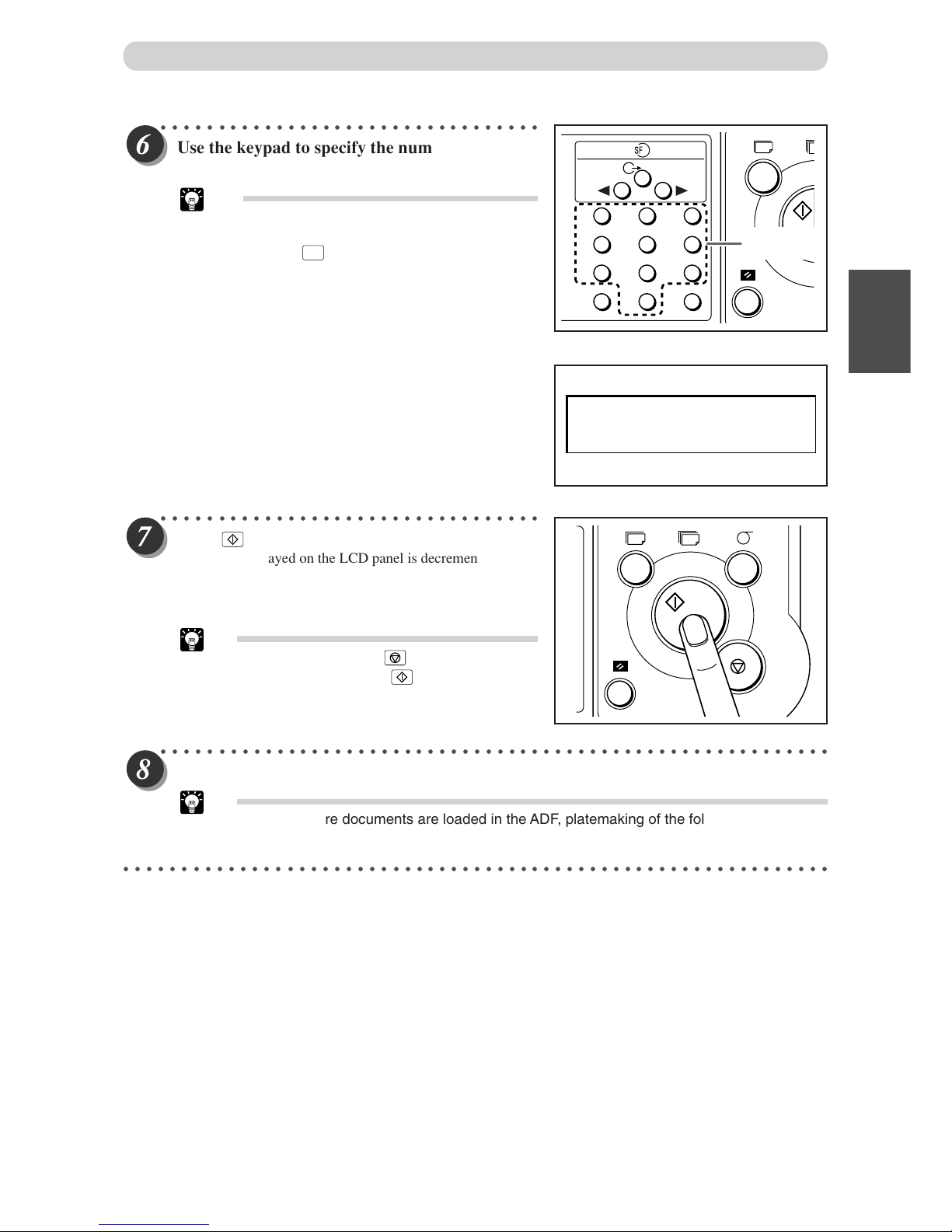
31
2
1
2
Printing Using Basic Functions
Basic Printmaking
○○○○○○○○○○○○○○○○○○○○○○○○○○○○○○○○○
Use the keypad to specify the number of prints
to make.
Tips
•You can specify up to 9999 prints.
• If you make a mistake entering the number of
prints, press
C
(CLEAR) key then enter the
correct number.
○○○○○○○○○○○○○○○○○○○○○○○○○○○○○○○○○
Press (PRINT) key.
The count displayed on the LCD panel is decremented by
one for each print made.
The printed pages are output to the print tray. (a See page
44, “Print Output”.)
Tip
•To stop a print run, press (STOP) key. To
restart the print run, press (PRINT) key
again.
○○○○○○○○○○○○○○○○○○○○○○○○○○○○○○○○○○○○○○○○○○○○○○○○○○○○○○○○○○
Repeat steps 3 to 7 to print multiple documents.
Tip
• When two or more documents are loaded in the ADF, platemaking of the following documents
and printing will automatically start after the entire printing is completed.
○○○○○○○○○○○○○○○○○○○○○○○○○○○○○○○○○○○○○○○○○○○○○○○○○○○○○○○○○○○○○
1
4
7
C
2
5
8
0
3
6
9
X
=
T
Key pad
1sht 1set
100
%
T
Page 34

32
Loading and Replacing Paper
Loading Paper
This section describes how to load the printer with paper. You can load approximately 1,300 sheets in this
printer.
○○○○○○○○○○○○○○○○○○○○○○○○○○○○○○○○○
Open the support tray.
○○○○○○○○○○○○○○○○○○○○○○○○○○○○○○○○○
Hold the lever and adjust the side guides to the
paper size.
○○○○○○○○○○○○○○○○○○○○○○○○○○○○○○○○○
Load a stack of aligned sheets between the
paper guides and press the stack lightly toward
the machine.
IMPORTANT
•You can load the feed tray with approximately
1,300 sheets of 55gsm high-grade paper.
Page 35

33
2
1
2
Printing Using Basic Functions
○○○○○○○○○○○○○○○○○○○○○○○○○○○○○○○○○○○○○○○○○○○○○○○○○○○○○○○○○○○○○
Adjusting Paper Feed Pressure
Adjust the paper feed pressure if an feeding error occurs when using thick or thin paper.
■ When no thick paper is fed
Adjust the paper feed pressure adjuster lever to “HIGH”.
■ When two pieces of thin paper are fed
Adjust the paper feed pressure adjuster lever to “LOW”.
Loading and Replacing Paper
Page 36
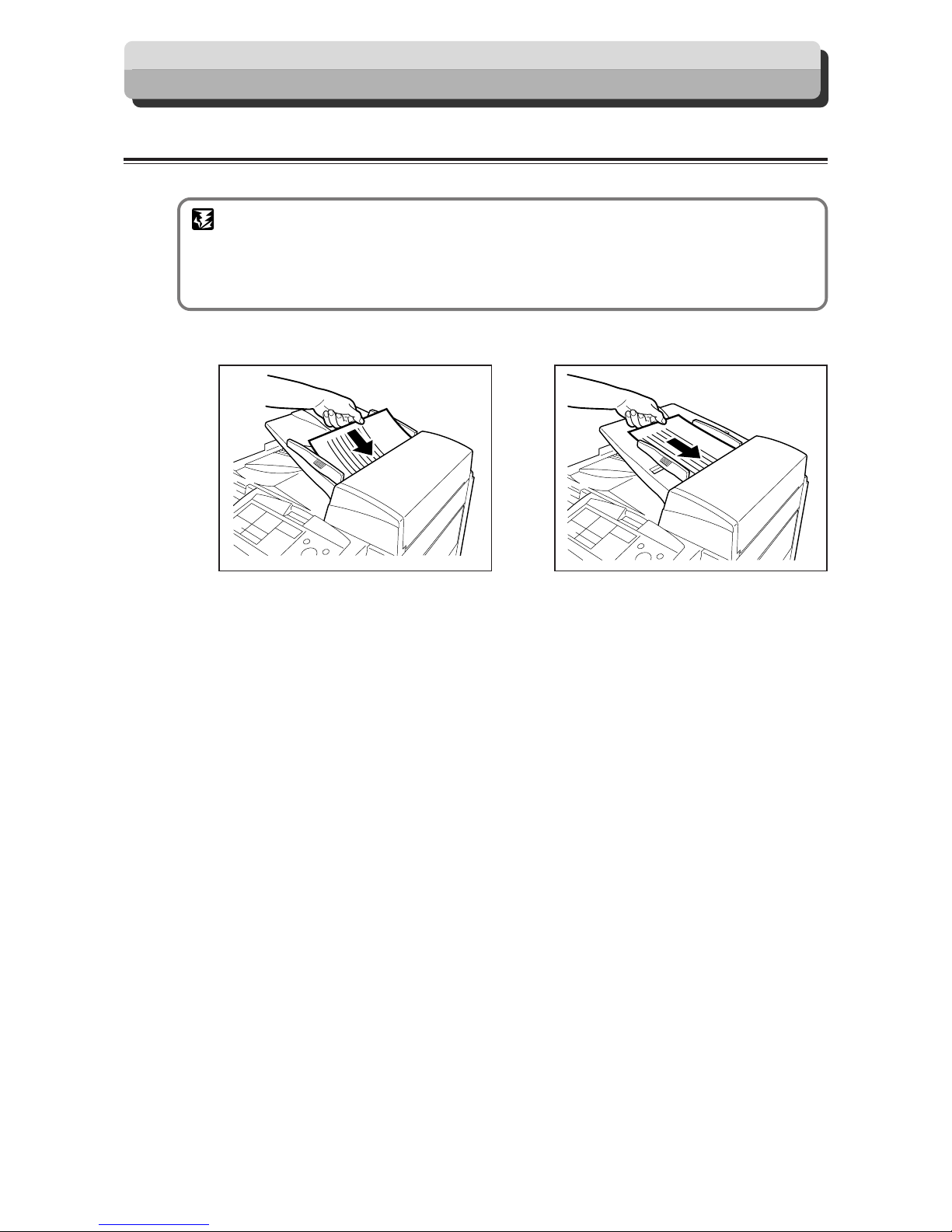
34
Loading Documents
Positioning the Document
The document can be loaded in the “portrait” or “landscape” position.
IMPORTANT
• A4 and B5-size documents can be loaded in the “portrait” or “landscape” position.
• Use the landscape position when enlarging or reducing from standard-size documents to
standard-size paper, such as A5 to A4.
• A3 and B4 documents can only be loaded in the landscape position.
Portrait (Vertical) Placement Landscape (Lateral) Placement
ABC
ABC
Page 37
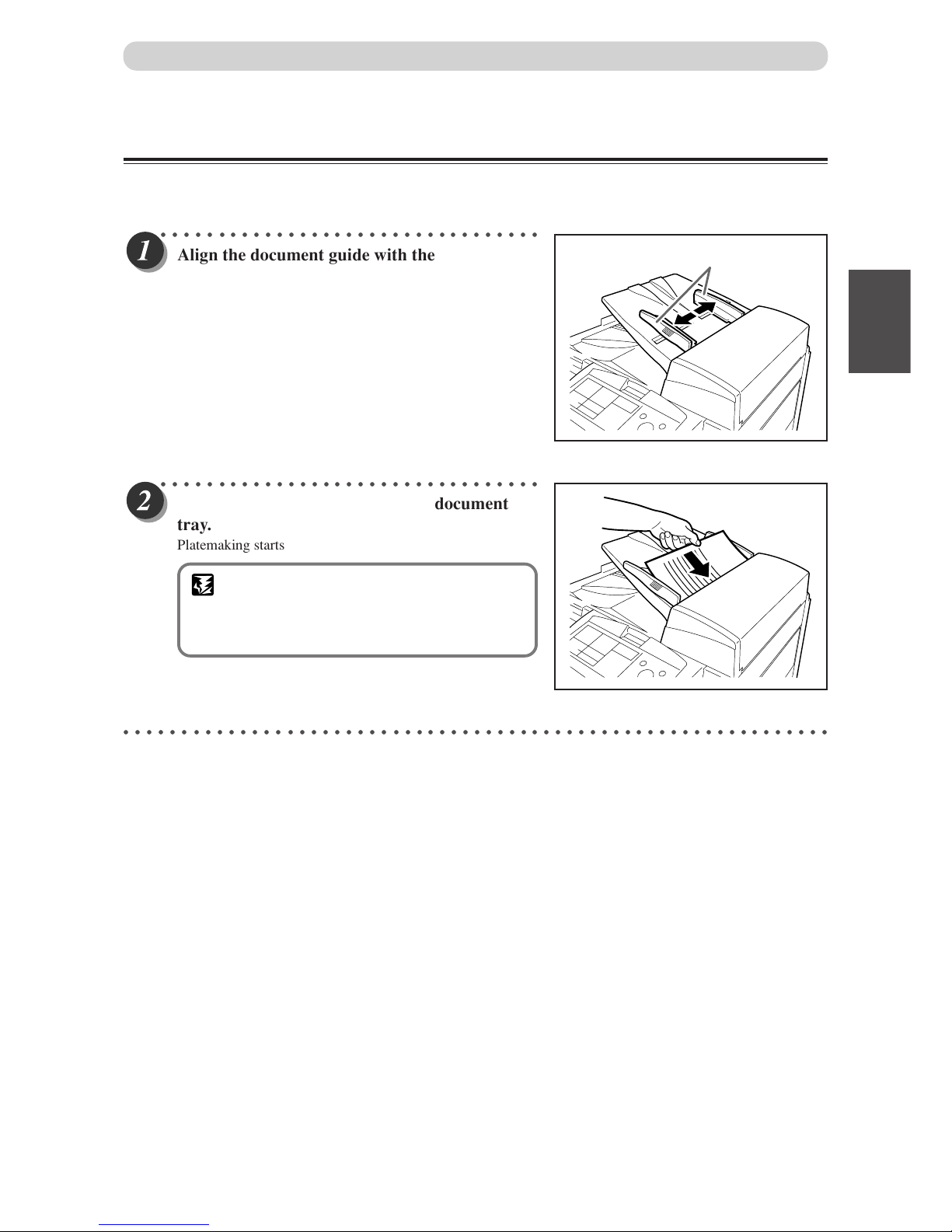
35
2
1
2
Printing Using Basic Functions
Document Guide
Loading Documents
Loading Document
When one or more documents are loaded, platemaking and printing are automatically repeated until the
document tray is empty.
○○○○○○○○○○○○○○○○○○○○○○○○○○○○○○○○○
Align the document guide with the marks for
the size of document to be loaded.
○○○○○○○○○○○○○○○○○○○○○○○○○○○○○○○○○
Place the document face-up in the document
tray.
Platemaking starts with the top document in the tray.
IMPORTANT
• Do not attempt to remove or add to the
documents in the document tray while
platemaking and printing are in progress.
○○○○○○○○○○○○○○○○○○○○○○○○○○○○○○○○○○○○○○○○○○○○○○○○○○○○○○○○○○○○○
ABC
Page 38

36
Enlargement and Reduction
Enlarging/Reducing from Standard-Size Document to Standard-Size Paper
You can enlarge or reduce a standard-size document onto standard-size printing paper.
The following zoom ratios are available when enlarging or reducing a standard-size document onto standard-size
printing paper.
■ Enlargements
You can enlarge a standard-size document onto standard-size paper using the following zoom ratios:
● European paper sizes
<DP-21SII>
A5 → A4 .................... 141%
A5 → B5 .................... 122%
B5 → A4 .................... 115%
● U.S. paper sizes
<DP-21SII>
141%
ST → LT ..................... 129%
121%
<DP-21LII>
141%
ST → LT ..................... 129%
121%
■ Reductions
You can reduce a standard-size document onto standard-size paper using the following zoom ratios:
● European paper sizes
<DP-21SII>
A4 → B5 ...................... 86%
B4 → A4 / B5 → A5 ....81%
A3 → A4 / B4 → B5 .... 70%
● U.S. paper sizes
<DP-21SII>
LGL→ LT ..................... 77%
74%
LDG→ LT .................... 64%
<DP-21LII>
LGL→ LT ..................... 77%
11×17→ LT .................. 74%
11×17→ LT .................. 64%
IMPORTANT
• Set the desired zoom ratio before starting the platemaking process.
○○○○○○○○○○○○○○○○○○○○○○○○○○○○○○○○○
Press
(ENLARGEMENT) key or
(RE-
DUCTION) key.
○○○○○○○○○○○○○○○○○○○○○○○○○○○○○○○○○○○○○○○○○○○○○○○○○○○○○○○○○○○○○
A5 Document
A4 Printout
A4 Printout
A3 Document
STD STD
1:1
1
4
7
<DP-23SII>
B5 → B4 / A5 → A4 .. 141%
A4 → B4 / A5 → B5 .. 122%
B5 → A4 .................... 115%
<DP-23SII>
141%
ST → LT ..................... 129%
121%
<DP-23SII>
A3 → B4 / A4→ B5 .....86%
B4 → A4 / B5 → A5 .... 81%
A3 → A4 / B4 → B5 ....70%
<DP-23SII>
LGL→ LT ..................... 77%
11×17→ LT .................. 74%
11×17→ LT .................. 64%
Page 39

37
2
1
22
Printing Using Basic Functions
○○○○○○○○○○○○○○○○○○○○○○○○○○○○○○○○○○○○○○○○○○○○○○○○○○○○○○○○○○
Press
(ENLARGEMENT) key or
(REDUCTION) key several times to display
the desired zoom ratio.
In about 3 seconds, the screen changes to the number display screen and the zoom ratio is selected.
Press
(ENLARGEMENT) key or
(REDUCTION) key to move the arrow on the LCD panel.
Tip
To return to “100%”, use one of the following two methods:
• Press
1:1
(100%) key. The 100% indicator lamp lights.
• Press (ALL CLEAR) key. In this case, all settings are reset to standard mode
(a page 24).
○○○○○○○○○○○○○○○○○○○○○○○○○○○○○○○○○○○○○○○○○○○○○○○○○○○○○○○○○○○○○
94% Reduction
In this mode, the copy is printed at 94% the size of the document. When it is not possible to print the edges of
the document image, this mode allows you to make a minor reduciton so that the edges of the image are
included.
IMPORTANT
• Select “94% Reduction” before platemaking.
○○○○○○○○○○○○○○○○○○○○○○○○○○○○○○○○○
Press (FUNCTION SWITCH) key. Press
(SELECT) key several times to show the screen
at right.
○○○○○○○○○○○○○○○○○○○○○○○○○○○○○○○○○○○○○○○○○○○○○○○○○○○○○○○○○○○○○
Continue Page
•••
Enlargement and Reduction
3.x 94%
1 2 3
141%
129% ST LT
141%
0sht
1set
◆ European paper sizes
141% B5 B4/A5 A4
122% A4 B4/A5 B5
141%
0sht
1set
◆ U.S paper sizes
Page 40

38
○○○○○○○○○○○○○○○○○○○○○○○○○○○○○○○○○
Press (SELECT) key to display “ON”.
○○○○○○○○○○○○○○○○○○○○○○○○○○○○○○○○○
Press (FUNCTION SWITCH) key.
94% reduction is set, and the standard screen appears..
Tip
You can cancel 94% reduction using one of the
following two methods.
• Set to “OFF” in the same procedure.
• Press
(ALL CLEAR) key. In this case, all
settings are reset to standard mode
(a page 24).
You can select 94% reduction even when you have selected
other than “100%”. In this case, the zoom ratio will be the
zoom ratio shown on the LCD✕94%.
○○○○○○○○○○○○○○○○○○○○○○○○○○○○○○○○○○○○○○○○○○○○○○○○○○○○○○○○○○○○○
Enlargement and Reduction
1 2 3
3.x 94%
ON OFF
1 2 3
100%
0sht 1set
94%
Page 41

39
2
1
2
Printing Using Basic Functions
Selecting Printing Paper Size
Select a paper size.
○○○○○○○○○○○○○○○○○○○○○○○○○○○○○○○○○
Press (FUNCTION SWITCH) key.
The screen at right appears on the LCD panel.
○○○○○○○○○○○○○○○○○○○○○○○○○○○○○○○○○○○○○○○○○○○○○○○○○○○○○○○○○○
Press (SELECT) key and display the paper size to be used.
Each time (SELECT) key is pressed, the display of the LCD panel changes as follows.
◆ European paper sizes ◆ U.S. paper sizes
• FOR DP-21SII
“A4” → “B5” → “A5” → “POST ”
• FOR DP-23SII
“B4” → “A4” → “B5” → “A5” → “POST”
○○○○○○○○○○○○○○○○○○○○○○○○○○○○○○○○○
Press (FUNCTION SWITCH) key.
The paper size is set, and the standard screen appears.
○○○○○○○○○○○○○○○○○○○○○○○○○○○○○○○○○○○○○○○○○○○○○○○○○○○○○○○○○○○○○
[European paper sizes] [U.S. paper sizes]
1 2 3
1.PLATE SIZE
1 2 3
1.PLATE SIZE
B4 A4 B5 A5
1 2 3
1.PLATE SIZE
LG LT ST
100%
1sht 1set
1 2 3
• FOR DP-21LII
“LG” → “LT” → “ST” →“MAX” →“POST”
Page 42
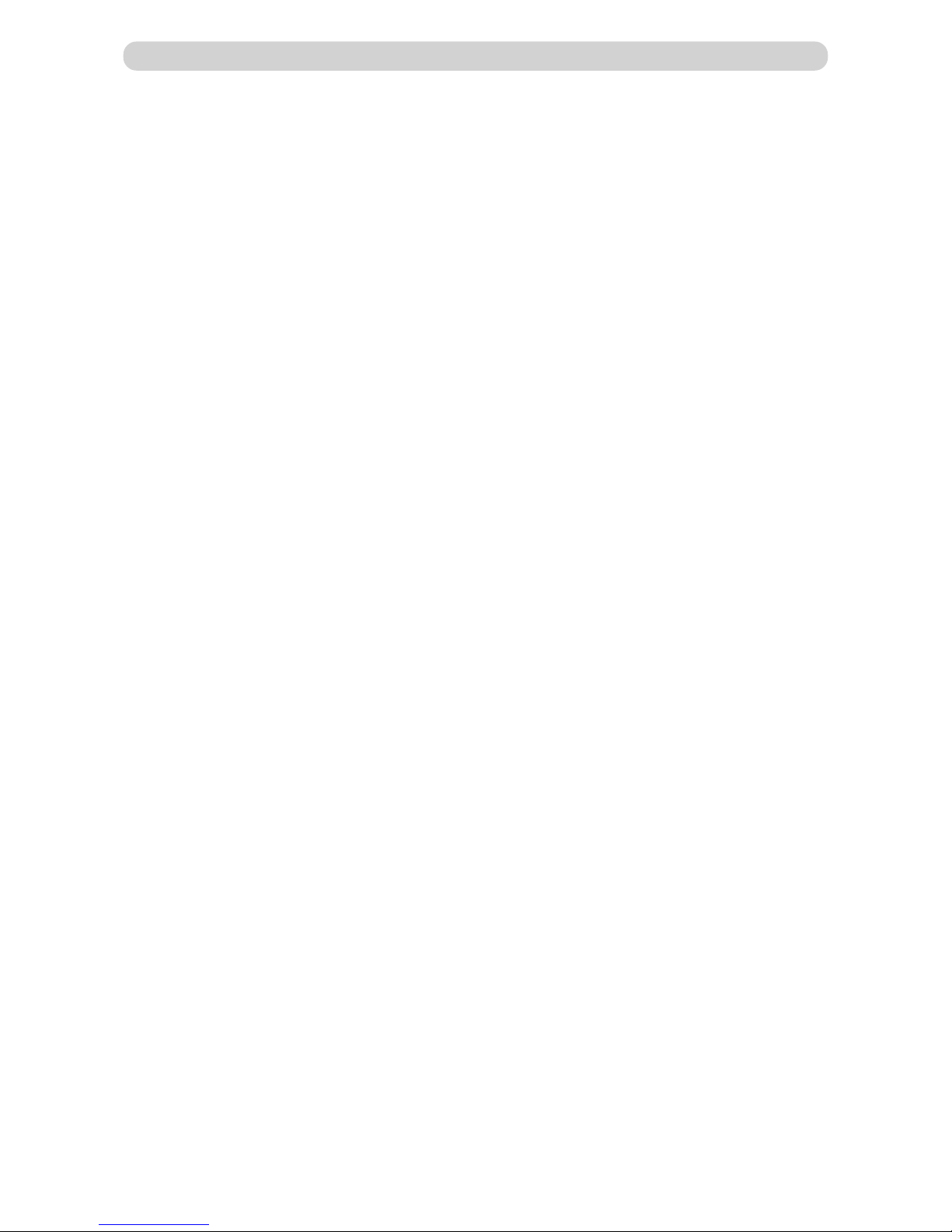
40
MEMO
Page 43

41
2
1
2
Printing Using Basic Functions
Selecting Printing Paper Size
Text
Text/Photograph Photograph
ABCDEFGHIJKLNO
PQRSTUVWXYZ
abcdefghijklmnopqrs
tuvwxyz
ABCDEFGHIJKLNO
PQRSTUVWXYZ
abcdefghijklmnopqrs
tuvwxyz
ABCDEFGHIJKLNO
PQRSTUVWXYZ
ABCDEFGH ABCDEFGH
ABCDEFGHIJKLNO
PQRSTUVWXYZ
abcdefghijklmnopqrs
ABCDEFGHIJKLNO
PQRSTUVWXYZ
abcdefghijklmnopqrs
Text/Photograph/Text and Photograph Mode
This function includes three modes for enhancing text and photographic documents.
■ Text/Photograph/Text and Photograph Mode
In this mode, the print quality is adjusted to match the document.
Text mode: Enhances the printing of text documents
Documents suited for text mode:
•Text documents
• Documents that include black and white photos that have already been screen
processed.
Text/Photograph mode: Enhances the printing of documents with both text and photographs.
Documents suited for text/photograph mode:
• Documents with both text and photographs.
Photo mode: Enhances the printing of the subtle gradations of photographs and light images from
color documents.
Document suited for photo mode:
• Light-colored color documents
• Color photographs
• Documents with non-screened black and white photographs
IMPORTANT
• Select “Text/Photograph/Text and Photograph Mode” before starting platemaking.
○○○○○○○○○○○○○○○○○○○○○○○○○○○○○○○○○○○○○○○○○○○○○○○○○○○○○○○○○○○○○
Page 44

42
Proceed with steps 1 to 4 of the sequence described in “Basic Printmaking” (
aa
aa
a page 30).
○○○○○○○○○○○○○○○○○○○○○○○○○○○○○○○○○
Press
(DOCUMENT MODE SWITCH) key
to select the desired mode.
Each time
(DOCUMENT MODE SWITCH) key is
pressed, the lit document mode indicator lamp changes as
follows.
“Text” → “Text/Photograph” → “Photograph” → “Text”...
Tip
To return to “Text mode” use one of the following
two methods:
• Press
(DOCUMENT MODE SWITCH) key
to select “Text”.
• Press
(ALL CLEAR) key. In this case, all
settings are reset to standard mode (a page 24).
○○○○○○○○○○○○○○○○○○○○○○○○○○○○○○○○○○○○○○○○○○○○○○○○○○○○○○○○○○○○○
Start platemaking and printing. (
aa
aa
a See steps 5 to 8 of “Basic Printmaking” page 30.)
○○○○○○○○○○○○○○○○○○○○○○○○○○○○○○○○○○○○○○○○○○○○○○○○○○○○○○○○○○○○○
This section describes how to install the print tray and remove printed pages from the print tray.
STD STD
1:1
1
4
7
Text/Photograph/Txt and Photograph Mode
Page 45
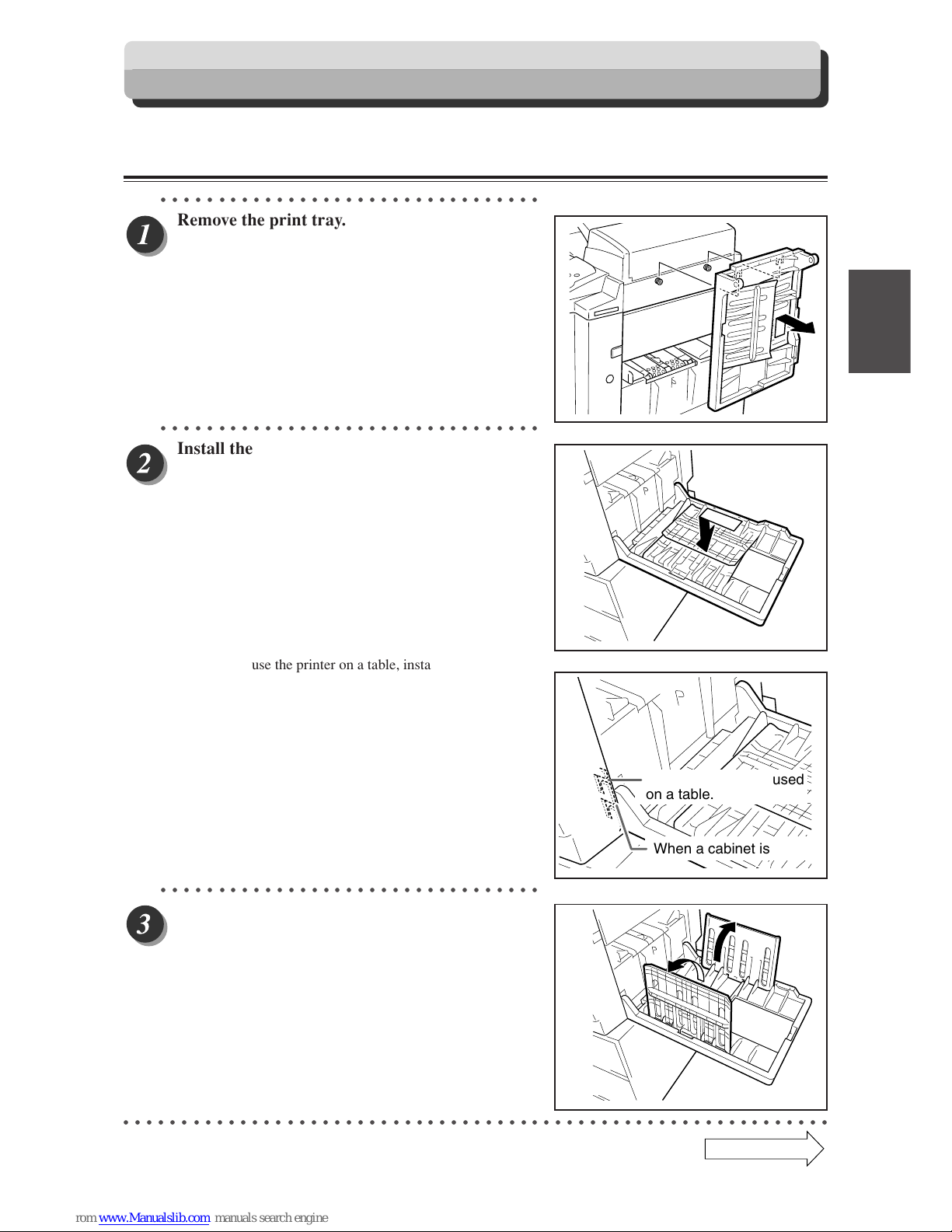
43
2
1
2
Printing Using Basic Functions
Installing Print Tray
○○○○○○○○○○○○○○○○○○○○○○○○○○○○○○○○○
Remove the print tray.
○○○○○○○○○○○○○○○○○○○○○○○○○○○○○○○○○
Install the print tray.
• When you use the printer on a table, install the print tray
into the upper fitting.
(Stacking capacity; 900 sheets, 55 kg, high-grade paper)
• When you use a cabinet (option), install the print tray into
the lower fitting.
(Stacking capacity; 1300 sheets, 55 kg, high-grade paper)
○○○○○○○○○○○○○○○○○○○○○○○○○○○○○○○○○
Open out the paper stacker guides.
○○○○○○○○○○○○○○○○○○○○○○○○○○○○○○○○○○○○○○○○○○○○○○○○○○○○○○○○○○○○○
Print Output
When the printer is used
on a table.
When a cabinet is used.
Continue Page
•••
Page 46
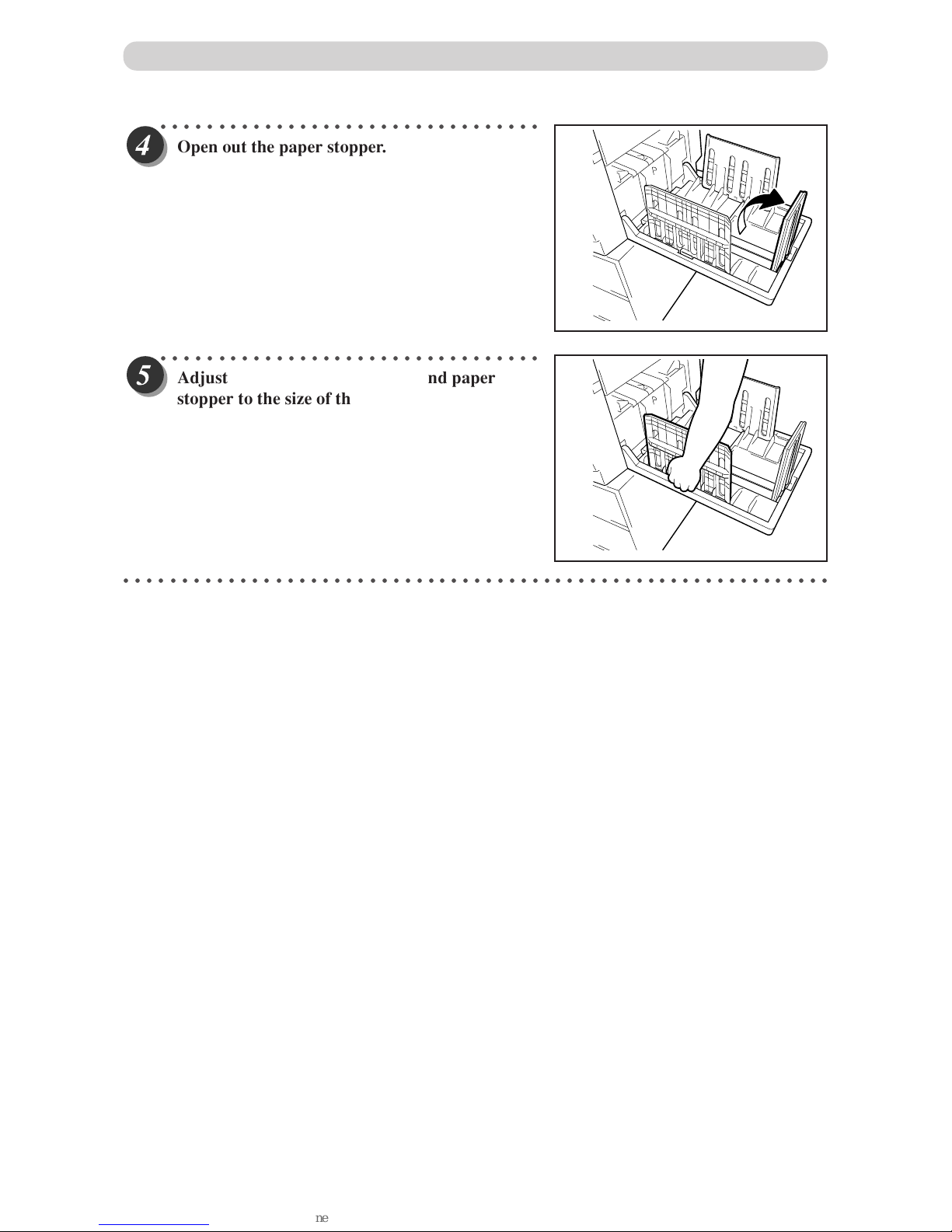
44
○○○○○○○○○○○○○○○○○○○○○○○○○○○○○○○○○
Open out the paper stopper.
○○○○○○○○○○○○○○○○○○○○○○○○○○○○○○○○○
Adjust the paper stacker guides and paper
stopper to the size of the printing paper.
○○○○○○○○○○○○○○○○○○○○○○○○○○○○○○○○○○○○○○○○○○○○○○○○○○○○○○○○○○○○○
Print Output
Page 47
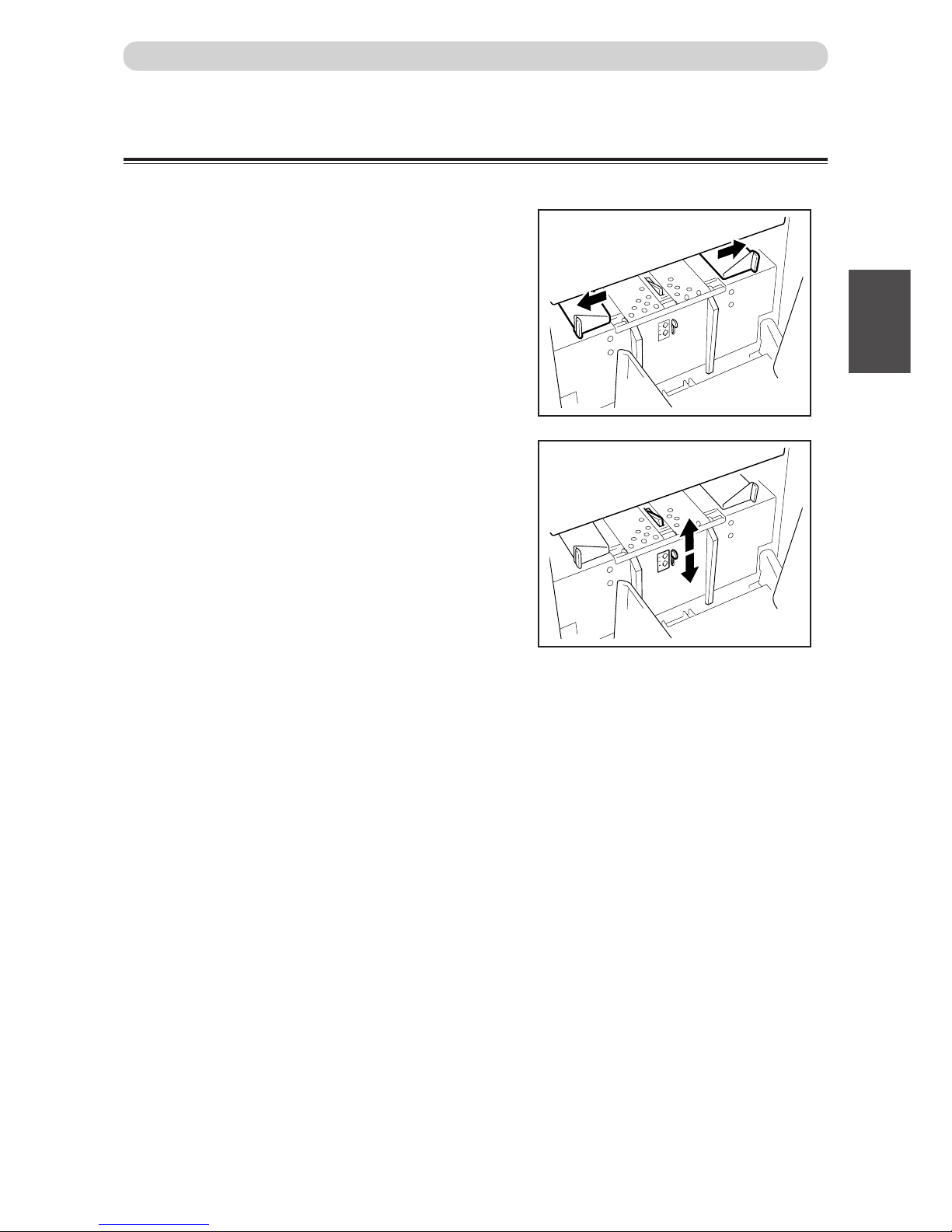
45
2
1
2
Printing Using Basic Functions
Truing up Printed Pages
Available only when sorter is installed
Adjust when the edges of the printed pages are not trued up.
■ Adjusting jump plate
Adjust the plate according to the paper size.
Ex: Expand the guides fully when using paper with B4
or larger size.
■ Truing up printed pages
When using thinner paper, turn the lever up.
When using thicker paper, turn the lever down.
Print Output
Page 48

46
Page 49

3
Printing With Various Functions
Chapter 3
Printing With Various Function
This chapter describes how to make prints using the various printer functions.
○○○○○○○○○○○○○○○○○○○○○○○○○○○○○○○○○○○○○○○○○○○○○○
Saving Settings .................................................................................................. 48
Saving Settings ............................................................................................ 48
Retrieving Settings ....................................................................................... 50
Clearing Settings ......................................................................................... 51
Printing Two Different Document Pages on One Page ................................... 52
Adjusting Plate Darkness.................................................................................. 54
Batch Printing .................................................................................................... 55
Batch Printing .............................................................................................. 55
Batch Printing (changing print quantity per document) ................................ 59
Dividing Sections with Tape-04 [Available only with Tape Cluster Device] ... 62
○○○○○○○○○○○○○○○○○○○○○○○○○○○○○○○○○○○○○○○○○○○○○○
Page 50

48
Saving Settings
You can save and retrieve nine sets of settings for platemaking and printing. The settings are stored in memory even
when the power is turned OFF.
Tips
The following settings are saved:
• Number of prints (including sets) • Text/Photo
• Plate size • Zoom ratio
• Platemaking darkness • 94% reduction
• Printing speed
Saving Settings
○○○○○○○○○○○○○○○○○○○○○○○○○○○○○○○○○○○○○○○○○○○○○○○○○○○○○○○○○○
Confirm that the LCD panel displays the settings you want to store.
○○○○○○○○○○○○○○○○○○○○○○○○○○○○○○○○○
Press (FUNCTION SWITCH) key. Press
(SELECT) key several times to show the screen
at right.
○○○○○○○○○○○○○○○○○○○○○○○○○○○○○○○○○
Press (SELECT) key several times, select
"SAVE", then press (FUNCTION
SWITCH) key.
Each time (SELECT) key is pressed, the arrow on the
LCD panel moves as follows.
“RETRIEVE” → “SAVE” → “CANCEL” → “CANCEL”
○○○○○○○○○○○○○○○○○○○○○○○○○○○○○○○○○
Use the keypad to specify the number you want
to store. You can store numbers from 1 to 9.
Select "C" to cancel.
Tips
• The numbers already stored are displayed
flashing. Select a number that is not flashing.
○○○○○○○○○○○○○○○○○○○○○○○○○○○○○○○○○○○○○○○○○○○○○○○○○○○○○○○○○○○○○
1 2 3
5.MEMORYMODE
1 2 3
5.MEMORYMODE
SAVE
1 2 3
SAVE
123456789 C
Page 51

49
3
2
1
Printing With Various Functions
○○○○○○○○○○○○○○○○○○○○○○○○○○○○○○○○○
The screen changes to the paper size select screen.
The settings are saved, and the standard screen appears.
IMPORTANT
• Any previous settings stored in the memory
channel will be deleted when you save new
settings.
○○○○○○○○○○○○○○○○○○○○○○○○○○○○○○○○○○○○○○○○○○○○○○○○○○○○○○○○○○○○○
Saving Settings
100%
0sht 1set
1 2 3
Page 52

50
Retrieving Settings
○○○○○○○○○○○○○○○○○○○○○○○○○○○○○○○○○
Press (FUNCTION SWITCH) key. Press
(SELECT) key several times to show the screen
at right.
○○○○○○○○○○○○○○○○○○○○○○○○○○○○○○○○○
Press (FUNCTION SWITCH) key. Press
(SELECT) key several times to display “RETRIEVE”.
Each time (SELECT) key is pressed, the arrow on the
LCD panel moves as follows.
“RETRIEVE” → “SAVE” → “CLEAR” → “CANCEL”
○○○○○○○○○○○○○○○○○○○○○○○○○○○○○○○○○
Use the keypad to specify the number you want
to retrieve. The saved number blinks. Select the
blinking number.
○○○○○○○○○○○○○○○○○○○○○○○○○○○○○○○○○
Press (FUNCTION SWITCH) key.
The saved data is retrieved, and the standard screen appears.
○○○○○○○○○○○○○○○○○○○○○○○○○○○○○○○○○○○○○○○○○○○○○○○○○○○○○○○○○○○○○
Retrieving Settings
1 2 3
5.MEMORYMODE
1 2 3
RETRIEVE
123456789 C
100%
0sht 1set
1 2 3
1 2 3
5.MEMORYMODE
RETRIEVE
Page 53

51
3
2
1
Printing With Various Functions
Clearing Settings
Clearing Settings
○○○○○○○○○○○○○○○○○○○○○○○○○○○○○○○○○
Press (FUNCTION SWITCH) key. Press
(SELECT) key several times to show the screen
at right.
○○○○○○○○○○○○○○○○○○○○○○○○○○○○○○○○○
Press (FUNCTION SWITCH) key. Press
(SELECT) key several times to return to the
standard screen.
The memory setting that you selected is cleared, and the
standard screen appears.
Each time (SELECT) key is pressed, the arrow on the LCD
panel moves as follows.
"SAVE" → "RETRIEVE" → "CLEAR" → "CANCEL"
○○○○○○○○○○○○○○○○○○○○○○○○○○○○○○○○○
Use the keypad to select the number you want
to delete.
○○○○○○○○○○○○○○○○○○○○○○○○○○○○○○○○○○○○○○○○○○○○○○○○○○○○○○○○○○
Press (FUNCTION SWITCH) key.
The number display screen returns.
○○○○○○○○○○○○○○○○○○○○○○○○○○○○○○○○○○○○○○○○○○○○○○○○○○○○○○○○○○○○○
1 2 3
5.MEMORYMODE
1 2 3
5.MEMORYMODE
CLEAR
1 2 3
CLEAR
123456789 C
Page 54

52
Printing Two Different Document Pages on One Page
■ 2 IN 1 Function
This mode prints two different document pages on one page.
Documents
Printout
Two-in-one (2-IN-1) Function allows you to print two small documents on one page and also easily print for
creating booklets that will be saddle stitched.
When you use 2-IN-1 Function, the layout is as follows:
IMPORTANT
• If you are printing the documents at 100%, select a printing paper that is the size of the two
documents.
• When you enlarge or reduce two documents size by side, select a zoom ratio so that the
documents fit exactly on one page.
• Select “2-IN-1 Function” before starting platemaking.
• Correct layout may not be obtainable with other than standard size papers.
Note the following when using 2-IN-1 Function:
•You must load the document in the ADF in portrait orientation.
•You must select a paper size and zoom ratio that will accommodate two documents.
1
2
3
4
Documents (even number)
1
2
3
4
5
Documents (odd number)
Printout1
21
Printout2
43
Printout3
5
Printout1
21
Printout2
43
Page 55

53
3
2
1
Printing With Various Functions
○○○○○○○○○○○○○○○○○○○○○○○○○○○○○○○○○
Press (FUNCTION SWITCH) key. Press
(SELECT) key several times to show the screen
at right.
○○○○○○○○○○○○○○○○○○○○○○○○○○○○○○○○○○○○○○○○○○○○○○○○○○○○○○○○○○
Press (FUNCTION SWITCH) key.
The 2 IN 1 screen appears.
○○○○○○○○○○○○○○○○○○○○○○○○○○○○○○○○○
Press (SELECT) key several times to select
“ON”.
Use (SELECT) key to move the arrow on the LCD
panel.
○○○○○○○○○○○○○○○○○○○○○○○○○○○○○○○○○
Press (FUNCTION SWITCH) key.
2 IN 1 Function is set, and the standard screen appears.
○○○○○○○○○○○○○○○○○○○○○○○○○○○○○○○○○○○○○○○○○○○○○○○○○○○○○○○○○○○○○
1 2 3
4. 2- UP
ON OFF
Printing Two Different Document Pages on One Page
100%
0sht 1set
1 2 3
1 2 3
4. 2IN1
Page 56

54
Adjusting Plate Darkness
The plate darkness (the level at which black and white are differentiated) can be adjusted in 3 steps.
Make the plate more “dark” if the document is light, or “light” if the document is dark.
IMPORTANT
• Set the “Plate Darkness” before making the plate.
• If you adjust the plate darkness, you must repeat the platemaking process before making
prints.
○○○○○○○○○○○○○○○○○○○○○○○○○○○○○○○○○
Press (FUNCTION SWITCH) key. Press
(SELECT) key several times to show the screen
at right.
○○○○○○○○○○○○○○○○○○○○○○○○○○○○○○○○○○○○○○○○○○○○○○○○○○○○○○○○○○
Press (FUNCTION SWITCH) key.
The plate darkness screen appears.
○○○○○○○○○○○○○○○○○○○○○○○○○○○○○○○○○
Press (SELECT) key several times to display
the desired plate darkness.
Each time (SELECT) key is pressed, the display of the
LCD panel changes as follows.
“LIGHT” → “DARK” → “NORMAL” → “LIGHT”
○○○○○○○○○○○○○○○○○○○○○○○○○○○○○○○○○
Press (FUNCTION SWITCH) key.
The plate darkness is selected, and the standard screen
appears.
Tip
There are two ways to return the darkness to
“NORMAL” as follows.
• Set the darkness to “NORMAL” in the same
procedure.
• Press
(ALL CLEAR) key. In this case, all
settings are reset to standard mode
(a page 24).
○○○○○○○○○○○○○○○○○○○○○○○○○○○○○○○○○○○○○○○○○○○○○○○○○○○○○○○○○○○○○
1 2 3
2.PLATE DARKNESS
DARK
1 2 3
2.PLATE DARKNESS
NORMAL
100%
0sht 1set
1 2 3
Page 57

55
3
2
1
Printing With Various Functions
Batch Printing
You can print the specified number of sets of prints in each set.
■ Batch Printing (
aa
aa
a page 55)
The machine stops after each set of prints.
■ Changing Print Quantity per Document (
aa
aa
a page 59)
This function changes the number of prints made from each document.
Batch Printing
In this mode, each set comprises the specified number of prints and the machine prints the specified number of
sets, stopping after each set.
You can enter up to 15 groups of the specified number of prints x number of sets.
IMPORTANT
• Select “Batch Printing” after platemaking.
1
1
1
1
1
1
1
1
Document
1st set
5 copies x 2 sets
2nd set
3 copies x 4 sets
3rd set
2 copies x 5 sets
1
1 1 1
2
2
2
3
2
3
3
3
3
1
Documents
1
1
3
1st document
5 copies x 2 sets
2nd document
3 copies x 4 sets
3rd document
2 copies x 5 sets
2
Page 58

56
○○○○○○○○○○○○○○○○○○○○○○○○○○○○○○○○○○○○○○○○○○○○○○○○○○○○○○○○○○○○○
Proceed with steps 1 to 5 of the sequence described in “Basic Printmaking” (
aa
aa
a page 30).
○○○○○○○○○○○○○○○○○○○○○○○○○○○○○○○○○
Press
C
(CLEAR) key to clear the number
display.
○○○○○○○○○○○○○○○○○○○○○○○○○○○○○○○○○
Using the keypad, enter the number of prints.
Example: 25
Tip
• If you make a mistake, start over again by press
C
(CLEAR) key and start from the beginning.
When you press
C
(CLEAR) key, both the
number of prints and the number of sets are
cancelled.
○○○○○○○○○○○○○○○○○○○○○○○○○○○○○○○○○○○○○○○○○○○○○○○○○○○○○○○○○○○○○
Batch Printing
1
4
7
C
2
5
8
0
3
6
9
X
=
1
4
7
C
2
5
8
0
3
6
9
X
=
T
Key pad
100%
0
sht 1set
100%
25
sht 1set
Page 59

57
3
2
1
Printing With Various Functions
○○○○○○○○○○○○○○○○○○○○○○○○○○○○○○○○○
Press
X
=
key.
The number of prints is set.
○○○○○○○○○○○○○○○○○○○○○○○○○○○○○○○○○
Use the keypad to enter the number of sets.
Example: 3 sets
Tip
• If you make a mistake, start over again by press
C
(CLEAR) key and start from the beginning.
When you press
C
(CLEAR) key, both the
number of prints and the number of sets are
cancelled.
○○○○○○○○○○○○○○○○○○○○○○○○○○○○○○○○○
Press
X
=
key.
○○○○○○○○○○○○○○○○○○○○○○○○○○○○○○○○○○○○○○○○○○○○○○○○○○○○○○○○○○
Repeat steps 2 to 5.
○○○○○○○○○○○○○○○○○○○○○○○○○○○○○○○○○○○○○○○○○○○○○○○○○○○○○○○○○○○○○
Batch Printing
1
4
7
C
2
5
8
0
3
6
9
X
=
1
4
7
C
2
5
8
0
3
6
9
X
=
100%
25
sht 0set
100%
25
sht 3set
Continue Page
•••
Page 60
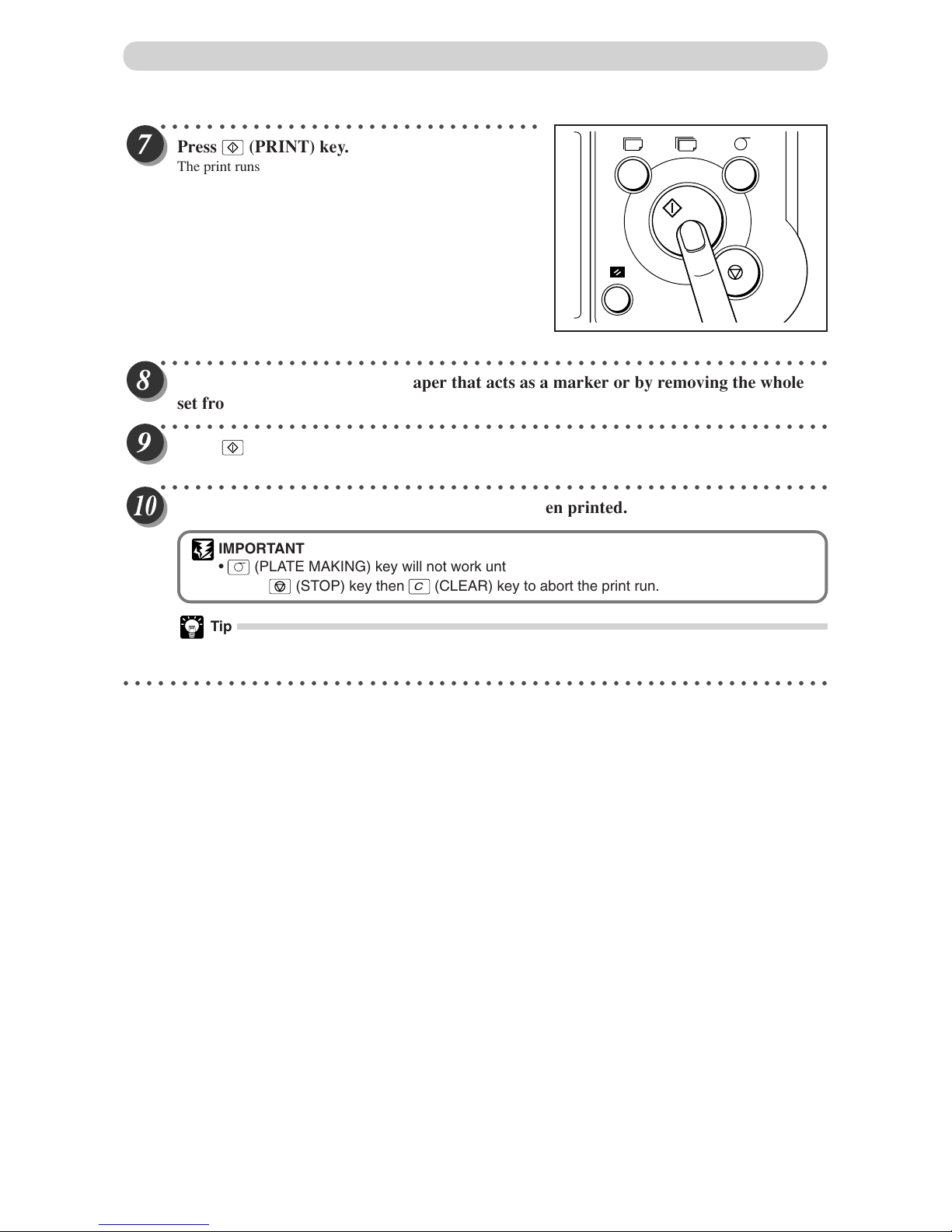
58
○○○○○○○○○○○○○○○○○○○○○○○○○○○○○○○○○
Press
(PRINT) key.
The print runs starts from the last-entered set, and stops after
the first set of printouts.
○○○○○○○○○○○○○○○○○○○○○○○○○○○○○○○○○○○○○○○○○○○○○○○○○○○○○○○○○○
Collate by inserting a piece of paper that acts as a marker or by removing the whole
set from the machine.
○○○○○○○○○○○○○○○○○○○○○○○○○○○○○○○○○○○○○○○○○○○○○○○○○○○○○○○○○○
Press (PRINT) key.
The print run starts.
○○○○○○○○○○○○○○○○○○○○○○○○○○○○○○○○○○○○○○○○○○○○○○○○○○○○○○○○○○
Repeat steps 8 and 9 until all entered sets have been printed.
IMPORTANT
• (PLATE MAKING) key will not work until all the sets have been printed.
• Press (STOP) key then
C
(CLEAR) key to abort the print run.
Tip
• When two or more documents are loaded in the ADF, platemaking of the following documents
and printing will automatically start after the entire printing is completed.
○○○○○○○○○○○○○○○○○○○○○○○○○○○○○○○○○○○○○○○○○○○○○○○○○○○○○○○○○○○○○
Batch Printing
T
Page 61
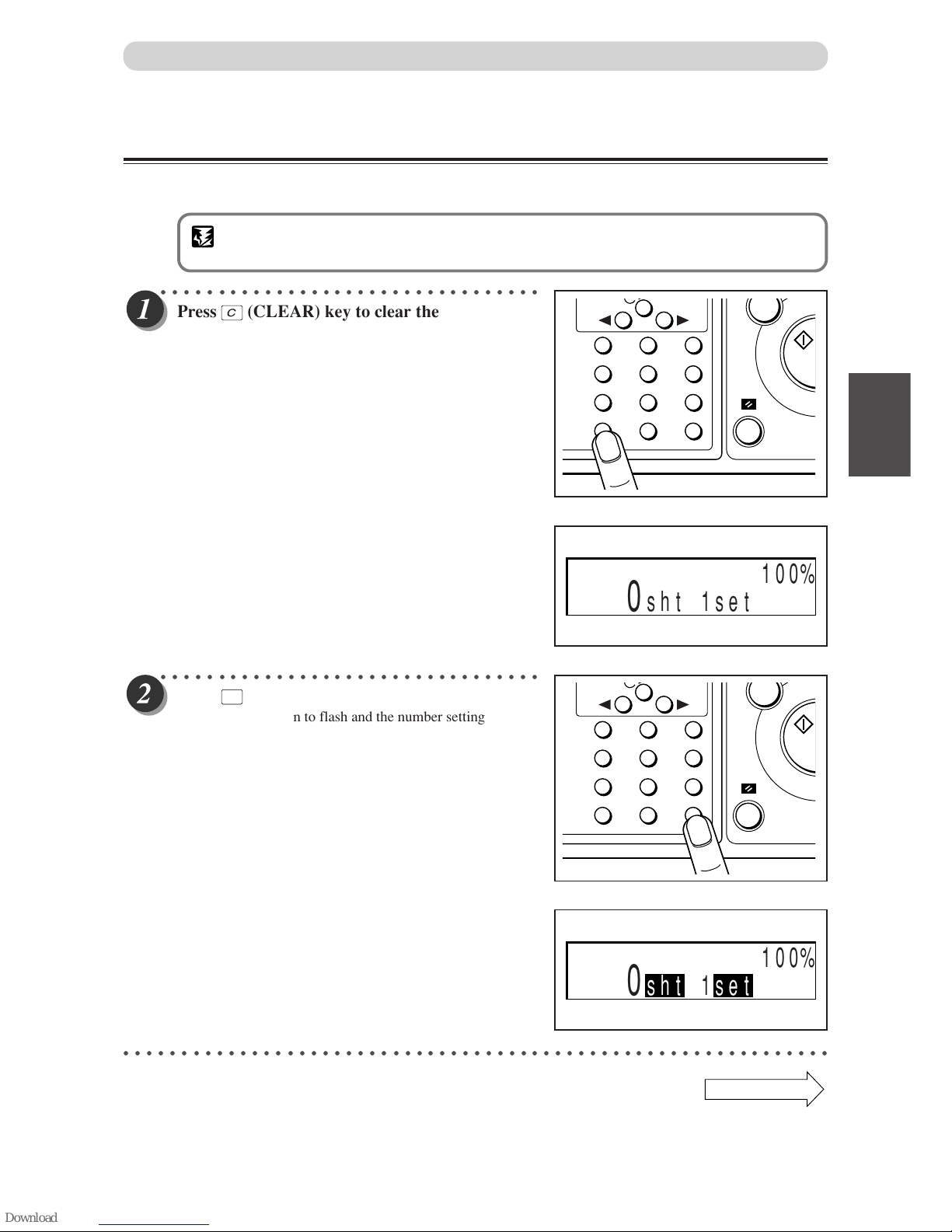
59
3
2
1
Printing With Various Functions
Batch Printing (changing print quantity per document)
You can change the number of prints made from each document. You can separate the number of prints for up
to 15 documents.
IMPORTANT
• Select “Batch Printing” before starting platemaking.
○○○○○○○○○○○○○○○○○○○○○○○○○○○○○○○○○
Press
C
(CLEAR) key to clear the number
display.
○○○○○○○○○○○○○○○○○○○○○○○○○○○○○○○○○
Press
X
=
key.
“sht” and “set” begin to flash and the number setting by
document mode returns.
○○○○○○○○○○○○○○○○○○○○○○○○○○○○○○○○○○○○○○○○○○○○○○○○○○○○○○○○○○○○○
Continue Page
•••
Batch Printing
1
4
7
C
2
5
8
0
3
6
9
X
=
1
4
7
C
2
5
8
0
3
6
9
X
=
100%
0
sht 1set
100%
0
sht 1set
Page 62

60
○○○○○○○○○○○○○○○○○○○○○○○○○○○○○○○○○
Use the keypad to enter the number of prints.
Example: 25
Tip
• If you make a mistake, start over again by press
C
(CLEAR) key and start from the beginning.
When you press
C
(CLEAR) key, both the
number of prints and the number of sets are
cancelled.
○○○○○○○○○○○○○○○○○○○○○○○○○○○○○○○○○
Press
X
=
key.
The number of prints is set.
○○○○○○○○○○○○○○○○○○○○○○○○○○○○○○○○○
Use the keypad to enter the number of sets.
Example: 3 sets
Tip
• If you make a mistake, start over again by press
C
(CLEAR) key and start from the beginning.
When you press
C
(CLEAR) key, both the
number of prints and the number of sets are
cancelled.
○○○○○○○○○○○○○○○○○○○○○○○○○○○○○○○○○○○○○○○○○○○○○○○○○○○○○○○○○○○○○
Batch Printing
1
4
7
C
2
5
8
0
3
6
9
X
=
T
Key pad
1
4
7
C
2
5
8
0
3
6
9
X
=
100%
25sht 1set
100%
25
sht 0set
100%
25
sht 3set
Page 63

61
3
2
1
Printing With Various Functions
○○○○○○○○○○○○○○○○○○○○○○○○○○○○○○○○○
Press
X
=
key.
○○○○○○○○○○○○○○○○○○○○○○○○○○○○○○○○○○○○○○○○○○○○○○○○○○○○○○○○○○
Repeat steps 2 to 6.
○○○○○○○○○○○○○○○○○○○○○○○○○○○○○○○○○○○○○○○○○○○○○○○○○○○○○○○○○○
Proceed with steps 2 and 4 of the sequence described in “Basic Printmaking”
(
aa
aa
a page 30).
IMPORTANT
• When loading document, load the document for the first-entered number of prints and sets
uppermost and the document for the last-entered number of prints and sets at the bottom.
○○○○○○○○○○○○○○○○○○○○○○○○○○○○○○○○○
Press (PLATE MAKING) key.
Platemaking starts.
IMPORTANT
• Plate making and printing starts from the last-
entered print and set quantities.
○○○○○○○○○○○○○○○○○○○○○○○○○○○○○○○○○○○○○○○○○○○○○○○○○○○○○○○○○○
After the first document is printed, platemaking of the next document and printing
will automatically start.
Tip
• Using the optional tape cluster you can successively perform the platemaking and collating of
prints of multiple documents.
○○○○○○○○○○○○○○○○○○○○○○○○○○○○○○○○○○○○○○○○○○○○○○○○○○○○○○○○○○○○○
Batch Printing
1
4
7
C
2
5
8
0
3
6
9
X
=
T
Page 64

62
Dividing Sections with Tape-04
Available only with Tape Cluster Device
Only the specified number of sets is printed with the specified number of prints taken as one set. Paper tape is
inserted when printing of each set is completed.
You can enter up to 15 groups of number of prints x number of sets.
IMPORTANT
• The optional tape cluster is required for dividing sections with tape.
•You can select “Batch Printing” after platemaking.
• When the optional tape cluster is installed, you cannot stop printing after each section.
• See the user's manual for Tape 05 for details on the setting procedure.
Tip
• The length of the paper tape separating groups is longer than the paper tape separating sets.
○○○○○○○○○○○○○○○○○○○○○○○○○○○○○○○○○
Open the tape cluster cover.
○○○○○○○○○○○○○○○○○○○○○○○○○○○○○○○○○○○○○○○○○○○○○○○○○○○○○○○○○○
Insert the tape while checking for the direction of the tape roll.
○○○○○○○○○○○○○○○○○○○○○○○○○○○○○○○○○
Insert the tape while lifting the two levers up.
○○○○○○○○○○○○○○○○○○○○○○○○○○○○○○○○○○○○○○○○○○○○○○○○○○○○○○○○○○○○○
Cover
Levers
Batch Printing
Page 65

63
3
2
1
Printing With Various Functions
○○○○○○○○○○○○○○○○○○○○○○○○○○○○○○○○○
Leave end of tape approximately 1 cm out.
○○○○○○○○○○○○○○○○○○○○○○○○○○○○○○○○○○○○○○○○○○○○○○○○○○○○○○○○○○
Close the cover.
○○○○○○○○○○○○○○○○○○○○○○○○○○○○○○○○○○○○○○○○○○○○○○○○○○○○○○○○○○○○○
Batch Printing
1cm
Tip
• The paper tapes are inserted so that the length of the paper tape separating sets is longer
than the paper tape separating groups.
Page 66

64
Page 67

4
Miscellaneous Functions
Chapter 4
Miscellaneous Functions
This chapter describes miscellaneous functions such as the confidential safeguard function,
and the print speed and print position adjustments.
○○○○○○○○○○○○○○○○○○○○○○○○○○○○○○○○○○○○○○○○○○○○○○
Confidential Safeguard Function ..................................................................... 66
Total Counter Display Function ........................................................................ 67
Print Speed Adjustment Function .................................................................... 68
Printing Position Adjustment Function ........................................................... 69
On-Line Print Function [Available Only With Interface Kit Installed] ............ 70
○○○○○○○○○○○○○○○○○○○○○○○○○○○○○○○○○○○○○○○○○○○○○○
Page 68
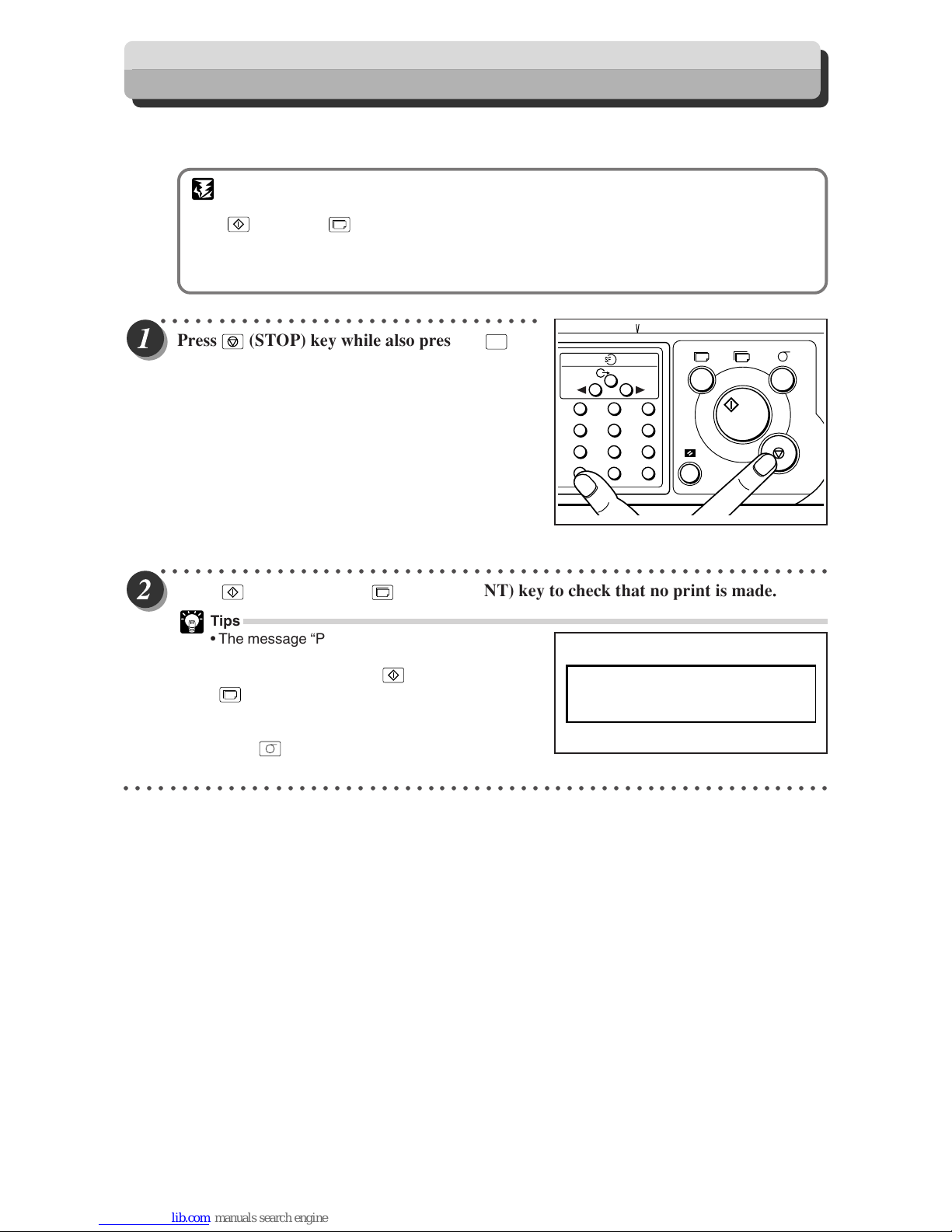
66
The confidential safeguard function, which prevents printing unless platemaking has been completed, is a simple means
of prohibiting others from printing sensitive documents.
IMPORTANT
• When the Confidential Safeguard function is ON, printing cannot be performed with
(PRINT) or
T
(TEST PRINT) keys. Other operations can be performed as normal.
•Turning the power OFF does not turn the Confidential Safeguard function OFF.
• Once platemaking is carried out, the Confidential Safeguard function is cleared.
• Platemaking still functions even if the Confidential Safeguard function in ON.
○○○○○○○○○○○○○○○○○○○○○○○○○○○○○○○○○
Press
(STOP) key while also pressing
C
(CLEAR) key.
The machine beeps and the Confidential Safeguard function
is activated.
○○○○○○○○○○○○○○○○○○○○○○○○○○○○○○○○○○○○○○○○○○○○○○○○○○○○○○○○○○
Press (PRINT) key or
T
(TEST PRINT) key to check that no print is made.
Tips
• The message “PLEASE PLATE MAKING” is
displayed on the LCD panel and the machine will
not print when you press
(PRINT) or
T
(TEST PRINT) key while the Confidential
Safeguard function is ON.
•To cancel the Confidential Safeguard function,
press
(PLATE MAKING) key to start
platemaking.
○○○○○○○○○○○○○○○○○○○○○○○○○○○○○○○○○○○○○○○○○○○○○○○○○○○○○○○○○○○○○
Confidential Safeguard Function
1
4
7
C
2
5
8
0
3
6
9
X
=
T
PLEASE
PLATE MAKING
Page 69

67
4
2
1
Miscellaneous Functions
Total Counter Display Function
This function displays the total numbers of prints and plates on the LCD panel.
○○○○○○○○○○○○○○○○○○○○○○○○○○○○○○○○○○○○○○○○○○○○○○○○○○○○○○○○○○
Check that the machine is not printing.
IMPORTANT
• If the machine is printing, press
(STOP) key to stop the print run.
○○○○○○○○○○○○○○○○○○○○○○○○○○○○○○○○○
Press
(STOP) key.
The total print and plate counts are displayed while you press
and hold
(STOP) key.
The number of prints is displayed on the left side and the
number of plates on the right side of the LCD panel.
Example: In this example, the total number of prints is
455132, and the total number of plates is 245.
○○○○○○○○○○○○○○○○○○○○○○○○○○○○○○○○○○○○○○○○○○○○○○○○○○○○○○○○○○○○○
T
P 455132 F 245
Page 70

68
Print Speed Adjustment Function
The printing speed can be selected from among 60 pages per minute, 80 pages per minute and 120 pages per minute.
The default setting when the power is turned ON is about 80 pages per minute.
Tips
• Paper jams may become more frequent and the paper stacking deteriorate at high and low
speeds with certain types of paper and with certain images. Satisfactory performance of
printing can be obtained by adjusting the printing speed.
• The prints may be slightly lighter at high printing speeds and slightly darker at slow printing
speeds.
•You can adjust the printing speed while the machine is printing.
○○○○○○○○○○○○○○○○○○○○○○○○○○○○○○○○○
Press or keys to adjust the speed.
Press key to decelerate printing. The printing speed
indicator lamp moves to the left.
Press key to accelerate printing. The printing speed
indicator lamp moves to the right.
Tip
To return to the default setting (about 80 pages
per minute), use one of the following two methods:
• Press orr key repeatedly until the center
speed lamp is lit.
• Press (ALL CLEAR) key. In this case, all
settings are reset to standard mode (a page
24). Do not press (ALL CLEAR) key while
the machine is printing.
○○○○○○○○○○○○○○○○○○○○○○○○○○○○○○○○○○○○○○○○○○○○○○○○○○○○○○○○○○○○○
“PRINTING SPEED
ADJUSTMENT key”
STD STD
1:1
Page 71

69
4
2
1
Miscellaneous Functions
After platemaking has finished, you can fine-tune the position of the image (in the horizontal direction) within ±10mm.
Tip
•You can adjust the printing position while the machine is printing.
○○○○○○○○○○○○○○○○○○○○○○○○○○○○○○○○○
Press or “PRINTING POSITION ADJUSTMENT” keys to adjust the printing position.
Pressing and holding or (PRINTING POSITION
ADJUSTMENT) keys continuously adjusts the printing
position.
The printing position indicator lamps change for each
approximately 3mm change in the printing position.
●To move the printing position to the left, press key.
The printing position indicator lamp moves to the left.
●To move the printing position to the right, press key.
The printing position indicator lamp moves to the right.
Tip
To return to the default settings, use one of the
following two methods:
• Press or key repeatedly until the
center printing position indicator lamp is lit.
• Press (ALL CLEAR) key. In this case, all
settings are reset to standard mode (a page
24). Do not press (ALL CLEAR) key
while the machine is printing.
○○○○○○○○○○○○○○○○○○○○○○○○○○○○○○○○○○○○○○○○○○○○○○○○○○○○○○○○○○○○○
Printing Position Adjustment Function
Paper
Image
Direction of paper
movement
Paper
Image
Direction of paper
movement
STD STD
1:1
STD STD
1:1
Page 72
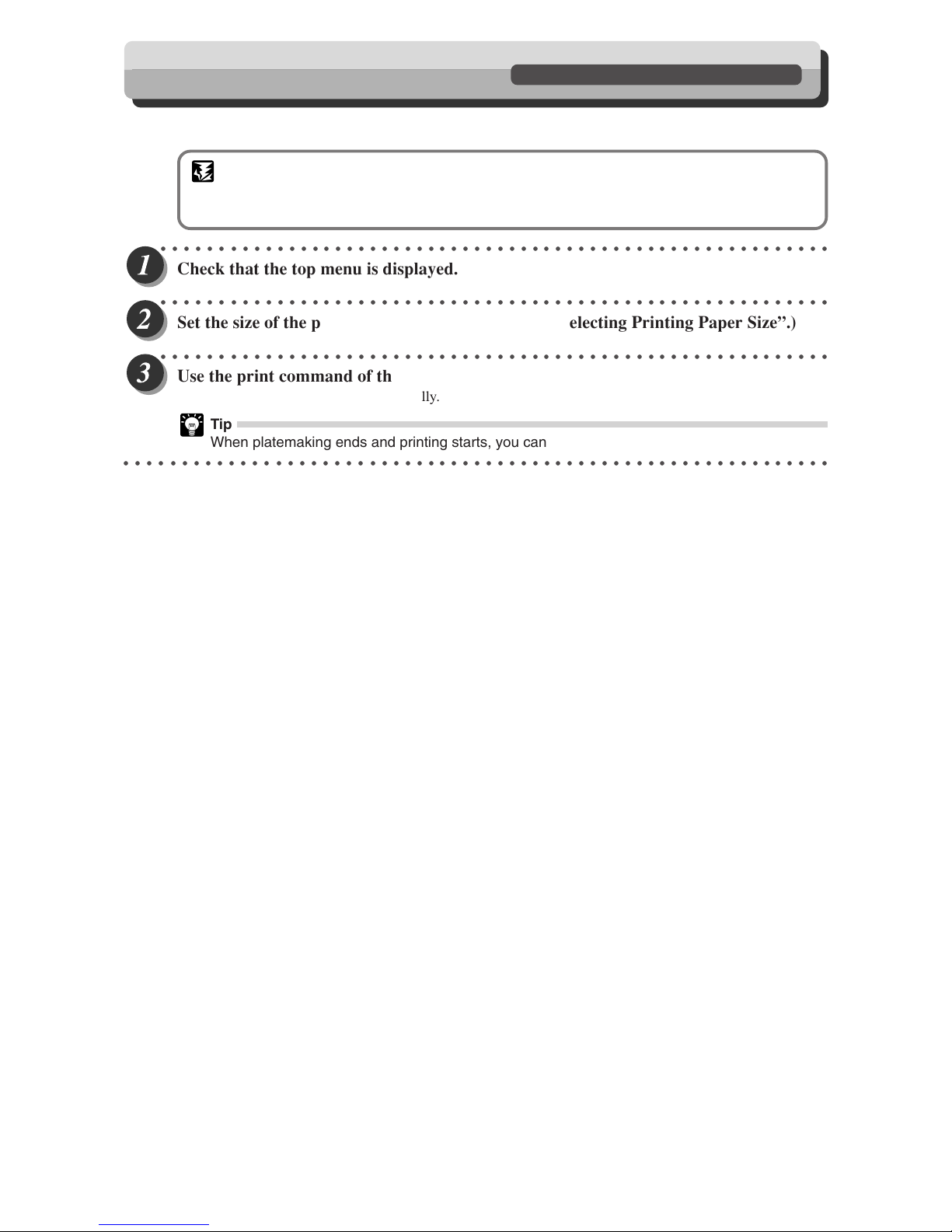
70
On-Line Print Function
Available Only With Interface Kit Installed
This function allows you to make prints of documents directly from on-line data from personal computers.
IMPORTANT
• PC interface kit is required to connect this machine to a personal computer.
• Please contact your service person on information regarding installation and settings.
○○○○○○○○○○○○○○○○○○○○○○○○○○○○○○○○○○○○○○○○○○○○○○○○○○○○○○○○○○
Check that the top menu is displayed.
○○○○○○○○○○○○○○○○○○○○○○○○○○○○○○○○○○○○○○○○○○○○○○○○○○○○○○○○○○
Set the size of the printing paper. (
aa
aa
a See page 39, “Selecting Printing Paper Size”.)
○○○○○○○○○○○○○○○○○○○○○○○○○○○○○○○○○○○○○○○○○○○○○○○○○○○○○○○○○○
Use the print command of the computer applications according to the manual.
Platemaking and printing start automatically.
Tip
When platemaking ends and printing starts, you can again use the keys on the control panel.
○○○○○○○○○○○○○○○○○○○○○○○○○○○○○○○○○○○○○○○○○○○○○○○○○○○○○○○○○○○○○
Page 73

5
Replacing Consumables
Chapter 5
Replacing Consumables
This chapter describes how to supply paper, ink pack, and other consumables.
○○○○○○○○○○○○○○○○○○○○○○○○○○○○○○○○○○○○○○○○○○○○○○
Replacing the Ink Pack ...................................................................................... 72
Replacing the Master Roll ................................................................................. 75
Replacing the Master Ejection Core................................................................. 78
Replacing the Drum Unit ................................................................................... 80
Removing the Drum Unit ............................................................................. 80
Installing the Drum Unit ............................................................................... 81
○○○○○○○○○○○○○○○○○○○○○○○○○○○○○○○○○○○○○○○○○○○○○○
Page 74

72
Ink pack
Lever
Replacing the Ink Pack
The message “EXCHANGE INK” is displayed on the LCD panel when the remaining ink is low. Replace the ink pack
using the following procedure.
IMPORTANT
• Only use ink packs designed for this machine.
○○○○○○○○○○○○○○○○○○○○○○○○○○○○○○○○○
Open the front cover.
○○○○○○○○○○○○○○○○○○○○○○○○○○○○○○○○○
Grasp the lever and pull it toward you.
○○○○○○○○○○○○○○○○○○○○○○○○○○○○○○○○○
Lift out the empty ink pack.
○○○○○○○○○○○○○○○○○○○○○○○○○○○○○○○○○○○○○○○○○○○○○○○○○○○○○○○○○○○○○
Front cover
EXCHANGE INK
Ink pack
Page 75

73
5
2
1
Replacing Consumables
○○○○○○○○○○○○○○○○○○○○○○○○○○○○○○○○○
Remove the cap from a new ink pack.
IMPORTANT
• Do not leave an ink pack uncapped for longer
than necessary.
○○○○○○○○○○○○○○○○○○○○○○○○○○○○○○○○○
Insert the ink pack so that the groove on the lip
fits onto the “U” groove of the holder.
○○○○○○○○○○○○○○○○○○○○○○○○○○○○○○○○○
Push the ink pack in to the set line on the ink
pack.
○○○○○○○○○○○○○○○○○○○○○○○○○○○○○○○○○
Press the back of the holder in with the palm of
your hand.
○○○○○○○○○○○○○○○○○○○○○○○○○○○○○○○○○○○○○○○○○○○○○○○○○○○○○○○○○○○○○
Continue Page
•••
Replacing the Ink Pack
“U” groove of holder
Ink pack
Ink pack Ink pack
Set line
Set line
Page 76
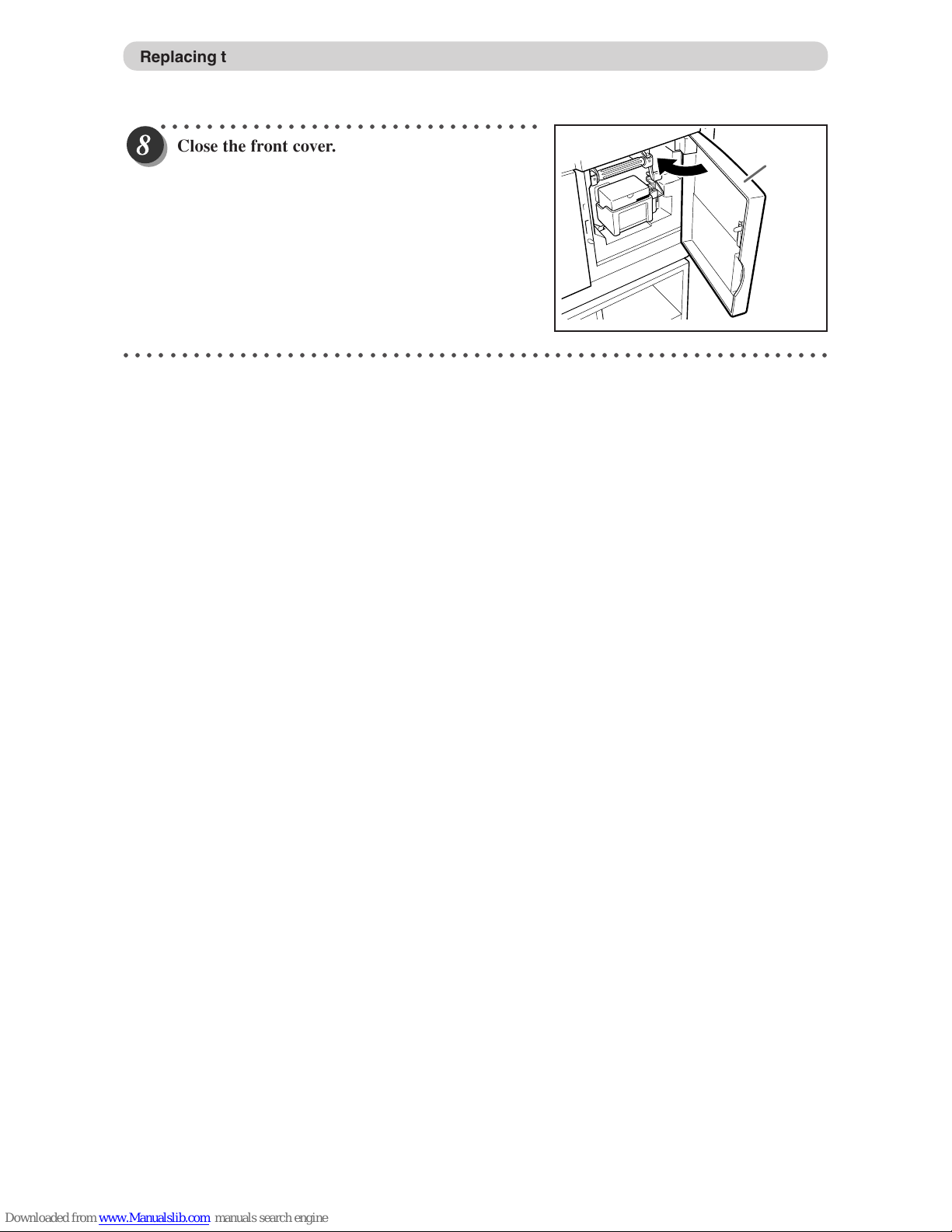
74
○○○○○○○○○○○○○○○○○○○○○○○○○○○○○○○○○
Close the front cover.
○○○○○○○○○○○○○○○○○○○○○○○○○○○○○○○○○○○○○○○○○○○○○○○○○○○○○○○○○○○○○
Replacing the Ink Pack
Front cover
Page 77

75
5
2
1
Replacing Consumables
Replacing the Master Roll
The message “ROLL-MASTER END” is displayed on the LCD panel when the master roll is used up. Replace the
master roll using the following procedure.
IMPORTANT
• Only use a master roll designed for use in this machine.
○○○○○○○○○○○○○○○○○○○○○○○○○○○○○○○○○
Open the upper cover.
IMPORTANT
• Do not touch the heat generator of thermal
head. Doing so may cause damages, leading
to a malfunction of plate making.
○○○○○○○○○○○○○○○○○○○○○○○○○○○○○○○○○
Press the master cover ralease lever.
The master cover will open up.
○○○○○○○○○○○○○○○○○○○○○○○○○○○○○○○○○
Lift out the master roll.
○○○○○○○○○○○○○○○○○○○○○○○○○○○○○○○○○○○○○○○○○○○○○○○○○○○○○○○○○○○○○
Continue Page
•••
ROLL-MASTER END
Upper cover
Master roll
Master cover
Master cover
release lever
Page 78

76
○○○○○○○○○○○○○○○○○○○○○○○○○○○○○○○○○○○○○○○○○○○○○○○○○○○○○○○○○○
Ta ke out a new master roll from the bag.
○○○○○○○○○○○○○○○○○○○○○○○○○○○○○○○○○
Set the master roll in the direction as shown in
the illustration at right.
○○○○○○○○○○○○○○○○○○○○○○○○○○○○○○○○○
Pull out the master , and insert the master
aligned with the loading line under the guide
panel until it contacts the roller.
○○○○○○○○○○○○○○○○○○○○○○○○○○○○○○○○○
Close the master cover.
○○○○○○○○○○○○○○○○○○○○○○○○○○○○○○○○○
Push the master set lever.
The master is pulled in.
IMPORTANT
• If the master is not pulled in open the master
cover, and gently press in as far as possible
to set again.
○○○○○○○○○○○○○○○○○○○○○○○○○○○○○○○○○○○○○○○○○○○○○○○○○○○○○○○○○○○○○
Replacing the Master Roll
Master cover
Master
set lever
Page 79

77
5
2
1
Replacing Consumables
○○○○○○○○○○○○○○○○○○○○○○○○○○○○○○○○○
Make sure that the leading edge of the master is
protruding from the inner side of the master
cover.
IMPORTANT
• If the master cannot be set correctly, its
leading edge will not be visible. Open the
master cover, and set again.
○○○○○○○○○○○○○○○○○○○○○○○○○○○○○○○○○
Gently close the upper cover.
WARNING
•
Do not remove the cover affixed with Warning
Label 1.
• Personnel may be injured by the movable
cutter inside the machine.
○○○○○○○○○○○○○○○○○○○○○○○○○○○○○○○○○○○○○○○○○○○○○○○○○○○○○○○○○○○○○
Replacing the Master Roll
Page 80
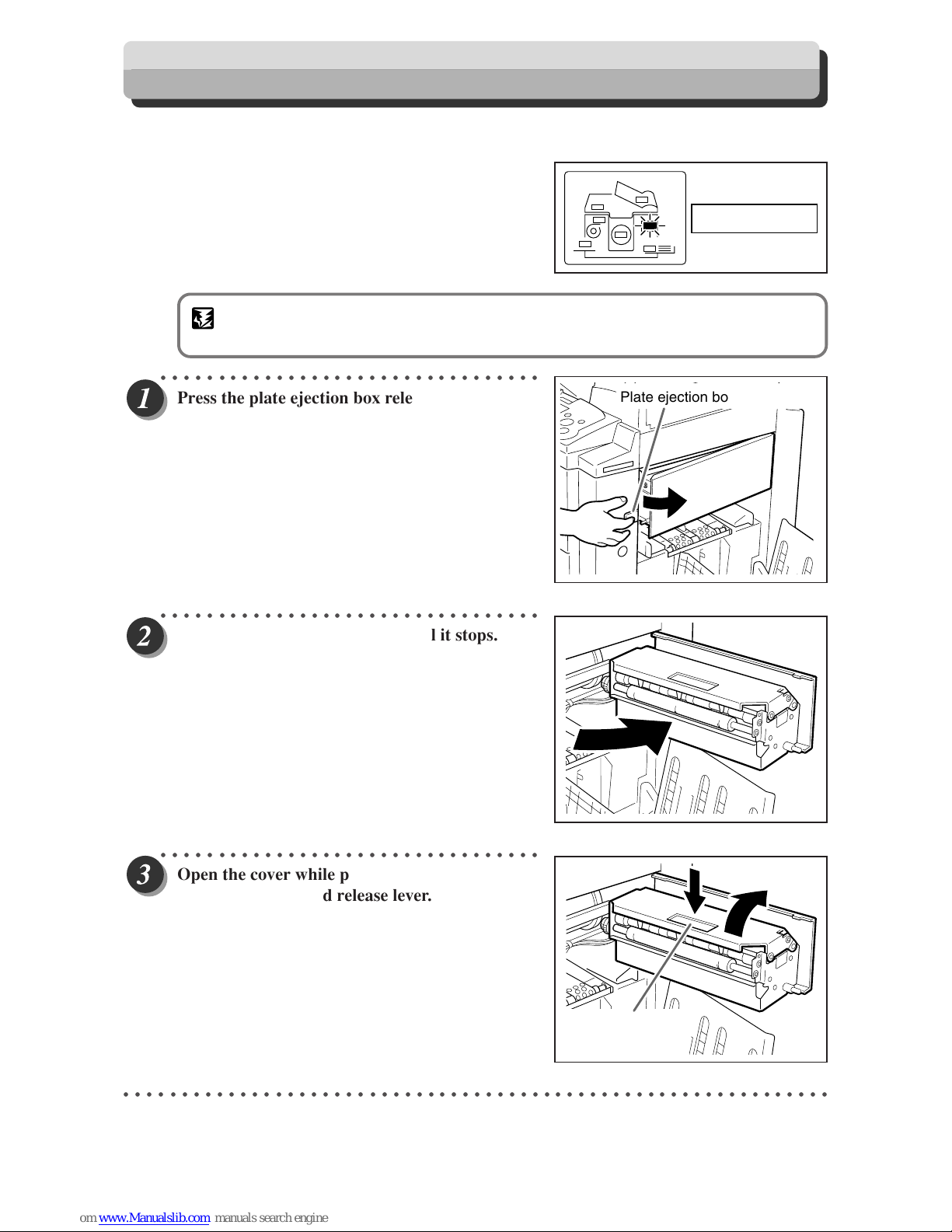
78
Replacing the Master Ejection Core
The message “EXCHANGE EJECT ROLL” is displayed on the LCD panel when the master ejection core is full.
Remove the master ejection core using the following procedure:
IMPORTANT
• Use only a master ejection core designed for use in this machine.
○○○○○○○○○○○○○○○○○○○○○○○○○○○○○○○○○
Press the plate ejection box release lever to open
the master ejection box.
○○○○○○○○○○○○○○○○○○○○○○○○○○○○○○○○○
Open the master ejection box until it stops.
○○○○○○○○○○○○○○○○○○○○○○○○○○○○○○○○○
Open the cover while pressing and holding the
plate ejection box lid release lever.
○○○○○○○○○○○○○○○○○○○○○○○○○○○○○○○○○○○○○○○○○○○○○○○○○○○○○○○○○○○○○
Plate ejection box release leve
r
Plate ejection box
lid release lever
EXCHANGE
EJECT ROLL
Page 81

79
5
2
1
Replacing Consumables
○○○○○○○○○○○○○○○○○○○○○○○○○○○○○○○○○
Holding the edges of the master ejection core,
pull out the core and discard it.
IMPORTANT
• Ink adheres to the master ejection core. Take
care to prevent ink from getting onto your
clothing.
○○○○○○○○○○○○○○○○○○○○○○○○○○○○○○○○○○○○○○○○○○○○○○○○○○○○○○○○○○
Insert a new master ejection core.
○○○○○○○○○○○○○○○○○○○○○○○○○○○○○○○○○
Gently close the master ejection box cover,
pressing it until it locks.
○○○○○○○○○○○○○○○○○○○○○○○○○○○○○○○○○
Close the master ejection box, pressing it until it
locks.
○○○○○○○○○○○○○○○○○○○○○○○○○○○○○○○○○○○○○○○○○○○○○○○○○○○○○○○○○○○○○
Replacing the Master Ejection Core
Page 82

80
Replacing the Drum Unit
Removing the Drum Unit
○○○○○○○○○○○○○○○○○○○○○○○○○○○○○○○○○
Press and hold the JOG switch until the drum
comes to a stop with a beep.
WARNING
• Do not touch the drum or rollers when you
operate the JOG switch.
• Do not put your hands or fingers inside the
machine while it is operating. Your hands may
be pulled in or nipped.
○○○○○○○○○○○○○○○○○○○○○○○○○○○○○○○○○
Open the front cover toward you.
○○○○○○○○○○○○○○○○○○○○○○○○○○○○○○○○○
Lift the drum securing lever toward you and,
holding it there, then pull out the drum handle
straight toward you until it stops.
○○○○○○○○○○○○○○○○○○○○○○○○○○○○○○○○○
Hold the handle on the far end of the drum, and
lift the front end of the drum slightly to pull the
drum toward you.
IMPORTANT
• Do not touch the drum surface. Ink may
transfer to your clothes.
• Hold the drum level and place it on a flat,
solid surface.
○○○○○○○○○○○○○○○○○○○○○○○○○○○○○○○○○○○○○○○○○○○○○○○○○○○○○○○○○○○○○
Drum securing leverDrum handle
JOG switch
Front cover
Handle for end
of drum
Page 83
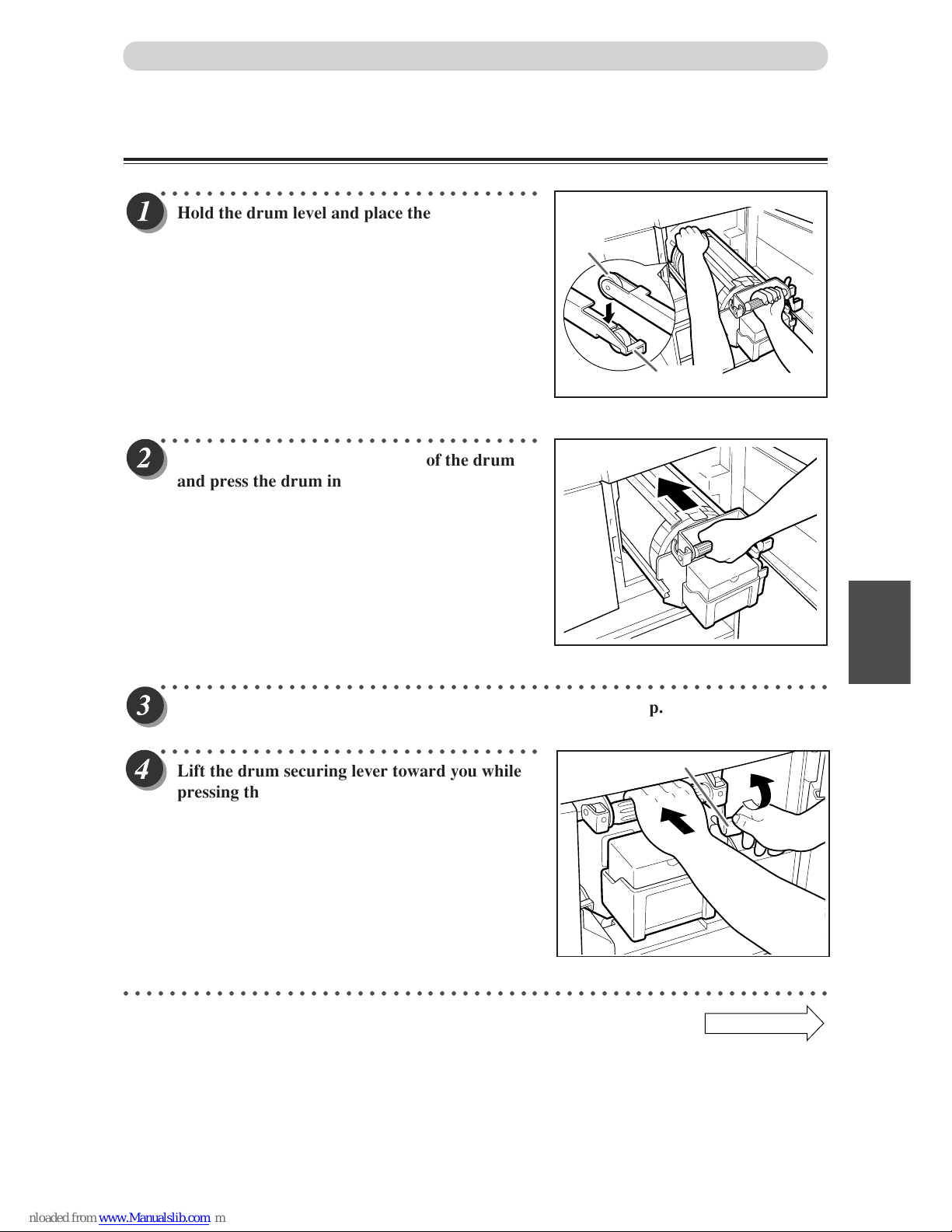
81
5
2
1
Replacing Consumables
Installing the Drum Unit
○○○○○○○○○○○○○○○○○○○○○○○○○○○○○○○○○
Hold the drum level and place the drum guide
roller onto the rail in the machine.
○○○○○○○○○○○○○○○○○○○○○○○○○○○○○○○○○
Release the handle at the far end of the drum
and press the drum in about 10cm while lifting
up the front end slightly.
○○○○○○○○○○○○○○○○○○○○○○○○○○○○○○○○○○○○○○○○○○○○○○○○○○○○○○○○○○
Hold the drum level and press it in gently until it comes to a stop.
○○○○○○○○○○○○○○○○○○○○○○○○○○○○○○○○○
Lift the drum securing lever toward you while
pressing the drum in.
○○○○○○○○○○○○○○○○○○○○○○○○○○○○○○○○○○○○○○○○○○○○○○○○○○○○○○○○○○○○○
Continue Page
•••
Replacing the Drum Unit
Roller
Rail
Lever
Page 84

82
○○○○○○○○○○○○○○○○○○○○○○○○○○○○○○○○○
Lower the lever.
○○○○○○○○○○○○○○○○○○○○○○○○○○○○○○○○○
Close the front cover.
○○○○○○○○○○○○○○○○○○○○○○○○○○○○○○○○○○○○○○○○○○○○○○○○○○○○○○○○○○○○○
Replacing the Drum Unit
Lever
Front cover
Page 85

6
Troubleshooting
Chapter 6
Troubleshooting
This chapter describes how to remove paper jams and what to do when error messages are
displayed.
○○○○○○○○○○○○○○○○○○○○○○○○○○○○○○○○○○○○○○○○○○○○○○
Countermeasures to Troubles .......................................................................... 84
Power Does Not Turn ON ............................................................................ 84
Platemaking/Printing is Not Possible ........................................................... 84
Error Messages .................................................................................................. 85
Supplying or Changing Paper While Printing .................................................. 88
If Paper Runs Out During Printing ............................................................... 88
Adding Paper While Printing ........................................................................ 88
Changing Paper Selection While Printing .................................................... 90
Paper Jams ......................................................................................................... 92
When “PAPER LEFT JAM” is Displayed (Feed Tray) ................................... 92
When “PAPER RIGHT JAM” is Displayed (Print Tray).................................. 93
When “MASTER EJECT MISS” is Displayed .................................................... 96
When “MASTER SET MISS” is Displayed ........................................................ 99
Cleaning Sheet : How to use ........................................................................... 101
○○○○○○○○○○○○○○○○○○○○○○○○○○○○○○○○○○○○○○○○○○○○○○
Page 86
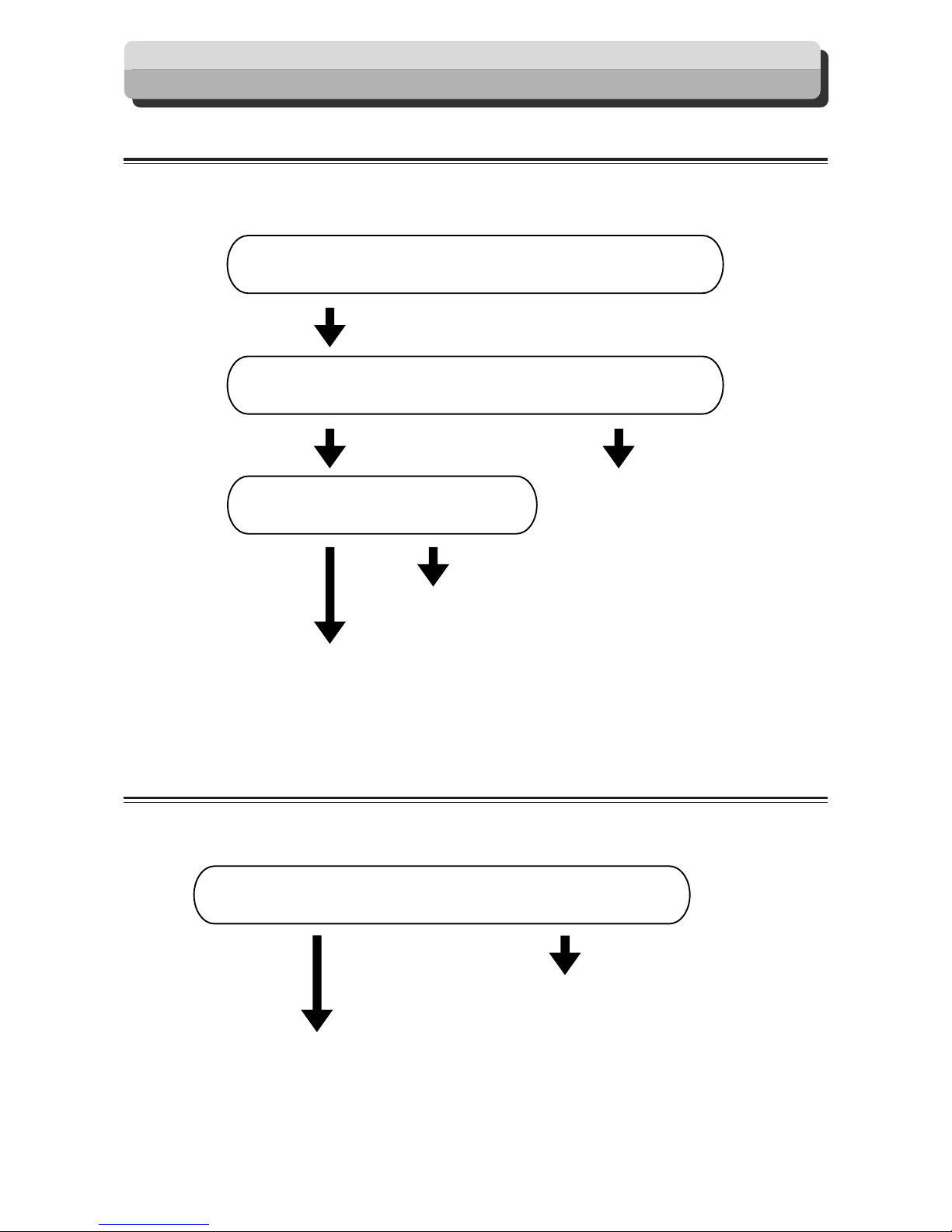
84
Power Does Not Turn ON
If the power does not turn ON, check the following.
IS POWER PLUG INSERTED?
THE MACHINE DOESN'T TURN ON.
IS POWER SWITCH ON?
Insert the power
plug securely.
Turn the power switch ON.
Please contact your service person.
NOYES
NOYES
Platemaking/Printing is Not Possible
If platemaking/printing is not possible, check the following.
IS THERE A MESSAGE DISPLAYED
ON ERROR DISPLAY PANEL?
See "Error Messages" on page 85.
Please contact your service person.
YES
NO
Countermeasures to Troubles
Page 87
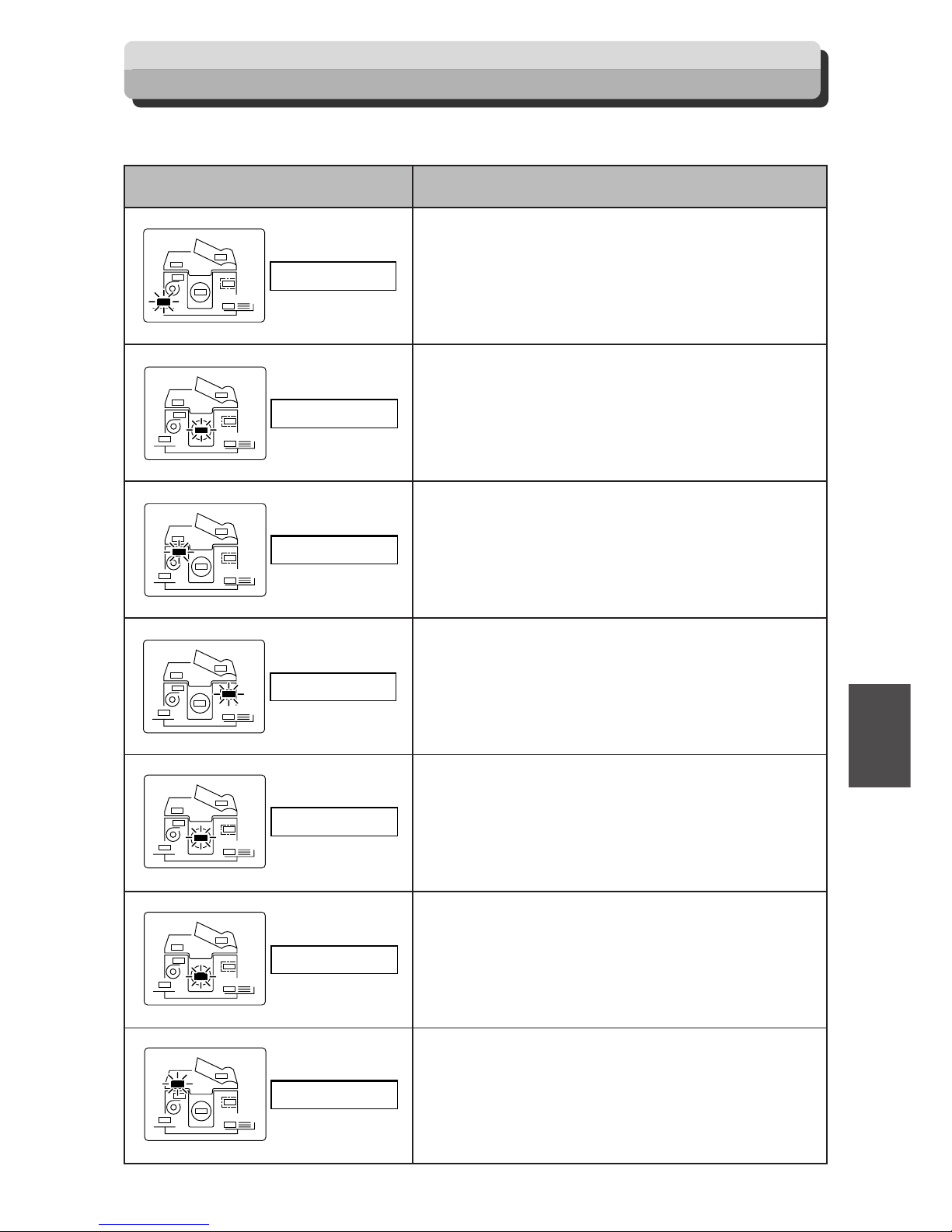
85
6
2
1
Troubleshooting
Error Messages
There is no paper in the feed tray.
Load the feed tray with printing paper.
There is no ink.
Replace the old ink pack with a new one.
(a For details, see page 72, “Replacing the Ink Pack”.)
There is no master.
Replace the master roll with a new one.
(a For details, see page 75, “Replacing the Master Roll”.)
The master ejection core is full.
Replace the core with a new one. (a For details, see page 78,
“Replacing the Master Ejection Core”.)
There is no drum.
Install a drum in the machine. (a For details, see page 80,
“Replacing the Drum Unit”.)
The front cover is open.
Close the front cover.
The upper cover is open.
Close the upper cover.
Message Countermeasure
SET PRINT PAPER
EXCHANGE INK
ROLL-MASTER END
EXCHANGE
EJECT ROLL
DRUM NOT SET
FRONT-COVER OPEN
UP-COVER OPEN
Page 88

86
Error Messages
A paper jam has occurred in the feed tray.
Remove the jammed paper. (a For details, see page 92,
“When ‘PAPER LEFT JAM’ is displayed (Feed Tray)”.)
A paper jam has occurred on the print tray side.
Inspect the print tray side and remove the jammed paper. (a
For details, see page 93, “When ‘PAPER RIGHT JAM’ is
displayed (Print Tray)”.)
There is an old master on the drum.
Remove all the masters from the drum. (a For details, see
page 96, “When ‘MASTER EJECT MISS’ is Displayed”.)
There is an error during master setting.
Open the top cover and remove the master that is left in the plate
feeder. (a For details, see page 99, “When ‘MASTER SET MISS’
is Displayed”.)
The ADF cover is open.
Close the ADF cover.
The document is jammed on the ADF.
Remove the jammed document in accordance with the ADF
instruction manual.
Insert the key card into the key card counter.
For details, see the Key Card Counter Instruction Manual.
Message Countermeasure
PAPER LEFT JAM.
PAPER RIGHT JAM.
MASTER EJECT MISS
MASTER SET MISS
SCANNER OPEN
ORIGINAL JAMMING
SET KEYCARD
Page 89

87
6
2
1
Troubleshooting
Cannot print.
This message is displayed just after the master setting error or
plate ejection error occurs.
It is also displayed if you
(PRINT) key or
T
(TEST
PRINT) key without making a plate while the confidential
safeguard function is activated. Make a plate first.
Printing is not complete.
Either press
(PRINT) key to resume printing or press
C
(CLEAR) key to clear the counter.
A plate is being made.
Wait until it is completed.
There is no document.
Set a document.
The printer is not ready.
Wait a while with the power turned ON. If this message does
not disappear after several minutes, turn the power OFF and
contact servicepersons.
The master is not set correctly.
Set the master again.
Turn the power OFF once and turn the power ON again in
several seconds. If the same display appears, make a memo of
the message “Exxx” and contact servicepersons.
Message Countermeasure
Error Messages
PLEASE
PLATE MAKING
--PRINTING--
--SCANNING--
ORIGINAL NOT SET
--WAIT--
RESET MASTER.ROLL
SERVICE CALL
This message blinks alternately with the
message “Exxx”.
Page 90

88
Supplying or Changing Paper While Printing
If Paper Runs Out During Printing
○○○○○○○○○○○○○○○○○○○○○○○○○○○○○○○○○
If paper runs out during printing, printing
stops and the feed tray is lowered automatically.
○○○○○○○○○○○○○○○○○○○○○○○○○○○○○○○○○○○○○○○○○○○○○○○○○○○○○○○○○○
Load paper (
aa
aa
a See page 32, “Loading and Replacing Paper”.)
○○○○○○○○○○○○○○○○○○○○○○○○○○○○○○○○○
Press
(PRINT) key.
Printing resumes.
○○○○○○○○○○○○○○○○○○○○○○○○○○○○○○○○○○○○○○○○○○○○○○○○○○○○○○○○○○○○○
Adding Paper While Printing
○○○○○○○○○○○○○○○○○○○○○○○○○○○○○○○○○
Press
(STOP) key.
Printing stops.
○○○○○○○○○○○○○○○○○○○○○○○○○○○○○○○○○
Press the feed tray descend switch continuously.
Release the switch when the feed tray reasches
the proper height.
The feed tray will stop.
○○○○○○○○○○○○○○○○○○○○○○○○○○○○○○○○○○○○○○○○○○○○○○○○○○○○○○○○○○○○○
SET PRINT PAPER
T
T
Feed tray descend switch
Page 91

89
6
2
1
Troubleshooting
Supplying or Changing Paper While Printing
IMPORTANT
• If the sheet is still in the feed roller ring, pull it
out and align it with the stack.
○○○○○○○○○○○○○○○○○○○○○○○○○○○○○○○○○
Align the stack to be added and place it on top
of the existing stack. Press the stack lightly
toward the machine.
○○○○○○○○○○○○○○○○○○○○○○○○○○○○○○○○○
Press (PRINT) key.
The feed tray will rise automatically and printing will
resume.
Tip
• When you press (STOP) key, printing stops.
○○○○○○○○○○○○○○○○○○○○○○○○○○○○○○○○○○○○○○○○○○○○○○○○○○○○○○○○○○○○○
T
Page 92
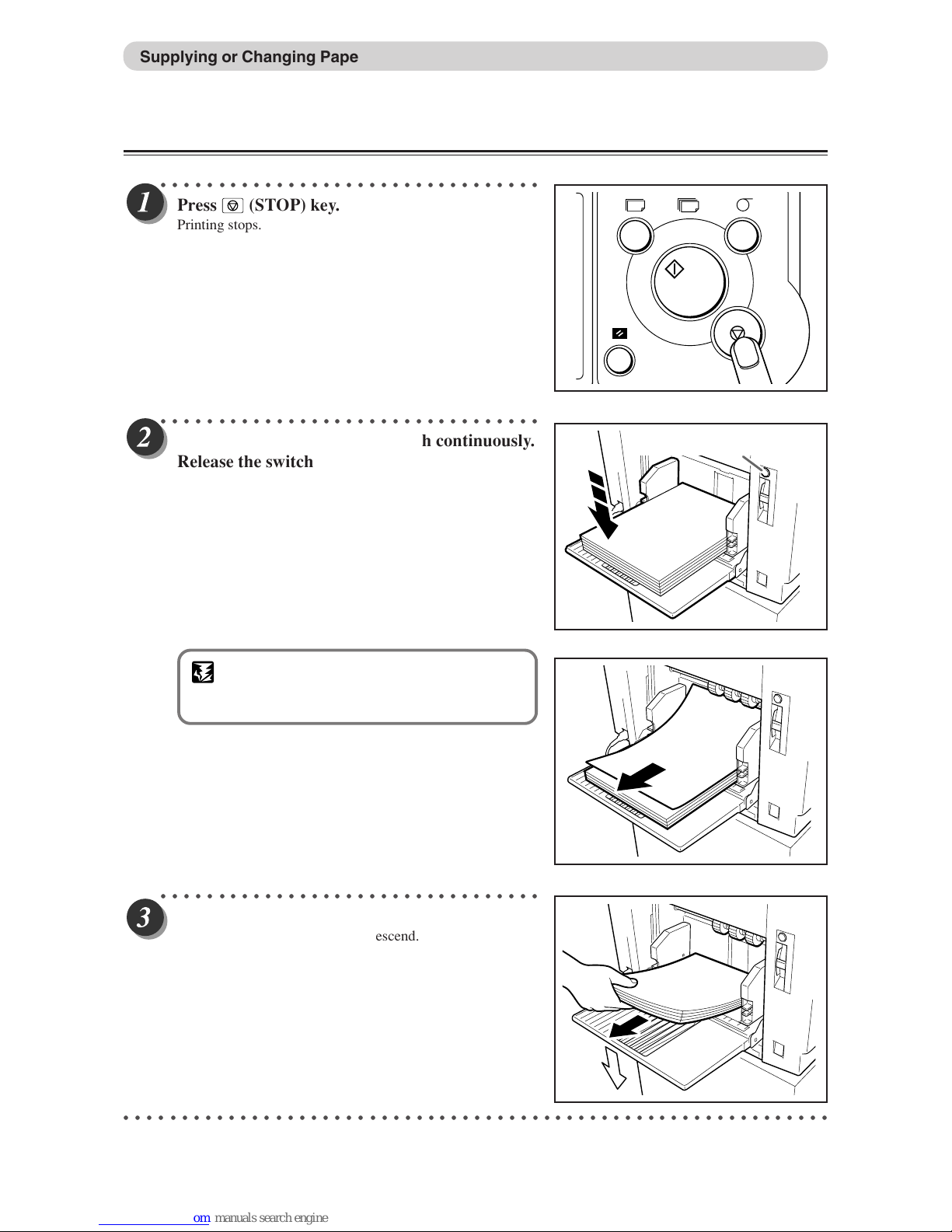
90
Changing Paper Selection While Printing
○○○○○○○○○○○○○○○○○○○○○○○○○○○○○○○○○
Press
(STOP) key.
Printing stops.
○○○○○○○○○○○○○○○○○○○○○○○○○○○○○○○○○
Press the feed tray descend switch continuously.
Release the switch when the paper tray is at the
proper height.
The feed tray will stop.
IMPORTANT
• If the sheet is still in the feed roller ring, pull it
out and align it with the stack.
○○○○○○○○○○○○○○○○○○○○○○○○○○○○○○○○○
Remove paper from the feed tray.
The feed tray will automatically descend.
○○○○○○○○○○○○○○○○○○○○○○○○○○○○○○○○○○○○○○○○○○○○○○○○○○○○○○○○○○○○○
Supplying or Changing Paper While Printing
T
Feed tray descend switch
Page 93

91
6
2
1
Troubleshooting
Supplying or Changing Paper While Printing
○○○○○○○○○○○○○○○○○○○○○○○○○○○○○○○○○○○○○○○○○○○○○○○○○○○○○○○○○○
When the feed tray comes to a stop, reset the paper size.
○○○○○○○○○○○○○○○○○○○○○○○○○○○○○○○○○
Press
(PRINT) key.
The feed tray will rise automatically and printing will
resume.
○○○○○○○○○○○○○○○○○○○○○○○○○○○○○○○○○○○○○○○○○○○○○○○○○○○○○○○○○○○○○
T
Page 94

92
Paper Jams
When “PAPER LEFT JAM” is Displayed (Feed Tray)
When a paper jam occurs in the feed tray, the message “PAPER LEFT JAM” is displayed on the LCD. Follow
the procedure below to remove the jammed paper.
○○○○○○○○○○○○○○○○○○○○○○○○○○○○○○○○
Switch to lower the feed tray slightly.
The feed tray is lowered for the time that the switch is
pressed.
○○○○○○○○○○○○○○○○○○○○○○○○○○○○○○○○
Pull out the jammed paper as shown in the
diagram.
○○○○○○○○○○○○○○○○○○○○○○○○○○○○○○○○
Press the JOG switch until the drum comes to
a stop with a beep.
WARNING
• Do not touch the drum or rollers when you
operate the jog switch.
• Do not put hands inside machine while it is
operating. Hands could get caught up or
crushed.
○○○○○○○○○○○○○○○○○○○○○○○○○○○○○○○○○○○○○○○○○○○○○○○○○○○○○○○○○○○○
Feed tray descend switch
PAPER LEFT JAM.
JOG switch
Page 95

93
6
2
1
Troubleshooting
When “PAPER RIGHT JAM” is Displayed (Print Tray)
When a paper jams in the print tray, “PAPER RIGHT JAM” is displayed on the LCD panel. Follow the
procedure below to remove the jammed paper.
○○○○○○○○○○○○○○○○○○○○○○○○○○○○○○○○○
Press the plate ejection box release lever to open
the master ejection box.
○○○○○○○○○○○○○○○○○○○○○○○○○○○○○○○○○
Open the master ejection box until it stops.
○○○○○○○○○○○○○○○○○○○○○○○○○○○○○○○○○
Remove the jammed paper.
Press the JOG switch to eject the partially printed paper.
○○○○○○○○○○○○○○○○○○○○○○○○○○○○○○○○○○○○○○○○○○○○○○○○○○○○○○○○○○○○○
Paper Jams
PAPER RIGHT JAM.
Plate ejection box release leve
r
JOG switch
Continue Page
•••
Page 96

94
○○○○○○○○○○○○○○○○○○○○○○○○○○○○○○○○○
Close the master ejection box, pressing it until it
locks.
○○○○○○○○○○○○○○○○○○○○○○○○○○○○○○○○○○○○○○○○○○○○○○○○○○○○○○○○○○○○○
■ Paper Adhering to Drum
If paper has adhered to the drum, follow the procedure below to remove it.
○○○○○○○○○○○○○○○○○○○○○○○○○○○○○○○○○
Press the plate ejection box release lever to open
the master ejection box.
○○○○○○○○○○○○○○○○○○○○○○○○○○○○○○○○○
Open the master ejection box until it stops.
○○○○○○○○○○○○○○○○○○○○○○○○○○○○○○○○○
Press the JOG switch to find the edge of the
paper, then stop the drum at the position shown
in the diagram.
WARNING
• Do not touch the drum or rollers when you
operate the JOG switch.
• Do not put your hands inside the machine
while it is operating. Your hands may be
pulled in or nipped.
○○○○○○○○○○○○○○○○○○○○○○○○○○○○○○○○○○○○○○○○○○○○○○○○○○○○○○○○○○○○○
Paper Jams
Plate ejection box release leve
r
Paper edge
Page 97

95
6
2
1
Troubleshooting
○○○○○○○○○○○○○○○○○○○○○○○○○○○○○○○○○
Peel off the edge of the paper from the drum.
○○○○○○○○○○○○○○○○○○○○○○○○○○○○○○○○○
Pull the paper toward the ejection side while
pressing the JOG switch to peel the paper off.
IMPORTANT
• Make sure that the peeled paper does not
stick to your clothing.
○○○○○○○○○○○○○○○○○○○○○○○○○○○○○○○○○
Hold the JOG switch down until the drum
comes to a stop with a beep.
○○○○○○○○○○○○○○○○○○○○○○○○○○○○○○○○○
Close the master ejection box, pressing it until it
locks.
○○○○○○○○○○○○○○○○○○○○○○○○○○○○○○○○○○○○○○○○○○○○○○○○○○○○○○○○○○
Make another plate.
○○○○○○○○○○○○○○○○○○○○○○○○○○○○○○○○○○○○○○○○○○○○○○○○○○○○○○○○○○○○○
Paper Jams
JOG switch
JOG switch
Page 98
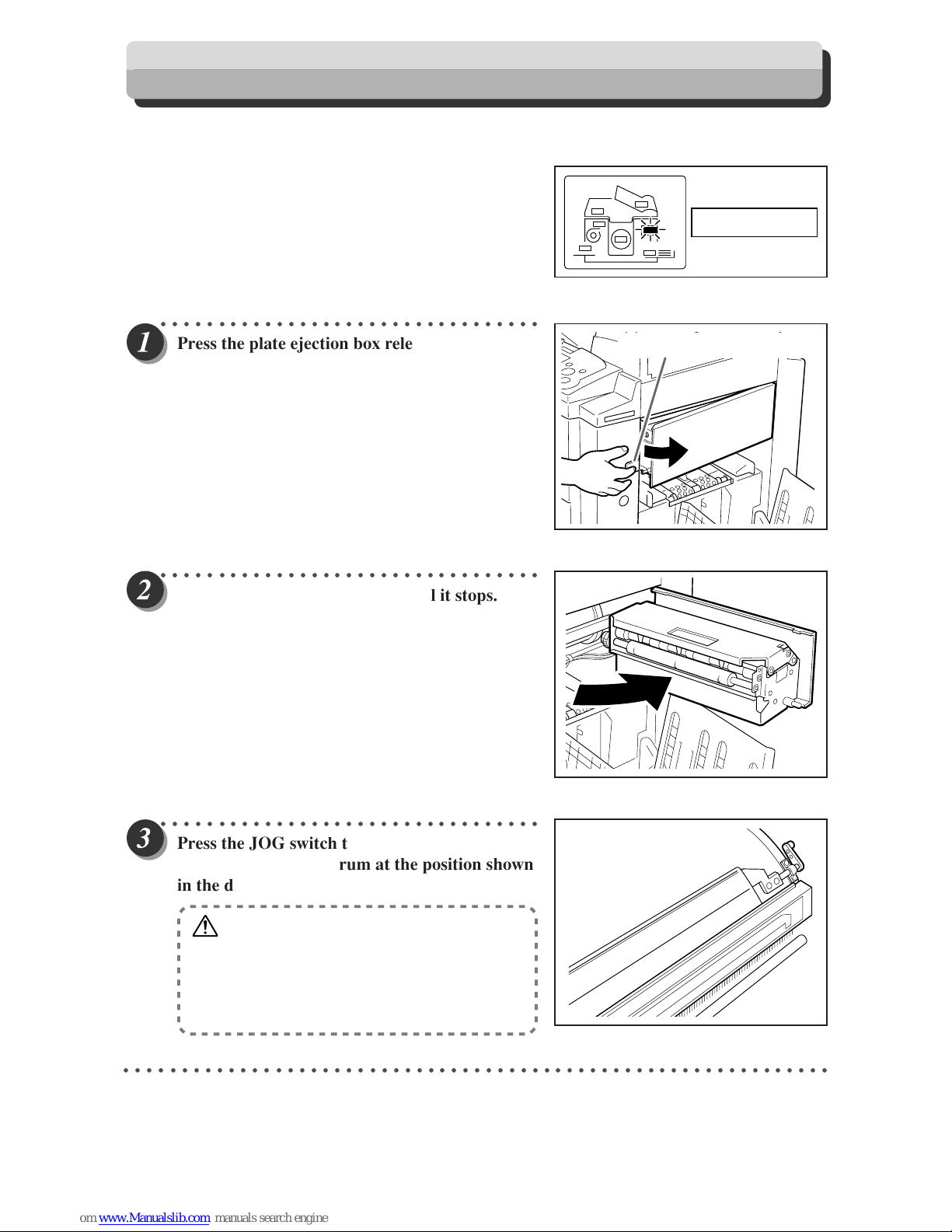
96
When and old master remains on the drum, “MASTER EJECT MISS” is displayed on the LCD panel. Remove it by
following the procedure below.
○○○○○○○○○○○○○○○○○○○○○○○○○○○○○○○○○
Press the plate ejection box release lever to open
the master ejection box.
○○○○○○○○○○○○○○○○○○○○○○○○○○○○○○○○○
Open the master ejection box until it stops.
○○○○○○○○○○○○○○○○○○○○○○○○○○○○○○○○○
Press the JOG switch to find the edge of the
paper, then stop the drum at the position shown
in the diagram.
WARNING
• Do not touch the drum or rollers when you
operate the JOG switch.
• Do not put your hands inside the machine
while it is operating. Your hands may be
pulled in or nipped.
○○○○○○○○○○○○○○○○○○○○○○○○○○○○○○○○○○○○○○○○○○○○○○○○○○○○○○○○○○○○○
When “MASTER EJECT MISS” is Displayed
MASTER EJECT MISS
Plate ejection box release leve
r
Page 99
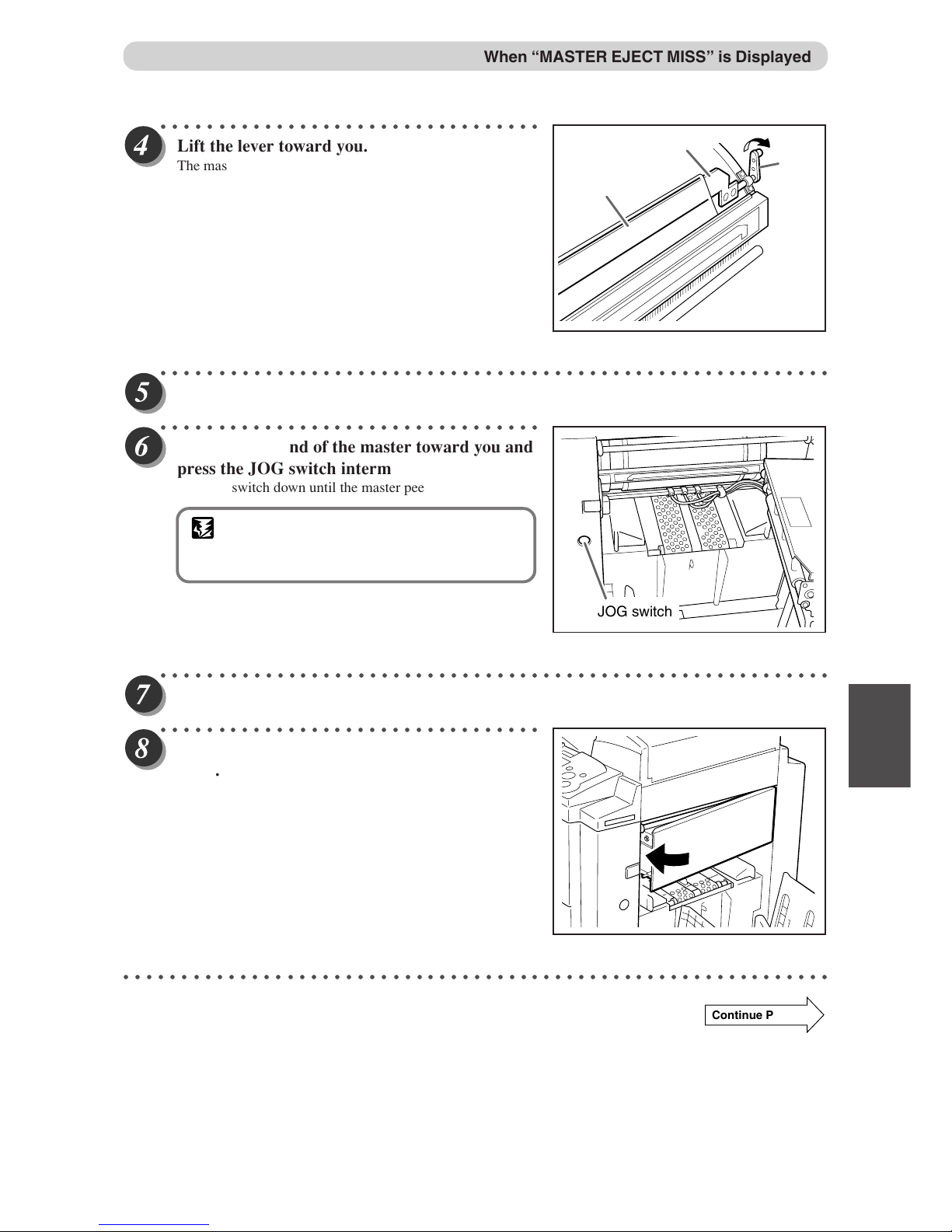
97
6
2
1
Troubleshooting
Master
Lever
Master clamp
○○○○○○○○○○○○○○○○○○○○○○○○○○○○○○○○○
Lift the lever toward you.
The master clamp opens and the edge of the master will be
released from the clamp. If the master is stuck, release it
manually.
○○○○○○○○○○○○○○○○○○○○○○○○○○○○○○○○○○○○○○○○○○○○○○○○○○○○○○○○○○
Return the lever.
○○○○○○○○○○○○○○○○○○○○○○○○○○○○○○○○○
Pull the front end of the master toward you and
press the JOG switch intermittently.
Hold the switch down until the master peels off.
IMPORTANT
• Discard the old master, making sure that it
does not touch your clothing.
○○○○○○○○○○○○○○○○○○○○○○○○○○○○○○○○○○○○○○○○○○○○○○○○○○○○○○○○○○
Hold the JOG switch down until the drum comes to a stop with a beep.
○○○○○○○○○○○○○○○○○○○○○○○○○○○○○○○○○
Close the master ejection box, pressing it until it
locks.
○○○○○○○○○○○○○○○○○○○○○○○○○○○○○○○○○○○○○○○○○○○○○○○○○○○○○○○○○○○○○
When “MASTER EJECT MISS” is Displayed
JOG switch
Continue Page
•••
Page 100

98
○○○○○○○○○○○○○○○○○○○○○○○○○○○○○○○○○
Press
(STOP) key.
The message is deleted.
○○○○○○○○○○○○○○○○○○○○○○○○○○○○○○○○○○○○○○○○○○○○○○○○○○○○○○○○○○
Make another plate.
○○○○○○○○○○○○○○○○○○○○○○○○○○○○○○○○○○○○○○○○○○○○○○○○○○○○○○○○○○○○○
When “MASTER EJECT MISS” is Displayed
T
