Page 1

Docu Cutter
DC-545 HC/DC-545 HCEX
Instruction Manual
Version. 1.0 / November 2003
Correct operation and periodic maintenance are
essential for ensuring safe use of this machine.
Thoroughly read this manual before using this
machine.
Store this manual so that it can be retrieved whenever needed.
Page 2
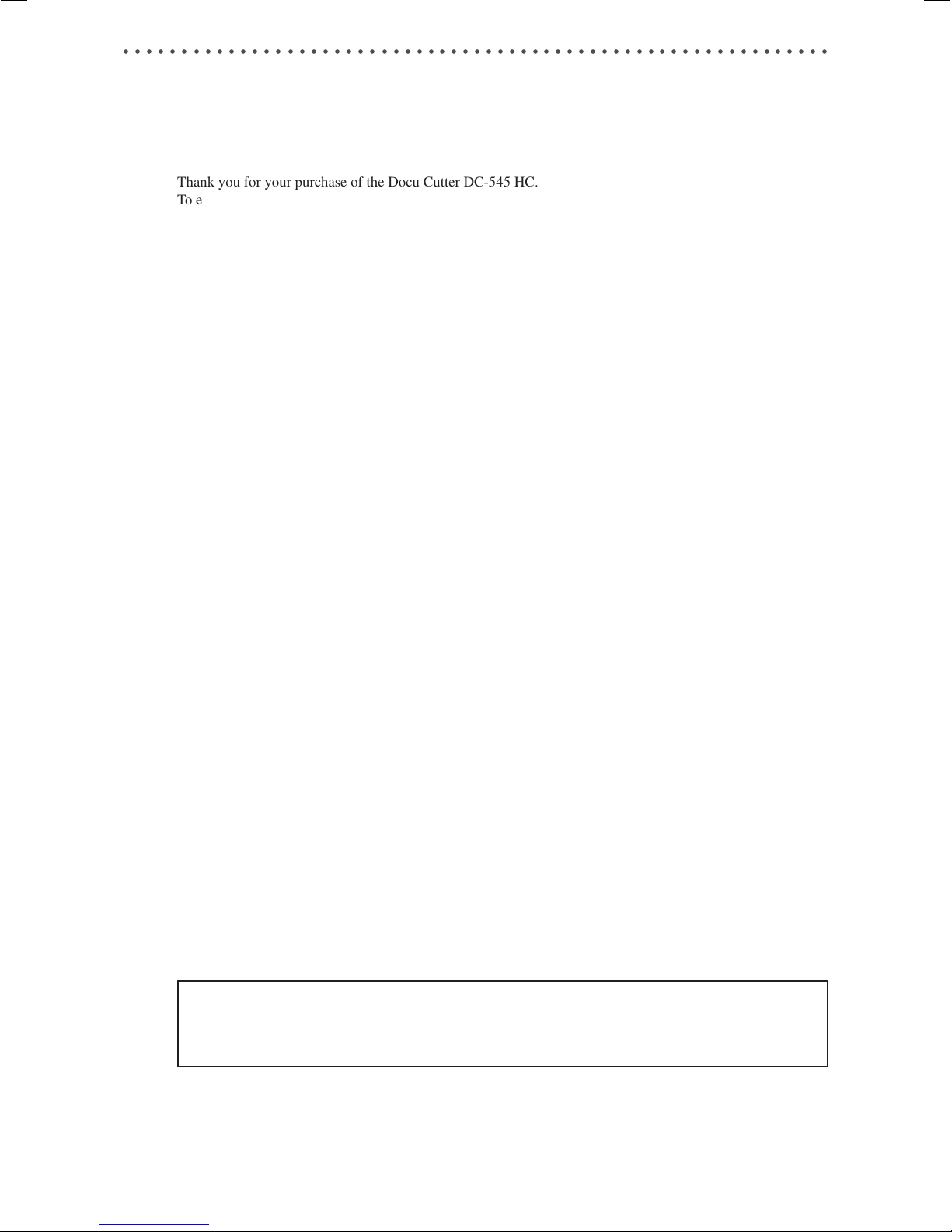
○○○○○○○○○○○○○○○○○○○○○○○○○○○○○○○○○○○○○○○○○○○○○○○○○○○○○○○○○○○○○
Introduction
DC-545 HC
Thank you for your purchase of the Docu Cutter DC-545 HC.
To ensure safe and efficient prolonged use of this machine, read and thoroughly understand this manual before
using this machine. After using this manual, be sure to keep it in a place to handy reference.
1
2
PLEASE NOTE
In the interest of upgrading our products, specifications and other data given in this manual are subject to
change without notice. If the manual contains anything that you do not understand, contact the manufacturer for clarification.
1
Page 3

○○○○○○○○○○○○○○○○○○○○○○○○○○○○○○○○○○○○○○○○○○○○○○○○○○○○○○○○○○○○○
DC-545 HCEX
Thank you for your purchase of the Docu Cutter DC-545 HCEX.
To ensure safe and efficient prolonged use of this machine, read and thoroughly understand this manual before
using this machine. After using this manual, be sure to keep it in a handy place to Reference.
OVERVIEW
The DC-545 HCEX was created to produce high-quality, customized products; greeting cards, postcards,
brochures, business cards, and resized photographs. It does this by combining a number of devices that set up
automatically to slit, cut, and crease a sheet of paper into the desired format with no operator intervention.
Initially, the DC-545 HCEX is manually programmed with the required positions of the slits, cuts and creases
and the values are stored in a memory for future recall. A CCD sensor reads the job number encoded in a
barcode on the unfinished sheet. Then, the DC-545 HCEX recalls the values from memory, sets up the slitter
positions, activates the cutter for lead, trail, and any intermediate cuts and any required creases.
In addition, when a small 90-degree angle register mark has been printed adjacent to the barcode, the position
is measured against the intended position stored in the job memory. As this mark is part of the original image,
any error in its location can be compared with the stored value and used to correct the setup positions of the
devices by applying a horizontal offset to the cut and crease positions, and a vertical offset to the slit positions
to maintain precise finishing every time.
PLEASE NOTE
In the interest of upgrading our products, specifications and other data given in this manual are subject to
change without notice. If the manual contains anything that you do not understand, contact the dealer for
clarification.
2
Page 4
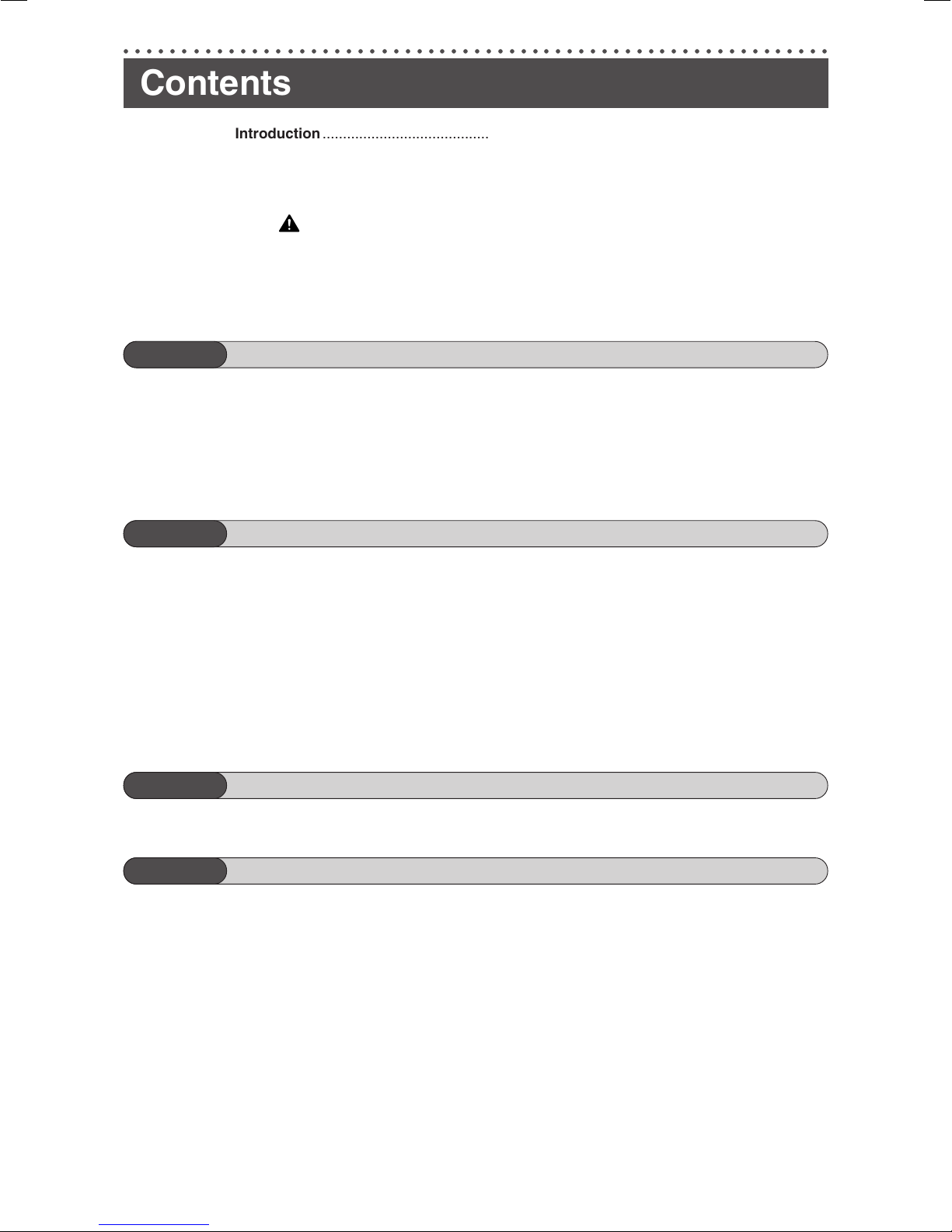
○○○○○○○○○○○○○○○○○○○○○○○○○○○○○○○○○○○○○○○○○○○○○○○○○○○○○○○○○○○○○
Contents
Introduction ......................................................................................................................... 1
DC-545 HC ................................................................................................................. 1
DC-545 HCEX ............................................................................................................ 2
Notes on Safety (Please Read and Observe) ................................................................... 5
Safety Precautions ............................................................................................... 5
Warning Sticker .......................................................................................................... 8
Positioning the Machine ............................................................................................. 9
Maintenance ............................................................................................................. 10
Conventions Used in This Manual............................................................................ 11
Chapter 1 Operating Instraction - DC-545 HC
Part names and their functions................................................................................. 12
Loading the paper .................................................................................................... 13
Selecting/operating/stopping a job ........................................................................... 14
Adjustments.............................................................................................................. 15
Troubleshooting table ............................................................................................... 17
Specifications ........................................................................................................... 17
1
2
Chapter 2 Before Using This Machine - DC-545 HCEX
Confirming the Packaged Materials ................................................................................ 18
How to Set up the System ............................................................................................... 19
Part Names and Their Functions .................................................................................... 21
Appearance .............................................................................................................. 21
Control Panel ............................................................................................................ 23
LCD Panel ................................................................................................................ 24
Turning Power ON/OFF .................................................................................................... 25
Turning ON the Power.............................................................................................. 25
Turning OFF the Power ............................................................................................ 25
Chapter 3 Operating Instructions - DC-545 HCEX
Automatic Cutting Using Bar Codes and Register Marks ............................................ 26
About the Waste Tray ....................................................................................................... 29
Chapter 4 Troubleshooting - DC-545 HCEX
Troubleshooting Flow Chart ............................................................................................ 30
Power Does Not Turn ON......................................................................................... 30
Cutting is Not Possible ............................................................................................. 31
Error Messages ................................................................................................................. 32
When a Paper Jam Has Occurred ................................................................................... 39
When “REJECT PAPER” is Displayed ..................................................................... 39
When “FEED JAM” is Displayed .............................................................................. 41
When “CENTER JAM” is Displayed ......................................................................... 43
Procedure of Removing Front and Rear Creaser Guides ........................................ 45
When “SLITTER JAM” is Displayed ......................................................................... 47
When “CUTTER LOCK” is Displayed ....................................................................... 49
When “CREASE LOCK” is Displayed....................................................................... 51
3
Page 5
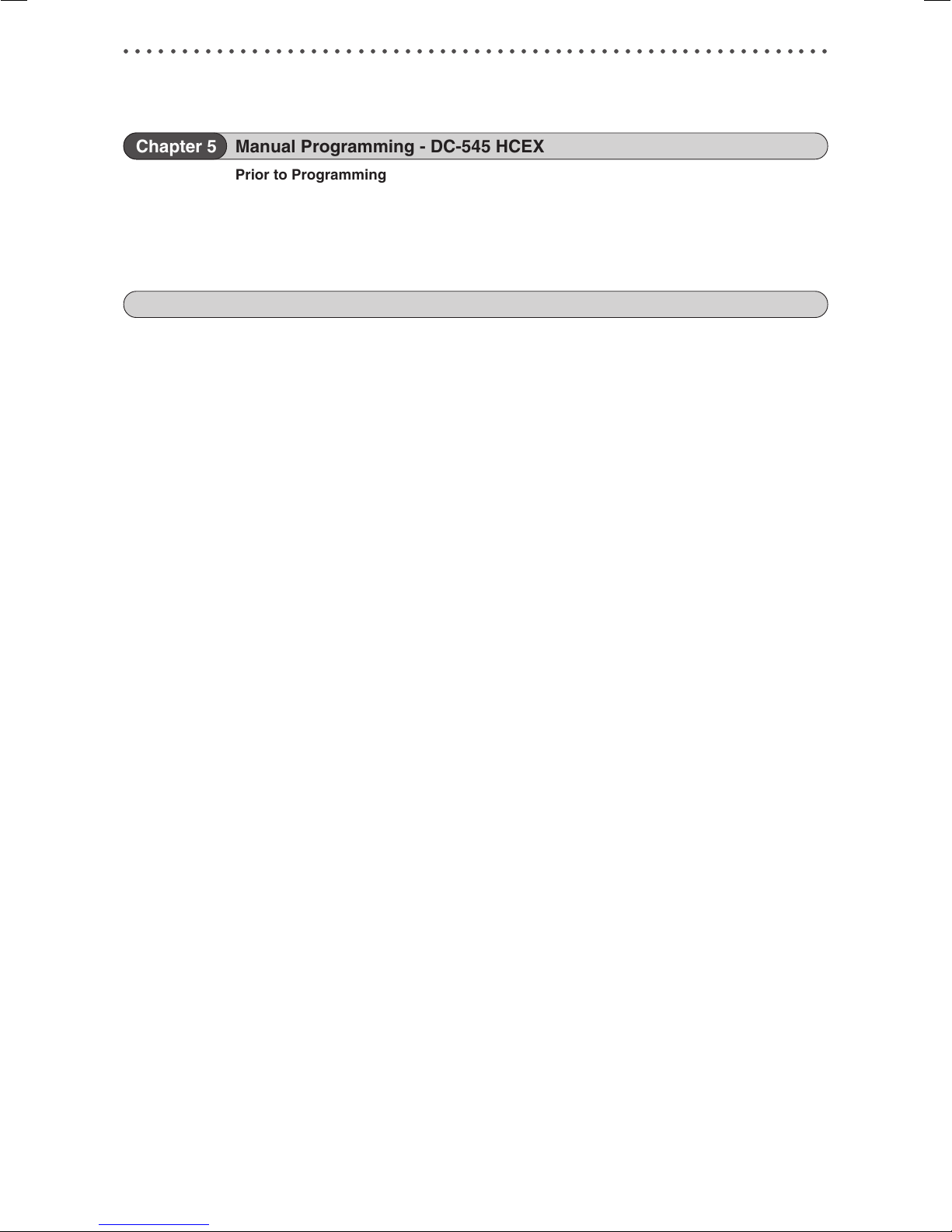
○○○○○○○○○○○○○○○○○○○○○○○○○○○○○○○○○○○○○○○○○○○○○○○○○○○○○○○○○○○○○
Contents
Chapter 5 Manual Programming - DC-545 HCEX
Prior to Programming a Job ............................................................................................ 53
Definition of Programming Terms ................................................................................... 54
Customer Programmed Jobs .......................................................................................... 60
Factory Preset Jobs ......................................................................................................... 61
How to Manually Program a Job ..................................................................................... 64
Appendix - DC-545 HC / DC-545 HCEX
Specifications ................................................................................................................... 70
DC-545 with HC AUTO FEEDER Specifications ...................................................... 70
DC-545 with HCEX AUTO FEEDER Specifications ................................................. 71
Specifications of Reg. Mark and Bar Code .............................................................. 72
How to do AUTO CUT .............................................................................................. 82
Index .................................................................................................................................. 83
4
Page 6
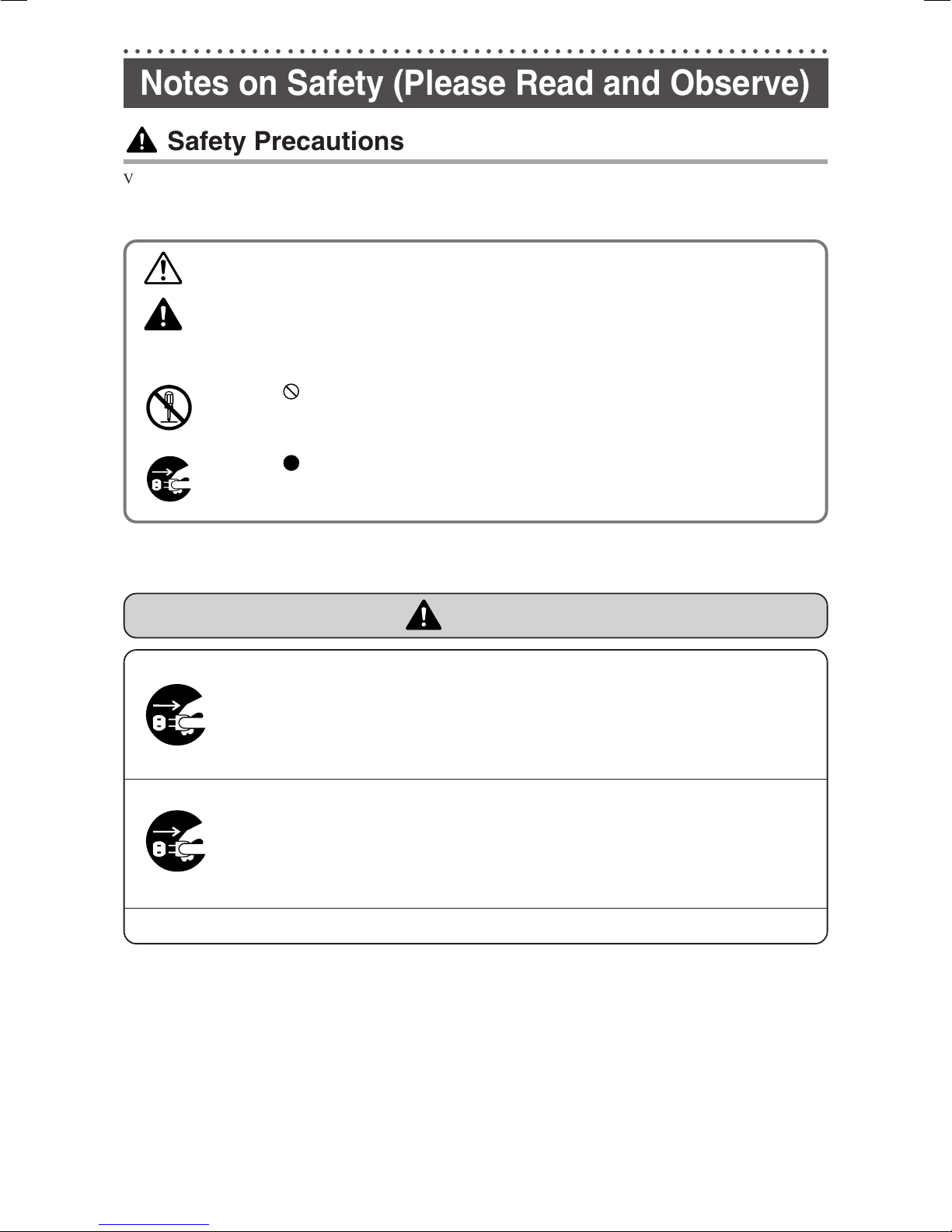
○○○○○○○○○○○○○○○○○○○○○○○○○○○○○○○○○○○○○○○○○○○○○○○○○○○○○○○○○○○○○
Notes on Safety (Please Read and Observe)
Safety Precautions
Various symbols and pictures are used in this manual and on the stickers affixed to the machine. These symbols and
pictures provide warnings and instructions to prevent danger to you or other personnel, and to prevent damage to office
property. The meanings of these symbols and pictures are explained below.
WARNING
Indicates a high degree of potential danger. If the warning is ignored, death or serious
injury may result.
1
CAUTION
[Examples of Pictorial Symbols]
• These are particularly important safety points and should always be observed.
If the machine is used after foreign matter (metal fragments, water, or liquid) has entered the
machine, this may result in fire or electric shock.
• Turn the main unit’s power switch OFF, and then remove the power plug from the outlet. Contact
Indicates a medium degree of potential danger. If the caution is ignored, medium injury or
damage to property may result.
A circle with a line through it indicates a prohibited action. The particular act prohibited is indicated by a picture inside the circle. (In the example shown here, the prohibited
act is disassembly.)
A black disc indicates an instruction, or sometimes a prohibited action. The instruction
itself is indicated by pictorial symbols drawn in white on the disc. (In the example shown
here, the instruction is “Remove the plug from the outlet.”)
WARNING
the sales distributor.
2
If the machine is used after heat, smoke, strange smell, or other abnormality is detected, this may
result in fire or electric shock.
• Turn the main unit’s power switch OFF, and then remove the power plug from the outlet. Contact
the sales distributor.
Use only the power cord that is provided among the accessories.
5
Page 7

○○○○○○○○○○○○○○○○○○○○○○○○○○○○○○○○○○○○○○○○○○○○○○○○○○○○○○○○○○○○○
Notes on Safety (Please Read and Observe)
WARNING
Do not modify the machine.
• Doing so may result in fire or electric shock.
Do not remove the rear lid, cabinet, or covers from the machine.
• The inside of the machine contains high-voltage parts, which may cause electric shock.
Do not remove or insert the power plug with wet hands.
• Doing so may result in electric shock.
Do not damage, break, or modify the power cord.
• Do not place heavy objects on, tug, or unnecessarily bend the power cord. Doing so may result in
fire or electric shock.
Do not insert or drop metal, flammable material, or other matter through the ventilation holes into
the machine interior.
• Doing so may result in fire or electric shock.
Do not place flower vases, flowerpots, cups, or water containers (including metal containers) on top
of the machine.
• Fire or electric shock may result if liquid spills inside the machine.
Do not use a source voltage other than that specified. Do not connect two or more loads to a single
outlet.
• Doing so may result in fire or electric shock.
Do not place the machine in a humid or dusty area.
• Doing so may result in fire or electric shock.
6
Page 8

○○○○○○○○○○○○○○○○○○○○○○○○○○○○○○○○○○○○○○○○○○○○○○○○○○○○○○○○○○○○○
Notes on Safety (Please Read and Observe)
CAUTION
Before moving the machine, remove the power plug from the outlet.
• If the cord is damaged, this may result in fire or electric shock.
Remove the power plug itself, not the cord.
• Tugging the cord may damage it (expose conductors, or cause disconnections, etc.), resulting in
fire or electric shock.
Do not place the machine in an unstable position, such as on an unsteady support or sloping area.
• If the machine is dropped or falls over, this could result in personal injury.
1
2
7
Page 9

○○○○○○○○○○○○○○○○○○○○○○○○○○○○○○○○○○○○○○○○○○○○○○○○○○○○○○○○○○○○○
Notes on Safety (Please Read and Observe)
Warning Sticker
Keep the WARNING stickers clean at all times. If labels become damaged or come off, have your service representative
replace them.
q
Do not touch blade!
WARNING
To remove jammed paper,
use the tweezers.
L8-T1100
w
WARNING
No. Parts No. Name Q’ty
q L8-T1100 Warning Sticker 1 1
w L8-T1080 Warning Sticker 2 3
8
Cutters and movable parts are inside this cover.
Before opening the cover to work,
unplug the power cord.
Use caution when working near cutters
and movable parts.
L8-T1080
Page 10
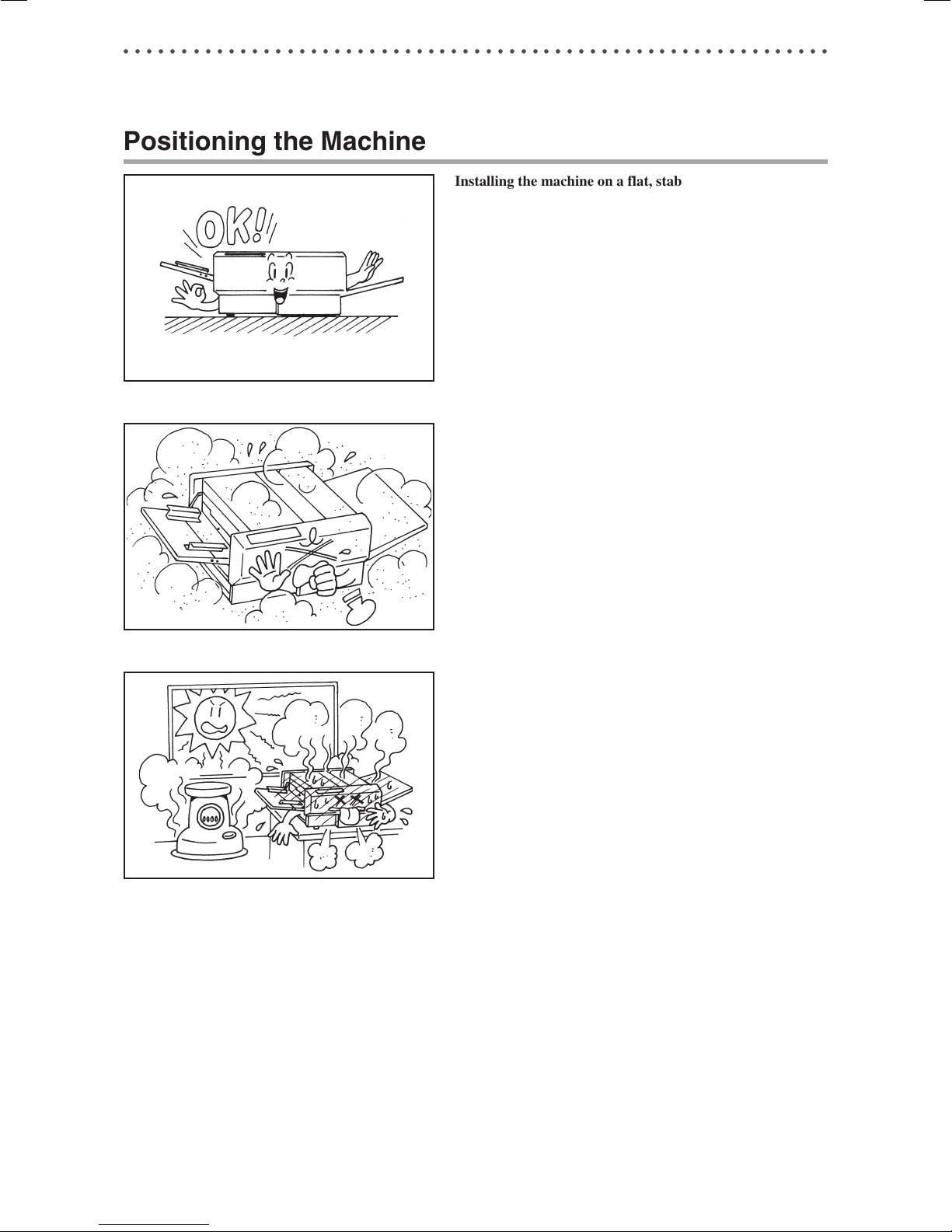
○○○○○○○○○○○○○○○○○○○○○○○○○○○○○○○○○○○○○○○○○○○○○○○○○○○○○○○○○○○○○
Notes on Safety (Please Read and Observe)
Positioning the Machine
Installing the machine on a flat, stable surface.
Avoid installing the machine in a dusty area.
1
2
Avoid installing the machine in the direct sunlight or heat,
such as near a stove. The machine may indicate errors due
to overheating caused by sunlight. Also avoid hot, cold, or
humid areas since paper may absorb moisture, causing
paper jams or wrinkles.
9
Page 11
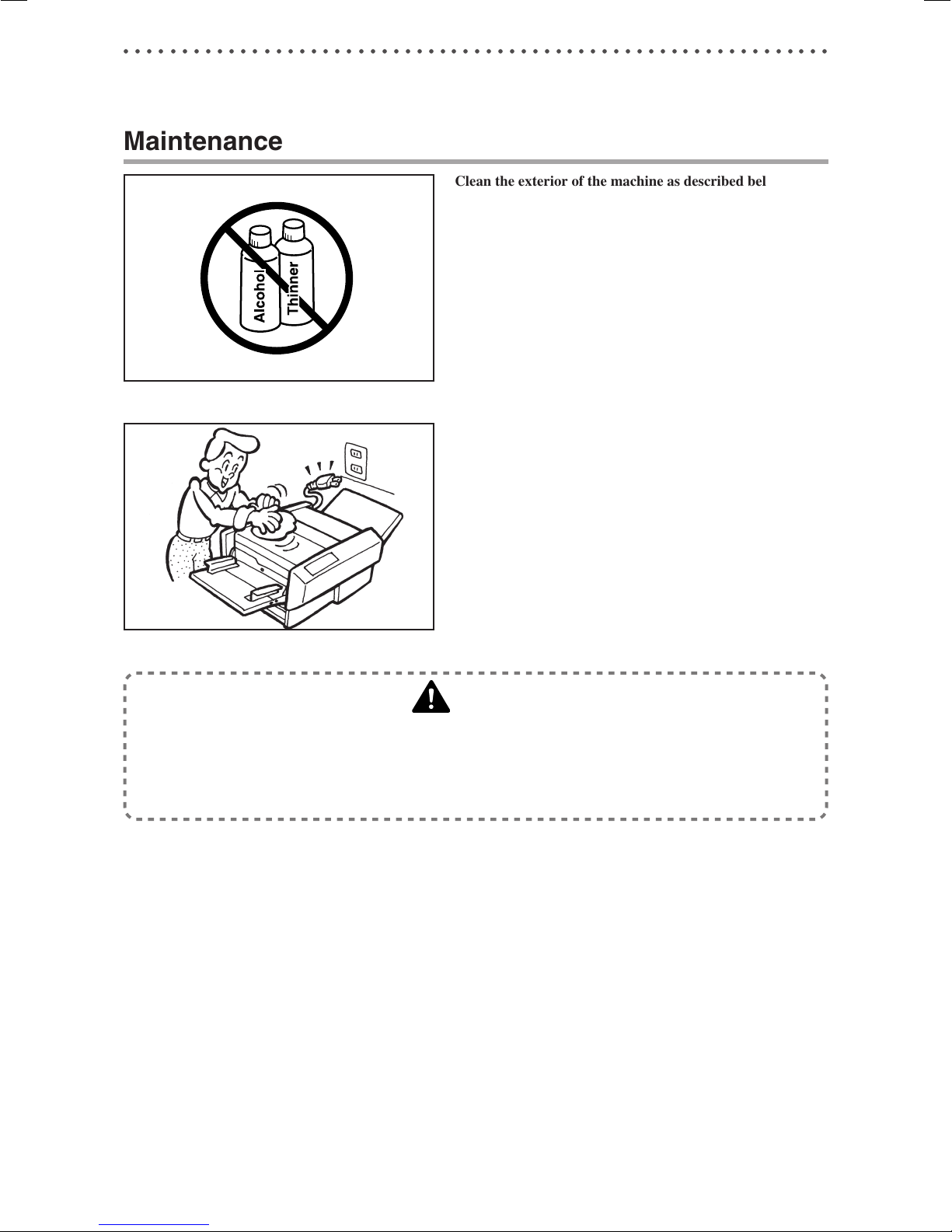
○○○○○○○○○○○○○○○○○○○○○○○○○○○○○○○○○○○○○○○○○○○○○○○○○○○○○○○○○○○○○
Notes on Safety (Please Read and Observe)
Maintenance
Clean the exterior of the machine as described below.
Tightly wring a soft cloth that has been moistened with
water or neutral detergent, and wipe dirt from the machine’s surface.
Never use alcohol or organic solvents. Doing so may
discolor or damage the machine exterior.
Dust and clean the machine at least once a week to avoid
breakdowns.
Before cleaning, turn the power switch OFF, and then
remove the power plug from the outlet.
WARNING
• Before cleaning, remove the power plug from the outlet.
Failure to do so may result in an electrical shock or a fire hazard.
• Prevent water and neutral cleansers from getting inside the machine. If liquids spill inside the machine,
contact your agent immediately. Using the machine with water spilled inside may result in an electrical
shock or a fire hazard.
10
Page 12

○○○○○○○○○○○○○○○○○○○○○○○○○○○○○○○○○○○○○○○○○○○○○○○○○○○○○○○○○○○○○
Notes on Safety (Please Read and Observe)
Conventions Used in This Manual
Each page of descriptions in this manual of how to operate the DC-545 is set up as follows.
Chapter
Title
1
2
Description of operational steps
Each step is described in detail.
Illustrations
The illustrations provide a visual
reference to which keys to operate
and other related conditions.
■ Pictorial Symbols and Other Notations Used in This Manual
IMPORTANT : Introduces instructions for correct operation of the machine. If these instructions are ignored,
the machine may not be able to operate at optimum performance or may break down.
Tip : Introduces information that is useful for operation and maintenance of the machine, or
information about the machine’s performance, etc.
Continue Page
(a P.00 “xxxx”) : Indicates the page number and item containing related information.
•••
: Indicates that the description of the operating sequence is continued on the next page.
11
Page 13
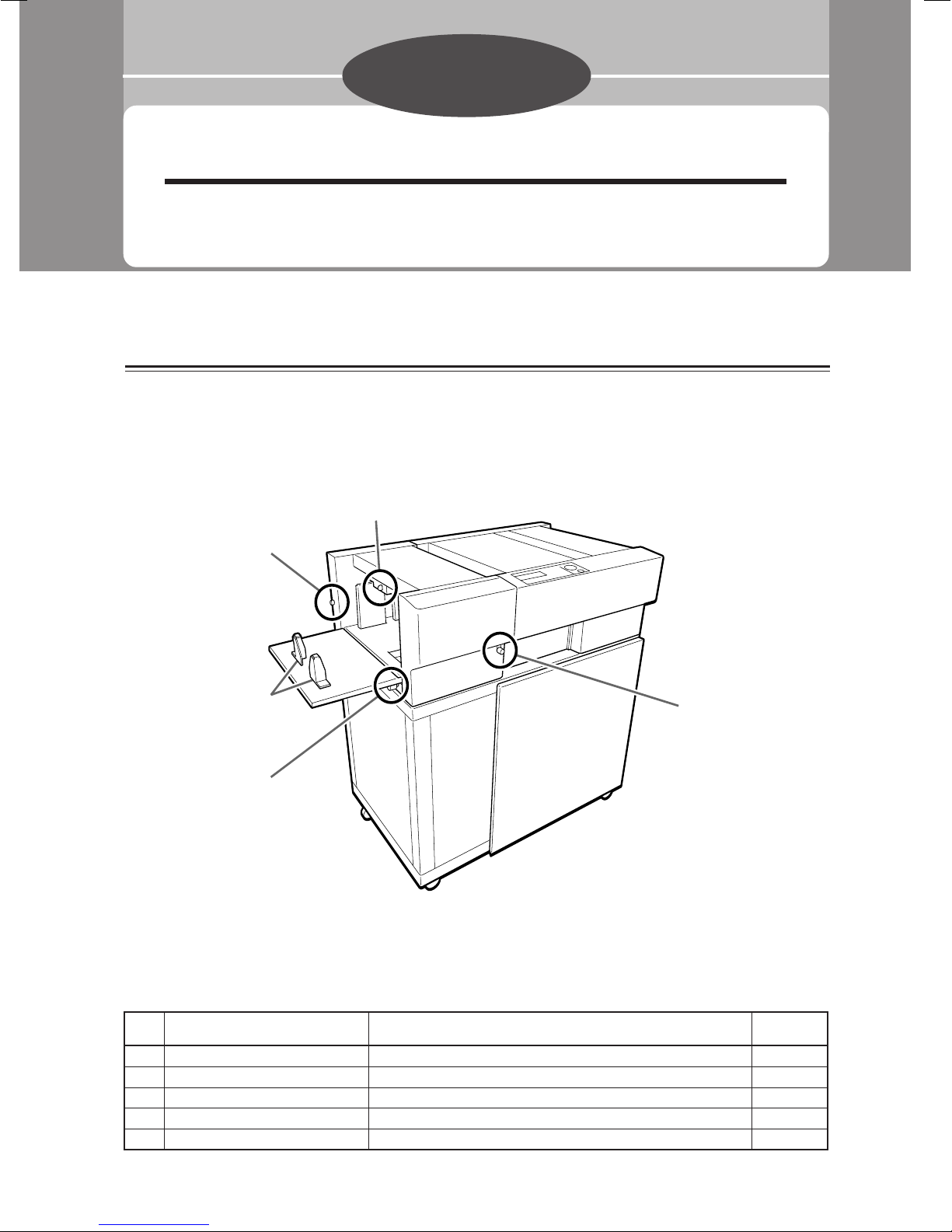
Chapter 1
Operating Instraction - DC545 HC
Part names and their functions
q
e
t
r
w
No. Name Function
q Level adjustment lever For adjusting the level of the elevator 6
w Separator adjustment knob For adjusting the amount of space between sheets of paper 6
e Airflow adjustment knob For adjusting the amount of airflow 7
r Skew adjustment knob For adjusting the skew of the paper 7
t Stoppers For holding the rear edge of the paper stack 5
12
Reference
Page
Page 14
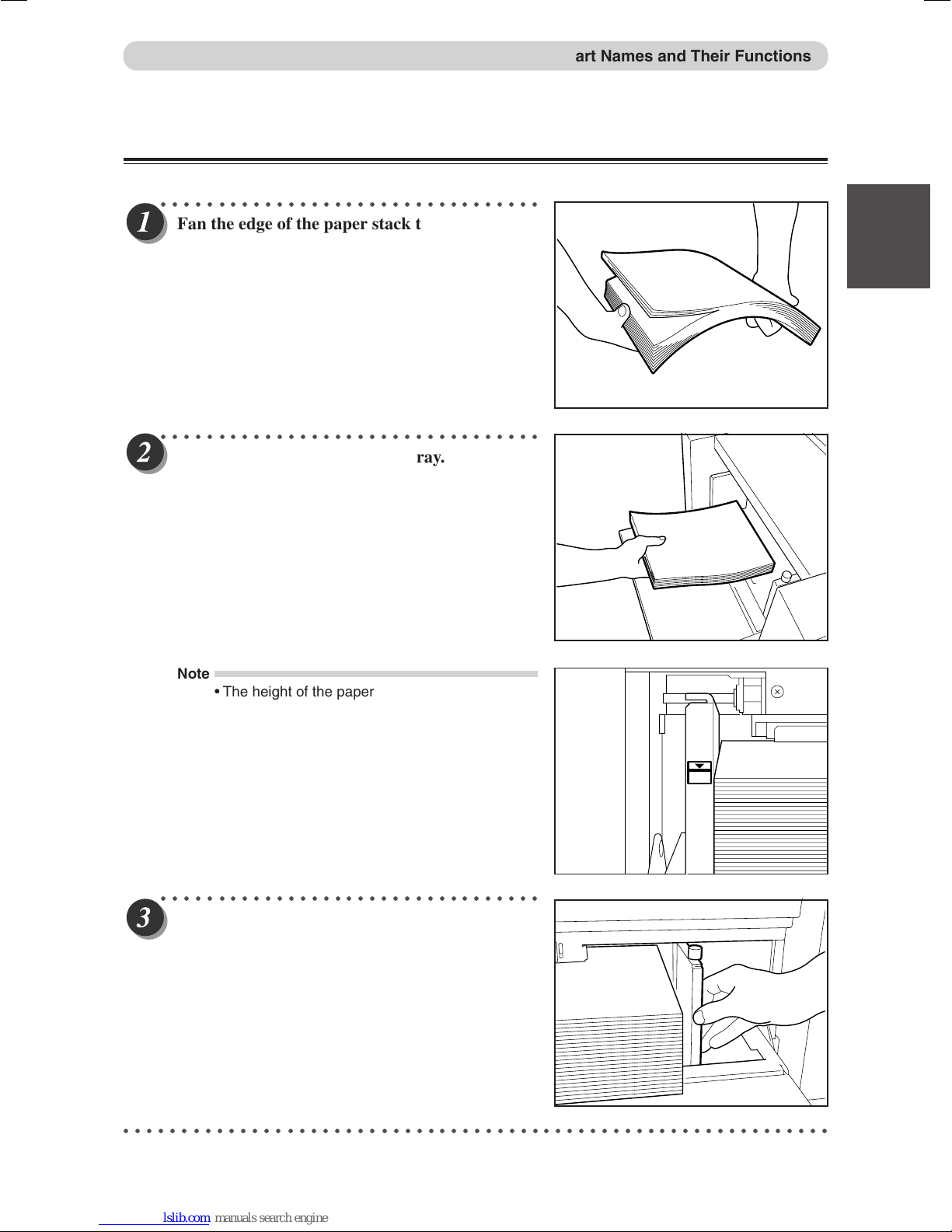
Loading the paper
○○○○○○○○○○○○○○○○○○○○○○○○○○○○○○○○○
Fan the edge of the paper stack to separate the
paper.
○○○○○○○○○○○○○○○○○○○○○○○○○○○○○○○○○
Set the paper stack on the feed tray.
Part Names and Their Functions
1
1
Operating Instraction - DC545 HC
2
3
Note
• The height of the paper stack should not exceed
the "MAX" level.
○○○○○○○○○○○○○○○○○○○○○○○○○○○○○○○○○
Turn the feed guide knob to loosen, then adjust
the feed guide.
MAX
○○○○○○○○○○○○○○○○○○○○○○○○○○○○○○○○○○○○○○○○○○○○○○○○○○○○○○○○○○○○○
13
Page 15

Part Names and Their Functions
○○○○○○○○○○○○○○○○○○○○○○○○○○○○○○○○○
Tighten the knob to fix the position of the guide.
○○○○○○○○○○○○○○○○○○○○○○○○○○○○○○○○○
Set the stoppers.
Selecting/operating/stopping a job
○○○○○○○○○○○○○○○○○○○○○○○○○○○○○○○○○
Follow the instructions in the DC-545 manual to
select the type of job that you want to perform,
and then press START.
○○○○○○○○○○○○○○○○○○○○○○○○○○○○○○○○○
To stop the machine, press STOP.
1
4
7
C
1
4
7
C
POWER
POWER
START
2
3
5
6
8
9
STOP
0
START
2
3
5
6
8
9
STOP
0
○○○○○○○○○○○○○○○○○○○○○○○○○○○○○○○○○○○○○○○○○○○○○○○○○○○○○○○○○○○○○
14
Page 16
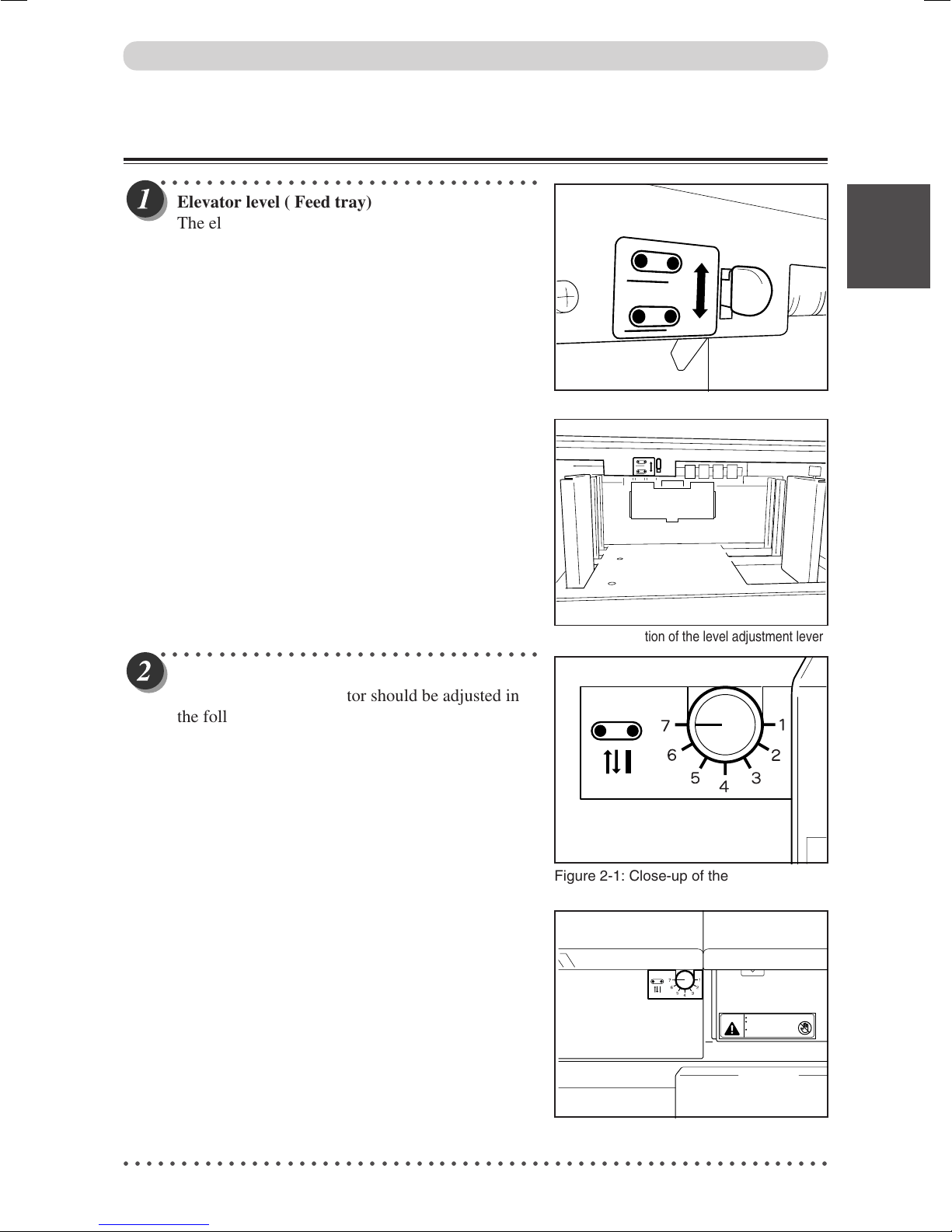
Adjustments
○○○○○○○○○○○○○○○○○○○○○○○○○○○○○○○○○
Elevator level ( Feed tray)
The elevator level should be adjusted in the
following cases.
a. The machine does not feed.
→ Lower the lever. The level of the elevator is
raised.
b. The machine feeds multiple sheets at once.
(double feed)
→
Raise the lever. The level of the elevator is
lowered.
Part Names and Their Functions
1
1
2
Figure 1-1: Close-up of the level adjustment lever
3
Operating Instraction - DC545 HC
○○○○○○○○○○○○○○○○○○○○○○○○○○○○○○○○○
Separator
The height of the separator should be adjusted in
the following cases:
a. The machine does not feed.
→
Turn the knob in the clockwise direction (to a
smaller number). The position of the separator is
lowered.
b. The machine feeds multiple sheets at once.
(double feed)
→
Turn the knob in the anti-clockwise direction (to
a larger number). The position of the separator is
raised.
Figure 1-2: Location of the level adjustment lever
Figure 2-1: Close-up of the separator
adjustment knob
Cutters and movable parts are inside this cover.
WARNING
Before opening the cover to work,
unplug the power cord.
Use caution when working near cutters
and movable parts.
L8-T1080
○○○○○○○○○○○○○○○○○○○○○○○○○○○○○○○○○○○○○○○○○○○○○○○○○○○○○○○○○○○○○
Figure 2-2: Location of the separator
adjustment knob
15
Page 17
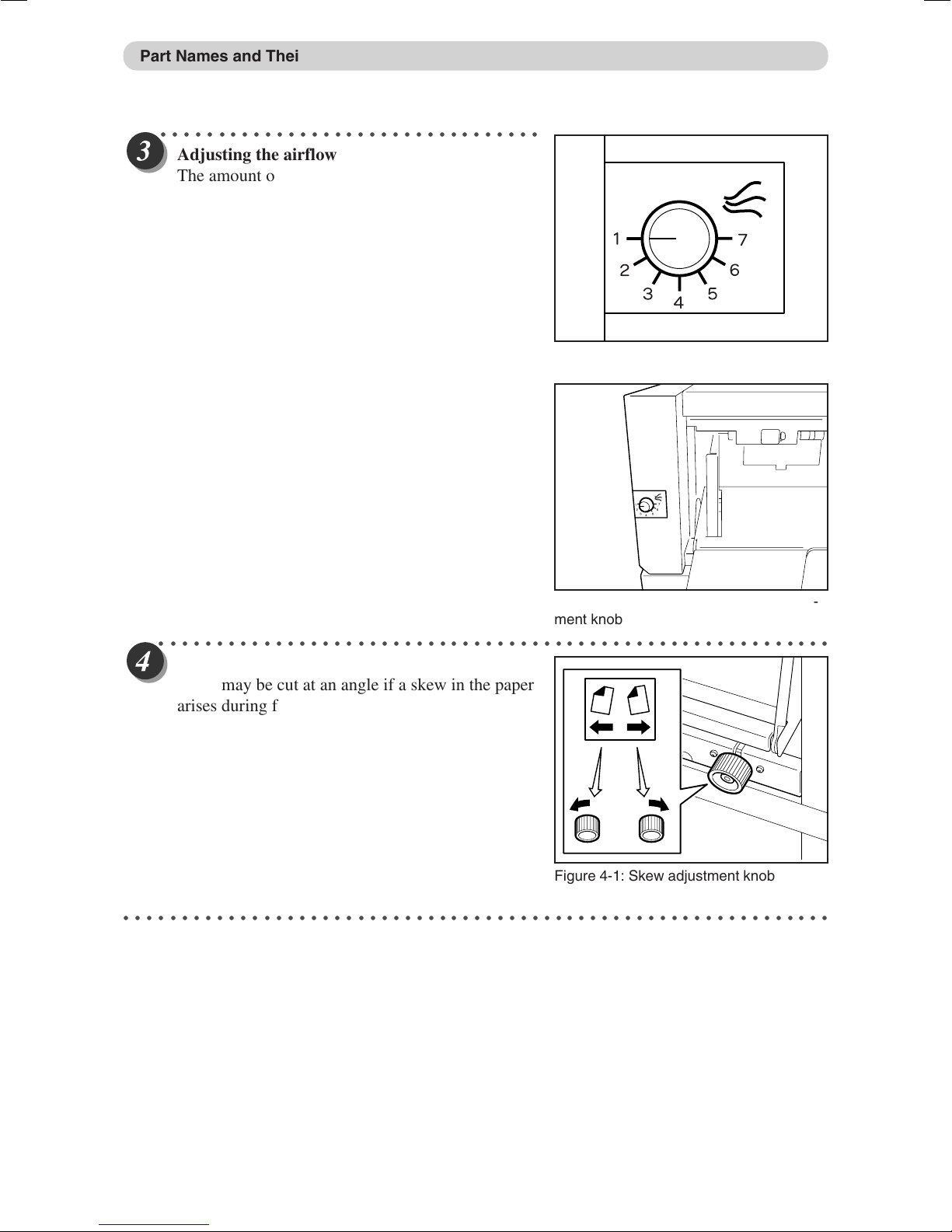
Part Names and Their Functions
○○○○○○○○○○○○○○○○○○○○○○○○○○○○○○○○○
Adjusting the airflow
The amount of airflow should be adjusted in the
following cases:
a. The machine does not feed.
→
Turn the knob in the anti-clockwise direction (to
a larger number). The amount of airflow is
increased.
b. The machine feeds multiple sheets at once.
(double feed)
→
Turn the knob in the clockwise direction (to a
smaller number). The amount of airflow is
decreased.
Figure 3-1: Close-up of the airflow adjustment knob
Figure 3-2: Location of the airflow adjustment knob
○○○○○○○○○○○○○○○○○○○○○○○○○○○○○○○○○○○○○○○○○○○○○○○○○○○○○○○○○○○○○
Adjusting the amount of skew
Paper may be cut at an angle if a skew in the paper
arises during feeding. When this happens, correct
the problem by changing the angle of the feed
guide.
Figure 4-1: Skew adjustment knob
○○○○○○○○○○○○○○○○○○○○○○○○○○○○○○○○○○○○○○○○○○○○○○○○○○○○○○○○○○○○○
16
Page 18
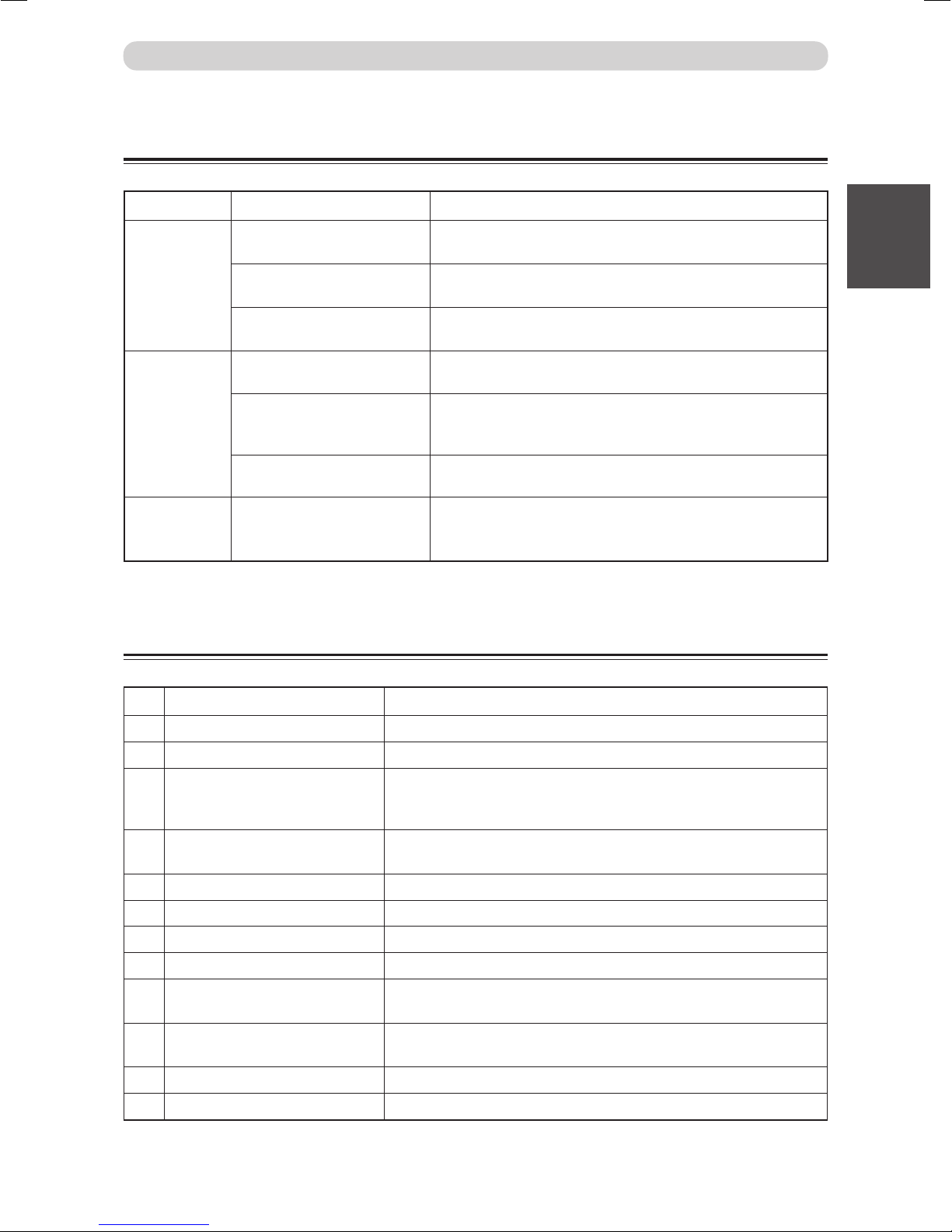
Part Names and Their Functions
Troubleshooting table
Symptom Possible Cause Remedy
The machine
does not feed
paper.
The machine
double feeds
paper.
The paper is cut
at an angle or
not fed straight.
Paper level is too low.
Paper separators are too high.
Not enough airflow.
Paper level is too high.
Paper separators are too low.
Too much airflow.
The paper is skewed.
Specifications
Raise the elevator height by pushing the level adjustment
lever downward. (See Figure 1-1)
Lower the paper separators by turning the separator adjustment knob clockwise, towards a lower number. (See Figure 2-1)
Increase the airflow by turning the airflow adjustment knob
counter-clockwise. (See Figure 3-1)
Lower the elevator height by pushing the level adjustment
lever upward. (See Figure 1-1)
Raise the paper separators by turning the separator adjustment
knob counter-clockwise, towards a higher number. (See Figure
2-1)
Decrease the airflow by turning the airflow adjustment knob
clockwise, towards a lower number. (See Figure 3-1)
1. Remove the paper from the feed tray.
2. Turn the skew adjustment knob according to the instructions on the label to adjust the angle of the feed guide.
1
1
Operating Instraction - DC545 HC
2
3
No. Item AF-100
1 Model Floor Model
2 Model No. AF-100
3 Input paper size Min.8.5” x 11” / A4
Max.12.6” x 18” / A3
<no curl in the paper>
4 Input paper weight Min.110gsm (29.3LB)
Max.230gsm (85LB)
5 Media type Range: Regular copy paper to coated heavy weight paper
6 Feeding method Automatic (Air suction method)
7 Feed tray capacity 3.9” (100mm)
8 Power supply DC5V, DC24V is supplied from DC-545 main body
9 Machine dimensions 43.4” (W) x 22.7” (D) x 37.8” (H)
1102mm (W) x 576mm (D) x 960mm (H)
10 Machine weight 117.1LB (Feeder : 44.9LB, Stand : 72.2LB)
53.2kg (Feeder : 20.4kg, Stand : 32.8kg)
11 Operating temperature 41-86F (5-30°C)
12 Operating Humidity 40-70% (no condensation within this range)
17
Page 19

Chapter 2
Before Using This Machine - DC545 HCEX
This chapter contains essential information you should understand such as the materials packaged with
this machine, how to set up the system, the names of the machine parts, etc.
Confirming the Packaged Materials
This product contains the following materials packaged together. If any material is missing, please contact your dealer.
qwe
r t
No. Name Q’ty
q Power cord 1
w Instruction Manual 1
e Tweezers 1
r Screw Driver 1
t Hex L-wrench 1
18
Page 20

How to Set up the System
This section describes the cautions and the procedure when you set up this machine.
○○○○○○○○○○○○○○○○○○○○○○○○○○○○○○○○○○○○○○○○○○○○○○○○○○○○○○○○○○
Take out the machine from the package and place the machine on a flat and stable
table.
WARNING
• Do not try to lift the machine by yourself. Two or more people are required to prevent
injury and/or damage to the machine.
• When you open the box, be sure not to injure yourself or others with a cutter or the like.
○○○○○○○○○○○○○○○○○○○○○○○○○○○○○○○○○
Detach the shipping bracket.
1
2
Before Using This Machine - DC545 HCEX
2
○○○○○○○○○○○○○○○○○○○○○○○○○○○○○○○○○
Attach the feed tray to the main body.
○○○○○○○○○○○○○○○○○○○○○○○○○○○○○○○○○
Attach the paper tray to the main body.
3
○○○○○○○○○○○○○○○○○○○○○○○○○○○○○○○○○○○○○○○○○○○○○○○○○○○○○○○○○○○○○
Continue Page
•••
19
Page 21

How to set up the System
○○○○○○○○○○○○○○○○○○○○○○○○○○○○○○○○○
Connect the power cord to the Docu Cutter and
a wall outlet.
○○○○○○○○○○○○○○○○○○○○○○○○○○○○○○○○○○○○○○○○○○○○○○○○○○○○○○○○○○○○○
20
Page 22

Part Names and Their Functions
Appearance
uyt
1
2
Before Using This Machine - DC545 HCEX
2
qwer
No. Name Function
q Control panel Displays operations and statuses.
w Waste tray cover Open to remove pieces of paper left in the machine.
e Waste tray Receives pieces of waste paper.
r Feed tray The original document is placed here.
t Feed guides Slide to match the width of the document.
y Feed lamp Indicates ready condition. Turns off during cutting or when the front cover or
the rear cover is opened.
u Front cover Open to remove jammed paper.
Reference
page
15
20
19, 20
10, 11, 18
18
18
23, 25
3
21
Page 23

Part Names and Their Functions
i
No. Name Function
i Rear cover Open to remove jammed paper.
o Paper tray Receives the finished document.
!0 Power switch Press to switch the power on and off.
o!0
Reference
page
23, 25
10,11
17
22
Page 24

Control Panel
Part Names and Their Functions
US
Europe
COVER
JAM
PAPER
w e rq
POWER
+
–
F
MODE SET
1
4
7
C
2
5
8
0
!0!1 o i u ty
w e rq
+
–
F
1
4
7
C
2
5
8
0
START
3
6
9
STOP
1
2
Before Using This Machine - DC545 HCEX
2
3
6
9
3
!0!1 o i u ty
No. Name Function
q LCD panel Displays the status of the machine.
Displays messages when an error or paper jam occurs.
w <+> key Press to eject the document from the machine at the time of paper jam.
<-> key Press to eject the document from the machine at the time of paper jam.
During programming mode enables backward movement through the program steps.
e POWER lamp Lights up when the power is switched on.
r <START> key Not used when the DC-545 is operated without the autofeeder - AF-100. Also
make this the last sentence. Press to start processing when the AF-100 is
attached.
START lamp Normally lights up in green. Lights up in red when the front cover or the rear
cover is open.
t <STOP> key Press to stop automatic feeding after the current sheet is processed.
Press to clear jam indication after the paper is cleared.
y Key pad Press to enter print numbers and enter values during manual programming.
u <CLEAR> key Press to clear the count. Press to cancel manual programming.
i <SET> key Press to confirm selection/entry. Used to test process a single sheet. (for
systems with the AF-100 only)
o <MODE> key Press to change the mode.
!0 <F> key Not used.
!1 COVER lamp Blinks when the front cover or the rear cover is open.
JAM lamp Blinks when a paper jam has occurred.
PAPER lamp Blinks when paper runs out. (systems with the AF-100 only)
Reference
page
16, 23,
25
25
25
23, 27
25
23
Page 25
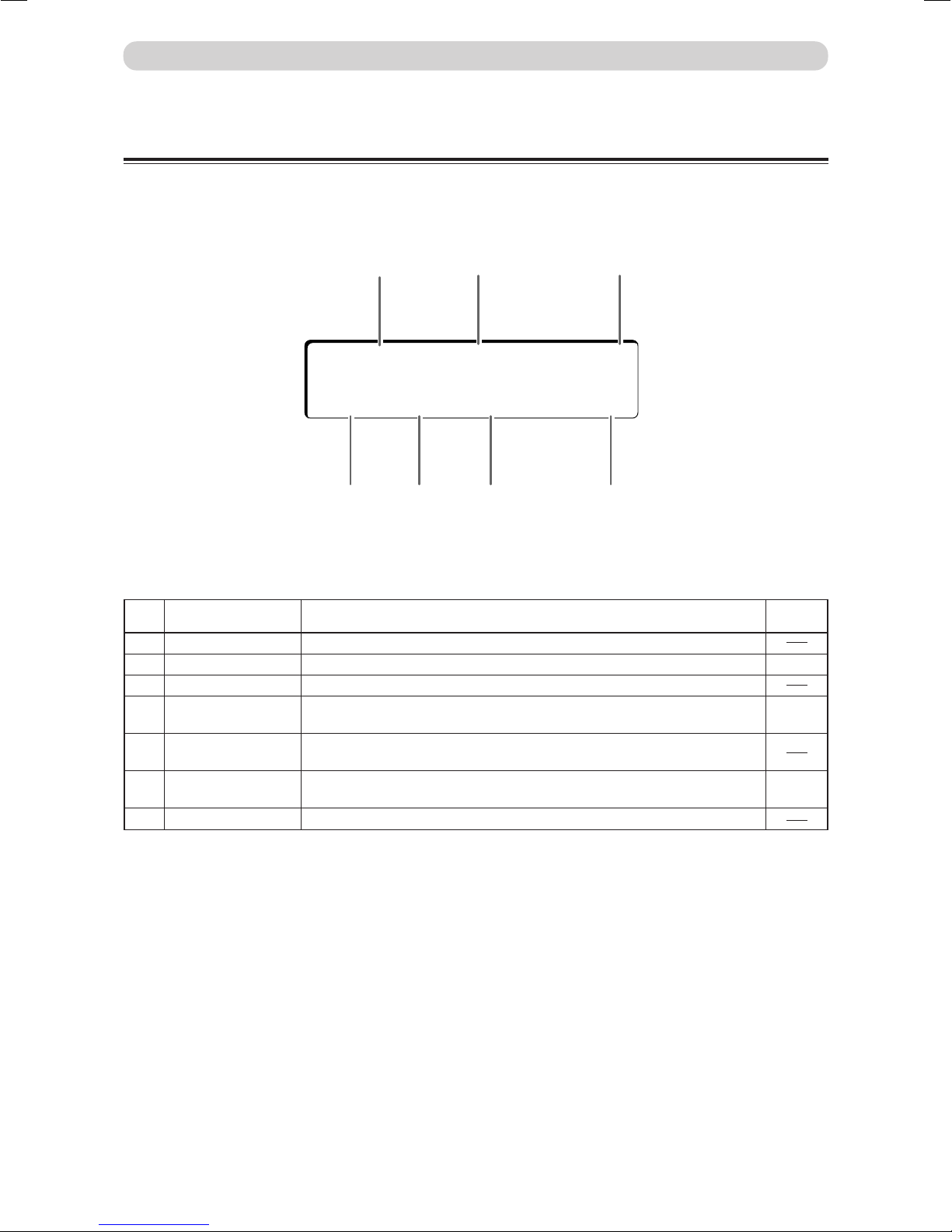
Part Names and Their Functions
LCD Panel
q
[ RUN ] P–79
BC REG AC
r
No. Name Function
q Status Displays the current status or operating mode.
w Preset number Displays the preset Program (P) number.
e OPTION An "*" is displayed if the AF-100 is attached.
r BAR CODE When bar code reading is enabled "BC" is displayed; "- -" is displayed when
bar code reading is disabled.
t REGISTER MARK When using register marks reading is enabled "REG" is displayed; "- - -" is
displayed when register mark reading is disabled.
y AUTO CUT When using AUTO CUT is enabled "AC" is displayed; "- -" is displayed
when AUTO CUT is disabled.
u COUNTER Displays the number of pages processed.
w e
∗
∗ ∗ ∗
yt u
Reference
page
15, 48
19
18
24
Page 26
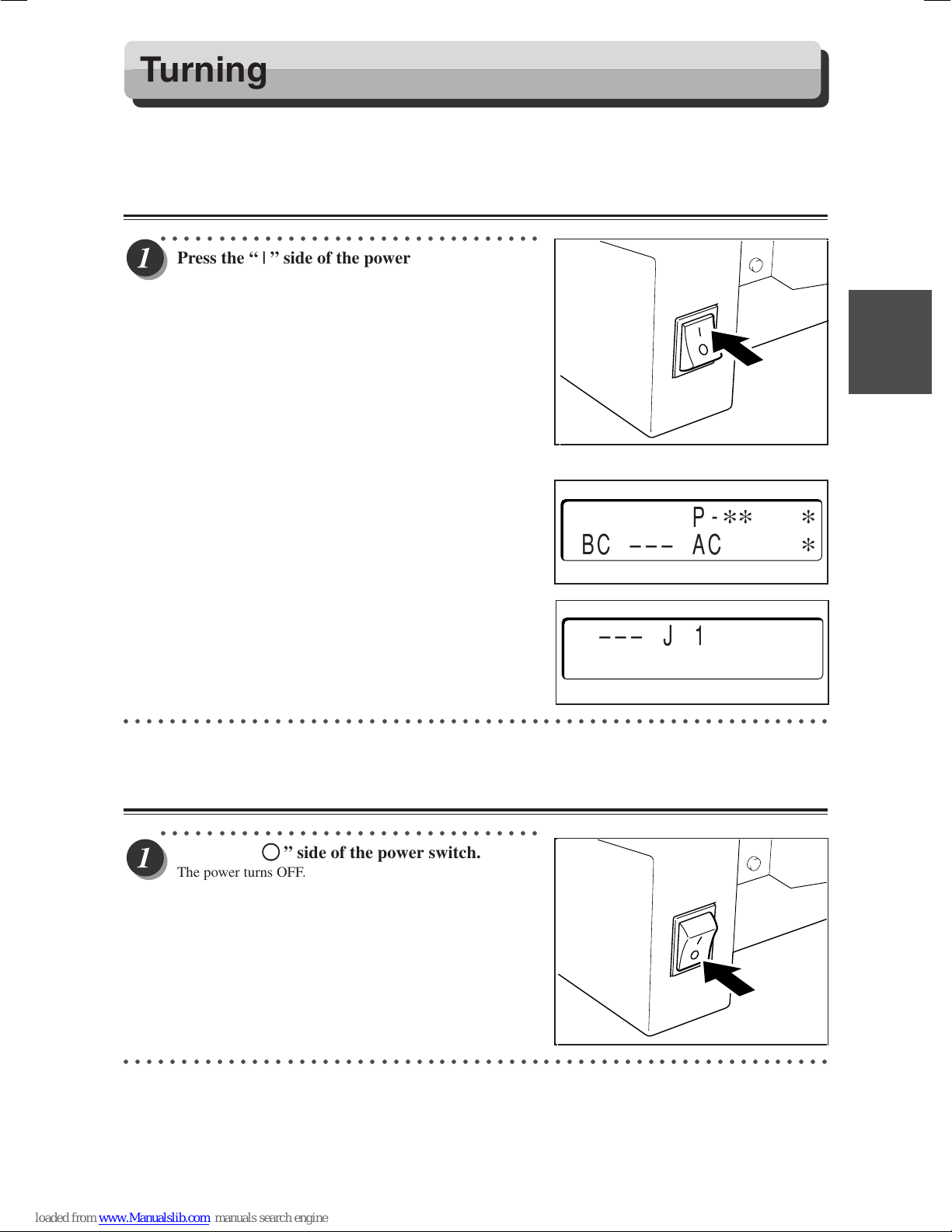
Turning Power ON/OFF
This section describes the operating sequence from turning ON the power switch until the machine is ready to operate,
and how to turn OFF the power.
Turning ON the Power
○○○○○○○○○○○○○○○○○○○○○○○○○○○○○○○○○
Press the “ | ” side of the power switch.
The power turns ON.
The illustration on the right shows what is displayed on the
LCD panel.
** denotes a preset number (01-80).
[
RUN ] P
-
BC ––– AC
∗∗
∗
∗
1
2
Before Using This Machine - DC545 HCEX
2
3
The illustration on the right shows that paper remains in the
machine. If this screen is displayed, remove them.
(a P.25, “When “REJECT PAPER” is Displayed”)
––– J 1 –––
REJECT PAPER
○○○○○○○○○○○○○○○○○○○○○○○○○○○○○○○○○○○○○○○○○○○○○○○○○○○○○○○○○○○○○
Turning OFF the Power
○○○○○○○○○○○○○○○○○○○○○○○○○○○○○○○○○
Press the “
The power turns OFF.
KK
K ” side of the power switch.
KK
○○○○○○○○○○○○○○○○○○○○○○○○○○○○○○○○○○○○○○○○○○○○○○○○○○○○○○○○○○○○○
25
Page 27
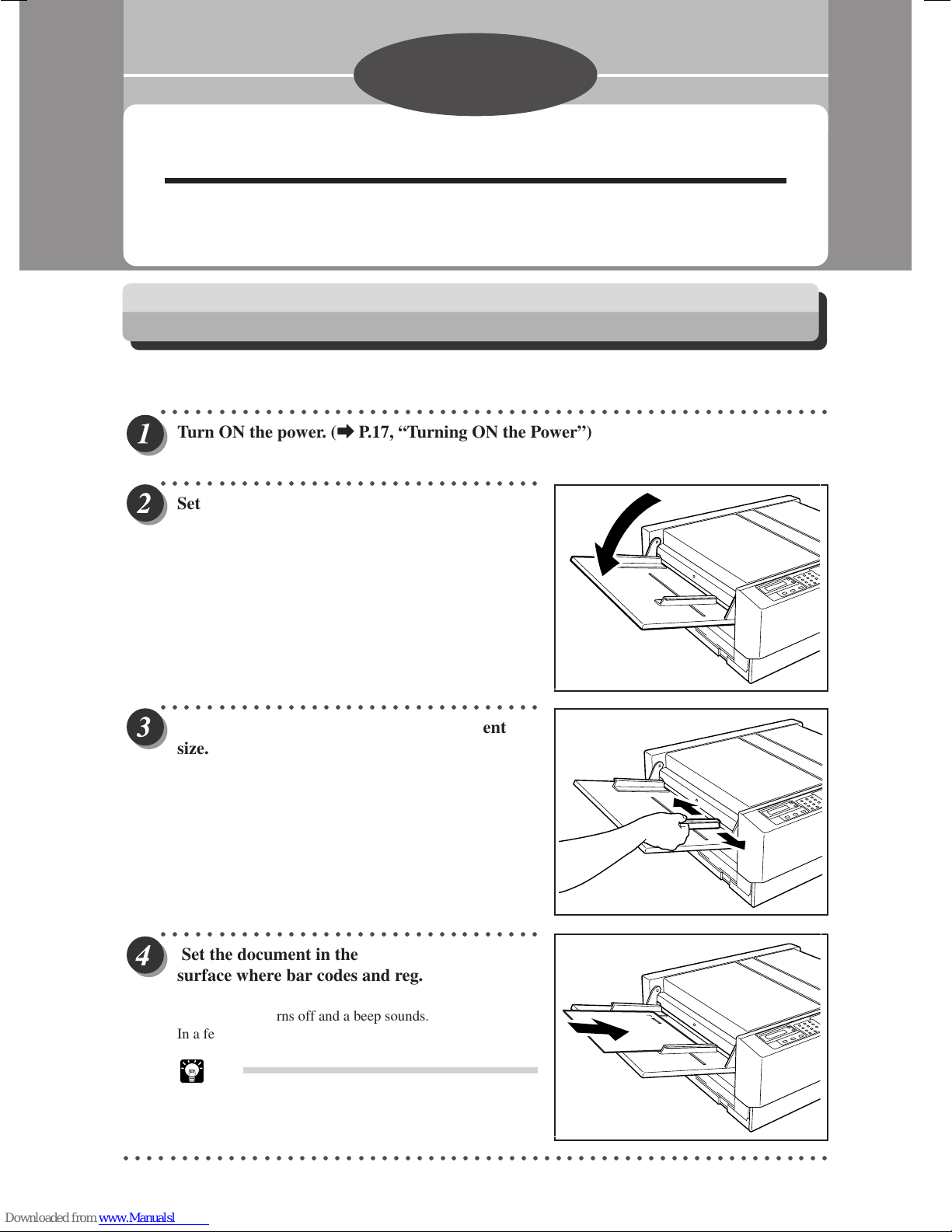
Chapter 3
Operating Instructions - DC545 HCEX
This chapter describes the operating sequence from turning ON the power switch until completing
cutting.
Automatic Cutting Using Bar Codes and Register Marks
This machine can read bar codes and reg. marks enabling automatic cutting and creasing.
The procedure is described below.
○○○○○○○○○○○○○○○○○○○○○○○○○○○○○○○○○○○○○○○○○○○○○○○○○○○○○○○○○○
Turn ON the power. (
○○○○○○○○○○○○○○○○○○○○○○○○○○○○○○○○○
Set the feed tray.
aa
a P.17, “Turning ON the Power”)
aa
○○○○○○○○○○○○○○○○○○○○○○○○○○○○○○○○○
Slide the feed guides to match the document
size.
○○○○○○○○○○○○○○○○○○○○○○○○○○○○○○○○○
Set the document in the feed tray with the
surface where bar codes and reg. marks are
printed facing upwards.
The feed lamp turns off and a beep sounds.
In a few seconds, the document is fed into the machine.
Tip
• Set the document in the direction shown in the
illustration.
○○○○○○○○○○○○○○○○○○○○○○○○○○○○○○○○○○○○○○○○○○○○○○○○○○○○○○○○○○○○○
26
Page 28

Automatic Cutting Using Bar Codes and Register Marks
○○○○○○○○○○○○○○○○○○○○○○○○○○○○○○○○○○○○○○○○○○○○○○○○○○○○○○○○○○
Automatic cutting and creasing start based on the information contained in the bar
codes and reg. marks.
○○○○○○○○○○○○○○○○○○○○○○○○○○○○○○○○○○○○○○○○○○○○○○○○○○○○○○○○○○
The finished document is ejected.
IMPORTANT
• Pieces of cut paper accumulate in the waste tray. Open the drawer located at the bottom of
the machine and remove them periodically. Accumulation of pieces of paper may
cause paper jams.
○○○○○○○○○○○○○○○○○○○○○○○○○○○○○○○○○○○○○○○○○○○○○○○○○○○○○○○○○○○○○
Tip
Bar Code, Reg. Mark and AUTO CUT
Options
The bar code, reg. mark and AUTO CUT functions may be enabled and disabled by using the
<MODE>, <SET>, <+> and <-> keys.
Use the <MODE> key to advance through the
menus shown on the right.
Use the <SET> key to change from the
BARCODE selection (ON or OFF) to the REG.
MARK selection, and use the <SET> key to
change from the REG. MARK to the AUTO CUT
selection.
While in the BARCODE, REG. MARK and AUTO
CUT selections:
Enable or disable functions with the <+> and <->
keys.
If you select barcode “OFF” you must
manually enter the desired program number
while in the [SELECT] menu.
IMPORTANT NOTE
If select barcode “ON” and/or REG. MARK “ON”
and those items are not present, the job will not
process and the display will indicate a
BARCODE or REG.MARK error. Make certain
that these items are set properly. See the
appendix (P.54) for details about positioning bar
codes and register marks.
Barcode
Register
Mark
[RUN] P–04
<MODE> KEY
[SELECT] P–04
<MODE> KEY
[INPUT]
INPUT
––>SET
<MODE> KEY
BARCODE
*ON OFF
<SET> KEY
REGISTER MARK
*ON OFF
<SET> KEY
<MODE> KEY
<MODE> KEY
1
2
3
Operating Instructions - DC545 HCEX
The DC-545 is shipped from the factory with the bar code read feature turned on and the reg.
mark feature turned off. If the job to be finished has reg. marks properly printed on it (as described on page 63), the cutting accuracy can sometimes be improved by additionally turning
on the Reg. Mark feature.
AUTO CUT
*ON OFF
<MODE> KEY
27
Page 29

Automatic Cutting Using Bar Codes and Register Marks
CCD SCAN. MODE
* FAST SLOW
Tip
CCD Scan Mode
How to Change the Settings in the DC-545 CCD
Scan Mode
Where to make the settings
1. Press the “MODE” key and select “BARCODE”.
2. Press the “SET” key.
Switch the display from “BARCODE” ➔
“REGISTER MARK” ➔ “AUTO CUT” ➔
“CCD SCAN. MODE”
3. “CCD SCAN. MODE” appears on the display.
Change the setting (*) with the +, and - keys.
The standard setting for CCD SCAN. MODE is
FAST.
The following conditions might cause the E4 REG MARK ERROR.
q The roughness of the paper may cause the mark to be unreadable.
w The REG MARK may not be sharp enough.
e The paper may be dirty.
If this is the case, switch the setting from FAST to SLOW.
Note:
Even if you switch the setting to SLOW, the conditions noted in q, w, and e may cause the
E4 REG MARK ERROR. If this happens, do the operation without using the REG MARK.
28
Page 30

About the Waste Tray
Pieces of cut paper accumulate in the waste tray. Open the drawer located at the bottom left of the machine and
remove them periodically. Accumulation of pieces of paper may cause paper jams.
How to remove the accumulated pieces of paper is described below.
WARNING
• Be sure to confirm that the machine is in a full stop before removing the accumulated
paper to prevent your hands or fingers from being caught or pinched in the machine.
• Pieces of cut paper accumulate in the waste tray. Open the drawer located at the bottom of
the machine and remove them periodically. Accumulation of pieces of paper may
cause paper jams.
○○○○○○○○○○○○○○○○○○○○○○○○○○○○○○○○○○○○○○○○○○○○○○○○○○○○○○○○○○
Confirm that the machine is fully stopped.
○○○○○○○○○○○○○○○○○○○○○○○○○○○○○○○○○
Open the waste tray located at the bottom left
of the machine and remove the accumulated
paper.
Tip
• When pieces of paper remain in the machine,
open the waste tray cover located at the front of
the machine and remove them.
1
2
3
Operating Instructions - DC545 HCEX
○○○○○○○○○○○○○○○○○○○○○○○○○○○○○○○○○○○○○○○○○○○○○○○○○○○○○○○○○○○○○
29
Page 31

Chapter 4
Troubleshooting - DC545 HCEX
This chapter describes what to do when an error has occurred and how to deal with paper jams and error
messages.
Troubleshooting Flow Chart
Power Does Not Turn ON
If the power does not turn ON, check the following.
THE MACHINE DOESN'T TURN ON.
IS POWER PLUG INSERTED?
IS POWER SWITCH ON?
NOYES
Turn the power switch ON.
Please contact your service person.
NOYES
Insert the power
plug securely.
30
Page 32

Cutting is Not Possible
If cutting is not possible, check the following.
IS THERE A MESSAGE DISPLAYED
ON ERROR DISPLAY PANEL?
Troubleshooting Flow Chart
NO
Please contact your service person.
YES
See P.23, "Error Messages".
1
2
4
Troubleshooting - DC545 HCEX
6
31
Page 33

Error Messages
This machine has a self-diagnosis function that displays an error message on the control panel when it determines a
problem has occurred. The following shows the error message, possible causes and a description of the problem that
was detected.
––– J 1 –––
REJECT PAPER
Cause
• Paper is still in the machine
• One of the sensors (PPS1, PPS2, PPS3, or PPS4) is defective
Problem detected
1. Light did not transmit through all of the sensors (PPS1, PPS2, PPS3, and PPS4) when the power was turned on.
2. Light did not transmit through all of the sensors PPS1, PPS2, PPS3, and PPS4 when the start switch was pressed
while the machine was stopped and paper was in the AF-100. (Only when using DC-545HC)
––– J 2 –––
FEED JAM
Cause
• Paper does not meet specifications
• Separator gap is too narrow(AF-100)
• Fan (blower) airflow is insufficient (AF-100)
• Feed solenoid incorrect adjustment
• Feed solenoid is defective
• Feed motor is defective
• Shutter solenoid is defective(AF-100)
• Feed motor is defective(AF-100)
• Fan (suction or blower) is defective(AF-100)
Problem detected
1. Paper was not detected at PPS2 even though it was longer than the set length of the paper (30 mm) and it was
detected at PPS1.
2. Paper was not detected at PPS1 after the specified time (about 2.5 seconds) after paper feed operation started,
therefore paper feed operations were started again. Error occurs if the feed operation starts three times and paper
is not detected at PPS1.
32
Page 34

Error Messages
––– J 3 –––
CENTER JAM
Cause
• Paper does not meet specifications
• The length of the JOB data and the paper are different.
Problem detected
1. The leading edge of the paper was not detected at PPS3 even though the specified length (100 mm) had passed
PPS2.
2. Paper was not released from PPS3 even though the preset registered paper length + 30 mm had passed PPS3.
––– J 4 –––
SLITTER OR STACK
1
2
Cause
• Paper does not meet specifications
• The length of the job data and the paper are different.
• The stacker is full and paper can not be ejected.
Problem detected
1. The leading edge of the paper was not detected at PPS4 even though the specified length (500 mm) had passed
PPS3.
2. Paper was not released from PPS4 even though the preset registered paper length + 50 mm had passed PPS4.
––– J 5 –––
OVER CAPACITY
Cause
• There is too much paper loaded on the AF-100 feed tray.
• Paper level sensor is defective
• Actuator malfunction
• Main PWB unit is defective
Problem detected
1. Elevator lower switch was pressed after paper feed was started at DC-545HC while the paper level sensor was on.
4
Troubleshooting - DC545 HCEX
6
33
Page 35

Error Messages
––– J 7 –––
CUTTER LOCK
Cause
• Paper does not meet specifications
• Cutter motor is defective
• Cutter position switch is defective
• Main PWB unit is defective
Problem detected
1. There was no response from the cutter position switch even though the specified time (0.6 seconds) elapsed after
cutting started.
––– J 8 –––
CREASE LOCK
Cause
• Paper does not meet specifications
• Creaser motor is defective
• Creaser sensor is defective
• Main PWB unit is defective
Problem detected
1. There was no response from the creaser sensor even though the specified time (2.0 seconds) elapsed after scoring
started.
––– E 1 –––
COVER OPEN
Cause
• Actuator (N4-L224*&N4-225*) installation is incorrect
• Interlock is defective
• Main PWB unit is defective
Problem detected
1. One of the covers was open while the machine was operating.
2. One of the covers was open when the start button was pushed.
34
Page 36

––– E 2 –––
RS232C ERROR
Cause
• CCD is defective
• Main PWB unit is defective
Problem detected
1. There was an abnormal transmission between the CCD and the DC-545.
––– E 3 –––
BARCODE ERROR
Cause
• Bar code being used does not meet specifications
• CCD is defective
• Main PWB unit is defective
Error Messages
1
2
Problem detected
1. The bar code could not be read even after the paper fed the specified length (50 mm) after the bar code reading
operation started.
––– E 4 –––
REG.MARK ERROR
Cause
• Reg. mark being used does not meet specifications
• CCD is defective
• Main PWB unit is defective
Problem detected
1. The reg. mark could not be read even after the paper fed the specified length (40 mm) after the reg. mark reading
operation started.
2. Mark 1 was less than 4.5 mm.
4
Troubleshooting - DC545 HCEX
6
35
Page 37

*
Error Messages
––– E 5 –––
SLITTER ERROR
*Slitter errors are numbered from 1 to 6.
Cause
• Slitter sensor is defective
• Slitter positioning motor is defective
• Main PWB unit is defective
Problem detected
1. Light did not transmit to the slitter sensor when temporarily shifting inward 8 mm to detect the home position
while the slitter sensor was shielded from light and the command to move the slitter was issued.
2. The slitter did not return to the predetermined position within the specified time period (refer to the table below)
after the command to move the slitter was issued.
Time until detection
Left margin slitter
Right margin slitter
Left center slitter
Right center slitter
OP1 slitter
OP2 slitter
12.0S 6.0S
(OP2: When not installed) (OP2: When installed)
6.0S (Only when OP2 is installed.)
4.5 S
5.5 S
6.0 S
6.0 S
Angle
Sensor
This image shows the optional 1 slitter sensor.
You can identify the position of the slitter where the error that occurs by looking at the number in the message displayed
on the LCD panel.
LCD message Slitter
SLITTER ERROR 1 Left margin slitter
SLITTER ERROR 2 Right margin slitter
SLITTER ERROR 3 Left center slitter
SLITTER ERROR 4 Right center slitter
SLITTER ERROR 5 OP1 slitter
SLITTER ERROR 6 OP2 slitter
Connector
36
Page 38

Error Messages
––– E 6 –––
DATA ERROR
Cause
• Preset data is not registered
• Memory PWB unit is defective
Problem detected
1. Preset data was accessed that exceeds a total of 17 AUTO CUTs (see table below), JOB cuts and scores while
AUTO CUT is being used.
2. There was no information in the preset data that was accessed.
Table 1: List of AUTO CUT counts
Distance from the
leading edge of the
paper to the first cut
0.0 to 16.9 mm
17.0 to 32.9 mm
33.0 to 48.9 mm
49.0 to 64.9 mm
65.0 to 80.9 mm
81.0 to 96.9 mm
97.0 to 112.9 mm
113.0 to 128.9 mm
129.0 to 144.9 mm
145.0 to 160.9 mm
161.0 to 176.9 mm
177.0 to 192.9 mm
193.0 to 208.9 mm
209.0 to 224.9 mm
225.0 to 240.9 mm
241.0 to 256.9 mm
257.0 to 272.9 mm
273.0 to 288.9 mm
AUTO CUT count
0
1
2
3
4
5
6
7
8
9
10
11
12
13
14
15
16
17
Distance from the
last cut to the trailing
edge of the paper
0.0 to 20.9 mm
21.0 to 36.9 mm
37.0 to 51.9 mm
52.0 to 66.9 mm
67.0 to 81.9 mm
82.0 to 96.9 mm
97.0 to 111.9 mm
112.0 to 126.9 mm
127.0 to 141.9 mm
142.0 to 156.9 mm
157.0 to 171.9 mm
172.0 to 186.9 mm
187.0 to 201.9 mm
202.0 to 216.9 mm
217.0 to 231.9 mm
232.0 to 246.9 mm
247.0 to 261.9 mm
AUTO CUT count
0
2
3
4
5
6
7
8
9
10
11
12
13
14
15
16
17
1
2
4
Troubleshooting - DC545 HCEX
Example:
1. Cuts: 5 Scores: 2 First cut: 98.0 mm
Length from the last cut to the trailing edge of the paper: 65.0 mm
According to the table: There are 6 AUTO CUTs from the leading edge of the paper to the first cut.
There are 4 AUTO CUTs from the last cut to the trailing edge of the paper.
The number of cuts, scores, and AUTO CUTs is 5 + 2 + 6 + 4 = 17.
The total is more than 17, resulting in E6: DATA ERROR.
2. Cuts: 10 Scores: 4 First cut: 10.0 mm
Length from the last cut to the trailing edge of the paper: 20.0 mm
According to the table: There are 0 AUTO CUTs from the leading edge of the paper to the first cut.
There are 0 AUTO CUTs from the last cut to the trailing edge of the paper.
The number of cuts, scores, and AUTO CUTs is 10 + 4 + 0 = 14.
The total is less than 17, resulting in no error.
6
37
Page 39

Error Messages
––– E 7 –––
CONNECTION ERROR
Cause
• Bad connection between AF-100 and DC-545
• Feed PCB unit is defective
• Main PWB unit is defective
Problem detected
1. Can not confirm connection between AF-100 and DC-545 while machine is operating.
––– E 8 –––
ELEVATOR ERROR
Cause
• Elevator upper switch is defective
• Elevator lower switch is defective
• Elevator motor is defective
• Paper level sensor is defective
• Feed PCB unit is defective
• Main PWB unit is defective
Problem detected
1. Elevator was not detected at elevator upper switch, elevator lower switch, or paper level sensor after the specified
time (* seconds) after the command to operator the elevator was issued.
* 10 seconds when rising at start-up, 3.5 seconds when paper is being fed, 9 seconds when going down at shut-down
NOTE :
• When this error occurs there is a possibility that the screws pressing on the spring, or the elevator
up and down switch are damaged.
38
Page 40

When a Paper Jam Has Occurred
When a paper jam has occurred, the JAM lamp blinks and a message is displayed on the LCD panel.
WARNING
• Do not touch the blade (with the WARNING sticker attached). Doing so may cause injury.
(aP.6, “Warning Sticker”)
• Before removing paper from under the front and rear covers, make sure the machine is fully
stopped. Use the tweezers that come with the machine to prevent your hands or fingers from
being caught or pinched. (aP.6, “Warning Sticker”)
When “REJECT PAPER” is Displayed
If a document remains in the machine when the power is turned ON, “REJECT PAPER” is displayed on the
LCD panel and the JAM lamp blinks.
Remove the document with the following procedure.
––– J 1 –––
REJECT PAPER
1
2
○○○○○○○○○○○○○○○○○○○○○○○○○○○○○○○○○
Press the <+> or <-> key to eject the document.
IMPORTANT
• Be sure to close the front or rear cover when
you operate the machine. The machine does
not work if the front or rear cover is open.
○○○○○○○○○○○○○○○○○○○○○○○○○○○○○○○○○○○○○○○○○○○○○○○○○○○○○○○○○○○○○
COVER
JAM
PAPER
F
+
–
MODE SET
■ If the document cannot be removed with the procedure mentioned above
○○○○○○○○○○○○○○○○○○○○○○○○○○○○○○○○○
Open the front or rear cover.
Front cover
4
Troubleshooting - DC545 HCEX
6
○○○○○○○○○○○○○○○○○○○○○○○○○○○○○○○○○○○○○○○○○○○○○○○○○○○○○○○○○○○○○
Rear cover
Continue Page
•••
39
Page 41

When a Paper Jam Has Occurred
○○○○○○○○○○○○○○○○○○○○○○○○○○○○○○○○○
Remove the jammed document using the
tweezers.
○○○○○○○○○○○○○○○○○○○○○○○○○○○○○○○○○
Close the front or rear cover.
Front cover
Rear cover
○○○○○○○○○○○○○○○○○○○○○○○○○○○○○○○○○○○○○○○○○○○○○○○○○○○○○○○○○○○○○
40
Page 42

When “FEED JAM” is Displayed
If a paper jam has occurred in the feeding unit, “FEED JAM” is displayed on the LCD panel and the JAM
lamp blinks.
Remove the jammed document with the following procedure.
When a Paper Jam Has Occurred
––– J 2 –––
FEED JAM
○○○○○○○○○○○○○○○○○○○○○○○○○○○○○○○○○
Press the <-> key and return the jammed document to the feed tray side.
COVER
JAM
PAPER
○○○○○○○○○○○○○○○○○○○○○○○○○○○○○○○○○
Press the <STOP> key to reset the fault logic
and clear the fault message.
○○○○○○○○○○○○○○○○○○○○○○○○○○○○○○○○○○○○○○○○○○○○○○○○○○○○○○○○○○○○○
1
4
7
C
POWER
2
5
8
0
F
START
3
6
9
+
–
MODE SET
STOP
1
2
4
Troubleshooting - DC545 HCEX
■ If the document cannot be removed with the procedure mentioned above
○○○○○○○○○○○○○○○○○○○○○○○○○○○○○○○○○
Open the front cover.
○○○○○○○○○○○○○○○○○○○○○○○○○○○○○○○○○○○○○○○○○○○○○○○○○○○○○○○○○○○○○
Front cover
Continue Page
6
•••
41
Page 43

When a Paper Jam Has Occurred
○○○○○○○○○○○○○○○○○○○○○○○○○○○○○○○○○
Remove the jammed document.
○○○○○○○○○○○○○○○○○○○○○○○○○○○○○○○○○
Close the front cover.
○○○○○○○○○○○○○○○○○○○○○○○○○○○○○○○○○
Press the <STOP> key to reset the fault logic
and clear the fault message.
1
4
7
C
POWER
Front cover
START
2
3
5
6
8
9
STOP
0
○○○○○○○○○○○○○○○○○○○○○○○○○○○○○○○○○○○○○○○○○○○○○○○○○○○○○○○○○○○○○
42
Page 44

When “CENTER JAM” is Displayed
If a paper jam has occurred in the machine (front), “CENTER JAM” is displayed on the LCD panel and the
JAM lamp blinks.
Remove the jammed document with the following procedure.
When a Paper Jam Has Occurred
––– J 3 –––
CENTER JAM
○○○○○○○○○○○○○○○○○○○○○○○○○○○○○○○○○
Press the <-> key and return the jammed
document to the feed tray side.
COVER
JAM
PAPER
○○○○○○○○○○○○○○○○○○○○○○○○○○○○○○○○○
Press the <STOP> key to reset the fault logic
and clear the fault message.
○○○○○○○○○○○○○○○○○○○○○○○○○○○○○○○○○○○○○○○○○○○○○○○○○○○○○○○○○○○○○
1
4
7
C
POWER
2
5
8
0
F
START
3
6
9
+
–
MODE SET
STOP
1
2
4
Troubleshooting - DC545 HCEX
■ If the document cannot be removed with the procedure mentioned above
○○○○○○○○○○○○○○○○○○○○○○○○○○○○○○○○○
Open the front cover.
○○○○○○○○○○○○○○○○○○○○○○○○○○○○○○○○○○○○○○○○○○○○○○○○○○○○○○○○○○○○○
Front cover
Continue Page
6
•••
43
Page 45

When a Paper Jam Has Occurred
○○○○○○○○○○○○○○○○○○○○○○○○○○○○○○○○○
Remove the jammed document using the
tweezers.
○○○○○○○○○○○○○○○○○○○○○○○○○○○○○○○○○
Close the front cover.
Front cover
○○○○○○○○○○○○○○○○○○○○○○○○○○○○○○○○○
Press the <STOP> key to reset the fault logic
and clear the fault message.
○○○○○○○○○○○○○○○○○○○○○○○○○○○○○○○○○○○○○○○○○○○○○○○○○○○○○○○○○○○○○
1
4
7
C
POWER
2
5
8
0
START
3
6
9
STOP
44
Page 46

When a Paper Jam Has Occurred
Procedure of Removing Front and Rear Creaser Guides
This operation also needs to be done when the creaser or the cutters are locked.
○○○○○○○○○○○○○○○○○○○○○○○○○○○○○○○○○○○○○○○○○○○○○○○○○○○○○○○○○○
Please open the Front/Rear Cover of DC-545HC.
1
2
Front Cover Rear over
○○○○○○○○○○○○○○○○○○○○○○○○○○○○○○○○○○○○○○○○○○○○○○○○○○○○○○○○○○
Loosen the 2 set-screws on both sides of Front/Rear Creaser Guides, counter clockwise
2 or 3 times. Use the Hex Driver contained in the kit.
IMPORTANT
The cap bolt may fall off if it is loosened more than necessary.
4
Troubleshooting - DC545 HCEX
6
45
Page 47

When a Paper Jam Has Occurred
○○○○○○○○○○○○○○○○○○○○○○○○○○○○○○○○○○○○○○○○○○○○○○○○○○○○○○○○○○
Please slide the guide toward
qq
q (non-operator side) then pull up toward
qq
ww
w.
ww
Front Creaser Guide Rear Creaser Guide
IMPORTANT
The figures of Front and Rear Creaser Guide are similar.
When installing Creaser Guide, please refer to the following figure.
Rear Guide
Front Guide
46
Page 48

When “SLITTER JAM” is Displayed
If a paper jam has occurred in the machine (rear), “SLITTER JAM” is displayed on the LCD panel and the
JAM lamp blinks.
Remove the jammed document with the following procedure.
When a Paper Jam Has Occurred
––– J 4 –––
SLITTER OR STACK
○○○○○○○○○○○○○○○○○○○○○○○○○○○○○○○○○
Press the <+> key and forward the jammed
document to the paper tray side.
COVER
JAM
PAPER
○○○○○○○○○○○○○○○○○○○○○○○○○○○○○○○○○
Press the <STOP> key to reset the fault logic
and clear the fault message.
○○○○○○○○○○○○○○○○○○○○○○○○○○○○○○○○○○○○○○○○○○○○○○○○○○○○○○○○○○○○○
1
4
7
C
POWER
2
5
8
0
F
START
3
6
9
+
–
MODE SET
STOP
1
2
4
Troubleshooting - DC545 HCEX
■ If the document cannot be removed with the procedure mentioned above
○○○○○○○○○○○○○○○○○○○○○○○○○○○○○○○○○
Open the rear cover.
○○○○○○○○○○○○○○○○○○○○○○○○○○○○○○○○○○○○○○○○○○○○○○○○○○○○○○○○○○○○○
Rear cover
Continue Page
6
•••
47
Page 49

When a Paper Jam Has Occurred
○○○○○○○○○○○○○○○○○○○○○○○○○○○○○○○○○
Remove the jammed document.
○○○○○○○○○○○○○○○○○○○○○○○○○○○○○○○○○
Close the rear cover.
Rear cover
○○○○○○○○○○○○○○○○○○○○○○○○○○○○○○○○○
Press the <STOP> key to reset the fault logic
1
4
7
C
POWER
2
5
8
0
and clear the fault message.
○○○○○○○○○○○○○○○○○○○○○○○○○○○○○○○○○○○○○○○○○○○○○○○○○○○○○○○○○○○○○
START
3
6
9
STOP
48
Page 50

When a Paper Jam Has Occurred
When “CUTTER LOCK” is Displayed
If a paper jam has occurred in the cutter unit, “CUTTER LOCK” is displayed on the LCD panel and the JAM
lamp blinks.
Remove the jammed document with the following procedure.
Check that the paper stock is within specifications.
––– J 7 –––
CUTTER LOCK
○○○○○○○○○○○○○○○○○○○○○○○○○○○○○○○○○
Press the <-> key and return the jammed
document to the feed tray side.
COVER
JAM
PAPER
○○○○○○○○○○○○○○○○○○○○○○○○○○○○○○○○○
Press the <STOP> key to reset the fault logic
1
4
7
C
POWER
2
5
8
0
and clear the fault message.
○○○○○○○○○○○○○○○○○○○○○○○○○○○○○○○○○○○○○○○○○○○○○○○○○○○○○○○○○○○○○
F
START
3
6
9
+
–
MODE SET
STOP
1
2
4
Troubleshooting - DC545 HCEX
■ If the document cannot be removed with the procedure mentioned above
○○○○○○○○○○○○○○○○○○○○○○○○○○○○○○○○○
Open the front cover.
○○○○○○○○○○○○○○○○○○○○○○○○○○○○○○○○○○○○○○○○○○○○○○○○○○○○○○○○○○○○○
Front cover
Continue Page
6
•••
49
Page 51

When a Paper Jam Has Occurred
○○○○○○○○○○○○○○○○○○○○○○○○○○○○○○○○○
Remove the jammed document using the
tweezers.
NOTE :
If you cannot remove the jammed paper with
the tweezers, follow the procedure on page 45 to
remove it.
○○○○○○○○○○○○○○○○○○○○○○○○○○○○○○○○○
Close the front cover.
○○○○○○○○○○○○○○○○○○○○○○○○○○○○○○○○○
Press the <STOP> key to reset the fault logic
and clear the fault message.
1
4
7
C
POWER
Front cover
START
2
3
5
6
8
9
STOP
0
○○○○○○○○○○○○○○○○○○○○○○○○○○○○○○○○○○○○○○○○○○○○○○○○○○○○○○○○○○○○○
50
Page 52

When a Paper Jam Has Occurred
When “CREASE LOCK” is Displayed
If a paper jam has occurred in the creasing unit, “CREASE LOCK” is displayed on the LCD panel and the
JAM lamp blinks.
Remove the jammed document with the following procedure.
Check that the paper stock is within specifications.
––– J 8 –––
CREASE LOCK
○○○○○○○○○○○○○○○○○○○○○○○○○○○○○○○○○
Press the <+> key and forward the jammed
document to the paper tray side.
COVER
JAM
PAPER
○○○○○○○○○○○○○○○○○○○○○○○○○○○○○○○○○
Press the <STOP> key to reset the fault logic
1
4
7
C
POWER
2
5
8
0
and clear the fault message.
○○○○○○○○○○○○○○○○○○○○○○○○○○○○○○○○○○○○○○○○○○○○○○○○○○○○○○○○○○○○○
F
START
3
6
9
+
–
MODE SET
STOP
1
2
4
Troubleshooting - DC545 HCEX
■ If the document cannot be removed with the procedure mentioned above
○○○○○○○○○○○○○○○○○○○○○○○○○○○○○○○○○
Open the rear cover.
○○○○○○○○○○○○○○○○○○○○○○○○○○○○○○○○○○○○○○○○○○○○○○○○○○○○○○○○○○○○○
Rear cover
Continue Page
6
•••
51
Page 53

When a Paper Jam Has Occurred
○○○○○○○○○○○○○○○○○○○○○○○○○○○○○○○○○
Remove the jammed document using the tweezers.
NOTE :
If you cannot remove the jammed paper with
the tweezers, follow the procedure on page 45 to
remove it.
○○○○○○○○○○○○○○○○○○○○○○○○○○○○○○○○○
Close the rear cover.
Rear cover
○○○○○○○○○○○○○○○○○○○○○○○○○○○○○○○○○
Press the <STOP> key to reset the fault logic
1
4
7
C
POWER
2
5
8
0
and clear the fault message.
○○○○○○○○○○○○○○○○○○○○○○○○○○○○○○○○○○○○○○○○○○○○○○○○○○○○○○○○○○○○○
START
3
6
9
STOP
52
Page 54

Chapter 5
Manual Programming - DC545 HCEX
This chapter describes how to manually program the Docu Cutter.
The Docu Cutter is manually programmable with 80 sets of job dimensions or program numbers. Each set
of dimensions are stored and recalled by a program number. (a P.45, “Factory Preset Jobs”)
Prior to Programming a Job
1
Before programming a job carefully measure,
in millimeters, the required slits, cuts and
creases. See the Figure 1 for reference and
Figure 2 for a detailed description of each
function.
Record the values in “Customer Programed
Jobs”. Remember that all measurements,
except MARK 1, are in millimeters.
Familiarize yourself with the following illustrations and instructions to make the programming process easy and trouble free.
IMPORTANT NOTES:
There are a total of five slitters. Two slitters are
for the margins and the remaining three
slitters are for the center of the sheet.
There is a guillotine cutter that performs cuts
perpendicular to the line of the paper travel.
Program
Number
P–01? (01––80)
OK?––>SET
Figure 1
PAPER FEEDING DIRECTION
Cut
Slit
Reg. Mark
(Optional)
Bar Code
(Optional)
Crease
5
Manual Programming - DC545 HCEX
There is creasing unit that performs creases
perpendicular to the line of the paper travel.
Figure 2
53
Page 55

Definition of Programming Terms
PAPER FEEDING DIRECTION
Reg. Mark
(Optional)
Left Margin Slitter
(LEFT SL)
Center Left Slitter
(C.L.SL)
Center Slitter
(OP 1)
First Cut
Reg. Mark
(Optional)
Bar Code
(Optional)
Right Margin Slitter
(RGHT SL)
Center Right Slitter
(C.R.SL)
PAPER FEEDING DIRECTION
Bar Code
(Optional)
Last cut
Tip
• Paper area before first cut and after last cut are considered to be scrap and will be chopped
up for disposal in waste tray when AUTO CUT is selected. See the appendix (P.66) for information about automatic cutting.
54
Crease
(SCR 1)
Page 56

Definition of Programming Terms
SHEET LAYOUTS
Sheets can be laid out in portrait or landscape format. The illustration below is for a CD tray jacket. The letter (or A4)
sheet is printed 2-up and fed in portrait orientation.
1
5
Manual Programming - DC545 HCEX
55
Page 57

Definition of Programming Terms
AUTO CUT
If there is no waste on the sheet, be sure to turn the AUTO CUT feature OFF. See Examples 1 and 2 below.
Example 1 - When AUTO CUT must be OFF
Example 2 - When AUTO CUT must be OFF
AUTO CUT is turned ON and OFF in the operator menu and is a global function, i.e. it is not saved specific to a job.
Jobs requiring AUTO CUT ON and OFF CANNOT mixed in the feed tray.
PLEASE NOTE: When the total number of scores and cuts (including those cuts due to AUTO CUT) exceeds 17 the
following message appears on LCD display:
If a E6 data error occurs the job must be re-designed or reprogrammed so the total number of cuts and creases do not
exceed 17
56
––– E 6 –––
DATA ERROR
Page 58

Definition of Programming Terms
JOB DESIGN ISSUES
1) Orientation of small format (business) cards
Although the smallest format supported is 88.9 x 50.8 mm, the 88.9 mm side must be in the direction of feed, otherwise
the pieces will drop between the transport rollers. This is because the center slitters must be able to move across the
paper path.
1
2) Arrangement of small format (business) cards on large sheets (A3+ or oversized ledger)
Business cards requiring a bleed and gutter, require the use of two slitters between each card. Because more business
cards are fit onto A3 or ledger in this format compared to A4 or letter, the number of slitters required will be more than
the maximum of 4 available.
5
Manual Programming - DC545 HCEX
Workaround solution - arrange 12 to view on A3 or ledger, place the register mark in two positions, 210 mm apart. Print
on A3, cut in half using a guillotine (or use the 545). Then place both stacks in the 545 and process as if A4 or letter.
The reg. mark will enable the device to adjust and compensate both for image drift and for any inaccuracy in the
guillotine cut.
57
Page 59

Definition of Programming Terms
Print, cut in half, process as if A4 or letter size
3) Cutting gutters
The slitters cannot be positioned closer together than 50 mm. To perform a gutter cut of a few mm, use slitters on two
adjacent shafts, not those on the same shaft. The waste between gutters will exit onto the delivery tray.
4) Location of right margin trim for A4 paper
Unlike the center slitters, both margin slitters share common axis lead screws. Due to the need to support the margin
slitters lead screws in the mid-area of the machine, a support was positioned approximately in the middle of the device.
This means that the right trimmer cannot trim below the dimension of 200 mm from the reference (datum or nonoperator side) edge.
In the worst case the image can drift up to 2 mm so the trim position should not be located less than 202 mm from the
reference edge.
58
Page 60

Definition of Programming Terms
Also consider that the unprintable margin of a digital press is typically 3 to 5 mm from the edge of the sheet, so the edge
of the image should not be placed more than 205 mm from the reference edge.
To avoid the problem of the image drifting into the unprintable margin (which would result in a white edge inside the
image area), the image should possess a bleed of (typically) 2mm.
With all these factors combined, it is recommended that the right trim position is located between 202 and 204 mm from
the reference edge.
202-204mm
typically
1
Workaround - Should a job be presented that requires a side trim of less than 200 mm, use the right center slitter, OP1,
or OP2 slitter to remove the waste from the side. The waste will exit onto the delivery tray.
5) Skewed Output on Small Pieces
Depending on the job layout it is possible to have skewed output when small pieces are processed. In part, this problem
is due to the design of the rubber feed rollers. Each roller has cutouts that reduce the gripping and drive area for the
paper. In addition, the slitter units add drag as the card contacts the slitter housing and cutter wheels.
Workaround - Analyze the slitter positions and reprogram the job. Switch the center and option slitter units cutting
positions in order to better balance the paper as it travels through the slitters.
5
Manual Programming - DC545 HCEX
59
Page 61

Customer Programmed Jobs
ALL DIMENSIONS MUST BE IN MILLIMETERS
PROGRAM NUMBER
JOB DESCRIPTION
ITEM RANGE
MARK 1 40-200
MARK 2 5-40mm
LEFT SL 0-120mm
RGHT SL 200-320mm
C.L. SL 0-160mm
∗∗∗
C.R. SL
OP1 SL 0-320mm
OP2 SL OPTION
CUT1 0-650mm
**-320mm
*CUT2 0-650mm
*CUT3 0-650mm
*CUT4 0-650mm
*CUT5 0-650mm
*CUT6 0-650mm
*CUT7 0-650mm
*CUT8 0-650mm
*CUT9 0-650mm
*CUT10 0-650mm
*SCR. 1 0-650mm
*SCR. 2 0-650mm
*SCR. 3 0-650mm
*SCR. 4 0-650mm
TOTAL LENGTH
NOTES
** OPTIONAL VALUES - IF NOT REQUIRED ENTER 0
** VALUES OF THE C.L.SL VALUE PLUS 50 CAN BE ENTERED.
THERE IS A MAXIMUM OF 10 CUTS AND 4 CREASES
0-650mm
CONVERSION TABLE
Inches Millimeters
1.0 225.4
8.5 215.9
CONVERSION TABLE
Inches Millimeters
11 279.4
17 431.8
60
Page 62

Factory Preset Jobs
U.S.
PROGRAM
NUMBER
Job Type
#1* #2 #3 #4 #5 #6 #7 #8
Trading
Cut in Half
SM CARD
8up letter
Trading
8up ledger
WALLET
3.5 × 54 × 65 × 7
MARK 1
MARK 2
LEFT SL
RGHT SL
C.L. SL
C.R. SL
OP1 SL
OP2 SL
CUT1
CUT2
CUT3
CUT4
CUT5
CUT6
CUT7
CUT8
CUT9
47 47 47 47 47 47 47 47
9.2 9.2 9.2 9.2 9.2 9.2 9.2 9.2
0 9.5 12.7 31.8 12.7 8.3 31.8 8.3
0 269.9 266.7 247.7 203.2 271.1 0 271.1
0 136.5 76.2 95.3 76.2 135.3 0 135.3
0 0 203.2 184.2 0 0 184.2 0
0 142.9 139.7 108.0 139.7 144.1 0.0 144.1
139.7 25.4 19.1 22.2 15.2 17.1 28.6 19.1
0 190.3 108.0 111.1 101.6 106.0 130.2 196.9
0 0 114.3 123.8 188.0 114.9 149.2 0
0 0 203.2 212.7 274.3 203.8 250.8 0
0 0 0 225.4 0 0 0 0
0 0 0 314.3 0 0 0 0
0 0 0 327.0 0 0 0 0
0 0 0 415.9 0 0 0 0
0 0 0 0 0 0 0 0
1
5
Manual Programming - DC545 HCEX
CUT10
SCR. 1
SCR. 2
SCR. 3
SCR. 4
TOTAL LENGTH
NOTES
THESE VALUES ARE CURRENT AS OF OCTOBER 2002
ALL DIMENSIONS ARE IN MILLIMETERS
8.5 X 11 inches = 215.9 X 279.4 millimeters
11 X 17 inches = 279.4 X 431.8 millimeters
*Be sure to turn off AUTO CUT.
0 0 0 0 0 0 0 0
0 107.4 0 0 0 0 0 0
0 0 0 0 0 0 0 0
0 0 0 0 0 0 0 0
0 0 0 0 0 0 0 0
279.4 215.9 215.9 431.8 279.4 215.9 279.4 215.9
61
Page 63

Factory Preset Jobs
PROGRAM
NUMBER
Job Type
#9 #10 #11 #12 #13 #14 #15 #16
11up
1up Lg
Pan8 × 10
Card
2up
Scrapbook
2up
Postcard
Business
Card
4up
Business
Postcard
Large
Brochure
MARK 1
MARK 2
LEFT SL
RGHT SL
C.L. SL
C.R. SL
OP1 SL
OP2 SL
CUT1
CUT2
CUT3
CUT4
CUT5
CUT6
CUT7
CUT8
47 47 47 47 47 47 47 47
9.2 9.2 9.2 9.2 9.2 9.2 9.2 9.2
6.4 12.7 13.5 6.4 31.8 6.4 6.4 9.5
209.6 203.2 202.4 272.9 0 209.6 209.6 269.9
0 101.6 0 136.4 0 57.2 108.0 0
0 0 0 0 184.2 158.8 0 0
0 114.3 0 142.9 0 108.0 0 0
17.1 19.1 12.7 12.7 28.6 6.4 12.7 16.9
271.1 266.7 266.7 419.1 130.2 95.3 139.7 415.9
0 0 0 0 149.2 184.2 266.7 0
0 0 0 0 250.8 273.1 0 0
0 0 0 0 0 0 0 0
0 0 0 0 0 0 0 0
0 0 0 0 0 0 0 0
0 0 0 0 0 0 0 0
CUT9
CUT10
SCR. 1
SCR. 2
SCR. 3
SCR. 4
TOTAL LENGTH
NOTES
THESE VALUES ARE CURRENT AS OF OCTOBER 2002
ALL DIMENSIONS ARE IN MILLIMETERS
8.5 X 11 inches = 215.9 X 279.4 millimeters
11 X 17 inches = 279.4 X 431.8 millimeters
0 0 0 0 0 0 0 0
0 0 0 0 0 0 0 0
0 0 139.2 215.4 0 0 0 215.9
0 0 0 0 0 0 0 0
0 0 0 0 0 0 0 0
0 0 0 0 0 0 0 0
279.4 279.4 279.4 431.8 279.4 279.4 279.4 431.8
62
Page 64

PROGRAM
NUMBER
Job Type
#17 #18 #19* #20 #21
3-Fold
Brochure Fold in Half Tri-Fold
Tri-Cut Fourths
Factory Preset Jobs
MARK 1
MARK 2
LEFT SL
RGHT SL
C.L. SL
C.R. SL
OP1 SL
OP2 SL
CUT1
CUT2
CUT3
CUT4
CUT5
CUT6
CUT7
CUT8
CUT9
47 47 47 47 47
9.2 9.2 9.2 9.2 9.2
41.3 0 0 0 0
238.1 0 0 0 0
0 0 108 0 0
0 0 0 0 0
0 0 0 0 0
25.4 93.1 139.7 0 0
406.4 186.2 0 0 0
0 0 0 0 0
0 0 0 0 0
0 0 0 0 0
0 0 0 0 0
0 0 0 0 0
0 0 0 0 0
0 0 0 0 0
1
5
Manual Programming - DC545 HCEX
CUT10
SCR. 1
SCR. 2
SCR. 3
SCR. 4
TOTAL LENGTH
NOTES
THESE VALUES ARE CURRENT AS OF OCTOBER 2002
ALL DIMENSIONS ARE IN MILLIMETERS
8.5 X 11 inches = 215.9 X 279.4 millimeters
11 X 17 inches = 279.4 X 431.8 millimeters
*Be sure to turn off AUTO CUT.
0 0 0 0 0
153.4 0 0 139.7 94.1
280.4 0 0 0 187.2
0 0 0 0 0
0 0 0 0 0
431.8 279.4 279.4 279.4 279.4
63
Page 65

Factory Preset Jobs
Europe
PROGRAM
NUMBER
Job Type
24 26 27 28 29 30 32 33
Postcard
×2 A4
Business
×16
Card
A4 SEF
Business
×10
Card
A4 LEF
Business
cards full
bleed x9
A4 SEF
Visitor
badges
A4
DVD
Cover on A4CD Inlay
×4
on A4
Point of Sale
Promotion
piece x2 A4
MARK 1
MARK 2
LEFT SL
RGHT SL
C.L. SL
C.R. SL
OP1 SL
OP2 SL
CUT1
CUT2
CUT3
CUT4
CUT5
CUT6
CUT7
CUT8
70
10
64
202
62
204
62
204
26
131
141
151
256
70
10
7
203
56
154
105
20
110
200
290
70
10
25
275
125
175
75
225
22
112
202
70
10
10
202
80
130
60
152
20
105
111
196
202
287
70
10
20
203
97
205
18
126
30
132
140
242
70
10
17
203
15
205
15
205
18
288
70
10
82
202
80
204
80
204
33
273
70
10
13
203
113
103
18
285
CUT9
CUT10
SCR. 1
SCR. 2
SCR. 3
SCR. 4
TOTAL LENGTH
62
63-2
297
297
210
297
297
146
160
297
153
297
103
188
273
297
Page 66

PROGRAM
NUMBER
Job Type
MARK 1
Factory Preset Jobs
36 37 39 40 41 42 43
Christmas
×
4
cards
A3
70
Paint label
×
4 A3
89
Paint label
instructions
×
2 A3
89
Business
cards ×20
A3
70
Folded
business
cards
A3
70
Full bleed
business cards
×
9 SRA3
×
20
(after cut to
320
70
×
220)
A3
Brochure
on SRA3
70
MARK 2
LEFT SL
RGHT SL
C.L. SL
C.R. SL
OP1 SL
OP2 SL
CUT1
CUT2
CUT3
CUT4
CUT5
CUT6
CUT7
CUT8
CUT9
10
12
278
10
152
138
280
22
208
214
400
13
16
256
136
14
258
53
223
234
404
13
19
219
119
221
17
221
121
261
401
10
25
275
125
175
75
225
25
115
205
295
385
10
25
275
125
175
75
225
25
205
385
10
30
210
95
145
80
160
22
112
120
210
218
308
10
10
307
8
309
8
309
20
440
1
5
Manual Programming - DC545 HCEX
CUT10
SCR. 1
SCR. 2
SCR. 3
SCR. 4
TOTAL LENGTH
115
307
420
420
420
420
115
295
420
320
230
450
63-3
63
Page 67

How to Manually Program a Job
○○○○○○○○○○○○○○○○○○○○○○○○○○○○○○○○○○○○○○○○○○○○○○○○○○○○○○○○○○
Turn on the machine.
○○○○○○○○○○○○○○○○○○○○○○○○○○○○○○○○○
Repeatedly push the <MODE> key until the
display indicates [INPUT].
○○○○○○○○○○○○○○○○○○○○○○○○○○○○○○○○○
Push and hold the <SET> key until the display
appears as shown on the right.
○○○○○○○○○○○○○○○○○○○○○○○○○○○○○○○○○
Use the ten-key pad to enter the job number.
Note
The numbers 1- to 21 and 72 to 80 are registered
as pre-set programs at the factory.
Avoid overwriting these at all costs.
[INPUT]
INPUT––>SET
P–01? (01––80)
OK?––>SET
P–52? (01––80)
OK?––>SET
○○○○○○○○○○○○○○○○○○○○○○○○○○○○○○○○○
Press the <SET> key.
○○○○○○○○○○○○○○○○○○○○○○○○○○○○○○○○○
PREPRINTED
SAMPLE
Perform this step if there is a reg. mark, otherwise press the <SET> key until LEFT SL is
displayed then proceed to step 14. Place a
PREPRINTED (with a reg. mark) sample sheet
in the feed tray.
○○○○○○○○○○○○○○○○○○○○○○○○○○○○○○○○○○○○○○○○○○○○○○○○○○○○○○○○○○○○○
64
Page 68

○○○○○○○○○○○○○○○○○○○○○○○○○○○○○○○○○
When the <START> key is pressed, paper starts
being fed and the number displayed on the
lower right side of the LCD panel begins changing. (The number normally changes from 500
through 40, depending on the position of the
reg. mark.) Use the <+> key and the <-> key to
move the position of the paper (Reg. mark
position); adjust the numerical value on the
bottom right side of the LCD panel so that it is
between 40 and 200. (Adjust the numerical
value displayed so that it is as small as possible.)
○○○○○○○○○○○○○○○○○○○○○○○○○○○○○○○○○
Enter the three digit value from the lower left of
the display using the ten key keypad. In this
example the value is 52.
How to Manually Program a Job
MARK1 (40––200)
000 047
This number will change as the sensor
reads the vertical portion of the reg.
mark.
1
MARK1 (40––200)
052 047
This number will change when you enter
the value (in this example - 052).
○○○○○○○○○○○○○○○○○○○○○○○○○○○○○○○○○○○○○○○○○○○○○○○○○○○○○○○○○○
Press the <SET> key.
○○○○○○○○○○○○○○○○○○○○○○○○○○○○○○○○○○○○○○○○○○○○○○○○○○○○○○○○○○
Remove the sample paper by pressing the <->
key.
○○○○○○○○○○○○○○○○○○○○○○○○○○○○○○○○○
Measure the distance (in millimeters) between
the leading edge of the paper and the horizontal
portion of the reg. mark. The value must be
between 5 and 40 millimeters.
8.2mm
5
Manual Programming - DC545 HCEX
○○○○○○○○○○○○○○○○○○○○○○○○○○○○○○○○○○○○○○○○○○○○○○○○○○○○○○○○○○○○○
Continue Page
•••
65
Page 69

How to Manually Program a Job
○○○○○○○○○○○○○○○○○○○○○○○○○○○○○○○○○
Enter the value from step 11 using the ten key
keypad.
MARK2 (5––40)
08.2mm
○○○○○○○○○○○○○○○○○○○○○○○○○○○○○○○○○○○○○○○○○○○○○○○○○○○○○○○○○○
Press the <SET> key.
○○○○○○○○○○○○○○○○○○○○○○○○○○○○○○○○○
Enter the distance from the left side of the
paper to the position for the left margin slit
(LEFT SL) location. This value must be between 0 and 120 millimeters.
LEFT SL (0–120)
000.0mm
○○○○○○○○○○○○○○○○○○○○○○○○○○○○○○○○○○○○○○○○○○○○○○○○○○○○○○○○○○
Press the <SET> key.
○○○○○○○○○○○○○○○○○○○○○○○○○○○○○○○○○
Enter the distance from the left side of the
paper to the position for the right margin slit
(RGHT SL) location. This value must be be-
RIGHTSL(200–320)
000.0mm
tween 200 and 320 millimeters.
○○○○○○○○○○○○○○○○○○○○○○○○○○○○○○○○○○○○○○○○○○○○○○○○○○○○○○○○○○
Press the <SET> key.
○○○○○○○○○○○○○○○○○○○○○○○○○○○○○○○○○
Enter the distance from the left side of the
paper to the position for the center left slit (C.L.
SL) location. This value must be between 0 and
160.0 millimeters.
C.L.SL (0–160.0)
000.0mm
○○○○○○○○○○○○○○○○○○○○○○○○○○○○○○○○○○○○○○○○○○○○○○○○○○○○○○○○○○○○○
66
Page 70

How to Manually Program a Job
○○○○○○○○○○○○○○○○○○○○○○○○○○○○○○○○○○○○○○○○○○○○○○○○○○○○○○○○○
Press the <SET> key.
○○○○○○○○○○○○○○○○○○○○○○○○○○○○○○○○
Enter the distance from the left side of the
paper to the position for the center right slit
(C.R. SL) location. You can enter values from
the value entered for C.L.SL plus 50 mm.
○○○○○○○○○○○○○○○○○○○○○○○○○○○○○○○○○○○○○○○○○○○○○○○○○○○○○○○○○
Press the <SET> key.
○○○○○○○○○○○○○○○○○○○○○○○○○○○○○○○○
Enter the distance from the left side of the
paper to the position for the center (OP1 SL)
slit location. This value must be between 0 and
320.0 millimeters. (When OP2 SL is not attached)
C.R.SL (
∗∗∗
–320)
000.0mm
OP1 SL (0–320.0)
000.0mm
1
○○○○○○○○○○○○○○○○○○○○○○○○○○○○○○○○○○○○○○○○○○○○○○○○○○○○○○○○○
Press the <SET> key.
○○○○○○○○○○○○○○○○○○○○○○○○○○○○○○○○
Enter the distance from the left side of the
paper to the position for the Optional 2 SL
(OP2 SL) location. You can enter values from
the value entered for OP1 SL plus 50 mm. (Not
displayed when OP2 SL is not attached.)
○○○○○○○○○○○○○○○○○○○○○○○○○○○○○○○○○○○○○○○○○○○○○○○○○○○○○○○○○○○○○
NOTE :
The OP2 SL is standard equipment for the DC-545 HCEX only.
OP2 SL (
∗∗∗
–320)
000.0mm
5
Manual Programming - DC545 HCEX
Continue Page
•••
67
Page 71

How to Manually Program a Job
○○○○○○○○○○○○○○○○○○○○○○○○○○○○○○○○○○○○○○○○○○○○○○○○○○○○○○○○○○
Press the <SET> key.
○○○○○○○○○○○○○○○○○○○○○○○○○○○○○○○○○
Enter the distance from the leading edge of the
paper to the position for the first cut (CUT 1)
location. This value must be between 0 and 650
CUT1 (0–650.0)
000.0mm
millimeters.
○○○○○○○○○○○○○○○○○○○○○○○○○○○○○○○○○○○○○○○○○○○○○○○○○○○○○○○○○○
Press the <SET> key.
○○○○○○○○○○○○○○○○○○○○○○○○○○○○○○○○○
Enter the distance from the leading edge of the
paper to the position for the second cut (CUT 2)
location. This value must be between 0 and 650
CUT2 (0–650.0)
000.0mm
millimeters. If a second cut is not required,
enter a value of zero. Turn off the automatic
cutting setting when not using CUT2. The
machine normally does not operate.
○○○○○○○○○○○○○○○○○○○○○○○○○○○○○○○○○○○○○○○○○○○○○○○○○○○○○○○○○○
Press the <SET> key.
○○○○○○○○○○○○○○○○○○○○○○○○○○○○○○○○○
Enter the distance from the leading edge of the
paper to the first score (SCR.1). It is possible to
enter numerical values from 0 to 650 mm. If a
score is not needed enter 0.
○○○○○○○○○○○○○○○○○○○○○○○○○○○○○○○○○○○○○○○○○○○○○○○○○○○○○○○○○○○○○
SCR.1 (0–650.0)
000.0mm
68
Page 72

How to Manually Program a Job
○○○○○○○○○○○○○○○○○○○○○○○○○○○○○○○○○○○○○○○○○○○○○○○○○○○○○○○○○○
Press the <SET> key.
○○○○○○○○○○○○○○○○○○○○○○○○○○○○○○○○○
Enter the total length (in millimeters) of the
sample paper.
TOTAL LENGTH?
000.0mm
○○○○○○○○○○○○○○○○○○○○○○○○○○○○○○○○○○○○○○○○○○○○○○○○○○○○○○○○○○
Press the <SET> key.
○○○○○○○○○○○○○○○○○○○○○○○○○○○○○○○○○
Press the <SET> key to retain the settings or
<C> key to discard the settings. The display will
indicate “Memory Please Wait” while the information is written to the Docu Cutter memory
circuit. The memorization process will take
approximately 10 seconds.
OVERWRITE?
OK––SET NO––C
1
MEMORY!!
Please Wait
○○○○○○○○○○○○○○○○○○○○○○○○○○○○○○○○○○○○○○○○○○○○○○○○○○○○○○○○○○○○○
5
Manual Programming - DC545 HCEX
69
Page 73

Appendix - DC545 HC/DC545 HCEX
This chapter lists the specifications and an index.
Specifications
DC-545 with HC AUTO FEEDER Specifications
Product name / Model No. DC-545 with HC AUTO FEEDER
Input paper size Desktop model
Paper size Min.:8.5" x 11" / A4
Max.:12.6" x 18" / A3
Input paper weight Min.:110gsm
Max.:230gsm <No curl in the paper>
Finishing size Min.:2"(Width) x 3.5"(Length) <Business card size>
Lead edge trim Min.:0.125"(3.2mm)
Trail Edge Trim Min.:0.125"(3.2mm)
Side edge trim Min.:0.125'(3.2mm)
Max.:4.5"(114mm)
Speed Max : 9ppm (A4 lengthwise. 4-side trim. 1 score)
Trim/Score tolerance +/- 0.03"(+/- 0.762mm) <With paper cutting length not exceeding 18">
Media type Range: Regular copy paper to coated heavy weight paper
Feeding method Automatic Feeding (Air suction method)
Feed tray capacity 100mm
Stacker Drop type
Power supply
Machine dimensions(mm) 1370(W) x 580(D) x 960(H)
Machine weight(kg) 109.6 (Main body 56.4 , Feeder 20.4 , Stand 32.8)
Other Features
AC120V +/- 10% , 50/60Hz, 1.0A
AC230V +/- 10% , 50/60Hz, 0.6A*
1.Four scores perpendicular to the feed direction.
2.
Up to 5 cuts parallel to the feed direction. (2 x margin slitters and 3 x center slitters.)
3.Up to ten cuts perpendicular to the feed direction.
4.Automatic setting of slit, cut and score position.
70
Page 74

Specifications
DC-545 with HCEX AUTO FEEDER Specifications
Product name / Model No. DC-545 with HCEX AUTO FEEDER
Input paper size Desktop model
Paper size Min.:8.5" x 11" / A4
Max.:12.6" x 18" / A3
Input paper weight Min.:110gsm
Max.:230gsm <No curl in the paper>
Finishing size Min.:2"(Width) x 3.5"(Length) <Business card size>
Lead edge trim Min.:0.125"(3.2mm)
Trail Edge Trim Min.:0.125"(3.2mm)
Side edge trim Min.:0.125'(3.2mm)
Max.:4.5"(114mm)
Speed Max : 9ppm (A4 lengthwise. 4-side trim. 1 score)
Trim/Score tolerance +/- 0.03"(+/- 0.762mm) <With paper cutting length not exceeding 18">
Media type Range: Regular copy paper to coated heavy weight paper
Feeding method Automatic Feeding (Air suction method)
Feed tray capacity 100mm
Stacker Drop type
Power supply
Machine dimensions(mm) 1370(W) x 580(D) x 960(H)
Machine weight(kg) 109.6 (Main body 56.4 , Feeder 20.4 , Stand 32.8)
Other Features
AC120V +/- 10% , 50/60Hz, 1.0A
AC230V +/- 10% , 50/60Hz, 0.6A*
1.Four scores perpendicular to the feed direction.
2.
Up to 6 cuts parallel to the feed direction. (2 x margin slitters and 4 x center slitters.)
3.Up to ten cuts perpendicular to the feed direction.
4.Automatic setting of slit, cut and score position.
1
2
Paper Weight
The DC-545 was designed to process paper from 110 gsm up to 230 gsm (grams per square meter). 110 gsm is roughly
28 lb and 230 gsm equates to 10 pt stock.
Laminated Stock
The DC-545 was not designed to process laminated stock and therefore it is not recommended.
Paper Curl
Due to the automated slitter function design, the paper path of the DC-545 is sensitive to paper curl. The paper path
does not posses a flat table for the paper to travel over because the slitter units must be able to move freely from side-toside.
If paper curl is causing paper jams the following are suggestions for remedying the problem:
1. Adjust the printing devices de-curler (if available)
2. Manually de-curl the stock before loading in the feed tray
3. Turn the paper over (reprogramming the job may be necessary)
4. Use different paper stock
Appendix - DC545 HC/DC545 HCEX
71
Page 75

Specifications
Specifications of Reg. Mark and Bar Code
1.Reg. Mark Details (Vertical/Horizontal)
Length: 5mm or more
Width: 0.4mm or more
2.Bar code
Bar code : CODE-39
Start/stop code : Required
Check digit : Optional
Minimum resolving power : 0.254mm
Fine line : Thick line : 1:2.5
Bar height : 4mm or more
Under the requirements listed above, the bar code width will be about 15mm.
Printing Position : See P.62 to P.64 for details.
Print the bar code data in the following sequence:
q is the start code designator for CODE-39.
w is the 10’s digit data of the program number.
(Example: When the program number is 11 , the data is "1".)
2
e is the 1’s digit data of the program number.
(Example: When the program number is 11 , the data is "1".)
r is the check digit.
t is stop code of CODE-39.
These figures indicate program number, with which the machine recognizes a stored setting for certain Jobs. (start from
00)
1
3
5
4
72
Page 76

Specifications
THE 'REG' (REGISTER) MARK
Using a CCD sensor to read an image reference point on the sheet is a unique feature of the DC-545.
The mark is similar to a cutting mark (or crop mark) for guillotines. The device does not cut on this mark, it is simply
a definable shape which is easy to recognize and is easy to reproduce in the original application.
The reg. mark is actually made up of two components. The vertical component is used for determining the horizontal
reference point. In other words, where the image is located from left to right on the sheet. When a job is programmed
into memory the first entry is MARK 1. This refers to the vertical line in the reg. mark. During the programming
process the MARK 1 value is entered in pulse counts. There are two ways to obtain the proper data value for MARK 1.
Obtaining the MARK 1 value can be done with the two following methods.
Obtaining MARK 1 Value - Method 1
With this method, you can input the MARK 1 value through DC-545. Load the type of paper that is registered to for the
feed tray when inputting the MARK 1 value, and then press the <START> key. The paper stops when it is in the vicinity
where the MARK 1 value is read, move the paper forward and backward with the <+> and <-> keys to move the paper
to the position where the MARK 1 value can be read. Then enter the value that is displayed on the screen.
Obtaining MARK 1 Value - Method 2
You can enter the MARK 1 value with the following method, rather than method 1, if you know the MARK 1 position.
Convert the MARK 1 value to a numerical value according to the following table and enter the new value, note that the
MARK 1 value is not the distance (mm) from the edge of the paper.
For example, if the MARK 1 is positioned 10 mm from the edge of the paper, then the MARK 1 value is 70.
MM CCD Reading
1 15+/- 1
2 21+/- 1
3 27+/- 1
4 33+/- 1
5 40+/- 1
6 46+/- 1
7 52+/- 1
8 58+/- 1
9 64+/- 1
10 70+/- 1
11 77+/- 1
12 83+/- 1
13 89+/- 1
14 95+/- 1
15 101+/- 1
16 107+/- 1
17 113+/- 1
18 120+/- 1
19 126+/- 1
20 132+/- 1
MARK 1 CONVERSION TABLE
1
2
Appendix - DC545 HC/DC545 HCEX
73
Page 77

Specifications
The second program entry is MARK 2. This refers to the horizontal line of the reg. mark and is used as the image
vertical reference point. This mark determines where the image reference is located in respect to the head and foot of the
page.
MARK 2
MARK 1
MARK 1 corrects for errors in this
direction
MARK 2 corrects for errors in this
direction
74
Page 78

Specifications
HOW TO MAKE A BAR CODE FOR USE WITH THE DC-545
The easiest way to create the code is with a TrueType Font. Fonts are readily available from many companies on the
internet. Here are two companies which have fonts suitable for use with the DC-545 (there are many companies offering
fonts).
www.azalea.com/code39
Azalea offers a free sample of code 39 and a variety of customizable options that allow printing of bar codes
from Microsoft Windows™ or Macintosh™ platforms.
http://www.datascan.co.uk
Samples - standard font Price £149 for a single user; £298 for 2-5
Basic Font Installation Instructions
1
The following briefly describes what is required to install a font on a Windows or Macintosh system. The font provider
will supply more detailed information, these guidelines are only intended to illustrate the basics and scope of the
installation process.
On a Windows PC the font is installed through the Control Panel's "Fonts" folder.
On a Macintosh system select the font suitcases (for TrueType 1 fonts also select the printer outline files) and drag the
fonts onto the closed System Folder icon. For OS X drag the fonts onto the Fonts folder in the Library folder.
How to use a TrueType font
Once installed, the font will appear in the word processing or desktop publishing application in the font selection area.
Please note in MS Word, typing text surrounded by the characters * and *, automatically turns on auto format to bold
text. Since this is not the intended, or useful, turn off the auto formatting by following the steps below or use the 'undo
last action' after typing.
2
Appendix - DC545 HC/DC545 HCEX
75
Page 79

Specifications
Select Options
76
Delete *Bold* and _underline_with real formatting
Page 80

Specifications
Specifications
Creating the Barcode
Making the barcode appear on the page is extremely easy with a TrueType font. In this case we will use the example job
“01.” The application designer simply does the following:
1. Place a text box in the predefined area. Make sure the text box is large enough to hold the entire bar code. It
may be necessary to increase the size of the text box after the font is created.
2. Type the desired job (program) number surrounded by a stop and start bit. Remember the stop and start bit
are recognized in Code 39 as an * or asterisk.
3. Select the text, in this case the text will appear as: *01*
4. Change the font type in the font selection window to the name of the code 39 font.
The text will appear as: *01*
5. Print a sample and make sure the font is at least 4 mm tall. If not, increase the size of the code 39 font by
reselecting the barcode and increasing the font size with through the Font size selection window.
Font
selection
window
Font size
selection
window
Duplo Code 39
1
2
Appendix - DC545 HC/DC545 HCEX
77
Page 81

Specifications
POSITIONING THE BAR CODE
NON PRINTING AREA
60 mm
*24*
10 mm
5 mm
78
Page 82

K
Specifications
1. The Register Mark and Bar Code Position when the Document Data was Created
8mm
40mm
8mm
5mm or more
*
0.4mm or more
REG. MAR
30mm
5mm or more
BAR CODE
*
a
*b
10mm or more
5mm
1
8mm or
more
35mm or
less
2
REG. MARK position range
60mm or less
5mm
* The width of Reg. Mark line is 0.4 mm or more.
* a<=b
The above diagram shows the position relationships when document data with register marks and bar codes
is created.
There is a discrepancy between the document data and the printed document. If a discrepancy occurs,
position the register mark so that it is in the range where the printer can print. Check the range where the
printer can print in the printer's manual.
Since the reg. mark and image shift proportionately, any error in the reg. mark position is used as error correction data for image registration. The Docu Cutter 545 automatically compares the actual image position to the
reference position and offsets the cutting position (horizontal shift) and slit position (vertical shift) to maintain
precise trims every time.
Appendix - DC545 HC/DC545 HCEX
79
Page 83

Specifications
2. Non-Printing Area
Reg. marks and non-printing areas
10mm
50mm
Non Printing Area
Bar codes and non-printing areas
10mm
Non Printing Area
5mm
Note
When combining reg. marks and bar codes take note of the position of both as well as the non-printing areas.
80
Page 84

Specifications
3. Range within which the Register Mark can be Adjusted
The DC-545 compensates the position for cutting, creasing and slitting if the register mark discrepancies are within
ranges such that the mark 1 value is +/- 40 (+/- 6 mm), for mark 1 (left/right) in the registered JOB data, and such that
mark 2 (up/down) is between 5 mm and 35 mm from the leading edge of the paper (see the following diagram) regardless of the registered job data.
However, even if the register mark is within the range described above, compensation cannot be done for the register
mark if it is outside the range where the printer can print.
5mm
Position of the upper limit that mark 2 of
the register mark can be read
1
2
35mm
Appendix - DC545 HC/DC545 HCEX
Position of the lower limit that mark 2 of
the register mark can be read
81
Page 85

Specifications
How to do AUTO CUT
What is AUTO CUT?
Automatic cutting is done between the leading edge of the paper and the first cut and between the last cut and the
trailing edge of the paper. Automatic cutting is not done in any other positions.
AUTO CUT Conditions
If automatic cutting is turned on and the distance between the leading edge of the paper and the first cut is more than
17.0 mm or the distance between the last cut and the trailing edge of the paper is more than 21.0 mm.
Leading edge of the paper
First Cut
If the length of this portion is greater than
17.0 mm the waste paper will not fall into
the waste tray. Add a dummy cut so that
the length of the waste paper is less than
Area where automatic
cutting can be done
Last Cut
17.0 mm.
Example: If the length of the waste paper
is 30 mm: (Cut 2 is 100, and Cut 3 is 130)
A dummy cut (Cut 3) is added, such as;
Cut 2 at 100, Cut 3 at 115, and Cut 4 at
130, so that the waste paper will fall into
the waste tray.
82
Page 86

Index
A
About the Waste Tray ................................................. 29
Appearance ................................................................. 21
Automatic Cutting Using Bar Codes and
Register Marks ............................................................ 26
B
Bar code ...................................................................... 26
C
<CLEAR> key ............................................................ 23
Conventions Used in This Manual.............................. 17
Confirming the Packaged Materials ........................... 18
Control Panel ........................................................ 21, 23
COVER lamp .............................................................. 23
Customer Programmed Jobs ....................................... 60
Cutting is Not Possible ............................................... 31
D
Definition of Programming Terms.............................. 54
E
Error Messages ........................................................... 32
F
Factory Preset Jobs ..................................................... 45
Feed guides ........................................................... 13, 26
Feed lamp ............................................................. 13, 26
Feed tray ............................................................... 13, 26
<F> key ...................................................................... 23
Front cover ...................................................... 21, 23, 25
H
How to Manually Program a Job ................................ 64
How to Set up the System........................................... 19
I
Instruction Manual ...................................................... 18
J
JAM lamp ............................................................. 23, 39
K
Key pad ....................................................................... 23
M
<MODE> key ............................................................. 23
Maintenance ............................................................... 10
P
Part Names and Their Functions ................................ 21
PAPER lamp ............................................................... 23
Paper tray .............................................................. 18, 19
Positioning the Machine ............................................... 9
Power Does Not Turn ON .......................................... 30
POWER lamp ............................................................. 23
Power switch......................................................... 22, 25
Preset number ................................................. 23, 24, 25
Prior to Programming a Job ........................................ 53
R
Rear cover ....................................................... 21, 22, 23
Reg. Mark ................... 24, 26, 27, 35, 53, 54, 57, 64, 72
S
<SET> key ............................................................ 23, 64
Safety Precautions ........................................................ 5
Screw Driver ............................................................... 18
Specifications.............................................................. 70
Specifications of Reg. Mark and Bar code ...................
Specifications of the Machine .................................... 70
<START> key ............................................................. 23
START lamp ............................................................... 23
Status .......................................................................... 24
<STOP> key ................................................... 23, 41, 47
72
T
Troubleshooting Flow Chart....................................... 30
Turning OFF the Power .............................................. 25
Turning ON the Power................................................ 25
Turning Power ON/OFF ............................................. 25
Tweezers ............................................................... 18, 39
W
Warning Sticker ............................................................ 8
Waste tray ....................................................... 21, 27, 29
Waste tray cover ................................................... 21, 29
When a Paper Jam Has Occurred ............................... 39
When “CENTER JAM” is Displayed ......................... 43
When “CREASE LOCK” is Displayed ...................... 51
When “CUTTER LOCK” is Displayed ...................... 49
When “FEED JAM” is Displayed .............................. 41
When “REJECT PAPER” is Displayed ...................... 39
When “SLITTER JAM” is Displayed ........................ 47
L
LCD panel ................................................ 23, 24, 25, 27
Other
<+> key....................................................................... 23
<-> key........................................................................ 23
Page 87

MEMO
Page 88

MEMO
Page 89

MEMO
Page 90

N4-Y1013
