Page 1
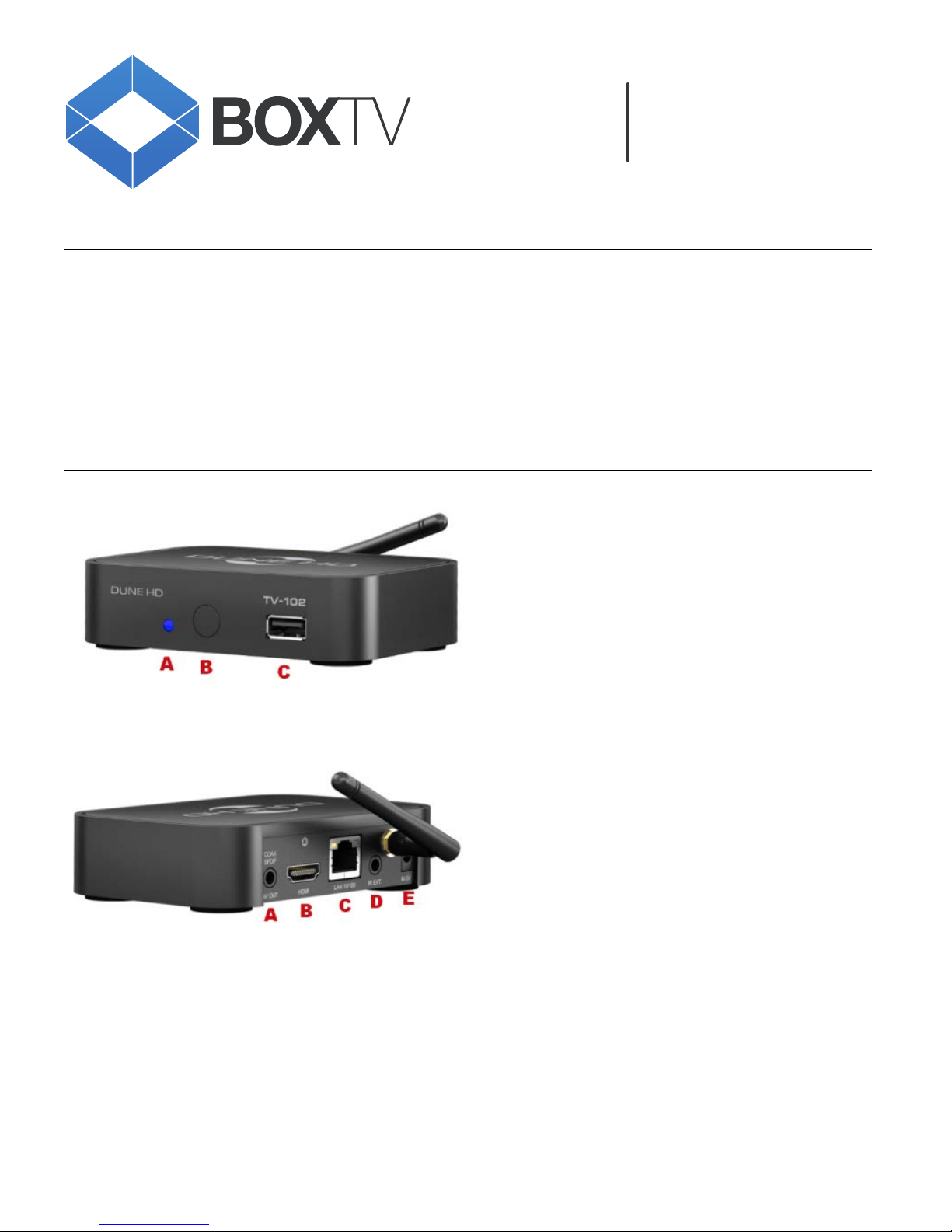
DUNE HD 102
CONNECTION AND US
E
Contents
1 DUNE HD TV-102 box
1 Power cable
1 HDMI cable
1 AV cable (needed if your box doesn’t have HDMI input)
1 IR eye (is used if you wish to place the box where the remote can’t reach the IR sensor on the box)
1 Remote control incl. 2xAAA-batteries
1 Wi-Fi-antenna
The receiver
A: Blue light: ON Red light: OFF
B: IR sensor for remote control
C: USB port for connecting USB-device or external hard disc
A: AV OUT – for connecting modulators, sound systems or headphones (wireless headphones are a good idea for
hearing impaired)
B: HDMI port
C: LAN port – used if you wish to connect with a network cable (ARJ45), instead of Wi-Fi
D: IR port to connect IR eye
E: Power in
Page 2

Connection and use – DUNE HD TV-102
2
Getting started
Firstly unpack all the parts.
Connect the antenna and set it in vertical position.
In the following, we assume that you wish to connect the receiver with HDMI cable to your TV.
Place the receiver as close to your TV set as possible and connect the receiver to your TV using the HDMI cable.
Note, which input you are using so it is easier for you to find the correct input when choosing the source on your TV.
Plug in the power cable. If the light in the receiver is red, press the ON button in the top right corner and wait a
moment.
Pairing the receiver and the TV
NOTE: The following process can be quite time consuming, so having a cup of coffee ready might be a good idea.
If you only see a black screen or the screen looks very small, you need to change the solution settings and sync TV
and receiver - grab the remote.
Press the MODE button and wait 20 seconds.
If you see the DUNE logo on the screen, press the ENTER button.
If you can’t see the DUNE logo on the screen, press the MODE button again and wait 20 seconds.
Repeat this procedure until you see the DUNE logo – after each 20 seconds (you might end up repeating this six or
more times)
Once you see the DUNE logo, press the ENTER button.
BOXTV loading
When the receiver and TV are synced, you get a message on the screen saying ‘LOADING…’
NOTE: If you see the Dune welcome screen on the screen, the TV and receiver are already paired and you can
skip this section.
Page 3
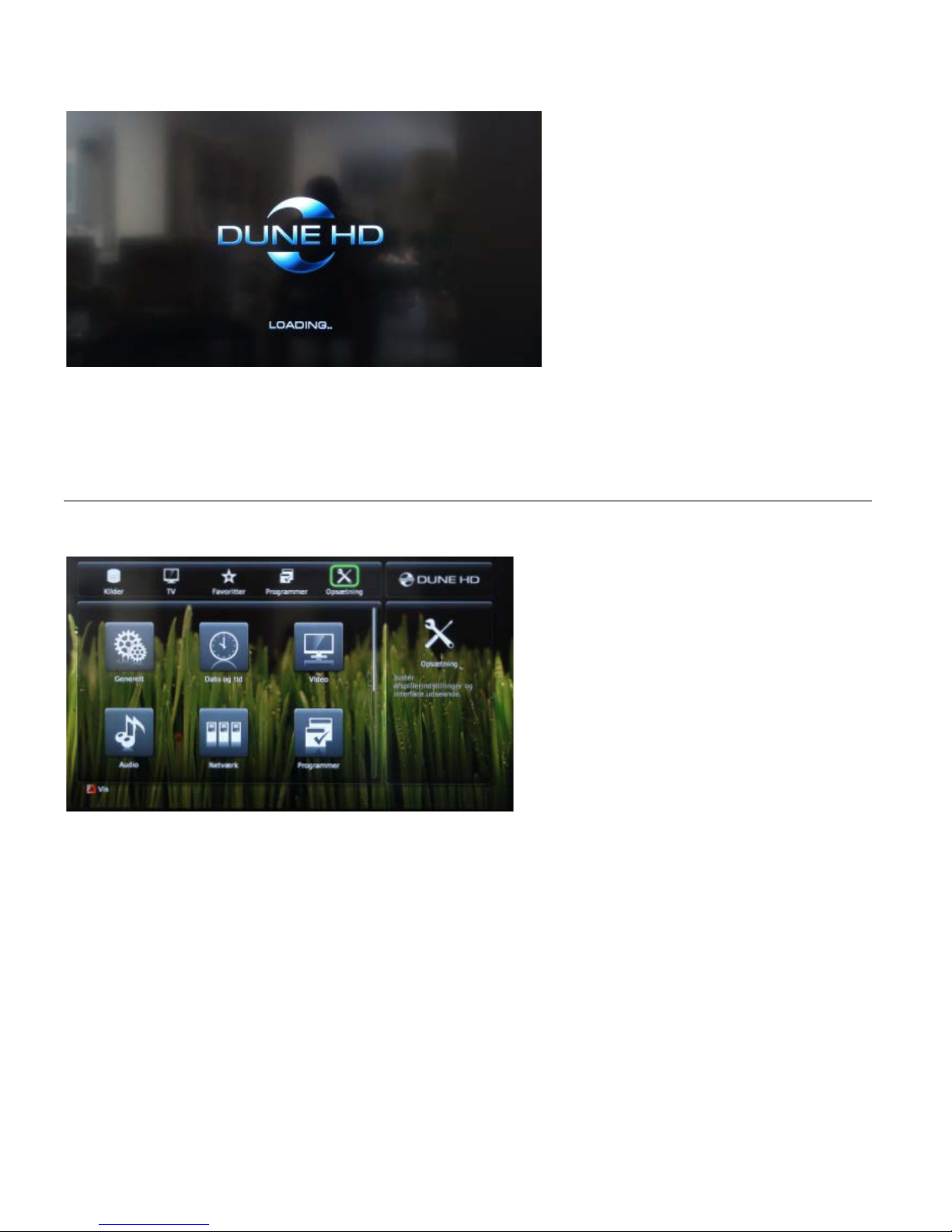
Connection and use – DUNE HD TV-102
3
Loading screen
After that you get a menu on the screen. If you have chosen to connect with a network cable (ARJ45), instead of WiFi, you can skip the next section.
Connecting to Wi-Fi
Now you should have entered the main menu. Grab the remote once again.
Main menu screen
Navigate with the RIGHT/LEFT arrow keys until you highlight the ‘SETTINGS’ icon and press ENTER.
Page 4

Connection and use – DUNE HD TV-102
4
‘Settings’ menu screen
This brings you to another menu. Use the RIGHT/LEFT arrow keys again. Highlight the ‘NETWORK’ icon and press
ENTER.
‘Network’ settings screen
In ‘CONNECTION’ you see the option ‘Wired (Ethernet)’. Highlight this option and press the RIGHT arrow key.
‘Network settings’ screen – choosing connection mode
Page 5

Connection and use – DUNE HD TV-102
5
Highlight ‘WIRELESS (Wi-Fi)’ and press ENTER.
If you don’t know your network name (SSID) and password, it’s time to turn your Internet router upside down, where
you’ll find them on a label.
Remember to be very careful to distinguish between lower and uppercase.
‘Network settings’ screen – choosing network
Connection says Wired (Ethernet). Check this frame and press RIGHT arrow key.
Now you need to search for your network. Be aware that even your neighbours’ networks can appear on the list. In
this case, our network is called WLAN_AC60. Highlight it and press ENTER.
‘Network settings’ screen – typing password
Now enter the code. The red arrow on the picture above points to abc which indicates that your remote is writing in
lowercase.
Page 6

Connection and use – DUNE HD TV-102
6
Remote control – specifications for typing
When you press SELECT, you see abc change to ABC and 123. When you find a 0 in your password, it is usually a
zero. In some cases it can also be the letter O, but only when it is in uppercase. To delete a letter/number press
CLEAR.
After entering the password, press OK and then click Apply. Now your box will start searching for the IP address.
This can take a few minutes. If this fails, you just repeat this section.
If this fails, it is either because your network name (rarely) or password is typed wrong (most likely). Try typing your
password again until the box finds the IP address.
Time to watch some television!
Press TOP MENU on the remote control, select the TV icon at the top, press ENTER, then select the TVonIP icon
and press ENTER.
Top Menu - TV
Page 7

Connection and use – DUNE HD TV-102
7
Voilà - the program guide!
Scroll down with the DOWN arrow button to look for channels. If you scroll with the RIGHT arrow button, you get the
program guide. Make sure that you get the message "please wait…” The reason for this message is the fact that
you are watching IP TV, which is downloaded via the Internet.
Select a channel by pressing ENTER. You will see a bar at the bottom of the screen with information about the
program.
The menus on the remote
Remote control - menus
POP UP MENU: shows the program guide
TOP MENU: shows the main menu
INFO: Get program information while watching a channel
ENTER: Get a "mini-channel-list" where you can change the channel
Page 8

Connection and use – DUNE HD TV-102
8
14 Days Catch-Up
The Catch-up menu can be found on Channel 0 or at the top of the list of channels in the EPG. Press 0 >
ENTER. A selection of channels are recorded for 14 days and can be watched anytime on the Catch-up channel.
The leftmost column contains all the channels that have been recorded. You can move up and down this list using
the arrow buttons on your remote control. As you browse channels the list of recorded programmes can be seen
updating on the right. To watch a programme, move across to the programme list with the RIGHT arrow button, use
the UP/DOWN arrows to highlight the programme and press ENTER. You can sort the list of programmes by name
and by date using the RED button on your remote. The date the programme was aired can be seen on the right of
the screen and a description can be seen at the bottom.
While watching a programme, if you would like to get back to the Catch-up menu, for example to watch the next
episode of a series, press the STOP button. This will stop the current video and load the Catch-up menu as you left
it. To get back to the EPG, press the Pop-Up Menu button. The video will continue until you change channel or
press the Pop-Up Menu button to return to the video.
Videos on Demand
The Videos on Demand (VOD) work in a similar way to the Catch-up programming and can be found from channel
8001 to 8160. To find these channels enter the EPG, press 8001 on your remote. Use the UP/DOWN arrows to
choose the film you would like to watch and press ENTER. Films can take a few seconds to load. The 20 least
watched VODs drop off the bottom of the list each month and are replaced with 20 new ones.
Problem you can’t solve?
We are always ready to help if you have a problem you can’t solve. Send us an email to info@danelca.com
