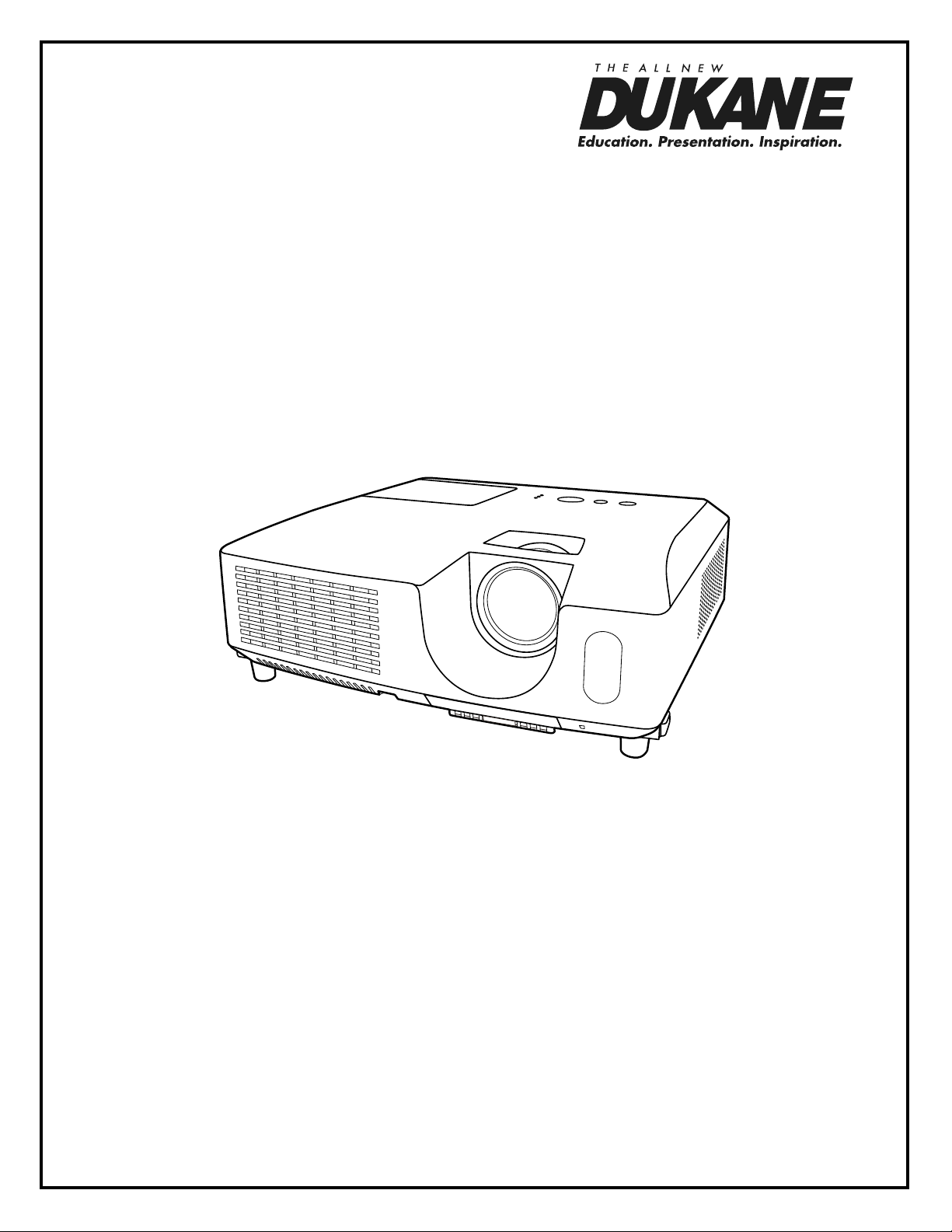
Data Video Projector
Concise User’s Manual
MODELS: 8925H-RJ / 8926H-RJ
8956H-RJ / 8927HW-RJ
Information in this Guide may change due to product improvements. To obtain the latest
manuals, literature, and software please visit the Dukane web site at; www.dukane.com/av
and look at the specic model SUPPORT or DOWNLOADS section.
DUKANE CORP AV SERVICE DEPT
2900 Dukane Drive
St Charles, IL 60174
800-676-2487 / 630-762-4032
Fax 630-584-5156
avservice@dukane.com
www.dukane.com/av
403-8925H-RJ-PLUS-CONCISE-00
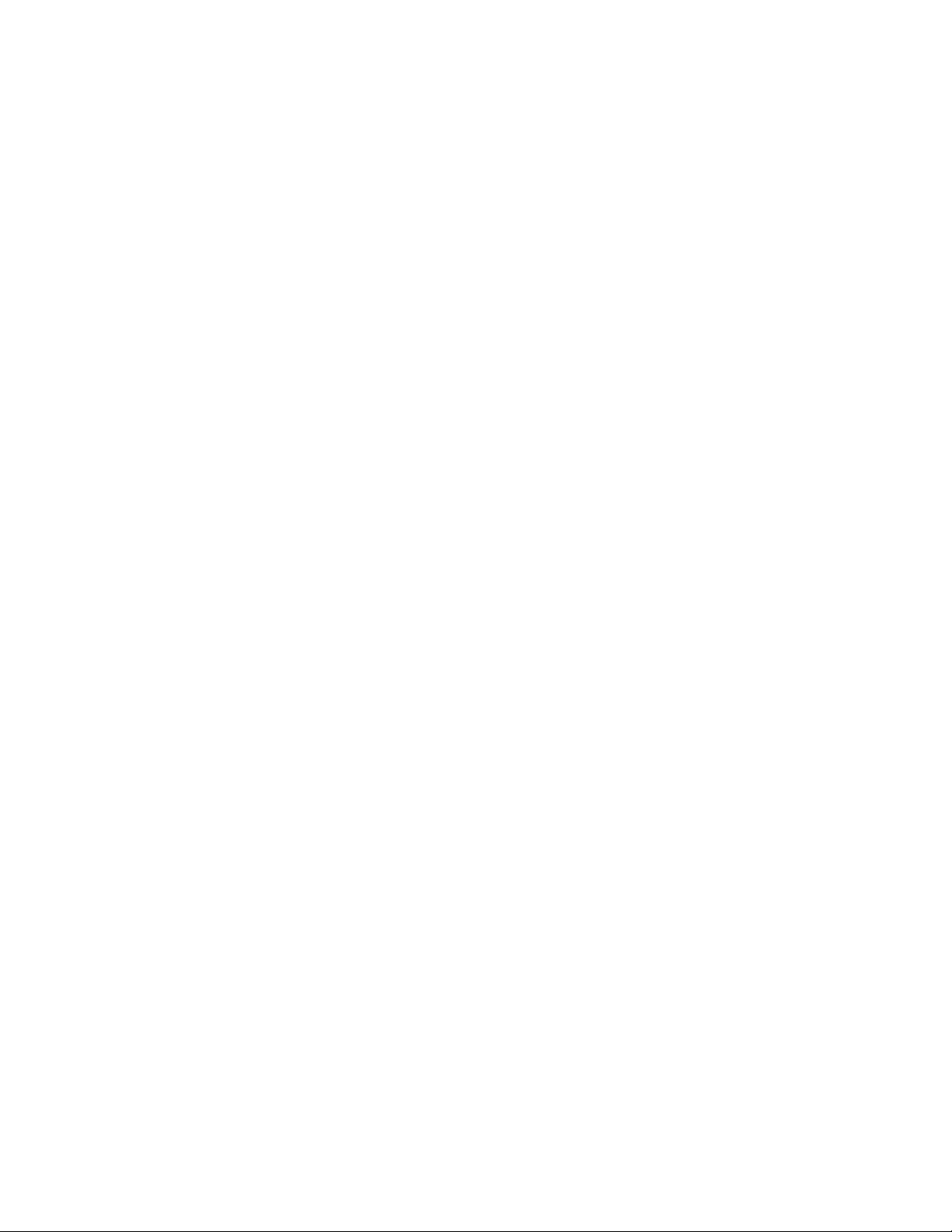
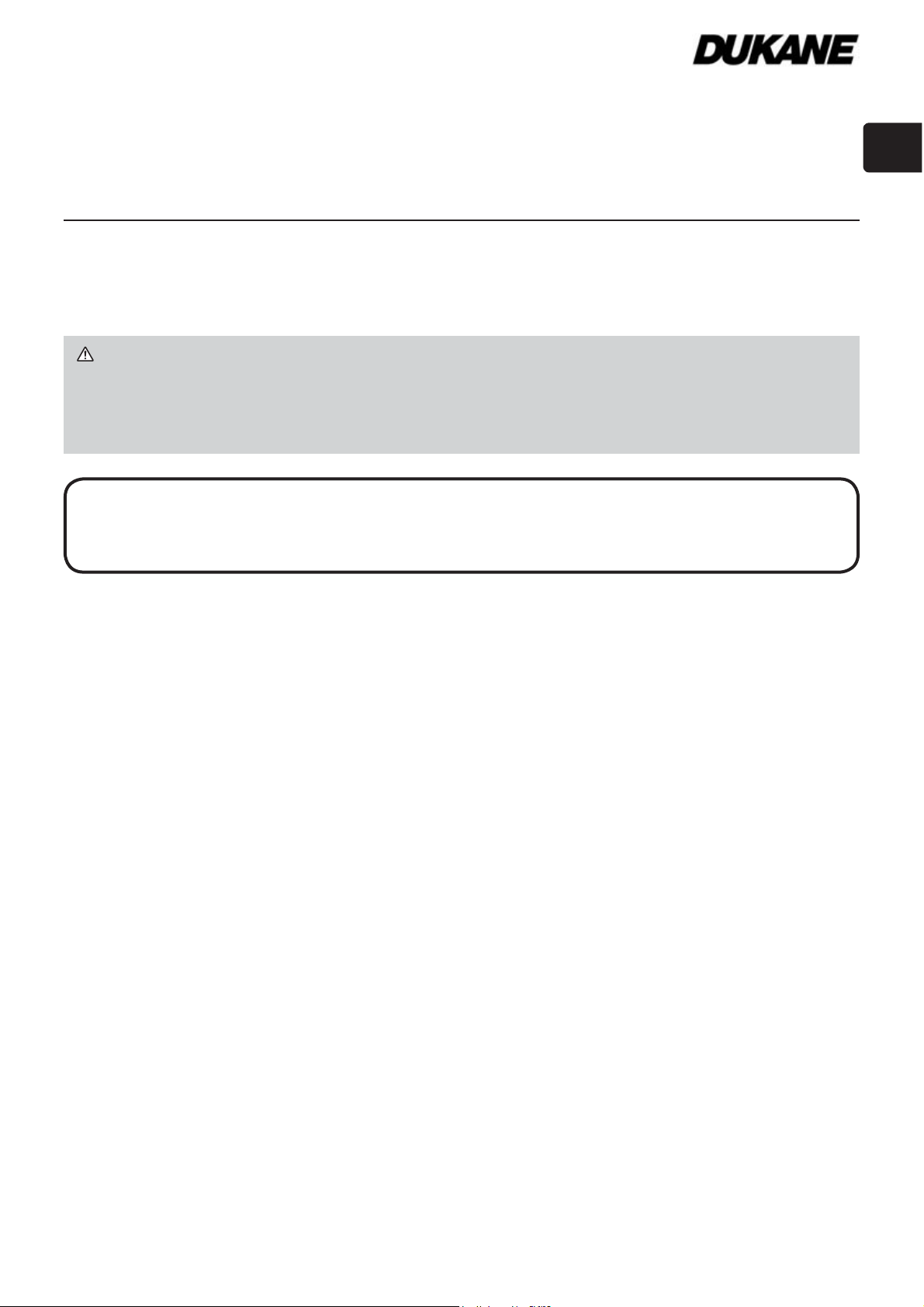
Projector
8925H-RJ/8926H-RJ/8956H-RJ
8927HW-RJ
User's Manual (concise)
Thank you for purchasing this projector.
Please read through this manual before using this product, in order to use safely
and utilize well the product.
WARNING ►Before using this product, be sure to read all manuals for this
product. After reading them, store them in a safe place for future reference.
►Heed all the warnings and cautions in the manuals or on the product.
►Follow all the instructions in the manuals or on the product.
NOTE • In this manual, unless any comments are accompanied, “the
manuals” means all the documents provided with this product, and “the product”
means this projector and all the accessories came with the projector.
Contents
First of all ............................................ 2
Entries and graphical symbols explanation ......2
Important safety instruction .............................. 2
Regulatory notices .............................. 3
About Electro-Magnetic Interference ................
About Waste Electrical and Electronic Equipment
Contents of package........................... 4
Preparing for the remote control ......... 5
Arrangement ....................................... 6
Connecting with your devices ............. 7
Fastening the adapter cover ............... 8
... 4
Connecting power supply ................... 8
Turning on the power .......................... 9
Adjusting the projector's elevator ..... 10
Displaying the picture ....................... 11
3
Turning off the power ........................ 12
Replacing the lamp ........................... 13
Cleaning and replacing the air filter
Using the CD manual ....................... 16
Specifications ................................... 17
Troubleshooting
- Warranty and after-service ........... 18
.. 15
ENGLISH
Projection Tables ............................. 19
1
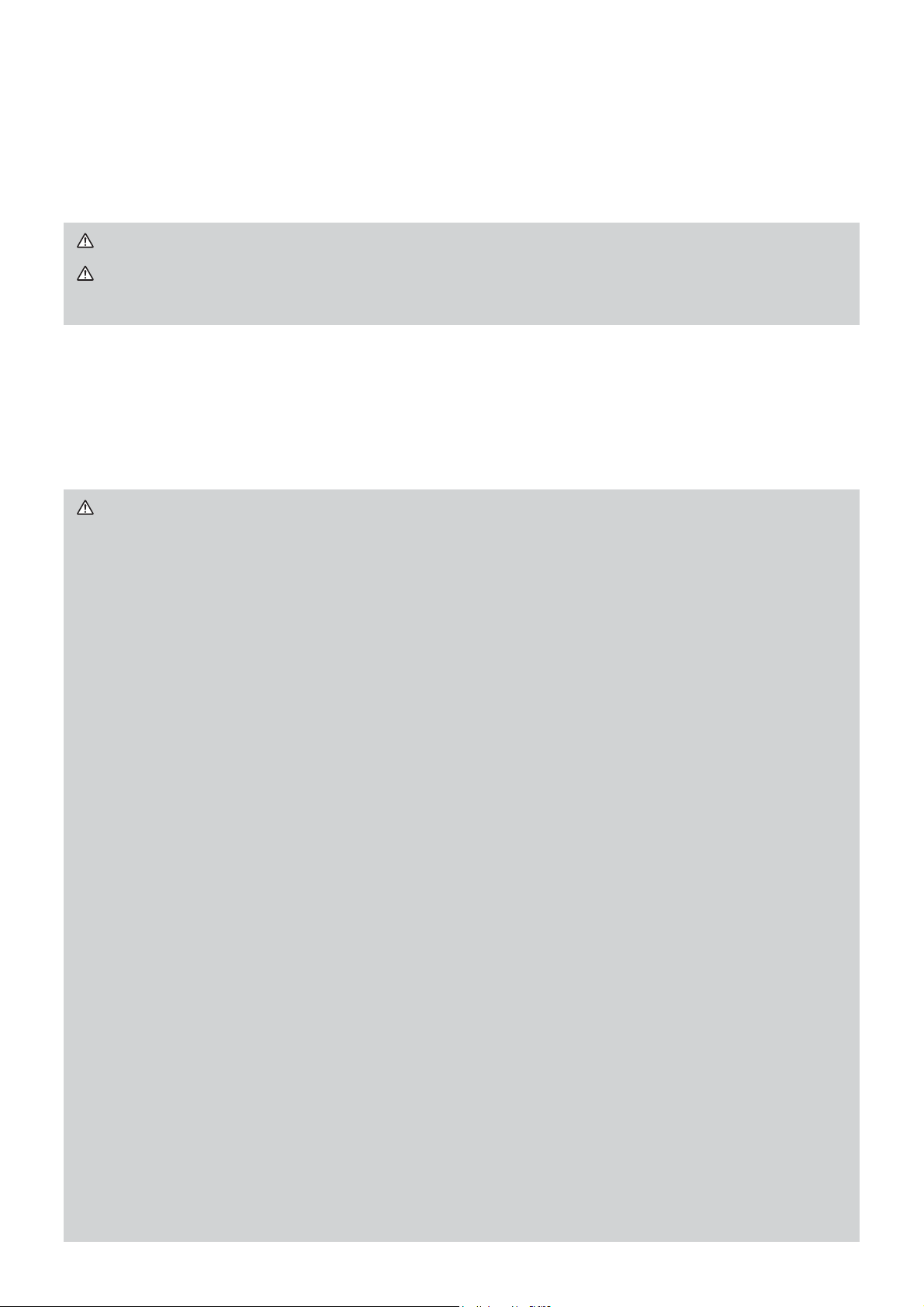
First of all
Entries and graphical symbols explanation
The following entries and graphical symbols are used for the manuals and the
product as follows, for safety purpose. Please know their meanings beforehand,
and heed them.
WARNING
CAUTION This entry warns of a risk of personal injury or physical damage.
NOTICE This entry notices of fear of causing trouble.
Important safety instruction
The followings are important instructions for safely using the product. Be sure to
follow them always when handling the product. The manufacturer assumes no
responsibility for any damage caused by mishandling that is beyond normal usage
defined in these manuals of this projector.
WARNING ►Never use the product in or after an abnormality (ex. giving
off smoke, smelling strange, took a liquid or an object inside, broken, etc.) If an
abnormality should occur, unplug the projector urgently.
►Situate the product away from children and pets.
►Keep small parts away from children and pets. If swallowed, consult a
physician immediately for emergency treatment.
►Do not use the product when there is fear of a thunderbolt.
►Unplug the projector from the power outlet if the projector is not used for the
time being.
►Do not open or remove any portion of the product, unless the manuals direct
it. For internal maintenance, leave it to your dealer or their service personnel.
►Use only the accessories specified or recommended by the manufacturer.
►Do not modify the projector or accessories.
►Do not let any things or any liquids enter to the inside of the product.
►Do not wet the product.
►Do not place the projector where any oils, such as cooking or machine oil,
are used. Oil may harm the product, resulting in malfunction, or falling from the
mounted position.
►Do not apply a shock or pressure to this product.
- Do not place the product on an unstable place such as the uneven surface or
the leaned table.
- Do not place the product unstably. Place the projector so that it does not
protrude from the surface where the projector is placed on.
- Remove all the attachments including the power cord and cables, from the
projector when carrying the projector.
►
Do not look into the lens and the openings on the projector, while the lamp is on.
►
Do not approach the lamp cover and the exhaust vents, while the projection lamp
is on. Also after the lamp goes out, do not approach them for a while, since too hot.
This entry warns of a risk of serious personal injury or even death.
2
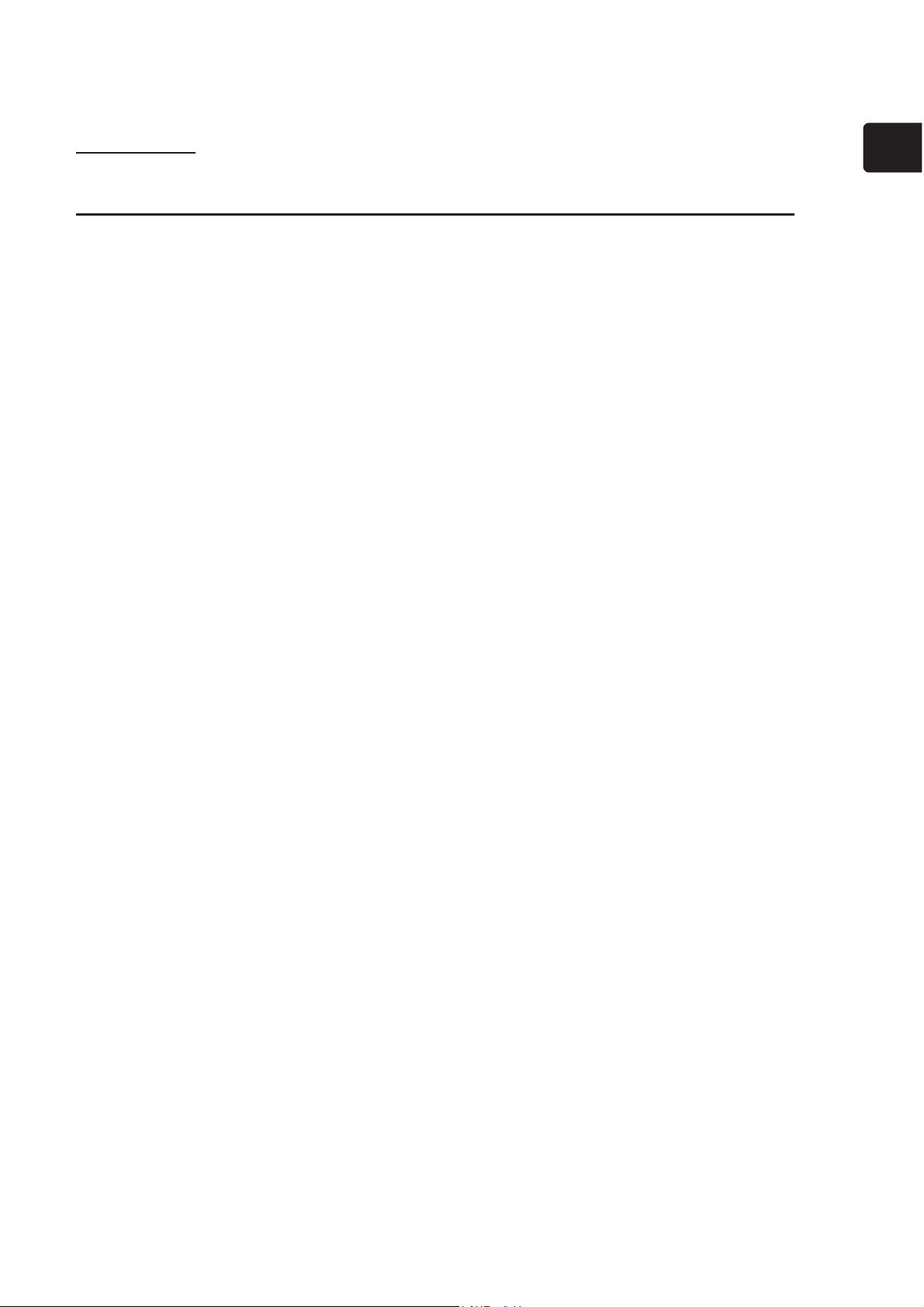
Regulatory notices
About Electro-Magnetic Interference
In CANADA
This Class B digital apparatus complies with Canadian ICES-003.
In the US, and other places where the FCC regulations are applicable
Declaration of Conformity
Trade name HITACHI'XNDQH
Model Number CP-X2514WN+5-, CP-X3014WN(8926H-RJ), CP-X4014WN(8956H-RJ),
CP-WX3014WN(8927HW-RJ)
Responsible Party Hitachi America, Ltd.
Address 900 Hitachi way, Chula Vista, CA 91914-3556 U.S.A.
Telephone Number +1 -800-225-1741
This device complies with part 15 of the FCC Rules. Operation is subject
to the following two conditions: (1) This device may not cause harmful
interference, and (2) this device must accept any interference received,
including interference that may cause undesired operation.This equipment has
been tested and found to comply with the limits for a Class B digital device,
pursuant to Part 15 of the FCC Rules.
These limits are designed to provide reasonable protection against harmful
interference in a residential installation. This equipment generates, uses, and can
radiate radio frequency energy and, if not installed and used in accordance with the
instructions, may cause harmful interference to radio communications. However,
there is no guarantee that interference will not occur in a particular installation. If this
equipment does cause harmful interference to radio or television reception, which
can be determined by turning the equipment off and on, the user is encouraged to
try to correct the interference by one or more of the following measures:
- Reorient or relocate the receiving antenna.
- Increase the separation between the equipment and receiver.
- Connect the equipment into an outlet on a circuit different from that to which the
receiver is connected.
- Consult the dealer or an experienced radio/TV technician for help.
ENGLISH
INSTRUCTIONS TO USERS: This equipment complies with the requirements of
FCC (Federal Communication Commission) equipment provided that the following
conditions are met. Some cables have to be used with the core set. Use the
accessory cable or a designated-type cable for the connection. For cables that
have a core only at one end, connect the core to the projector.
CAUTION: Changes or modifications not expressly approved by the party
responsible for compliance could void the user’s authority to operate the
equipment.
3
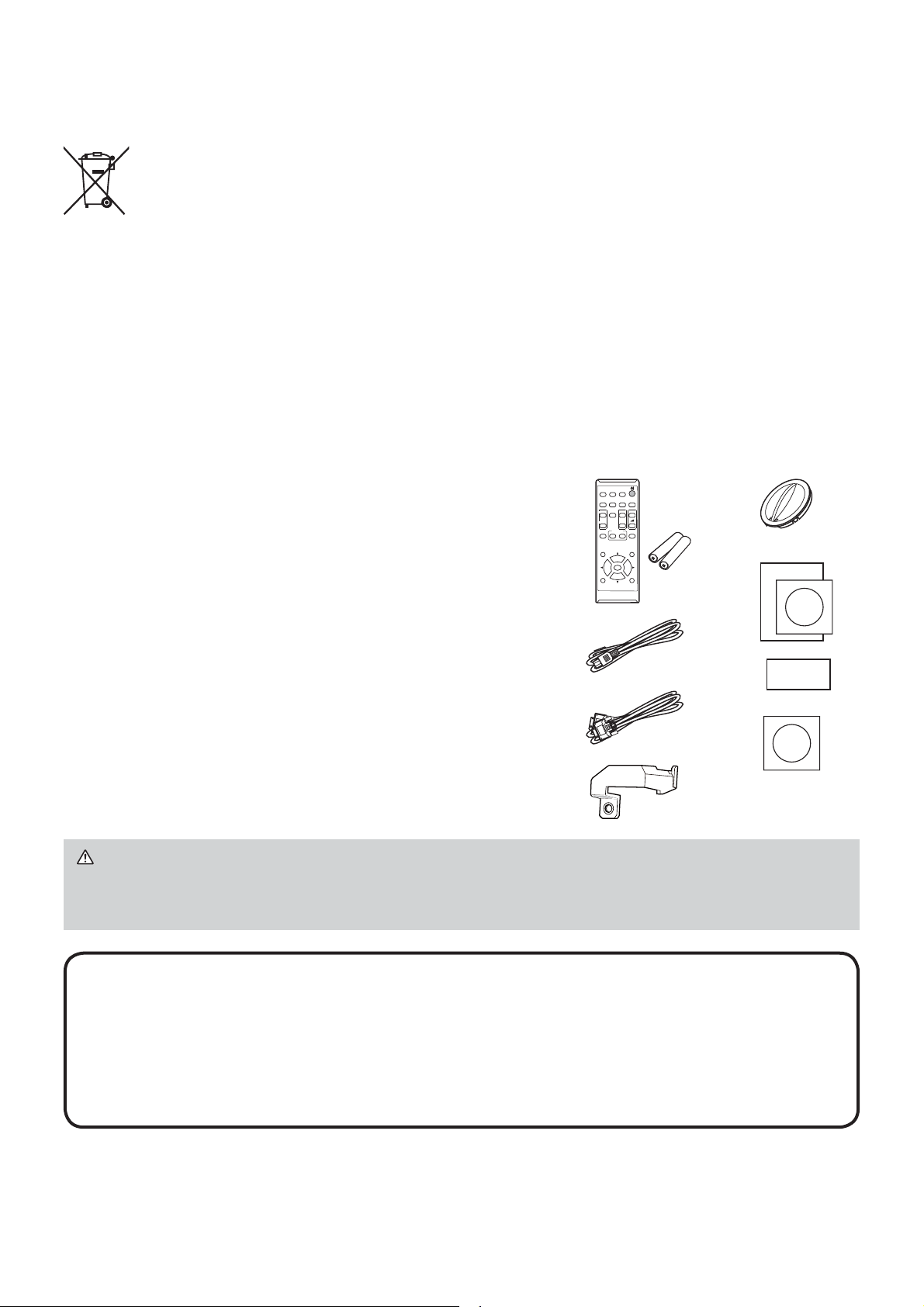
Regulatory notices (continued)
About Waste Electrical and Electronic Equipment
The mark is in compliance with the Waste Electrical and Electronic
Equipment Directive 2002/96/EC (WEEE).
The mark indicates the requirement NOT to dispose the equipment
including any spent or discarded batteries or accumulators as unsorted
municipal waste, but use the return and collection systems available.
If the batteries or accumulators included with this equipment, display
the chemical symbol Hg, Cd, or Pb, then it means that the battery has a
heavy metal content of more than 0.0005% Mercury or more than, 0.002%
Cadmium, or more than 0.004% Lead.
Contents of package
MY SOURCE/
VIDEO
Your projector should come with the items
shown below. Check that all the items are
included. Require of your dealer immediately if
any items are missing.
(1) Remote control with two AA batteries
(2) Power cord
(3) Computer cable
(4) Adapter cover
(5) Lens cover
(6) User’s manuals (Book x1, CD x1)
(7) Security label
(8) Application CD
(1)
(2)
(3)
(4)
COMPUTER
DOC.CAMERA
ASPECT
AUTO
SEARCH
BLANK
FREEZE
MAGNIFY
PAGE
VOLUME
UP
ON
㧗
DOWN
OFF
MY BUTTON
MUTE
KEYSTONE
MENU
POSITION
ENTER
ESC
RESET
(5)
(6)
(7)
(8)
WARNING ►Keep small parts away from children and pets. Take care
not to put in the mouth. If swallowed, consult a physician immediately for
emergency treatment.
NOTE • Keep the original packing materials for future reshipment. Be sure
to use the original packing materials when moving the projector. Use special
caution for the lens.
• The projector may make a rattling sound when tilted, moved or shaken, since
a flap to control the air flow inside of the projector has moved. Be aware that
this is not a failure or malfunction.
4
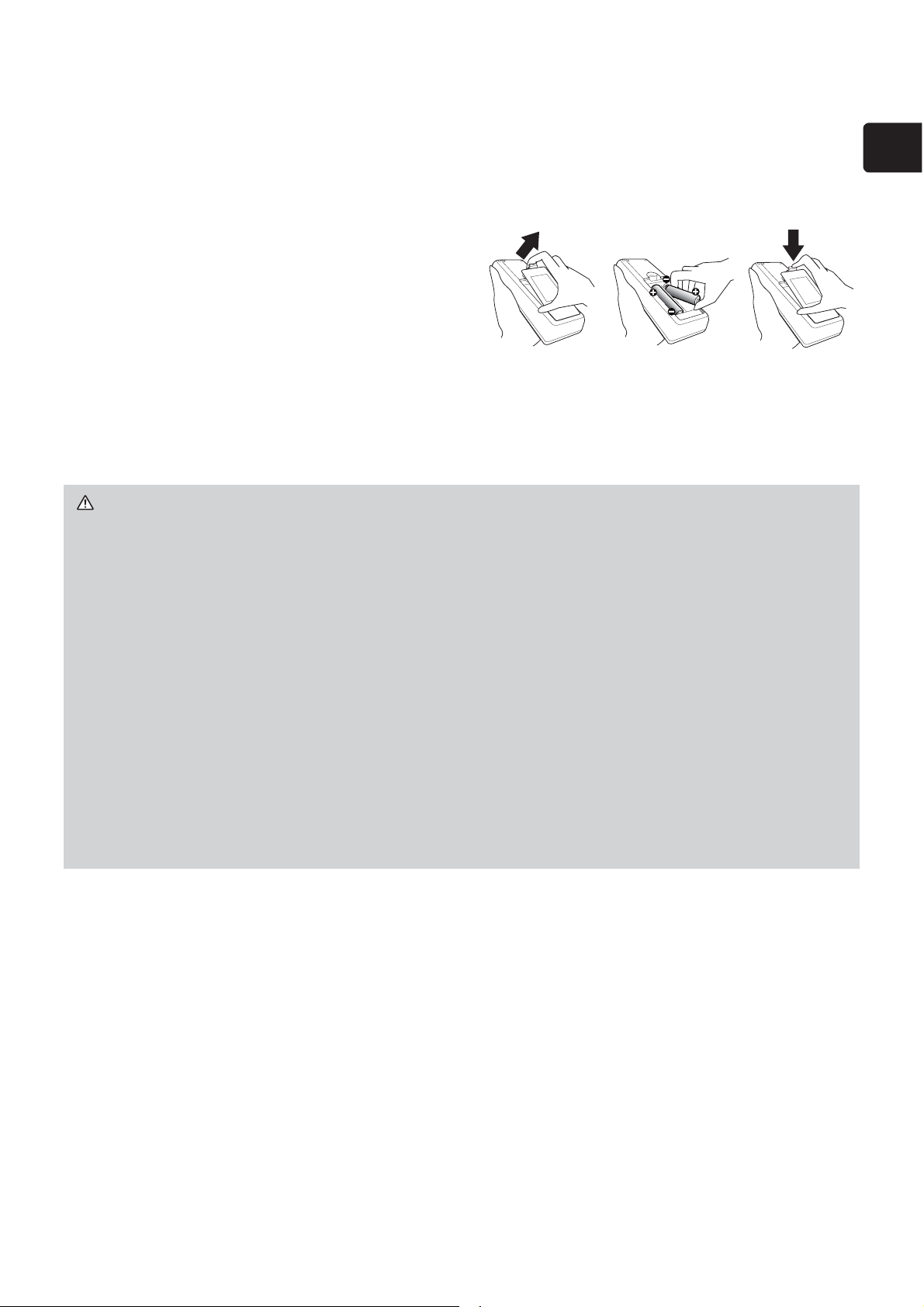
Preparing for the remote control
Please insert the batteries into the remote control before using it. If the remote
control starts to malfunction, try to replace the batteries. If you will not use the
remote control for long period, remove the batteries from the remote control and
store them in a safe place.
Holding the hook part of the battery
1.
cover, remove it.
Align and insert the two AA batteries
2.
(
HITACHI MAXELL, Part No.LR6 or
R6P
) according to their plus and minus
terminals as indicated in the remote
control.
Replace the battery cover in the direction of the arrow and snap it back into
3.
place.
WARNING ►Always handle the batteries with care and use them only as
directed. Improper use may result in battery explosion, cracking or leakage,
which could result in fire, injury and/or pollution of the surrounding environment.
• When replacing the batteries, replace both of the batteries with new batteries
of the same type. Do not use a new battery with a used battery.
• Be sure to use only the batteries specified. Do not use batteries of different
types at the same time. Do not mix a new battery with used one.
•
Make sure the plus and minus terminals are correctly aligned when loading a battery.
• Keep a battery away from children and pets.
• Do not recharge, short circuit, solder or disassemble a battery.
•
Do not place a battery in a fire or water. Keep batteries in a dark, cool and dry place.
•
If you observe battery leakage, wipe out the leakage and then replace a battery.
If the leakage adheres to your body or clothes, rinse well with water immediately.
•
Obey the local laws on disposing the battery.
213
ENGLISH
5
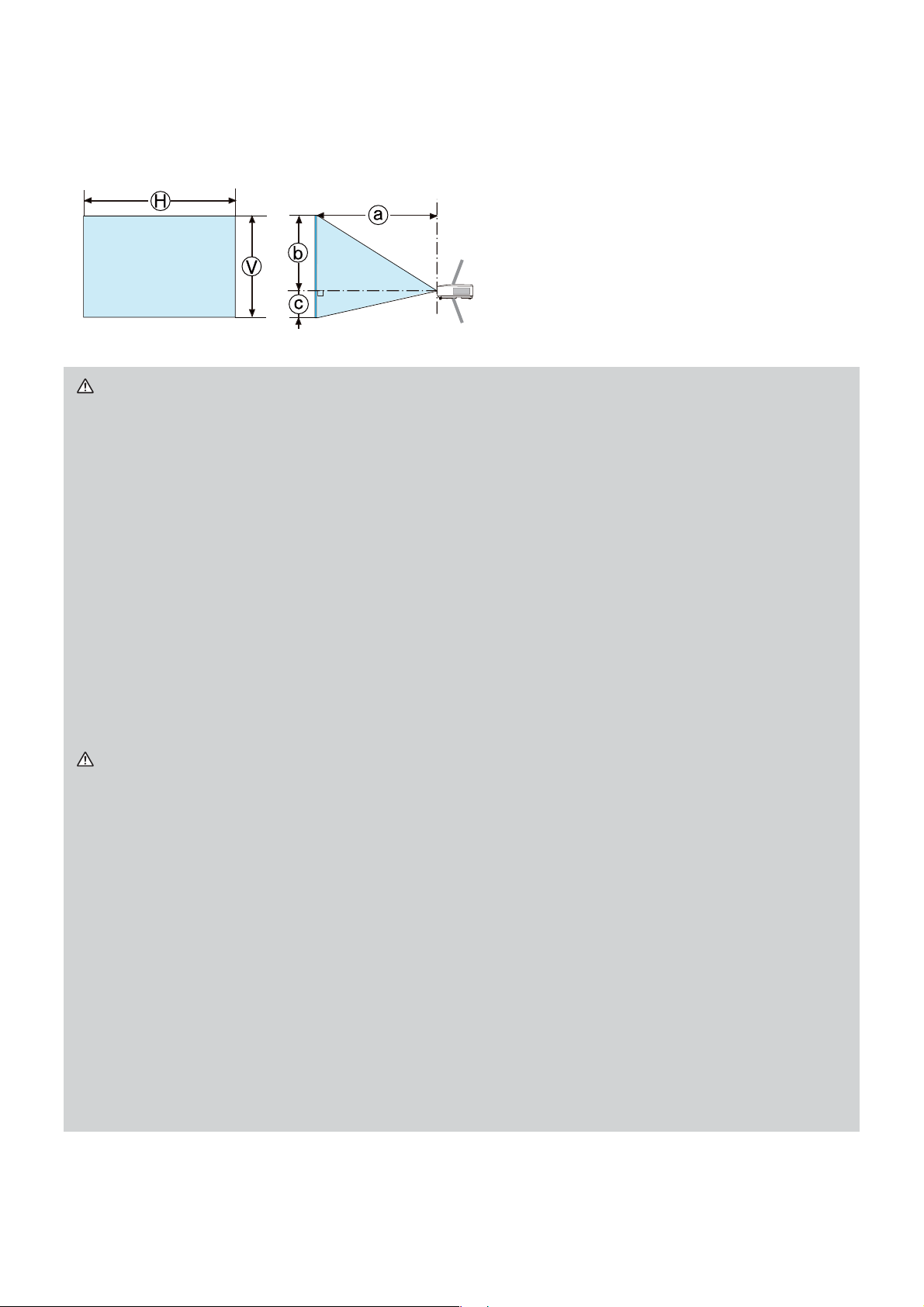
Arrangement
Refer to tables T-1 and T-2 at the back of this manual as well as the following to
determine the screen size and projection distance. The values shown in the table
are calculated for a full size screen.
Screen size
: Screen height
Projector top
Projector bottom
Ⓗ×Ⓥ :
Projection distance
ⓐ:
(from the projector's end)
ⓑ,ⓒ
WARNING ►Install the projector where you can access the power outlet
easily.
►Install the projector in a stable horizontal position.
• Do not use any mounting accessories except the accessories specified by the
manufacturer. Read and keep the manuals of the accessories used.
•
For special installation such as ceiling mounting, be sure to consult your dealer
beforehand. Specific mounting accessories and services may be required.
• Do not put the projector on its side, front or rear position.
• Do not attach nor place anything on the projector unless otherwise specified
in the manual.
►Do not install the projector near thermally conductive or flammable things.
►Do not place the projector where any oils, such as cooking or machine oil, are
used.
►Do not place the projector in a place where it may get wet.
CAUTION ►Place the projector in a cool place with sufficient ventilation.
• Keep a space of 30 cm or more between a side of the projector and other
objects such as walls.
• Do not stop up, block nor cover the projector's vent holes.
• Do not place the projector at places that are exposed to magnetic fields, doing
so can cause the cooling fans inside the projector to malfunction.
►Avoid placing the projector in smoky, humid or dusty place.
• Do not place the projector near humidifiers.
NOTICE ►Position the projector to prevent light from directly hitting the
projector’s remote sensor.
►Do not place the product in a place where radio interference may be caused.
►Check and correct the setting for FAN SPEED of SERVICE in the OPTION
menu according to the usage environment. For details, see User’s Manual -
Operating Guide.
6

Connecting with your devices
Before connecting the projector to a device, consult the manual of the device to
confirm that the device is suitable for connecting with this projector and prepare
the required accessories, such as a cable in accord with the signal of the device.
Consult your dealer when the required accessory did not come with the product or
the accessory is damaged.
After making sure that the projector and the devices are turned off, perform the
connection, according to the following instructions. Refer to figures F-1 to F-4 at the
back of this manual.
For details, see User’s Manual - Operating Guide. Before connecting the projector
to a network system, be sure to read User
WARNING ►Use only the appropriate accessories. Otherwise it could
cause a fire or damage the projector and devices.
• Use only the accessories specified or recommended by the projector’s
manufacturer. It may be regulated under some standard.
• Neither disassemble nor modify the projector and the accessories.
• Do not use the damaged accessory. Be careful not to damage the
accessories. Route a cable so that it is neither stepped on nor pinched out.
’s Manual - Network Guide too.
ENGLISH
CAUTION ►For a cable with a core at only one end, connect the end with
the core to the projector. That may be required by EMI regulations.
►Before connecting the projector to a network system be sure to obtain the
consent of the administrator of the network.
►Do not connect the LAN port to any network that might have the excessive
voltage.
►The designated USB wireless adapter that is sold as an option is required to
use the wireless network function of this projector.
►Before removing the USB storage device from the port of the projector, be
sure to use the REMOVE USB function on the thumbnail screen to secure your
data. Before you insert or pull out the USB wireless adapter from the projector,
turn off the power of the projector and pull out the power cord’s plug from the
outlet. Do not touch the USB wireless adapter while the projector is receiving
AC power.
NOTE • Do not turn on or off the projector while connected to a device in
operation, unless that is directed in the manual of the device.
• Some input ports are selectable in the use. For details, see User’s Manual -
Operating Guide.
• Be careful not to mistakenly connect a connector to a wrong port.
• If an oversized USB storage device blocks the LAN port, use a USB extension
cable to connect the USB storage device.
• If a loud feedback noise is produced from the speaker, move the microphone
away from the speaker.
• This projector doesn't support plug-in power for the microphone.
7

Fastening the adapter cover
Use the supplied adapter cover to prevent the
USB wireless adapter from coming off easily.
Loosen the screw (marked with triangle)
1.
on the bottom left of the USB TYPE A
port.
Insert the tab of the cover into the hole
2.
at the upper right of the USB TYPE A
port in the direction of the arrow.
Align the screw holes on the projector
3.
and the cover. Then insert the screw
removed from the projector into the hole
and tighten the screw.
WARNING ►Keep small parts away from children and pets. Take care not
to put in the mouth.
1
2
3
Connecting power supply
Put the connector of the power cord into the
1.
AC IN (AC inlet) of the projector.
Tab
Firmly plug the power cord’s plug into the
2.
outlet. In a couple of seconds after the power
supply connection, the POWER indicator will
light up in steady orange.
Please remember that when the DIRECT POWER
ON function activated, the connection of the power
supply make the projector turn on.
WARNING ►Please use extra caution when connecting the power cord, as
incorrect or faulty connections may result in fire and/or electrical shock.
• Do not touch the power cord with a wet hand.
• Only use the power cord that came with the projector. If it is damaged, consult
your dealer to get a new one. Never modify the power cord.
• Only plug the power cord into an outlet whose voltage is matched to the power
cord. The power outlet should be close to the projector and easily accessible.
Remove the power cord for complete separation.
• Do not distribute the power supply to multiple devices. Doing so may overload
the outlet and connectors, loosen the connection, or result in fire, electric
shock or other accidents.
• Connect the ground terminal for the AC inlet of this unit to the ground terminal
of the building using an appropriate power cord (bundled).
AC IN
Power
cord
NOTICE ►This product is also designed for IT power systems with a phaseto-phase voltage of 220 to 240 V.
8

Turning on the power
Make sure that the power cord is firmly and correctly connected to the
1.
projector and the outlet.
Make sure that the POWER indicator is
2.
steady orange. Then remove the lens
cover.
Press the STANDBY/ON button on the
STANDBY/ON button
POWER indicator
3.
projector or the remote control.
The projection lamp will light up and the
MY SOURCE/
C.CAMERA
POWER indicator will begin blinking in
green. When the power is completely on, the
indicator will stop blinking and light in steady
green.
WARNING ►A strong light is emitted when the projector’s power is on. Do
not look into the lens of the projector or look inside of the projector through any
of the projector’s openings.
DO
COMPUTER
BLANK
VIDEO
SEARCH
㧗
VOLUME
TO
AU
PAGE
UP
ASPECT
FREEZE
MAGNIFY
DOWN
E
ON
MUT
N
TO
F
OF
MY BUT
KEYSTONE
MENU
TION
POSI
ER
ENT
RESET
ESC
ENGLISH
NOTE • Please power on the projector prior to the connected devices.
• The projector has the DIRECT POWER ON function, which can make the
projector automatically turn on. For more information, please see User’s
Manual - Operating Guide.
9

Adjusting the projector’s elevator
When the place to put the projector is slightly uneven to
the left or right, use the elevator feet to place the projector
horizontally. Using the feet can also tilt the projector
in order to project at a suitable angle to the screen,
elevating the front side of the projector within 14 degrees.
This projector has 2 elevator feet and 2 elevator buttons.
An elevator foot is adjustable while pushing the elevator
button on the same side as it.
14°
1.
2.
3.
4.
5.
Holding the projector, push the elevator buttons to
loose the elevator feet.
Position the front side of the projector to the desired
height.
Release the elevator buttons in order to lock the
elevator feet.
After making sure that the elevator feet are locked,
put the projector down gently.
If necessary, the elevator feet can be manually
twisted to make more precise adjustments. Hold the
projector when twisting the feet.
CAUTION ►Do not handle the elevator buttons without holding the
projector, since the projector may drop down.
►Do not tilt the projector other than elevating its front within 14 degrees using
the adjuster feet. A tilt of the projector exceeding the restriction could cause
malfunction or shortening the lifetime of consumables, or the projector itself.
To loose an
elevator foot, push
the elevator button
on the same side
as it.
To finely
adjust, twist
the foot.
10

Displaying the picture
Activate your signal source. Turn the
1.
signal source on, and make it send the
signal to the projector.
Use the VOLUME + / VOLUME - buttons
2.
to adjust the volume.
To have the projector silent, press the
MUTE button on the remote control.
VIDEO
ASPECT
MAGNIFY
ON
OFF
KEYSTONE
POSITION
ESC
COMPUTER
AUTO
FREEZE
MY BUTTON
MY SOURCE/
DOC.CAMERA
SEARCH
ENTER
BLANK
PAGE
VOLUME
UP
㧗
DOWN
MUTE
MENU
VOLUME+ button
VOLUME- button
MUTE button
ENGLISH
RESET
3.
4.
5.
Press the INPUT button on the projector.
Each time you press the button, the
projector switches its input port in turn.
You can also use the remote control to
select an input signal. Press the VIDEO
button for selecting an input signal from
the HDMI, COMPONENT (Y, Cb/Pb,
Cr/Pr), S-VIDEO or VIDEO port, or the
COMPUTER button for selecting an
input signal from the COMPUTER IN1,
COMPUTER IN2, LAN, USB TYPE A or
USB TYPE B port.
Press the ASPECT button on the remote
control. Each time you press the button,
the projector switches the mode for aspect
ratio in turn.
Use the ZOOM ring to adjust the screen
size.
INPUT button
MY SOURCE/
VIDEO
COMPUTER
DOC.CAMERA
ASPECT
AUTO
SEARCH
BLANK
FREEZE
MAGNIFY
PAGE
VOLUME
ON
OFF
KEYSTONE
POSITION
UP
DOWN
MY BUTTON
MUTE
MENU
ENTER
ESC
RESET
VIDEO button
COMPUTER button
㧗
ASPECT button
6.
Use the FOCUS ring to focus the picture.
ZOOM ring
FOCUS ring
CAUTION ►If you wish to have a blank screen while the projector's lamp
is on, use the BLANK function. (see User’s Manual - Operating Guide) Taking
any other action may cause the damage on the projector.
NOTE • The ASPECT button does not work when no proper signal is inputted.
• For the details of how to adjust the picture, please see User’s Manual -
Operating Guide.
11

Turning off the power
Press the STANDBY/ON button on the
1.
projector or the remote control.
STANDBY/ON button
POWER indicator
The message “Power off?” will appear
on the screen for about 5 seconds.
Press the STANDBY/ON button again
2.
while the message appears.
The projector lamp will go off, and the
POWER indicator will begin blinking in
orange. Then the POWER indicator will
stop blinking and light in steady orange
MY SOURCE/
C.CAMERA
DO
COMPUTER
BLANK
VIDEO
SEARCH
㧗
VOLUME
TO
AU
PAGE
UP
ASPECT
FREEZE
MAGNIFY
DOWN
ON
MUTE
TON
F
OF
MY BUT
KEYSTONE
MENU
POSITION
R
ENTE
RESET
ESC
when the lamp cooling is complete.
Attach the lens cover, after the POWER
3.
indicator turns in steady orange.
Do not turn the projector on for about 10 minutes or more after turning it off.
Also, do not turn the projector off shortly after turning it on. Such operations might
cause the lamp to malfunction or shorten the lifetime of some parts including the lamp.
WARNING ►Do not touch around the lamp cover and the exhaust vents
during use or just after use, since it is too hot.
►Remove the power cord for complete separation. The power outlet should be
close to the projector and easily accessible.
NOTE • Please power off the projector after any connected devices are
powered off.
• This projector has the AUTO POWER OFF function that can make the
projector turn off automatically. For more information, please see User’s
Manual - Operating Guide.
12

Replacing the lamp
A lamp has finite product life. Using the lamp for long periods of time could cause
the pictures darker or the color tone poor. Note that each lamp has a different
lifetime, and some may burst or burn out soon after you start using them.
Preparation of a new lamp and early replacement are recommended. To prepare
a new lamp, make contact with your dealer and tell the lamp type number.
Type number : 456-8755J
Turn the projector off, and unplug the power cord.
1.
Allow the projector to cool for at least 45 minutes.
Prepare a new lamp. If the projector is mounted on
2.
a ceiling, or if the lamp has broken, also ask the
dealer to replace the lamp.
In case of replacement by yourself, follow the following
procedure.
Loosen the screw (marked by arrow) of the lamp
3.
cover and then slide and lift the lamp cover to the
side to remove it.
Loosen the 3 screws (marked by arrow) of the
4.
lamp, and slowly pick up the lamp by the handles.
Never loosen any other screws.
Insert the new lamp, and retighten firmly the
5.
3 screws of the lamp that are loosened in the
previous process to lock it in place.
Lamp cover
Handles
ENGLISH
3
4
While putting the interlocking parts of the lamp
6.
cover and the projector together, slide the lamp
cover back in place. Then firmly fasten the screw of
the lamp cover.
Turn the projector on and reset the lamp time
7.
using the LAMP TIME item in the OPTION menu.
(1) Press the MENU button to display a menu.
(2) Point at the ADVANCED MENU in the menu using
the ▼/▲ button, then press the ► button.
(3) Point at the OPTION in the left column of the menu
using the ▼/▲button, then press the ► button.
(4) Point at the LAMP TIME using the ▼/▲ button, then press the ► button. A
dialog will appear.
(5)
Press the ► button to select “OK” on the dialog. It performs resetting the lamp time.
CAUTION ►Do not touch any inner space of the projector, while the lamp
is taken out.
6
NOTE • Please reset the lamp time only when you have replaced the lamp,
for a suitable indication about the lamp.
13

Replacing the lamp (continued)
HIGH VOLTAGE
HIGH TEMPERATURE HIGH PRESSURE
WARNING ►The projector uses a high-pressure mercury glass lamp. The
lamp can break with a loud bang, or burn out, if jolted or scratched, handled
while hot, or worn over time. Note that each lamp has a different lifetime, and
some may burst or burn out soon after you start using them. In addition, if the
bulb bursts, it is possible for shards of glass to fly into the lamp housing, and
for gas containing mercury and dust containing fine particles of glass to escape
from the projector’s vent holes.
►About disposal of a lamp: This product contains a mercury lamp; do not put
it in a trash. Dispose of it in accordance with environmental laws.
• For lamp recycling, go to www.lamprecycle.org (in the US).
• For product disposal, consult your local government agency
or www.eiae.org (in the US) or www.epsc.ca (in Canada).
For more information, ask your dealer.
• If the lamp should break (it will make a loud bang when it does),
unplug the power cord from the outlet, and make sure to request a
replacement lamp from your local dealer. Note that shards of glass
could damage the projector’s internals, or cause injury during handling,
so please do not try to clean the projector or replace the lamp yourself.
Disconnect
the plug
from the
power
outlet
• If the lamp should break (it will make a loud bang when it does),
ventilate the room well, and make sure not to inhale the gas or fine
particles that come out from the projector's vent holes, and not to get
them into your eyes or mouth.
• Before replacing the lamp, turn the projector off and unplug the power
cord, then wait at least 45 minutes for the lamp to cool sufficiently.
Handling the lamp while hot can cause burns, as well as damaging the lamp.
• Never unscrew except the appointed (marked by an arrow) screws.
• Do not open the lamp cover while the projector is suspended from
a ceiling. This is dangerous, since if the lamp’s bulb has broken, the
shards will fall out when the cover is opened. In addition, working in
high places is dangerous, so ask your local dealer to have the lamp
replaced even if the bulb is not broken.
• Do not use the projector with the lamp cover removed. At the lamp
replacing, make sure that the screws are screwed in firmly. Loose
screws could result in damage or injury.
• Use only the lamp of the specified type. Use of a lamp that does not
meet the lamp specifications for this model could cause a fire, damage or
shorten the life of this product.
• If the lamp breaks soon after the first time it is used, it is possible
that there are electrical problems elsewhere besides the lamp. If this
happens, consult your local dealer or a service representative.
•
Handle with care: jolting or scratching could cause the lamp bulb to burst during use.
• Using the lamp for long periods of time, could cause it dark, not to light
up or to burst. When the pictures appear dark, or when the color tone
is poor, please replace the lamp as soon as possible. Do not use old
(used) lamps; this is a cause of breakage.
14

Cleaning and replacing the air filter
Please check and clean the air filter periodically. When the indicators or a message
prompts you to clean the air filter, comply with it as soon as possible. The air filter has two
kinds of filters inside. Replace the filters when they are damaged or too soiled. To prepare
the new filters, make contact with your dealer and tell the following type number.
Type number : MU06481 (Filter set)
When you replace the lamp, please replace the air filter. An air
filter of specified type will come together with a replacement
lamp for this projector.
Turn the projector off, and unplug the power cord. Allow the
1.
2.
3.
4.
5.
6.
7.
8.
projector to sufficiently cool down.
Use a vacuum cleaner on and around the filter cover.
While supporting the projector with one hand, use your
other hand to pull the filter cover forward in the direction of
the arrow.
Use a vacuum cleaner for the filter vent of the projector
and the outer side of the filter unit.
Take the filters out while holding the filter cover.
Use a vacuum cleaner on both sides of the filters. When
vacuuming up the fine meshed filter, hold it so it will not
be sucked in. If the filters are damaged or heavily soiled,
replace them with the new ones.
Put the filters back into the filter cover. Put the coarse
meshed filter into a filter cover first. Then put the fine
meshed filter on the coarse meshed one, turning its stitched
side up.
Put the filter unit back into the projector.
Filter cover
Filter unit
4
7
2
3
Filter cover
ENGLISH
9.
FILTER TIME item in the EASY MENU.
(1) Press the MENU button to display a menu.
(2) Point at the FILTER TIME using the ▼/▲ button, then
press the ► button. A dialog will appear.
(3) Press the ► button to select “OK” on the dialog. It
performs resetting the filter time.
WARNING ►Before taking care of the air filter, make sure the power cable
is not plugged in, then allow the projector to cool sufficiently.
Use only the air filter of the specified type. Do not use the projector without the
►
air filter or the filter cover. It could result in a fire or malfunction to the projector
►
Clean the air filter periodically. If the air filter becomes clogged by dust or the like,
internal temperatures rise and could cause a fire, a burn or malfunction to the projector.
NOTE • Please reset the filter time only when you have cleaned or replaced
the air filter, for a suitable indication about the air filter.
• The projector may display the message such as “CHECK THE AIR FLOW” or
turn off the projector, to prevent the internal heat level rising.
Filter (coarse meshed)
Filter (fine meshed)
Stitched
side
Turn the projector on and reset the filter time using the
.
15

Using the CD manual
The other manuals for this product are written into the included CD-ROM titled
“User’s Manual (detailed)”. Before using the CD-ROM, please read the following
to ensure the proper use.
System requirements
The system for using the CD-ROM requires the following.
Windows
CPU:Pentium
Macintosh
CPU:PowerPC
CD-ROM drive: 4x CD-ROM drive
Display: 256 color / 640x480 dots resolution
Applications: Microsoft
Adobe
How to use the CD
®
: OS:Microsoft® Windows® 98, Windows® 98SE,
Windows NT
Windows
®
: OS:Mac OS® 10.2 or later
®
Acrobat® Reader® 4.0 or later
®
4.0, Windows® Me,
®
2000/Windows® XP or later
®
processor 133MHz / Memory:32MB or more
®
/ Memory:32MB or more
®
Internet Explorer®4.0 and
1. Insert CD into computer’s CD-ROM drive.
Windows
®
: In a while, Web browser automatically starts. Start up
window comes up.
®
Macintosh
: (1) Double-click on the “Projectors” icon appeared on the
desktop screen.
(2) When “main.html” file is clicked, Web browser will start
and Initial window will appear.
2. Click the model name of your projector first, and then click language you want
from the displayed list. The User’s manual (detailed) will open.
CAUTION ►Only use the CD-ROM in a computer CD drive. The CD-ROM
is designed for computer use only. NEVER INSERT THE CD-ROM INTO A
NON-COMPUTER CD PLAYER! Inserting the CD-ROM into an incompatible
CD drive may produce a loud noise, which in turn MAY RESULT IN EAR AND
SPEAKER DAMAGE!
• After using CD-ROM, please put it into CD case and keep it. Please keep
the CD neither in direct sunlight nor in a high temperature and high humidity
environment.
NOTE • The information in the CD-ROM is subject to change without notice.
Please check our website where you may find the latest information for this
projector. (18)
• No responsibility is taken for any obstacle and defect to hardware and
software of your computer as a result of the use of the CD-ROM.
• All or Any part of the information in the CD-ROM must not be copied,
reproduced or republished without notice to our company.
16

Item Specification
Product name Liquid crystal projector
Liquid Crystal
Panel
+5-, +5-, +5-:
786,432 pixels (1024 horizontal x 768 vertical)
+:5-: 1,024,000 pixels (1280 horizontal x 800 vertical)
Lamp 210 W UHP
Speaker 16 W mono (8 W x 2)
Power supply/
Rated current
Power
consumption
Temperature
range
AC 100-120 V: 3.4 A, AC 220-240 V: 1.8 A
AC 100-120 V: 330 W, AC 220-240 V: 310 W
5 ~ 35 °C (Operating)
317 (W) x 98 (H) x 288 (D) mm
Size
* Not including protruding parts.
Refer to figure F-5 at the back of this manual.
Weight (mass) approx. 3.5 kg
COMPUTER IN1 .......................... D-sub 15 pin mini jack x1
COMPUTER IN2 ........................... D-sub 15 pin mini jack x1
HDMI ...................................................... HDMI connector x1
MONOTOR OUT ........................... D-sub 15 pin mini jack x1
Y, Cb/Pb, Cr/Pr (COMPONENT)
S-VIDEO ............................................. Mini DIN 4 pin jack x1
VIDEO ............................................................... RCA jack x1
Ports
AUDIO IN1 ............................... 3.5 mm (stereo) mini jack x1
AUDIO IN2 ............................... 3.5 mm (stereo) mini jack x1
AUDIO IN3 (R, L) .............................................. RCA jack x2
AUDIO OUT (R, L) ............................................ RCA jack x2
USB TYPE A ................................. USB type A
USB TYPE B ................................. USB type B connector x1
CONTROL .............................................. D-sub 9 pin plug x1
LAN .................................................................. RJ45 jack x1
MIC ............................................ 3.5 mm (mono) mini jack x1
ENGLISH
....................... RCA jack x3
connector x1
Optional parts
Lamp: -
Filter set: MU06481
Laser remote control: RC-R008
USB wireless adapter: USB-WL-11N
* For more information, please consult your dealer
.
17

Troubleshooting - Warranty and after-service
Note: The Dukane projector models 8925H-RJ, 8926H-RJ, 8927HW-RJ,
8956H-RJ are produced by the Hitachi Co of Japan. Similar models are sold
worldwide and correspond to Hitachi model numbers CP-X2514WN,
CP-X3014WN, CP-WX3014WN, CP-X4014WN
If an abnormal operation (such as smoke, strange odor or excessive sound)
should occur, stop using the projector immediately.
Otherwise if a problem occurs with the projector, first refer to “Troubleshooting”
of User’s Manual - Operating Guide and Network Guide, and run through the
suggested checks.
If this does not resolve the problem, please consult your dealer or service
company. They will tell you what warranty condition is applied.
Please check the following web address where you may find the latest information
for this projector.
Product
information and
Manuals :
Production
information :
ZZZGXNDQHFRPDY
NOTE • The information in this manual is subject to change without notice.
• The manufacturer assumes no responsibility for any errors that may appear in
this manual.
• The reproduction, transfer or copy of all or any part of this document is not
permitted without express written consent.
Trademark acknowledgment
• Mac
• Pentium
•
• Microsoft®, Internet Explorer®, Windows®, Windows NT® and Windows Vista® are
• PowerPC
• HDMI, the HDMI logo and High-Definition Multimedia Interface are trademarks or
• Blu-ray Disc
All other trademarks are the properties of their respective owners.
®
, Macintosh® and Mac OS® are registered trademarks of Apple Inc.
®
is a registered trademark of Intel Corp.
Adobe® and Acrobat®, Reader® are registered trademarks of Adobe Systems Incorporated.
registered trademarks of Microsoft Corporation in the U.S. and/or other countries.
registered trademarks of HDMI Licensing LLC in the United States and other countries.
®
is a registered trademark of International Business Machines Corporation.
TM
is a trademark.
End User License Agreement for the Projector Software
• Software in the projector consists of the plural number of independent
software modules and there exist our copyright or/and third party copyrights for
each of such software modules.
• Be sure to read “End User License Agreement for the Projector Software”
which is separated document. (in the CD)
18

Projector top
Projector bottom
Ⓗ×Ⓥ :
Projection distance
ⓐ:
Screen size
(from the projector's end)
ⓑ,ⓒ
: Screen height
T-1
+5-, +5-, +5-
4 : 3 16 : 9
Screen
size
type
Screen
(inch)
30 0.6 0.5 0.8 32 1.0 38 41 16 5 2 0.7 0.4 0.9 35 1.1 42 39 15 -1 0
40 0.8 0.6 1.1 44 1.3 52 55 22 6 2 0.9 0.5 1.2 48 1.5 57 51 20 -2 -1
50 1.0 0.8 1.4 56 1.7 67 69 27 8 3 1.1 0.6 1.5 61 1.9 73 64 25 -2 -1
60 1.2 0.9 1.7 67 2.0 81 82 32 9 4 1.3 0.7 1.9 74 2.2 88 77 30 -2 -1
70 1.4 1.1 2.0 79 2.4 95 96 38 11 4 1.5 0.9 2.2 87 2.6 104 90 35 -3 -1
80 1.6 1.2 2.3 91 2.8 109 110 43 12 5 1.8 1.0 2.5 100 3.0 119 103 41 -3 -1
90 1.8 1.4 2.6 103 3.1 123 123 49 14 5 2.0 1.1 2.9 113 3.4 134 116 46 -4 -1
100 2.0 1.5 2.9 115 3.5 137 137 54 15 6 2.2 1.2 3.2 126 3.8 150 129 51 -4 -2
120 2.4 1.8 3.5 139 4.2 165 165 65 18 7 2.7 1.5 3.9 152 4.6 181 154 61 -5 -2
150 3.0 2.3 4.4 175 5.3 208 206 81 23 9 3.3 1.9 4.8 191 5.8 227 193 76 -6 -2
200 4.1 3.0 6.0 234 7.1 278 274 108 30 12 4.4 2.5 6.5 256 7.7 304 257 101 -8 -3
250 5.1 3.8 7.5 294 8.9 349 343 135 38 15 5.5 3.1 8.1 321 9.7 381 322 127 -10 -4
300 6.1 4.6 9.0 354 10.7 420 411 162 46 18 6.6 3.7 9.8 386 11.6 458 386 152 -12 -5
V a
H
m m m inch m inch cm inch cm inch m m m inch m inch cm inch cm inch
Projection
distance
min.
a
max.
Screen height
b
c H V a
Screen
size
Projection
distance
min.
(1024 x 768) (±10%)
Screen height
a
max.
b
c
T-2
8927HW-RJ
16 : 10 4 : 3
Screen
size
type
Screen
(inch)
30 0.6 0.4 0.9 35 1.1 43 40 16 1 0 0.6 0.5 1.0 40 1.2 49 46 18 0 0
40 0.9 0.5 1.2 48 1.5 58 53 21 1 0 0.8 0.6 1.4 54 1.7 67 61 24 0 0
50 1.1 0.7 1.5 61 1.9 74 66 26 1 1 1.0 0.8 1.8 69 2.1 84 76 30 0 0
60 1.3 0.8 1.9 73 2.3 89 79 31 2 1 1.2 0.9 2.1 84 2.6 102 91 36 0 0
70 1.5 0.9 2.2 86 2.7 105 92 36 2 1 1.4 1.1 2.5 98 3.0 119 107 42 0 0
80 1.7 1.1 2.5 99 3.1 121 106 42 2 1 1.6 1.2 2.9 113 3.5 137 122 48 0 0
90 1.9 1.2 2.8 112 3.5 136 119 47 2 1 1.8 1.4 3.2 128 3.9 155 137 54 0 0
100 2.2 1.3 3.2 125 3.9 152 132 52 3 1 2.0 1.5 3.6 142 4.4 172 152 60 0 0
120 2.6 1.6 3.8 151 4.6 183 158 62 3 1 2.4 1.8 4.4 171 5.3 207 183 72 0 0
150 3.2 2.0 4.8 190 5.8 229 198 78 4 2 3.0 2.3 5.5 215 6.6 260 229 90 0 0
200 4.3 2.7 6.5 254 7.8 307 264 104 5 2 4.1 3.0 7.3 288 8.8 348 305 120 0 0
250 5.4 3.4 8.1 319 9.8 385 330 130 7 3 5.1 3.8 9.2 361 11.1 436 381 150 0 0
300 6.5 4.0 9.7 383 11.8 463 396 156 8 3 6.1 4.6 11.0 434 13.3 524 457 180 0 0
V a
H
m m m inch m inch cm inch cm inch m m m inch m inch cm inch cm inch
Projection
distance
min.
a
max.
Screen height
b
c H V a
Screen
size
Projection
distance
min.
(1280 x 800) (±10%)
Screen height
max.
a
b
c
19

F-1
Computer
F-2
Access
point
USB
wireless
adapter
(optional)
USB
storage
device
Computer External device
20

F-3
VCR/DVD/Blu-ray Disc player
F-4
Microphone
Speakers
(with an amplifier)
Monitor
21

F-5
288mm
98mm
317mm
113mm
22
+5-3/86&21&,6(
