Page 1
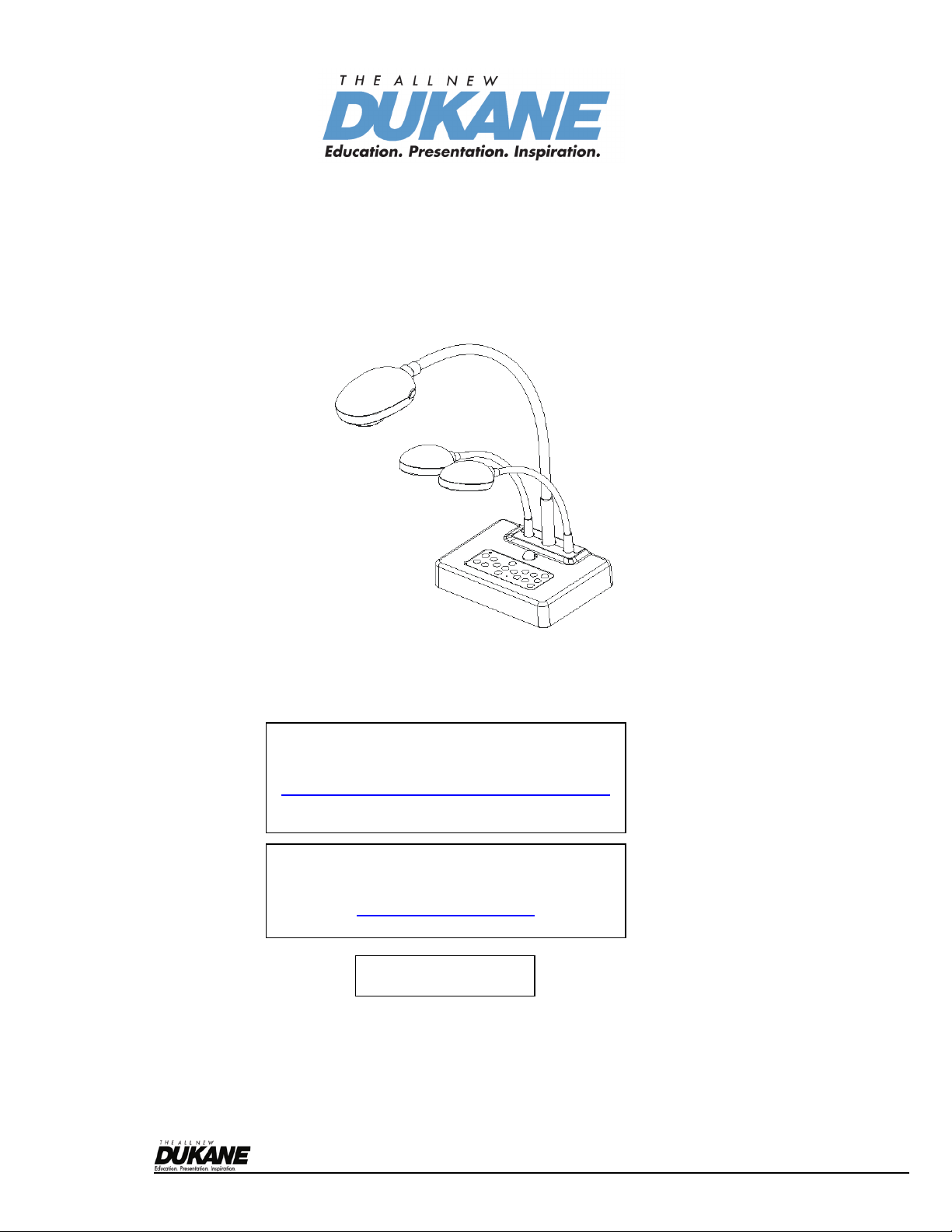
English - 0
Camera 445 Visual Presenter
[Important]
User Manual
To download the latest version of Quick Start
Guide, multilingual user manual, software, or
driver, etc., please visit
http://www.dukcorp.com/audiovisual/products
“Downloads”
Dukane Audio Visual, 2900 Dukane Drive
St. Charles, IL 60174
866.280.4298 Fax: 630.584.5156
http://www.dukcorp.com/
090107-Rev
Page 2

English - 1
Contents
Copyright Information ............................................................................................3
Chapter 1 Precautions ........................................................................................4
Chapter 2 Package Content...............................................................................6
Chapter 3 Product Overview .............................................................................7
3.1 Relative position of the presenter and 445 ..............................................8
3.2 Recommend distance ...............................................................................8
3.3 Incorrect use ..............................................................................................9
Chapter 4 Installation and Connections........................................................10
4.1 System diagram.......................................................................................10
4.2 Mounting the 445 at desktop ..................................................................10
4.3 Connecting devices .................................................................................10
4.4 Start using the 445 ..................................................................................12
4.5 Installing remote control holder ..............................................................13
4.6 Installing driver and application queue software………………………..13
Chapter 5 DIP Switch Settings ........................................................................14
5.1 Connecting to a projector or monitor......................................................14
5.2 Connecting to a TV..................................................................................15
Chapter 6 Control Panel/Remote Control and Setting Menu.....................16
6.1 Functions of control panel and remote control ......................................16
6.2 Setting Menu............................................................................................17
Chapter 7 Descriptions of major functions.......................................................20
7.1 I would like to switch image sources......................................................20
7.2 I would like to make text clearer and photos more colorful ..................20
7.3 I would like to zoom in /out of images ....................................................20
7.4 I would like to use the auto focus ...........................................................20
7.5 I would like to adjust the brightness .......................................................20
7.6 I would like to turn on/ off the lamp ........................................................20
7.7 I would like to automatically adjust the image to have best brightness and focusing performance 20
7.8 I would like to capture images ................................................................21
7.9 I would like to view captured images .....................................................21
7.10 I would like to delete captured images ...................................................21
7.11 I would like to automatically delete the captured images whenever it is turned off (Auto Erase) 22
7.12 I would like to record videos (Record)....................................................22
7.13 I would like to switch a part of the live image (PAN).............................22
7.14 I would like to play the slides (Slide Show)............................................22
7.15 I would like to compare images (Compare live images with captured images) (PBP, Picture by Picture) 23
Page 3

English - 2
7.16 I would like to resume the factory default setting (Factory Reset).......23
7.17 I would like to reduce the image noise (Noise Reduction) ...................24
7.18 I would like to set / change the password (Lock Down)........................24
7.19 Using a SD card.......................................................................................25
7.20 Computer-related functions ....................................................................25
7.20.1 I would like to insert a photo in MS-Paint...............................................25
7.20.2 I would like to insert a photo in MS-Word ..............................................26
7.20.3 I would like to change the setting of 445 then capture a photo in MS-Word 26
7.20.4 I would like to set the 445 as a webcam for Skype ...............................29
7.20.5 I would like to set the 445 as a PC Camera ..........................................28
7.20.6 I would like to set the DC265 as a Removable Disc .............................28
Chapter 8 Connecting to Microscope ............................................................29
Camera 445 Image……………………………………………………………………..33
Chapter 9 Troubleshooting..............................................................................31
Page 4
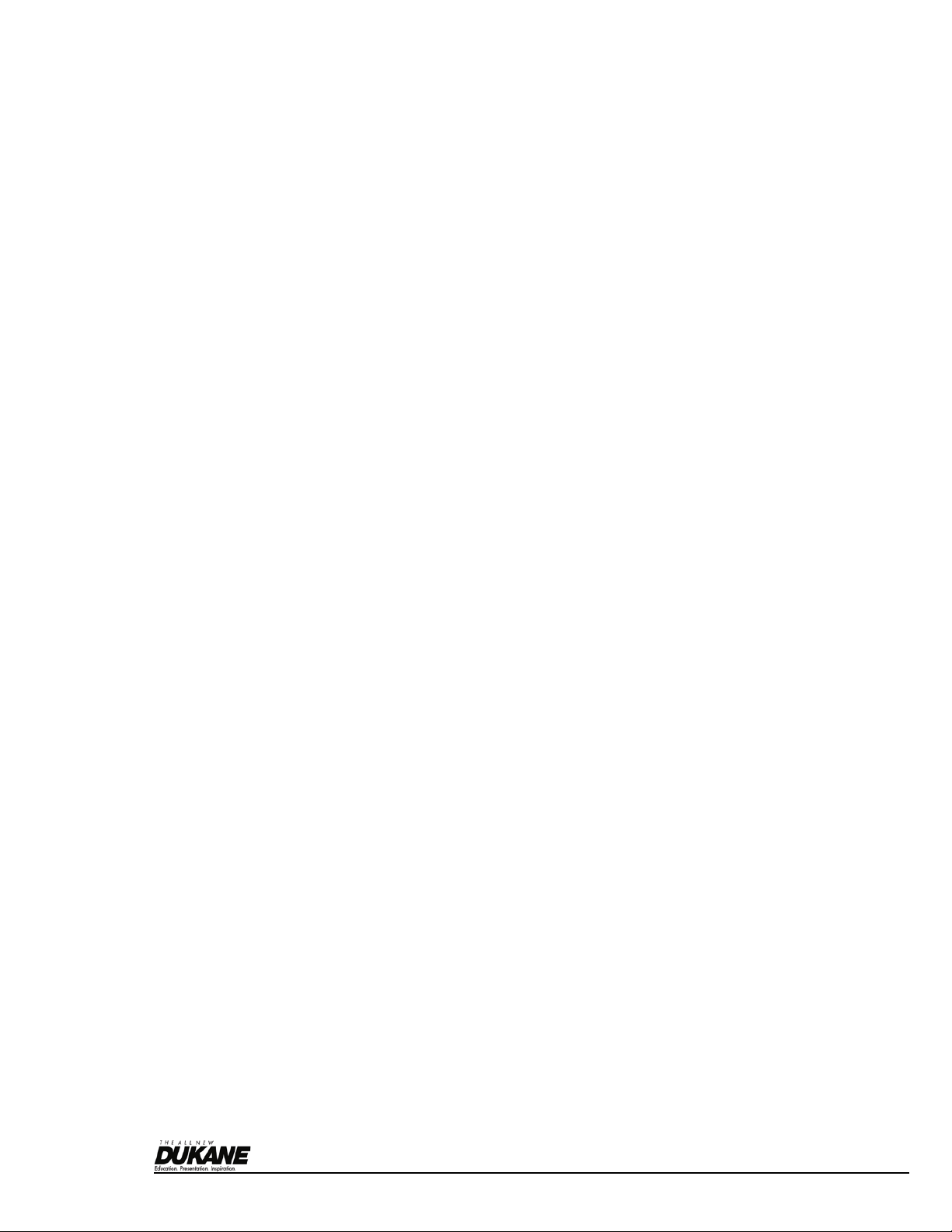
English - 3
Copyright Information
Copyrights © Dukane Co. All rights reserved.
Dukane is a trademark that is currently being registered Dukane Corporation Inc.
Copying, reproducing or transmitting this file is not allowed if a license is not provided by Dukane Corporation Inc.
unless copying this file is for the purpose of backup after purchasing this product.
In order to keep improving the product, Dukane Corporation Inc. hereby reserves the right to make changes to
product specifications without prior notice. The information in this file is subject to change without prior notice.
To fully explain or describe how this product should be used, this manual may refer to names of other products or companies,
nevertheless without any intention of infringement.
Disclaimer of warranties: Dukane Corporation Inc. is neither responsible for any possible technological, editorial errors or
omissions, nor responsible for any incidental or related damages arising from providing this file, using, or operating this product.
Page 5

English - 4
Chapter 1 Precautions
Always follow these safety instructions when setting up and using the visual presenter:
1. Do not place visual presenter in tilted position.
2. Do not place the visual presenter on an unstable trolley, stand or table.
3. Do not use the visual presenter near water or source of heat.
4. Use attachments only as recommended.
5. Use the type of power source indicated on the visual presenter. If you are not sure of the type of power available, consult your dealer or
local electricity company for advice
6. Place the visual presenter on a place that it can be unplugged easily.
7. Always take the following precautions when handling the plug. Failure to do so may result in sparks or fire.
Ensure the plug is free of dust before inserting it into a socket.
Ensure that the plug is inserted into the socket securely.
8. Do not overload wall sockets, extensions leads or multi-way plug boards as this may cause fire or electric shock.
9. Do not place the visual presenter where the cord can be stepped on as this may result in fraying or damage to the lead or the plug.
10. Unplug the projector from the wall socket before cleaning. Use a damp cloth for cleaning. Do not use liquid or aerosol cleaners.
11. Do not block the slots and openings in the projector case. They provide ventilation and prevent the visual presenter from overheating. Do
not place the visual presenter on a sofa, rug or other soft surface or in a built-in installation unless proper ventilation is provided.
12. Never push objects of any kind through cabinet slots. Never allow liquid of any kind to spill into the visual presenter.
13. Except as specifically instructed in this User Manual, do not attempt to operate this product by yourself. Opening or removing covers may
expose you to dangerous voltages and other hazards. Refer all servicing to licensed service personnel.
14. Unplug the visual presenter during thunderstorms or if it is not going to be used for an extended period, do not place the visual presenter or
remote control on top of heat-emitting equipment or heated objects such as a car and etc.
15. Unplug the visual presenter from the wall outlet and refer serving to licensed service personnel when the following situations
happen:
If the power cable or plug becomes damaged or frayed.
If liquid is spilled into it or the visual presenter has been exposed to rain or water.
<Note> Using an incorrect battery type in the remote control may result in breakdown. Follow your country’s
instructions on how to dispose of used batteries.
Safety Precautions
Warning: To reduce the risk of fire or electric shock, do not expose this appliance to rain or moisture.
This visual presenter has a 3-wire AC line Plug. This is a safety feature to ensure that the plug will fit into the power outlet. Do not try to disable
this safety feature.
If the visual presenter will not be used for a long period of time unplug it from the power outlet.
Caution: To reduce the risk of electric shock. Do not remove cover (or back). No
user-serviceable parts inside. Refer servicing to licensed service Personnel.
This symbol indicates that this
equipment may contain
dangerous voltage which
could cause electric shock.
This symbol indicates that there
are important operating and
maintenance instructions in this
User’s Manual with this unit.
FCC Warning
NOTE: THE MANUFACTURER IS NOT RESPONSIBLE FOR ANY RADIO OR TV INTERFERENCE CAUSED BY UNAUTHORIZED
MODIFICATIONS TO THIS EQUIPMENT. SUCH MODIFICATIONS COULD VOID THE USER'S AUTHORITY TO OPERATE THE
CAUTION
RISK OF ELECTRIC SHOCK
Page 6

English - 5
EQUIPMENT.
Note: This equipment has been tested and found to comply with the limits for a Class A or B digital device, pursuant to Part 15 of FCC Rules.
These limits are designed to provide reasonable protection against harmful interference in a residential installation. This equipment generates
uses and can radiate radio frequency energy and, if not installed and used in accordance with the instruction, may cause harmful interference to
radio communications. However, there is no guarantee that interference will not occur in a particular installation. If this equipment does cause
harmful interference to radio or television reception, which can be determined by turning the equipment off and on, the user is encouraged to try to
correct the interference by one or more of the following measures:
• Reorient or relocate the receiving antenna.
• Increase the separation between the equipment and receiver.
• Connect the equipment into an outlet on a circuit different from that to which the receiver is connected.
• Consult the dealer or an experienced radio/TV technician for help.
Notice:
(1) A Unshielded-type power cord is required in order to meet FCC emission limits and also to prevent interference to the nearby radio and
television reception. It is essential that only the supplied power cords by used.
(2) Use only shielded cables to connect I/O devices to this equipment.
(3) Changes or modifications not expressly approved by the party responsible for compliance could void the user’s authority to operate the
equipment.
EN55022 (CE Radiation) Warning
This product is intended for use in a commercial, industrial, or educational environment. It is not intended for residential use.
This is a Class A product. In a domestic environment it may cause radio interference, in which case the user may be required to take adequate
measures. The typical use is in a conference room, meeting room or auditorium.
Page 7

English - 6
Chapter 2 Package Content
445
Quick Start Guide
User Manual
Remote control
Remote Control Holder
Extender Adapter
VGA Cable
USB Cable
C-Video Cable
Power Cord
Microscope Adapter
Appearance may vary with
country/region.
Audio cable
Padded Carry Bag
(Optional)
Base Installation Guide
Page 8

English - 7
Chapter 3 Product Overview
kkkkkkk
(Bottom)
2. Remote sensor
7. AF button
8. Gooseneck
1. Lamp
4. LED indicator
3. Control panel
5. Lens
6. DIP switch
9. Built-in Microphone
Page 9
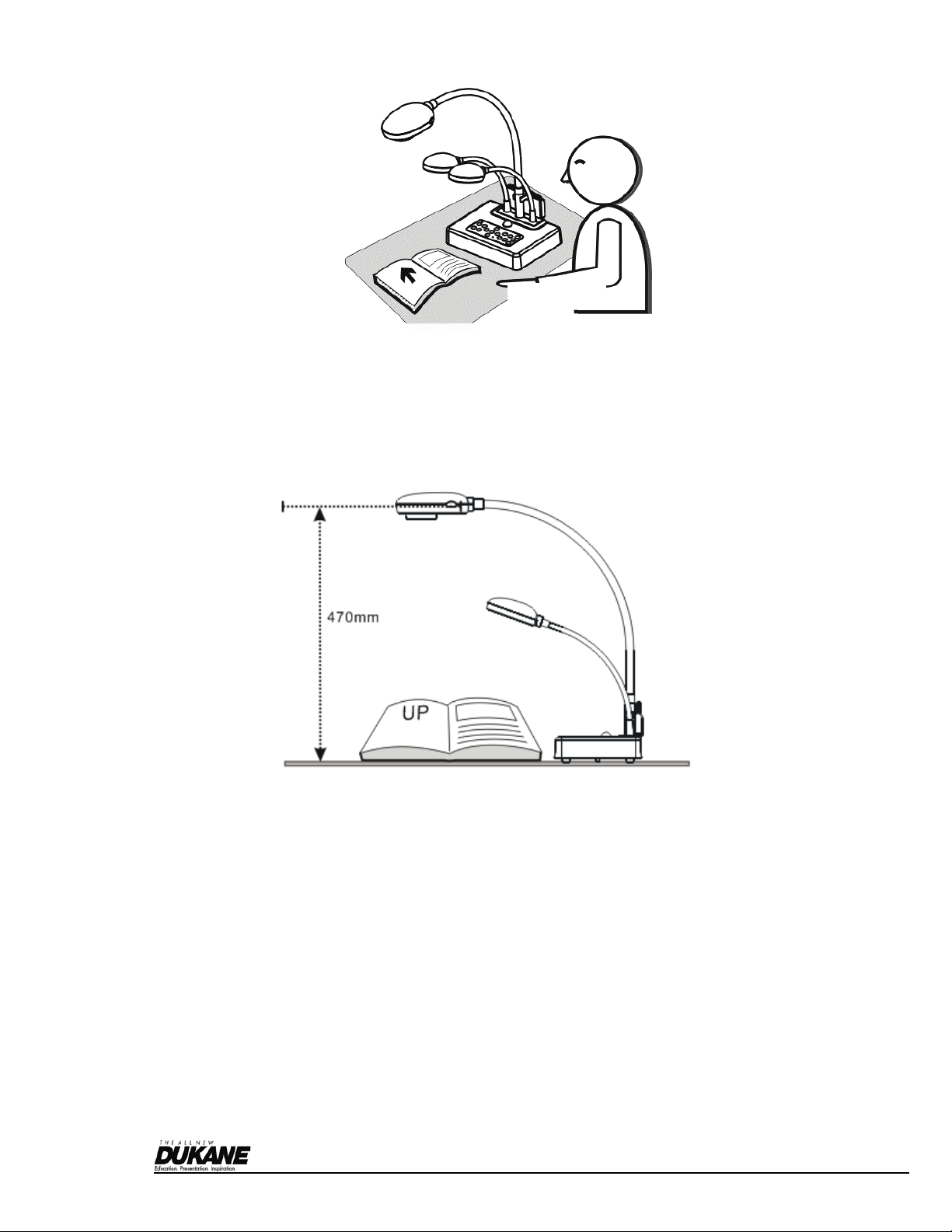
English - 8
3.1 Relative position of the presenter and 445
3.2 Recommend distance
* About 470 mm distance between camera and the desktop is recommended.
445
Document
Presenter
Page 10

English - 9
3.3 Incorrect use
Page 11

English - 10
Chapter 4 Installation and Connections
4.1 System diagram
4.2 Mounting the 445 on a desktop stand
1. Please set up the DIP Switch settings first. Refer to Chapter 5 “DIP Switch Settings” in this 445 user manual.
2. Please refer to the Base Installation Guide for installation instructions for all parts.
4.3 Connecting devices
4.3.1 Step 1: Plug in the power outlet
<Note> Appearance of power cord may vary with countries/regions.
Monitor
Projector
Televisio
PC
Speaker (or an amplifier
before connecting to the
speaker)
SD Card
LCD TV
PC
AC Outlet
PC
Monitor
Page 12

English - 11
4.3.2 Step 2: Connecting the components
Connecting to a projector
Connect the VGA OUT on the 445 to the VGA IN on the projector using the VGA cable.
Connecting to a monitor
Use VGA cable to connect VGA PASSTHROUGH connector on 445 to the VGA IN connector on a monitor.
[Note] The VGA PASSTHROUGH connector only outputs VGA IN signals.
Connecting to a TV
1. Using EXTENDER adapter and C-Video cable to connect EXTENDER of 445 to a C-Video of TV.
2. Adjust DIP Switch Setting
NTSC: America, Taiwan, Panama, Philippine, Canada, Chile, Japan, Korea and Mexico
PAL: Country/region not listed above:
<Note> OSD is not available in C-Video. Functions such as [Menu] / [Rotate] / [PAN] / [Source] / [Record] / [Capture] /
[Delete] / [PBP] / [Slide Show] are not available on control panel and the remote control.
<Note> VGA output is not supported once C-Video output is enabled.
3. DIP Switch setting will not be functional until restarting the 445
Connecting to a LCD TV/ PDP
Using the HDMI cable to connect a LCD TV/ PDP
Connecting to a computer
Page 13

English - 12
Speaker
Use VGA cable to connect VGA IN connector on 445 to the VGA OUT connector on the computer
Using the USB Cable
Connect to USB port then install the supplied queue program.
Using the EXTENDER adapter and RS232 Cable to connect EXTENDER of 445 to a RS232 of computer
Connecting to speaker
<Remark>: Or connect to an additional amplifier before connecting to the speaker.
4.4 Start using the 445
Control Panel
Remote Control
When using the remote control, aim at the receptor on the DC265, and press the power button.
Once DC265 is turned on, the LED on the control panel will flash a few times and stay lit. Please contact your
distributor if the LED is not on.
<Note> Once the password page is shown, please key in the password.
If you forget it, please contact your distributor or the service center.
Page 14

English - 13
4.5 Installing remote control holder
Insert the holder over the gooseneck of the camera and push it down.
4.6 Installing driver and application queue (software)
After installing the USB driver and application queue, you can use the following functions via the software:
Control the 445.
Capture and record images.
Annotate the image, highlight important details and save it.
4.6.1 System requirements
Operating
System
Windows XP
Windows Vista
MAC OS X
v10.4.10, v10.5
Minimum
System
Requireme
nts
CPU: P4 2.8
GHz and above
Memory: 512MB
Support Direct X
9
Resolution:
1024x768
Minimum Hard
Disc Space
Required:
100MB
CPU: P4 2.8 GHz and
above
Memory: 1GB
Support Direct X 9
Resolution: 1024x768
Minimum Hard Disc
Space Required:
100MB
CPU: PowerPC G4
866MHz or Intel
Pentium® 1.83GHz
Intel Core 2 Duo
processor
Memory: 512MB
1024x768 screen
resolution and 24-bit
color display
Minimum Hard Disc
Space Required: 1GB
QuickTime 7.4.5
above
4.6.2 Installation steps
1. Go to Dukane
website: www.dukcorp.com/av and select the model you have purchased
Page 15

English - 14
1. Download the [queue X.X.X +Driver] and its user manual.
<Note> Please follow the user manual of queueTM for installation and operation.
Chapter 5 DIP Switch Settings
<Note> You have to turn the unit OFF and back ON for the setting to take affect.
5.1 Connecting to a projector or monitor
5.1.1 SXGA 60Hz output (default values):
5.1.2 XGA 60 Hz output
5.1.3 Special mode
5.1.4 HDTV 720P 60Hz output
Page 16

English - 15
5.2 Connecting to a TV
5.2.1 NTSC: America, Taiwan, Panama, Philippines, Canada, Chile, Japan, Korea and Mexico
5.2.2 PAL: Countries/regions not listed above.
<Remark> VGA output is not supported once C-Video output has been enabled.
Page 17

English - 16
Chapter 6 Control Panel/Remote Control and Setting Menu
6.1 Functions of control panel and remote control
<NOTE>: OSD is not available at C-Video mode. [Menu] / [Rotate] / [PAN] / [Source] / [Record] / [Capture] / [Delete] / [PBP]
/ [Slide Show] functions are not available on the machine panel and the remote control.
<Remark> The below functions are listed alphabetically.
Name
Function
Operation
Turn on and off the visual presenter.
Remote control /
Control panel
Move up, down, left or right to select the needed
function.
Remote control /
Control panel
AF
Automatically adjust focal length on an object.
Remote control /
Camera Head
Auto Tune
Automatically adjust the image to have the best
brightness and focusing performance.
Remote control /
Control panel
BRT+/-
Manually adjust the brightness of the image.
Remote control
Capture
Capture the image to the SD card (priority) or
internal memory.
Remote control /
Control panel
Delete
Delete the image stored in the SD card (priority) or
internal memory.
Remote control /
Control panel
Enter
Enter/Activate functions.
Remote control /
Control panel
Freeze
Freeze the current image to temporarily stay on the
screen. Press again to defreeze.
Remote control /
Control panel
Lamp
Turn on / off the lamp.
Remote control /
Control panel
Menu
Activate the setting menu function/exit menu.
Remote control /
Control panel
PAN
Switch a part of the live image
Remote control /
Control panel
Record
Record motion images. Press [Record] to record
images to SD card, press [Record] again to stop
recording.
Remote control /
Control panel
Rotate
Rotate the image by 0°/90°/180°/270°.
Remote control /
Control panel
Slide Show
Show the photos or videos stored in the SD card
(priority) or internal memory in slide mode.
Remote control
Source
Switch between different sources of signals:
1. Live images (default)
2. SD card (priority) or internal memory
3. Computer
Remote control /
Control panel
Zoom +/-
Increase or decrease the image size.
Remote control /
Control panel
Page 18

English - 17
6.2 Setting Menu
<Remark> Press [Menu] on the remote control or control panel to enter the setting menu; The bold underlined values in
the following table are the defaults.
1st Level
Major Items
2nd Level
Minor Items
3rd Level
Adjustment
values
Descriptions
Focus
0~Max
Use the left and right arrow
keys to adjust focal length on
an object
Mode
Normal/Slide/
Film/Microscope
Use the left and right arrow
keys to select the image mode.
Photo/Text
Photo/Text/Gray
Use the left and right arrow
keys to select the image mode.
PBP
Enter
Press [Enter] to immediately
activate photo comparison
mode.
Night Vision
On/Off
Use the left and right arrow
keys to select. The night vision
mode suits with darker
environment.
Display
Digital Zoom
On/Off
Use the left and right arrow
keys to turn digital zoom on/off.
Slide Show
Enter
Press [Enter] to play the photos
or videos stored in the SD card
(priority) or internal memory.
Slide Show
Effect
1. Off
2. Shutter
3. Right
4. Down
5. Side
6. Open
Use the left and right arrow
keys to select the image switch
mode.
Delay
1. 1 Sec
2. 3 Sec
3. 5 Sec
4. 10 Sec
5. Manual
Use the left and right arrow
keys to select the delay time.
Select manual mode to switch
images manually.
Image Quality
1. High
2. Medium
3. Low
Use the left and right arrow
keys to select the image quality
for the captured images and
recorded videos.
Copy To SD
Enter
Press [Enter] to immediately
copy the data in visual
presenter to the SD card.
Storage
Delete All
Yes/No
Use the left and right arrow
keys to select, and then press
[Enter] to confirm the deletion of
Page 19

English - 18
memory.
Format
Yes/No
Use the left and right arrow
keys to select, and then press
[Enter] to format the data stored
in the SD card (priority) or
internal memory.
Capture
1. Single
2. Continuous
3. Disable
Use the left and right arrow
keys to select the video capture
mode.
(Single/Continuous/Disable)
Capture Time
1. 1 hr
2. 2 hr
3. 4 hr
4. 8 hr
5. 24 hr
Use the left and right arrow
keys to set the capture time.
<Note> It only works when the
capture mode is set to
[continuous].
Capture
Interval
1. 5 sec
2. 10 sec
3. 30 sec
4. 1 min
5. 2 min
6. 5 min
Use the left and right arrow
keys to set the capture interval.
<Note> It only works when the
capture mode is set to
[continuous].
USB Transfer
1. Camera
2. Storage device
Use the left and right arrow
keys to select the USB transfer
mode.
1.Camera: connecting the
DC265 to view live image;
2.Storage device: connecting to
the SD card (priority) or internal
memory.
AE
On/Off
Regardless of outside
environment, the machine will
adjust the brightness to the
optimal condition.
Use the left and right arrow
keys to select.
AWB
Enter
Regardless of outside light or
color, the machine will adjust
the color to the optimal
condition. Press [Enter] to
activate.
Noise
Reduction
On/Off
Use the left and right arrow
keys to turn on/off the noise
reduction function.
Setting
Volume
0~Max
Use the left and right arrow
keys to adjust the volume.
Advance
Language
1. English
2. 繁体中文
3. Deutsch
4. Français
5. Español
6. Русский
7. Nederlands
English
Traditional Chinese
German
French
Spanish
Russian
Dutch
Page 20

English - 19
8. Suomi
9. Polski
10. Italiano
11. Português
12. Svenska
13. Česky
Finnish
Polish
Italian
Portuguese
Swedish
Czech
Use the left and right arrow
keys in the language option to
select the preferred language.
Output Mode
1. XGA
2. SXGA
3. UXGA
4. 720P
5. 1080P
Based on different DIP switch
settings, different output modes
are provided. Refer to Chapter
5 DIP “Switch Settings” in the
4 user manual.
Lock Down
On/Off
Use the left and right arrow
keys to turn the lock down
function on and off. You can set
the password when [On] is
selected.
Auto Erase
On/Off
Use the left and right arrow
keys to turn the auto erase
function on and off. When [On]
is selected, the saved images
will automatically be deleted
when the system is turned off.
Preset Load
Yes/No
Read the value of the current
image mode.
Use the left and right arrow
keys to select, and then press
[Enter] to confirm.
Preset Save
Yes/No
Save the value of the current
image mode.
Use the left and right arrow
keys to select, and then press
[Enter] to confirm.
Factory Reset
Yes/No
Use the left and right arrow
keys to select, and then
immediately press [Enter] to
activate the factory reset.
Page 21

English - 20
Chapter 7 Descriptions of major functions
7.1 I would like to switch image sources
Live image is the default of image source. Press [Source] on the remote control or control panel to change:
1. Live images (default)
2. SD card (priority) or internal memory
3. Computer.
7.2 I would like to make text clearer and photos more colorful
Photo is the default. You can change setting via the control panel.
[Photo](default): for viewing photos or text with photos and will make the photos more colorful.
[Text]: for viewing text files and will make the text clearer.
[Gray]: for viewing black and white photos and will make the grayscale differentiation more distinct.
Control panel:
1. Press [MENU] to enter the setting menu.
2. Press [] or [] to select [Display].
3. Press [] to select [Photo/Text].
4. Press [] or [] to select [Photo/Text/Gray] (Refer to the description above).
5. Press [MENU] to exit.
7.3 I would like to zoom in /out of images
1. Press [Zoom +] on the remote control or control panel to zoom in.
2. Press [Zoom -] on the remote control or control panel to zoom out.
7.4 I would like to use the auto focus
1. Press [AF] on the remote control.
2. Press the AF button on the camera head of main unit.
7.5 I would like to adjust the brightness
Remote control:
1. Press [BRT +] to make it brighter.
2. Press [BRT -] to make it darker.
Control panel:
1. Press [MENU] to enter the setting menu.
2. Press [] or [] to select [Display].
3. Press [] to select [Brightness].
4. Press [] or [] to adjust the value.
7.6 I would like to turn on/ off the lamp
1. The default of lamp is turn on. Press [Lamp] on the remote control or control panel to turn off.
7.7 I would like to automatically adjust the image to have best brightness and focusing
performance
1. Press [Auto Tune] on the remote control or control panel.
Page 22

English - 21
7.8 I would like to capture images
7.8.1 Setting the quality of captured images
1. Press [Menu] on the remote control or control panel to enter the setting menu.
2. Press [] or [] to the [Setting].
3. Press [] to find [Image Quality].
4. Press [] or [] to select among [High/Medium/Low].
5. Press [Menu] to exit.
7.8.2 Setting continuous capture
1. Press [Menu] on the remote control or control panel to enter the setting menu
2. Press [] or [] to the [Setting] menu.
3. Press [] to find [Capture].
4. Press [] or [] to select [continuous].
5. Press [] to find [Capture Time]. Press [] or [] to select time settings.
6. Press [] to find [Capture Interval]. Press [] or [] to select time settings.
7. Press [Menu] to exit.
7.8.3 Capturing and saving images
1. Press [Capture] on the remote control or control panel .
<Note> If the capture mode is set to [continuous], press [Capture] to capture images continuously, press
[Capture] again to exit.
7.9 I would like to view captured images
1. Press [Source] on the remote control or control panel to display thumbnails of all captured images.
2. Press [] or [] or [] or [] to select the thumbnail you want you view.
3. Press [Enter] for the full-screen display of the image.
4. Press [] or [] to turn to the previous/next image.
5. Press [Source] to exit.
7.10 I would like to delete captured images
1. Press [Source] on the remote control or control panel.
2. Press [] or [] or [] or [] to select the thumbnail you want you delete.
3. Pressing [Del] will open a [Delete File] window.
4. Press [] or [] to select [Yes] (The default value is No).
5. Press [Enter] to delete the selected photo.
6. Press [Source] to exit.
Page 23

English - 22
7.11 I would like to automatically delete the captured images whenever it is turned off (Auto
Erase)
1. Press [Menu] on the remote control or control panel to enter the setting menu.
2. Press [] or [] to access the [Advance] menu.
3. Press [] or [] to [Auto Erase].
4. Press [] to select [On].
5. Press [] or [] to select [OK].
6. Press [Menu] to exit.
7. It will automatically delete all captured photos when it is turned off.
7.12 I would like to record videos (Record)
7.12.1 Setting the image quality
1. Press [Menu] on the remote control or control panel to enter the setting menu.
2. Press [] or [] to the [Setting].
3. Press [] to find [Image Quality].
4. Press [] or [] to select among [High/Medium/Low].
5. Press [Menu] to exit.
7.12.2 Recording motion images
1. Press [Record] on the remote control or control panel to start recording videos.
2. Press [Record] again to stop recording.
3. Record sounds with the built-in microphone of the control panel.
7.12.3 Playing videos
1. Press [Source] on the remote control or control panel to display thumbnails of all video recorded.
2. Press [] or [] or [] or [] to select the thumbnail you want you view.
3. Press [Enter] for full-screen play.
4. Press [] or [] to turn to the previous/next video.
5. Press [Source] to exit.
[Note] Only the MOV files recorded can be played and there is no speaker for sound. However, an additional
amplifier can be connected to the AUDIO OUT port.
7.13 I would like to switch to a part of the live image (PAN)
1. Press [PAN] on the remote control or control panel to switch the live image to the upper-left / lower-left / upper-right /
lower-right / full screen.
<Notes> This function is not available under Microscope Mode. The Zoom in / out function is not available when
this function is activated.
7.14 I would like to play the slides (Slide Show)
7.14.1 Setting the slide show effect
1. Press [Menu] on the remote control or control panel to enter the setting menu.
2. Press [] or [] to access the [Storage] menu.
3. Press [] to find the [Slide Show Effect].
4. Press [] or [] to select image switch mode between [Off / Shutter / Right / Down / Side / Open].
5. Press [Menu] to exit.
7.14.2 Setting delay time
1. Press [Menu] on the remote control or control panel to enter the setting menu.
2. Press [] or [] to access the [Storage] menu.
3. Press [] to find the [Delay].
4. Press [] or [] to select image switch mode between [1 Sec / 3 Sec / 5 Sec / 10 Sec / Manual].
5. Press [Menu] to exit.
Page 24

English - 23
7.14.3 Activating/Stopping the slide show
<Notes>Images over 8 MB, cannot be played. Whilst playing, the [Rotate] function can be activated to rotate the
images.
Remote control:
1. Press [Slide Show] to start playing.
2. Press [Slide Show] again to stop playing.
Control panel:
1. Press [Menu] to enter the setting menu.
2. Press [] or [] to access the [Storage] menu.
3. Press [] to find [Slide Show]
4. Press [Enter] to play.
5. To stop playing, repeat steps 1 to 4.
7.15 I would like to compare images (Compare live images with captured images) (PBP,
Picture by Picture)
This function will compare and contrast a live image with a captured image.
Remote control:
1. Press [PBP] to enter the PBP (Picture by Picture) photo selection screen.
2. Press [] or [] or [] or [] to select the files to be compared.
3. Press [Enter] to activate the image comparison.
4. Press [] or [] to move the images (captured images only) leftward/rightward.
5. Press [PBP] to exit.
Control panel:
1. Press [Menu] to enter the setting menu.
2. Press [] or [] to access the [Display] menu.
3. Press [] to find [PBP]
4. Press [Enter] to enter the PBP (Picture by Picture) photo selection screen.
5. Press [] or [] or [] or [] to select the files to be compared.
6. Press [Enter] to activate the image comparison.
7. Press [] or [] to move the images (captured images only) leftward/rightward.
8. Press [Menu] again to return to image thumbnails.
9. Press [Source] to exit.
7.16 I would like to activate the factory default settings (Factory Reset)
1. Press[Menu]on the remote control or control panel to enter the setting menu
2. Press [] or [] to access the [Advance] menu.
3. Press [] to select [Factory Reset].
4. Press [] or [] to select [Yes].
5. Press [Enter] to activate.
C2
C1
Captured Image Live Image
C3
C4
C6
C5
C7
Page 25

English - 24
7.17 I would like to reduce the image noise (Noise Reduction)
This function enables visual presenter to automatically clear image noise. The noise is especially obvious when Visual
presenter is connected to a DLP projector. You can use this function to improve the image quality.
1. Press [Menu] on the remote control or control panel to enter the setting menu.
2. Press [] or [] to the [Setting].
3. Press [] to find [Noise Reduction].
4. Press [] or [] to select [On].
7.18 I would like to set / change the password (Lock Down)
7.18.1 Setting the password
1. Press [Menu] on the control panel to enter the setting menu.
2. Press [] or [] to the [Advance] menu.
3. Press [] to [Lock Down].
4. Press [] or [] to select [On].
5. The screen will be displayed, as shown below.
6. Key in the password
Press the keys on the control panel. All keys can be used as part of the password except the [Power] and [Enter]
keys. The maximum number of characters is 2. For example, you can press [Source] + [Menu] as the
password.
<Remark>The screen will show * while you enter the password. Ensure that you remember the order in
which the keys are entered.
7. After completing the password, press [Enter].
8. The confirmation screen will be displayed, as shown below. Enter the password again.
9. After you enter the password, press [Enter].
If the password is entered correctly, setup is completed. If the password is incorrect, an error message is
displayed and please follows the screen instructions.
7.18.2 Changing the password
1. Press [Menu] on the control panel to enter the setting menu.
2. Press [] or [] to the [Advance] menu.
3. Press [] to [Lock Down]
4. Press [] or [] to select [Off] and deactivate the password setting function.
5. Press [] or [] to select [On] and reactivate the password setting function. Refer to Steps 5-8 in 445 7.18 I
would like to set / change the password for operational steps.
Key in Password
*
*
Confirm password
Page 26

English - 25
7.19 Using a SD card
7.19.1 Deactivate the write protect function (SD Lock) on the card
If the write protect function of the SD card is activated, you will not be able to use the Capture function, although you can
still read the files in it. Adjust the Lock of the SD card to deactivate the write protect function.
7.19.2 Inserting a SD card
7.19.2.1 The screen will display [Copy to SD card] and ask if you would like to copy the files saved in the DC265 to a
SD card.
Press [] or [] on the control panel to select.
7.19.2.2 The screen will display as follows, when you insert an unformatted SD card.
Press [] or [] on the control panel to select.
<Note> The data previously saved on the SD card will be erased when it is formatting.
7.19.3 Ejecting a SD card
<Note> Turn the power off before ejecting the SD card to avoid damaging the SD card.
7.20 Computer-related functions
Ensure that the USB cable is connected and the drivers are installed before using the computer-related functions. Refer to
445 User Manual Chapter 4 Installation and Connections 4.3 Connecting Devices and 4.6 Installing Driver and
Application queue.
7.20.1 I would like to insert a photo in MS-Paint
1. Click File>From Scanner or Camera in MS Paint shown as the bottom left figure.
2. Click [Get Picture] will capture the photos of live images and insert the files in use shown as top right figure.
Format SD Card
YES
NO
Copy to SD Card
YES
NO
Page 27

English - 26
7.20.2 I would like to insert a photo in MS-Word
1. Click Insert > Image > From Scanner or Camera in MS-Word.
2. Select [Visual Presenter V2] and click [Custom Insert].
3. Click [Get Picture]. It will capture the photo of live image.
7.20.3 I would like to change the setting of Camera 445 then capture a photo in MS-Word
1. Click Insert > Image > From Scanner or Camera in MS-Word.
2. Select [Visual Presenter V2 TWAIN] and click [Custom Insert].
Page 28

English - 27
3. A window showing a live image (see below) will be displayed.
4. Press [Setting] to control the 445 via the Camera Settings interface. The operating procedure is the same with the
remote control and control panel of the 445. Refer to 445 User Manual Chapter 6 Control Panel / Remote
Control and Setting Menu.
5. Press [Setting] to capture images in MS-Word.
6. Press [Cancel] to exit.
7.20.4 I would like to set the 445 as a webcam for Skype
The 445 can be used as a webcam for teleconferencing software such as Skype and MSN. The following instructions use
Skype as an example.
1. Open Skype and enter Tools > Options….
2. Select [Video Settings] > [webcam] > [Visual Presenter V2] and check Start my video automatically when I am in a call, as
shown below.
3. Start calling your contact. When both sides are connected, Skype will display the video screen.
Page 29

English - 28
7.20.5 I would like to set the 445 as a PC Camera
1. Press [Menu] on the control panel to enter the setting menu.
2. Press [] or [] to the [Setting] menu.
3. Press [] to find [USB Transfer].
4. Press [] or [] to select [Camera].
5. A window will be displayed, showing the [Visual Presenter V2], as shown below
6. Click the [Visual Presenter V2].
7.20.6 I would like to set the 445 as a Removable Disc
1. Press [Menu] on the control panel to enter the setting menu.
2. Press [] or [] to the [Setting] menu.
3. Press [] to find [USB Transfer].
4. Press [] or [] to select [Storage device].
5. Press [Menu] to exit.
6. A Removable Disc will be displayed.
<Remark> The Removable Disc will select SD card if a SD card has been inserted, but if a SD card has not been
inserted, the Removable Disc is internal memory.
Page 30

English - 29
<Note> Doing this will disable the Capture function. Suggest you return it to [Camera] mode after using this
function. Please follow the steps below.
1. Press [Menu] on the control panel to enter the setting menu.
2. Press [] or [] to the [Setting] menu.
3. Press [] to find [USB Transfer].
4. Press [] or [] to select [Camera].
5. Press [Menu] to exit.
Chapter 8 Connecting to Microscope
1. Mount the microscope adaptor onto the microscope.
<Note> Please choose an appropriate microscope adapter. Microscope adapter accessories are applicable to
eyepieces of Ø28mm, Ø31mm, Ø33mm, and Ø34mm.
2. The lens of 445 connects with the microscope adaptor.
3. Select the [Microscope] Mode
3.1. Press [M Scope] on the remote control (suggestion).
3.2. Control panel
3.2.1. Press [MENU] to enter the setting menu.
3.2.2. Press [] or [ ] to select [Display].
3.2.3. Press [] to select [Mode].
3.2.4. Press [] or [ ] to select [Microscope].
4. If the image is not clear.
4.1. Please adjust the focus of microscope.
If the eyepiece is Ø33mm or
Ø34mm, only one Lumens
microscope adapter is needed.
If the eyepiece is Ø28mm or Ø31mm,
you need two microscope adapters.
(1. The original microscope adapter.
2. The microscope adapter suitable
for the eyepiece size Ø28mm or
Ø31mm.)
Page 31

English - 30
4.2. Press the AF button on the camera head of main unit to activate the auto focus.
5. Digital Zoom
5.1. Press [MENU] to enter the setting menu.
5.2. Press [] or [] to the [Setting].
5.3. Press [] to select [Digital Zoom].
5.4. Press [] or [] to select [On].
5.5. Press [Zoom +]/[Zoom -] on the remote control and control panel
<Note> In microscope mode all functions are available except for the [Zoom +] / [Zoom -] / [PAN] functions on the
remote control and control panel. Please reset to normal mode after using the microscope, otherwise, you will be
unable to use the zoom in/out function.
1. Press [MENU] on the control panel to enter the setting menu.
2. Press [] or [] to select [Display].
3. Press [] to select [Mode].
4. Press [] or [] to select [Normal].
Camera 445 Image. To get more product information visit www.dukcorp.com/av. To order more product: avsales@dukcorp.com.
Page 32

English - 31
Chapter 9 Troubleshooting
This chapter describes problems you may encounter while using 445. If you have questions, please refer to related chapters and
follow all the suggested solutions. If the problem still occurred, please contact our distributors or service center.
No.
Issues
Solutions
1
Boot without power
Make sure you have plugged in the power cord.
2
No image output
from the 445
1. Check the power.
2. Check the connection, Refer to 445 User Manual
Chapter 4 Installation and Connections 4.3
Connecting Devices
3. Check the [Source], refer to 445 User Manual
Chapter 7 Descriptions of major functions 7.1 I
would like to switch image sources
4. Check the settings for the source of the projector.
For the appropriate input selection of the projector,
refer to the projectors user manual
5. Check if DIP Switch is properly set. Refer to 445
User Manual Chapter 5 DIP Switch Settings for
related settings.
3
Unable to focus
Probably the document is too close. Press [zoom -] on
the remote control or control panel. Or increase the
distance between document and lens, then press [AF].
4
Part of the image is
missing
Check the Auto Image setting of your projector.
Please refer to the user manual of the projector.
5
Forget the password
for turning on
Please contact your distributor or the service center.
6
Visual Presenter V1,
queue or other
application cannot
be run
simultaneously
Visual Presenter V1, queue and other application
software cannot be executed simultaneously. Only
one application can be run at the same time. Please
close the currently running applications and then
execute the desired application.
