Dukane 8915 User Manual
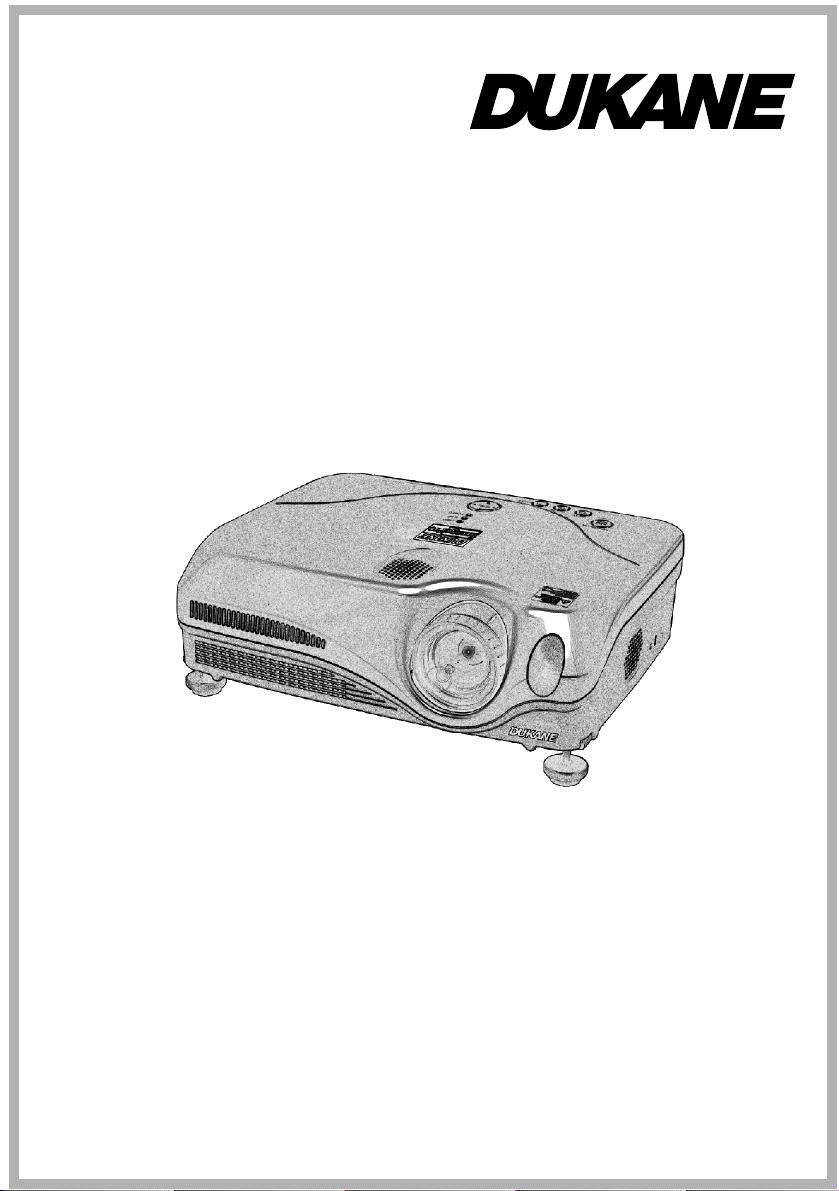
LCD Projector
Model 8915
User's Manual

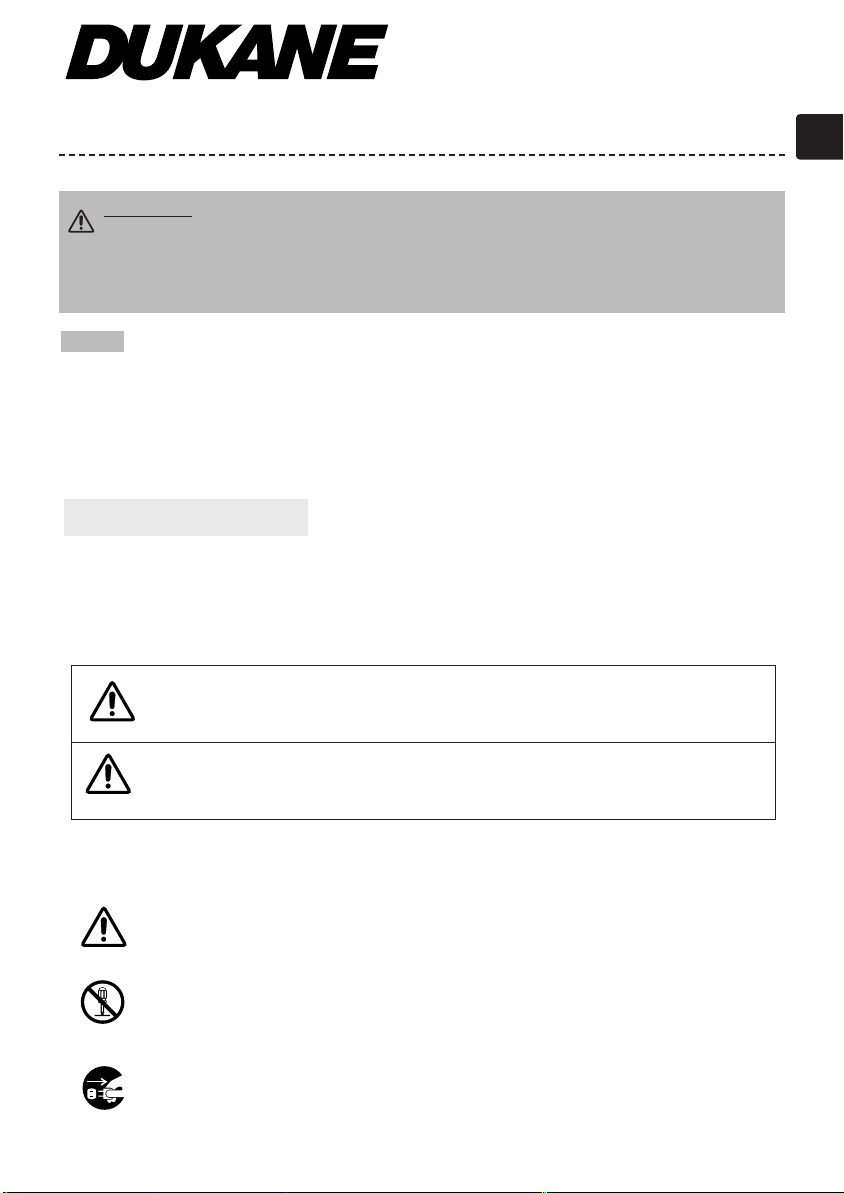
Projector
User's Manual - Safety Guide
Thank you for purchasing this projector.
WARNING • Before using, read these user's manuals of this projector to ensure
correct usage through understanding. After reading, store them in a safe place for
future reference. Incorrect handling of this product could possibly result in personal injury
or physical damage. The manufacturer assumes no responsibility for any damage caused by
mishandling that is beyond normal usage defined in these manuals of this projector.
NOTE
• The manufacturer assumes no responsibility for any errors that may appear in this
manual
• The reproduction, transmission or use of this document or contents is not permitted
without express written authority.
• The information in this manual is subject to change without notice.
About The Symbols
Various symbols are used in this manual, the user’s manual and on the product itself to
ensure correct usage, to prevent danger to the user and others, and to prevent property
damage. The meanings of these symbols are described below. It is important that you
read these descriptions thoroughly and fully understand the contents.
This symbol indicates information that, if ignored, could
WARNING
CAUTION
Typical Symbols
This symbol indicates an additional warning (including cautions). An illustration is
provided to clarify the contents.
possibly result in personal injury or even death due to
incorrect handling.
This symbol indicates information that, if ignored, could
result possibly in personal injury or physical damage due to
incorrect handling.
This symbol indicates a prohibited action. The contents will be clearly indicated
in an illustration or nearby (the symbol to the left indicates that disassembly is
prohibited).
This symbol indicates a compulsory action. The contents will be clearly
indicated in an illustration or nearby (the symbol to the left indicates that the
power plug should be disconnected from the power outlet).
1

Safety Precautions
WARNING
Never use the projector if a problem should occur.
Abnormal operations such as smoke, strange odor, no image, no sound,
excessive sound, damaged casing or elements or cables, penetration of
liquids or foreign matter, etc. can cause a fire or electrical shock.
In such case, immediately turn off the power switch and then disconnect the
power plug from the power outlet. After making sure that the smoke or odor
has stopped, contact your dealer. Never attempt to make repairs yourself
because this could be dangerous.
• The power outlet should be close to the projector and easily accessible.
Use special caution for children and pets.
Incorrect handling could result in fire, electrical shock, injury, burn or
vision problem.
Use special caution in households where children and pets are present.
Do not insert liquids or foreign object.
Penetration of liquids or foreign objects could result in fire or electrical
shock. Use special caution in households where children are present.
If liquids or foreign object should enter the projector, immediately turn off
the power switch, disconnect the power plug from the power outlet and
contact your dealer.
• Do not place the projector in a bathroom.
• Do not expose the projector to rain or moisture.
• Do not place flower vases, pots, cups, cosmetics, liquids such as water, etc
on or around the projector.
• Do not place metals, combustibles, etc on or around the projector.
• To avoid penetration of foreign objects, do not put the projector into a case
or bag together with any thing except the accessories of the projector,
signal cables and connectors.
Never disassemble and modify.
The projector contains high voltage components. Modification and/or disassembly
of the projector or accessories could result in fire or electrical shock.
• Never open the cabinet.
• Ask your dealer to repair and clean insider.
Do not give the projector any shock or impact.
If the projector should be shocked and/or broken, it could result in an injury,
and continued use could result in fire or electrical shock.
If the projector is shocked, immediately turn off the power switch,
disconnect the power plug from the power outlet and contact your dealer.
Do not place the projector on an unstable surface.
If the projector should be dropped and/or broken, it could result in an injury,
and continued use could result in fire or electrical shock.
• Do not place the projector on an unstable, slant or vibrant surface such as
a wobbly or inclined stand.
• Use the caster brakes placing the projector on a stand with casters.
• Do not place the projector in the side up position, the lens up position or
the lens down position.
• In the case of a ceiling installation or the like, contact your dealer before
installation.
2
Disconnect the
plug from the
power outlet.
Do not
disassemble.
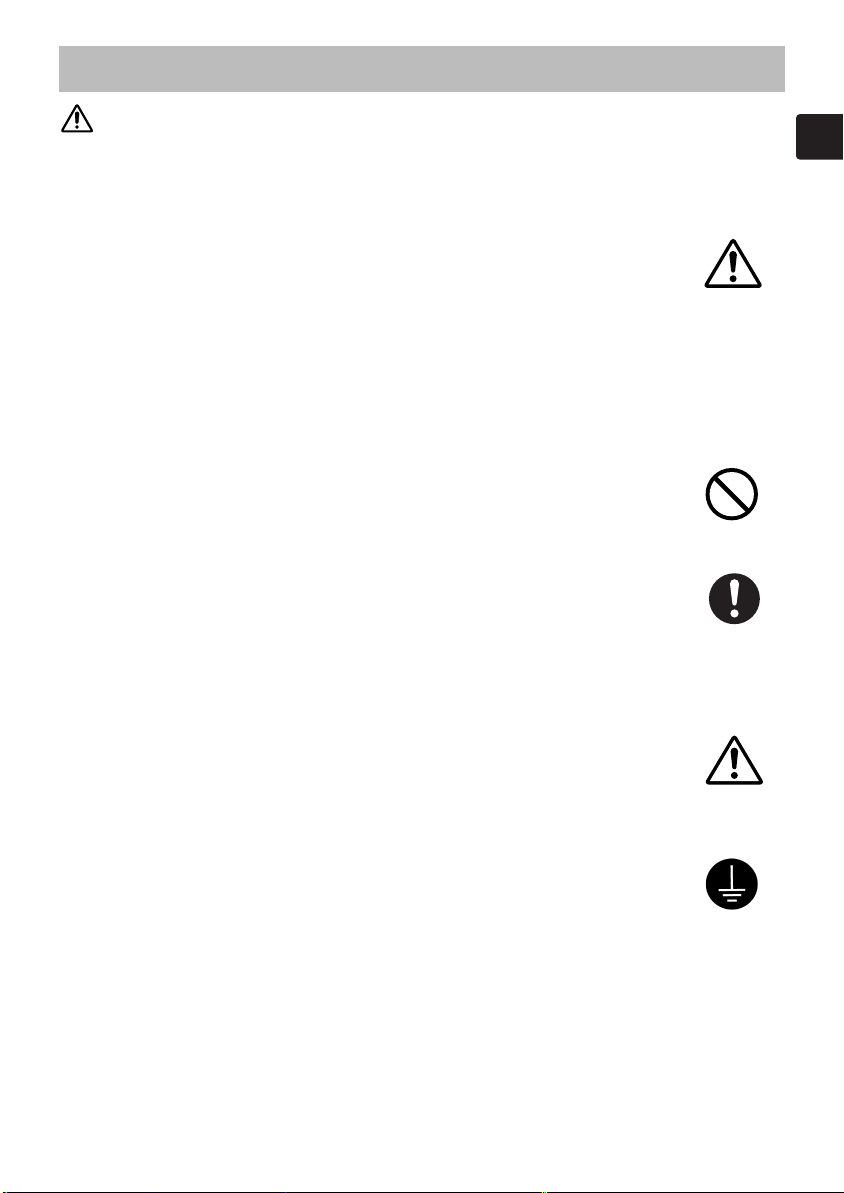
Safety Precautions (continued)
WARNING
Be cautious of High temperatures of the projector.
High temperatures are generated when the lamp is lit. It could result in fire
or burn. Use special caution in households where children are present.
Do not touch about the lens, air fans and ventilation openings during use or
immediately after use, to prevent a burn. Take care of ventilation.
• Keep a space of 30 cm or more between the sides and other objects such
as walls.
• Do not place the projector on a metallic table or anything weak in heat.
• Do not place anything about the lens, air fans and ventilation openings of
the projector.
• Do not use with the ventilation opening facing downwards.
• Never block the air fan and ventilation openings.
• Do not cover the projector with a tablecloth, etc.
• Do not place the projector on a carpet or bedding.
Never look through the lens or openings when the lamp is on.
The powerful light could adversely affect vision.
Use special caution in households where children are present.
Use only the correct power cord and the correct power outlet.
Incorrect power supply could result in fire or electrical shock.
• Use only the correct power outlet depending on the indication on the
projector and the safety standard.
• The enclosed power cord must be used depending on the power outlet to
be used.
Be cautious of the power cord connection.
Incorrect connection of the power cord could result in fire or electrical
shock.
• Do not touch the power cord with a wet hand.
• Check that the connecting portion of the power cord is clean (with no
dust), before using. Use a soft and dry cloth to clean the power plug.
• Insert the power plug into a power outlet firmly. Avoid using a loose,
unsound outlet or contact failure.
Be sure to connect with ground wire.
Connect the ground terminal of AC inlet of this unit with the ground
terminal provided at the building using the correct power cord; otherwise,
fire or electric shock can result.
• Don’t take the core of power cord away.
Surely connect
the ground wire.
3
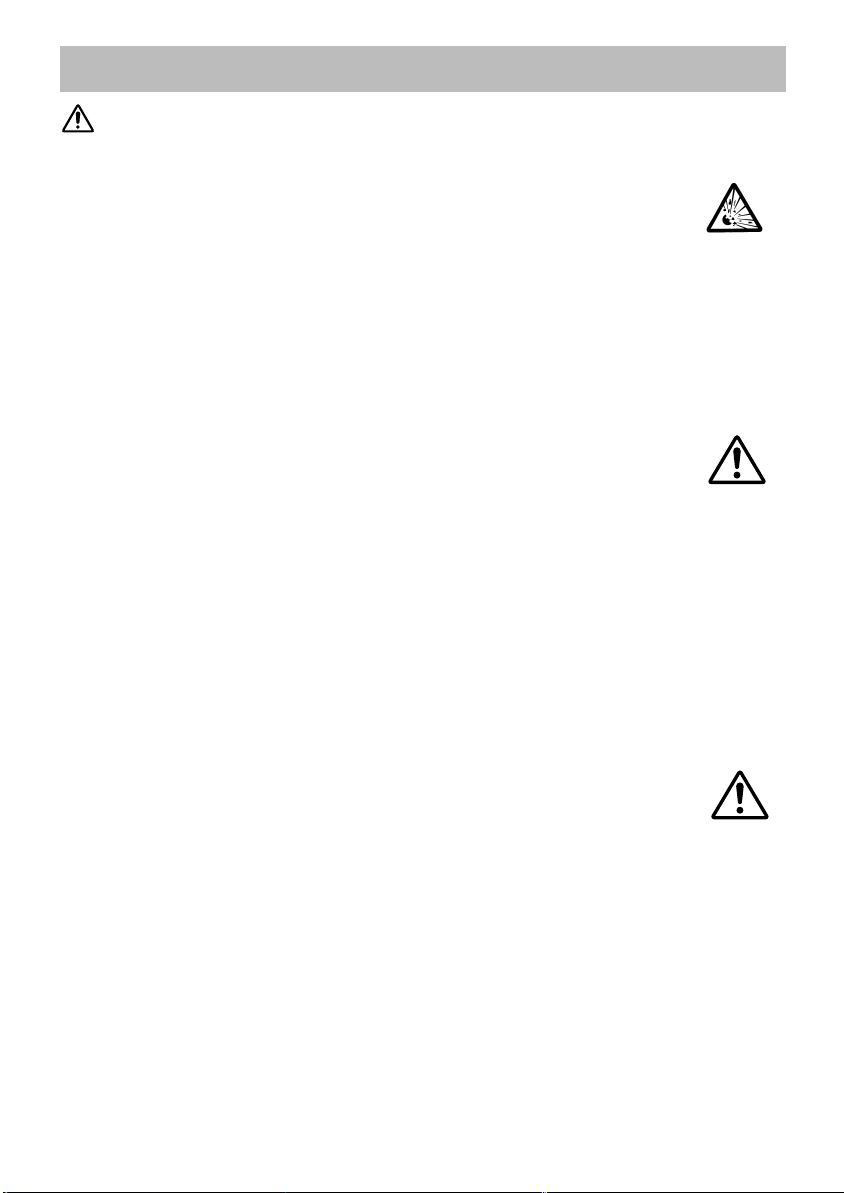
Safety Precautions (continued)
WARNING
Be careful in handling the light source lamp.
The projector uses a high-pressure mercury glass lamp made of glass. The
lamp can break with a loud bang, or burn out. When the bulb bursts, it is
possible for shards of glass to fly into the lamp housing, and for gas
containing mercury to escape from the projector’s vent holes.
Please carefully read the section “Lamp”.
Be careful in handling the power cord and external connection cables.
If you keep using a damaged the power cord or cables, it can cause a fire or
electrical shock. Do not apply too much heat, pressure or tension to the
power cord and cables.
If the power cord or cables is damaged (exposed or broken core wires, etc.),
contact your dealer.
• Do not place the projector or heavy objects on the power cord and cables.
Also, do not place a spread, cover, etc, over them because this could result
in the inadvertent placing of heavy objects on the concealed power cord or
cables.
• Do not pull the power cord and cables. When connecting and
disconnecting the power cord or cables, do it with your hand holding the
plug or connector.
• Do not place the cord near the heater.
• Avoid bending the power cord sharply.
• Do not attempt to work on the power cord.
Be careful in handling the battery of the remote control.
Incorrect handling of the battery could result in fire or personal injury. The
battery may explode if not handled properly.
• Keep the battery away from children and pets. If swallowed consult a
physician immediately for emergency treatment.
• Do not allow the battery in a fire or water.
• Avoid fire or high-temperature environment.
• Do not hold the battery with the metallic tweezers.
• Keep the battery in a dark, cool and dry play.
• Do not short circuit the battery.
• Do not recharge, disassemble or solder the battery.
• Do not give the battery a physical impact.
• Use only the battery specified in the other manual of this projector.
• Make sure the plus and minus terminals are correctly aligned when
loading the battery.
• If you observe a leakage of the battery, wipe out the flower and then
replace the battery. If the flower adheres your body or clothes, rinse well
with water.
• Obey the local laws on disposing the battery.
4
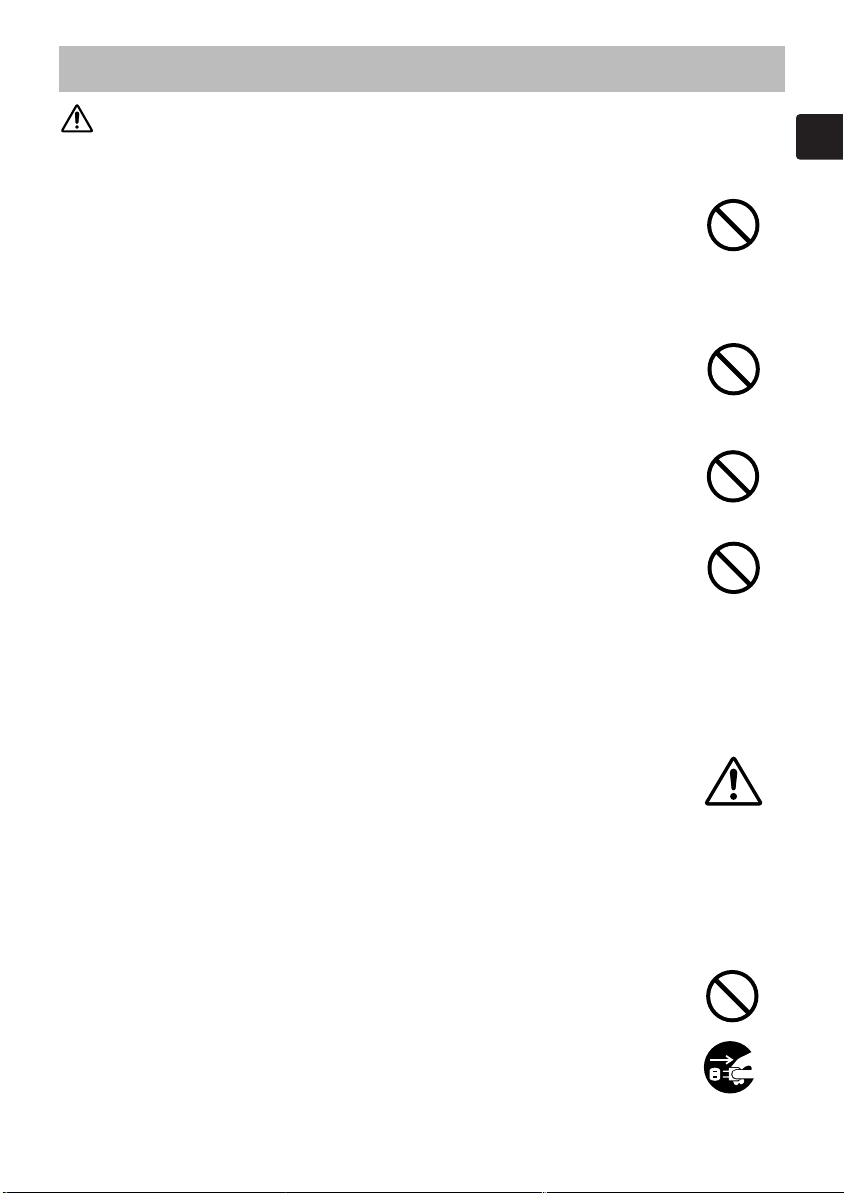
Safety Precautions (continued)
CAUTION
Be careful in moving the projector.
Neglect could result in an injury or damage.
• Do not move the projector during use. Before moving, disconnect the
power cord and all external connections, and close the slide lens door or
attach the lens cap.
• Avoid any impact or shock to the projector.
• Do not drag the projector.
• For moving the projector, use the enclosed case or bag if provided.
Do not put anything on top of the projector.
Placing anything on the projector could result in loss of balance or falling,
and cause an injury or damage. Use special caution in households where
children are present.
Do not attach anything other than specified things to the projector.
Neglect could result in an injury or damage.
• Some projector has a screw thread in a lens part. Do not attach anything
other than specified options (such as conversion lens) to the screw thread.
Avoid a smoky, humid or dusty place.
Placing the projector in a smoke, a highly humid, dusty place, oily soot or
corrosive gas could result in fire or electrical shock.
• Do not place near the smoking space, the kitchen or a humidifier.
Take care of the air filter to normal ventilate.
The air filter should be cleaned periodically. If the air filter becomes
clogged by dust or the like, internal temperature rises and could cause
malfunction. The projector may display the message such as “CHECK THE
AIR FLOW” or turn off the projector, to prevent the internal heat level
rising.
• When the indicators or a message prompts you to clean the air filter, clean
the air filter as soon as possible.
• If the soiling will not come off the air filter, or it becomes damaged,
replace the air filter.
• Use the air filter of the specified type only. Please order the air filter
specified in the other manual of this projector to your dealer.
• When you replace the lamp, replace also the air filter. The air filter may be
attached when you buy a replacement lamp for this projector.
• Do not turn on the projector without air filter.
Avoid a high temperature environment.
The heat could have adverse influence on the cabinet of the projector and
other parts. Do not place the projector, the remote control and other parts in
direct sunlight or near a hot object such as heater, etc.
Remove the power cord for complete separation.
• For safety purposes, disconnect the power cord if the projector is not to be
used for prolonged periods of time.
• Before cleaning, turn off and unplug the projector. Neglect could result in
fire or electrical shock.
Disconnect the
plug from the
power outlet.
5

Safety Precautions (continued)
CAUTION
Ask your dealer to cleaning inside of the projector about every two
years.
Accumulations of dust inside the projector cause result in fire or
malfunction. Cleaning inside is more effective if performed before every
humid periods such as rainy season.
• Do not clean inside yourself because it is dangerous.
NOTE
Do not give the remote control any physical impact.
A physical impact could cause damage or malfunction of the remote control.
• Take care not to drop the remote control.
• Do not place the projector or heavy objects on the remote control.
Take care of the lens.
• Close the slide lens door or attach the lens cap to prevent the lens surface being
scratched when the projector is not used.
• Do not touch the lens to prevent fog or dirt of the lens that cause deterioration of display
quality.
• Use commercially available lens tissue to clean the lens (used to clean cameras,
eyeglasses, etc.). Be careful not to scratch the lens with hard objects.
Take care of the cabinet and the remote control.
Incorrect care could have adverse influence such as discoloration, peeling paint, etc.
• Use a soft cloth to clean the cabinet and control panel of the projector and the remote
control. When excessively soiled dilute a neutral detergent in water, wet and wring out the
soft cloth and afterward wipe with a dry soft cloth. Do not use undiluted detergent
directly.
• Do not use an aerosol sprays, solvents, volatile substances or abrasive cleaner.
• Before using chemical wipes, be sure to read and observe the instructions.
• Do not allow long-term close contact with rubber or vinyl.
About bright spots or dark spots.
Although bright spots or dark spots may appear on the screen, this is a unique characteristic of
liquid crystal displays, and such do not constitute or imply a machine defect.
Be careful of printing of the LCD panel.
If the projector continues projecting a still image, inactive images or 16:9 aspect images
in case of 4:3 panel, etc., for long time, the LCD panel might possibly be printed.
In such a case, please make the projector project a whole white screen for 1 hour or more.
You can use the BLANK function of the projector.
About consumables.
Lamp, LCD panels, polarizors and other optical components, and air filter and cooling
fans have a different lifetime in each. These parts may need to be replaced after a long
usage time, even if one year has not passed since the beginning of using. For more details,
please consult your dealer.
6

Safety Precautions (continued)
NOTE
Avoid strong rays.
Any strong ray (such as direct rays of the sun or room lighting) onto the remote control
sensors could invalidate the remote control.
Avoid radio interference.
Any interfering radiation could cause disordered image or noises.
• Avoid radio generator such as a mobile telephone, transceiver, etc. around the projector.
About displaying characteristic.
The display condition of the projector (such as color, contrast, etc.) depends on
characteristic of the screen, because the projector uses a liquid crystal display panel. The
display condition can differ from the display of CRT.
• Do not use a polarized screen. It can cause red image.
Turn the power on/off in right order.
To prevent any trouble, turn on/off the projector in right order mentioned below unless
specifying.
• Power on the projector before the computer or video tape recorder.
• Power off the projector after the computer or video tape recorder.
Take care not to fatigue your eyes.
Rest the eyes periodically.
Set the sound volume at a suitable level to avoid bothering other people.
• It is better to keep the volume level low and close the windows at night to protect the
neighborhood environment.
Connecting with notebook computer
When connecting with notebook computer, set to valid the RGB external image output
(setting CRT display or simultaneous display of LCD and CRT).
Please read instruction manual of the notebook for more information.
7

Lamp
WARNING
The projector uses a high-pressure mercury glass lamp. The lamp can break with a
loud bang, or burn out, if jolted or scratched, handled while hot, or worn over time.
Note that each lamp has a different lifetime, and some may burst or burn out soon after
you start using them. In addition, when the bulb bursts, it is possible for shards of
glass to fly into the lamp housing, and for gas containing mercury to escape from the
projector’s vent holes.
About disposal of a lamp • This product contains a mercury lamp; do not put in trash.
Dispose of in accord with environmental laws.
For lamp recycling, go to www.lamprecycle.org. (in USA)
For product disposal, contact your local government agency or www.eiae.org (in the
US) or www.epsc.ca (in Canada).
For more information, call your dealer.
• If the lamp should break (it will make a loud bang when it does), unplug
the power cord from the outlet, and make sure to request a replacement
lamp from your local dealer. Note that shards of glass could damage the
projector’s internals, or cause injury during handling, so please do not try
to clean the projector or replace the lamp yourself.
Disconnect the
plug from the
power outlet
• If the lamp should break (it will make a loud bang when it does),
ventilate the room well, and make sure not to breathe the gas that comes
out of the projector vents, or get it in your eyes or mouth.
• Before replacing the lamp, make sure the power switch is off and the
power cable is not plugged in, then wait at least 45 minutes for the lamp
to cool sufficiently. Handling the lamp while hot can cause burns, as well
as damaging the lamp.
HIGH VOLTAGE HIGH TEMPERATURE HIGH PRESSURE
• Do not open the lamp cover while the projector is suspended from above.
This is dangerous, since if the lamp’s bulb has broken, the shards will
fall out when the cover is opened. In addition, working in high places is
dangerous, so ask your local dealer to have the lamp replaced even if the
bulb is not broken.
• Do not use the projector with the lamp cover removed. At the lamp
replacing, make sure that the screws are screwed in firmly. Loose screws
could result in damage or injury.
• Use the lamp of the specified type only.
• If the lamp breaks soon after the first time it is used, it is possible that
there are electrical problems elsewhere besides the lamp. If this happens,
contact your local dealer or a service representative.
• Handle with care: jolting or scratching could cause the lamp bulb to burst
during use.
• If the indicators or a message prompts you to replace the lamp (see the
section “Related Messages” and “Regarding the indicator Lamps”),
replace the lamp as soon as possible. Using the lamp for long periods of
time, or past the replacement date, could cause it to burst. Do not use old
(used) lamps; this is a cause of breakage.
8
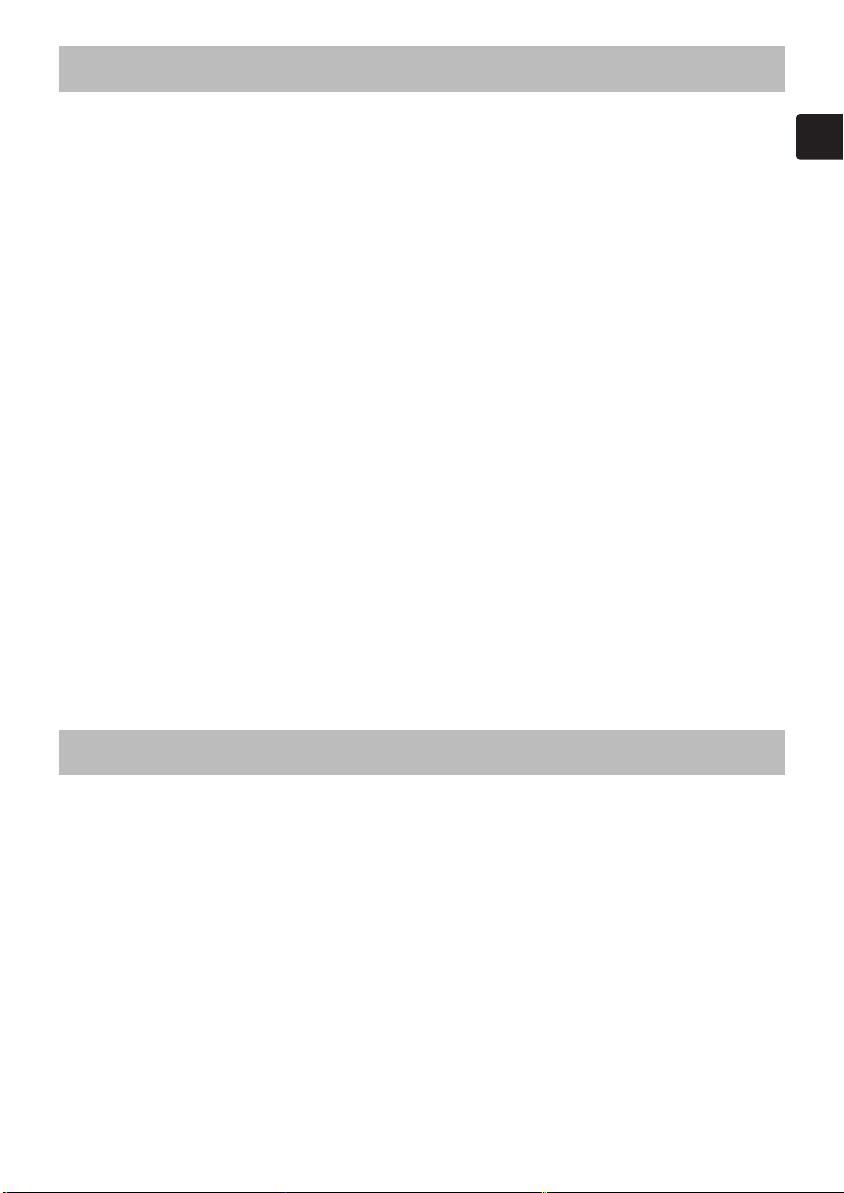
Regulatory Notices
FCC Statement Warning
WARNING: This equipment has been tested and found to comply with the limits for a
Class B digital device, pursuant to Part 15 of the FCC Rules. These limits are designed to
provide reasonable protection against harmful interference in a residential installation.
This equipment generates, uses, and can radiate radio frequency energy and, if not
installed and used in accordance with the instructions, may cause harmful interference to
radio communications. However, there is no guarantee that interference will not occur in a
particular installation. If this equipment does cause harmful interference to radio or
television reception, which can be determined by turning the equipment off and on, the
user is encouraged to try to correct the interference by one or more of the following
measures:
- Reorient or relocate the receiving antenna.
- Increase the separation between the equipment and receiver.
- Connect the equipment into an outlet on a circuit different from that to which the
receiver is connected.
- Consult the dealer or an experienced radio/TV technician for help.
INSTRUCTIONS TO USERS: This equipment complies with the requirements of FCC
(Federal Communication Commission) equipment provided that the following conditions
are met. Some cables have to be used with the core set. Use the accessory cable or a
designated-type cable for the connection. For cables that have a core only at one end,
connect the core to the projector.
CAUTION: Changes or modifications not expressly approved by the party responsible
for compliance could void the user’s authority to operate the equipment.
For the Customers in CANADA
NOTICE: This Class B digital apparatus complies with Canadian ICES-003.
Warranty And After-Service
Unless seen any abnormal operations (mentioned with the first paragraph of WARNING
in this manual), when a problem occurs with the equipment, first refer to the
“Troubleshooting” section of the “User’s manual – Operating Guide”, and run through the
suggested checks.
If this does not resolve the problem contact your dealer or service company. They will tell
you what warranty condition is applied.
9


Projector
ImagePro
8915
User Manual – Operating Guide
Thank you for purchasing this projector.
WARNING ►Before using, read the "User's Manual - Safety Guide" and
these manuals to ensure correct usage through understanding. After reading,
store them in a safe place for future reference.
About this manual
Various symbols are used in this manual. The meanings of these symbols are
described below.
WARNING This symbol indicates information that , if ignored, could possibly
result in personal injury or even death due to incorrect handling.
CAUTION This symbol indicates information that , if ignored, could result
possibly in personal injury or physical damage due to incorrect
handling.
Please refer to the pages written following this symbol.
NOTE • The information in this manual is subject to change without notice.
• The manufacturer assumes no responsibility for any errors that may appear in this manual.
• The reproductiob, transmission or use of this document or contents is not permitted without
express written authority.
Trademark acknowledgment
• VGA and XGA are registered trademarks of the International Business Machines
Corporation.
• Apple and Mac are registered trademarks of the Apple Computer, Inc.
• VESA and SVGA are trademarks of the Video Electronics Standard Association.
• Windows is a registered trademark of the Microsoft Corporation.
• Internet Explorer is a trademark of the Microsoft Corporation.
• Netscape is a registered trademark of the Netscape Communications Corporation.
All other trademarks are the property of their respective owners.
1

2
Contents
Contents
About this manual . . . . . . . . . . 1
Contents . . . . . . . . . . . . . . . . . 2
Projector features . . . . . . . . . .
Preparations . . . . . . . . . . . . . .
About contents of package . . . . . . . 3
Fastening the lens cap . . . . . . . . . . 3
Part names
. . . . . . . . . . . . . . . 4
Projector . . . . . . . . . . . . . . . . . . . . . 4
Control buttons . . . . . . . . . . . . . . . . 5
Remote control . . . . . . . . . . . . . . . . 5
Setting up . . . . . . . . . . . . . . . . 6
Arrangement . . . . . . . . . . . . . . . . . . 7
Adjusting the projector's elevator . . 8
About the filter cover for bottom-up use
Connecting your devices . . . . . . . . 10
Connecting power supply . . . . . . . 13
Remote control . . . . . . . . . . .
Laser pointer . . . . . . . . . . . . . . . . . 14
Putting batteries . . . . . . . . . . . . . . 14
Using the remote control . . . . . . . . 15
Power on/off
. . . . . . . . . . . . . 16
Turning on the power . . . . . . . . . . .
Turning off the power . . . . . . . . . . .
Operating
. . . . . . . . . . . . . . . 17
Adjusting the volume . . . . . . . . . . . 17
Temporarily muting the sound . . . .
Selecting an input signal . . . . . . . . 17
Adjusting screen with ONE-TOUCH
Selecting an aspect ratio . . . . . . . . 18
Adjusting the zoom and focus . . . . 18
Using the automatic adjustment feature
Adjusting the position . . . . . . . . . . 19
Correcting the keystone distortions 20
Using the magnify feature . . . . . . . 20
Freezing the screen . . . . . . . . . . . . 21
Temporarily blanking the screen
Operating the computer screen . . . 22
Multifunctional settings . . . . 23
Using the menu function . . . . . . . . 23
3
3
. . 9
14
16
16
17
. . 18
. 19
. . 21
EASY Menu . . . . . . . . . . . . . . . . . . 24
Aspect, Mode, Bright, Contrast, Color,
Tint, Sharpness, Whisper, Mirror, Reset,
Filter time, Language, Go to advanced
menu
PICTURE Menu . . . . . . . . . . . . . . . 26
Bright, Contrast, Gamma, Color temp,
Color, Tint, Sharpness, My memory
IMAGE Menu . . . . . . . . . . . . . . . . . 29
Aspect, Over scan, V. position, H. phase,
H. position, H. size, Auto adjust execute
VIDEO Qlty. Menu . . . . . . . . . . . . . 31
Progressive, 3D-YCS, Video NR
INPUT Menu . . . . . . . . . . . . . . . . . 32
Color space, Component, Video format,
DVI, Information
SETUP Menu . . . . . . . . . . . . . . . . . 34
Whisper, Mirror, Volume, Stereo, IR remote
SCREEN Menu . . . . . . . . . . . . . . . 35
Language, Menu position, OSD bright,
Blank, Start up, MyScreen,
MyScreen lock, Message
OPTION Menu . . . . . . . . . . . . . . . . 38
One touch, Auto
time, Filter time, Service
search, Auto off, Lamp
NETWORK Menu . . . . . . . . . . . . . 40
DHCP, IP address, Subnet mask, Default
gateway, Information
Maintenance . . . . . . . . . . . . . 44
Lamp . . . . . . . . . . . . . . . . . . . . . . . 44
Air filter
. . . . . . . . . . . . . . . . . . . . . 46
Other care . . . . . . . . . . . . . . . . . . . 47
Troubleshooting
. . . . . . . . . . 48
Related messages . . . . . . . . . . . . . 48
Regarding the indicator lamps . . . . 50
Phenomena that may easily be
mistaken for machine defects . . . . 52
Warranty and after-service
Specifications . . . . . . . . . . . .
. . . 54
54
Technical (English only)
(Please see the end of this book, although only in English.)
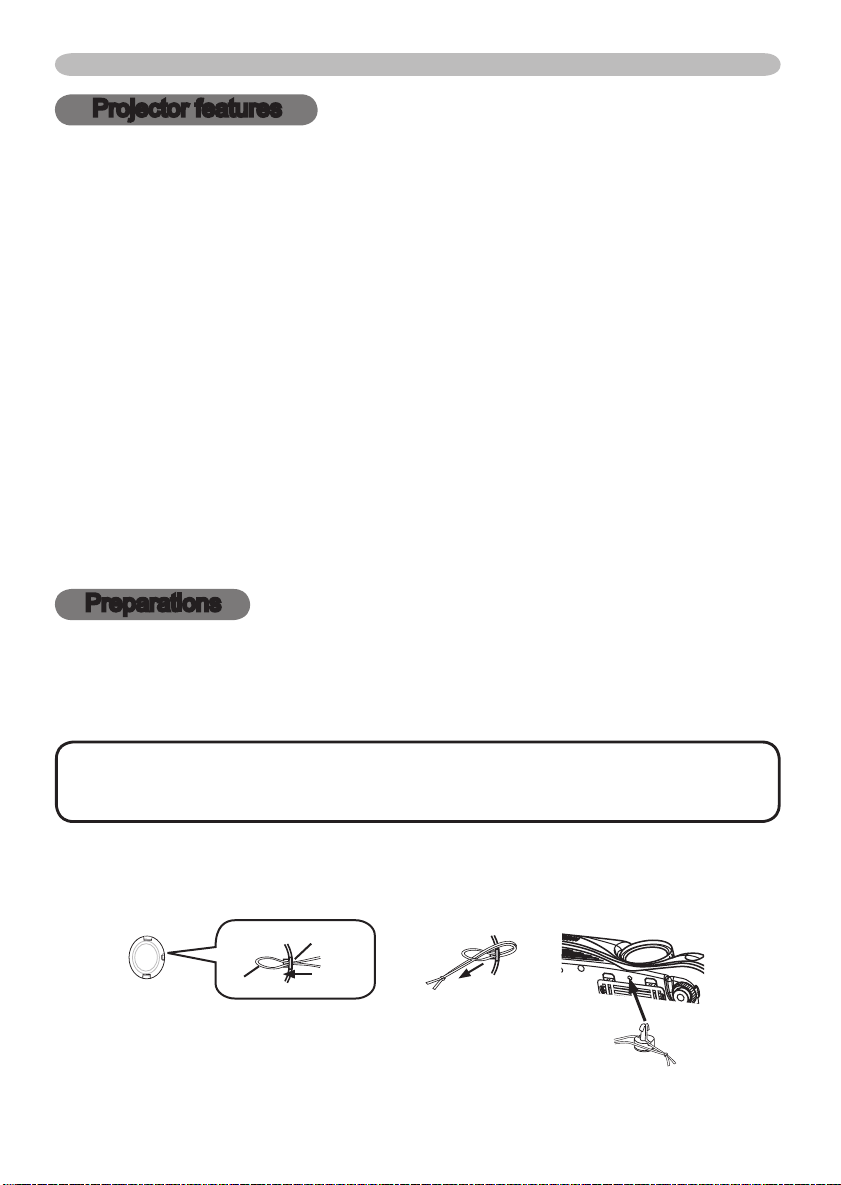
Projector features / Preparations
Projector features
This projector is used to project various computer signals as well as NTSC/PAL/
SECAM video signals onto a screen. It requires just a little space for installation
and gets a large image from short distance.
High Brightness
Newly developed 230W UHB (Ultra High Brightness) lamp gives you a higher
brightness image on a screen. The image can be still kept as bright and clean
enough for use in bright rooms.
Low Noise
WHISPER mode is equipped for reducing acoustic noise to realize quieter
operation. It is perfect for use in low luminance rooms where low noise is more
important than brightness.
Rich Connectivity
This projector has a variety of I/O ports. It can be easily connected to many
signal sources like PC, DVD and so on. The rich connectivity provides you
more options to make your presentation impressive.
Compact Body
Even with its many features, this projector is extremely compact and slim,
which gives you more flexibility and usability to use it where you want.
Preparations
About contents of package
Please see the "Contents of package" of the "User's Manual - Quick Guide". Your
projector should come with the items shown there. Contact immediately your
dealer if anything is missing.
NOTE
moving the projector, be sure to use the original packing material. Use special
caution for the lens part.
• Keep the original packing materials for future reshipment. For
Fastening the lens cap
To avoid losing, please fasten the lens cap to the projector using the strap.
Strap ring
Strap
Fix the strap to the strap ring of lens cap.
1.
Put the strap into the groove on rivet.
2.
Push the rivet into the strap hole.
3.
Strap hole
Bottom side
3

4
Y
VIDEO
RGB IN1 RGB IN2
DVI-
D
RGB OUT CONTROL
AUDIO-IN
REMOTE
CONTRO
L
US
B
DC OU
T
S-VIDE
O
LA
N
COMPONENT VIDE
O
CB/P
B
CR/P
R
R-AUDIO IN-L
AUDIO-OU
T
Part names
Part names
Projector
Zoom knob (18)
Focus ring (18)
Remote sensor (15)
Speaker
Vent (
6)
Lens (16)
Lamp cover (45)
(Lamp unit is inside.)
Control buttons (5)
(See the following page.)
Ports (See below.)
AC inlet (13)
Power switch (16)
DC OUT port
USB port (11)
COMPONENT
VIDEO ports (12)
Y
B
CB/P
R
CR/P
Front-Right side
Bottom side
LAN port (
Rear-Left side
Restart switch (*) (52)
)
12
Elevator button (8)
Elevator foot (8)
Filter cover (46)
(Air filter and intake vent
are inside.)
Speaker
Elevator button (8)
Elevator foot (8)
Vent (
6)
RGB IN1 port (
DVI-D port (11)
RGB IN2 port (11)
AUDIO OUT port (11)
AUDIO IN port (11)
)
11
AUDIO IN L/R port (
VIDEO port (12)
S-VIDEO port (12)
12
)
Ports
WIRED REMOTE port
CONTROL port (
RGB OUT port (
11
)
11
NOTE (*) About Restart switch: This Projector is controlled by an internal
microprocessor. Under certain exceptional circumstances, the projector may not
operate correctly and the microprocessor will need to be reset. In such a case,
please push the Restart switch by using a cocktail stick or similar, and before
turning on again, make the projector cool down at least 10 minutes without
operating. Only push the Restart switch in these exceptional instances.
)

STANDBY/ON
VIDEO
UP
DOWN
BLANK
ASPECT
PUSH
LASER
INDICATOR
LASER
RGB
ENTER
ON
OFF
ESC
POSITION
MAGNIFY
MUTE
KEYSTONE
FREEZE
ONE TOUCH
AUTO
PA
GE
MENU
RESET
VOLUME
STAND BY/ ON
INP U
T
KEY STON E
RES E
T
MEN U
POW ER
TE MP
LA MP
Part names
Control buttons
STANDBY/ON
button (16)
INPUT button (
KEYSTONE button (
RESET button (
Remote control
STANDBY/ON button (
VIDEO button (17)
BLANK button (21)
ASPECT button (
Lever switch (23)
Flip toward disk pad: UP key
F
lip toward MENU button: DOWN key
Press in center: ENTER
ESC button (22)
POSITION button (19)
MAGNIFY buttons (
FREEZE button (21)
KEYSTONE button (
Battery cover (14)
(on the back)
17)
20)
23)
16)
18)
20)
20)
Laser switch (Inside of the battery cover)
1: enables the laser function
2: disables the laser function
LAMP incicator (
TEMP indicator (
POWER indicator (16)
Cursor buttons
▲,▼,◄,►(23)
LASER INDICATOR (14)
RGB button (17)
PAGE buttons (
LASER button (14)
Disk pad(22)
Right mouse button (22)
CURSOR buttons (23)
RESET button (
MENU button (23)
AUTO butotn (
VOLUME button (17)
MUTE button (17)
ONE TOUCH button (
REMOTE CONTROL port
50)
50)
(15)
22)
23)
19)
18)
5
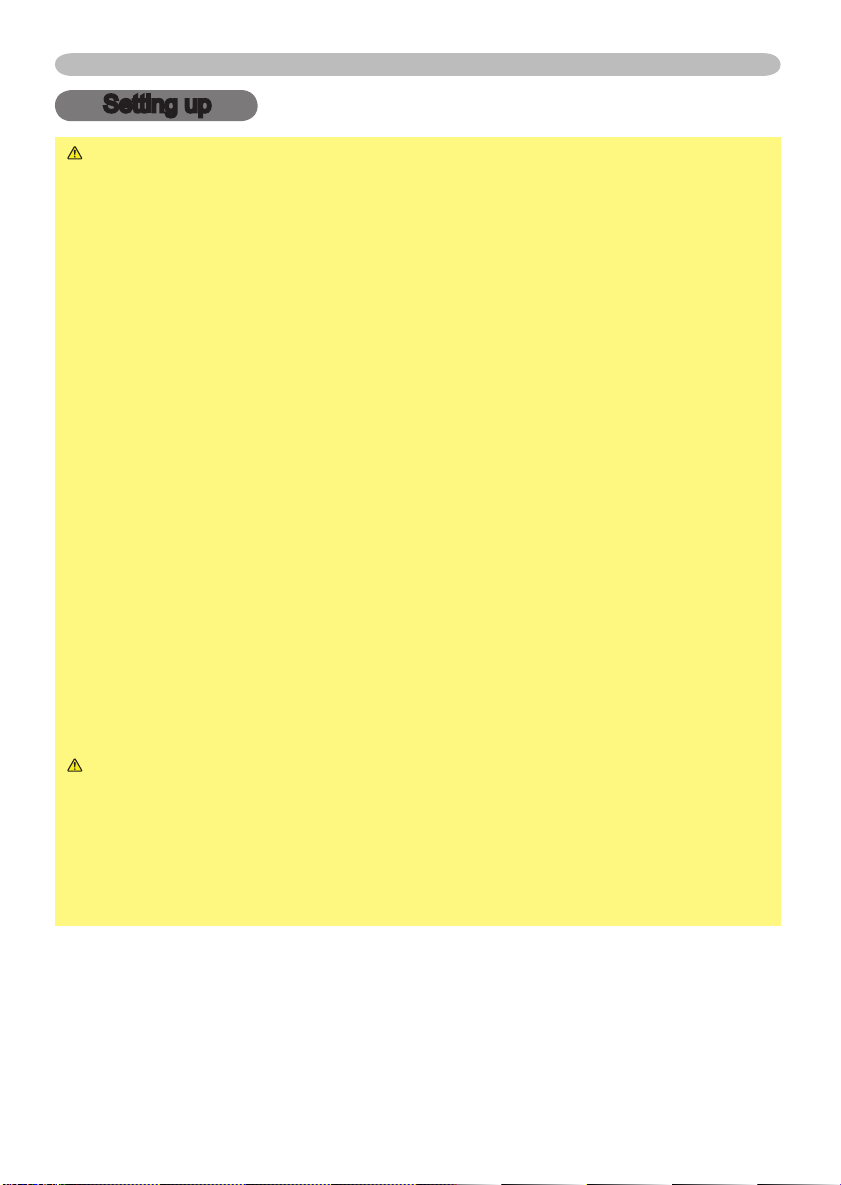
6
Setting up
Setting up
WARNING ►Place the projector in a stable position horizontally. A fall or
a turnover could cause an injury and/or damage to the projector. Then using
damaged projector could result in a fire and/or an electric shock.
• Don’t place the projector on an unstable, slant or vibrant surface such as a
wobbly or inclined stand.
• Do not place the projector in the side/front/rear-up position, except care of the
air filter.
• For the projector installed bottom-up, use the accessory filter cover for bottom-
up use. And in the case of a ceiling installation or the like, contact your dealer
before installation.
►Place the projection in a cool place, and pay attention enough to ventilation.
The high temperature of the projector could cause a fire, a burn and/or
malfunction to the projector.
• Don’t stop up, block and cover the projector's vents.
• Keep a space of 30 cm or more between the sides and other objects such as
walls.
• Don’t place the projector on a metallic thing or anything weak in heat.
• Don’t place the projector on a carpet, cushion or bedding.
• Don’t place the projector in direct sunlight or near a hot object such as heater.
• Put nothing about lens and vents of the projector. Put nothing on the projector.
• Put nothing that is sucked or sticks to the bottom of projector. This projector
has some intake vents also on the bottom.
►Do not place the projector on the place that gets wet. Damping the projector
or inserting liquid in the projector could cause a fire, an electric shock and/or
malfunction to the projector.
• Don’t place the projector in a bathroom or the outdoors.
• Put nothing containing the liquid near the projector.
CAUTION ►Avoid a smoky, humid or dusty place. Placing the projector
in such place could cause a fire, an electric shock and/or malfunction to the
projector.
• Don’t place the projector near a humidifier, a smoking space or a kitchen.
• Put nothing containing the liquid near the projector.
►Adjist the direction of the projector to keep light from directly hitting the
projector's remote sensor.

Setting up
Arrangement
Refer to the illustrations and tables below to determine the screen size and projection
distance.
The values shown in the table are calculated for a full size screen: 1024 x 768
(a) The screen size (diagonal)
(b) Distance from the projector to the screen (±10%)
(c) The height of the screen (±10%)
(b)
4:3
(a)
At 4:3 screen
(a) Screen size
[inch (m)]
30 (0.8) 0.9 (35) 1.1 (42)
40 (1.0) 1.2 (47) 1.4 (57) 6 (2) 55 (22)
50 (1.3) 1.5 (59) 1.8 (71) 8 (3) 69 (27)
60 (1.5) 1.8 (71) 2.2 (86) 9 (4) 82 (32)
70 (1.8) 2.1 (83) 2.6 (100) 11 (4) 96 (38)
80 (2.0) 2.4 (96) 2.9 (115) 12 (5) 110 (43)
90 (2.3) 2.7 (108) 3.3 (130) 14 (5) 123 (49)
100 (2.5) 3.0 (120) 3.7 (144) 15 (6) 137 (54)
120 (3.0) 3.7 (144) 4.4 (174) 18 (7) 165 (65)
150 (3.8) 4.6 (181) 5.5 (217) 23 (9) 206 (81)
200 (5.1) 6.1 (241) 7.4 (291) 30 (12) 274 (108)
250 (6.4) 7.7 (302) 9.2 (364) 38 (15) 343 (135)
300 (7.6) 9.2 (363) 11.1 (437) 46 (18) 411 (162)
At 16:9 screen
(a) Screen size
[inch (m)]
30 (0.8) 1.0 (38) 1.2 (46)
40 (1.0) 1.3 (51) 1.6 (62) -2 (-1) 51 (20)
50 (1.3) 1.6 (65) 2.0 (78) -2 (-1) 64 (25)
60 (1.5) 2.0 (78) 2.4 (94) -2 (-1) 77 (30)
70 (1.8) 2.3 (91) 2.8 (110) -3 (-1) 90 (35)
80 (2.0) 2.6 (104) 3.2 (126) -3 (-1) 103 (41)
90 (2.3) 3.0 (117) 3.6 (141) -4 (-1) 116 (46)
100 (2.5) 3.3 (131) 4.0 (157) -4 (-2) 129 (51)
120 (3.0) 4.0 (157) 4.8 (189) -5 (-2) 154 (61)
150 (3.8) 5.0 (197) 6.0 (237) -6 (-2) 193 (76)
200 (5.1) 6.7 (263) 8.0 (317) -8 (-3) 257 (101)
250 (6.4) 8.4 (329) 10.1 (396) -10 (-4) 322 (127)
300 (7.6) 10.0 (395) 12.1 (476) -12 (-5) 386 (152)
16:9
(c) up
(a)
(c) down
(b) Projection distance [m (inch)] (c) Screen height [cm (inch)]
min. max. down up
5 (2) 41 (16)
(b) Projection distance [m (inch)] (c) Screen height [cm (inch)]
min. max. down up
-1 (0) 39 (15)
7
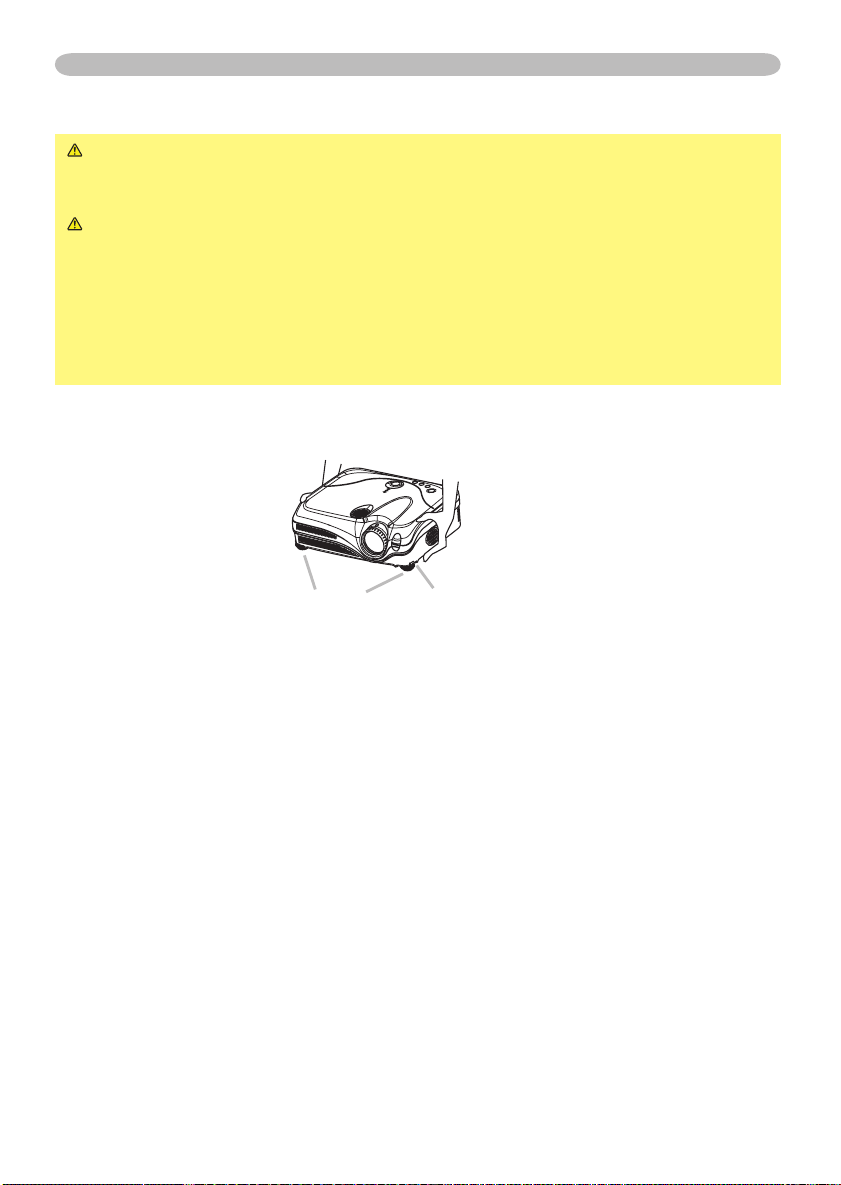
8
Setting up
Adjusting the projector's elevator
WARNING ►Do not adjust the projector’s elevator during use or
immediately after use. Handling while the projector is in a high temperature
could cause a burn and/or malfunction to the projector.
CAUTION ►If you press the elevator button without holding the projector,
the projector might crash down, overturn, smash your fingers and possibly
result in malfunction. To prevent damaging the projector and injuring yourself,
always hold the projector whenever using the elevator buttons to adjust the
elevator feet.
►Except for inclining by the elevator feet adjustment, place the projector
horizontally.
You can use the elevator feet to make adjustments if the surface on which you
need to set the projector is uneven or if you otherwise need to adjust the angle of
projection. The adjustment range of the elevator feet is 0 to 9 degrees.
Elevator feet
After making sure that the projector is cool adequately, press and hold in the
1.
elevator buttons while holding the projector.
The elevator buttons and the elevator feet are on the both sides.
Raise or lower the projector to the desired height and the release the elevator
2.
buttons.
When you release the elevator buttons, the elevator feet will lock into position.
As necessary, you can also finely adjust the height of the projector by twisting
3.
the elevator feet by hand.
Elevator button
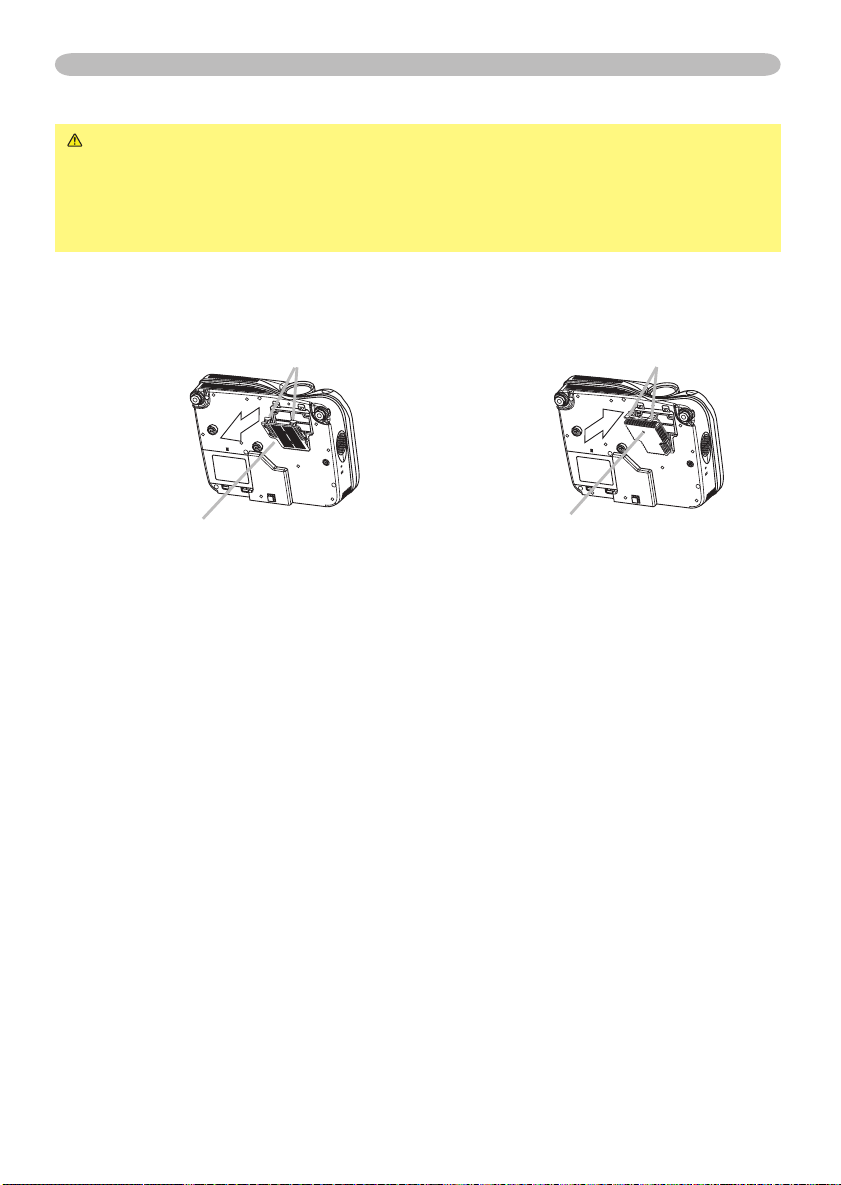
Setting up
About the filter cover for bottom-up use
WARNING ►Do not replace the filter cover during use or immediately
after use. While the projector connects with a power supply, or the projector is
in a high temperature state, handling could cause an electric shock, a fire, a
burn and/or malfunction to the projector.Before handling, make sure the power
switch is off and the power cord is not plugged in, then wait at least 45 minutes.
When the projector is installed bottom up, please use the accessory filter cover
for bottom-up use. It is higher than usual filter cover, to keep the space for intake
ventilation. Please change in the following procedure.
Filter cover’s claws
To remove
Filter cover
After making sure that the projector is cool adequately, slowly turn the
1.
projector so that the lens-side is facing up. Please be careful for a projector
not to fall. While the projector is placed lens-side up, hold the projector.
Unhooking the filter cover’s claws, pull the filter cover in the direction of the
2.
arrow to remove it.
Replace the filter cover for bottom-up use and snap it back into place.
3.
Slowly turn the projector so that the top is facing up.
4.
To set
Filter cover for bottom-up use
Filter cover’s claws
9

10
Setting up
Connecting your devices
CAUTION ►Turn off all devices prior to connecting them to the projector.
Attempting to connect a live device to the projector may generate extremely
loud noises or other abnormalities that may result in malfunction and/or damage
to the device and/or projector.
►Use the accessory cable or a designated-type cable for the connection.
Some cables have to be used with core set. A too long cable may cause a
certain picture degradation. Please consult with your dealer for details. For
cables that have a core only at one end, connect the core to the projector.
►Make sure that you connect devices to the correct port. Incorrect connection
may result in malfunction and/or damage to the device and/or projector.
NOTE • Whenever attempting to connect a laptop computer to the projector, be sure
to activate the laptop’s RGB external image output (set the laptop to CRT display or to
simultaneous LCD and CRT display). For details on how this is done, please refer
instruction manual of the corresponding laptop computer.
• Secure the screws on the connectors and tighten.
• Some computers may have multiple display screen modes. Use of some of these
modes will not be possible with this projector.
• For some RGB signal modes, the optional Mac adapter is necessary.
• When the image resolution is changed on a computer, depending on an input,
automatic adjust function may take some time and may not be completed. In this case,
you may not be able to see a check box to select “Yes/No” for the new resolution on
Windows. Then the resolution will go back to the original. It might be recommended to
use other CRT or LCD monitors to change the resolution.
About Plug-and-Play capability
Plug-and-Play is a system composed of the computer, its operating system and
peripheral equipment (i.e. display devices). This projector is compatible with VESA DDC
2B. Plug-and-Play can be achieved by connecting this projector to computers that are
VESA DDC (display data channel) compatible.
• Please take advantage of this function by connecting the accessory RGB cable to the
RGB IN1 port (DDC 2B compatible) and/or the optional DVI cable to the DVI-D port (DDC
2B compatible). Plug-and-Play may not work properly if any other type of connection is
attempted.
• Please use the standard drivers in your computer as this projector is a Plug-and-Play
monitor.
• The 8915's DVI is compatible with HDCP (High-bandwidth Digital Content
Protection) and therefore capable of displaying video from HDCP compatible DVD
players, et al. However, if the HDCP standards are modified, the 8915's DVI might
not be able to display video from HDCP compatible device developed in conformance to
such modified HDCP standards.
to the

Y
VIDEO
RGB IN1 RGB IN2
DVI-
D
RGB OUT CONTROL
AUDIO-IN
REMOTE
CONTRO
L
US
B
DC OUT
S-VIDEO
LA
N
COMPONENT VIDE
O
CB/P
B
CR/P
R
R-AUDIO IN-L
AUDIO-OUT
Y
VIDEO
RGB IN1 RGB IN2
DVI-
D
RGB OUT CONTROL
AUDIO-IN
REMOTE
CONTRO
L
US
B
DC OU
T
S-VIDEO
LA
N
COMPONENT VIDE
O
CB/P
B
CR/P
R
R-AUDIO IN-L
AUDIO-OU
T
Y
VIDEO
RGB IN1 RGB IN2
DVI-
D
RGB OUT CONTROL
AUDIO-IN
REMOTE
CONTRO
L
USB
DC OUT
S-VIDE
O
LAN
COMPONENT VIDEO
CB/P
B
CR/P
R
R-AUDIO IN-L
AUDIO-OU
T
Y
VIDEO
RGB IN1 RGB IN2
DVI-
D
RGB OUT CONTROL
AUDIO-IN
REMOTE
CONTRO
L
US
B
DC OU
T
S-VIDEO
LAN
COMPONENT VIDE
O
CB/P
B
CR/P
R
R-AUDIO IN-L
AUDIO-OU
T
RGB IN2
RGB OUT
Setting up
Examples of connection with a computer
DVI out
Audio out
RS-232C
RGB out Audio out
Connecting to a monitor (output)
RGB in
USB(A)
RGB cable
* AUDIO IN is linked to RGB IN1/2
and
DVI-D.
DVI cable
USB cable
RS232C cable
Stereo mini audio cable
Stereo mini audio cable
Connecting to a speaker with amplifier (output)
Audio in
RGB cable
Stereo mini audio cable
11

12
Y
VIDEO
RGB IN1 RGB IN2
DVI-D
RGB OUT CONTROL
AUDIO-IN
REMOTE
CONTRO
L
US
B
DC OU
T
S-VIDE
O
LAN
COMPONENT VIDE
O
CB/P
B
CR/P
R
R-AUDIO IN-L
AUDIO-OU
T
Y
VIDEO
RGB IN1 RGB IN2
DVI-D
RGB OUT CONTROL
AUDIO-IN
REMOTE
CONTRO
L
US
B
DC OU
T
S-VIDE
O
LAN
COMPONENT VIDE
O
CB/P
B
CR/P
R
R-AUDIO IN-L
AUDIO-OU
T
Y
VIDEO
RGB IN1 RGB IN2
DVI-
D
RGB OUT CONTRO
L
AUDIO-IN
REMOTE
CONTRO
L
US
B
DC OU
T
S-VIDE
O
LAN
COMPONENT VIDE
O
CB/P
B
CR/P
R
R-AUDIO IN-L
AUDIO-OU
T
Y
VIDEO
RGB IN1 RGB IN2
DVI-
D
RGB OUT CONTRO
L
AUDIO-IN
REMOTE
CONTRO
L
US
B
DC OU
T
S-VIDE
O
LAN
COMPONENT VIDE
O
CB/P
B
CR/P
R
R-AUDIO IN-L
AUDIO-OU
T
Setting up
Examples of connection with a VCR/DVD player
Audio/Video cable
Video out
Audio (L) out
Audio (R) out
S-Video out
Audio (L) out
Audio (R) out
Component video out
Y
CB/P
B
CR/P
R
Audio (L) out
Audio (R) out
S-Video cable
Audio cable
Component video cable
Audio cable
RGB out
LAN port
LAN cable (CAT-5)
Component video out
Y
CB/P
B
CR/P
R
RGB cable
Component video cable

Setting up
Connecting power supply
WARNING ►Please use extra caution when connecting the power cord as
incorrect or faulty connections may result in fire and/or electrical shock.
• Only use the power cord that came with the projector. If it is damaged, contact
your dealer to newly get correct one.
• Only plug the power cord into an outlet rated for use with the power cord's
specified voltage range.
• Never modify the power cord. Never attempt to defeat the ground connection
of the three-pronged plug.
Connector
of the power cord
AC inlet
Connect the connector of the power cord to the AC inlet of the projector.
1.
Firmly plug the power cord's plug into the outlet.
2.
13
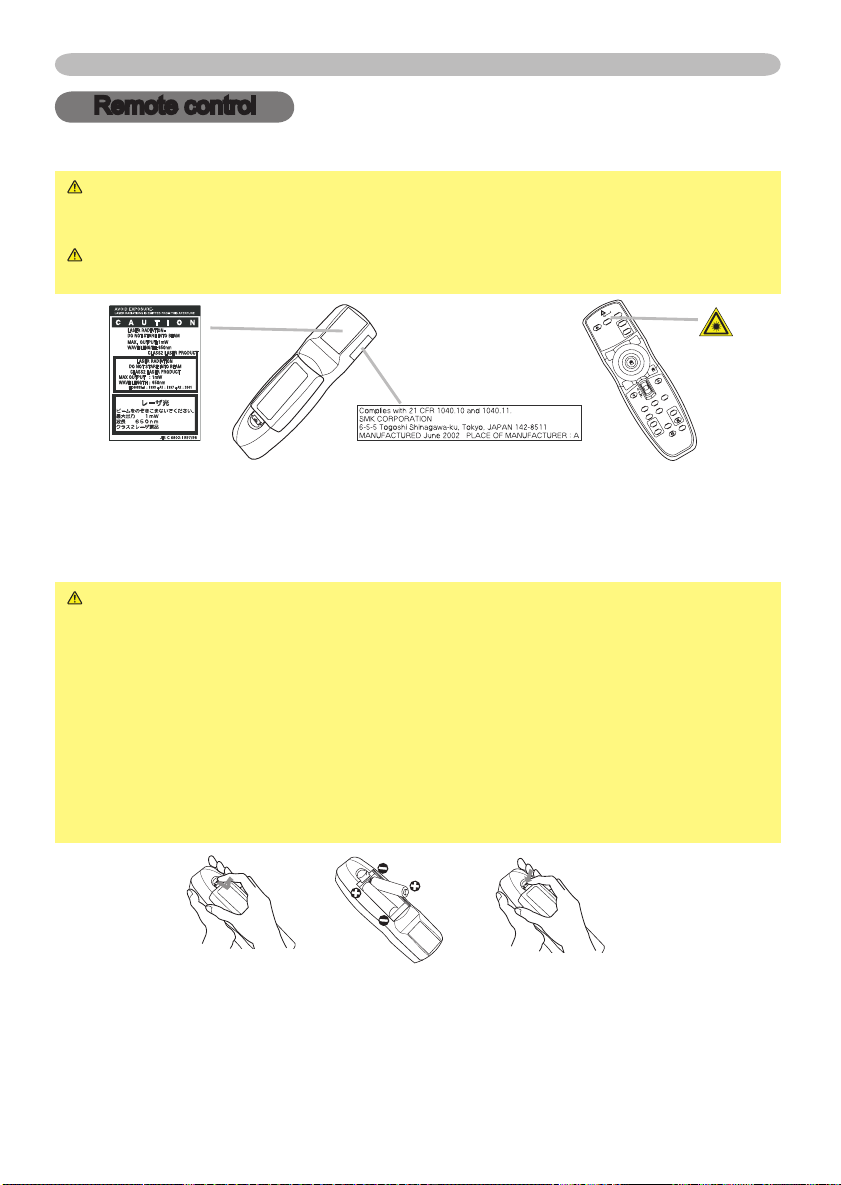
14
Remote control
STANDBY/ON
V
ID
E
O
U
P
DO
W
N
B
L
A
N
K
ASPEC
T
PU
SH
L
A
S
E
R
IN
D
ICAT
O
R
L
A
S
E
R
R
G
B
E
N
T
E
R
O
N
O
F
F
E
SC
POSITION
M
A
G
N
IF
Y
MU
T
E
KEYST
ONE
FREEZ
E
ONE TOUCH
A
UT
O
PA
G
E
M
E
N
U
R
E
S
E
T
V
O
L
UM
E
Remote control
Laser pointer
WARNING ►The laser pointer of the remote control is used in place of a
finger or rod. Never look directly into the laser beam outlet or point the laser
beam at other people. The laser beam can cause vision problems.
CAUTION ►Use of controls or adjustments or performance of procedures
other than those specified herein may result in hazardous radiation exposure.
This remote control has a laser pointer in place of a finger or rod. The laser beam works
and theLASER INDICATOR lights while the LASER button is pressed.
Putting batteries
WARNING ►Always handle the batteries with care and use them only as
directed. Improper use may result in battery explosion, cracking or leakage,
which could result in fire, injury and/or pollution of the surrounding environment.
• Be sure to use only the batteries specified. Do not use batteries of different
types at the same time. Do not mix a new battery with used one.
Make sure the plus and minus terminals are correctly aligned when loading a battery.
•
• Keep a battery away from children and pets.
• Do not recharge, short circuit, solder or disassemble a battery.
Do not allow a battery in a fire or water. Keep batteries in a dark, cool and dry place.
•
•
If you observe a leakage of a battery, wipe out the flower and then replace a battery.
If the flower adheres your body or clothes, rinse well with water immediately.
Remove the battery cover.
1.
Slide back and remove the battery cover in the direction of the arrow.
I
nsert the batteries.
2.
Align and insert the two AA batteries according to their plus and minus
terminals as indicated in the remote control.
Close the battery cover.
3.
Replace the battery cover in the direction of the arrow and snap it back into place.
