Dukane 8914 User Manual

LCD Projector
Model 8914
USER’S MANUAL
401-8914-00
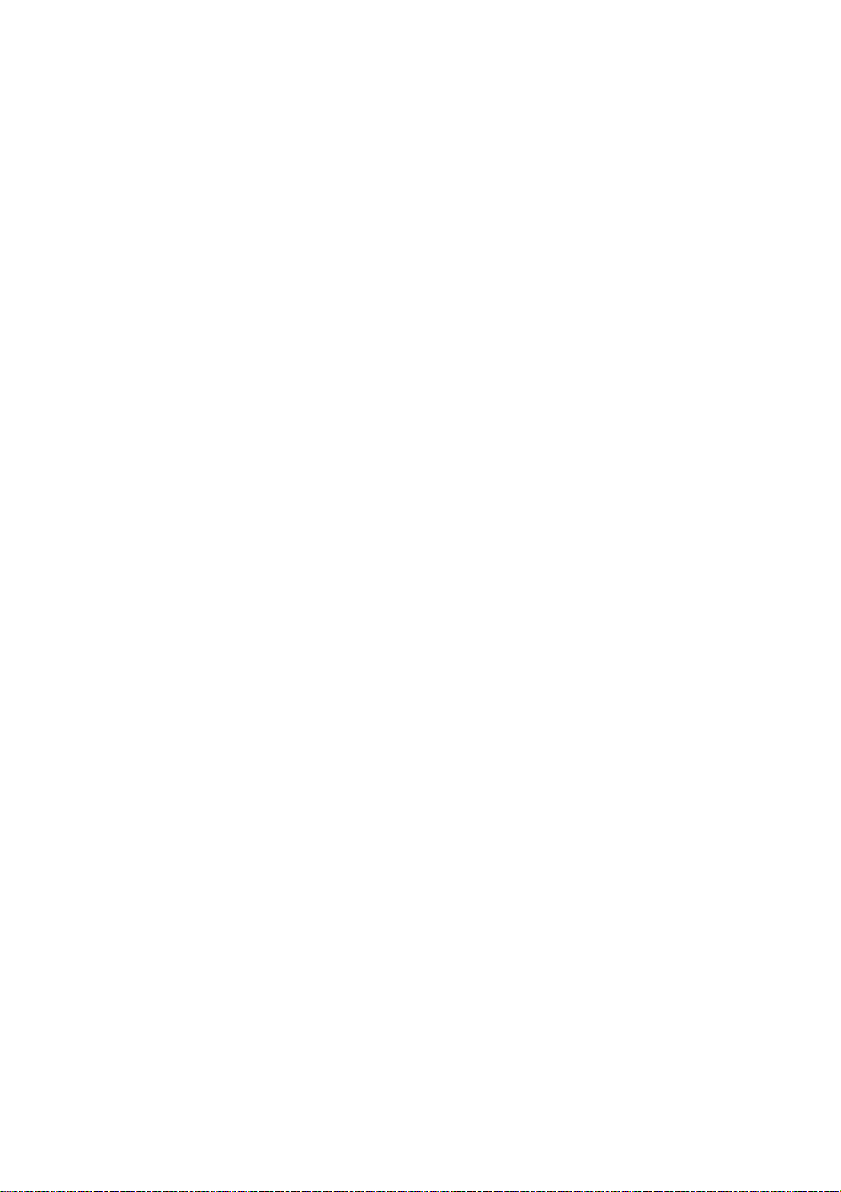
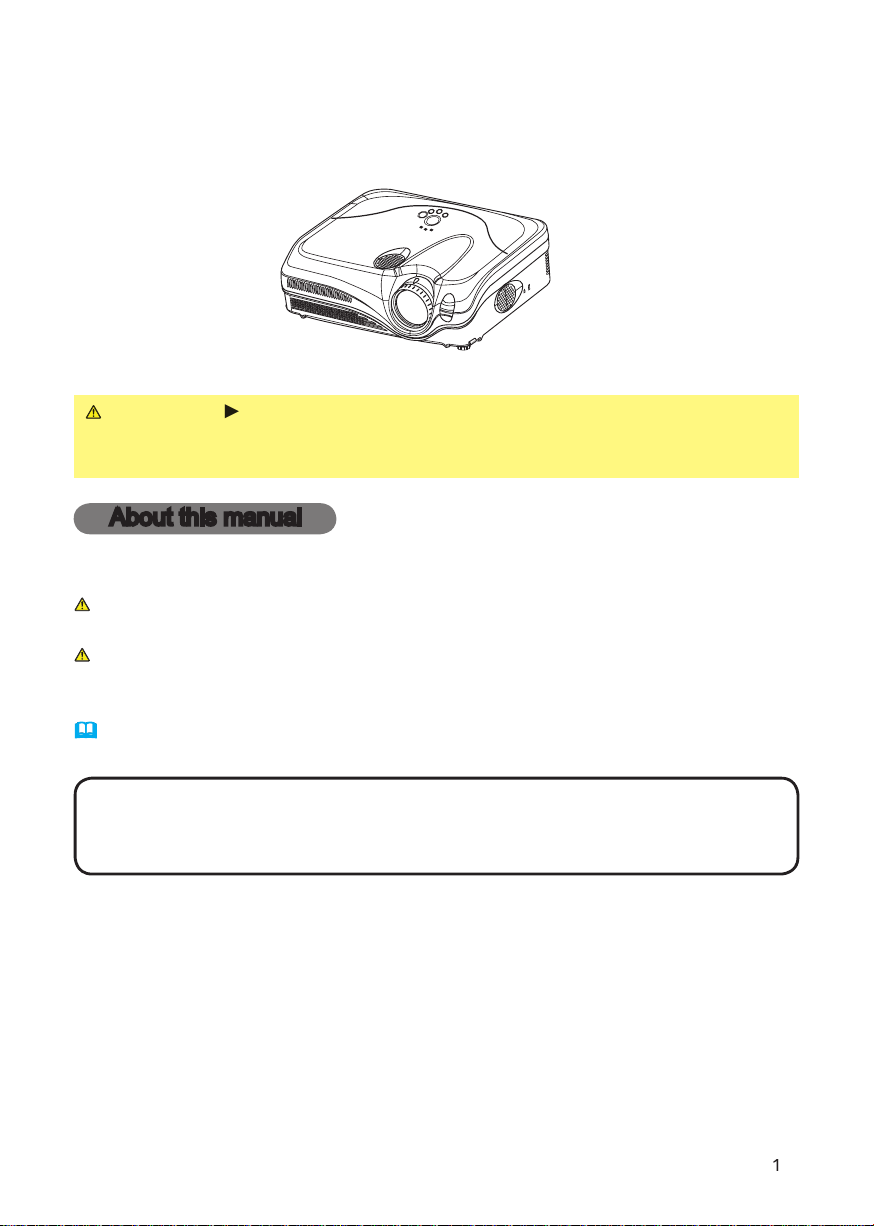
8914
Thank you for purchasing this projector.
WARNING
After reading them, store them in a safe place for future reference.
About this manual
Various symbols are used in this manual. The meanings of these symbols are
WARNING
This symbol indicates information that, if ignored, could possibly
This symbol indicates information that, if ignored, could possibly
Please refer to the pages written following this symbol.
• The information in this manual is subject to change without notice.
without express written consent.
Trademark acknowledgment
All other trademarks are the properties of their respective owners.
Before using this product, please read this Manual and
related manuals to ensure the proper use of this product.

About this manual
. . . . . . . . . .
. . . . . . . . . . . . . . . . . .
2
. . . . . . . . . .
About contents of package
. . . . . . . . . . . . . . .
4
. . . . . . . . . . . . . . . . . . . . .
4
. . . . . . . . . . . . . . . .
Arrangement
Adjusting the projector's elevator
. .
About the fi lter cover for bottom-up use
. .
. . . . . . . .
. . . . . . . .
. . . . . . . . . . . . .
Turning on the power
. . . . . . . . . . .
Turning off the power
Adjusting the volume
. . . . . . . . . . .
Temporarily muting the sound
. . . .
. . . . . . . .
. . . . . . . .
Adjusting the zoom and focus
Adjusting the position
. . . . . . . . . .
. . . . . . . .
22
Content
Content
. . . . . . . . . . . . . . . . . .
23
Aspect, Mode, Brightness, Contrast,
. . . . . . . . . . . . . . .
25
28
Aspect, Over scan, V. position, H. position,
Whisper, Mirror, Volume, Audio
. . . . . . . . . . . . . . .
. . . . . . . . . . . . . . . .
Auto
search, Auto off, Lamp time,
. . . . . . . . . . . . .
Air fi lter
40
Troubleshooting
. . . . . . . . . .
42
. . . . . . . . . . . . .
42
. . . .
44
Correcting the keystone distortions 20
Using the magnify feature . . . . . . . 20
Freezing the screen . . . . . . . . . . . . 21
Temporarily blanking the screen . . 21
Multifunctional settings . . . . 22
mistaken for machine defects . . . . 46
Warranty and after-service
. . . 48
Specifi cations . . . . . . . . . . . . 48
Technical Guide . . . . . . . . . 1-14
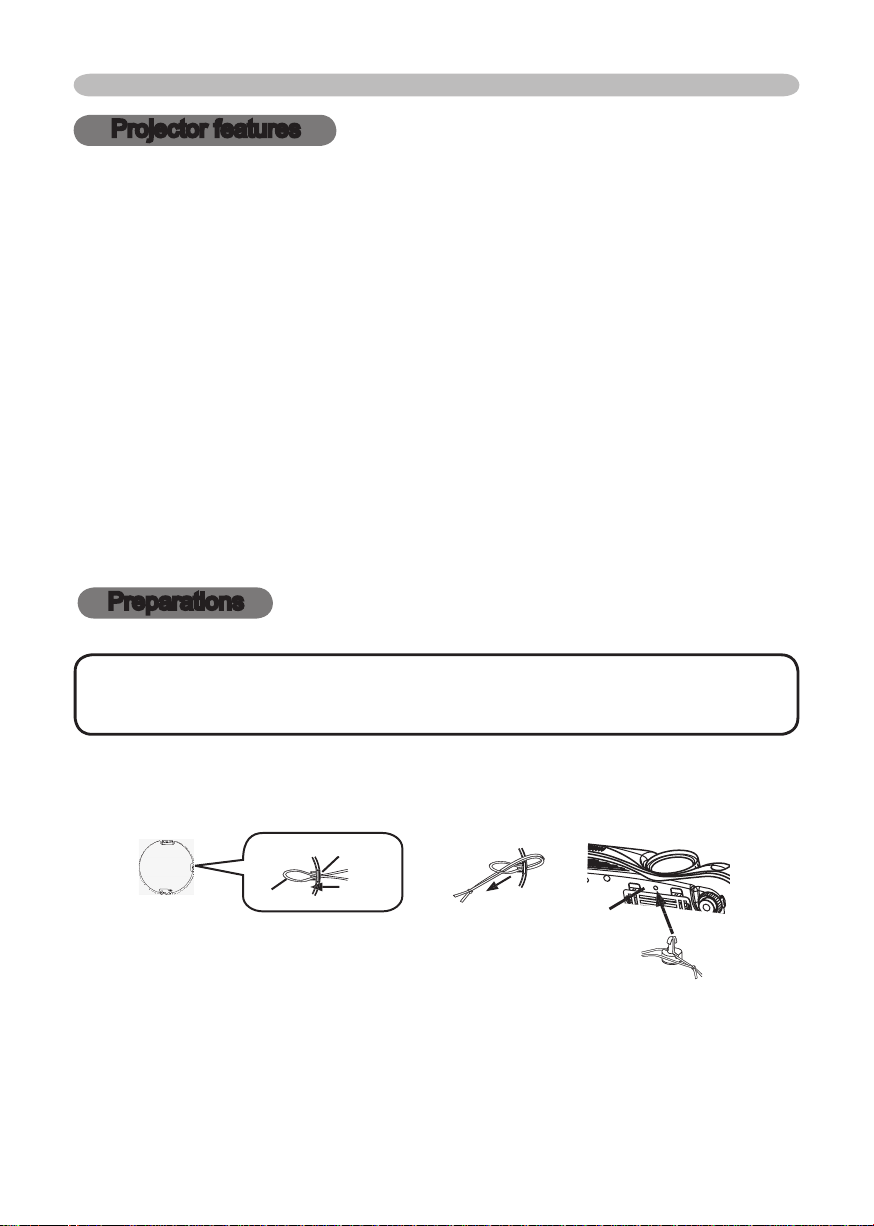
To avoid losing the lens cover, please fasten it the lens cap to the projector using
the strap.
Projector features / Preparations
Projector features
Low Noise
Compact Body
Preparations
• Keep the original packing materials for future reshipment. For
This projector is used to project various computer signals as well as NTSC/PAL/
SECAM video signals onto a screen. It requires a small space for installation
and produces a large image from a short distance.
High Brightness
Newly developed 230W UHB (Ultra High Brightness) lamp gives you a
bright image on a screen. The image is bright enough for use in lighted
rooms.
WHISPER mode is available for quieter operation. It is perfect for
use in low luminance rooms where low noise is more
Even with its many features, this projector is extremely compact and slim.
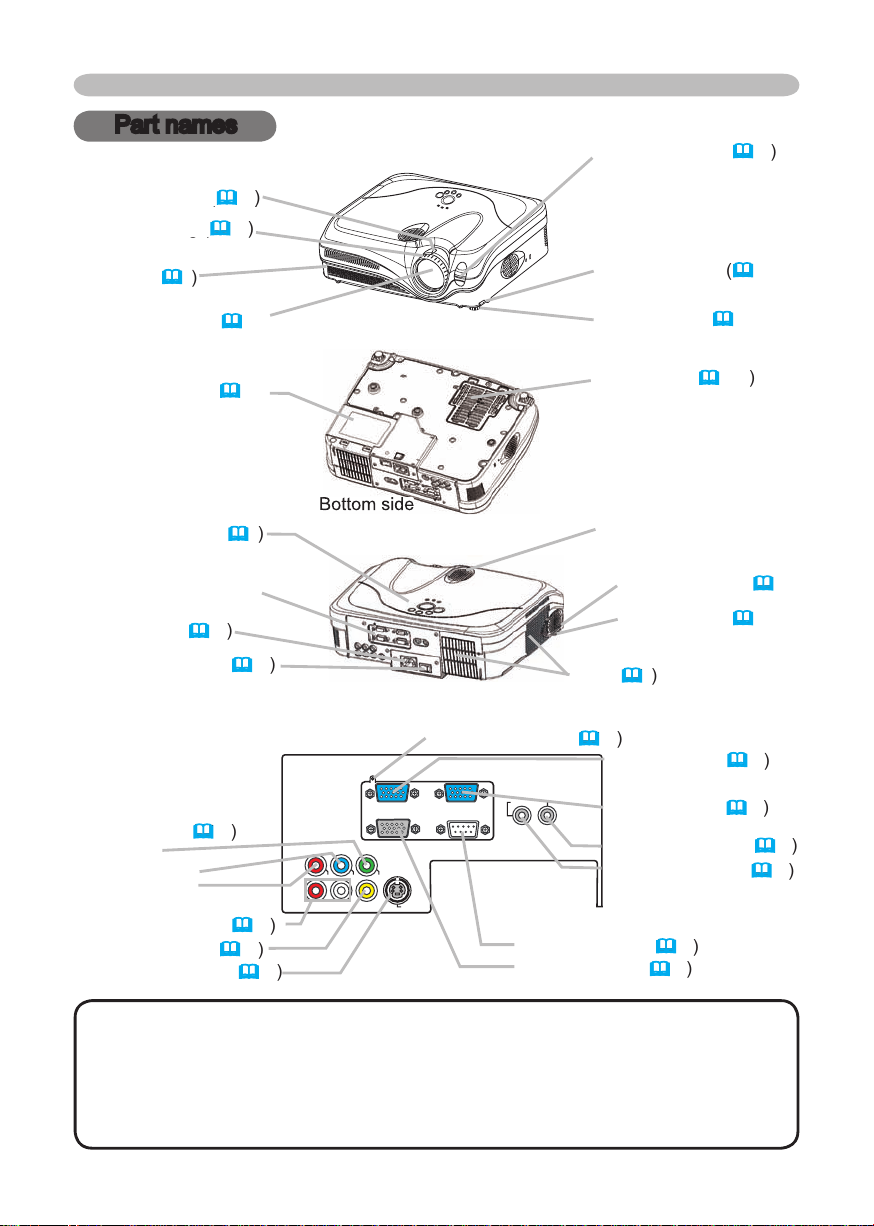
Y
VIDEO
RGB IN1 RGB IN2
RGB OUT CONTROL
AUDIO 1-IN
S-VIDEO
COMPONENT VIDEO
CB/P
B
CR/P
R
R-AUDIO 2-L
AUDIO-OUT
Part names
Zoom knob (
Zoom knob (
Vent (
AC inlet (
VIDEO ports (
/P
/P
VIDEO port (
Part names
Vent (
AUDIO-OUT port (
AUDIO 1-IN port (
AUDIO 2 L/R port (
This projector is controlled by an internal
turning on again, make the projector cool down at least 10 minutes without
46

VIDEO button (
ASPECT button (
ON button (
OFF button (
Part names
44,45
TEMP indicator (
44,45
AUTO button (
VOLUME button (
VIDEO
RG
B
SEARC
H
FREEZE
OFF
ON
MAGNIFY
ASPECT AUTO
BLAN
K
MUTE
VOLUME
KEYSTONE
POSITION
ES
C
ENTE
R
MENU
RESE
T
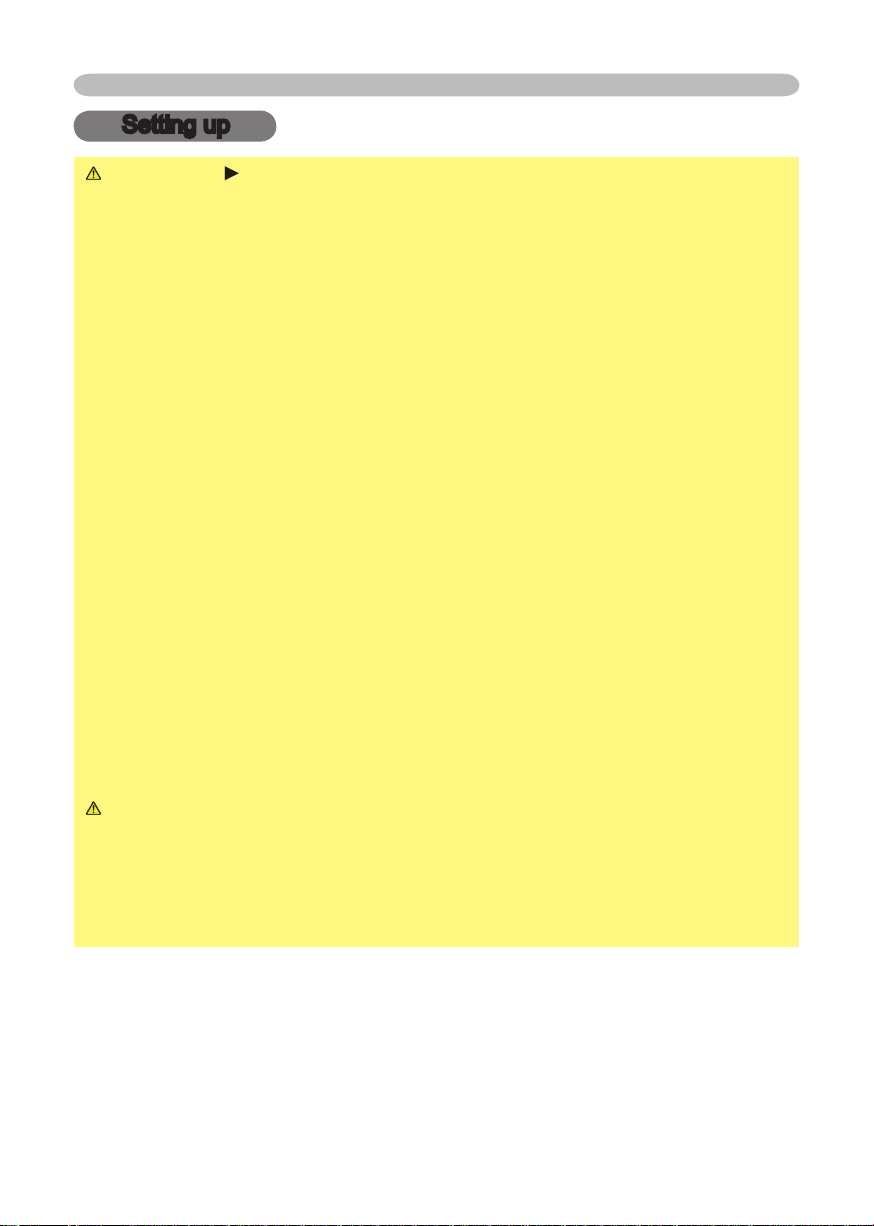
Setting up
Setting up
WARNING
wobbly or inclined stand.
the air fi lter.
The high temperature of the projector could cause a fi re, a burn and/or
walls.
place the projector near a humidifi er, a smoking space or a kitchen.
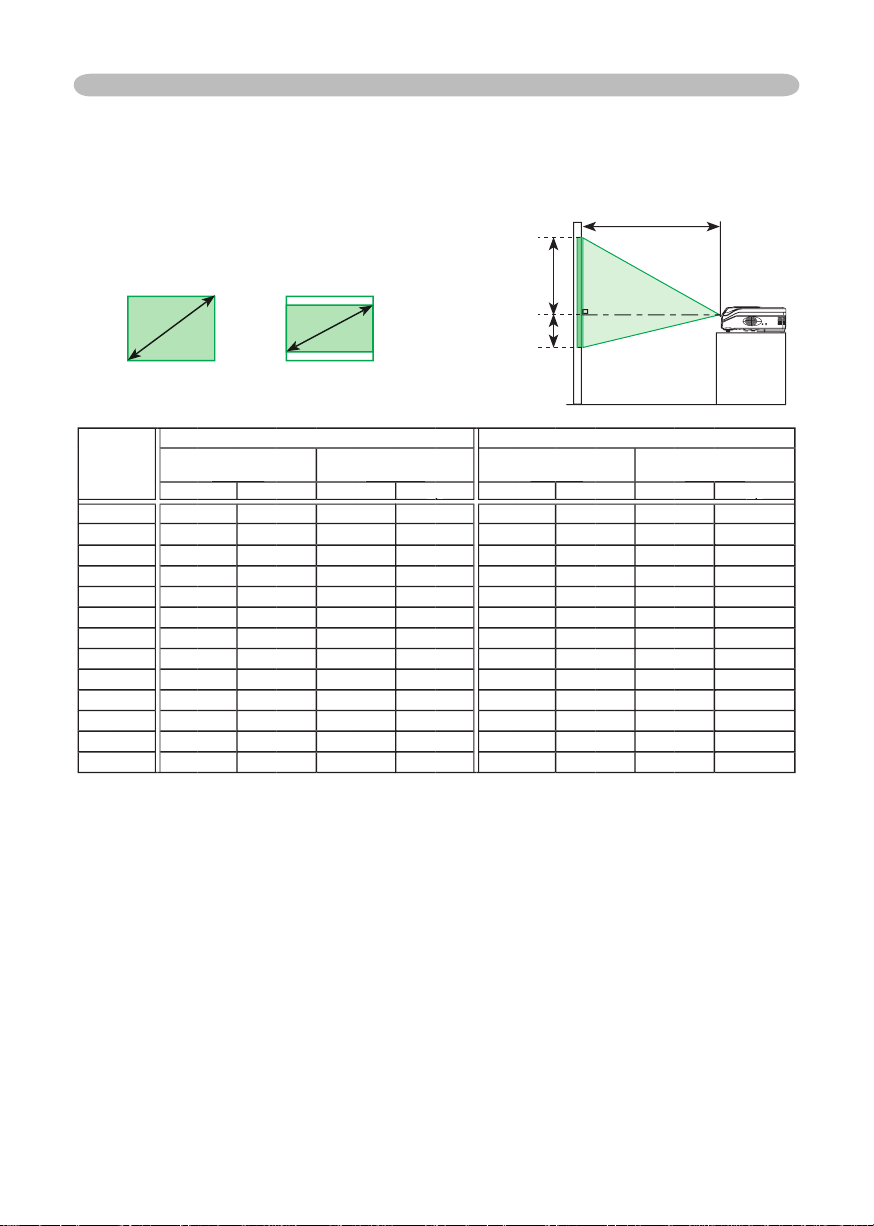
Arrangement
The values shown in the table are calculated for a full size screen: 1024 x 768
Setting up
4:3
For the model 8914/8915
size
4 : 3 screen
down
down
40648
8
69
2.0
60
60
2.2
2.0
2.4
-2
2.1
2.6
2.3
2.8-384
80
2.9
2.6
-3
4.0
-4
4.0
4.8
-5
4.623206
6.0
-6
200
6.1
274
6.7
-8
241
250
8.4
-10
46
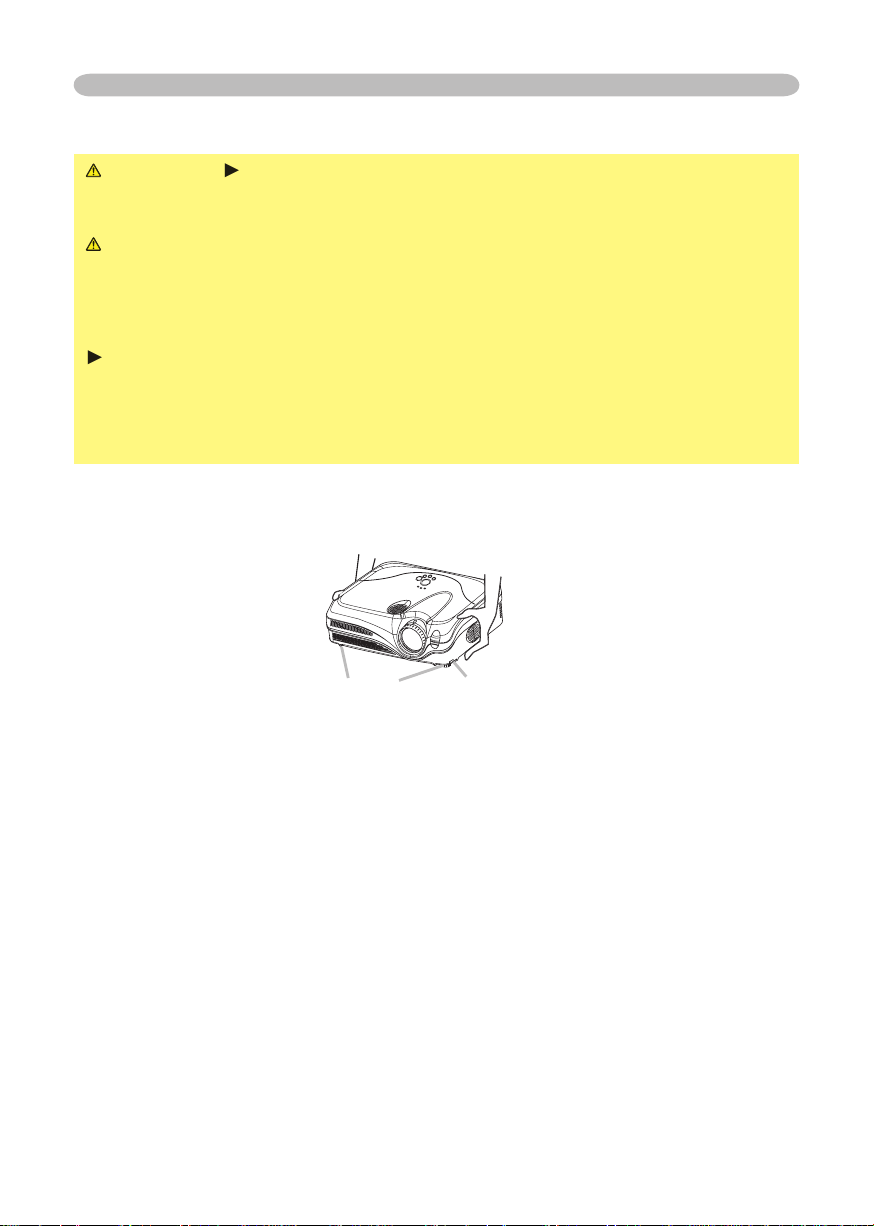
Adjusting the projector's elevator
WARNING
the projector might crash down, overturn, smash your fi ngers and possibly
To prevent damaging the projector and injuring yourself,
You can use the elevator feet to make adjustments if the surface on which you
After making sure that the projector is cool adequately, press and hold in the
The elevator buttons and the elevator feet are on the both sides.
When you release the elevator buttons, the elevator feet will lock into position.
the elevator feet by hand.
Setting up
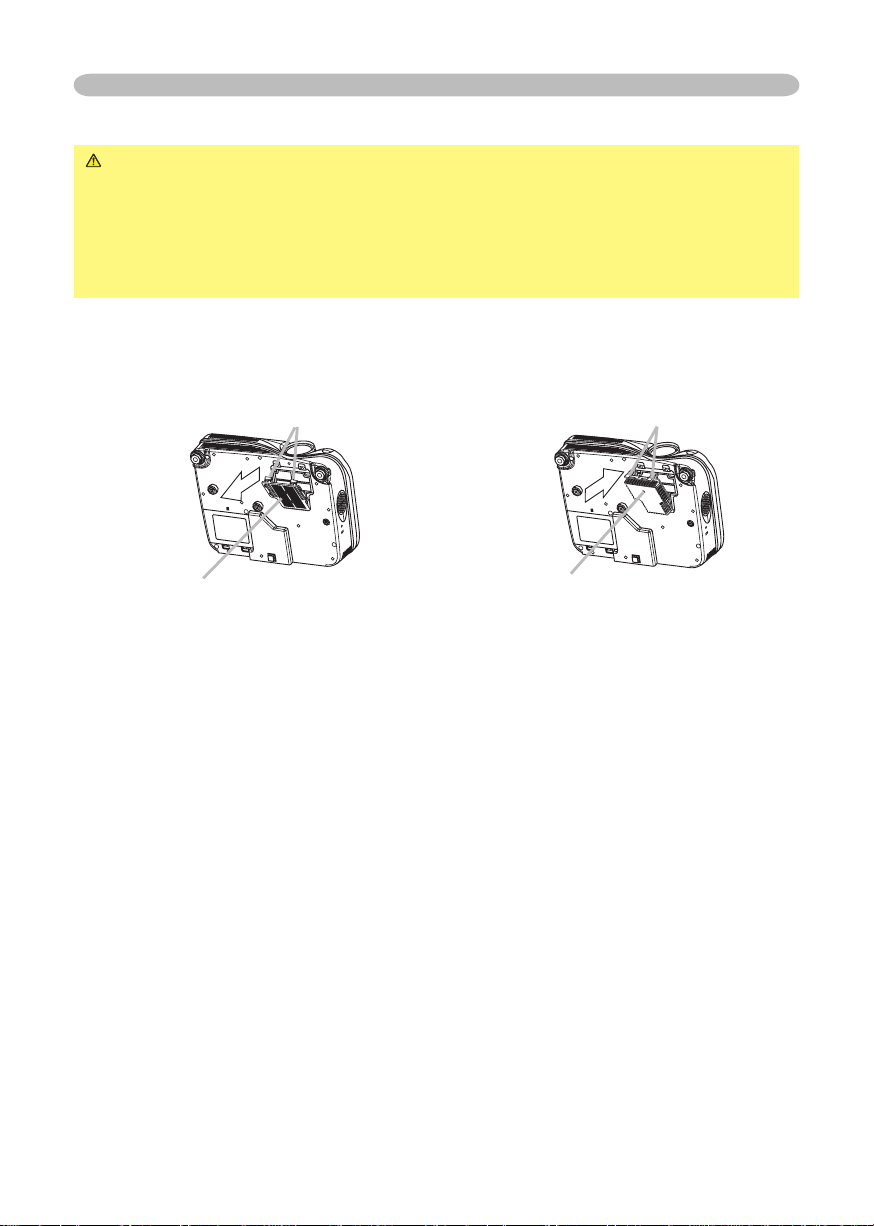
Setting up
About the fi lter cover for bottom-up use
WARNING
the power switch is off and the power cord is not plugged in, then wait at least
45 minutes.
When the projector is installed bottom up, please use the accessory fi lter cover
for bottom-up use. It is higher than usual fi lter cover, to keep the space for intake
ventilation. Please change the fi lter cover in the following procedure.
After making sure that the projector is cool adequately,
To set
To remove
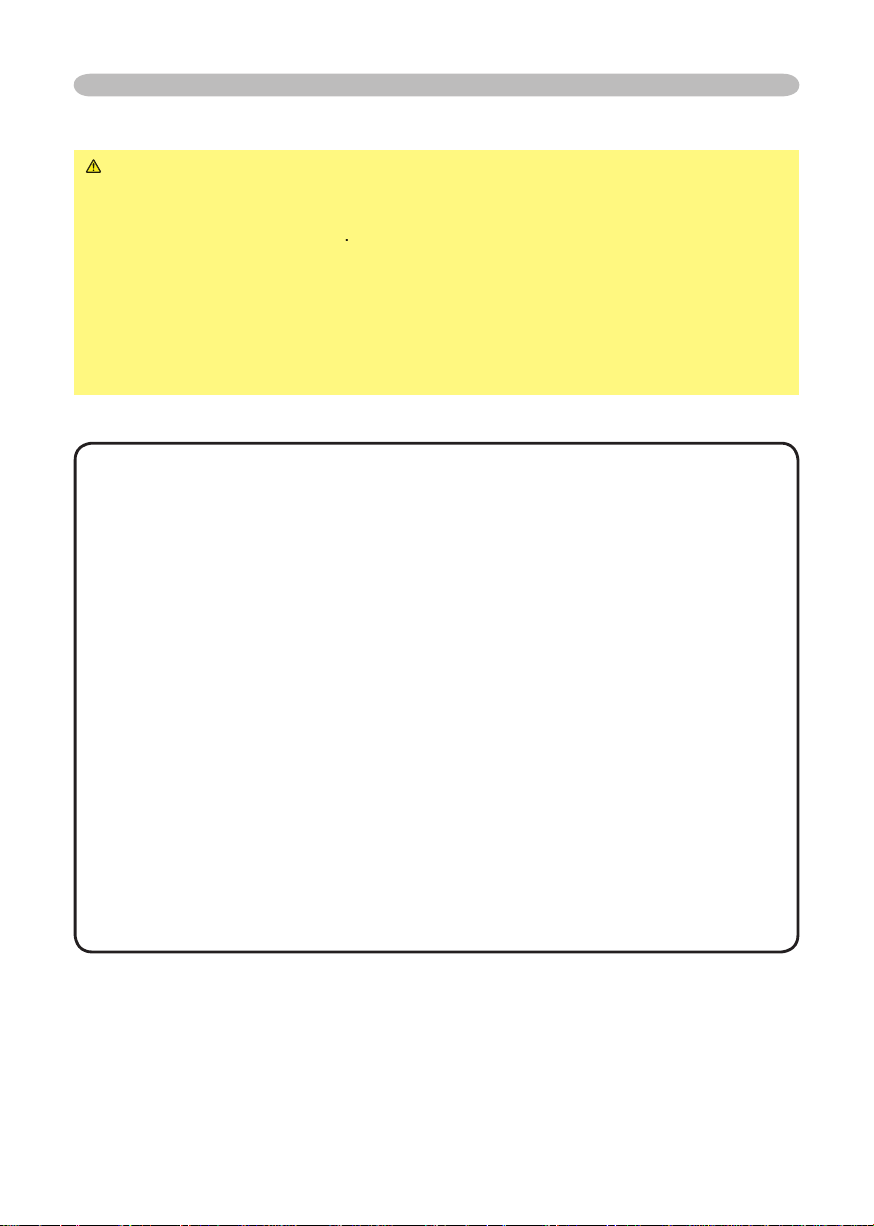
Setting up
Attempting to connect a live device to the projector may generate extremely
to the device and/or projector
•
Whenever attempting to connect a laptop computer to the projector, be sure
to activate the laptop’s RGB external image output (set the laptop to CRT display or to
simultaneous LCD and CRT display). For details on how this is done, please refer
to the
on Windows. Then the resolution will go back to the original. It might be recommended
to use other CRT or LCD monitors to change the resolution.
About Plug-and-Play capability
2B. Plug-and-Play can be achieved by connecting this projector to a computer is VESA
type of connection is attempted.
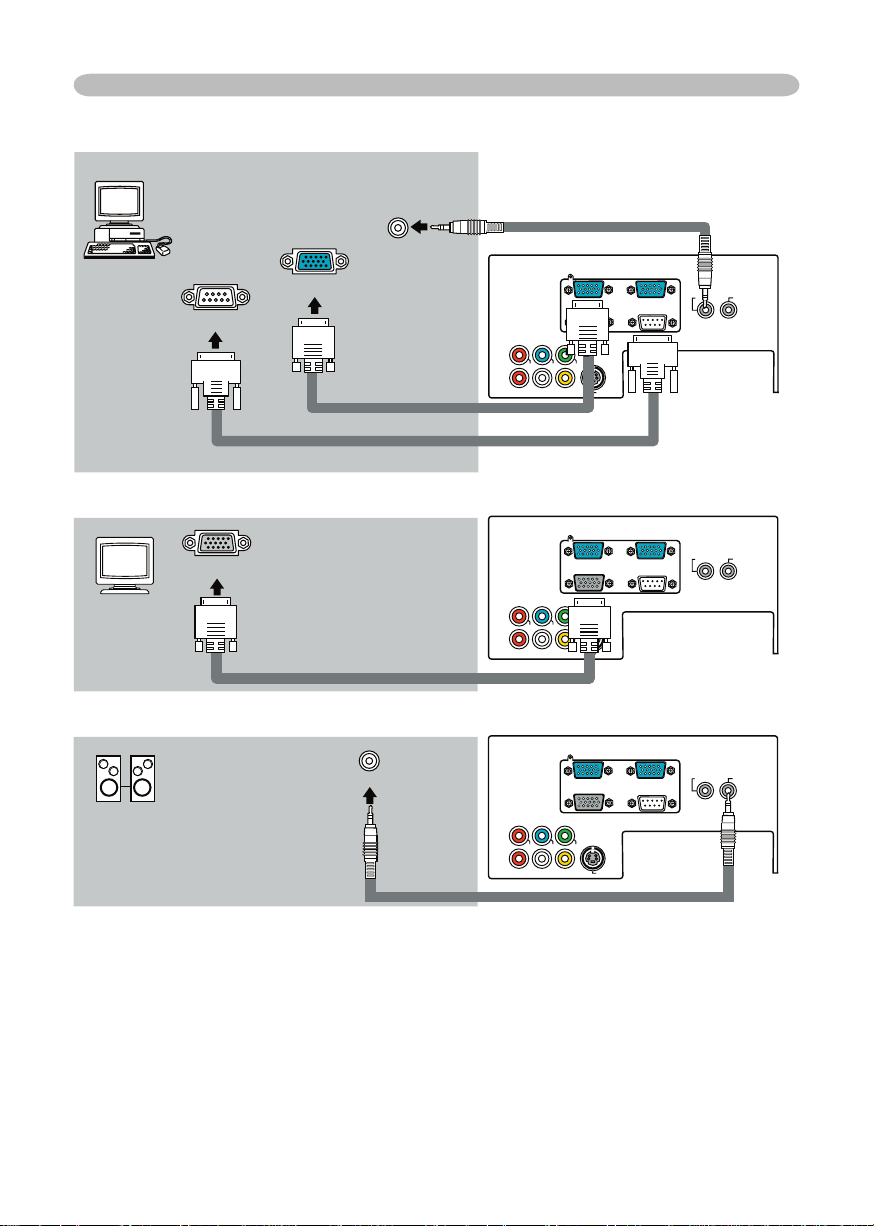
Setting up
Y
VIDEO
RGB IN1 RGB IN2
RGB OUT CONTROL
AUDIO 1-IN
S-VIDE
O
COMPONENT VIDEO
CB/P
B
CR/P
R
R-AUDIO 2-L
AUDIO-OU
T
Y
VIDEO
RGB IN1 RGB IN2
RGB OUT CONTROL
AUDIO 1-IN
S-VIDE
O
COMPONENT VIDEO
CB/P
B
CR/P
R
R-AUDIO 2-L
AUDIO-OU
T
Y
VIDEO
RGB IN1 RGB IN2
RGB OUT CONTROL
AUDIO 1-IN
S-VIDE
O
COMPONENT VIDEO
CB/P
B
CR/P
R
R-AUDIO 2-L
AUDIO-OU
T
RGB IN2
RGB OUT
Audio out
Audio in
* For the audio input, please refer to
the AUDIO item in the SETUP menu.
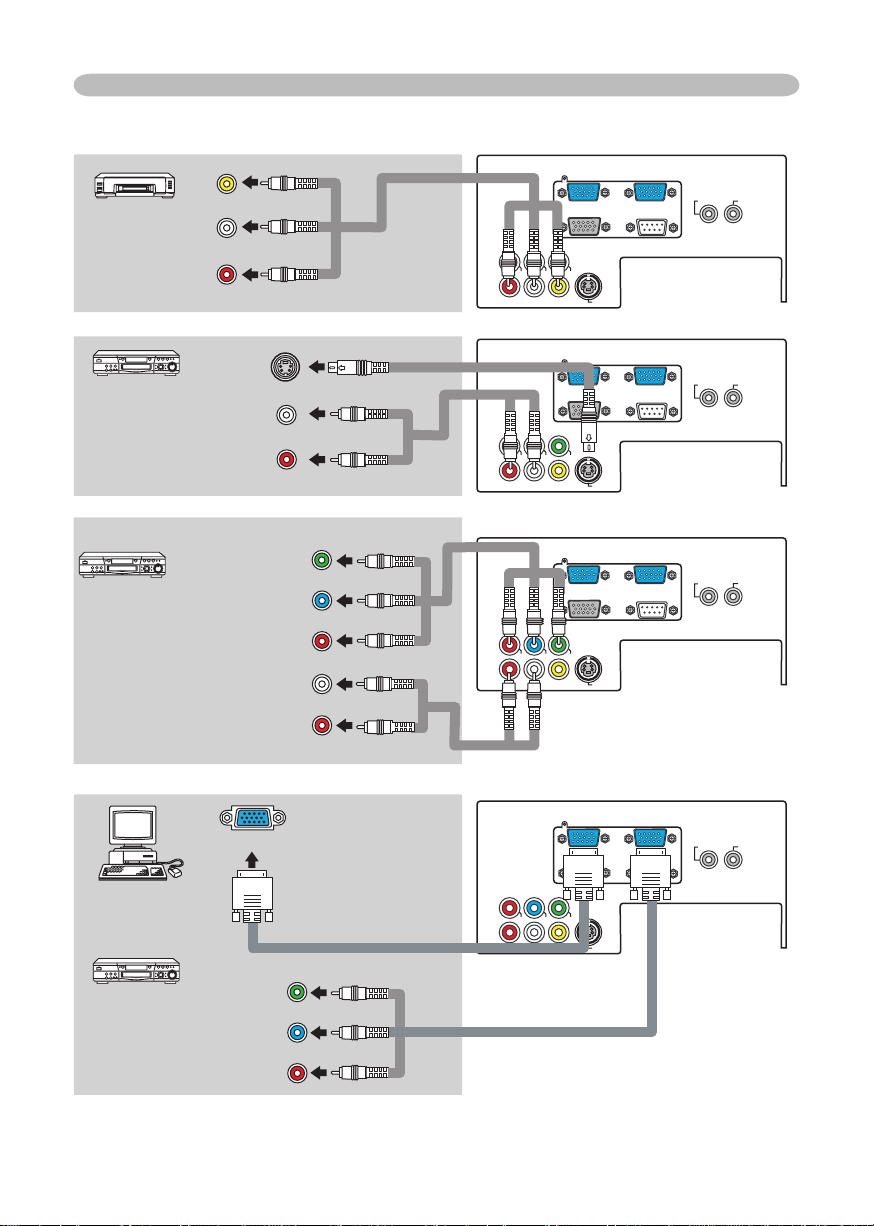
Y
VIDEO
RGB IN1 RGB IN2
RGB OUT CONTROL
AUDIO 1-IN
S-VIDE
O
COMPONENT VIDE
O
CB/P
B
CR/PR
R-AUDIO 2-L
AUDIO-OU
T
Y
VIDEO
RGB IN1 RGB IN2
RGB OUT CONTROL
AUDIO 1-IN
S-VIDE
O
COMPONENT VIDE
O
CB/PB
CR/PR
R-AUDIO 2-L
AUDIO-OU
T
Y
VIDEO
RGB IN1 RGB IN2
RGB OUT CONTROL
AUDIO 1-IN
S-VIDE
O
COMPONENT VIDE
O
CB/P
B
CR/PR
R-AUDIO 2-L
AUDIO-OU
T
Y
VIDEO
RGB IN1 RGB IN2
RGB OUT CONTROL
AUDIO 1-IN
S-VIDE
O
COMPONENT VIDE
O
CB/PB
CR/PR
R-AUDIO 2-L
AUDIO-OU
T
Setting up
Audio (L) out
Video out
Audio cable
Audio/Video cable
Audio (L) out
Audio (L) out
Y
/P
/P
Audio cable
Audio (R) out
Audio (R) out
/P
/P
Audio (R) out
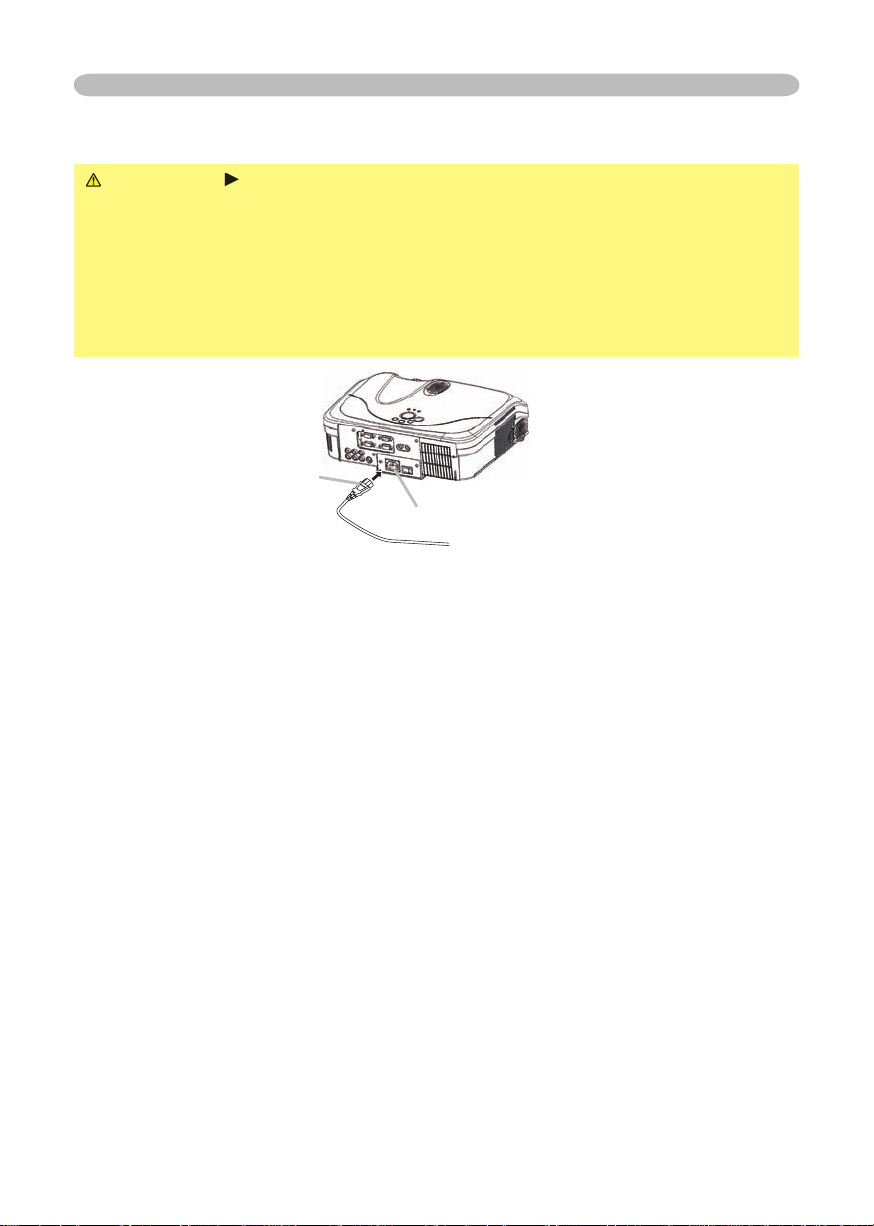
Setting up
WARNING
your dealer to newly get correct one.
AC inlet
of the power cord
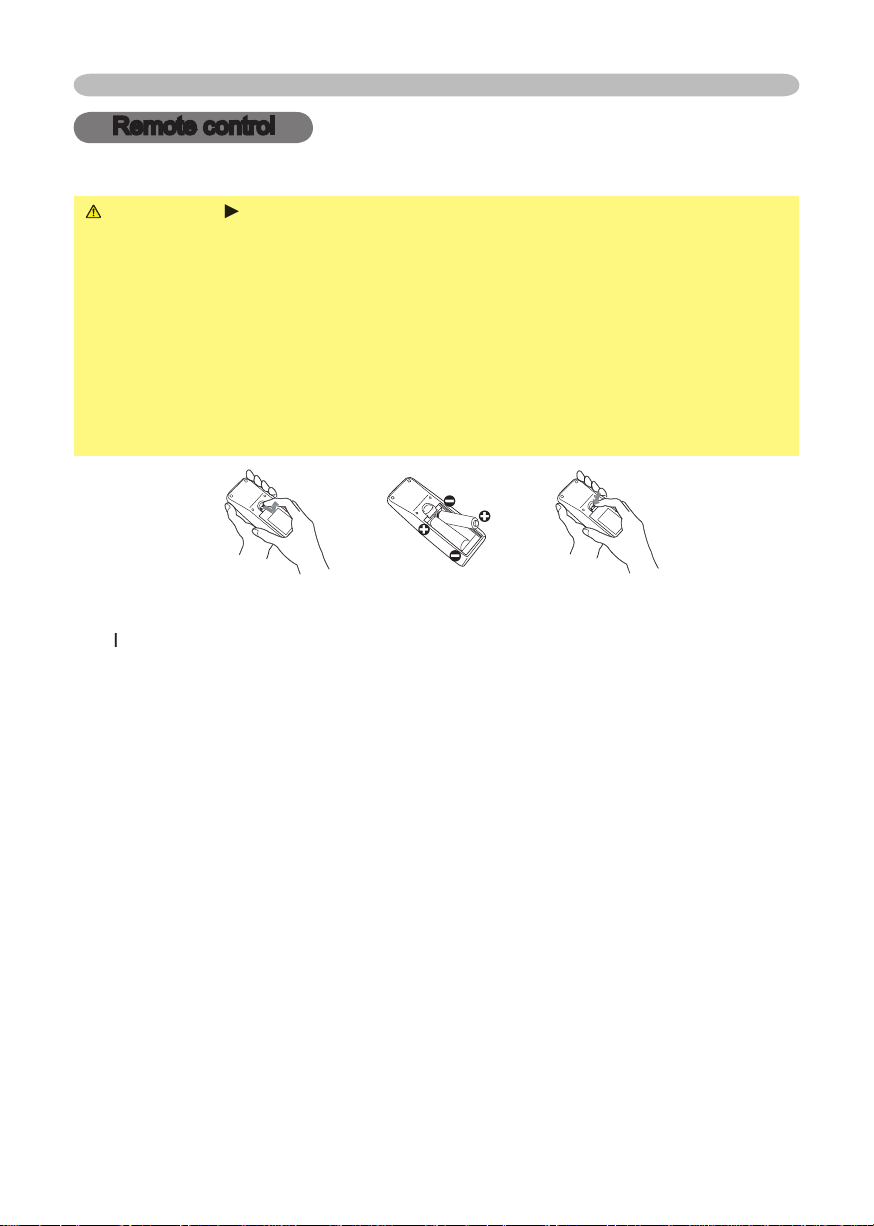
WARNING
Always handle the batteries with care and use them only as
which could result in fi re, injury and/or pollution of the surrounding environment.
types at the same time. Do not mix a new battery with used one.
Align and insert the two AA batteries according to their plus and minus
terminals as indicated in the remote control.
Remote control
Remote control
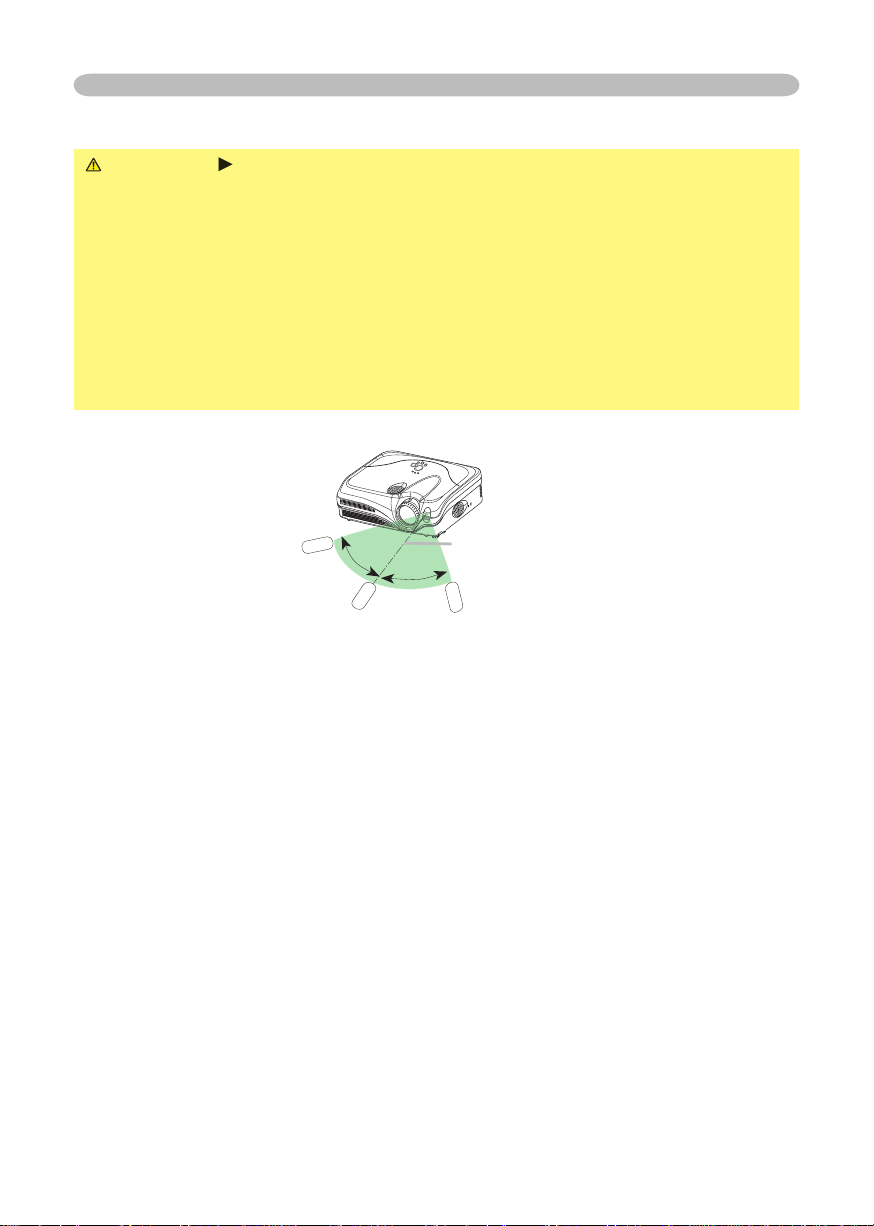
you won’t be using the remote control for an extended period.
The remote control works with the projector’s remote sensor.
to the left and right of the remote sensor).
to send a remote signal to the sensor directly, please try to use the refl ected signal.
that could block the remote control’s output signal to the projector.
Remote control
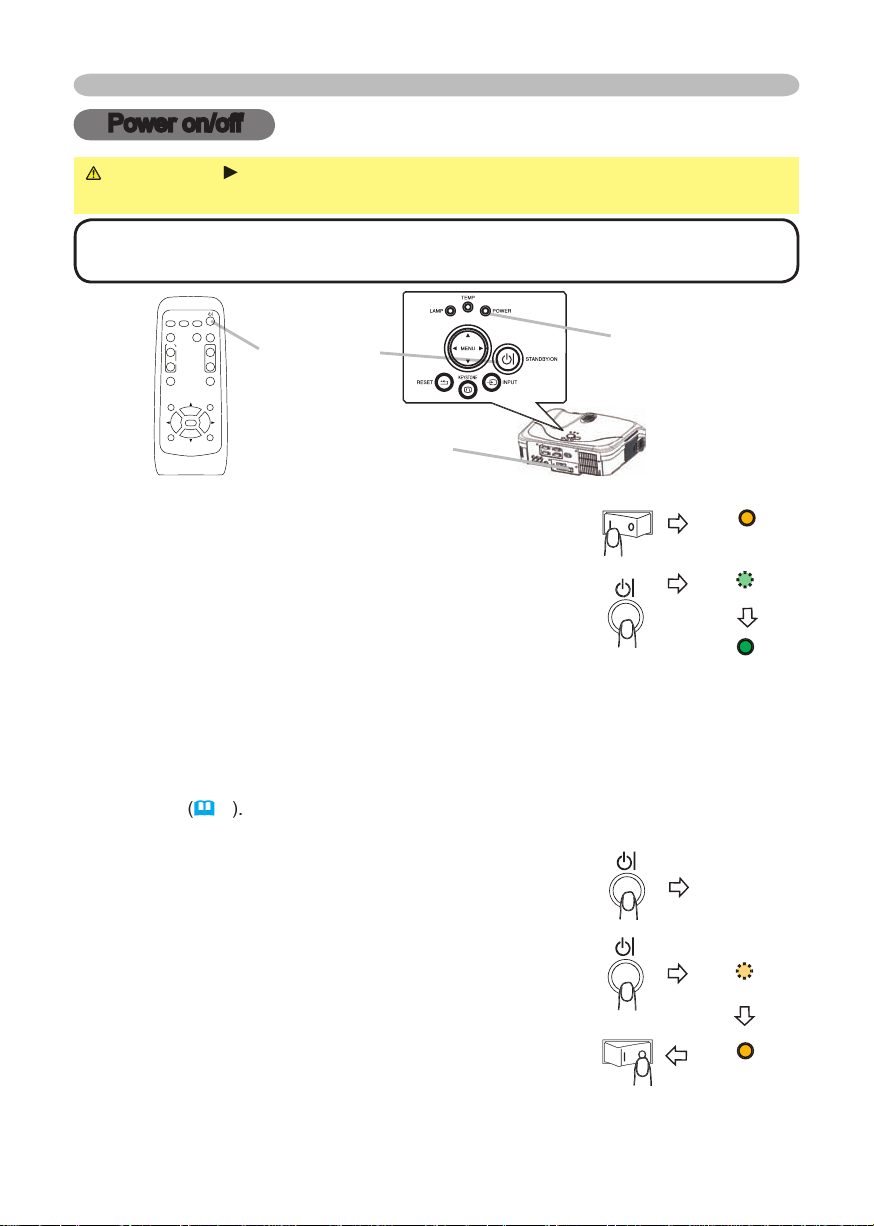
Power on/off
Power on/off
WARNING
When the power is on, a strong light is emitted. Do not look into
the lens of projector. Also do not peep at the inside of projector through a hole.
Turn the power on/off in right order. Please power on the projector prior
to the connected devices. Power off the projector later than the connected devices.
Turning on the power
the ON position.
The power indicator will light up in steady orange. Then
wait several seconds because the buttons may not
function for these several seconds.
The projector lamp will light up and the POWER indicator will begin blinking
To display the picture, select an input signal according to the section "Selecting an
Turning off the power
The message "Power off?" will appear on the screen for
The projector lamp will go off, and the POWER indicator
will begin blinking in orange.
Then the POWER indicator will stop blinking and light in
switch to the OFF position. The POWER indicator will go off. Attach the lens cover.
VIDEO
RG
B
SEARC
H
FREEZE
OFF
ON
MAGNIFY
ASPECT AUTO
BLAN
K
MUTE
VOLUME
KEYSTONE
POSITION
ES
C
ENTE
R
MENU
RESE
T
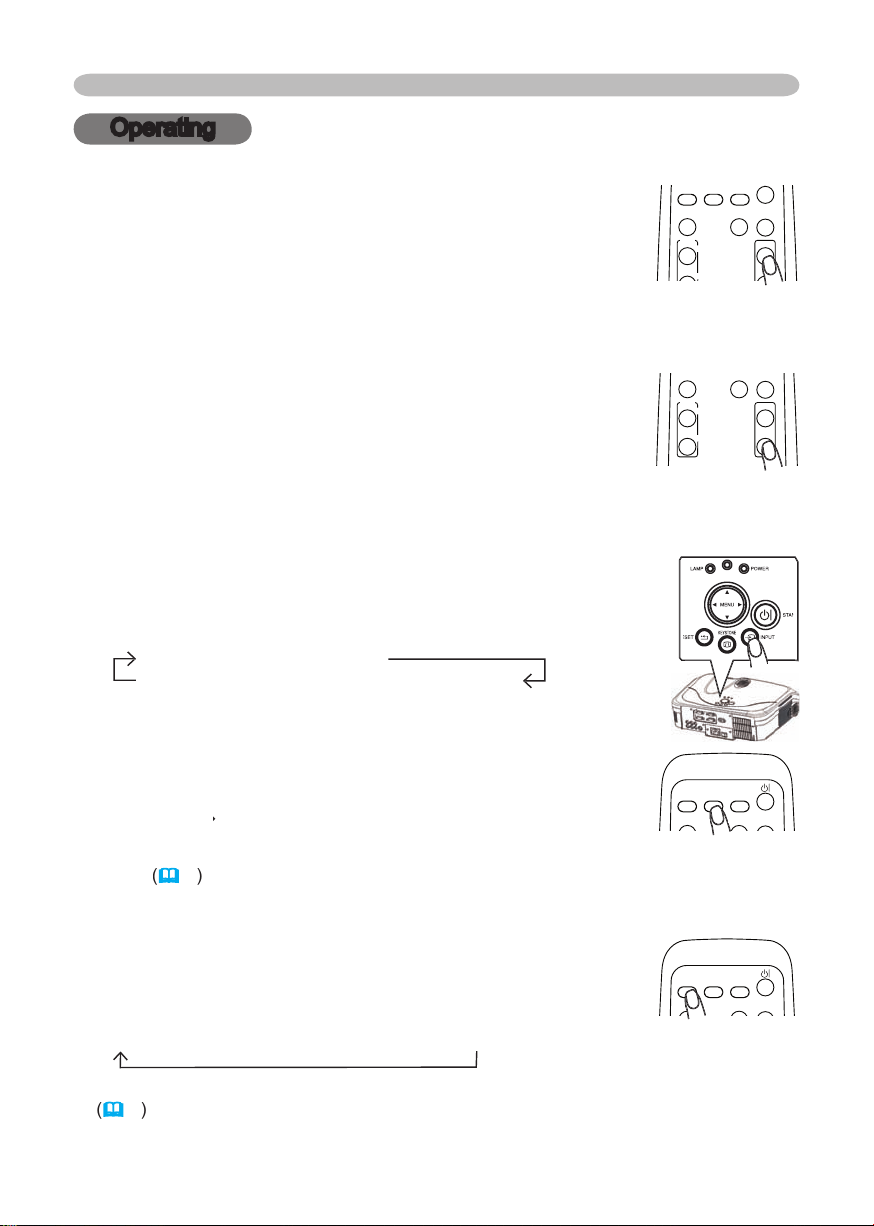
Operating
Operating
Adjusting the volume
A dialog will appear on the screen to aid you in adjusting the
volume.
To close the dialog and complete the operation, press the VOLUME button
Temporarily muting the sound
A dialog will appear on the screen indicating that you have
To restore the sound, press the MUTE or VOLUME button. Even if you don’t do
RGB IN1
RGB IN2
VIDEO
S-VIDEO
COMPONENT VIDEO
RGB IN2
RGB IN2
S-VIDEO
VIDEO
VIDEO
RG
B
SEARC
H
OFF
ON
MAGNIFY
ASPECT AUTO
BLAN
K
MUTE
VOLUME
VIDEO
RG
B
SEARC
H
FREEZE
OFF
ON
MAGNIFY
ASPECT AUTO
BLAN
K
MUTE
VOLUME
KEYSTONE
VIDEO
RG
B
SEARC
H
ASPECT AUTO
BLAN
K
VIDEO
RG
B
SEARC
H
ASPECT AUTO
BLAN
K
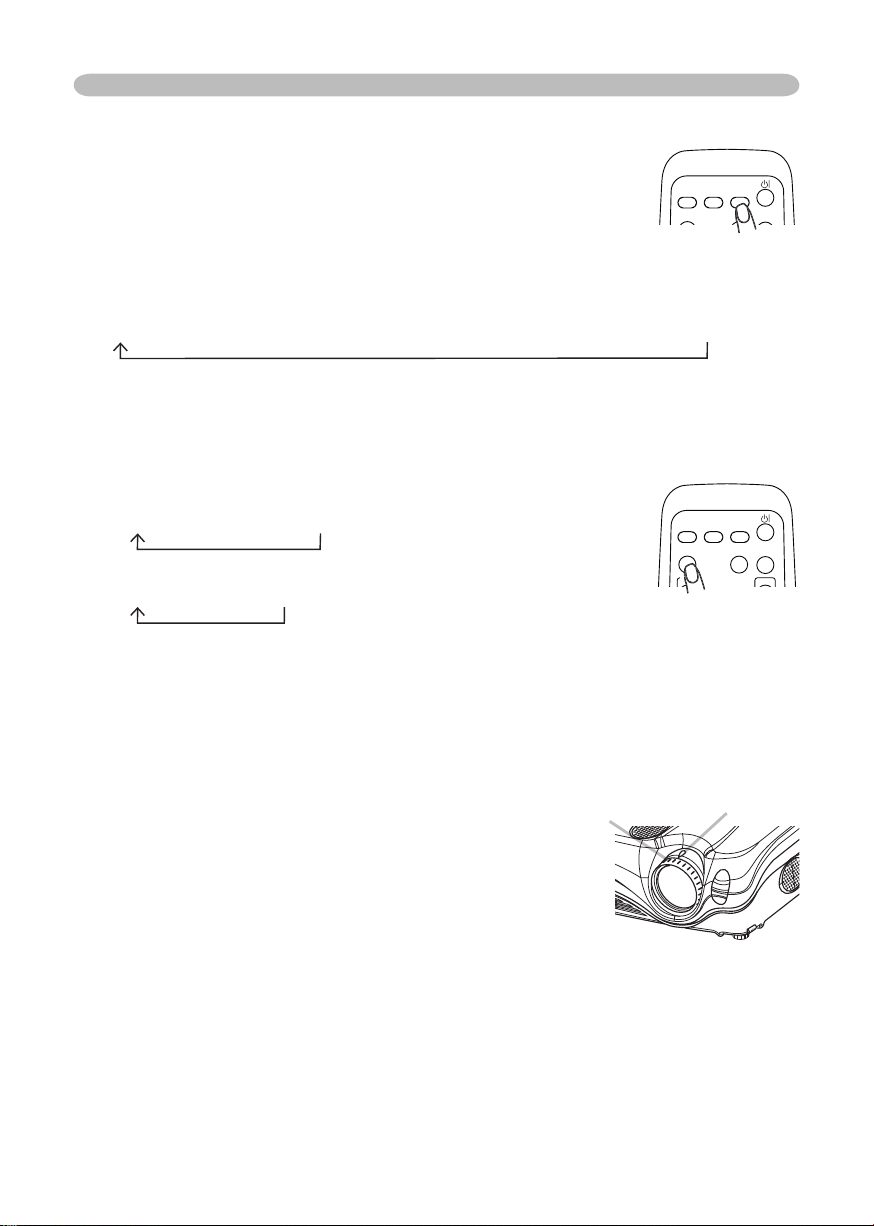
Operating
Adjusting the zoom and focus
4:3
16:9
4:3
16:9
SMALL
VIDEO input, only 16:9 mode can be selected.
VIDEO
RG
B
SEARC
H
MAGNIFY
ASPECT AUTO
BLAN
K
VOLUME
Zoom knob
The projector will start to check its input ports in order to
fi nd any input signals.
Then when an input is found, the projector will stop
the projector will return to the state selected before the
RGB IN 2
COMPONENT VIDEO
S-VIDEO
VIDEO
VIDEO
RG
B
SEARC
H
ASPECT AUTO
BLAN
K
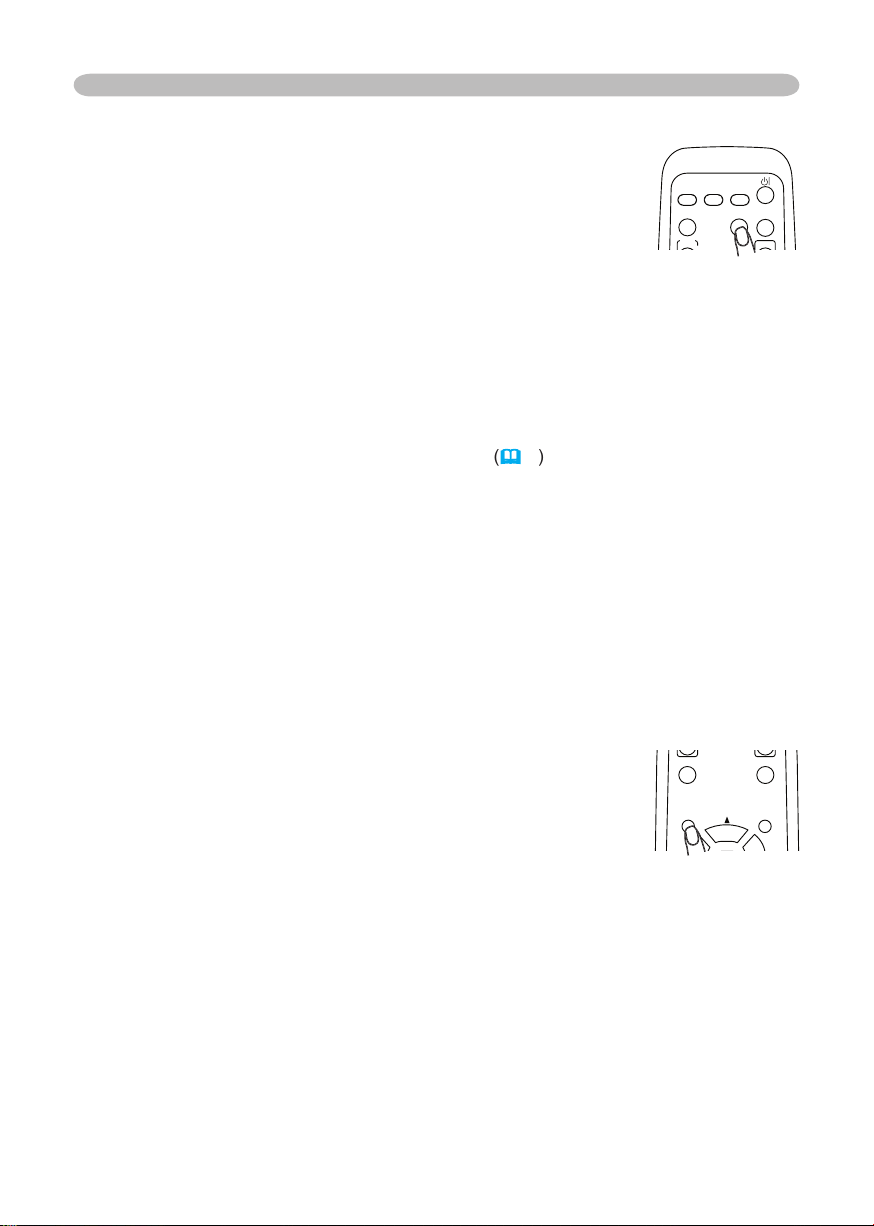
Operating
The vertical position, the horizontal position, the clock phase
And the aspect ratio will be automatically selected. Make sure that the
feature. A dark picture may still be incorrectly adjusted. Use a bright picture
when adjusting.
The video format
This function is available only when the AUTO mode is selected to the
VIDEO FORMAT item in the INPUT menu
function.
The vertical position and horizontal position will be automatically adjusted.
The aspect ratio will be automatically selected.
The clock phase will be automatically adjusted.
Adjusting the position
The “POSITION” indication will appear on the screen.
When you want to reset the operation, press the RESET button on the remote
To complete this operation, press the POSITION button again. Even if you don’t
VIDEO
RG
B
SEARC
H
FREEZE
OFF
ON
MAGNIFY
ASPECT AUTO
BLAN
K
MUTE
VOLUME
KEYSTONE
POSITION
ENTE
R
MENU
VIDEO
RG
B
SEARC
H
MAGNIFY
ASPECT AUTO
BLAN
K
VOLUME
