Dukane 8913-W User Manual

LCD Projector
Model 8913-W
USER’S MANUAL
080010
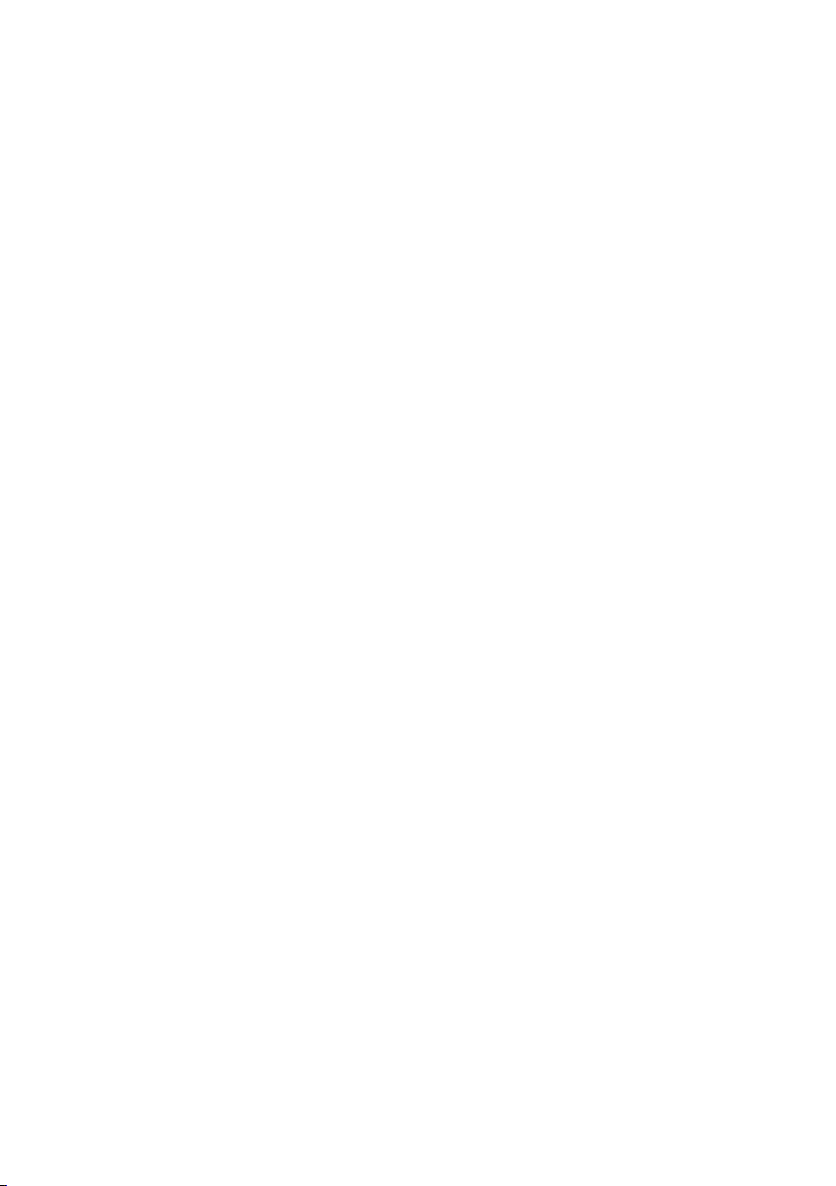
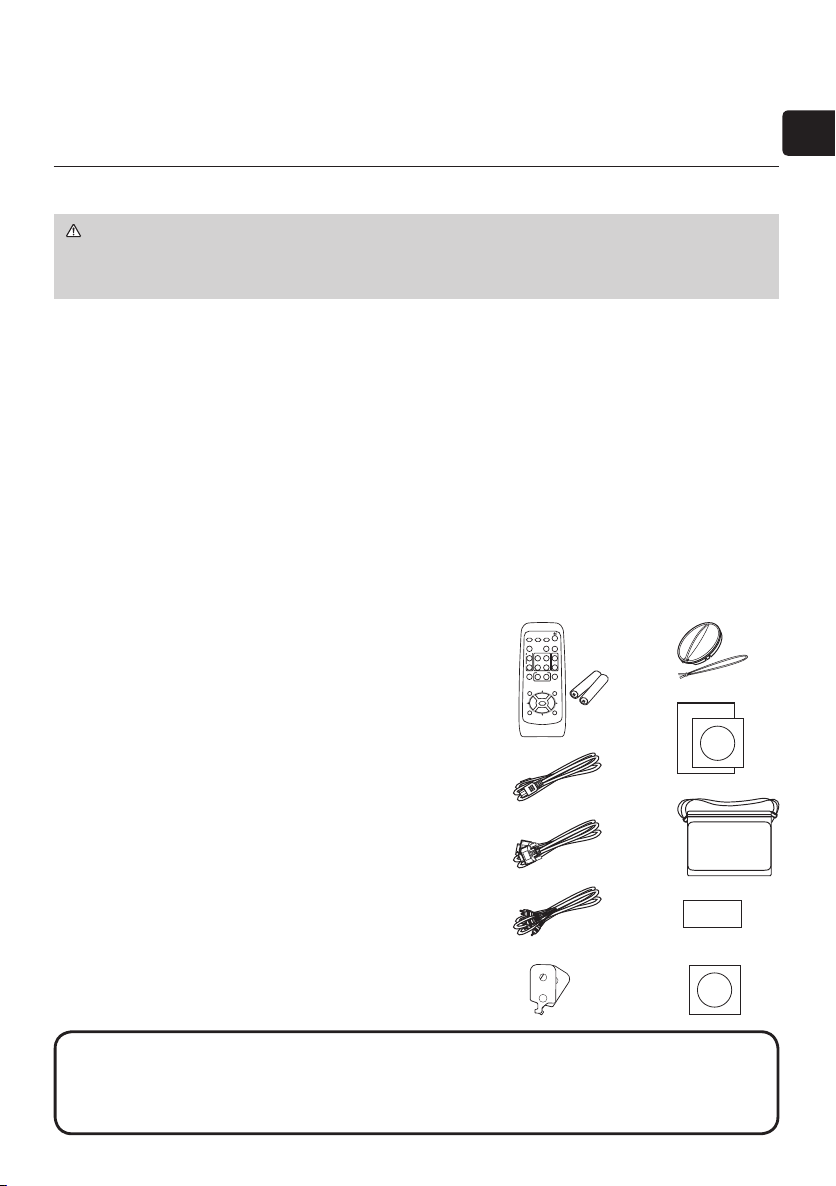
Projector
HOME
PAGE UP
PAGE DOWN
END
VIDEO
SEARCH
FREEZE
OFF
ON
MAGNIFY
ASPECT AUTO
BLANK
MUTE
VOLUME
KEYSTONE
MY BUTTON
POSITION
1 2
ESC
ENTER
MENU
RESET
COMPUTER
8913-W
User's Manual (concise)
Thank you for purchasing this projector.
WARNING ►Before using this product, be sure to read all manuals for this
product. See “Using the CD manual” (15) to read the manuals in the CD.
After reading them, store them in a safe place for future reference.
ENGLISH
Contents
Contents of package........................... 1
Preparations ....................................... 2
Fastening the lens cover .................................
Loading batteries into the remote control ........
Arrangement ....................................... 3
Connecting your devices .................... 4
Using a USB storage ......................................
Using an SD card ............................................
Connecting power supply ................... 7
Turning on the power .......................... 7
Adjusting the projector’s elevator .......8
Displaying the picture ......................... 9
2
Turning off the power ........................ 10
2
Replacing the lamp ........................... 11
Cleaning and replacing the air lter .. 13
Replacing the internal clock battery.. 14
6
Using the CD manual .......................15
6
Regulatory notices ............................ 16
Specications ...................................18
Warranty and after-service ............... 19
Contents of package
Your projector should come with the items
shown below. Check that all the items are
included. Contact to your dealer immediately
if any items are missing.
(1) Remote control with two AA batteries
(2) Power cord
(3) RGB cable
(4) Audio/Video cable
(5) Lens cover and Strap
Lens cover is attached to the projector.
(6) User’s manuals (Book x1, CD x1)
(7) Soft case
(8) Security label
(9) Slot cover lock
(10) Application CD
(1)
(5)
(6)
(2)
(7)
(3)
(4)
(8)
(9) (10)
NOTE •
original packing materials when moving the projector. Use special caution for the lens.
•
To use the wireless network function, the designated wireless network card that is sold
as an option is required.
Keep the original packing materials for future reshipment. Be sure to use the
1
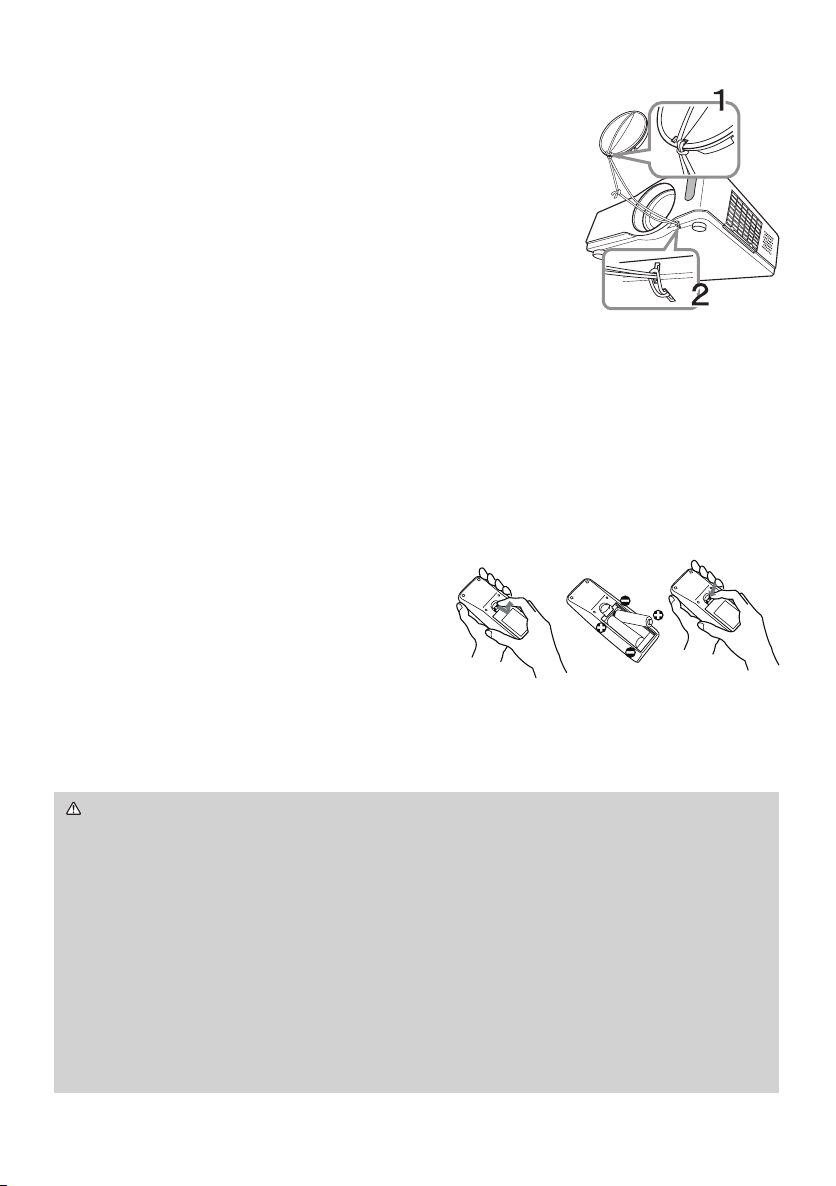
Preparations
Fastening the lens cover
To avoid losing the lens cover, please fasten the lens cover
to the projector using the enclosed strap.
Fix the strap to the strap hole of the lens cover.
1.
Thread one end of the strap through the strap hole of
the lens cover and make the loop at the end, and let the
other end of the strap through the loop. Not have a knot
in the strap at either end.
Fix the strap to the strap hole of the projector. Thread
2.
the other end of the strap through the strap hole of the projector and make
the loop there. Let the lens cover with the one end of strap through the loop.
Loading batteries into the remote control
Please set the batteries to the remote control before using it. If the remote control
starts to malfunction, try to replace the batteries. If you will not use the remote
control for long period, remove the batteries from the remote control and store
them in a safe place.
Holding the hook part of the battery
1.
cover, remove it.
Align and insert the two AA batteries
2.
(HITACHI MAXELL, Part No.LR6 or R6P)
according to their plus and minus terminals
as indicated in the remote control.
Replace the battery cover in the direction
3.
of the arrow and snap it back into place.
WARNING ►Always handle the batteries with care and use them only as
directed. Improper use may result in battery explosion, cracking or leakage,
which could result in re, injury and/or pollution of the surrounding environment.
• Be sure to use only the batteries specied. Do not use batteries of different
types at the same time. Do not mix a new battery with used one.
•
Make sure the plus and minus terminals are correctly aligned when loading a battery.
• Keep a battery away from children and pets.
• Do not recharge, short circuit, solder or disassemble a battery.
•
Do not allow a battery in a re or water. Keep batteries in a dark, cool and dry place.
•
If you observe battery leakage, wipe out the leakage and then replace a battery.
If the leakage adheres to your body or clothes, rinse well with water immediately.
•
Obey the local laws on disposing the battery.
2
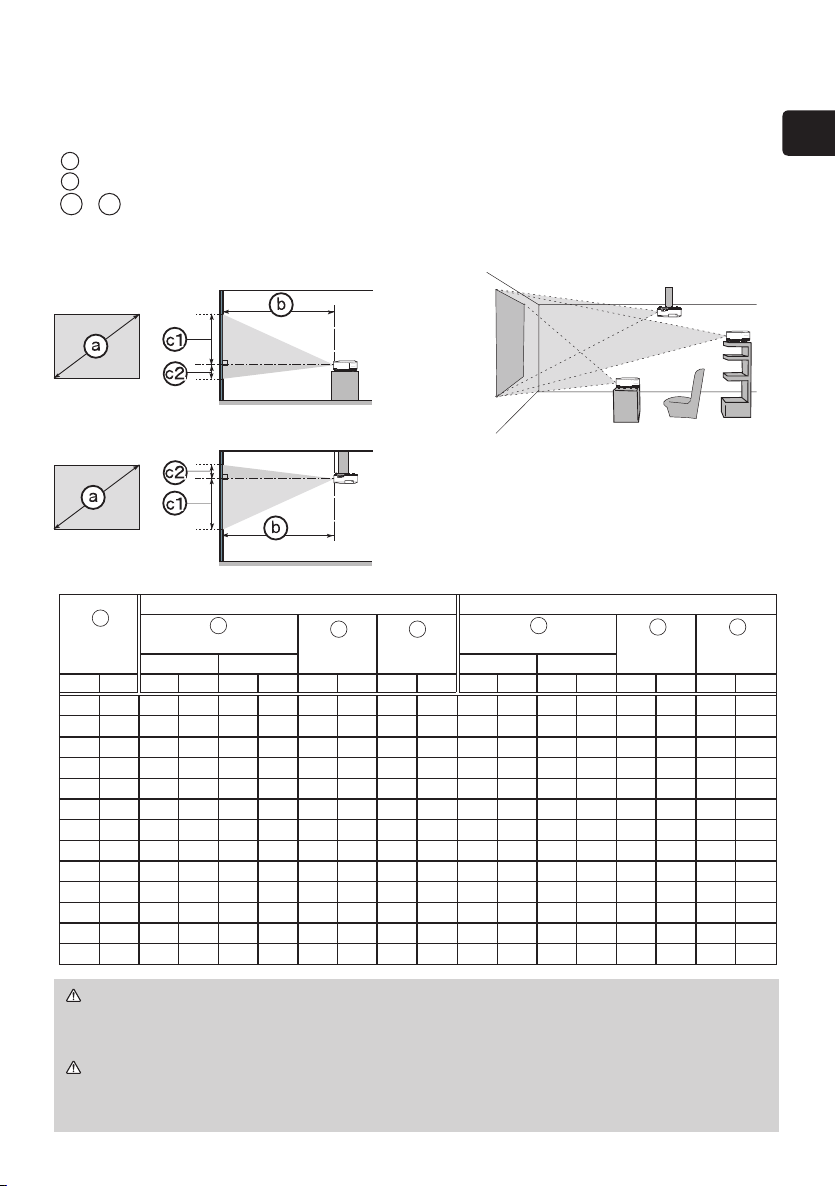
Arrangement
Refer to the illustrations and tables below to determine screen size and projection distance.
The values shown in the table are calculated for a full size screen: 1024×768
a Screen size (diagonal)
b Projection distance (±10%)
c1 , c2 Screen height (±10%)
On a horizontal surface
Suspended from the ceiling
• Keep a space of 30 cm or more between
the sides of the projector and other objects
such as walls.
•
Consult with your dealer before a special
installation such as suspending from a ceiling.
ENGLISH
a
Screen size
(diagonal)
inch m m inch m inch cm inch cm inch m inch m inch cm inch cm inch
30 0.8 0.9 34 1.1 41 41 16 5 2 1.0 38 1.1 45 39 15 -1 0
40 1.0 1.2 46 1.4 56 55 22 6 2 1.3 50 1.5 61 51 20 -2 -1
50 1.3 1.5 58 1.8 70 69 27 8 3 1.6 63 1.9 76 64 25 -2 -1
60 1.5 1.8 70 2.1 84 82 32 9 4 1.9 76 2.3 91 77 30 -2 -1
70 1.8 2.1 81 2.5 98 96 38 11 4 2.3 89 2.7 107 90 35 -3 -1
80 2.0 2.4 93 2.8 112 110 43 12 5 2.6 102 3.1 122 103 41 -3 -1
90 2.3 2.7 105 3.2 126 123 49 14 5 2.9 115 3.5 138 116 46 -4 -1
100 2.5 3.0 117 3.6 140 137 54 15 6 3.2 127 3.9 153 129 51 -4 -2
120 3.0 3.6 140 4.3 169 165 65 18 7 3.9 153 4.7 184 154 61 -5 -2
150 3.8 4.5 176 5.4 211 206 81 23 9 4.9 192 5.8 230 193 76 -6 -2
200 5.1 6.0 235 7.2 282 274 108 30 12 6.5 256 7.8 307 257 101 -8 -3
250 6.4 7.5 294 9.0 353 343 135 38 15 8.1 320 9.8 384 322 127 -10 -4
300 7.6 9.0 352 10.8 423 411 162 46 18 9.8 384 11.7 461 386 152 -12 -5
Projection distance
min. max.
b
4 : 3 screen
Screen
height
c1 c2
Screen
height
Projection distance
min. max.
16 : 9 screen
b
c1
Screen
height
c2
Screen
height
WARNING ►Install the projector in a stable horizontal position.
►
Place the projector in a cool place, and ensure that there is sufcient ventilation.
►Do not place the projector anyplace where it may get wet.
CAUTION ►Avoid placing the projector in smoky, humid or dusty place.
►Position the projector to prevent light from directly hitting the projector’s
remote sensor.
3
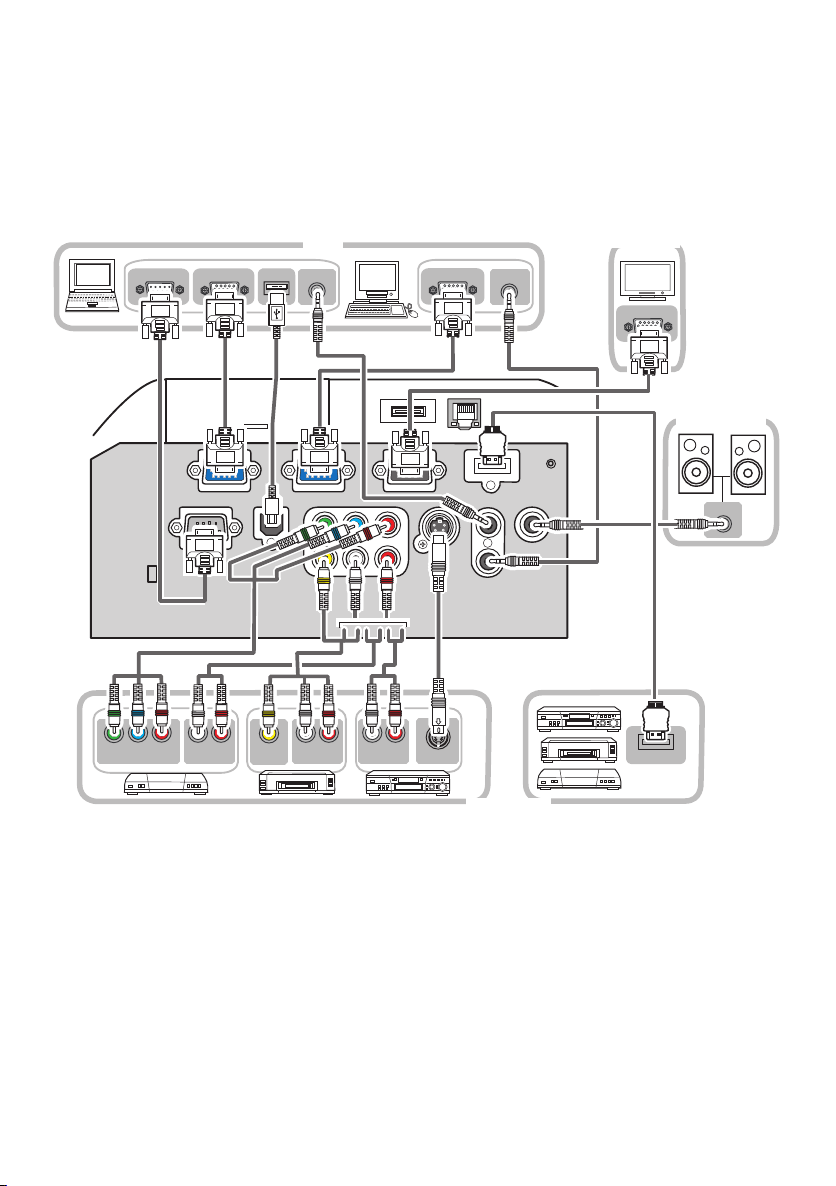
RGB IN
AUDIO IN
Y Cb/Pb Cr/Pr
COMPONENT VIDEO OUT
L R
AUDIO OUT
VIDEO OUT
L R
AUDIO OUT
L R
AUDIO OUT
S-VIDEO OUT
AUDIO OUT
RGB OUT
AUDIO OUT
USB
RGB OUT
RS-232C
HDMI OUT
Connecting your devices
Be sure to read the manuals for devices before connecting them to the projector.
Make sure that all the devices are suitable to be connected with this product, and
prepare the cables required to connect. Please refer to the following illustrations
to connect them.
PC
Monitor
Speakers
VCR/DVD
player
(continued on next page)
4
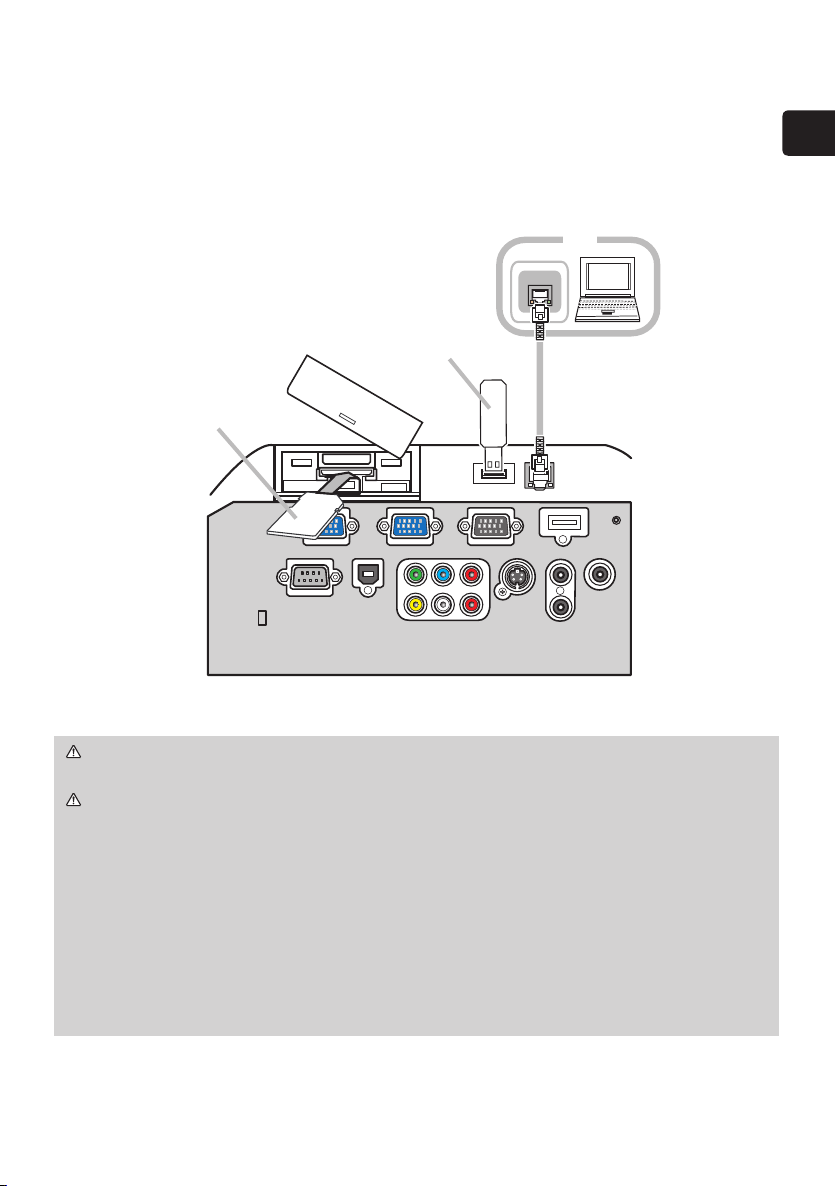
Connecting your devices (continued)
SD CARD
LAN
To use MIU (Multi Information processing Unit) function, please connect at least
one of the devices drawn in the following illustration to the projector.
PC
USB storage
SD card
ENGLISH
WARNING ►Do not disassemble or modify the projector and accessories.
►Be careful not to damage the cables, and do not use damaged cables.
CAUTION ►Turn off all devices and unplug their power cords prior to
connecting them to projector. Connecting a live device to the projector may
generate extremely loud noises or other abnormalities that may result in
malfunction or damage to the device and the projector.
►Use appropriate accessory or designated cables. Ask your dealer about nonaccessory cables which may be required a specic length or a ferrite core by
the regulations. For cables with a core only at one end, connect the end with
the core to the projector.
►Make sure that devices are connected to the correct ports. An incorrect
connection may result in malfunction or damage to the device and the projector.
(continued on next page)
5
