Dukane 8911 User Manual

Portable LCD Projector
Models 8911
USER'S MANUAL
401-8911-00

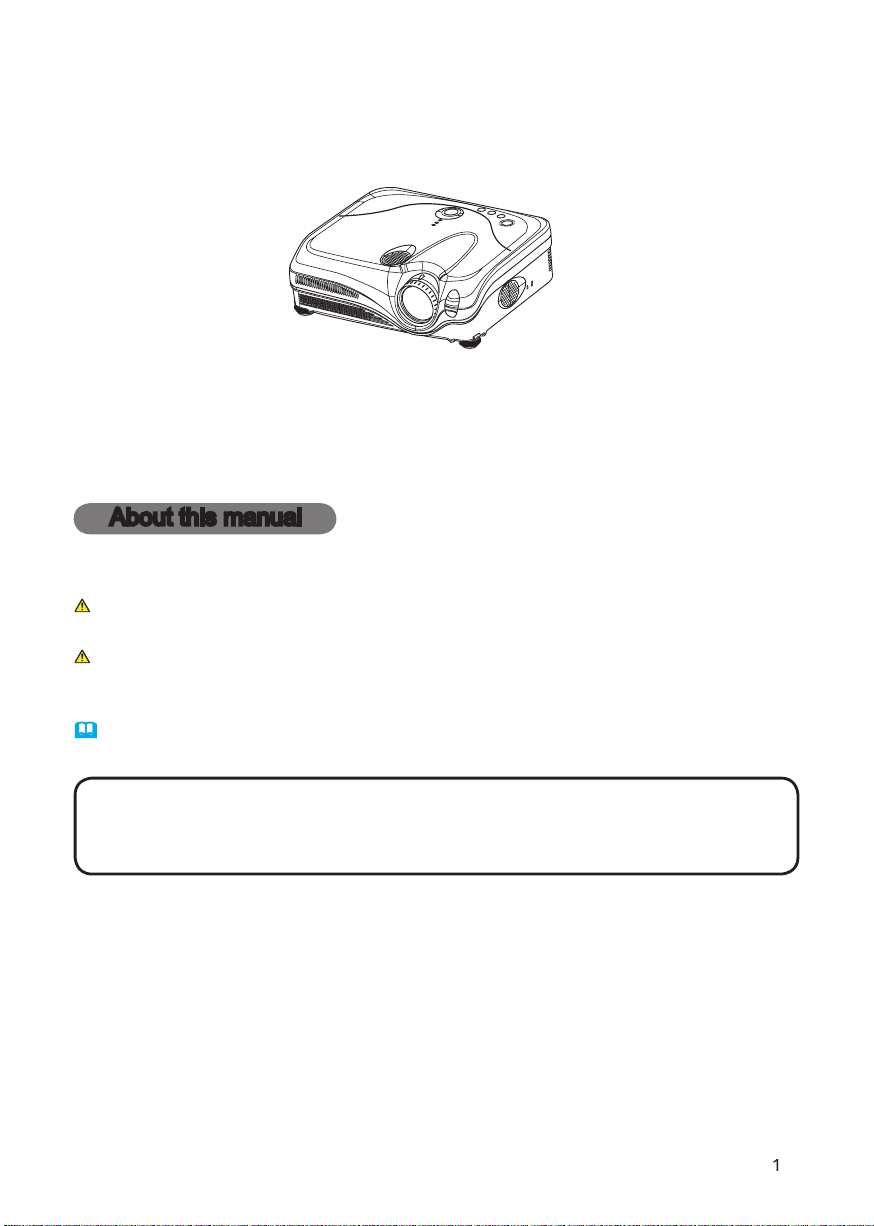
Thank you for purchasing this projector.
About this manual
Various symbols are used in this manual. The meanings of these symbols are
WARNING
This symbol indicates information that , if ignored, could possibly
This symbol indicates information that , if ignored, could result
Please refer to the pages written following this symbol.
• The information in this manual is subject to change without notice.
Trademark acknowledgment
All other trademarks are the property of their respective owners.
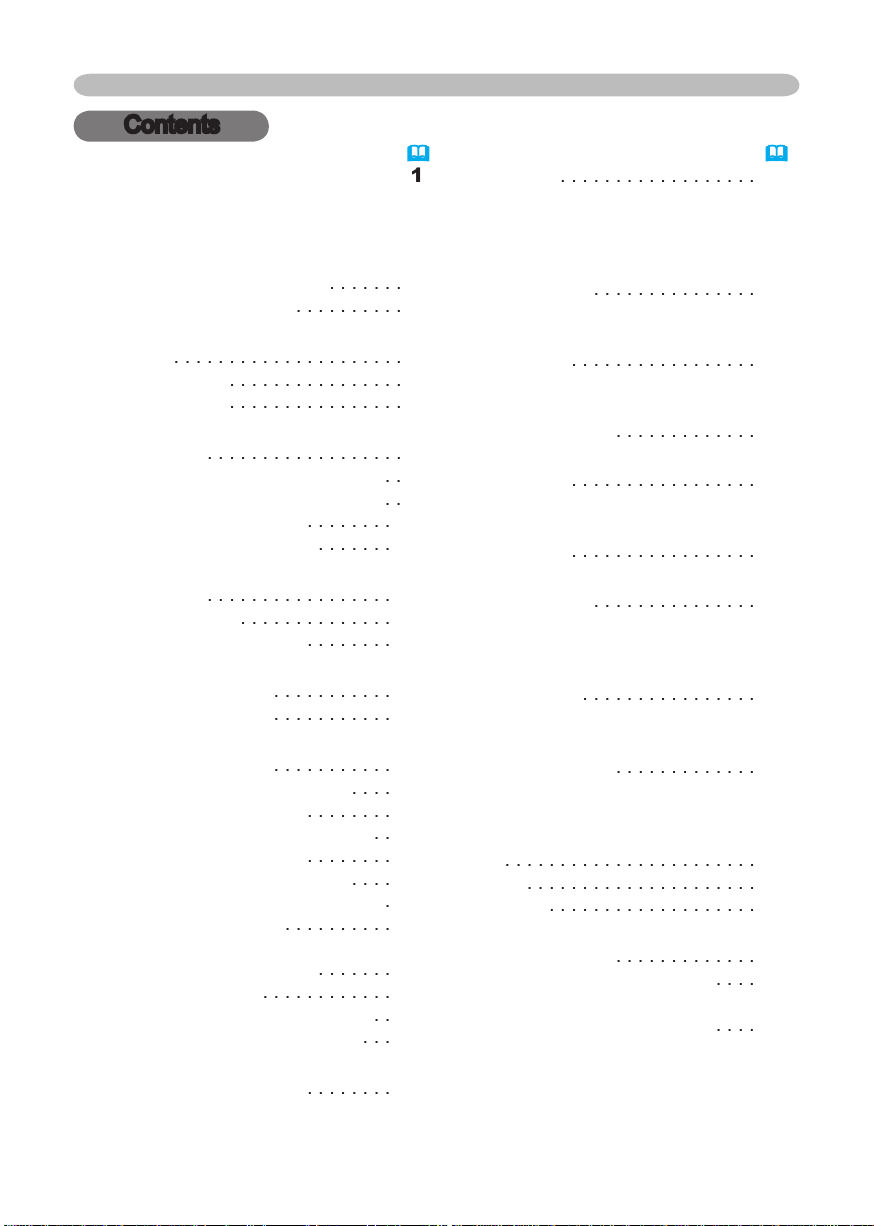
About this manual
. . . . . . . . . .
. . . . . . . . . . . . . . . . .
2
. . . . . . . . . .
About contents of package
. . . . . . . . . . . . . . .
4
. . . . . . . . . . . . . . . . . . . . .
4
. . . . . . . . . . . . . . . .
Arrangement
Adjusting the projector's elevator
. .
About the fi lter cover for bottom-up use
. .
. . . . . . . .
. . . . . . . . . . . . . .
. . . . . . . .
. . . . . . . . . . . . .
Turning on the power
Turning off the power
. . . . . . . . . . . . . . .
Adjusting the volume
. . . . . . . . . . .
Temporarily muting the sound
. . . .
. . . . . . . .
Adjusting screen with ONE-TOUCH
Adjusting the zoom and focus
.
Adjusting the position
. . . . . . . . . .
20
20
Temporarily blanking the screen
. . .
22
. . . .
23
. . . . . . . .
23
Contents
Contents
. . . . . . . . . . . . . . . . . .
24
Aspect, Mode, Bright, Contrast, Color,
Tint, Sharpness, Whisper, Mirror, Reset,
26
29
Aspect, Over scan, V. position, H. phase,
VIDEO Qlty. Menu
Whisper, Mirror, Volume, Stereo, IR remote
. . . . . . . . . . . . . . . .
search, Auto off, Lamp
time, Filter time, Service
. . . . . . . . . . . . .
40
Default
gateway, Information
. . . . . . . . . . . . .
44
Air fi lter
46
Troubleshooting
. . . . . . . . . .
48
. . . . . . . . . . . . .
48
. . . .
Technical . . . . . . . . . . . . . . . 57
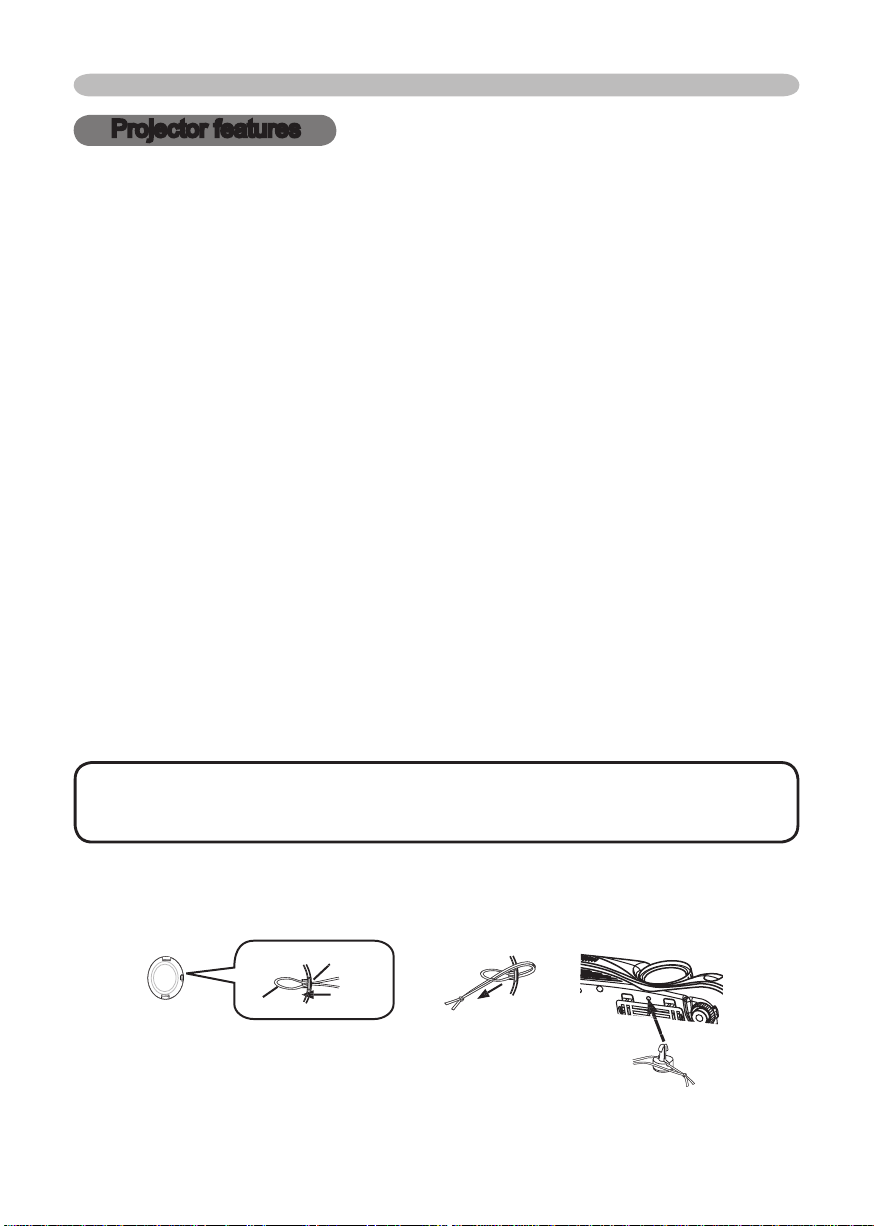
Projector features / Preparations
Projector features
This projector is used to project various computer signals as well as NTSC/PAL/
High Brightness
Low Noise
WHISPER mode is equipped for reducing acoustic noise to realize quieter
Rich Connectivity
This projector has a variety of I/O ports. It can be easily connected to many
Compact Body
which gives you more fl exibility and usability to use it where you want.
• Keep the original packing materials for future reshipment. For
To avoid losing, please fasten the lens cap to the projector using the strap.
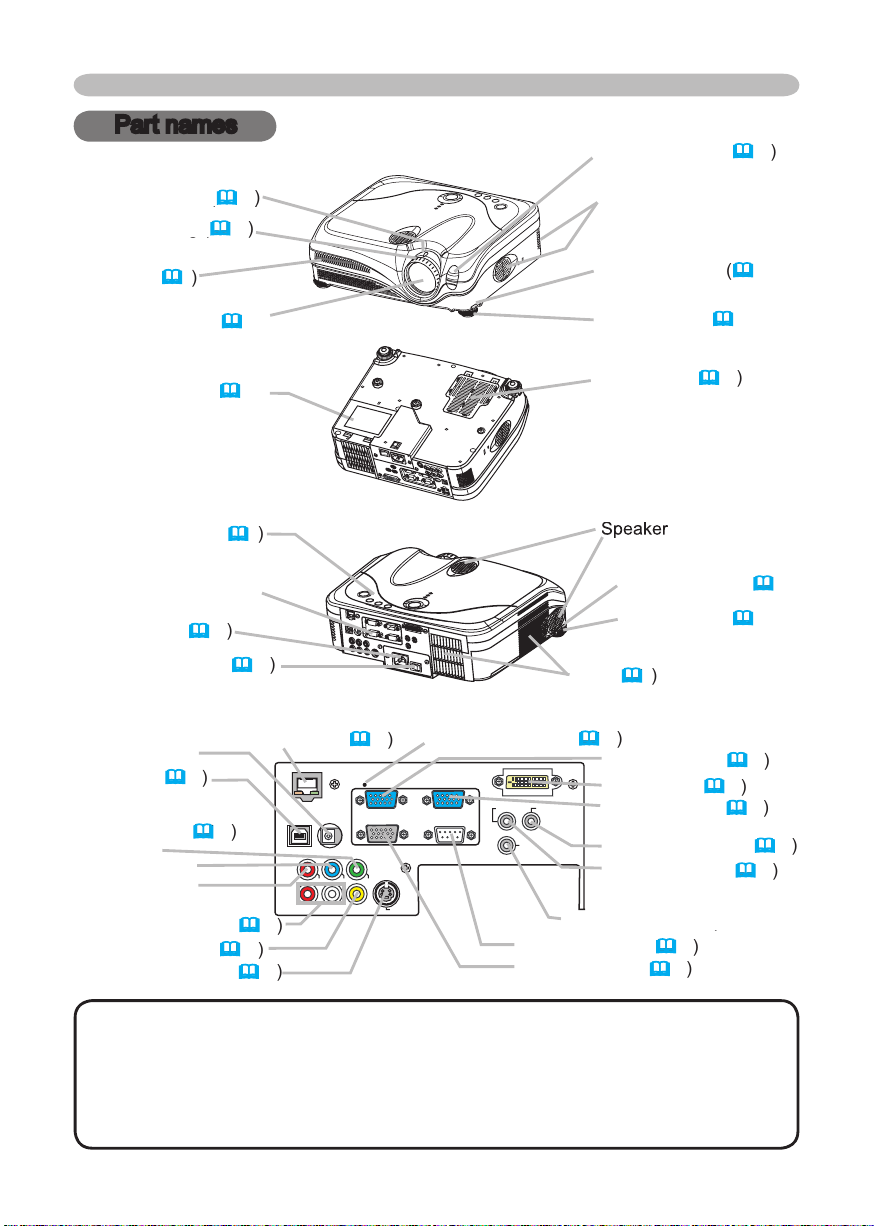
Y
VIDEO
RGB IN1 RGB IN2
DVI-
D
RGB OUT CONTROL
AUDIO-IN
REMOTE
CONTRO
L
US
B
DC OU
T
S-VIDE
O
LA
N
COMPONENT VIDE
O
CB/P
B
CR/P
R
R-AUDIO IN-L
AUDIO-OU
T
Part names
46
Zoom knob (
Zoom knob (
Vent (
AC inlet (
VIDEO ports (
/P
/P
VIDEO port (
Part names
45
Vent (
AUDIO OUT port (
AUDIO IN port (
AUDIO IN L/R port (
This Projector is controlled by an internal
turning on again, make the projector cool down at least 10 minutes without
WIRED REMOTE port
WIRED REMOTE port
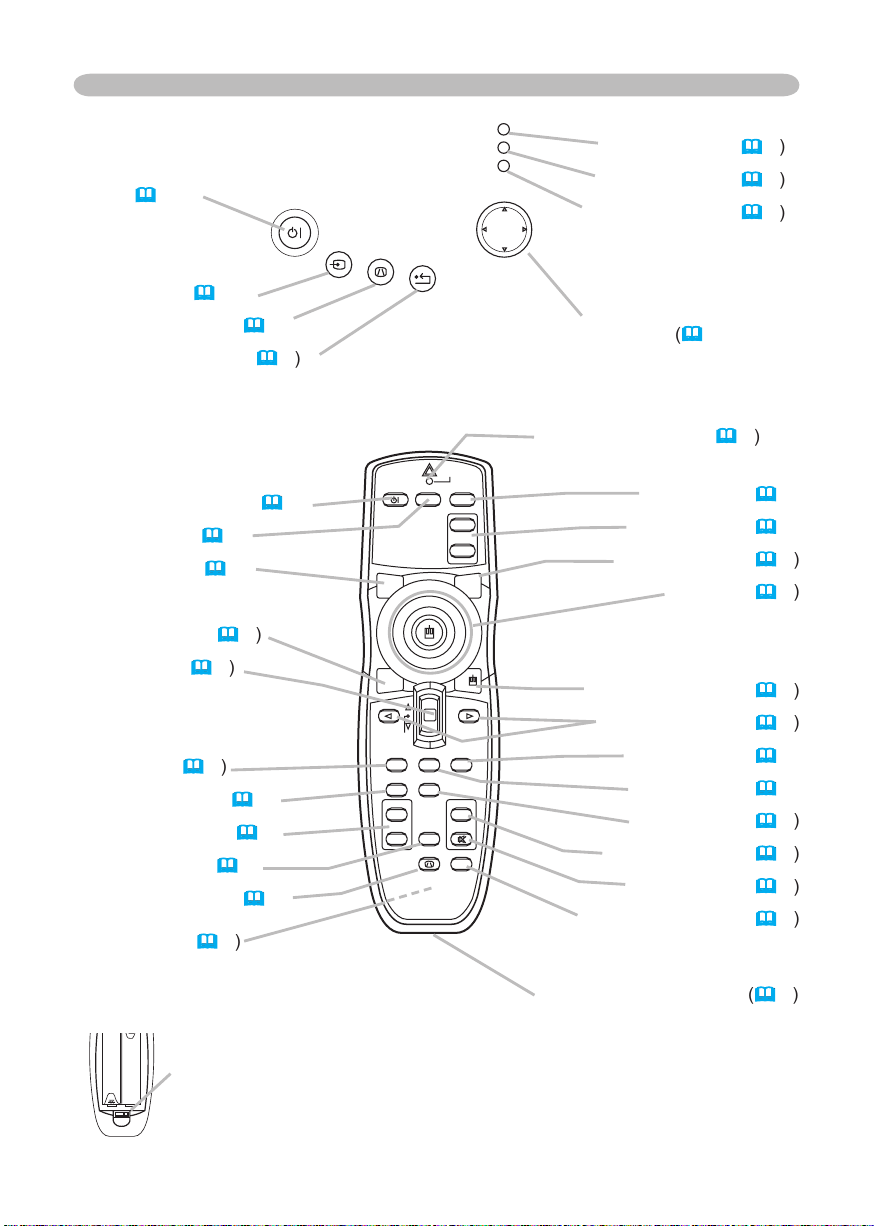
STANDBY/ON
VIDEO
UP
DOWN
BLANK
ASPECT
PUSH
LASER
INDICATOR
LASER
RGB
ENTER
ON
OFF
ESC
POSITION
MAGNIFY
MUTE
KEYSTONE
FREEZE
ONE TOUCH
AUTO
PA
GE
MENU
RESET
VOLUME
STAND BY/O N
INP U
T
KEY STONE
RES E
T
MEN U
POW ER
TE MP
LA MP
Part names
AUTO butotn (
VOLUME button (
VIDEO button (
ASPECT button (
TEMP indicator (
2: disables the laser function
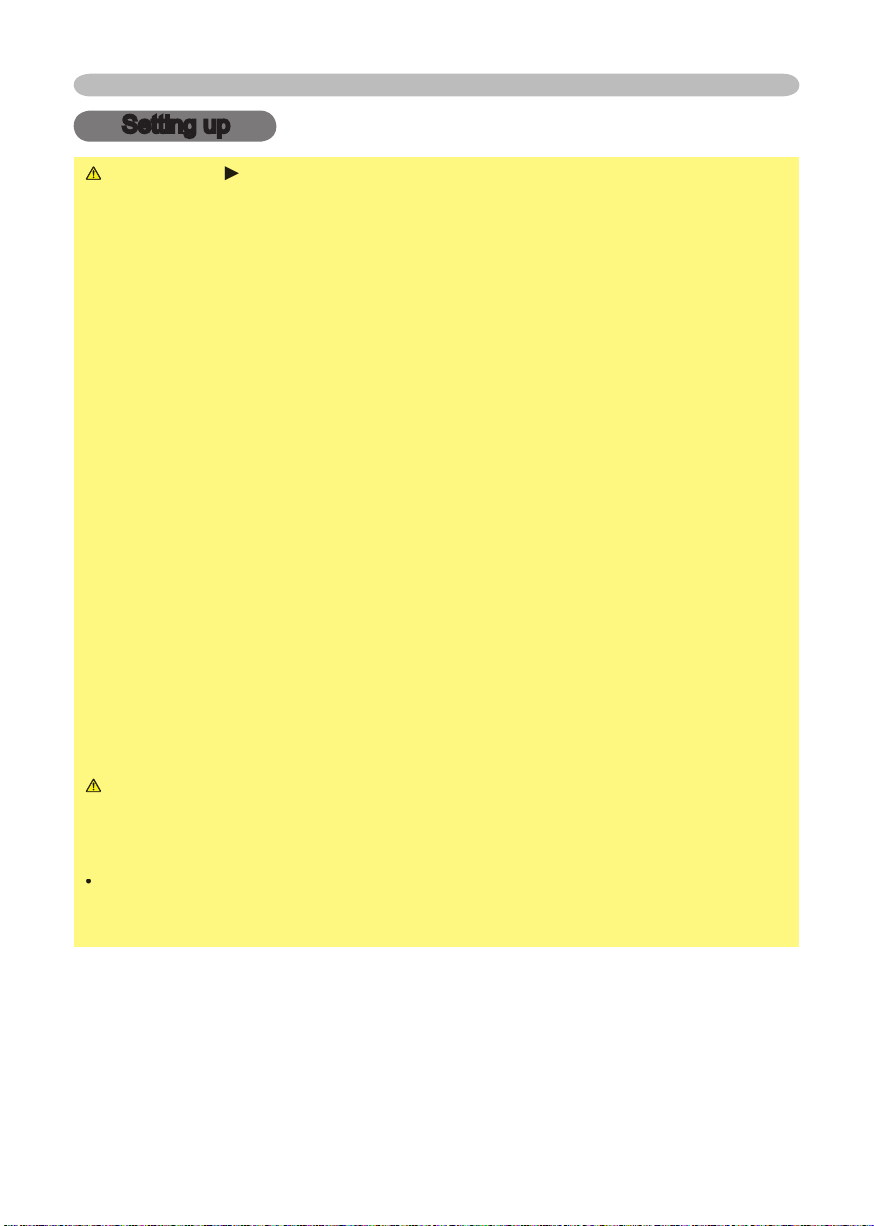
Setting up
Setting up
WARNING
wobbly or inclined stand.
The high temperature of the projector could cause a fi re, a burn and/or
walls.
Put nothing containing the liquid near the projector.
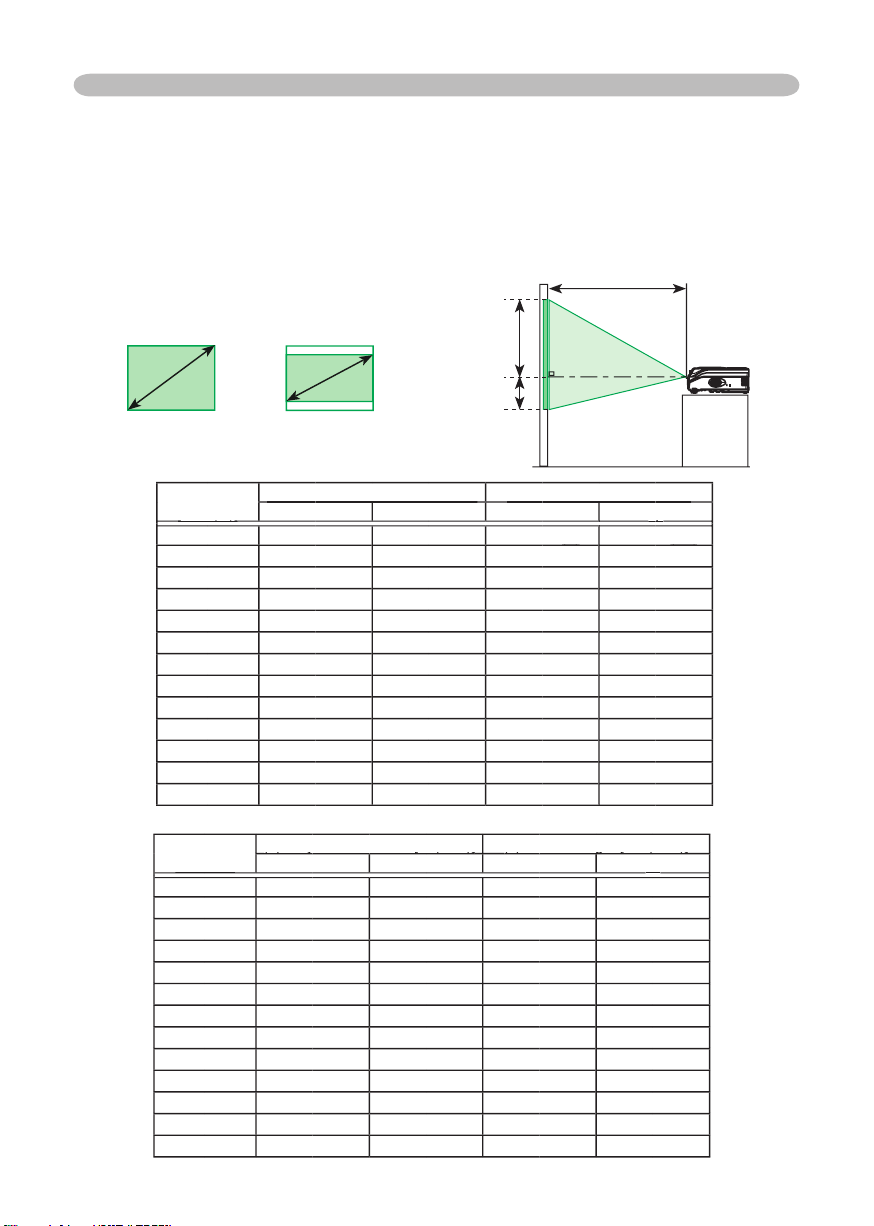
Arrangement
distance.
The values shown in the table are calculated for a full size screen: 1024 x 768
Setting up
4:3
At 16:9 screen
At 4:3 screen
down
40
6
2.3
69
60
2.8
4.2
4.8
4.6
6.1
23
206
200
274
250
46
down
-1
40
2.0
2.6-248
2.5
60
60
4.6
-3
4.0
-3
4.5
-4
6.6
-4
6.1
-5
-6
200
-8
250
-10
-12
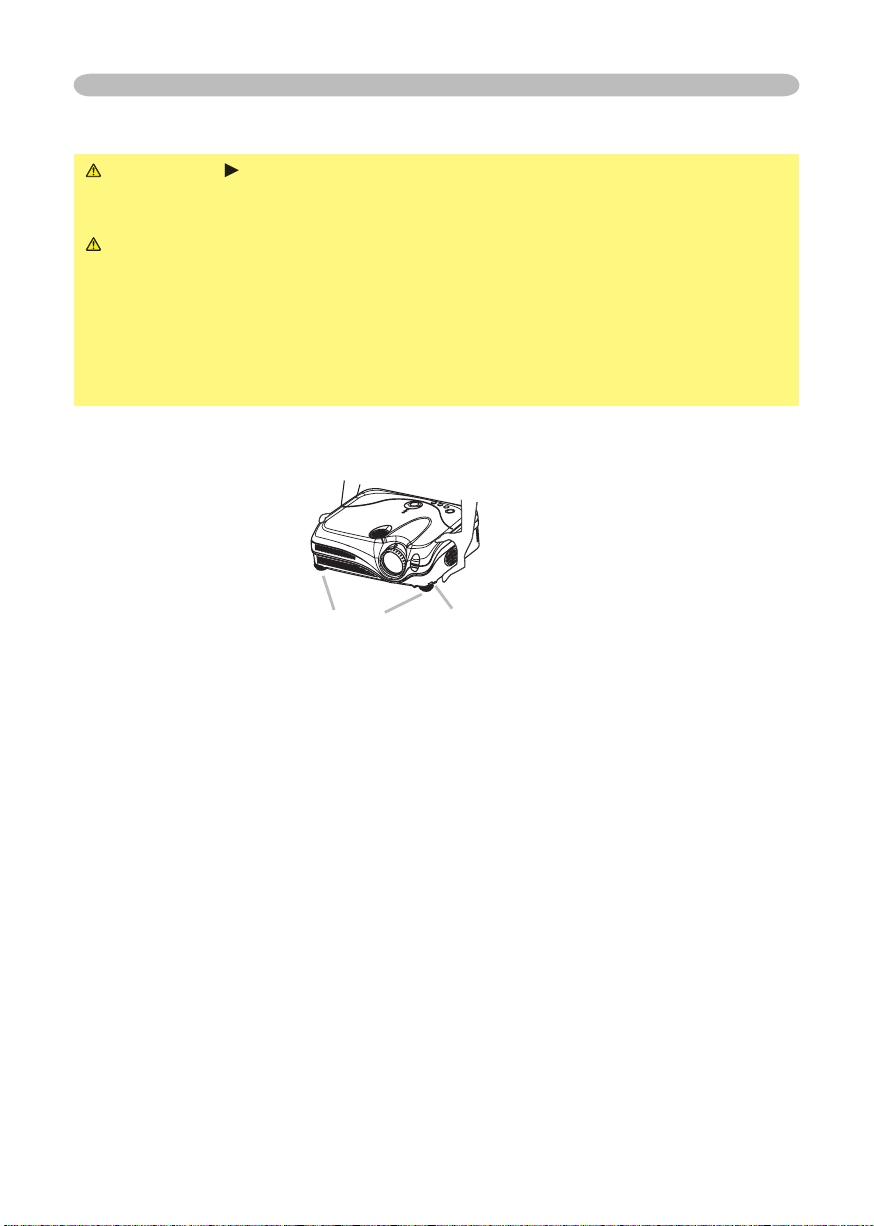
Adjusting the projector's elevator
WARNING
the projector might crash down, overturn, smash your fi ngers and possibly
To prevent damaging the projector and injuring yourself,
You can use the elevator feet to make adjustments if the surface on which you
After making sure that the projector is cool adequately, press and hold in the
The elevator buttons and the elevator feet are on the both sides.
When you release the elevator buttons, the elevator feet will lock into position.
As necessary, you can also fi nely adjust the height of the projector by twisting
the elevator feet by hand.
Setting up
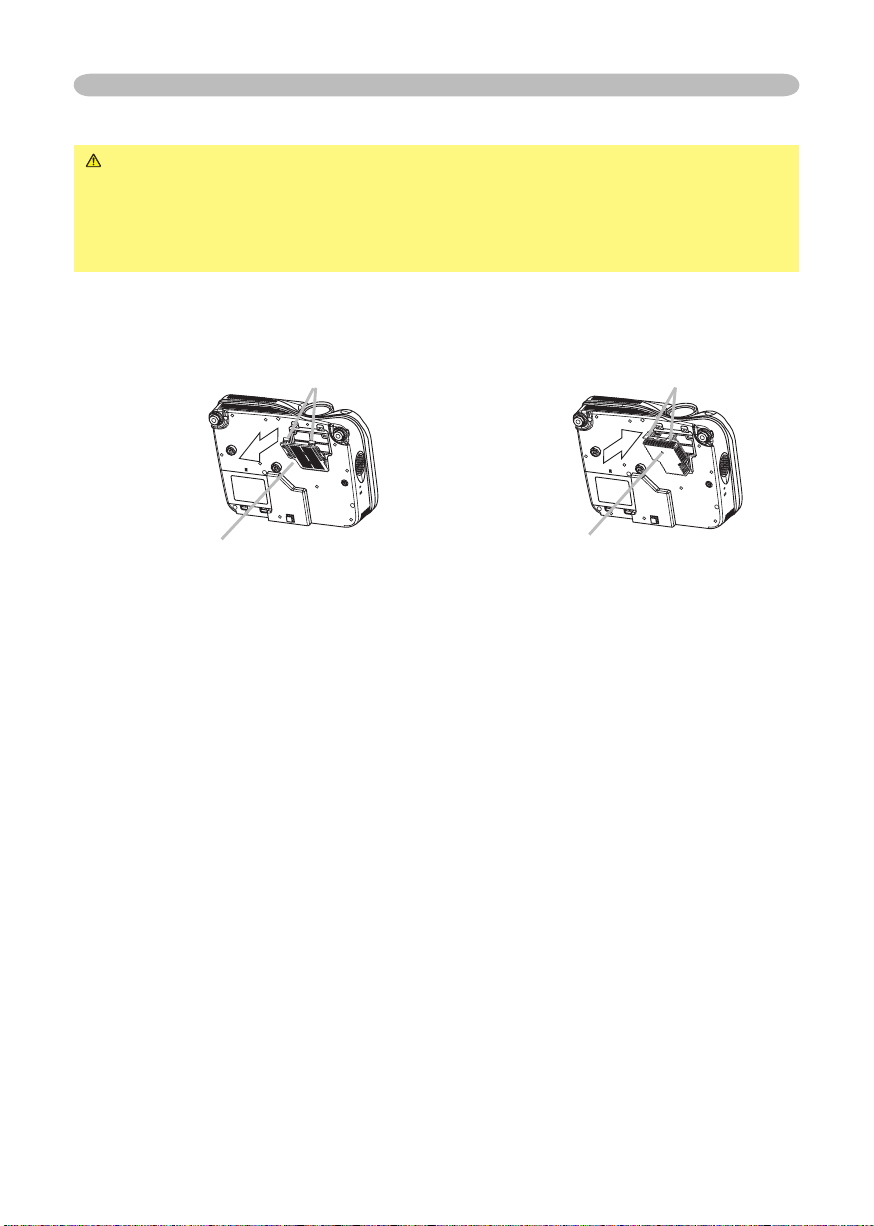
Setting up
About the fi lter cover for bottom-up use
WARNING
When the projector is installed bottom up, please use the accessory fi lter cover
for bottom-up use. It is higher than usual fi lter cover, to keep the space for intake
ventilation. Please change in the following procedure.
After making sure that the projector is cool adequately,
4.
To set
To remove
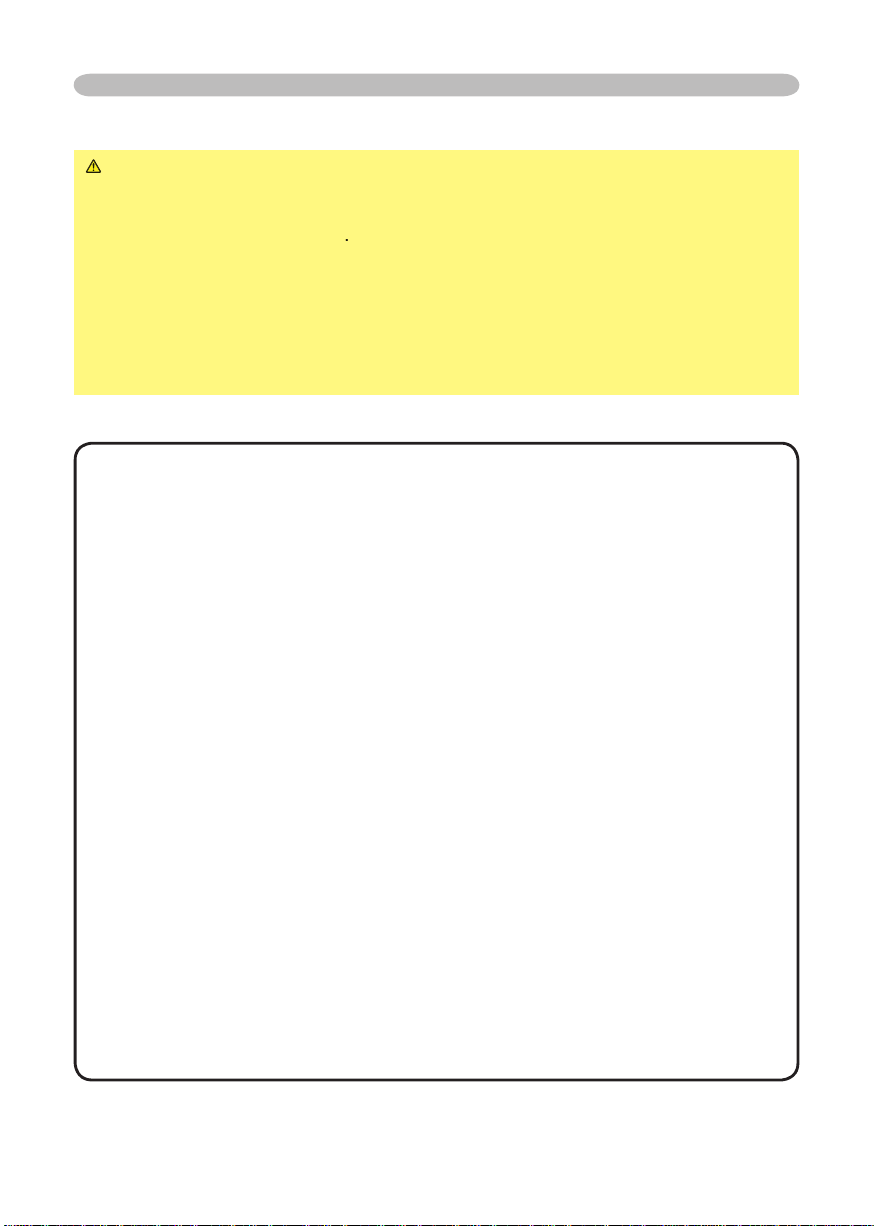
Setting up
Attempting to connect a live device to the projector may generate extremely
to the device and/or projector
•
Whenever attempting to connect a laptop computer to the projector, be sure
to activate the laptop’s RGB external image output (set the laptop to CRT display or to
simultaneous LCD and CRT display). For details on how this is done, please refer
to the
you may not be able to see a check box to select “Yes/No” for the new resolution on
Windows. Then the resolution will go back to the original. It might be recommended to
About Plug-and-Play capability
2B. Plug-and-Play can be achieved by connecting this projector to computers that are
VESA DDC (display data channel) compatible.
2B compatible). Plug-and-Play may not work properly if any other type of connection is
such modifi ed HDCP standards.
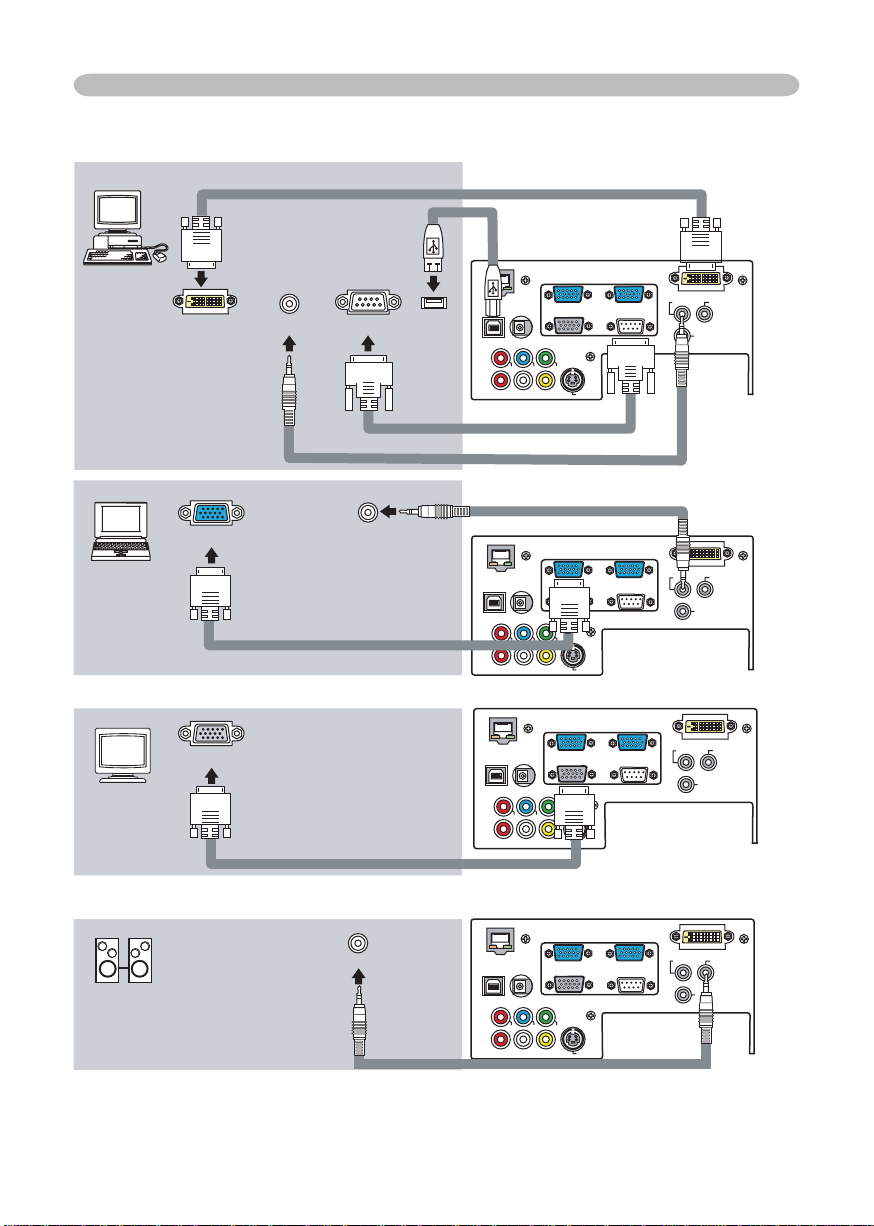
Y
VIDEO
RGB IN1 RGB IN2
DVI-
D
RGB OUT CONTROL
AUDIO-IN
REMOTE
CONTRO
L
US
B
DC OU
T
S-VIDEO
LA
N
COMPONENT VIDE
O
CB/P
B
CR/P
R
R-AUDIO IN-L
AUDIO-OU
T
Y
VIDEO
RGB IN1 RGB IN2
DVI-
D
RGB OUT CONTROL
AUDIO-IN
REMOTE
CONTRO
L
US
B
DC OU
T
S-VIDEO
LA
N
COMPONENT VIDE
O
CB/P
B
CR/P
R
R-AUDIO IN-L
AUDIO-OU
T
Y
VIDEO
RGB IN1 RGB IN2
DVI-
D
RGB OUT CONTROL
AUDIO-IN
REMOTE
CONTROL
USB
DC OUT
S-VIDE
O
LAN
COMPONENT VIDEO
CB/P
B
CR/P
R
R-AUDIO IN-L
AUDIO-OU
T
Y
VIDEO
RGB IN1 RGB IN2
DVI-
D
RGB OUT CONTROL
AUDIO-IN
REMOTE
CONTRO
L
US
B
DC OU
T
S-VIDEO
LAN
COMPONENT VIDE
O
CB/P
B
CR/P
R
R-AUDIO IN-L
AUDIO-OU
T
RGB IN2
RGB OUT
Setting up
Audio out
* AUDIO IN is linked to RGB IN1/2
and
Audio out
Audio in

Y
VIDEO
RGB IN1 RGB IN2
DVI-D
RGB OUT CONTROL
AUDIO-IN
REMOTE
CONTRO
L
US
B
DC OU
T
S-VIDE
O
LAN
COMPONENT VIDE
O
CB/P
B
CR/P
R
R-AUDIO IN-L
AUDIO-OU
T
Y
VIDEO
RGB IN1 RGB IN2
DVI-D
RGB OUT CONTROL
AUDIO-IN
REMOTE
CONTRO
L
US
B
DC OU
T
S-VIDE
O
LAN
COMPONENT VIDE
O
CB/P
B
CR/P
R
R-AUDIO IN-L
AUDIO-OU
T
Y
VIDEO
RGB IN1 RGB IN2
DVI-D
RGB OUT CONTRO
L
AUDIO-IN
REMOTE
CONTRO
L
US
B
DC OU
T
S-VIDE
O
LAN
COMPONENT VIDE
O
CB/P
B
CR/P
R
R-AUDIO IN-L
AUDIO-OU
T
Y
VIDEO
RGB IN1 RGB IN2
DVI-
D
RGB OUT CONTRO
L
AUDIO-IN
REMOTE
CONTRO
L
US
B
DC OU
T
S-VIDE
O
LAN
COMPONENT VIDE
O
CB/P
B
CR/P
R
R-AUDIO IN-L
AUDIO-OU
T
Setting up
Audio (L) out
Video out
Audio cable
Audio/Video cable
Audio (L) out
Audio (L) out
Y
/P
/P
Audio cable
Audio (R) out
Audio (R) out
/P
/P
Audio (R) out
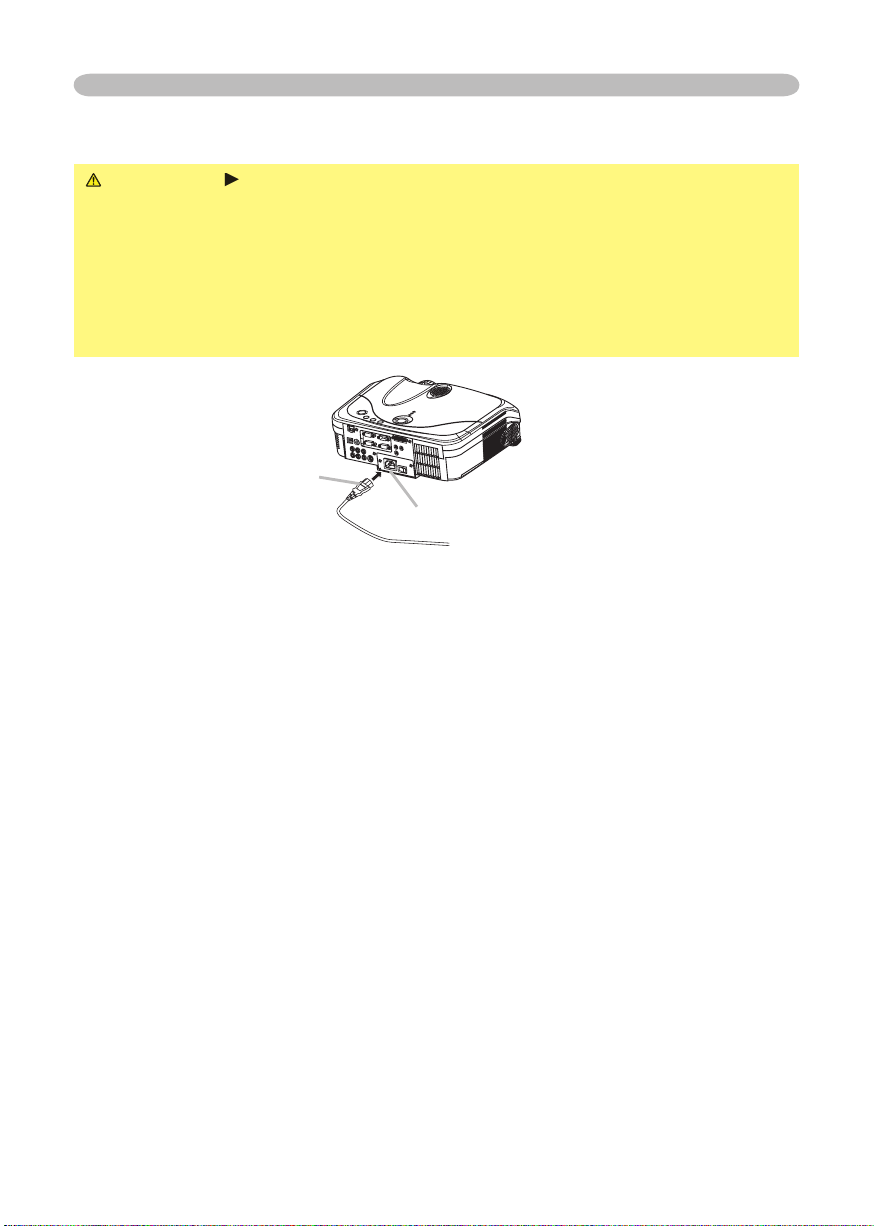
Setting up
WARNING
your dealer to newly get correct one.
AC inlet
of the power cord
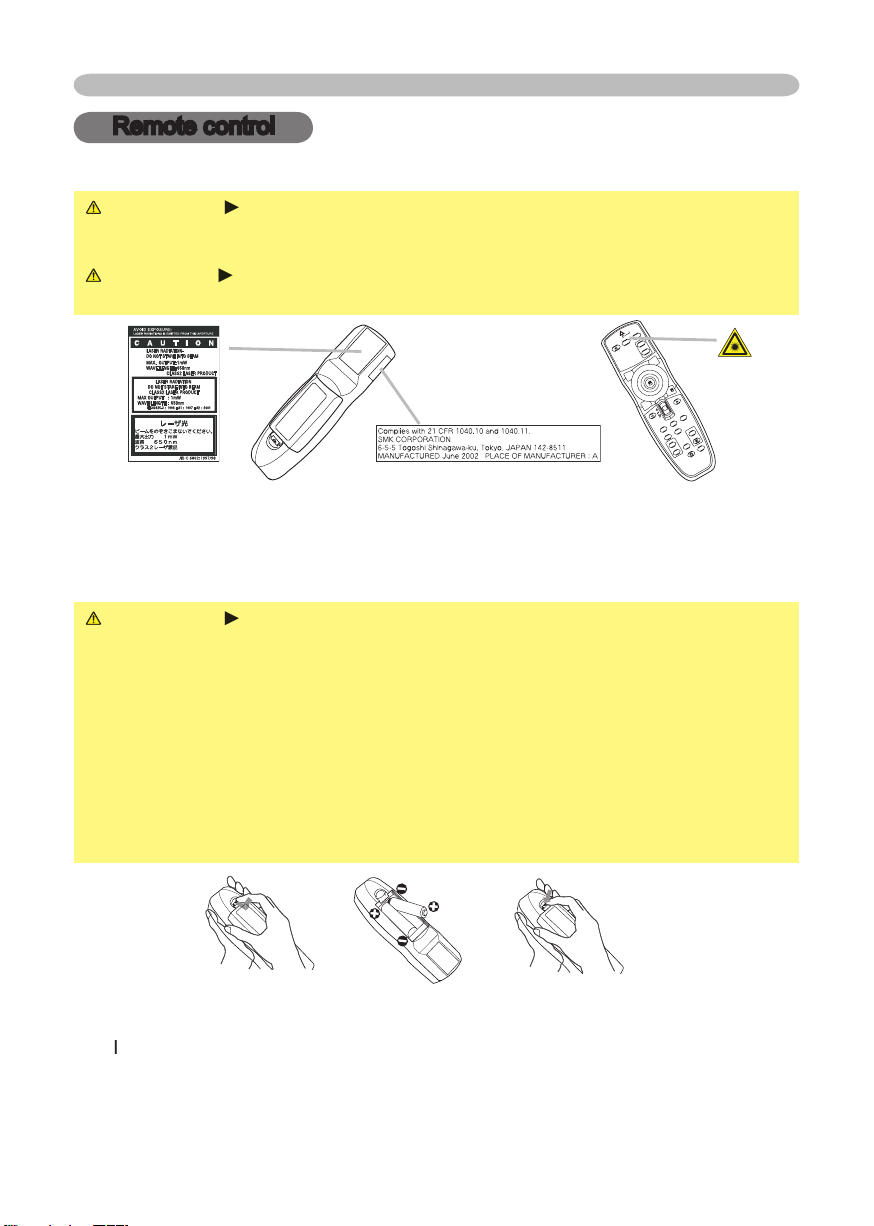
WARNING
Always handle the batteries with care and use them only as
which could result in fi re, injury and/or pollution of the surrounding environment.
types at the same time. Do not mix a new battery with used one.
Align and insert the two AA batteries according to their plus and minus
terminals as indicated in the remote control.
Remote control
This remote control has a laser pointer in place of a fi nger or rod. The laser beam works
WARNING
The laser pointer of the remote control is used in place of a
fi nger or rod. Never look directly into the laser beam outlet or point the laser
Remote control
STANDBY/ON
V
ID
E
O
U
P
DO
W
N
B
L
A
N
K
ASPEC
T
PU
SH
L
A
S
E
R
IN
D
ICAT
O
R
L
A
S
E
R
R
G
B
E
N
T
E
R
O
N
O
F
F
E
SC
POSITION
M
A
G
N
IF
Y
MU
T
E
KEYST
ONE
FREEZ
E
ONE TOUCH
A
UT
O
PA
G
E
M
E
N
U
R
E
S
E
T
V
O
L
UM
E
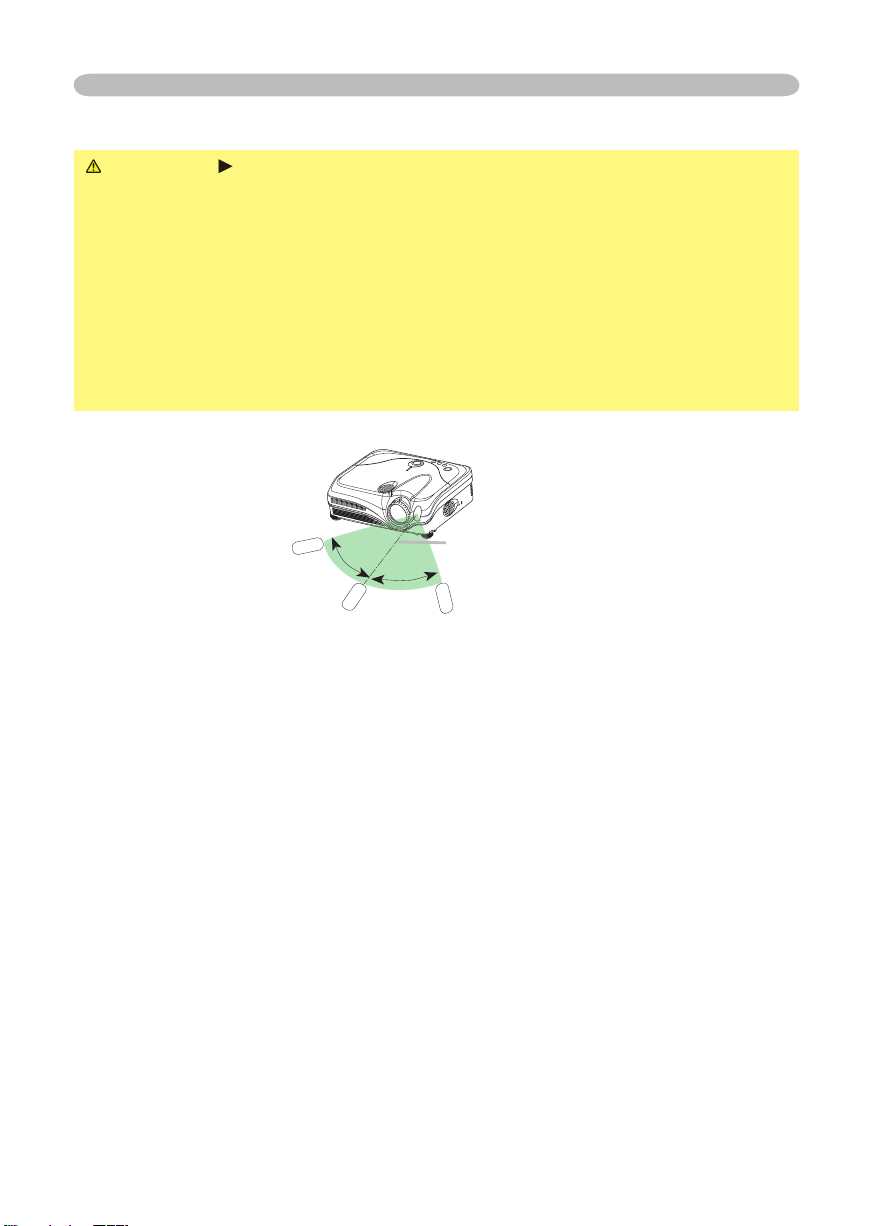
Remote control
you won’t be using the remote control for an extended period.
The remote control works with the projector’s remote sensor.
to the left and right of the remote sensor).
to send a remote signal to the sensor directly, please try.
that could block the remote control’s output signal to the projector.
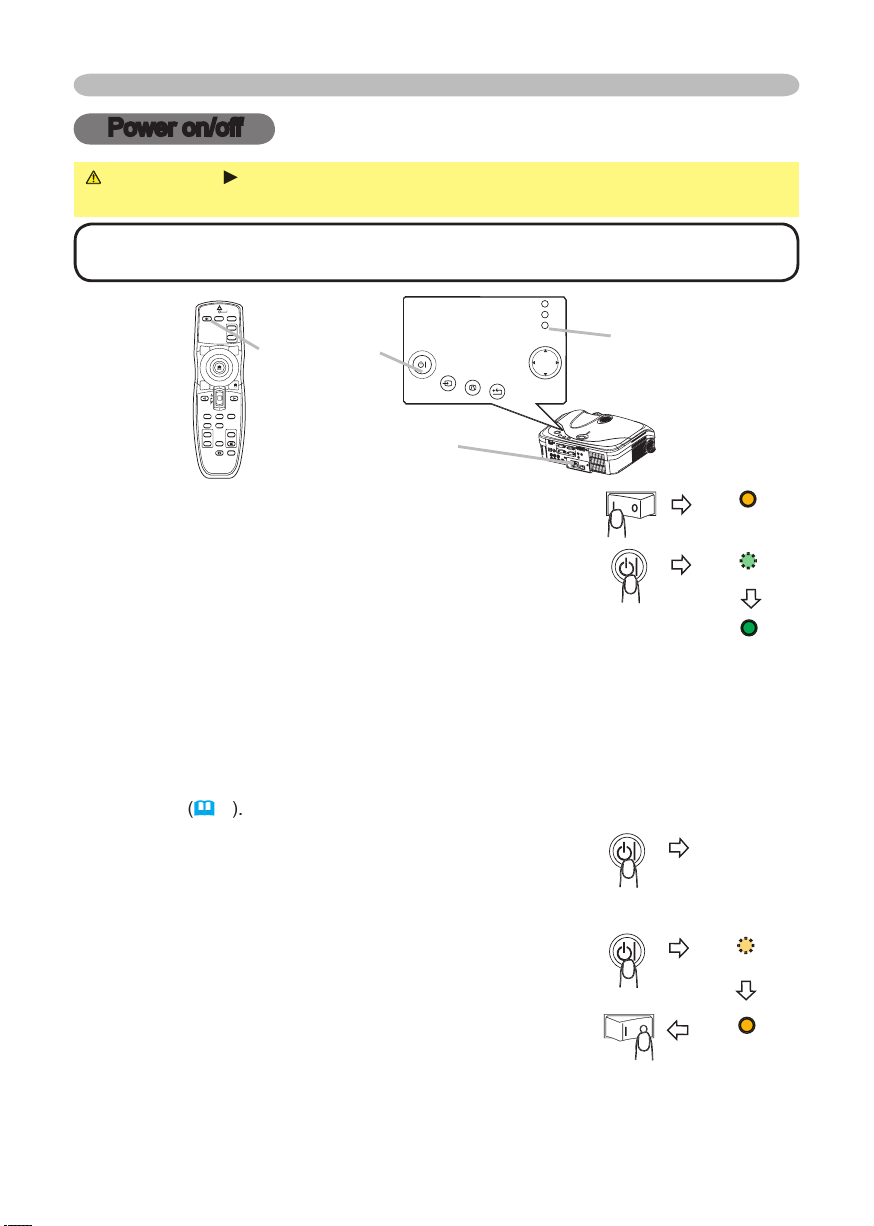
STANDBY/ON
VIDEO
UP
DOWN
BLANK
ASPECT
PUSH
LASER
INDICATOR
LASER
RGB
ENTER
ON
OFF
ESC
POSITION
MAGNIFY
MUTE
KEYSTONE
FREEZE
ONE TOUCH
AUTO
PA
GE
MENU
RESET
VOLUME
STANDBY /ON
INPU
T
KEYSTO NE
RESE
T
MENU
POWER
TEMP
LAMP
Power on/off
Power on/off
WARNING
When the power is on, a strong light is emitted. Do not look
• Turn the power on/off in right order. Please power on the projector
Turning on the power
The power indicator will light to solid orange. Then wait
these several seconds.
The projector lamp will light up and the POWER indicator will begin blinking
To display the picture, select an input signal according to the section "Selecting an
Turning off the power
The message "Power off?" will appear on the screen for
The projector lamp will go off, and the POWER indicator
will begin blinking orange.
Then the POWER indicator will stop blinking and light to
to the OFF position. The POWER indicator will go off. Attach the lens cap.
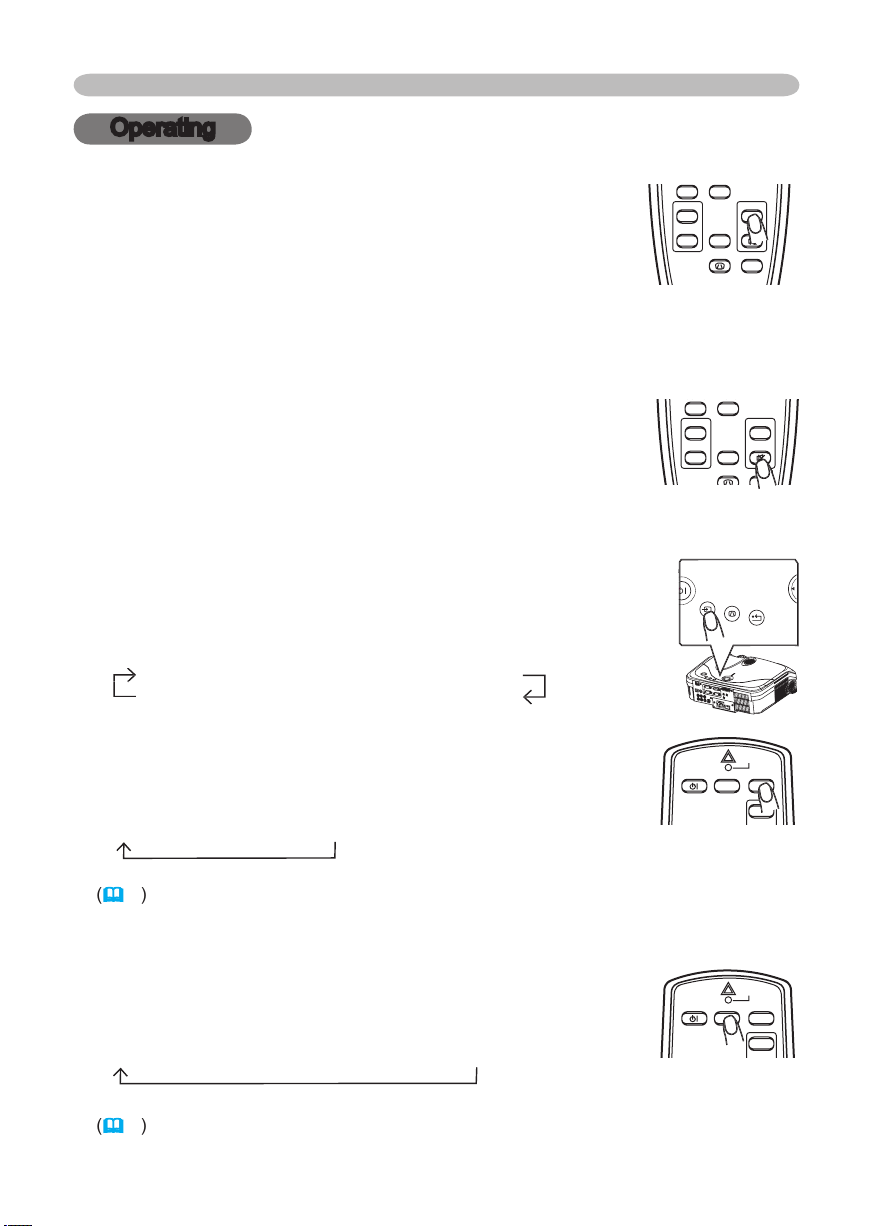
Operating
Operating
Adjusting the volume
A dialog will appear on the screen to aid you in adjusting
the volume.
To close the dialog and complete the operation, press the VOLUME button
Temporarily muting the sound
A dialog will appear on the screen indicating that you have
To restore the sound, press the MUTE or VOLUME button.
RGB IN1
RGB IN2
DVI-D
VIDEO
S-VIDEO
COMPONENT VIDEO
RGB IN2
video input port as below.
S-VIDEO
VIDEO
STANDBY/ON
VIDEO
UP
DOWN
BLANK
ASPECT
PUSH
LASER
INDICATOR
LASER
RGB
ENTER
ON
OFF
ESC
POSITION
MAGNIFY
MUTE
KEYSTONE
FREEZE
ONE TOUCH
AUTO
PA
GE
MENU
RESET
VOLUME
STANDBY/ON
VIDEO
UP
DOWN
BLANK
ASPECT
PUSH
LASER
INDICATOR
LASER
RGB
ENTER
ON
OFF
ESC
POSITION
MAGNIFY
MUTE
KEYSTONE
FREEZE
ONE TOUCH
AUTO
PA
GE
MENU
RESET
VOLUME
STANDBY/ON
VIDEO
UP
LASER
INDICATOR
RGB
STANDBY/ON
VIDEO
UP
LASER
INDICATOR
RGB
INPU
T
KEYSTO NE
RESE
T
MENU
POWER
TEMP
LAMP
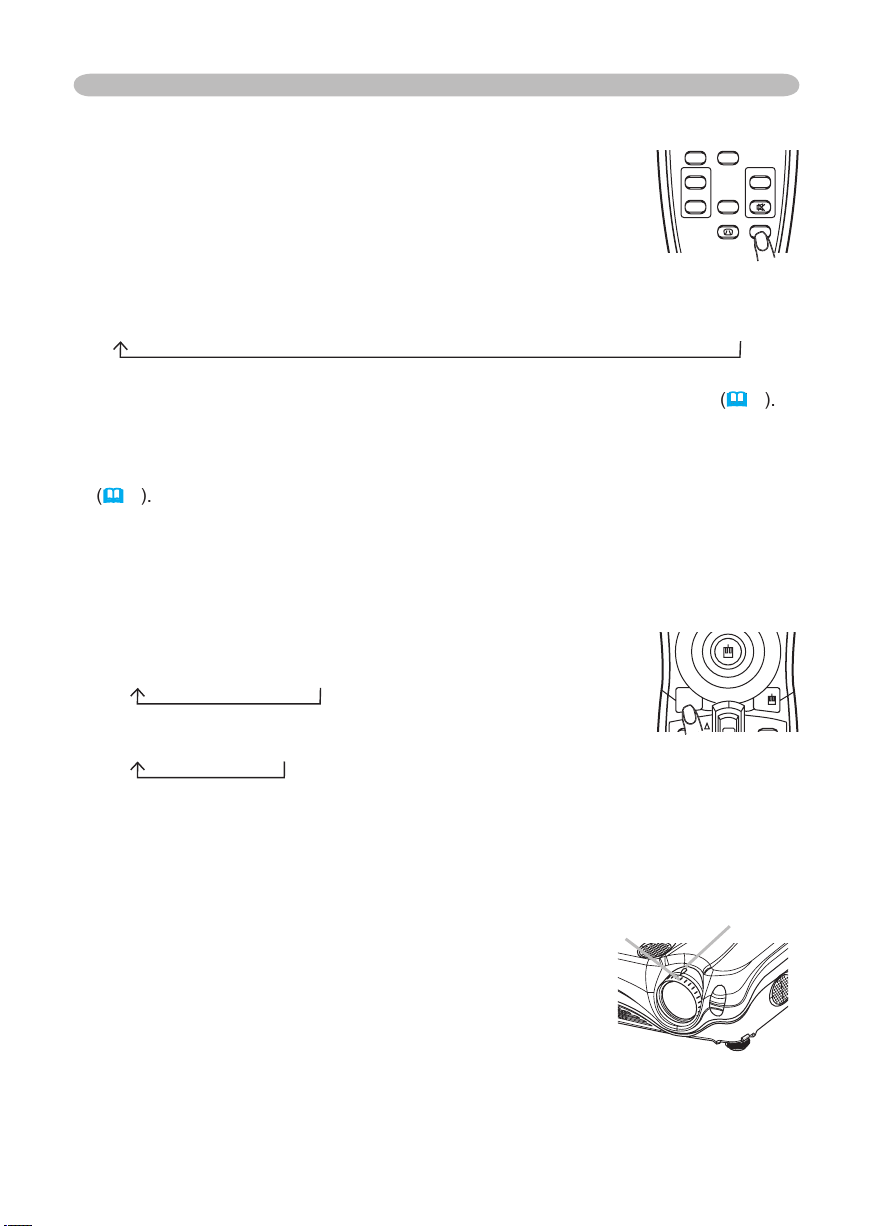
Operating
Adjusting the zoom and focus
Adjusting screen with ONE-TOUCH
Projector will cycle through its input ports in
RGB IN2
DVI-D
COMPONENT VIDEO
S-VIDEO
VIDEO
Auto adjust:
Projector automatically adjusts the picture position and size in
Automatic keystone distortion correction:
Projector automatically corrects
vertical keystone distortion due to the (forward/backward) setup angle by itself.
This is only performed if ONE TOUCH of the OPTION menu is set to TURN ON
At a RGB/DVI signal
4:3
16:9
At a video signal/no signal
4:3
16:9
SMALL
Zoom knob
STANDBY/ON
VIDEO
UP
DOWN
BLANK
ASPECT
LASER
INDICATOR
LASER
RGB
PAGE
STANDBY/ON
VIDEO
UP
DOWN
BLANK
ASPECT
PUSH
LASER
INDICATOR
LASER
RGB
ENTER
ON
OFF
ESC
POSITION
MAGNIFY
MUTE
KEYSTONE
FREEZE
ONE TOUCH
AUTO
PA
GE
MENU
RESET
VOLUME
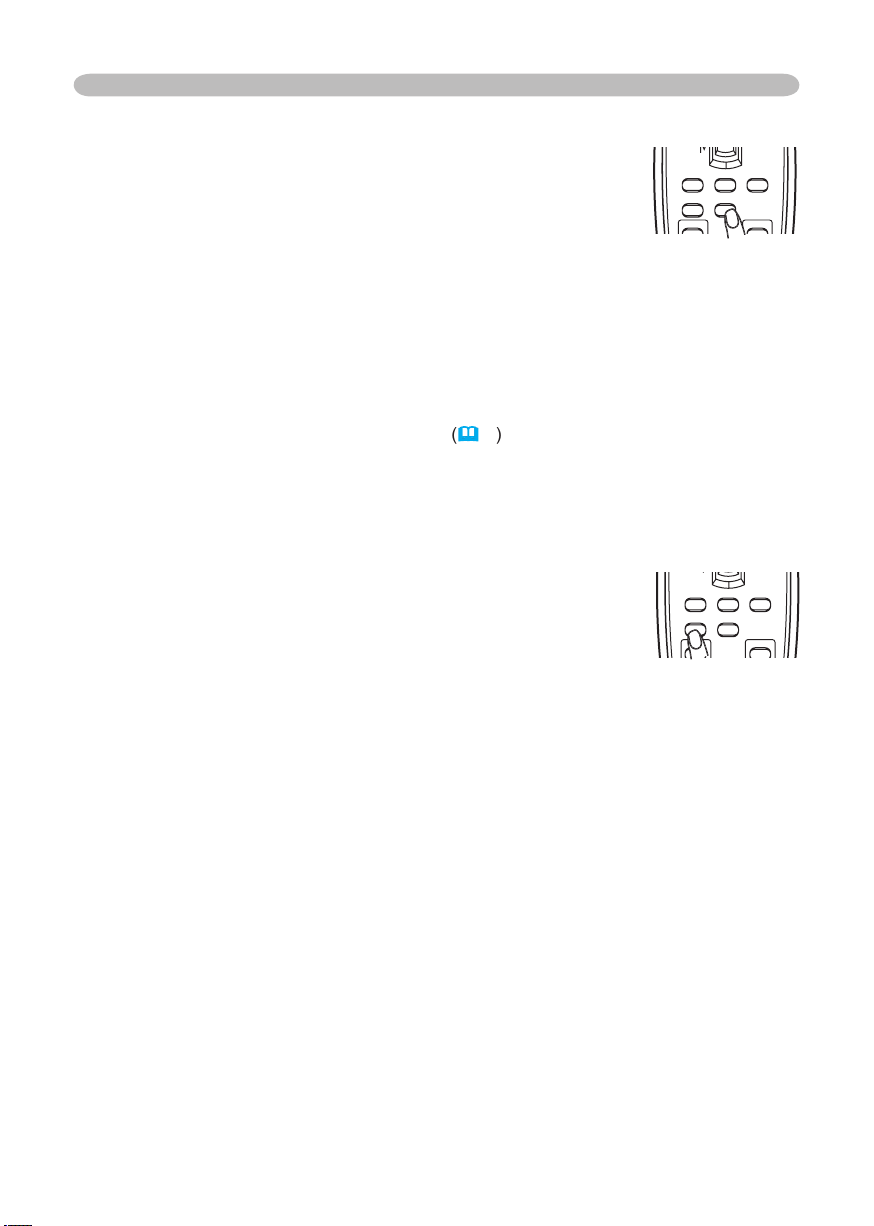
Operating
At a RGB signal
The vertical position, the horizontal position, the clock
At a video signal
The video format
This function is available only when the AUTO mode is selected to the item
VIDEO FORMAT of the INPUT menu
the signal type is identifi ed automatically independently of this function.
Adjusting the position
The “POSITION” indication will appear on the screen.
When you want to reset the operation, press the RESET button on the remote
To complete this operation, press the POSITION button again. Even if you don’t
STANDBY/ON
VIDEO
UP
DOWN
BLANK
ASPECT
PUSH
LASER
INDICATOR
LASER
RGB
ENTER
ON
ESC
POSITION
MAGNIFY
AUTO
PA
GE
MENU
RESET
VOLUME
ON
STANDBY/ON
VIDEO
UP
DOWN
BLANK
ASPECT
PUSH
LASER
INDICATOR
LASER
RGB
ENTER
ESC
POSITION
MAGNIFY
AUTO
PA
GE
MENU
RESET
VOLUME
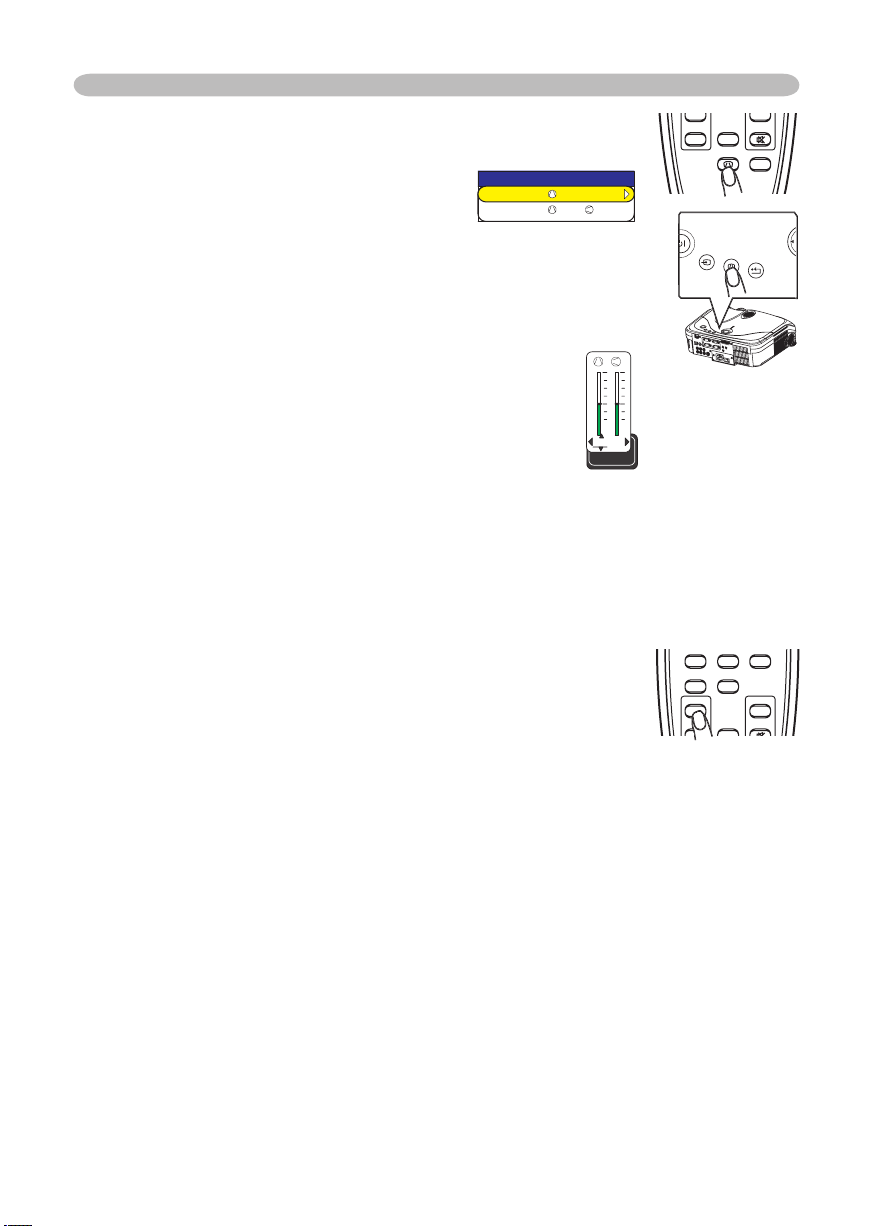
20
The “MAGNIFY” indication will appear on the screen
with no operation), and the projector will enter the MAGNIFY
To move the zoom area, press the POSITION button in the MAGNIFY mode,
then use the cursor buttons ▲/▼/◄/► to move the area. And to fi nalize the
zoom area, press the POSITION button again.
To exit the MAGNIFY mode and restore the screen to normal, press the OFF
will be restored when the projector exit the MAGNIFY mode.
STANDBY/ON
VIDEO
UP
DOWN
BLANK
ASPECT
PUSH
LASER
INDICATOR
LASER
RGB
ENTER
ON
ESC
POSITION
MAGNIFY
MUTE
FREEZE
AUTO
PA
GE
MENU
RESET
VOLUME
Operating
the screen to aid you in correcting the
This does not support horizontal keystone correction.
2) MANUAL displays a dialog for horizontal and
vertical keystone correction.
To close the dialog and complete this operation, press
the KEYSTONE button again. Even if you don’t do
STANDBY/ON
VIDEO
UP
DOWN
BLANK
ASPECT
PUSH
LASER
INDICATOR
LASER
RGB
ENTER
ON
OFF
ESC
POSITION
MAGNIFY
MUTE
KEYSTONE
FREEZE
ONE TOUCH
AUTO
PA
GE
MENU
RESET
VOLUME
INPU
T
KEYSTO NE
RESE
T
MENU
POWER
TEMP
LAMP
+0 +0
KEYSTONE
KEYSTONE
AUTO EXECUTE
MANUAL
+0
+0
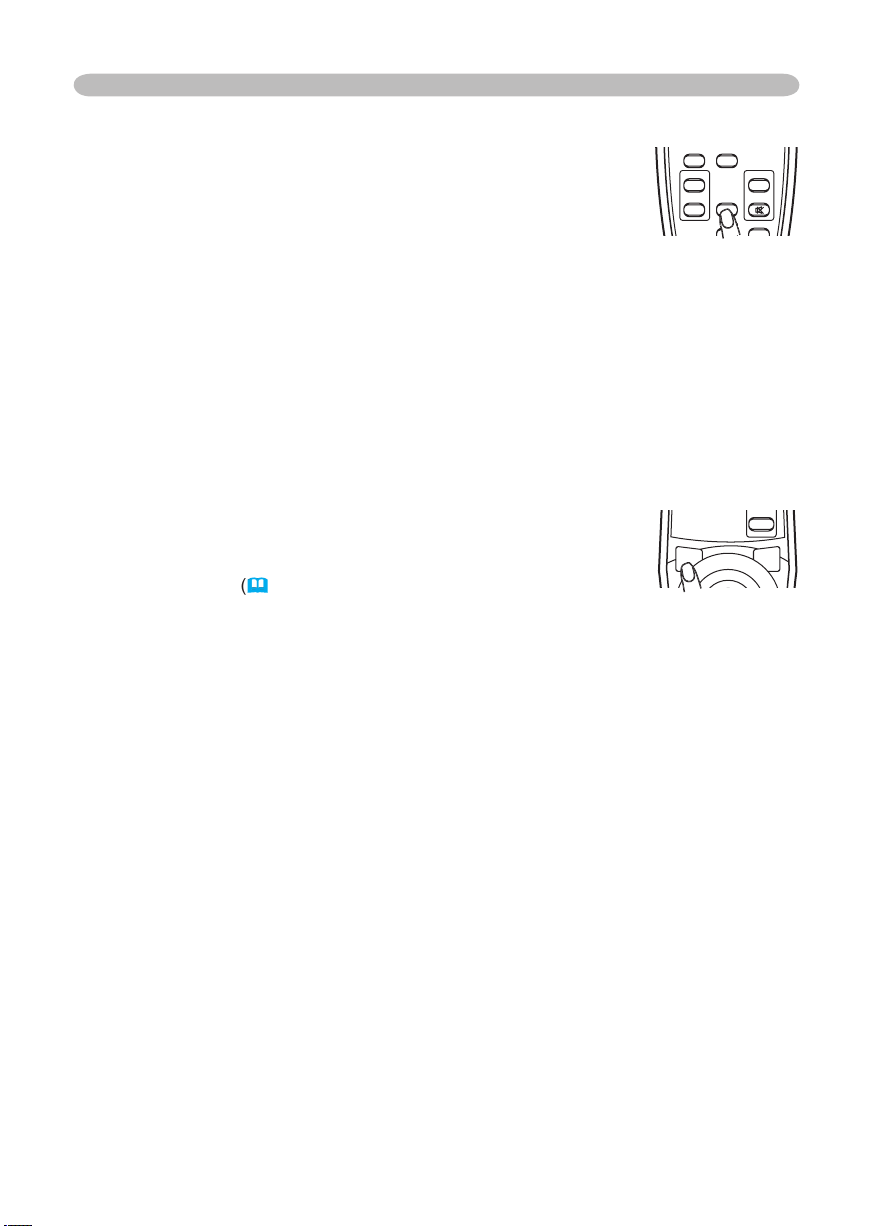
The “FREEZE” indication will appear on the screen, and
the projector will enter the FREEZE mode.
To exit the FREEZE mode and restore the screen to normal,
VOLUME, MUTE, KEYSTONE, POSITION and MENU is pressed.
Temporarily blanking the screen
The blank screen will be displayed instead of the screen
To remove the blank screen and return to the input signal screen, press the
signal changes, or when one of the projector’s buttons or the remote control
STANDBY/ON
VIDEO
UP
DOWN
BLANK
ASPECT
PUSH
LASER
INDICATOR
LASER
RGB
ENTER
ON
OFF
ESC
POSITION
MAGNIFY
MUTE
KEYSTONE
FREEZE
ONE TOUCH
AUTO
PA
GE
MENU
RESET
VOLUME
STANDBY/ON
VIDEO
UP
DOWN
BLANK
LASER
INDICATOR
LASER
RGB
PAGE
Operating
