Dukane 8755A User Manual

LIQUID CRYSTAL PROJECTOR
28A8755A
USER'S MANUAL


LCD Projector 28A8755A
USER'S MANUAL Vol.1 (Basic)
USER'S MANUAL
Thank you for purchasing this projector.
WARNING • Please read the accompanying manual “SAFETY
INSTRUCTIONS” and this “USER'S MANUAL” thoroughly to ensure correct
usage through understanding. After reading, store this instruction manual in a
safe place for future reference.
ENGLISH
NOTE
• The manufacturer assumes no responsibility for any errors that may appear in this manual
• The reproduction, transmission or use of this document or contents is not permitted without express
written authority.
TRADEMARK ACKNOWLEDGEMENT :
• PS/2, VGA and XGA are registered trademarks of the International Business Machines Corporation.
• Apple, Mac and ADB are registered trademarks of Apple Computer, Inc.
• VESA and SVGA are trademarks of the Video Electronics Standard Association.
• Windows is a registered trademark of Microsoft Corporation.
• All other trademarks are the property of their respective owners.
• The information in this manual is subject to change without notice.
CONTENTS
Page
PROJECTOR FEATURES................2
PREPARATIONS ..............................2
PART NAMES...................................4
SETTING UP
THE PROJECTOR ............................6
CONNECTING
YOUR DEVICES................................8
USING THE REMOTE
CONTROL.......................................13
TURNING ON THE POWER ...........14
TURNING OFF THE POWER .........16
ADJUSTING THE VOLUME ...........17
TEMPORARILY MUTING
THE SOUND....................................17
ADJUSTING THE POSITION..........18
USING THE AUTOMATIC
ADJUSTMENT FEATURE ..............19
CORRECTING KEYSTONE
DISTORTIONS ................................20
USING THE MAGNIFY
FEATURE........................................21
FREEZING THE SCREEN ..............21
SIGNAL SEARCHING.....................22
SELECTING THE ASPECT
RATIO..............................................22
TEMPORARILY BLANKING
THE SCREEN..................................22
USING THE MENU
FUNCTIONS....................................23
OPERATING THE PC SCREEN .....24
THE LAMP ......................................25
THE AIR FILTER.............................27
OTHER CARE.................................29
Page
1

USER'S MANUALVol.1 Basic
Please read this user's manual thoroughly to ensure correct usage through understanding.
BEDIENUNGSANLEITUNG Teil 1 Grundlagen
Bitte lessen Sie diese Benutzerhandbuch zugunsten der korrekten Bedienung aufmerksam.
MANUEL D'UTILISATION Vol.1 Fondements
Nous vous recommandons de lire attentivement ce manuel pour bien assimiler le fonctionnement de l'appareil.
MANUALE D'ISTRUZIONI Vol.1 Informazioni di base
Vi preghiamo voler leggere attentamente il manuale d'istruzioni in modo tale da poter comprendere quanto riportato
ai fini di un corretto utilizzo del proiettore.
MANUAL DE USUARIO Vol.1 Básico
Lea cuidadosamente este manual del usuario para poder utilizar corretamente el producto.
GEBRUIKSAANWIJZING Vol.1 Basis
Lees voor het qebruik alstublieft deze handleiding aandachtig door, om volledig profijt te hebben van de
uitgebreide mogelijkheden.
BRUKERHÅNDBOK Vol.1 Grunnleggende
Vennligst les denne bruksanvisningen grundig for å være garantert driftssikker bruk.
NSTRUÇÕES DO PROPRIETÁRIO Vol.1 Básico
Para assegurar o uso correto do equipamento, por favor leia atentamente este manual do utilizador.
ENGLISHDEUTSCH
FRANÇAIS
ITALIANO
ESPAÑOL
NEDERLANDS
NORSK
PORTGÊS
Liquid Crystal Projector
ED-S3170A/ED-X3270A
PROJECTOR
FEATURES
This liquid crystal projector is used to project
various computer signals as well as NTSC / PAL /
SECAM video signals onto a screen. Little space
is required for installation and large images can
easily be realized.
Ultra High Brightness
●
Crisp, ultra-bright presentations is achieved
by using a UHB (ultra high brightness) lamp
and a highly efficient optical system
Partial Magnification Function
●
Interesting parts of images can be magnified
for closer viewing
PREPARATIONS
Your projector should come with the items
shown below. Check to make sure that all the
items are included. Contact your dealer if
anything is missing.
NOTE
• Keep the original packing material for future reshipment.
RESET
E
N
O
T
S
Y
E
K
POWER
T
U
INP
N
O
/
TENP
Y
B
D
N
A
T
S
P
N
LA
Power cord
Projector
(with Lens Cap)
(UK Type)
Keystone Distortion Correction
●
Quick correction of distorted images electrically
Whisper Mode Equipped
●
Special mode is available for reducing
projector noise to achieve quieter operation
USB mouse
cable
2
User's Manuals
(Vol.1/Vol.2)
Safety Instructions
RGB cable
T
RESE
E
N
O
T
S
R
Y
E
E
K
OW
P
T
U
P
IN
N
O
TENP
/
Y
B
D
N
A
T
S
P
N
LA
Two AA batteries
(for the remote
Video/Audio cable
STANDBY/ON
VIDEO
RGB SEARCH
ASPECT
AUTO BLANK
HOME
PAGE UP VOLUME
MAGNIFY
ON
END
PAGE DOWN
MUTE
OFF
KEYSTONEFREEZE
MENUPOSITION
ENTER
ESC RESET
control)
Remote control

WARNING Precautions to observe in regards to the power cord: Please use extra
caution when connecting the projector's power cord as incorrect or faulty
connections may result in FIRE AND/OR ELECTRICAL SHOCK. Please adhere to the
following safety guidelines to insure safe operation of the projector:
•
Only plug the power cord into outlets rated for use with the power cord's specified voltage range.
• Only use the power cord that came with the projector.
• NEVER ATTEMPT TO DEFEAT THE GROUND CONNECTION OF THE THREE-
PRONGED PLUG!
• Make sure that you firmly connect the power cord to the projector and wall outlet.
ENGLISH
Connect your devices to the projector
1
Connect your computer, VCR and/or other
devices you will be using to the projector.
Insert the batteries into the remote
2
control
Connect the power cord
3
(1)
Connect the connector of the electrical power cord to the AC inlet of the main unit.
(2) Firmly plug the power cord's plug into the outlet
8 12
〜
13
Power outlet
(1)
(2)
Power cordAC inlet
3
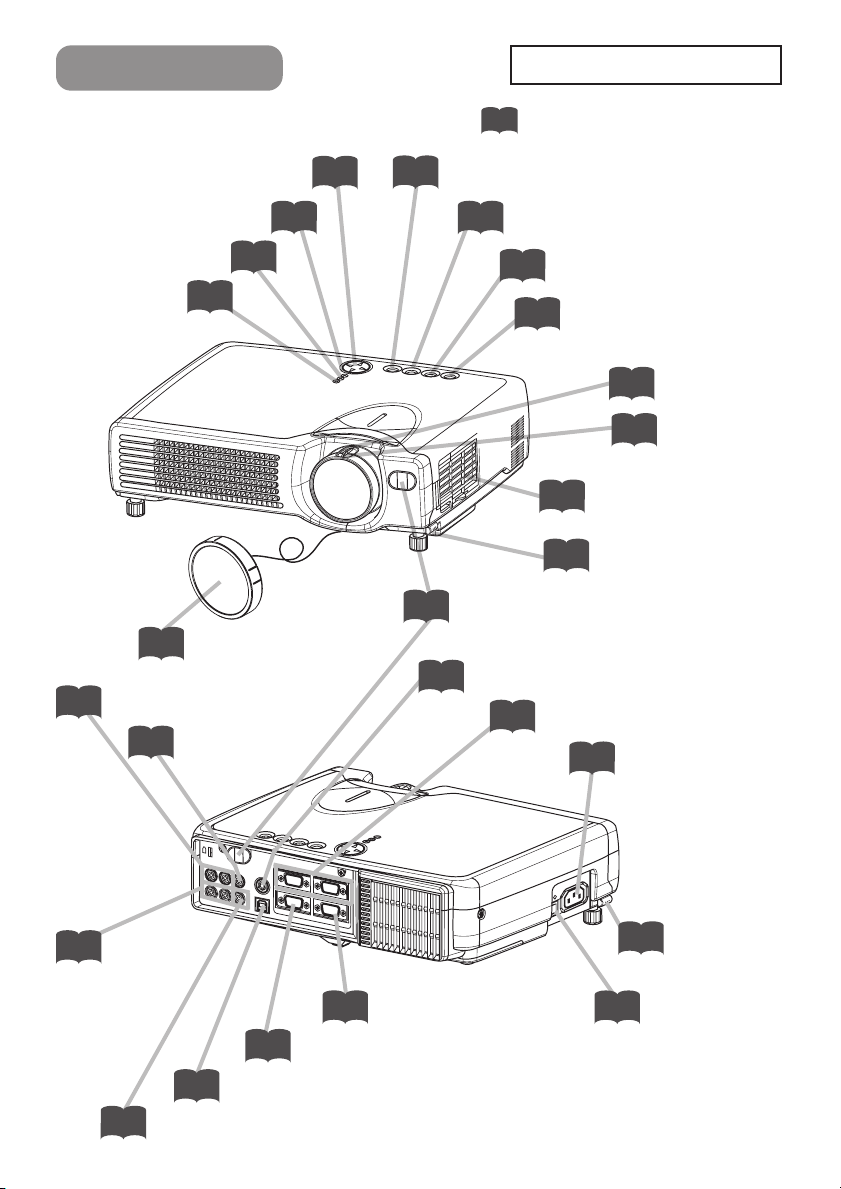
PART NAMES
MENU button
23
RESET button
24
THE PROJECTOR
Indicates the corresponding
reference page
POWER indicator
TEMP indicator
LAMP indicator
Lens cap
11
14
AUDIO IN R and L ports
VIDEO IN port
11
26
14
27
Remote sensor
KEYSTONE button
20
INPUT button
15
STANDBY/ON button
14
RESET
E
N
O
T
S
Y
E
K
POWER
TENP
P
N
LA
T
U
INP
N
/O
Y
B
D
N
A
T
S
Air filter
27
Elevator button
6
15
15
Zoom ring
Focus ring
13
S-VIDEO IN port
11
RGB IN 1 and 2 ports
10
AC power inlet
3
10
AUDIO IN
1/2 port
4
10
AUDIO OUT port
9
S
T
A
N
D
B
Y
/O
N
12
USB port
IN
P
U
T
K
E
Y
S
LANP
TENP
T
O
POWER
N
E
R
E
S
E
T
10
RGB OUT port
CONTROL port
6
Power switch
14
Elevator button

THE REMOTE CONTROL
RGB button
VIDEO button
ASPECT button
MAGNIFY buttons
FREEZE button
15
VIDEO
15
ASPECT
22
MAGNIFY
ON
21
OFF
21
RGB SEARCH
AUTO BLANK
HOME
PAGE UP VOLUME
END
PAGE DOWN
STANDBY/ON
MUTE
KEYSTONEFREEZE
SEARCH button
22
STANDBY/ON button
14
AUTO button
19
BLANK button
22
VOLUME button
17
MUTE button
17
KEYSTONE button
20
ENGLISH
KEYBOARD buttons
POSITION button
,,,
Cursor buttons
ESC button
24
18
23
23
MENUPOSITION
ENTER
ESC RESET
MENU button
23
RESET button
24
ENTER button
23
5
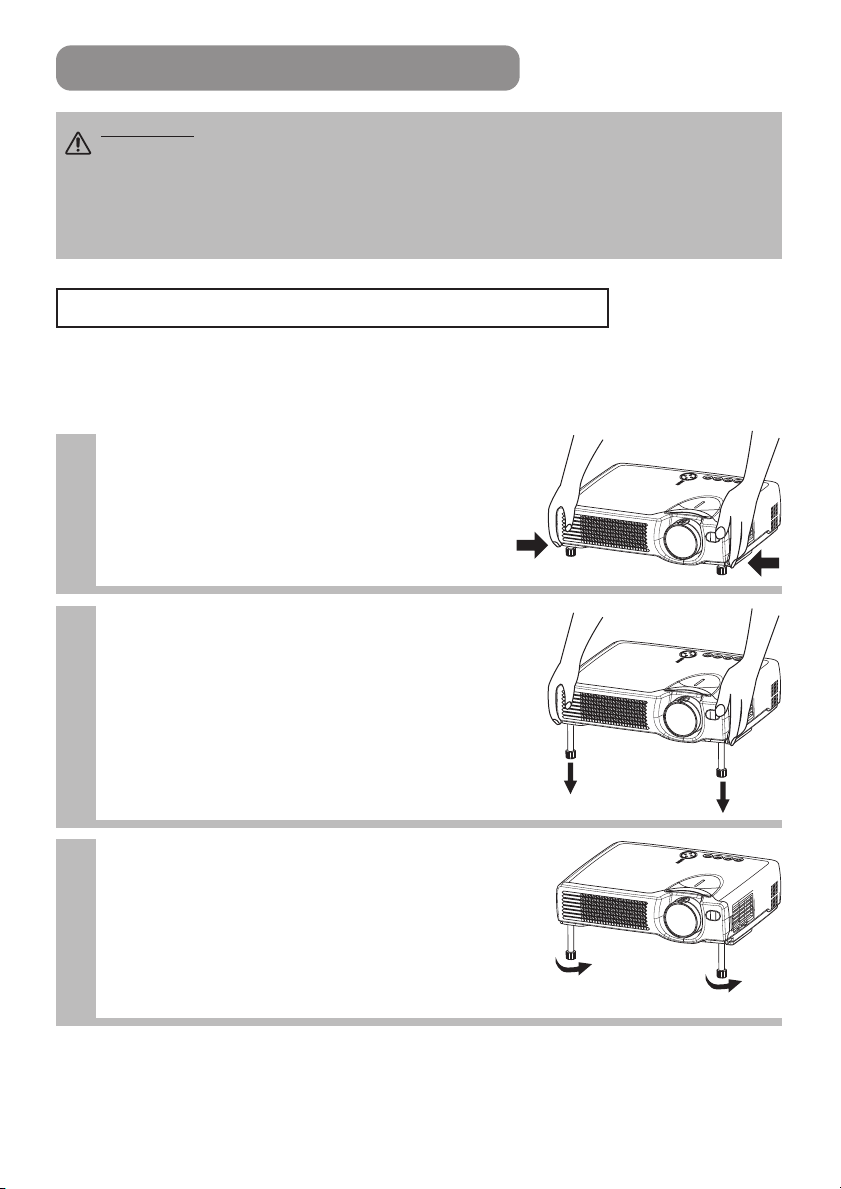
SETTING UP THE PROJECTOR
CAUTION •
of the accompanying manual “SAFETY INSTRUCTIONS” and this manual.
• If you press the elevator buttons without holding the projector, the projector might
crash down, overturn, smash your fingers and possibly result in malfunction. To
prevent damaging the projector and injuring yourself, ALWAYS HOLD THE
PROJECTOR whenever using the elevator buttons to adjust the elevator feet.
Install the projector in a suitable environment according to instructions
Adjusting the Projector's Elevator Feet
You can use the elevator feet to make adjustments if the surface on which you
need to set the projector is uneven or if you otherwise need to adjust the angle of
projection. The adjustment range of the elevator feet is 0 to 9 degrees.
Press and hold in the elevator
1
buttons
Raise or lower the projector to the
2
desired height and then release the
elevator buttons
When you release the elevator buttons, the elevator
feet will lock into position.
As necessary, you can also finely
3
adjust the height of the projector by
twisting the elevator feet by hand
6

Adjusting the Screen Size and Projection Distance
9
16
Refer to the illustrations and tables below to determine the screen size and
projection distance.
The values shown in the table are calculated for a full size screen
a:Distance from the projector to the screen (±10%)
b:Distance from the lens center to the bottom of the screen (±10%)
c:Distance from the lens center to the top of the screen (±10%)
The screen
Top view
If 4:3 aspect ratio
4
3
ENGLISH
Lens center
c
b
The screen
c
Lens center
b
Screen Size [inch (m)]
30 (0.8) 35 (0.9) 42 (1.1) 1 (2) 17 (44)
40 (1.0) 47 (1.2) 56 (1.4) 1 (3) 23 (58)
50 (1.3) 59 (1.5) 71 (1.8) 1 (4) 29 (73)
60 (1.5) 71 (1.8) 85 (2.2) 2 (4) 34 (87)
70 (1.8) 83 (2.1)
80 (2.0) 95 (2.4)
90 (2.3)
100 (2.5)
Side view
a
Top view
Side view
a
120 (3.0)
150 (3.8)
200 (5.0)
250 (6.3)
300 (7.5)
If 16:9 aspect ratio
Screen Size [inch (m)]
30 (0.8) 38 (1.0) 46 (1.2) 2 (4) 16 (41)
40 (1.0) 51 (1.3) 61 (1.6) 2 (5) 22 (55)
50 (1.3) 64 (1.6) 77 (2.0) 3 (6) 27 (69)
60 (1.5) 77 (2.0) 93 (2.4) 3 (8) 32 (82)
70 (1.8) 90 (2.3)
80 (2.0)
90 (2.3)
100 (2.5)
120 (3.0)
150 (3.8)
200 (5.0)
250 (6.3)
300 (7.5)
a [inch (m)]
Min. Max.
100 (2.5)
114 (2.9)
107 (2.7) 129 (3.3)
119 (3.0) 143 (3.6)
143 (3.6) 172 (4.4)
180 (4.6) 216 (5.5)
240 (6.1) 288 (7.3)
300 (7.6) 361 (9.2)
360 (9.2)
433 (11.0)
a [inch (m)]
Min. Max.
109 (2.8)
104 (2.6) 125 (3.2)
117 (3.0) 140 (3.6)
130 (3.3) 156 (4.0)
156 (4.0) 188 (4.8)
196 (5.0) 235 (6.0)
261 (6.6) 314 (8.0)
327 (8.3)
393 (10.0)
393 (10.0)
472 (12.0)
b
[inch (cm)]c [inch (cm)]
2 (5) 40 (102)
2 (6) 46 (116)
3 (7) 51 (131)
3 (7) 57 (145)
3 (9) 69 (174)
4 (11) 86 (218)
6 (15)
114 (290)
7 (18)
143 (363)
9 (22)
171 (435)
b
[inch (cm)]c [inch (cm)]
4 (9) 38 (96)
4 (10) 43 (110)
5 (12) 49 (124)
5 (13) 54 (137)
6 (15) 65 (165)
8 (19) 81 (206)
10 (26)
108 (275)
13 (32)
135 (343)
15 (39)
162 (412)
7

CONNECTING YOUR DEVICES
Devices You Can Connect to the Projector
(Refer to this section for planning your device
configuration to use for your presentation.)
CAUTION • Incorrect connecting could result in fire or electrical shock. Please
read this manual and the separate “SAFETY INSTRUCTIONS”.
ATTENTION
• Whenever attempting to connect other devices to the projector, please thoroughly
read the manual of each device to be connected.
• TURN OFF ALL DEVICES prior to connecting them to the projector. Attempting to
connect a live device to the projector may generate extremely loud noises or other
abnormalities that may result in malfunction and/or damage to the device and/or
projector. Refer to the “TECHNICAL” of the USER’S MANUAL (Vol.2) for the pin
assignment of connectors and RS-232C communication data.
• Make sure that you connect devices to the correct port. Incorrect connection may
result in malfunction and/or damage to the device and/or projector.
• A component cable and some other cables have to be used with core set. Use the
accessory cable or a designated-type cable for the connection. For cables that have
a core only at one end, connect the core to the projector.
• Secure the screws on the connectors and tighten.
Precautions to observe when connecting other devices to the projector
Indicates the
corresponding
reference page
Display monitors
12
DVD players
11
Laptop computers
10
VCRs
11
Desktop computers
10
8
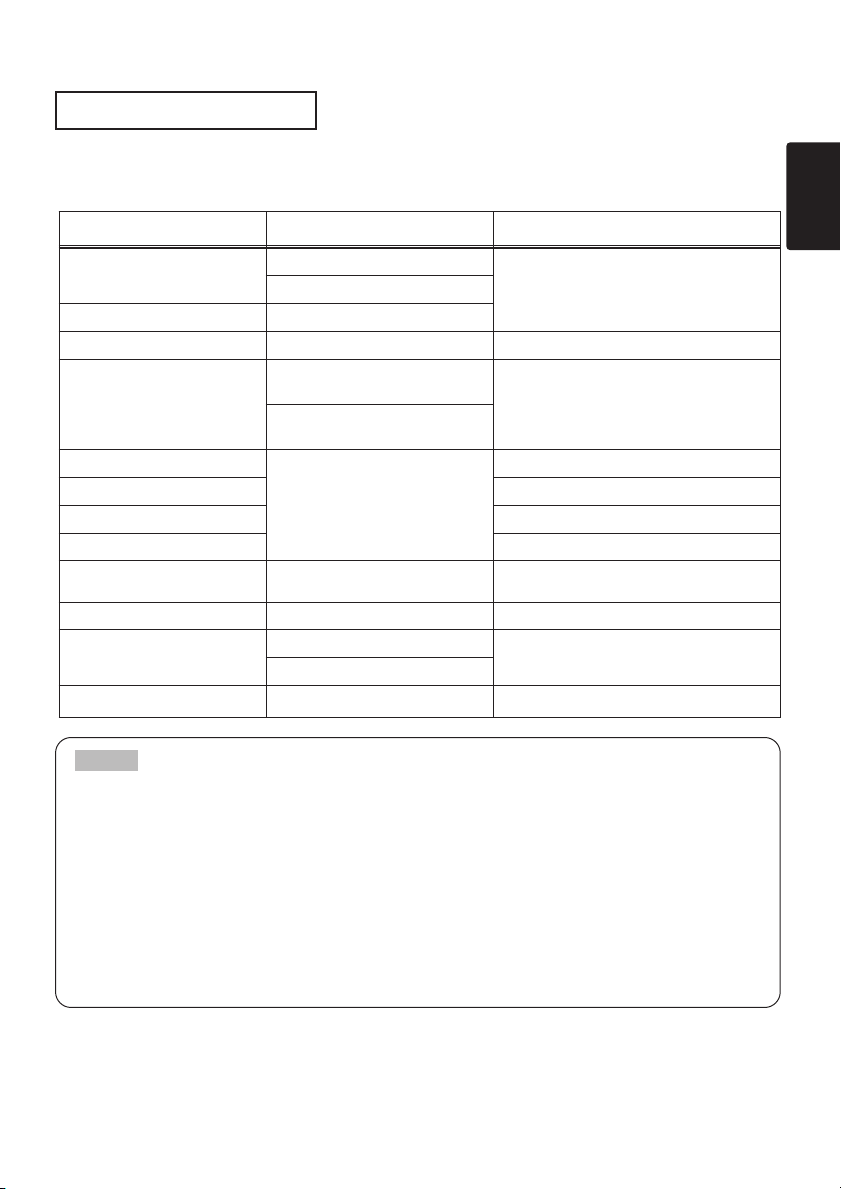
Ports and Cables
Refer to the table below to find out which projector port and cable to use for connecting a
given device. Use this table for determining which cables to prepare.
Function Projector Port Connection Cables
RGB input
RGB output RGB OUT
USB mouse control USB Accessory USB cable
Audio input from computer
PS/2 mouse control
ADB mouse control Optional ADB mouse cable
Serial mouse control Optional serial mouse cable
RS-232C communication Optional RS-232C cable
S-video input S-VIDEO IN
Video input VIDEO IN Accessory audio/video cable
Audio input from video
equipment
Audio output AUDIO OUT
NOTE
About Plug-and-Play Capability
RGB IN 1
RGB IN 2
AUDIO IN 1
・Linked to RGB IN 1
AUDIO IN 2
・Linked to RGB IN 2
CONTROL
AUDIO IN L
AUDIO IN R
Accessory RGB cable or optional RGB
cable with D-sub 15-pin shrink jack and
inch thread screws
Optional audio cable with stereo mini jack
Optional PS/2 mouse cable
Optional S-video cable with mini DIN 4-pin
jack
Accessory audio/video cable or optional
audio cable with RCA jack
Optional audio cable with stereo mini jack
• This projector is compatible with VESA DDC 1/2B. Plug-and-Play can be achieved by
connecting this projector to computers that are VESA DDC (display data channel)
compatible. Please take advantage of this function by connecting the accessory RGB
cable to the RGB IN 1 port (DDC 1/2B compatible). Plug-and-Play may not work
properly if any other type of connection is attempted.
• Plug-and-Play is a system composed of the computer, its operating system and
peripheral equipment (i.e. display devices).
• Please use the standard drivers as this projector is a Plug-and-Play monitor.
• Plug-and-Play may not function properly with some type of computers. Use the RGB
IN 2 port if Plug-and-Play does not function correctly.
ENGLISH
9

B
A
AUDIO IN
R L / (MONO) VIDEO IN
K
S-VIDEO IN
USB
1 RGB IN 2
RGB OUT CONTROL
A
AUDIO IN 2
AUDIO cable
RGB cable
AUDIO OUT
RGB IN
Analogue
RGB OUT
AUDIO IN
AUDIO OUT
1 2
B
CONNECTING YOUR DEVICES (continued)
Connecting to a Computer
ATTENTION Whenever attempting to connect a laptop computer to the projector,
be sure to activate the laptop's RGB external image output (set the laptop to CRT
display or to simultaneous LCD and CRT display). For details on how this is done,
please refer to the instruction manual of the corresponding laptop computer.
K
Laptop computer
AUDIO IN
R L / (MONO) VIDEO IN
1 2
C
AUDIO IN
D
USB IN
USB cable
If connecting to a
USB port equipped
computer
USB OUT
S-VIDEO IN
AUDIO OUT
C
AUDIO IN 1
AUDIO OUT
Desktop computer
NOTE
• Some computers may have multiple display screen modes. Use of some of these
modes will not be possible with this projector.
• For some RGB input modes, the optional Mac adapter is necessary.
D
RGB OUT CONTROL
USB
A
AUDIO cable
1 RGB IN 2
A
RGB IN
RGB cable
Analogue
RGB OUT
B
B
CONTROL IN CONTROL OUT
MOUSE cable
10

Connecting to a DVD Player
K
AUDIO IN
R L / (MONO) VIDEO IN
A A A
1 2
AUDIO IN
AUDIO OUT
A
S-VIDEO IN
B
USB
AUDIO/VIDEO IN
1 RGB IN 2
RGB OUT CONTROL
B
S-VIDEO IN
AUDIO/VIDEO cable
AUDIO/VIDEO OUT
S-VIDEO OUT
Ifusinganaudio/video
connection
DVD player
Connecting to a VCR
K
AUDIO IN
R L / (MONO) VIDEO IN
A A A
1 2
AUDIO IN
S-VIDEO IN
AUDIO OUT
A
1 RGB IN 2
B
RGB OUT CONTROL
USB
AUDIO/VIDEOIN AUDIO/VIDEOOUT
B
S-VIDEOIN
S-VIDEO cable
If using a S-video
connection
ENGLISH
AUDIO/VIDEO cable
VCR
S-VIDEO cable
If using a S-video
connection
S-VIDEOOUT
11

RGB cable
A
AUDIO IN
R L / (MONO) VIDEO IN
K
S-VIDEO IN
1 RGB IN 2
RGB OUT CONTROL
A
RGBOUT
RGBIN
USB
AUDIO IN
AUDIO OUT
1 2
CONNECTING YOUR DEVICES (continued)
Connecting to a Display Monitor
12
Display monitor

USING THE REMOTE CONTROL
Putting batteries into the remote control unit
CAUTION
Precautions to observe in regards to the batteries
Always handle the batteries with care and use them only as directed. Improper use may result in
battery cracking or leakage, which could result in fire, injury and/or pollution of the surrounding environment.
• Keep the battery away from children and pets.
•
Be sure to use only the batteries specified for use with the remote control. Do not mix new batteries with used ones.
•
When inserting batteries, verify that the plus and minus terminals are aligned correctly (as indicated in the remote control).
ENGLISH
• When you dispose the battery, you should obey the law in the relative area or country.
Remove the battery
1
cover
Slide back and remove
the battery cover in the
direction of the arrow.
Insert the batteries
2 3
Align and insert the two AA
batteries (that came with the
projector) according to their plus
and minus terminals (as indicated
Close the battery
cover
Replace the battery cover
in the direction of the arrow
and snap it back into place.
in the remote control).
Operating the remote control
•
The remote control works with both the
projector's front and rear remote sensors.
•
The range of the remote sensor on the front and
back is 3 meters with a 60-degree range (30
degrees to the left and right of the remote sensor).
•
Since the remote control uses infrared light to send
signals to the projector (Class 1 LED), be sure to
use the remote control in an area free from
approximately
3 meters
obstacles that could block the remote control's
output signal to the projector.
30 degrees
s
e
re
g
e
d
0
3
approximately
3 meters
30 degrees
s
e
re
g
e
d
0
3
ATTENTION
Precautions to observe when using the remote control
• Do not drop or otherwise expose the remote control to physical impact.
•
Do not get the remote control wet or place it on wet objects. Doing so may result in malfunction.
• Remove the batteries from the remote control and store them in a safe place if you
won't be using the remote control for an extended period.
• Replace the batteries whenever the remote control starts to malfunction.
•
When strong light, such as direct sunlight or light from an extremely close range (such as from an
inverter fluorescent lamp), hits the projector's remote sensor, the remote control may cease to function.
Adjust the direction of the projector to keep light from directly hitting the projector's remote sensor.
13
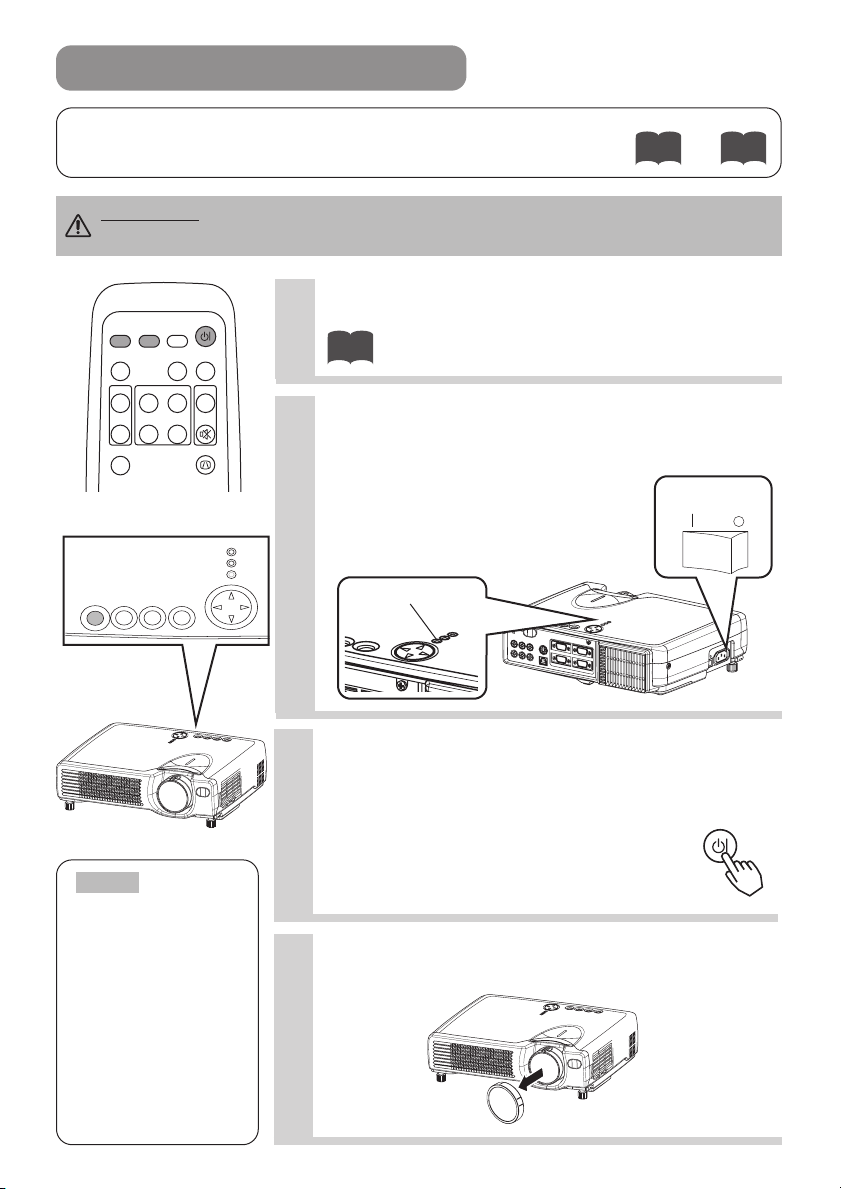
STANDBY/ON INPUT KEYSTONE RESET
LANP
TENP
POWER
RESET
LAN
P
TE
NP
PO
W
ER
VIDEO
ASPECT
HOME
END
MUTE
PAGE DOWN
KEYSTONEFREEZE
OFF
ON
PAGE UP VOLUME
MAGNIFY
AUTO BLANK
RGB SEARCH
STANDBY/ON
TURNING ON THE POWER
Precautions
Connect all devices to be used to the projector prior to turning on the power.
WARNING When the power is ON, a strong light is emitted. Do not look into the
lens.
Make sure that the power cord is firmly and
1
correctly connected to the projector and outlet
3
Turn on the projector's power
2
Set the power switch to [ | ] (ON). The projector will go
to STANDBY mode and the POWER indicator will light to
solid orange.
Control panel
〜
128
power switch
NOTE
power on/off in
right order.
• Power on the
projector before the
computer or video
tape recorder.
• Power off the
projector after the
computer or video
tape recorder.
14
Turn the
POWER indicator
S
T
A
N
D
B
Y
/
O
N
I
N
P
L
U
A
T
N
P
K
T
E
E
Y
N
S
T
P
O
P
N
O
E
W
E
R
R
E
S
E
T
T
E
S
E
R
E
N
O
T
S
R
Y
E
E
K
W
O
P
T
U
P
N
I
P
N
N
E
O
/
T
Y
B
D
N
A
T
S
P
N
A
L
Press the STANDBY/ON button (control
3
panel or remote control)
• The projector begins warming up and the POWER
indicator blinks green.
• The POWER indicator stops blinking
STANDBY/ON
and lights to solid green once the
projector's power is completely on.
Remove the lens cap
4
The picture is projected.

Selecting an Input Signal
5
Using the remote control
If selecting RGB input
Press the RGB button
Press this button to toggle between the
devices connected to RGB IN 1 and 2.
As illustrated below, each time you
press the RGB button, the projector
switches between RGB IN 1 and 2.
Select the signal you wish to project.
RGB
RGB IN 1 RGB IN 2
If selecting video input
Press the VIDEO button
Press this button to toggle between the
devices connected to VIDEO IN and SVIDEO IN. As illustrated below, each
time you press the VIDEO button, the
projector switches between VIDEO IN
and S-VIDEO IN. Select the signal you
wish to project.
VIDEO
VIDEO IN S-VIDEO IN
Using the projector's control panel
Press the INPUT button
As illustrated below, each time you
press the INPUT button, the projector
switches between its input signal
ports. Select the signal you wish to
project.
INPUT
RGB IN 1 RGB IN 2
S-VIDEO IN
VIDEO IN
ENGLISH
Use the zoom ring to adjust the
6
screen size
Use the focus ring to focus the
7
picture
15
