Dukane 336B Users Manual
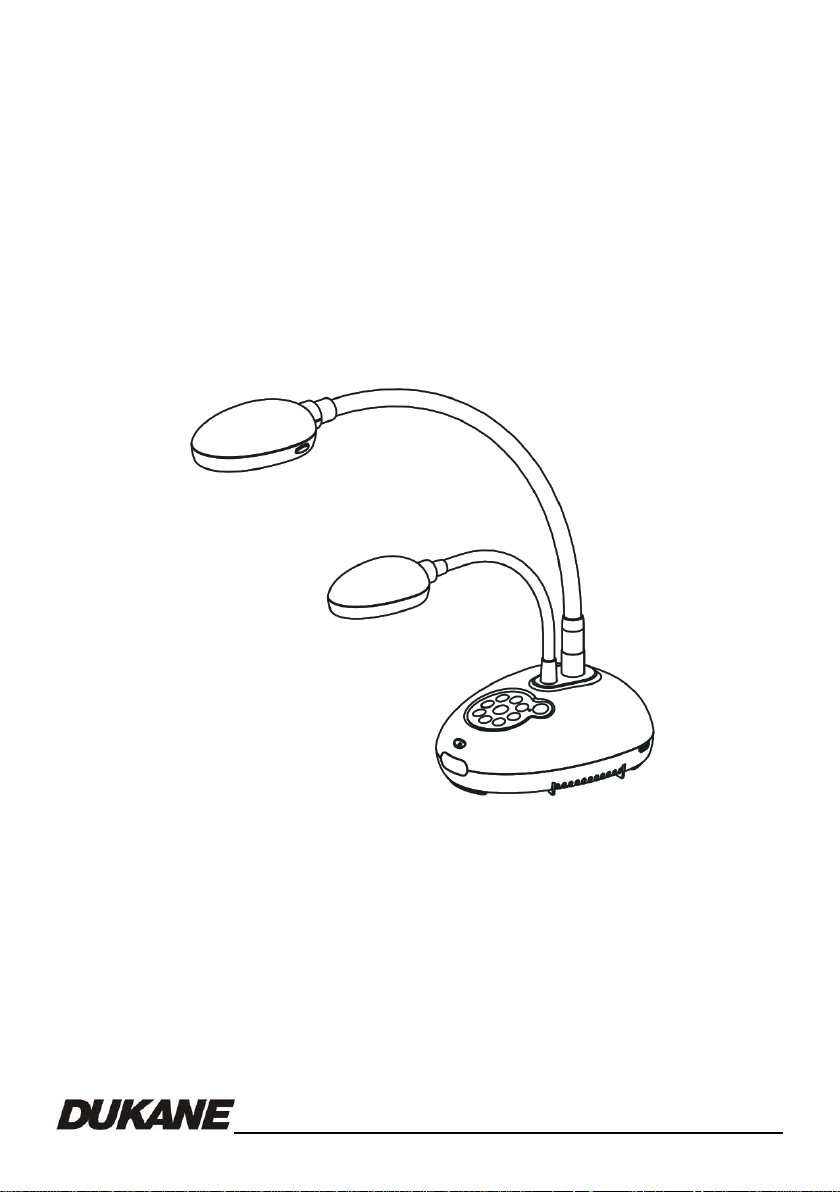
User Manual - English
Camera 336B
Document Camera
English

Table of Contents
Chapter 1 Precautions ............................................................................................. 3
Safety Precautions ....................................................................................... 4
FCC Warning ................................................................................................ 4
EN55022 (CE Radiation) Warning ............................................................... 4
Chapter 2 Package Contents ....................................................................................... 5
Chapter 3 Product Overview ....................................................................................... 6
3.1 Relative position of the presenter and document ........................................... 7
Chapter 4 Installation and Connections ..................................................................... 8
4.1 System diagram ............................................................................................. 8
4.2 Installation and setup ..................................................................................... 9
4.3 Connecting to a projector or monitor .............................................................. 9
4.4 Connecting to a computer and use B-Works 2 ............................................... 9
4.5 Connecting to a computer and projector or monitor simultaneously ............ 10
4.6 Connect to a PC and read the SD card ........................................................ 10
4.7 Connecting to an Interactive Whiteboard (IWB) ........................................... 11
4.8 Connecting to an HDTV ............................................................................... 11
4.9 Connecting to a speaker .............................................................................. 12
4.10 Connecting to a Computer with RS232 ........................................................ 12
4.11 Connecting to a TV ...................................................................................... 13
4.12 Installing application software ...................................................................... 13
Chapter 5 Start Using ................................................................................................. 14
Chapter 6 Control Panel/Remote Control and Setting Menu .................................. 15
6.1 Functions of control panel and remote control ............................................. 15
6.2 Setting Menu ................................................................................................ 17
Chapter 7 Descriptions of major functions .............................................................. 22
7.1 I would like to automatically adjust the image to have the best brightness and
focusing performance .................................................................................. 22
7.2 I would like to switch image sources ................................ ............................ 22
7.3 I would like to switch the image mode .......................................................... 22
7.4 I would like to make text clearer and photos more colorful .......................... 22
7.5 I would like to zoom in/out images ............................................................... 23
7.6 I would like to use the auto focus ................................................................. 23
English - 1

7.7 I would like to adjust the brightness ............................................................. 23
7.8 I would like to turn on/off the lamp ............................................................... 23
7.9 I would like to freeze images ........................................................................ 24
7.10 I would like to rotate the image .................................................................... 24
7.11 I want to capture images .............................................................................. 24
7.12 I would like to record videos ......................................................................... 25
7.13 I would like to view captured/recorded images............................................. 26
7.14 I would like to delete the captured/recorded images .................................... 27
7.15 I would like to automatically delete the stored images whenever it is turned
off (Auto Erase) ............................................................................................ 27
7.16 I would like to enlarge a part of the image (PAN) ......................................... 27
7.17 I would like to use the MASK and Spotlight function .................................... 28
7.18 I would like to play the slides (Slide Show) .................................................. 29
7.19 I would like to compare images (compare live images with stored images
(PIP)) ........................................................................................................... 30
7.20 I would like to reduce the image noise (Projector Type) ............................... 30
7.21 I would like to resume the factory default settings (Factory Reset) .............. 31
7.22 I would like to change the splash screen ..................................................... 31
7.23 I would like to use a SD card........................................................................ 32
Chapter 8 Connecting to Microscope ....................................................................... 33
Chapter 9 DIP Switch Settings .................................................................................. 34
9.1 Connecting to a projector or monitor ............................................................ 34
9.2 Connecting to a TV ...................................................................................... 35
Chapter 10 Software instructions ................................................................................ 36
10.1 System Requirements ................................................................ .................. 36
10.2 Installation & Function .................................................................................. 36
Chapter 11 Troubleshooting ...................................................................................... 37
English - 2

Chapter 1 Precautions
Always follow these safety instructions when setting up and using the Document Camera:
1. Do not place Document Camera in tilted position.
2. Do not place the Document Camera on an unstable trolley, stand or table.
3. Do not use the Document Camera near water or source of heat.
4. Use attachments only as recommended.
5. Use the type of power source indicated on the Document Camera. If you are not
sure of the type of power available, consult your dealer or local electricity company
for advice.
6. Place the Document Camera on a place that it can be unplugged easily.
7. Always take the following precautions when handling the plug. Failure to do so may
result in sparks or fire.
Ensure the plug is free of dust before inserting it into a socket.
Ensure that the plug is inserted into the socket securely.
8. Do not overload wall sockets, extensions leads or multi-way plug boards as this may
cause fire or electric shock.
9. Do not place the Document Camera where the cord can be stepped on as this may
result in fraying or damage to the lead or the plug.
10. Unplug the projector form the wall socket before cleaning. Use a damp cloth for
cleaning. Do not use liquid or aerosol cleaners.
11. Do not block the slots and openings in the case. They provide ventilation and
prevent the Document Camera from overheating. Do not place the Document
Camera on a sofa, rug or other soft surface or in a built-in installation unless proper
ventilation is provided.
12. Never push objects of any kind through cabinet slots. Never allow liquid of any kind
to spill into the Document Camera.
13. Except as specifically instructed in this User’s Manual, do not attempt to operate this
product by yourself. Opening or removing covers may expose you to dangerous
voltages and other hazards. Refer all servicing to licensed service personnel.
14. Unplug the Document Camera during thunderstorms or if it is not going to be used
for an extended period, do not place the Document Camera or remote control on top
of beat-emitting equipment or heated objects such as a car and etc.
15. In the following situations, unplug the Document Camera from the wall outlet and
refer servicing to licensed service personnel:
If the power cable or plug becomes damaged or frayed.
English - 3

Caution: To reduce the risk of electric shock. Do not remove the cover (or back). No
user-serviceable parts inside. Refer servicing to licensed service Personnel.
This symbol indicates that
dangerous voltage
constituting a risk of electric
shock is present within this
unit.
This symbol indicates that
there are important operating
and maintenance instructions
in this User’s Manual with this
unit.
CAUTION
RISK OF ELECTRIC SHOCK
If liquid is spilled into it or the Document Camera has been exposed to rain or
water.
Safety Precautions
Warning: To reduce the risk of fire or electric shock, do not expose this appliance to
rain or moisture.
This Document Camera has a 3 wire AC line Plug. This is a safety feature to ensure that
the plug will fit into the power outlet. Do not try to defeat this safety feature.
If the Document Camera will not be used for an extended time, unplug it from the power
outlet.
FCC Warning
This Document Camera has been certified to comply with the limits for a Class A computing
device, pursuant to Subpart J of Part 15 of FCC Rules. These limits are designed to
provide reasonable protection against a harmful interference when the equipment is
operated in a commercial environment.
EN55022 (CE Radiation) Warning
This product is intended for use in a commercial, industrial, or educational environment. It
is not intended for residential use.
This is a Class A product. In a domestic environment it may cause radio interference, in
which case the user may be required to take adequate measures. The typical use is in a
conference room, meeting room or auditorium.
English - 4

Document Camera
Quick Start Guide
CD
Warranty Card
VGA Cable
USB Cable
Power Cord
Remote Control
Microscope Adapter
Chapter 2 Package Contents
English - 5
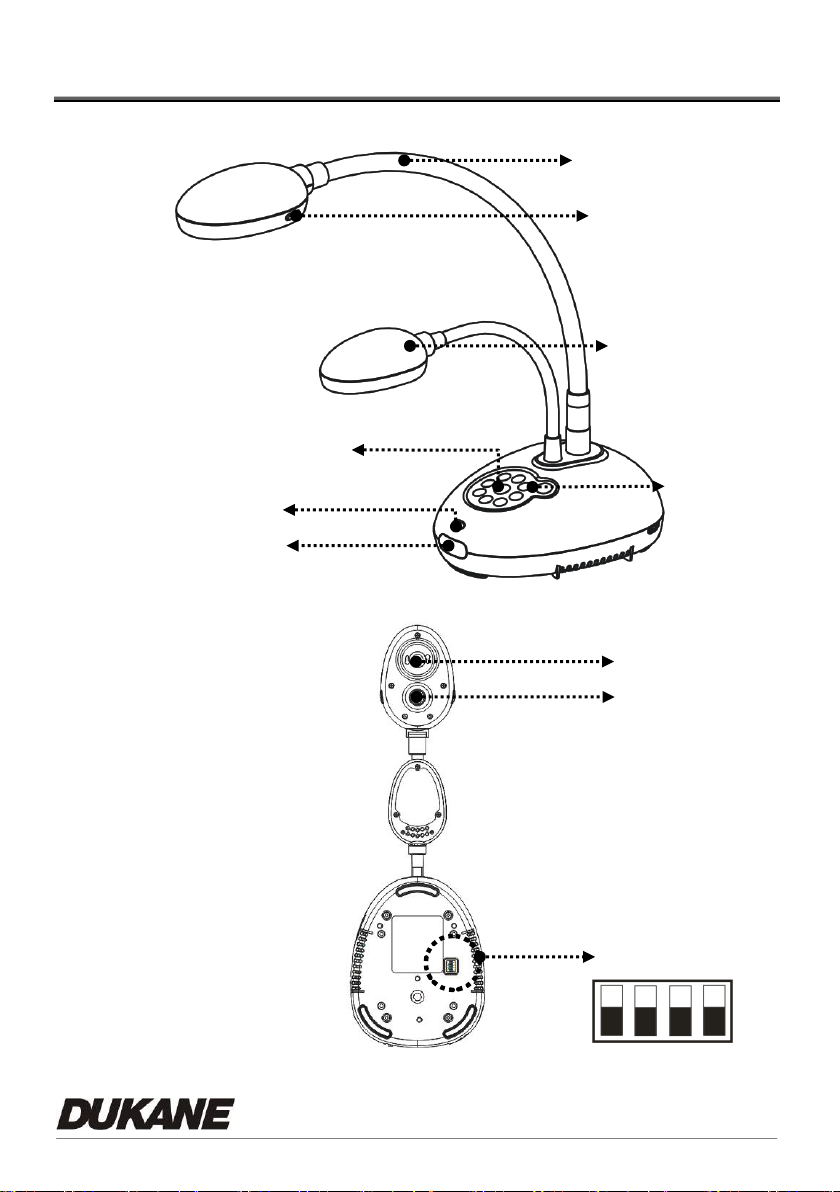
(Bottom)
3 Lamp
7. Remote sensor
1. Gooseneck
2. AF button
9. LED lamp
8. Lens
10. DIP Switch Settings
4. Control panel
6. Built-in Microphone
5. LED indicator
Chapter 3 Product Overview
English - 6
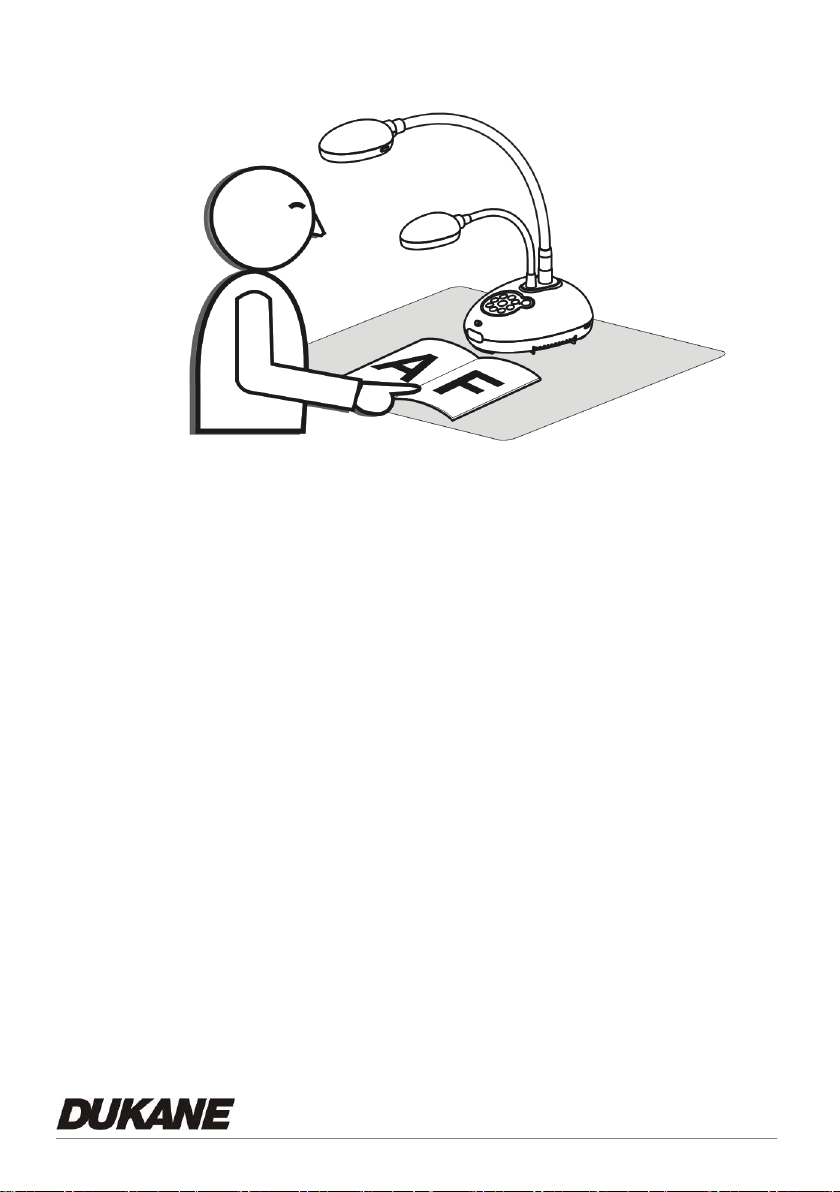
3.1 Relative position of the presenter and document
English - 7
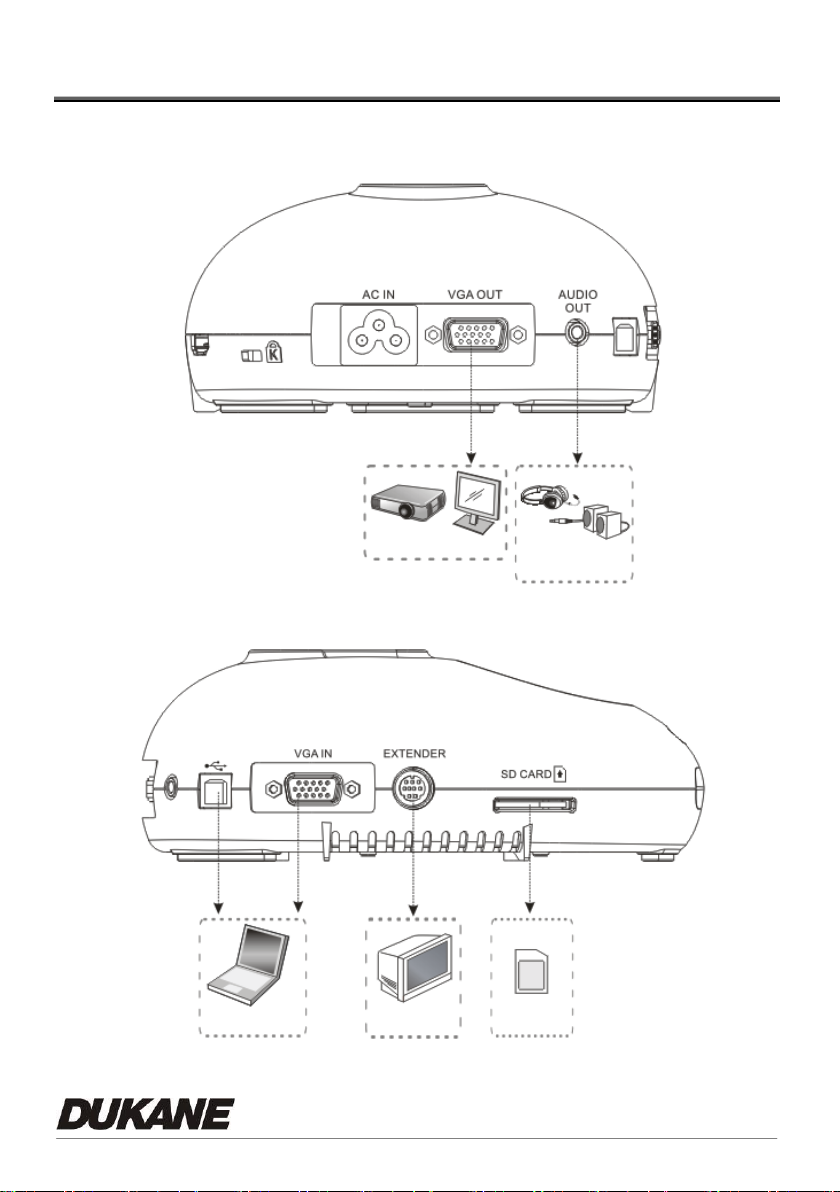
Projector or Monitor
TV
Earphone or
Speaker
Computer
SD Card
Chapter 4 Installation and Connections
4.1 System diagram
English - 8

Monitor or
Projector
VGA Cable
Power Cord
AC Outlet
Computer
Projector
USB Cable
Power Cord
AC Outlet
VGA Cable
4.2 Installation and setup
1. Please set up the DIP Switch Settings first. Refer to Chapter 9 DIP Switch
Settings in the DC190 User Manual.
4.3 Connecting to a projector or monitor
4.4 Connecting to a computer and use B-Works 2
English - 9

Computer
USB Cable
SD Card
Power Cord
AC Outlet
VGA Cable
Computer
VGA Cable
Power Cord
AC Outlet
Monitor or
Projector
4.5 Connecting to a computer and projector or monitor
simultaneously
Press [SOURCE] button to switch the image source.
4.6 Connect to a PC and read the SD card
<Note> Connected to a computer and turned off, the Document Camera is just
regarded as an external storage device.
English - 10

Computer
Projector
USB Cable
Power Cord
AC Outlet
VGA Cable
USB Cable
HDTV
Power Cord
AC Outlet
HDMI Cable
4.7 Connecting to an Interactive Whiteboard (IWB)
4.8 Connecting to an HDTV
English - 11
