Dukane 335 User Manual

Camera 335
Document Camera
User’s Guide
#401-335-00
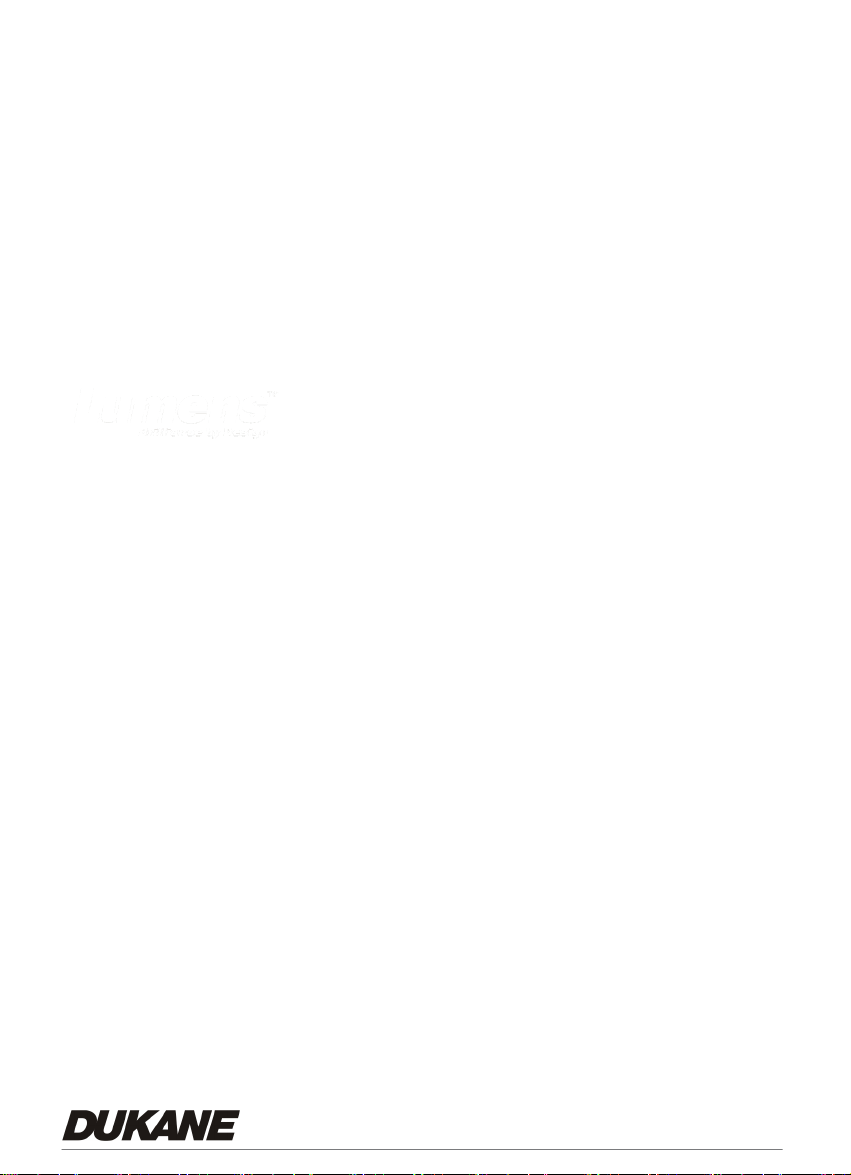
Table of Contents
CHAPTER 1 PRECAUTIONS ................................................................................2
z Safety Precautions ...................................................................................3
z FCC Warning............................................................................................ 3
z EN55022 (CE Radiation) Warning............................................................ 3
CHAPTER 2 PACKAGE CONTENT ......................................................................4
CHAPTER 3 PRODUCT OVERVIEW .................................................................... 5
3.1 P
RODUCT INTRODUCTION............................................................................ 5
3.2 I/O
3.3 DIP
R
CONNECTION ........................................................................................6
SWITCH SETTING ................................................................................. 6
EMOTE CONTROL ............................................................................................ 7
CHAPTER 4 HOW TO USE IT ............................................................................... 8
4.1 G
ETTING STARTE D...................................................................................... 8
4.1.1 T
4.1.2 A
4.2 M
4.2.1 S
4.2.2 『P
4.2.3 Z
A
B
4.2.6 D
M
4.3 A
URN ON THE DOCUMENT CAMERA.......................................................... 8
UTOMATIC IMAGE ADJUSTMENT ............................................................. 8
AJOR FUNCTIONS..................................................................................... 9
ELECT INPUT SOURCE ........................................................................... 9
HOTO/TEXT』MODES ........................................................................ 9
OOM IN / OUT....................................................................................... 10
UTO FOCUS ................................................................................................... 10
RIGHTNESS ADJUSTMENT .............................................................................. 10
ISPLAY THE COMPLETE CONTROL MENU (OSD) ON SCREEN DISPLAY.... 11
ENU NAVIGATION AND SELECTION................................................................... 11
DVANCED FUNCTIONS............................................................................. 12
4.3.1 C
4.3.2 P
APTURE OF IMAGES ............................................................................ 12
LAY BACK CAPTURED IMAGES.............................................................. 12
0
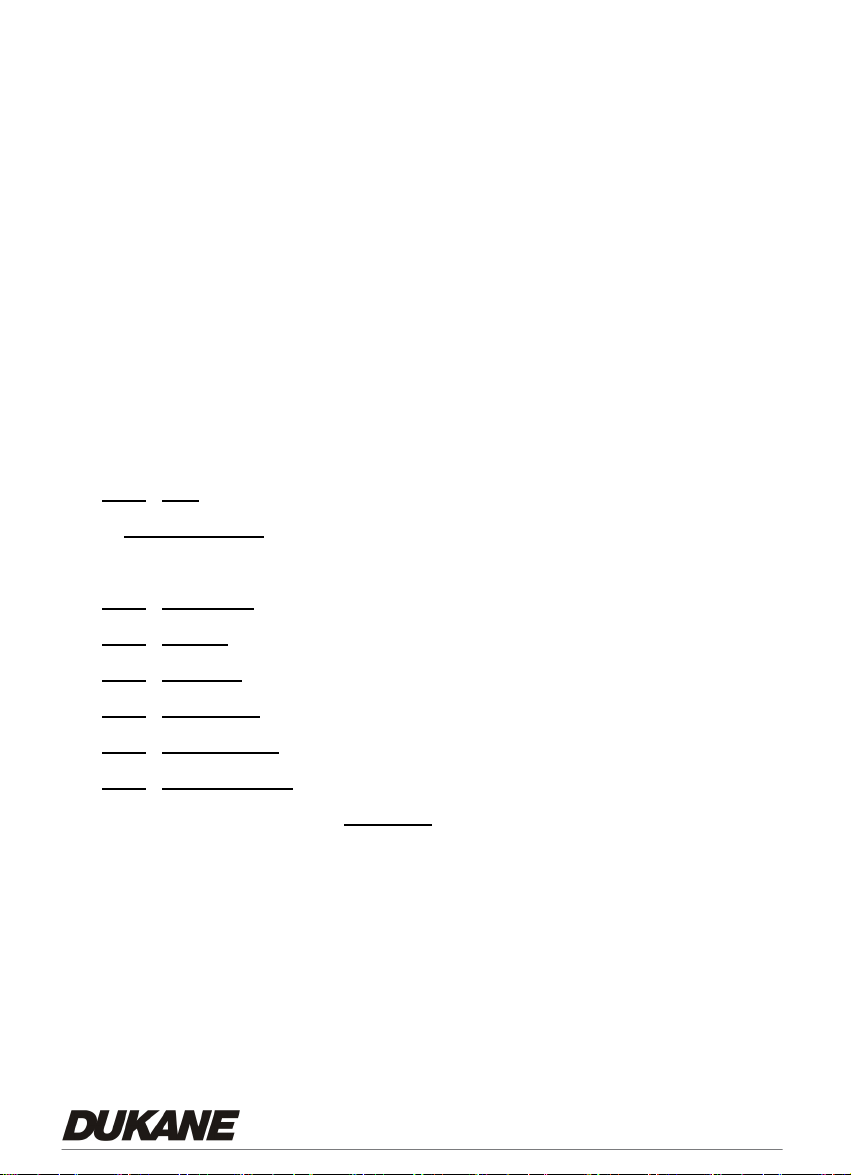
4.3.3 DELETE CAPTURED IMAGES .................................................................. 12
4.3.4 P
4.3.5 A
RESET CONTROLS ............................................................................... 13
UTO ERASE ........................................................................................ 13
CHAPTER 5 CONTROL MENU (OSD MENU) INTRODUCTION (ON SCREEN
DISPLAY).............................................................................................................. 15
5.1 O
PERATION .............................................................................................. 15
5.2 C
ONTROL MENU (OSD MENU) .................................................................. 15
CHAPTER 6 USER SOFTWARE INSTRUCTIONS - USB335 ............................ 18
6.1 I
NSTALLATION ........................................................................................... 18
6.2 F
UNCTIONS (USB335 SOFTWARE)........................................................... 22
Top window tool bar Functions ...................................................................... 24
6.2.1
FILE ( FOLDER ICON) ............................................................................ 24
INITIAL WINDOW (BEFORE CAMERA IMAGE IS PRESENT) ............................... 24
REAL TIME (LIVE CAMERA IMAGE) ................................................................. 25
6.2.3
EDIT MODE............................................................................................ 25
6.2.4
FREEZE ................................................................................................ 25
6.2.5
CAPTURE.............................................................................................. 25
6.2.6
PAINT TOOL ( ANNOTATION)................................................................ 26
6.2.7
FULL SCREEN ....................................................................................... 26
6.2.8
IMAGE ADJUST (FOR THE LIVE IMAGE) ...................................................26
6.2.9 I
6.3 O
6.3.1 D
6.3.2 E
6.3.3 USB335
MAGE PREVIEW VIEW TOOL BAR ........................................................... 27
PERATION INFORMATION ......................................................................... 29
ISPLAY IMAGE: ................................................................................. 29
DIT IMAGE: ANNOTATION ...................................................................30
SOFTWARE MENUS................................................................. 30
CHAPTER 7 TROUBLESHOOTING.................................................................... 32
1
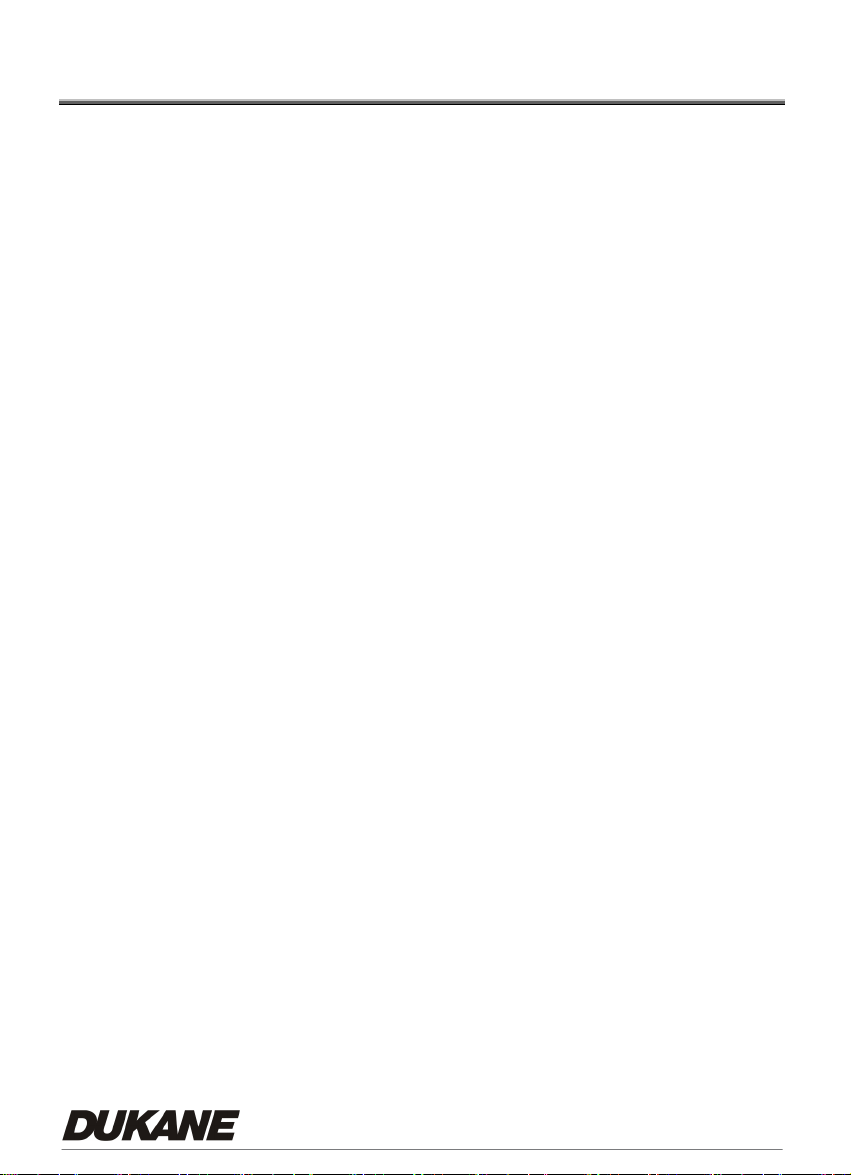
Chapter 1 Precautions
Always follow these safety instructions when setting up and using the Document Camera:
1. Please do not tilt the machine while using.
2. Do not place the Document Camera on an unstable trolley, stand or table.
3. Do not use the Document Camera near water or source of heat.
4. Use attachments only as recommended.
5. Use the type of power source indicated on the Document Camera. If you are not sure
of the type of power available, consult your dealer or local electricity company for
advice.
6. Place the Document Camera where it can be easily unplugged.
7. Always take the following precautions when handling the plug. Failure to do so may
result in sparks or fire.
Ensure the plug is free of dust before inserting it into a socket.
Ensure that the plug is inserted into the socket securely.
8. Do not overload wall sockets, extensions leads or multi-way plug boards as this may
cause fire or electric shock.
9. Do not place the Document Camera where the cord can be stepped on as this may
result in fraying or damage to the lead or the plug.
10. Unplug the projector form the wall socket before cleaning. Use a damp cloth for
cleaning. Do not use liquid or aerosol cleaners.
11. Do not block the slots and openings in the case. They provide ventilation and prevent
the Document Camera from overheating. Do not place the Document Camera on a
sofa, rug or other soft surface or in a built-in installation unless proper ventilation is
provided.
12. Never push objects of any kind through cabinet slots. Never allow liquid of any kind to
spill into the Document Camera.
13. Except as specifically instructed in this User’s Manual, do not attempt to operate this
product by yourself. Opening or removing covers may expose you to dangerous
voltages and other hazards. Refer all servicing to licensed service personnel.
14. Unplug the Document Camera during thunderstorms or if it is not going to be used for
an extended period, do not place the Document Camera or remote control on top of
beat-emitting equipment or heated objects such as a car and etc.
15. In the following situations, unplug the Document Camera from the wall outlet and
refer servicing to licensed service personnel:
If the power cable or plug becomes damaged or frayed.
2
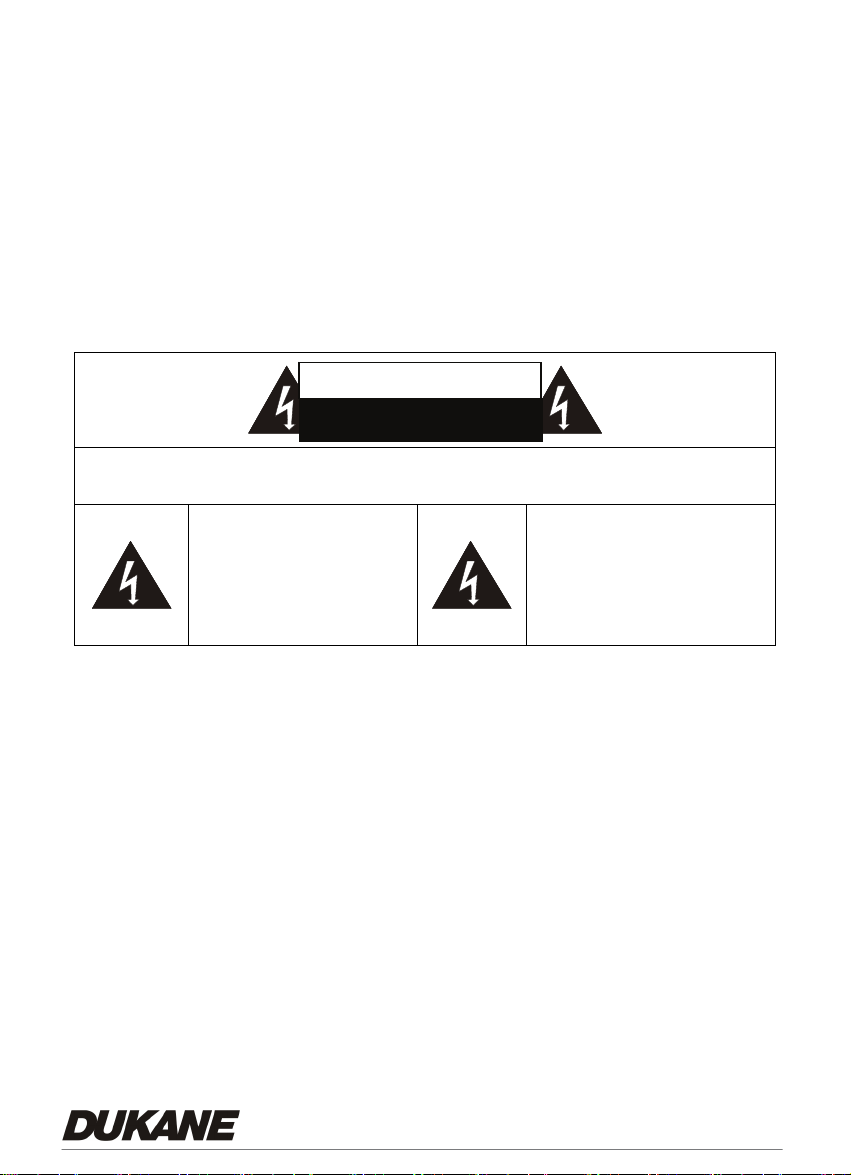
If liquid is spilled into it or the Document Camera has been exposed to rain or
water.
z Safety Precautions
Warning: To reduce the risk of fire or electric shock, do not expose this
appliance to rain or moisture.
This Document Camera has a 2 wire AC line Plug. This is a safety feature to ensure that the
plug will fit into the power outlet. Do not try to defeat this safety feature.
If the Document Camera will not be used for an extended time, unplug it from the power
outlet.
CAUTION
RISK OF ELECTRIC SHOCK
Caution: To reduce the risk of electric shock. Do not remove the cover (or back). No
user-serviceable parts inside. Refer servicing to licensed service Personnel.
This symbol indicates that
dangerous voltage
constituting a risk of electric
shock is present within this
unit.
This symbol indicates that
there are important operating
and maintenance instructions
in this User’s Manual with this
unit.
z FCC Warning
This Document Camera has been certified to comply with the limits for a Class A computing
device, pursuant to Subpart J of Part 15 of FCC Rules. These limits are designed to provide
reasonable protection against a harmful interference when the equipment is operated in a
commercial environment.
z EN55022 (CE Radiation) Warning
This product is intended for use in a commercial, industrial, or educational environment. It is
not intended for residential use.
This is a Class A product. In a domestic environment it may cause radio interference, in
which case the user may be required to take adequate measures. The typical use is in a
conference room, meeting room or auditorium.
3
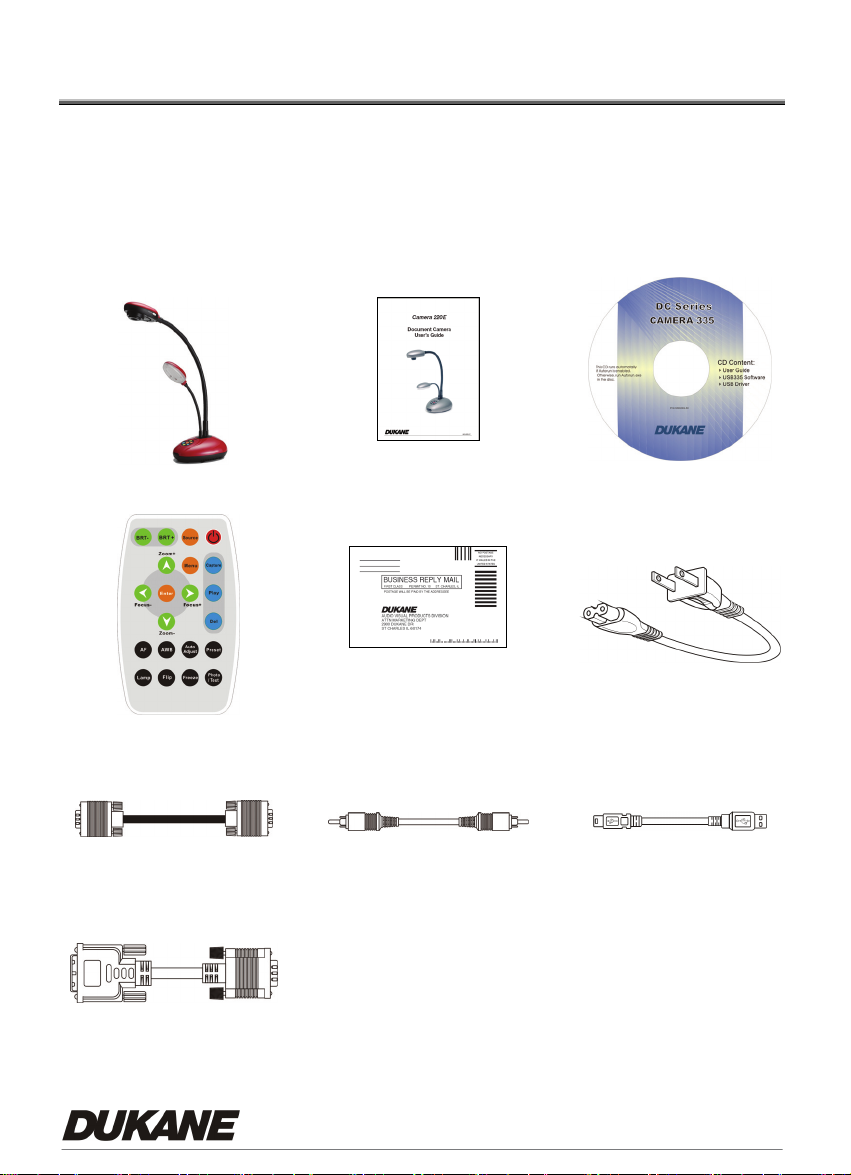
Chapter 2 Package Content
Please make sure the package comes with the following items when you unpack:
(Total 9 items):
Main Unit
Remote
User’s Guide CD
Warranty Card Power Cable
VGA Cable C-Video Cable USB Cable
DVI Adapter (Optional)
4

Chapter 3 Product Overview
3.1 Product Introduction
1. Auto Focus Button
2. Lens
6. Power/Control keypad
7. Infrared receiver area
4. Lamp
3. Gooseneck
5. I/O Connection
8. DIP Switch
5
9. Auxiliary Stand
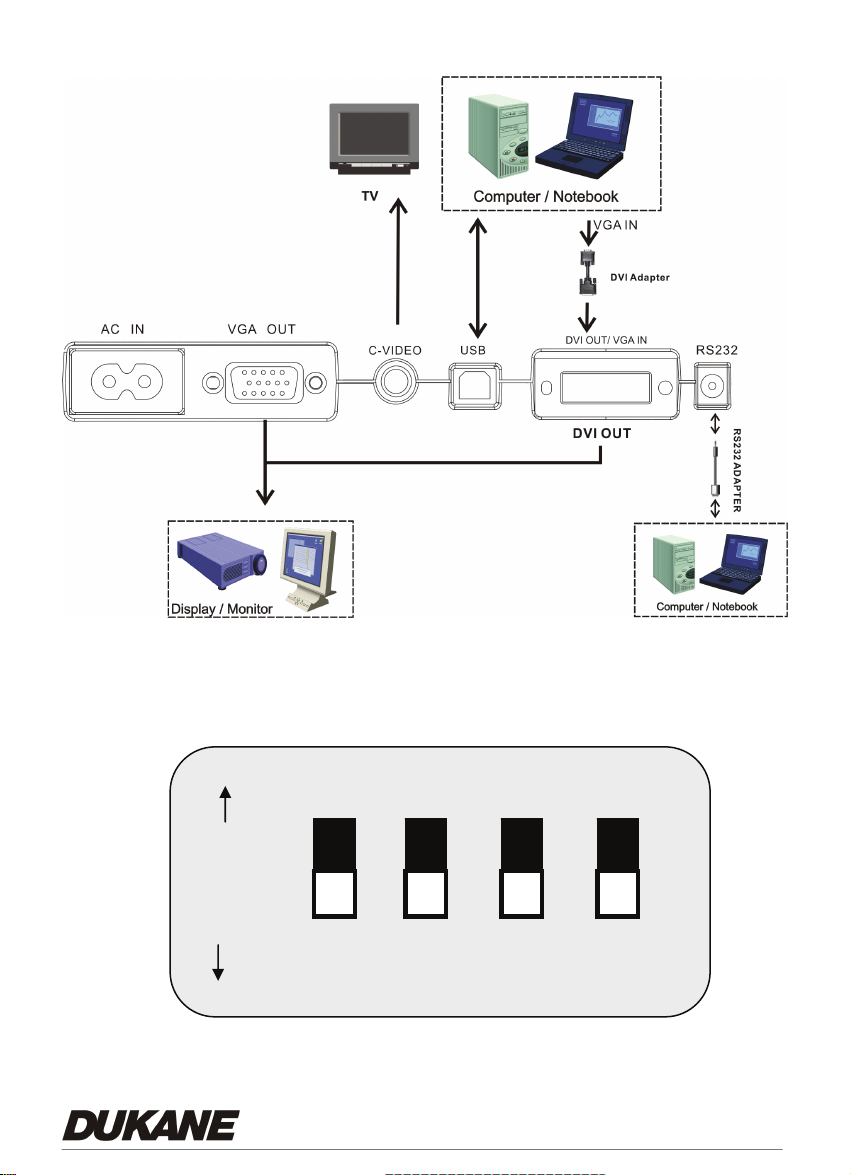
3.2 I/O Connection
3.3 DIP Switch Setting
Factory default settings are as the following:
ved
ON
OFF
6
PAL C-Video SVGA Reserved
1234
NTSC RGB XGA Reserved
(Reserved is OFF all the time)
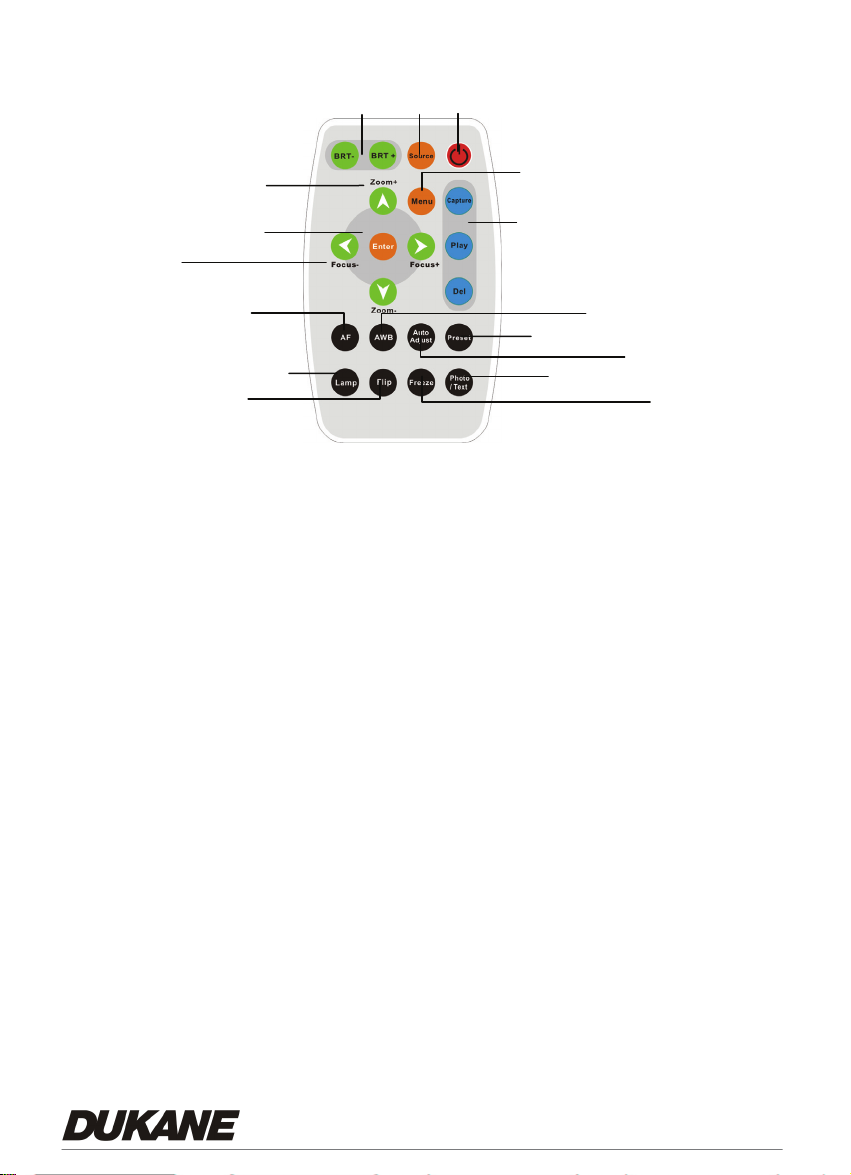
3
3.4 Remote Control
8
7
6
9
10
12
* Only use CR2025 as replacement battery. Please properly dispose of any used
batteries.
1
4
5
11
15
13
16
14
1. Power:
Power on or off.
2. Source:
Switch between different signal
sources.
3. BRT+/-:
Make the image brighter or darker
4. Menu:
Show the Control Menu (OSD, On
Screen Display, Menu)
5. Capture:
Capture the image
Play/Del:
Recall/Delete the saved images in the
flash memory of your Document
Camera.
6. ghij / Enter:
g h i j: Select
Enter: Enable the selected function
7. Zoom +/-:
Make the image larger & smaller
function
8. Focus +/- :
Manual Focus for fine adjustment
9. AF:
Auto Focus
10. Lamp:
Turn on/ off Lamp
11. AWB:
Auto white balance.
12. Flip:
Rotate the image by 180 degrees
13. Auto Adjust:
Auto-adjust for the optimum image
14. Freeze:
Freeze the image
15. Preset:
Save/load your setting parameters
(like brightness, lamp and focus)
16. Photo/ Text:
Select the text or photo mode
7
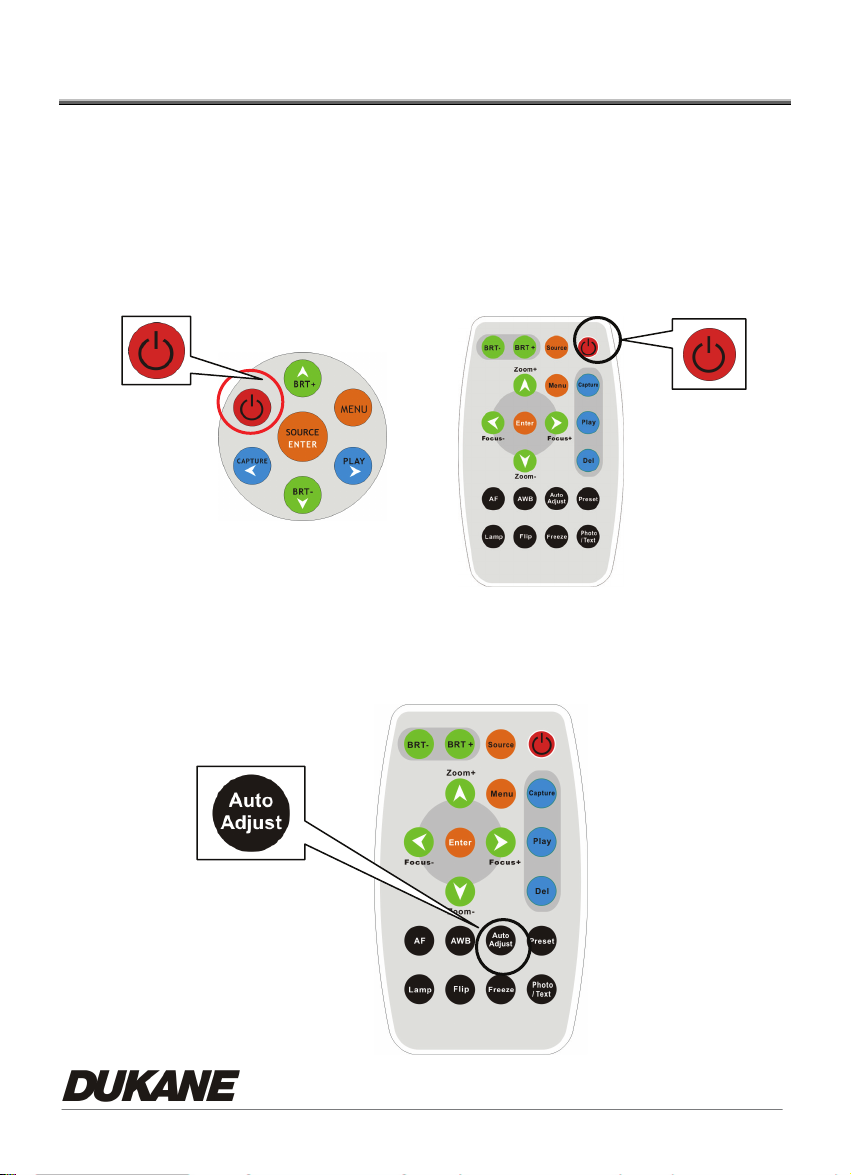
Chapter 4 How to use it
4.1 Getting Started
4.1.1 Turn on the Document Camera
When the power cord is plugged in, the LED indicator will be "Red".
When turned on, the LED indicator will be "Blue".
Keypad
Remote
4.1.2
Automatic Image Adjustment
Auto-adjust to obtain the optimum image. It may require a few seconds
for this process.
8
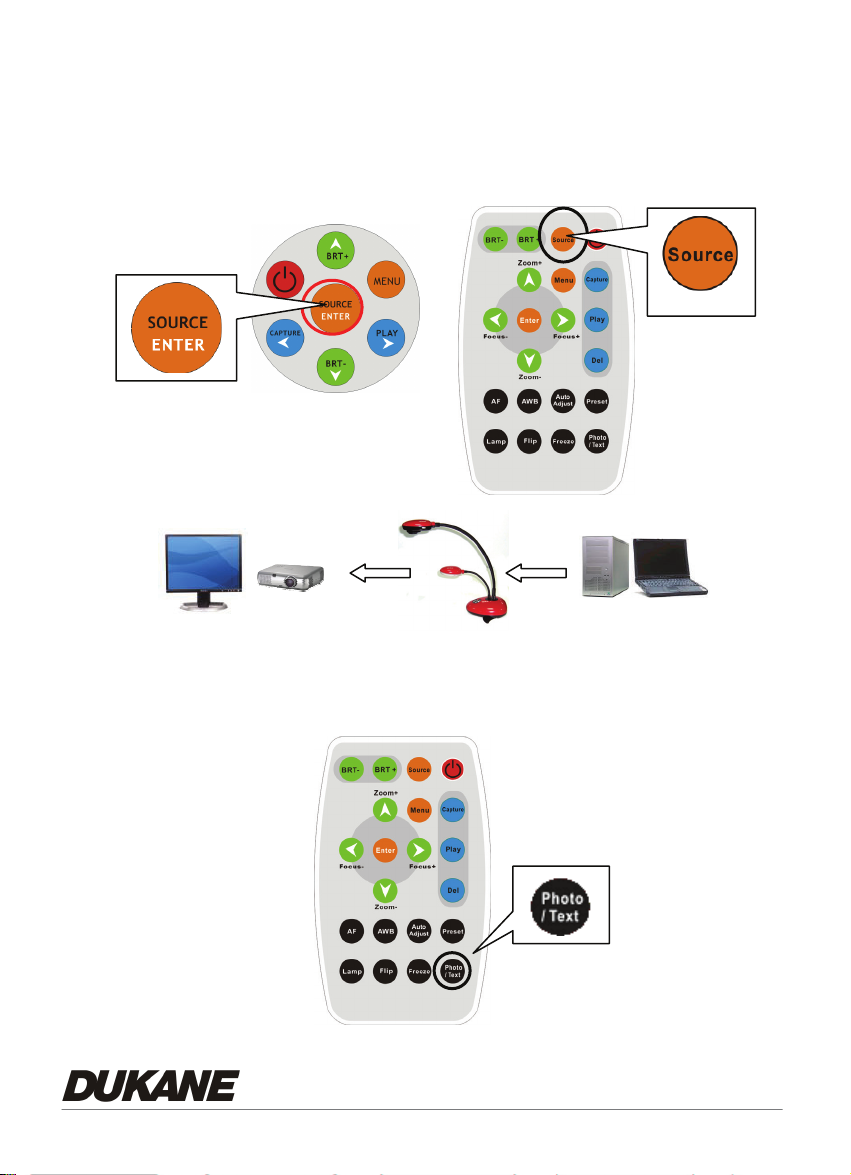
4.2 Major Functions
4.2.1 Select Input Source
The default input source is set as the "Document Camera", press 『Source』to switch.
Monitor
Keypad
Remote
4.2.2 『Photo/Text』Modes
The default setting is "Photo". Users can switch mode by pressing "Photo/Text" button.
9
Remote
