Page 1
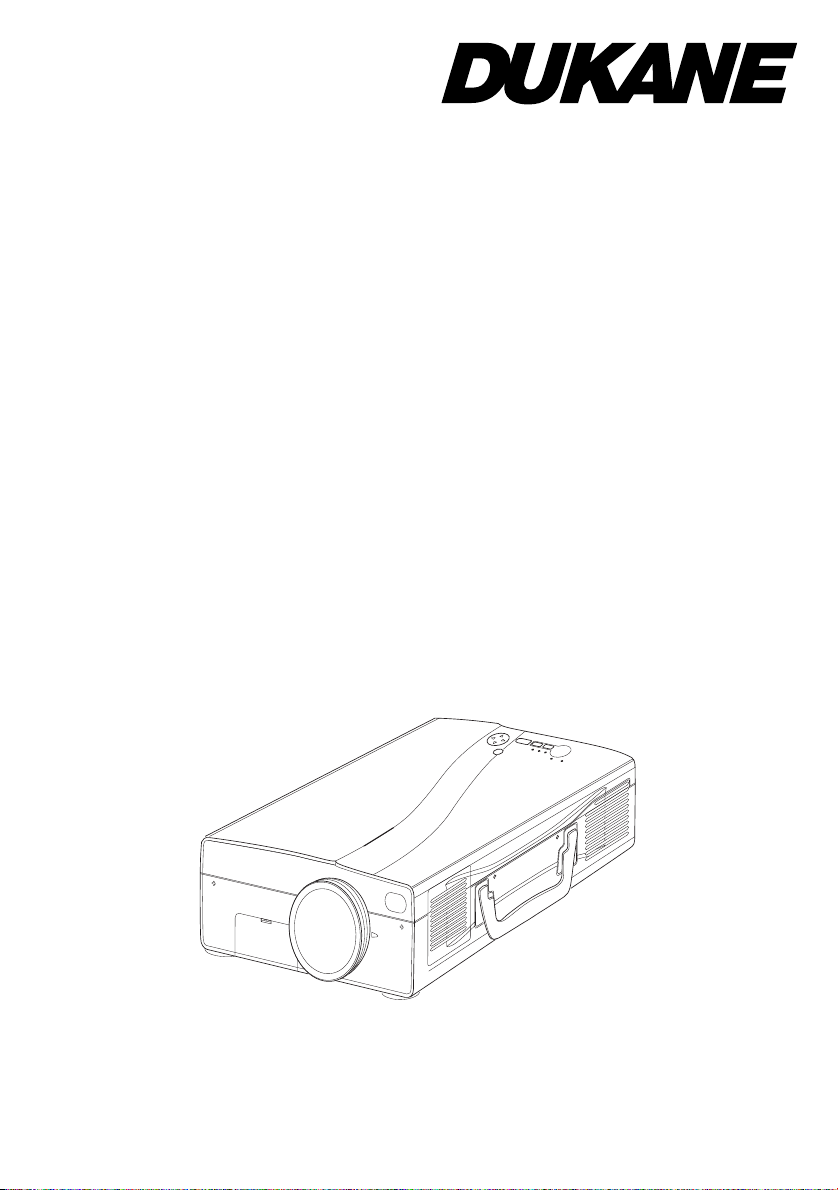
Liquid Crystal Projector
LCOS Technology
Model
28A9115
User's Manual
Page 2
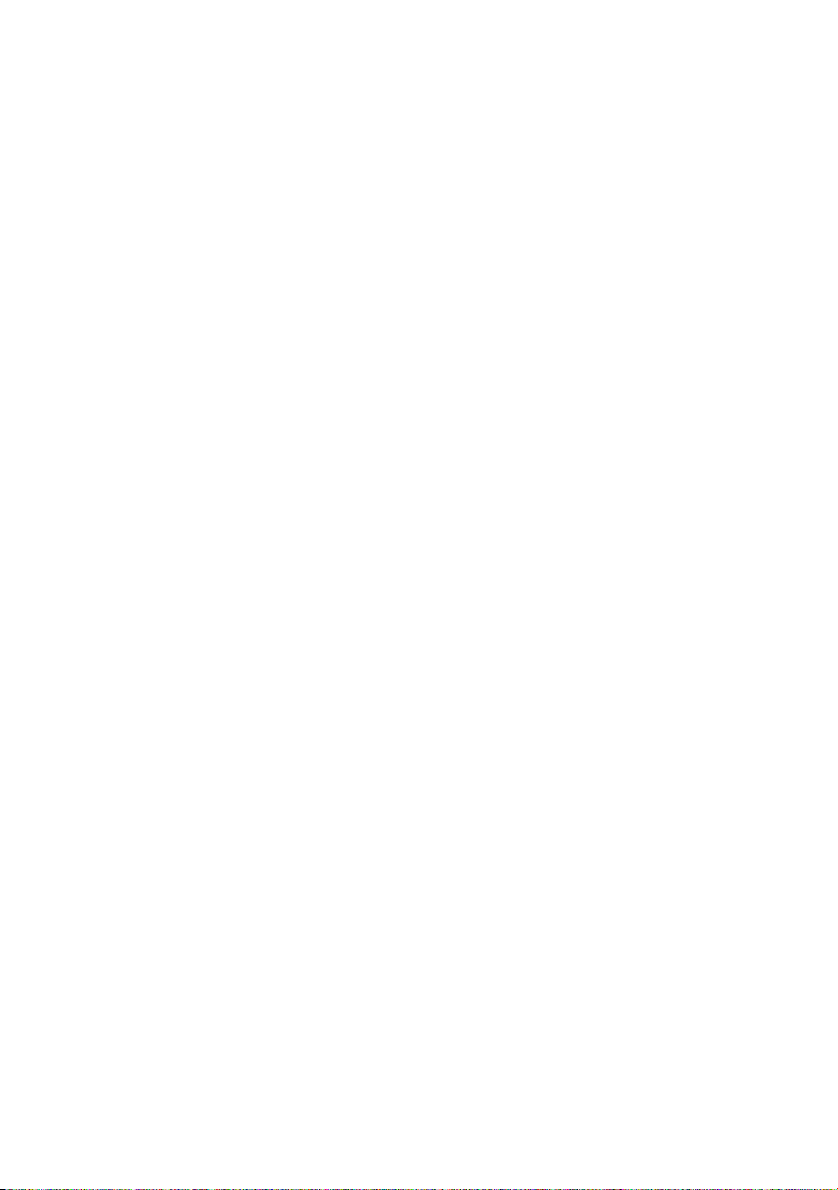
Page 3
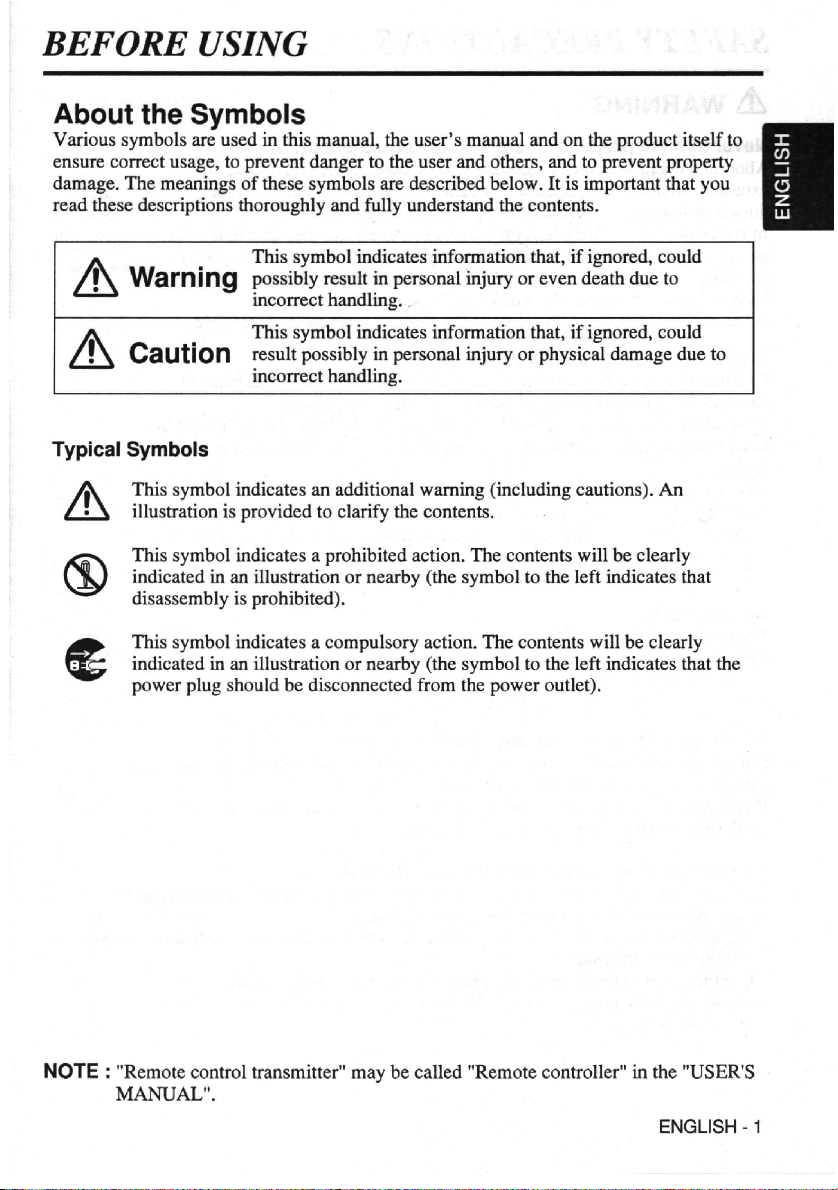
Page 4
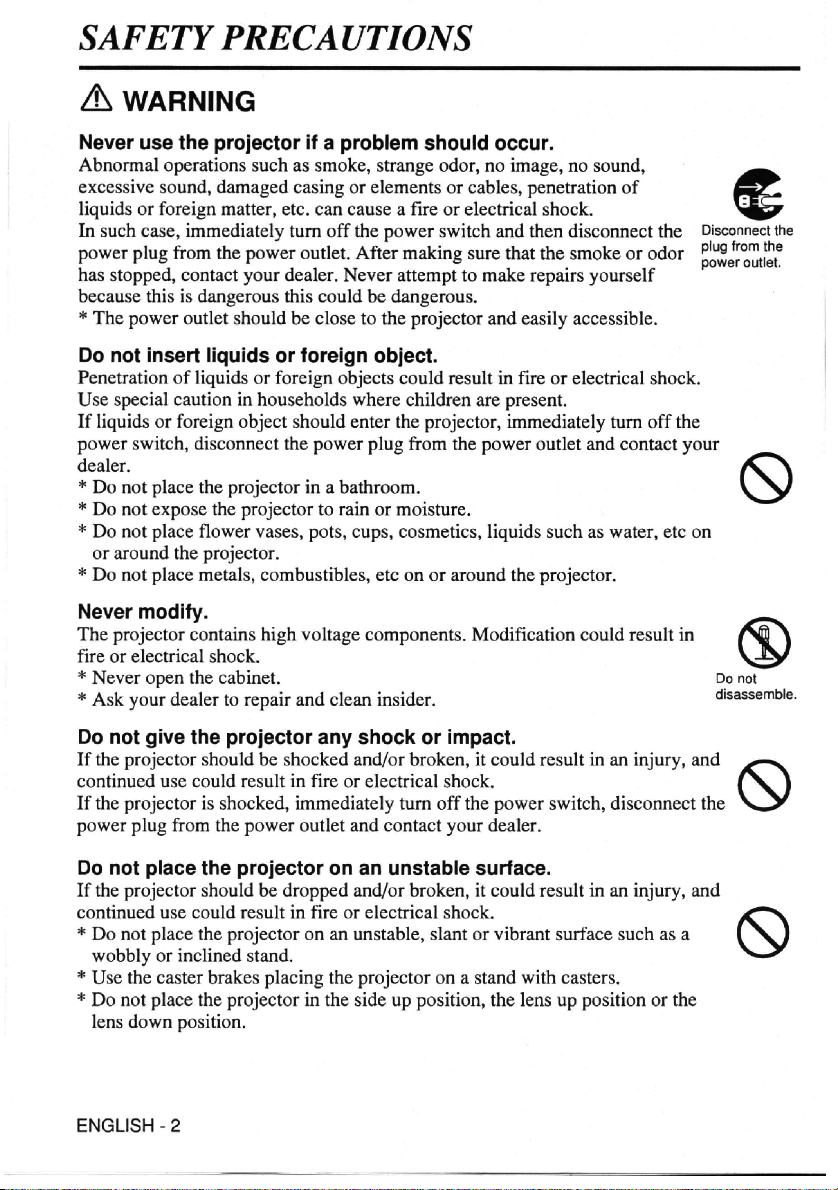
Page 5
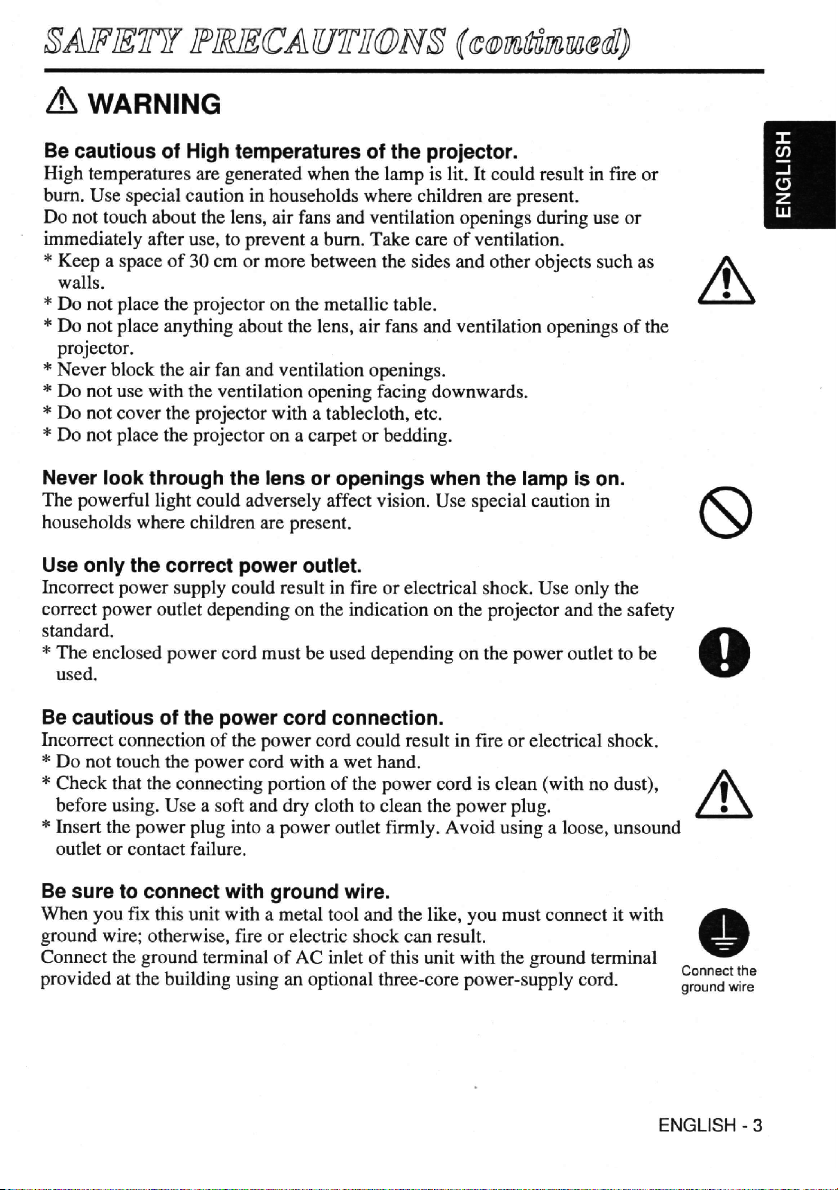
Page 6
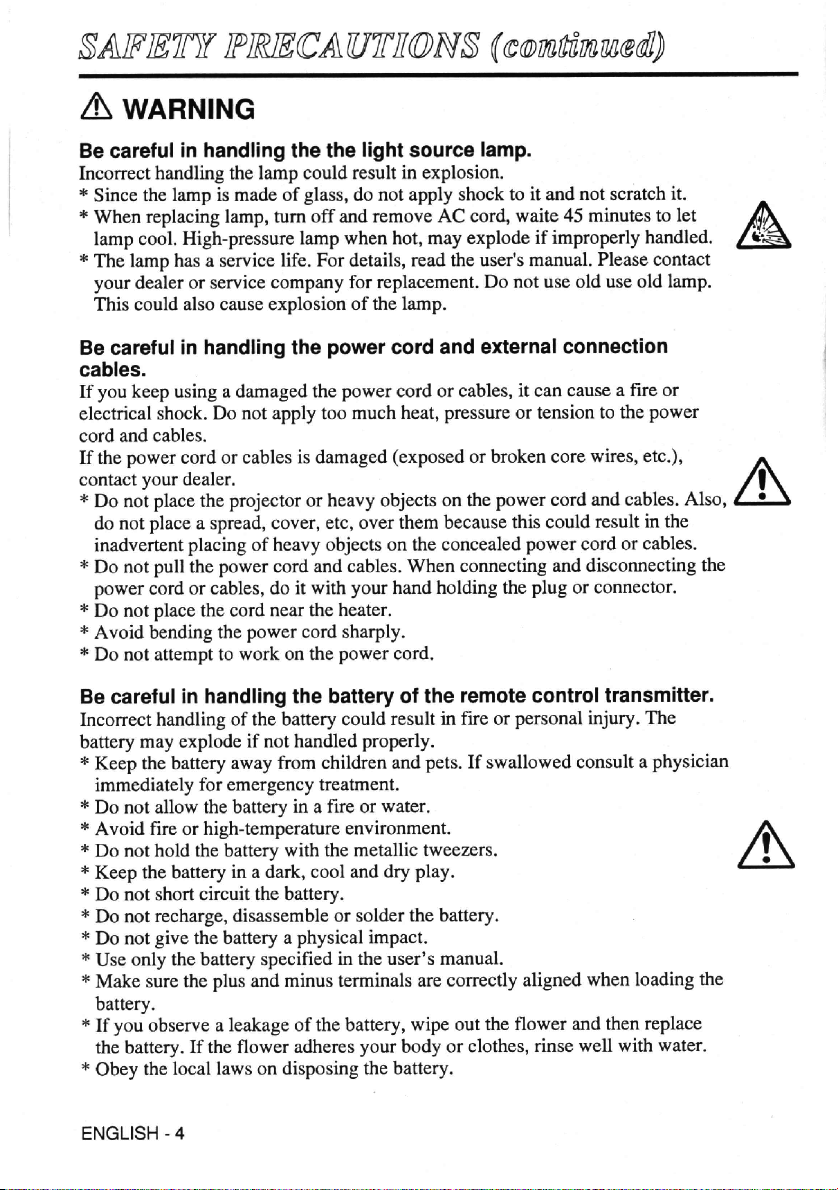
Page 7
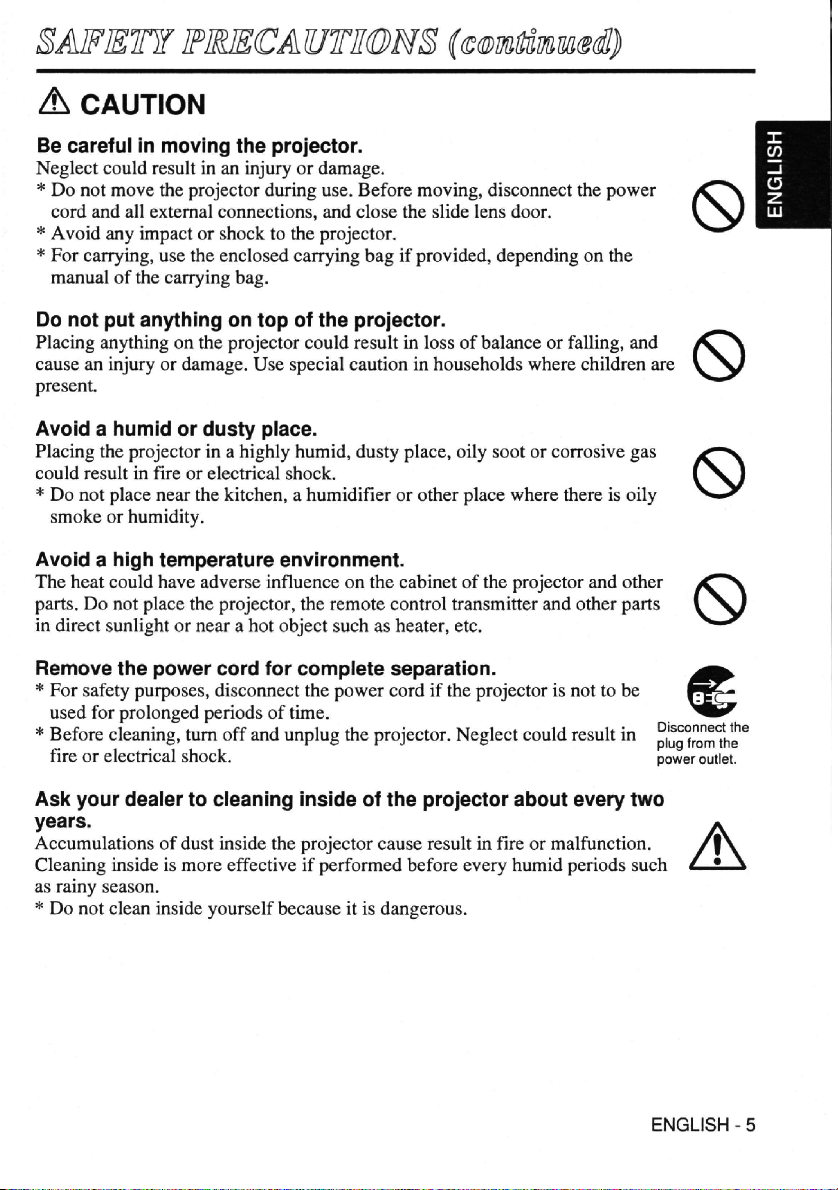
Page 8
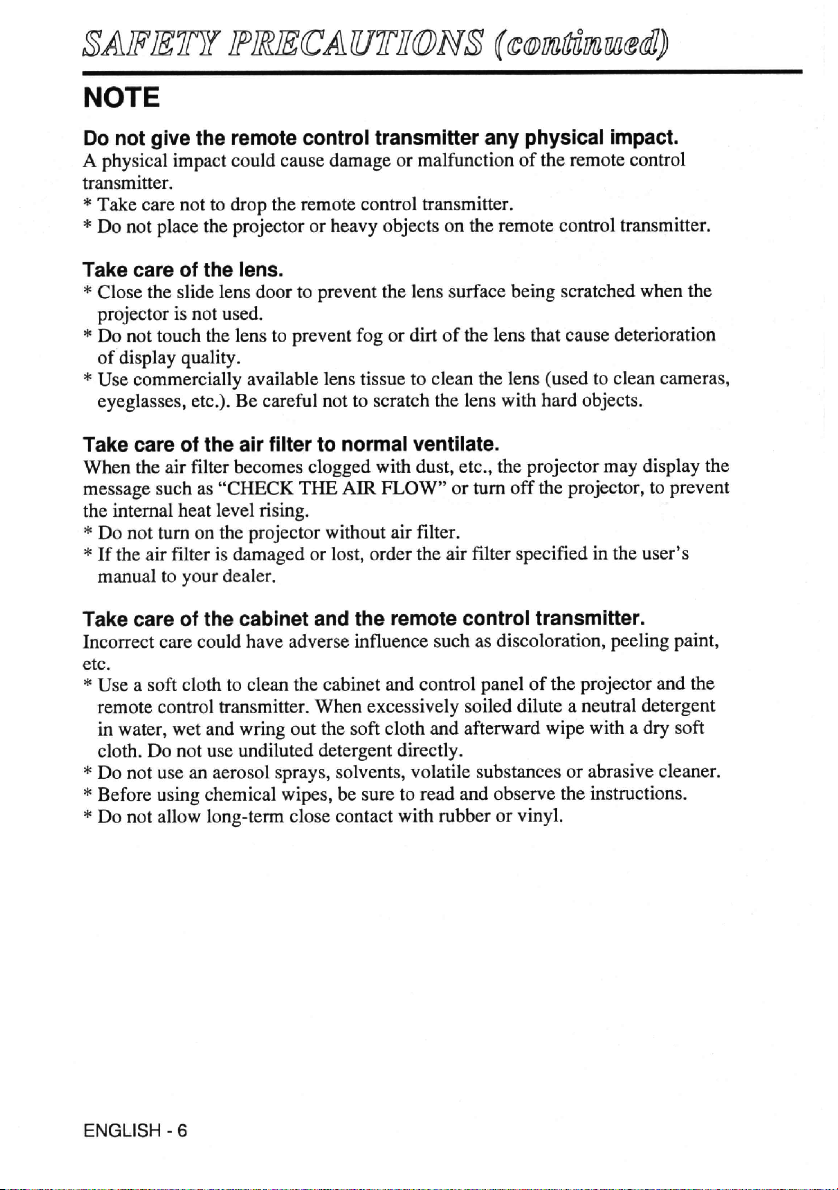
Page 9
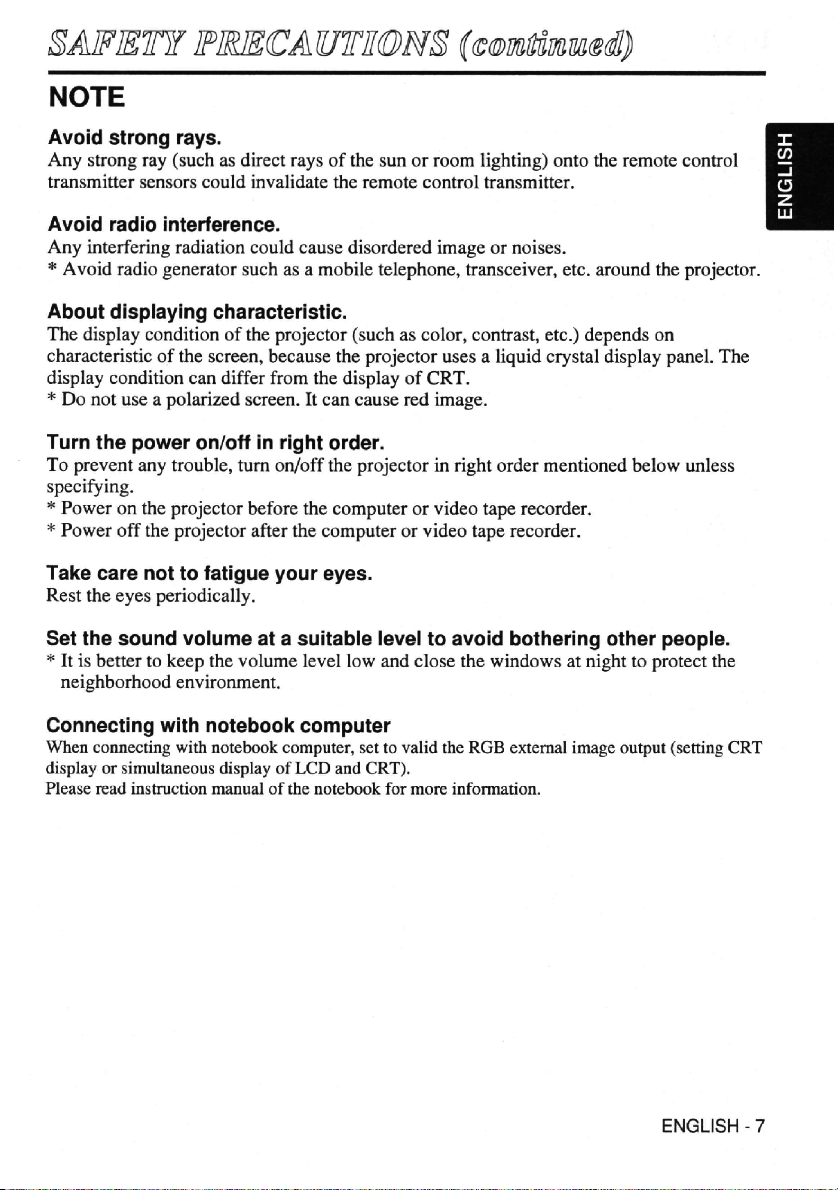
Page 10
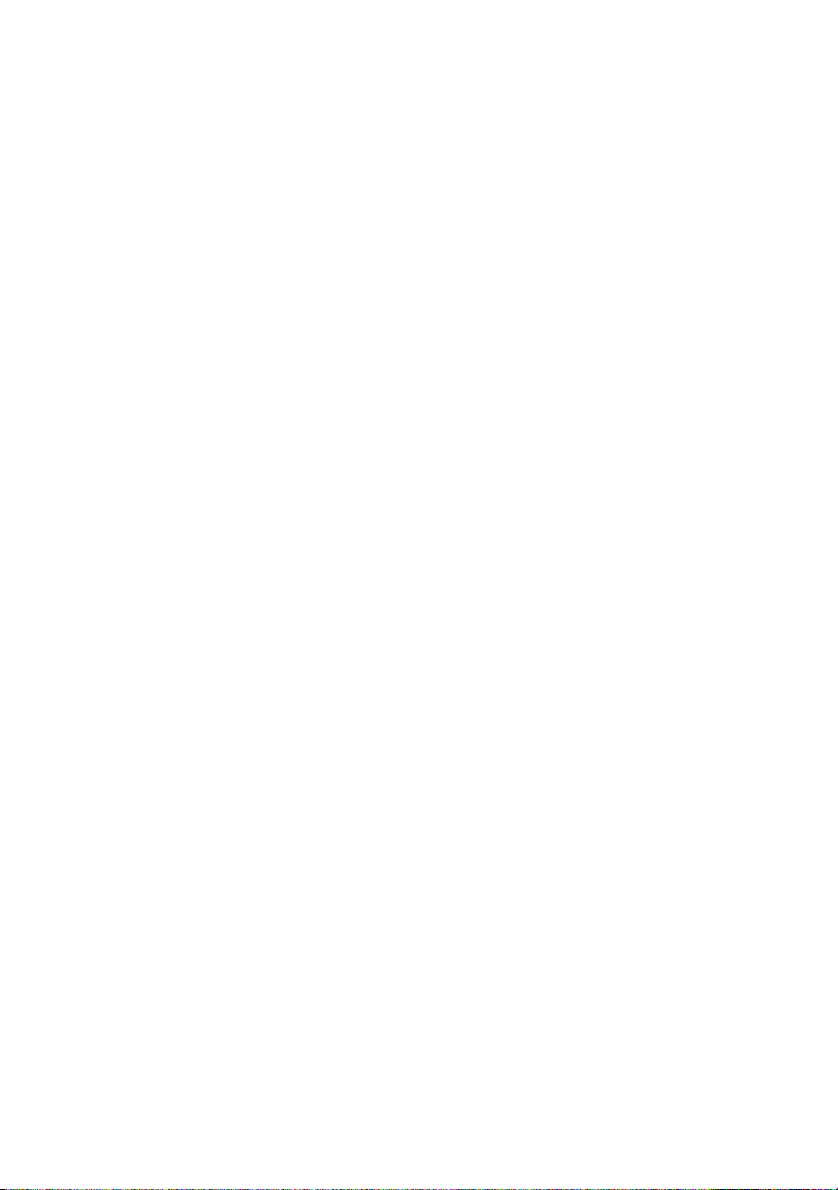
Page 11
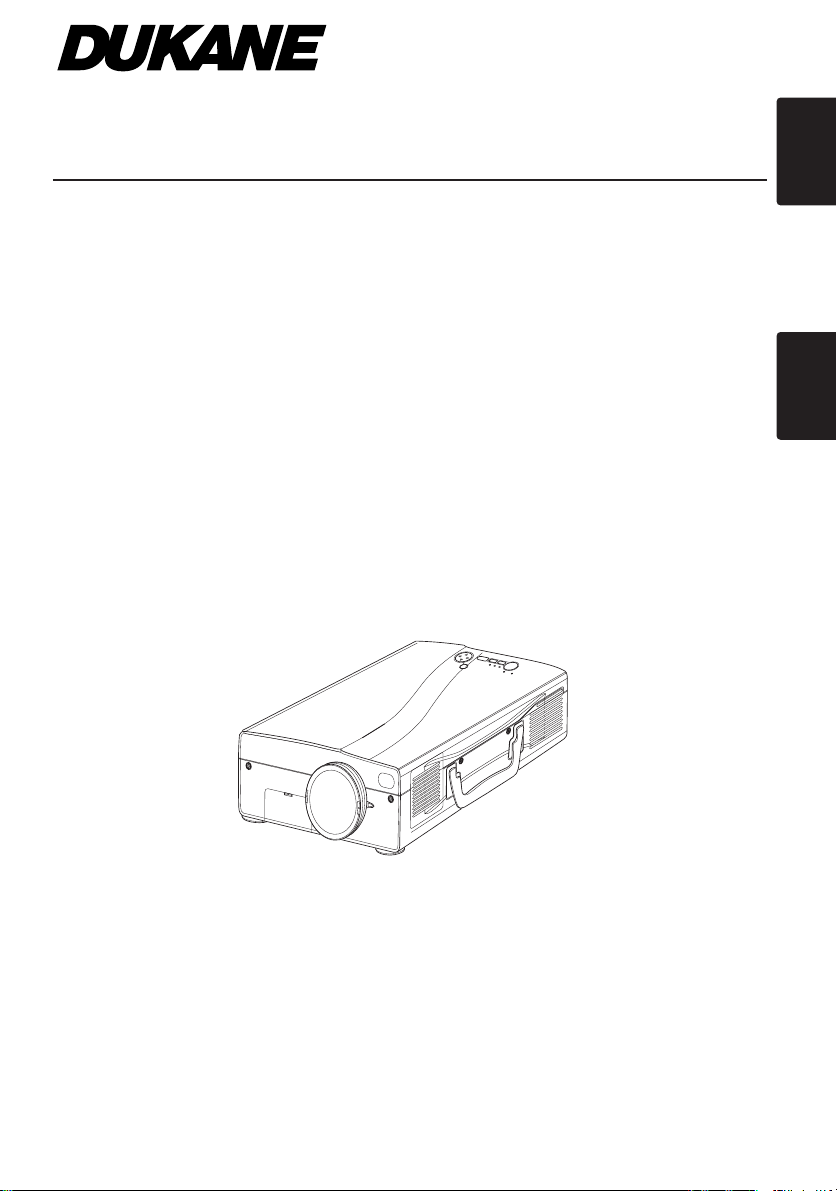
Liquid Crystal Projector
Model 28A9115
USER'S MANUAL
Please read this user's manual thoroughly to ensure correct usage through understanding.
MANUEL D'UTILISATION
Nous vous recommandons de lire attentivement ce manuel pour bien assimiler le
fonctionnement de l'appareil.
ENGLISH
FRANÇAIS
Page 12
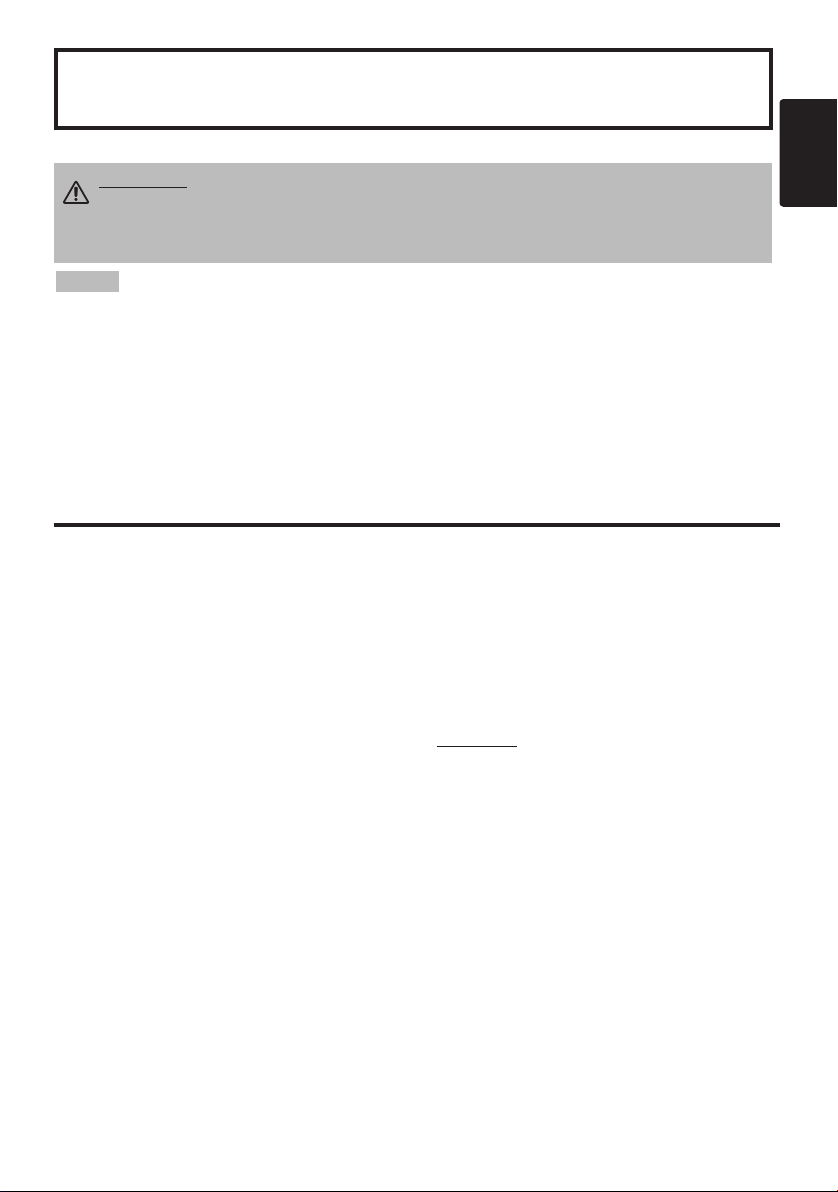
Liquid Crystal Projector
USER'S MANUAL
USER'S MANUAL
Thank you for purchasing this liquid crystal projector.
WARNING • Please read the accompanying manual “SAFETY
INSTRUCTIONS” and this “USER'S MANUAL” thoroughly to ensure correct
usage through understanding. After reading, store this instruction manual in a
safe place for future reference.
NOTE
• The manufacturer assumes no responsibility for any errors that may appear in this manual
• The reproduction, transmission or use of this document or contents is not permitted without
express written authority.
TRADEMARK ACKNOWLEDGMENT : PS/2, VGA and XGA are registered trademarks of
International Business Machines Corporation. Apple, Mac and ADB are registered trademarks of
Apple Computer, Inc. VESA and SVGA are trademarks of the Video Electronics Standard
Association. Windows is a registered trademark of Microsoft Corporation. Carefully observe the
trademarks and registered trademarks of all companies, even when not mentioned.
CONTENTS
CONTENTS
FEATURES .......................................2
BEFORE USE ...................................2
Contents of Package ..............................2
Part Names.............................................3
Loading the Batteries..............................5
INSTALLATION ................................6
Installation of the Projector and Screen
Angle Adjustment ...................................6
Cabling ...................................................7
Power Connection ..................................8
Example of System Setup ......................8
Plug & Play.............................................8
OPERATIONS...................................9
Power On ...................................................9
Power Off
Basic Operation....................................10
Setup Menu ..........................................12
Input Menu............................................13
Image Menu..........................................14
Options Menu .......................................15
No Signal Menu....................................16
MAINTENANCE ..............................17
Lamp.....................................................17
Air Filter ................................................19
Other Maintenance...............................19
• The information in this manual is subject to change without notice.
Page
TROUBLESHOOTING ....................20
OSD Message ......................................20
Indicators Message ..............................21
Symptom ..............................................22
SPECIFICATIONS...........................23
WARRANTY AND AFTER-SERVICE
........6
.......................................................................................
TABLES
Table 1. Installation Reference.................6
Table 2. Cabling .......................................7
Table 3. Basic Operations ......................10
Table 4. Setup Menu ..............................12
Table 5. Input Menu................................13
................................................9
Table 6. Image Menu..............................14
Table 7. Options Menu ...........................15
Table 8. No Signal Menu........................16
Table 9. OSD Message ..........................20
Table 10. Indicator Message ..................21
Table 11. Symptom ................................22
Table 12. Specifications .........................23
.......................................................................................
For "TECHNICAL" and "REGULATORY
NOTICE", see the end of this manual.
......24
ENGLISH
Page
ENGLISH-1
Page 13
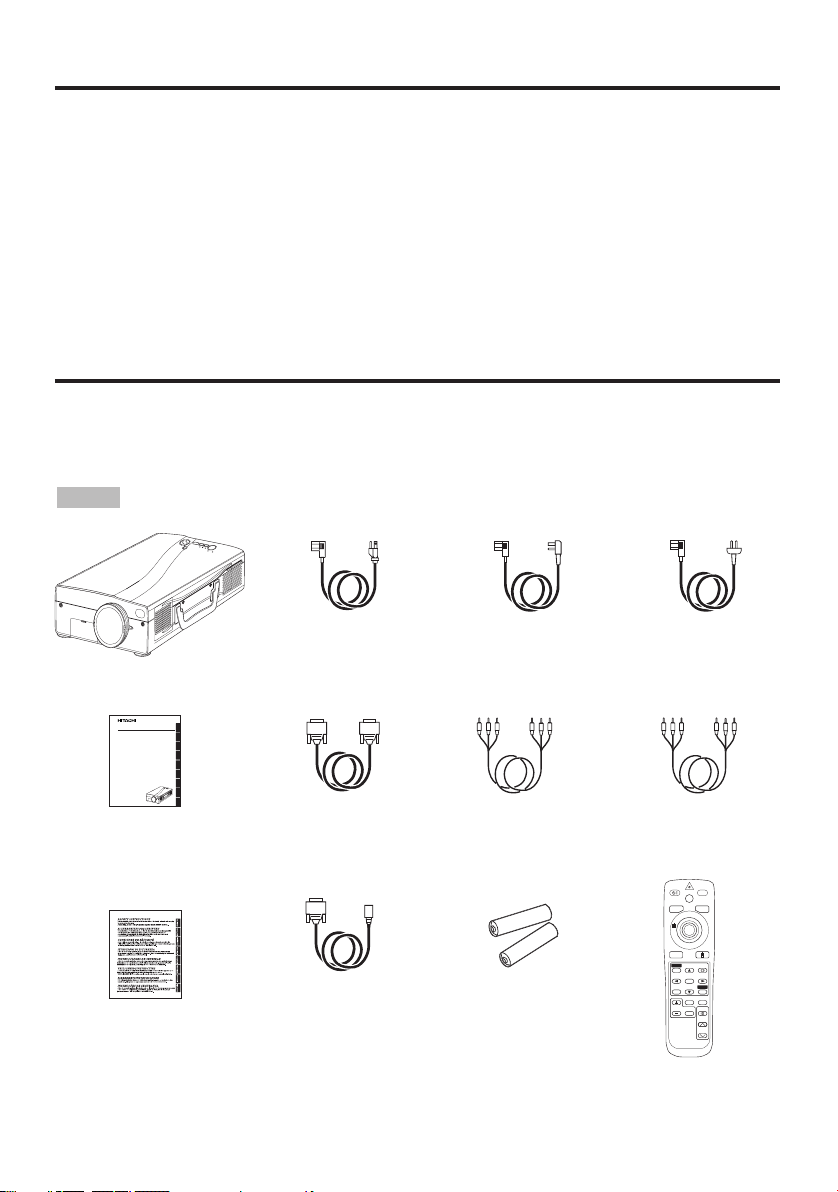
FEATURES
ENGLISH
DEUTSCH
FRANÇAIS
ITALIANO
ESPAÑOL
NEDERLANDS
NORSK
PORTGÊS
Liquid Crystal Projector
CP-SX5500W
USER'S MANUAL
Please read this user's manual thoroughly to ensure correct usage through understanding.
BEDIENUNGSANLEITUNG
Bitte lessen Sie diese Bedienungsanleitung zugunsten der korrekten Bedienung
aufmerksam.
MANUEL D'UTILISATION
Nous vous recommandons de lire attentivement ce manuel pour bien assimiler le
fonctionnement de l'appareil.
MANUALE D'ISTRUZIONI
Vi preghiamo voler leggere attentamente il manuale d'sitruzioni in modo tale da poter
comprendere quanto riportato ai fini di un corretto utilizzo del proiettore.
MANUAL DE USUARIO
Lea cuidadosamente este manual del usuario para poder utilizar corretamente el
producto.
GEBRUIKSAANWIJZNG
Lees voor het qebruik alstublieft deze handleiding aandachtig door, om volledig profijt te
hebben van de uitgebreide mogelijkheden.
BRUKERHÅNDBOK
Vennligst les denne bruksanvisningen grundig for å være garantert driftssikker bruk.
INSTRUÇÕES DO PROPRIETÁRIO
Para assegurar o uso correto do equipamento, por favor leia atentamente este manual do
usuário.
TECHNICAL
REGULATORY NOTICES
FEATURES
This liquid crystal projector is used to project various computer signals as well as NTSC / PAL /
SECAM video signals onto a screen. Little space is required for installation and large images can
easily be realized.
Outstanding Brightness
The UHB lamp and high-efficiency optical system assure a high level of brightness.
Partial Magnification Function
Interesting parts of images can be magnified for closer viewing.
Distortion Correction Function
Distortion-free images are quickly available.
Extra-low Noise Function
Acoustic noise level from the unit can be reduced.
BEFORE USE
BEFORE USE
Contents of package
Make sure all of the following items are included in the package. If anything is missing, please
contact your dealer.
NOTE
User’s Manual
(this manual)
Safety Instructions
ENGLISH-2
• Keep the original packing material for future reshipment.
Power Cord
(US Type)
Projector
RGB Cable Video/Audio Cable
Mouse cable
(PS/2)
Power Cord
(UK Type)
(with white lead)
Batteries
for Remote Control
Transmitter
Power Cord
(Europe Type)
Component
Video Cable
(with green lead)
BLANK
STANDBY/ON
LASER
RGB
VIDEO
AUTO
MENU
KEYSTONE
MENU SELECT
RESET
POSITION
FREEZE
PinP
MAGNIFY
MUTE
OFF
VOLUME
Remote Control
Transmitter
Page 14
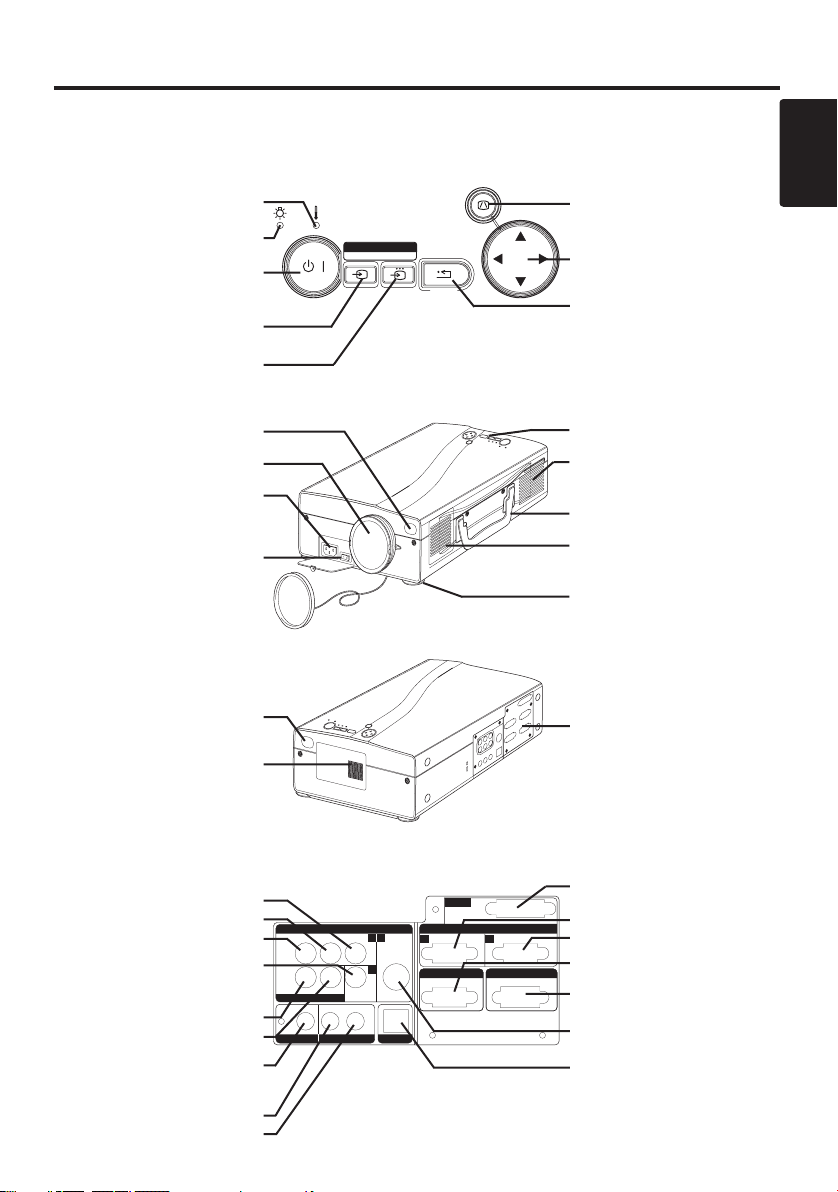
BBBBEEEEFFFFOOOORRRREEEE UUUUSSSSEEEE ((((ccccoooonnnnttttiiiinnnnuuuueeeedddd))
Part Names
))
TEMP Indicator
LAMP Indicator
STANDBY/ON Button
((
STANDBY/ON Indicator)
VIDEO Button
RGB Button
Remote Control Sensor
Lens
AC Inlet
(to Power Cord)
Power Switch
Lens Cap
Remote Control Sensor
Speaker
LAMP TEMP
123
INPUT SELECT
STANDBY / ON
Control Panel
(Refer to P.9 "OPERATIONS")
Front/Right View
KEYSTONE
RGBVIDEO RESET MENU
KEYSTONE
Button
MENU Button
RESET Button
Control Panel
Ventilation Openings
(exhaust)
Carrying Handle
Air Filter and Intake
for the Cooling Fan
Foot Adjuster
Terminal Panel
(Refer below)
ENGLISH
COMPONENT VIDEO
Y Terminal
CB/PB Terminal
CR/PR Terminal
VIDEO Terminal
VIDEO AUDIO IN
R Terminal
L/MONO Terminal
AUDIO OUT Terminal
RGB AUDIO IN
RGB 1/DVI Terminal
RGB 2 Terminal
COMPONENT VIDEO
CR/PR
R
VIDEO AUDIO IN
AUDIO OUT
Rear/Left View
VIDEO IN
L/MONO
RGB1/DVl
RGBAUDIO IN
VIDEO
23
S-VIDEO
1
RGB2
USB
CB/PB Y
Terminal Panel
DVl
3
RGB IN
12
RGB OUT CONTROL
DVI Terminal
RGB IN 1 Terminal
RGB IN 2 Terminal
RGB OUT Terminal
CONTROL Terminal
S-VIDEO Terminal
USB Terminal
ENGLISH-3
Page 15
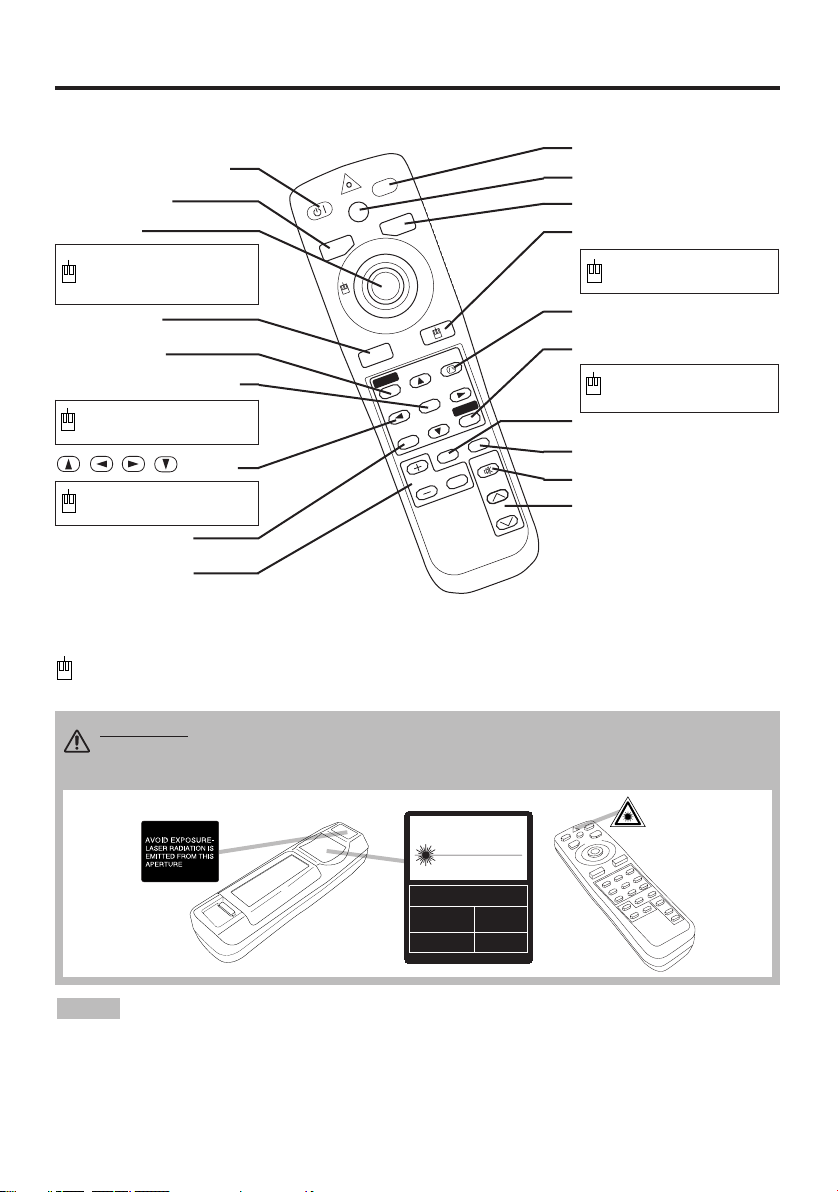
BBBBEEEEFFFFOOOORRRREEEE UUUUSSSSEEEE ((((ccccoooonnnnttttiiiinnnnuuuueeeedddd))
S
T
A
N
D
B
Y
/O
N
LASER
BLANK
RGB
VIDEO
AUTO
MENU
MENU SELECT
KEYSTONE
R
E
SET
FR
EEZE
PinP
MAGNIFY
POSITION
OFF
VOLUME
MUTE
Part Names (continued)
STANDBY/ON Button
VIDEO Button
Disk Pad
Used to operate the
mouse shift function and
left click function.
AUTO Button
MENU Button
MENU SELECT Button
Used to click the left
mouse button.
, , , Button
Used to operate the
mouse shift function.
POSITION Button
MAGNIFY Button
REMOTE CONTROL TRANSMITTER
(Refer to P.9 "OPERATIONS")
))
BLANK Button
LASER Button
RGB Button
MOUSE / RIGHT Button
Used to click the right
mouse button.
KEYSTONE Button
RESET Button
Used to click the right
mouse button.
FREEZE Button
PinP Button
MUTE Button
VOLUME Button
These functions works when the mouse control function is activated. Remember, the POSITION,
BLANK ON and MENU ON functions disable the mouse control function.
WARNING • The laser pointer of the remote control transmitter is used in
place of a finger or rod. Never look directly into the laser beam outlet or point
the laser beam at other people. The laser beam can cause vision problems.
CAUTION
LASER RADIATIONDO NOT STARE INTO BEAM
WAVE LENGTH: 650nm
MAX . OUTPUT: 1mW
CLASS 2 LASER PRODUCT
RADIAZIONI LASER
NON GUARDARE NEL RAGGIO LUCE
APPARECCHIO LASER DI CLASSE 2
RAYONNEMENT LASER
NE PAS REGARDER DANS
LE FAISCEAU APPAREIL
A LASER DE CLASSE 2
LASER-STRAHLUNG
NOTE
• Do not give the remote control transmitter any physical impact. Take care not to drop.
• Do not place the heavy objects on the remote control transmitter.
• Do not wet the remote control transmitter or place it on any wet object.
• Do not place the remote control transmitter close to the cooling fan of the projector.
• Do not disassemble the remote control transmitter in case of malfunction. Please bring it to the
To prevent any malfunction;
NICHT IN DEN STRAHL
BLICKEN LASER KLASSE2
MANUFACTURED
PLACE OF
MANUFACTURER:A
MADE IN JAPAN
IEC60825-1:1993+A1:1997
service station.
ENGLISH-4
Page 16
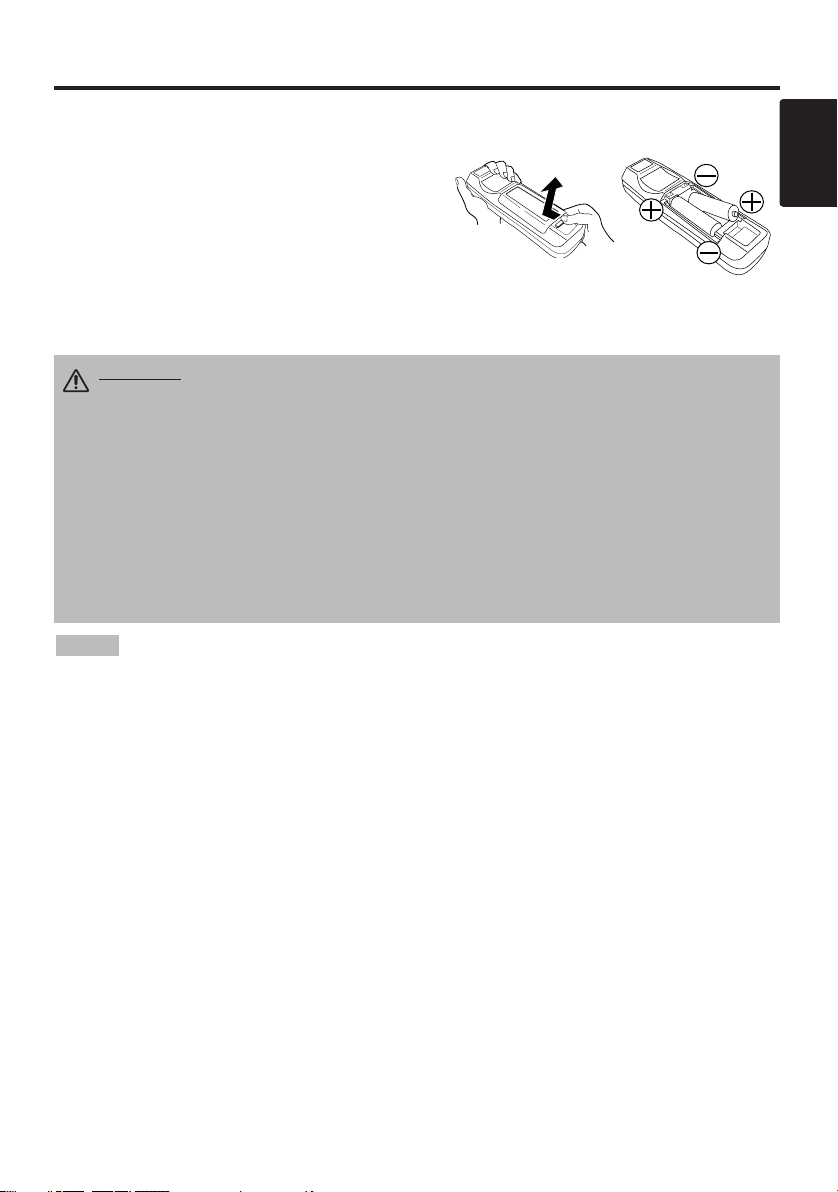
BBBBEEEEFFFFOOOORRRREEEE UUUUSSSSEEEE ((((ccccoooonnnnttttiiiinnnnuuuueeeedddd))
))
Loading the Batteries
Install the AA batteries into the remote control
transmitter.
1. Remove the battery cover.
Push the knob while lifting up the battery cover.
2. Load the batteries.
Make sure the plus and minus poles are correctly
oriented.
3. Close the battery cover.
CAUTION • Use only the specified batteries with this remote control
transmitter. Also, do not mix new and old batteries. This could cause in
battery cracking or leakage, which could result in fire or personal injury.
• When loading the batteries, make sure the plus and minus terminals are
correctly oriented as indicated in the remote control transmitter. Incorrect
orientation could cause battery cracking or leakage, which could result in
personal injury or pollution of the surrounding environment.
• When you dispose the battery, you should obey the law in the relative area or
country.
• Keep the battery away from children and pets.
• When not to be used for an extended period, remove the batteries from the
remote control transmitter.
1
2
ENGLISH
NOTE
Replace the batteries when remote control transmitter operation becomes difficult.
ENGLISH-5
Page 17
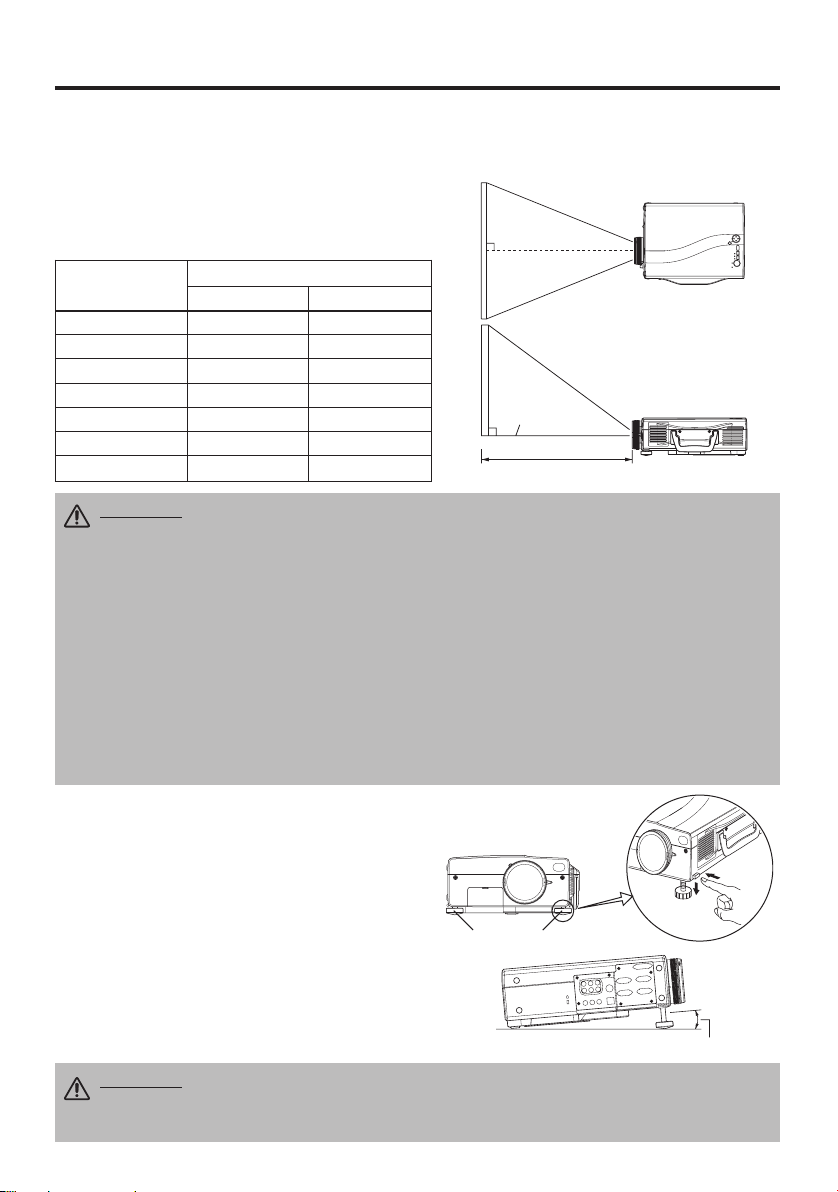
INSTALLATION
INSTALLATION
Installation of the Projector and Screen
Refer to the drawing and table below for determining of the screen size and projection distance.
The projection distances shown in the table below
are for full size (1365 x 1024 dots).
a: Distance from the projector to the screen. (±10%)
Table 1. Installation Reference
Screen size
[inches (m)]
40 (1.0) 65 (1.6) 85 (2.2)
60 (1.5) 98 (2.5) 127 (3.2)
80 (2.0) 131 (3.3) 170 (4.3)
100 (2.5) 164 (4.2) 213 (5.4)
120 (3.0) 196 (5.0) 255 (6.5)
150 (3.8) 246 (6.2) 319 (8.1)
200 (5.0) 328 (8.3) 426 (10.8)
CAUTION • Install the projector in a suitable environment according to
instructions of the accompanying manual “SAFETY INSTRUCTIONS” and this
manual.
• When you fix this unit with a metal tool and the like, you must connect it with
ground wire; otherwise, fire or electric shock can result.
Connect the ground terminal of AC inlet of this unit with the ground terminal
provided at the building using an optional three-core power-supply cord.
• Please basically use liquid crystal projector at the horizontal position.
liquid crystal projector by the lens up position, the lens down position and the side up
position, this may cause the heat inside to build up and become the cause of damage.
Be especially careful not to install it with ventilation holes blocked.
• Do not install LCD projector in smoke effected environment. Smoke residue may
buildup on critical parts (i.e.LCD panel, Lens Assy etc.).
a [inches (m)]
Min. Max.
Screen
Lens center
a
Top View
Side View
If you use
Angle Adjustment
Use the foot adjusters on the bottom of the
projector to adjust the projection angle. It is
variable within 0˚ to 8˚ approximately.
1. Lift up the front side of the projector, and
pressing the foot adjuster button, adjust the
projection angle.
2. Release the button to lock at the desired angle.
3. Use the foot adjusters for fine adjustment, Do
not force the foot adjuster screws. This could
damage the adjusters or cause the lock to fail.
CAUTION
being held; otherwise, the projector could overturn or the fingers could get
caught and cause personal injury.
• Do not release the foot adjuster button unless the projector is
ENGLISH-6
Foot Adjusters
Variable within the range of approximately 0° - 8°
Page 18
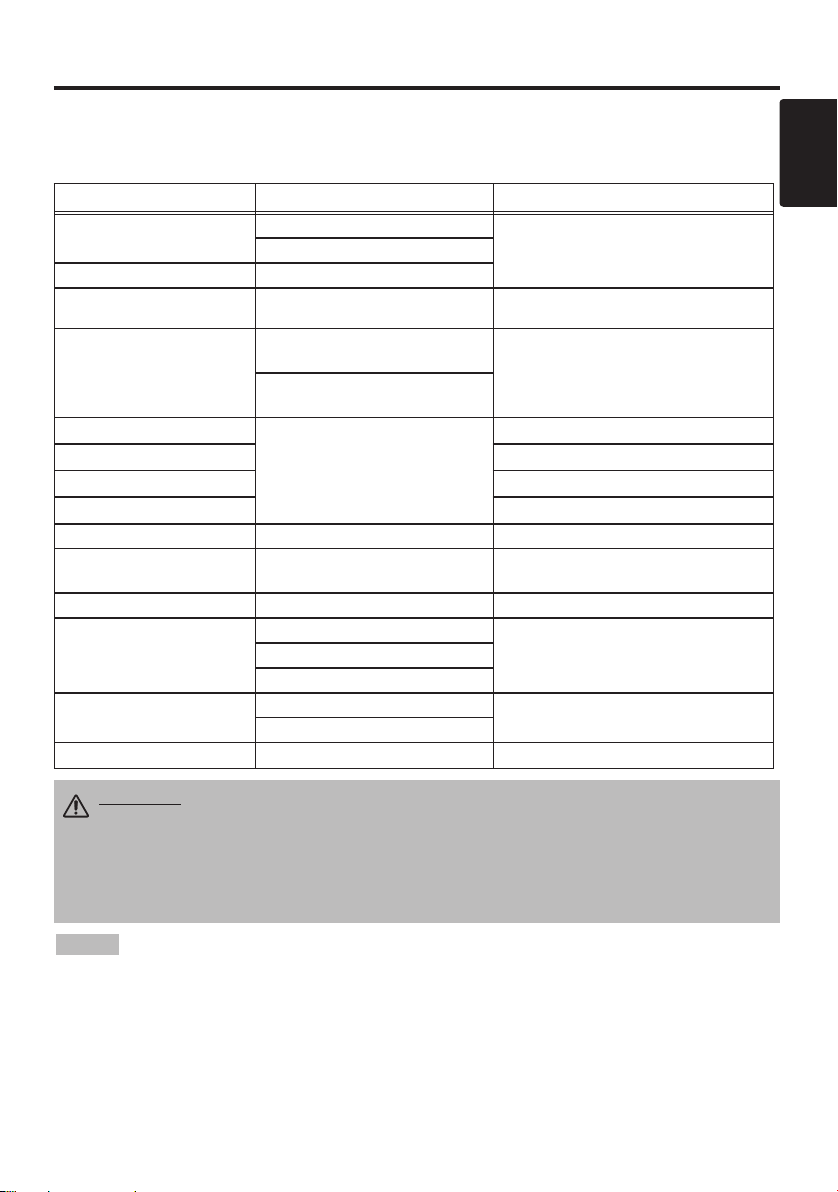
IIIINNNNSSSSTTTTAAAALLLLLLLLAAAATTTTIIIIOOOONNNN ((((ccccoooonnnnttttiiiinnnnuuuueeeedddd))
))
Cabling
Refer to the table below for connecting each terminal of the projector to each device.
Table 2. Cabling
Function Terminal Cable
Analog RGB input
Analog RGB output RGB OUT
DVI input DVI Optional DVI cable with inch thread screws
Audio input
(from the computer)
PS/2 mouse control
ADB mouse control Optional ADB mouse cable
Serial mouse control Optional Serial mouse cable
RS-232C communication Optional RS-232C cable
USB mouse control USB Optional USB cable
S-video input S-VIDEO
Video input VIDEO Accessory video/audio cable
Component video input
Audio input
(from video equipment)
Audio output AUDIO OUT Optional audio cable with stereo mini jack
RGB IN 1
RGB IN 2
RGB AUDIO IN [RGB 1 / DVI]
(interlocked with RGB IN 1 or DVI)
RGB AUDIO IN [RGB 2]
(interlocked with RGB IN 2)
CONTROL
COMPONENT VIDEO [Y]
COMPONENT VIDEO [CR
AUDIO [L / MONO]
AUDIO [R]
/PR]
Accessory RGB cable or optional RGB
cable with D-sub 15-pin shrink jack and
inch thread screws
Optional audio cable with stereo mini jack
Accessory PS/2 mouse cable
Optional S-video cable with mini DIN 4-pin
jack
Accessory component video cableCOMPONENT VIDEO [CB/PB]
Accessory video/audio cable or optional
audio cable with RCA jack
ENGLISH
CAUTION • Incorrect connecting could result in fire or electrical shock.
Please read this manual and the separate “SAFETY INSTRUCTIONS”.
• Before connecting, turn off to all devices to be connected, except for the USB
cable.
• The cables may have to be used with the core set to the projector side. Use the
cables which are included with the projector or specified.
NOTE
projector is compatible with the device.
• Secure the screws on the connectors and tighten.
• For some RGB input modes, the optional Mac adapter is necessary.
• To select the DVI input, the computer may need some settings. See the manuals of the computer for details.
• Some computers may have multiple display screen modes. Use of some of these modes will not be possible
with this projector.
• Refer to the “TECNICAL” section for the pin assignment of connectors and RS-232C communication data.
• When the DVI terminal is used, the RGB OUT terminal may not function.
• Before connecting, read instruction manuals of the devices to be connected, and make sure that the
ENGLISH-7
Page 19
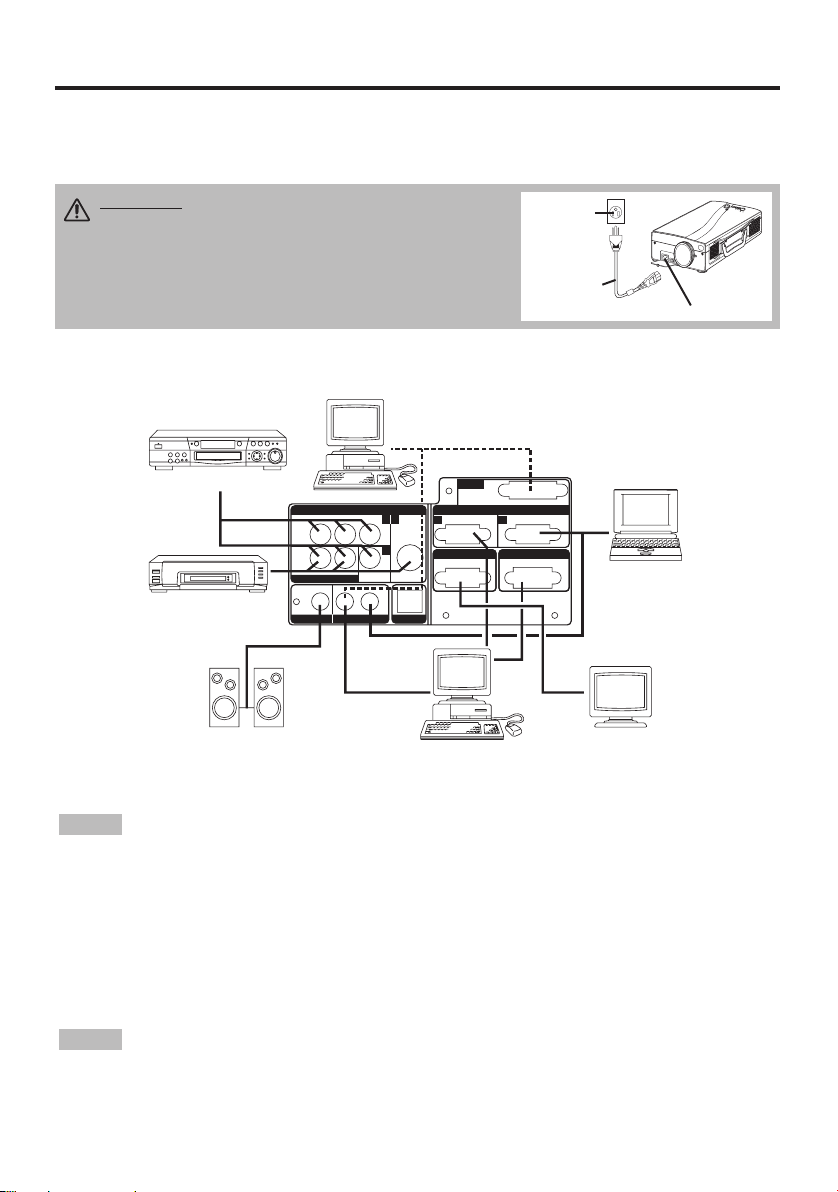
IIIINNNNSSSSTTTTAAAALLLLLLLLAAAATTTTIIIIOOOONNNN ((((ccccoooonnnnttttiiiinnnnuuuueeeedddd))
))
Power Connection
Use the correct one of the enclosed power cords depending on the power outlet to be used.
Connect the AC inlet of the projector to the power outlet firmly by the power cord.
CAUTION • Be carful in handling the power
cord according to instructions of the
accompanying manual "SAFETY INSTRUCTIONS"
and this manual.
• Connect the power cord firmly. Avoid using a
loose, unsound outlet or contact failure.
Example of system setup
Computer
(desktop type)
DVD Player
VIDEO IN
S-Video Tape
Recorder
Speaker with
amplifier
COMPONENT VIDEO
CR/P
R
R
VIDEO AUDIO IN
AUDIO OUT
CB/PBY
L/MONO
RGB1/DVl
RGBAUDIO IN
VIDEO
RGB2
23
12
S-VIDEO
1
USB
Computer
(desktop type)
RGB OUT CONTROL
Power
outlet
Power Cord
AC Inlet
DVl
3
RGB IN
Computer
(notebook type)
Display Monitor
NOTE
• When connecting with notebook computer, set to valid the RGB external image output
(setting CRT display or simultaneous display of LCD and CRT). Please read instruction manual of
the notebook for more information.
Plug & Play
This projector is VESA DDC 1/2B compatible. Plug & play is possible by connecting to a computer
that is VESA DDC (Display Data Channel) compatible.
Please use this function by connecting the accessory RGB cable with RGB IN 1 terminal (DDC
1/2B compatible), or by connecting an optional DVI cable with DVI terminal (DDC 2B
compatible). Plug & play may not operate by other connecting.
NOTE
display, and an operating system.
• This projector is recognized as a plug & play monitor. Use the standard display drivers.
• Plug & play may not operate by the computer to connect. Use the RGB IN 2 terminal if plug &
play does not operate correctly.
ENGLISH-8
• Plug & play is a system configured with peripheral equipment including a computer and
Page 20
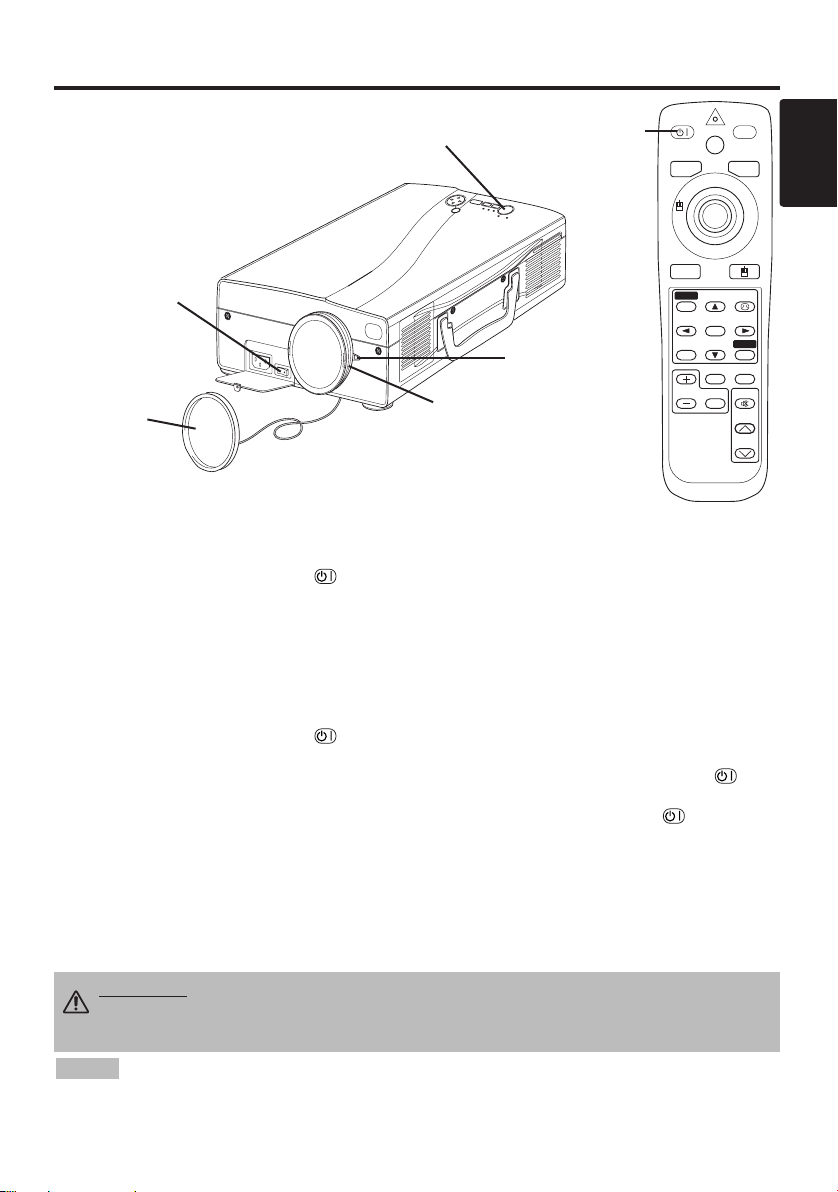
OPERATIONS
OPERATIONS
Power Switch
Lens cap
STANDBY/ON Button
(STANDBY/ON Indicator)
Focus Ring
STANDBY/
ON Button
Zoom Knob
STANDBY/ON
VIDEO
AUTO
MENU
MENU SELECT
POSITION
MAGNIFY
LASER
FREEZE
OFF
BLANK
RGB
KEYSTONE
RESET
PinP
MUTE
VOLUME
Power ON
1. Check that the power cord is connected correctly.
2. Set the power switch to [ | ]. The standby mode is selected, and the STANDBY/ON indicator is
turned to orange.
3. Press the STANDBY/ON button on the control panel or the remote control transmitter.
Warm-up begins and the STANDBY/ON indicator blinks in green.
4. The STANDBY/ON indicator ceases blinking and turns to green when power is on. Remove the
lens cap.
5. Adjust picture size using the Zoom Knob.
6. Adjust focus using the Focus Ring .
ENGLISH
Power OFF
1. Press the STANDBY/ON button on the control panel or the remote controller. Then,the
message "Power off?" will appear on the screen, and the message will disappear by any operation
or no operation for 5 seconds. During this message indication, press the STANDBY/ON
button again. The projector lamp is extinguished and lamp cooling begins. The STANDBY/ON
indicator blinks orange during lamp cooling. Pressing the STANDBY/ON button has no
effect while the STANDBY/ON indicator is blinking.
2. The system assumes the Standby mode when cooling is complete, and the STANDBY/ON
indicator ceases blinking and changes to orange. Check that the indicator is orange and set the
Power switch to [
3. The STANDBY/ON indicator is extinguished when power is off. Attach the lens cap.
Put the Lens cap to the lens properly. In order to do it, keep pushing two knobs on the lens cap,
then fit it to the lens holding the cap in horizontal position.
WARNING
INSTRUCTIONS” thoroughly before using the equipment. Always ensure that
the equipment is used safely.
NOTE
• Except in emergencies, follow the above-mentioned procedure for turning power off.
Incorrect procedure will reduce the life of the projector lamp and LCD panel.
• To prevent any troble, turn on/off the projector when the computer or video tape recorder is OFF.
Providing a RS-232C cable is connected, turn on the computer before the projector.
O
].
• Please read this manual, and the separate “SAFETY
ENGLISH-9
ENGLISH-9
Page 21
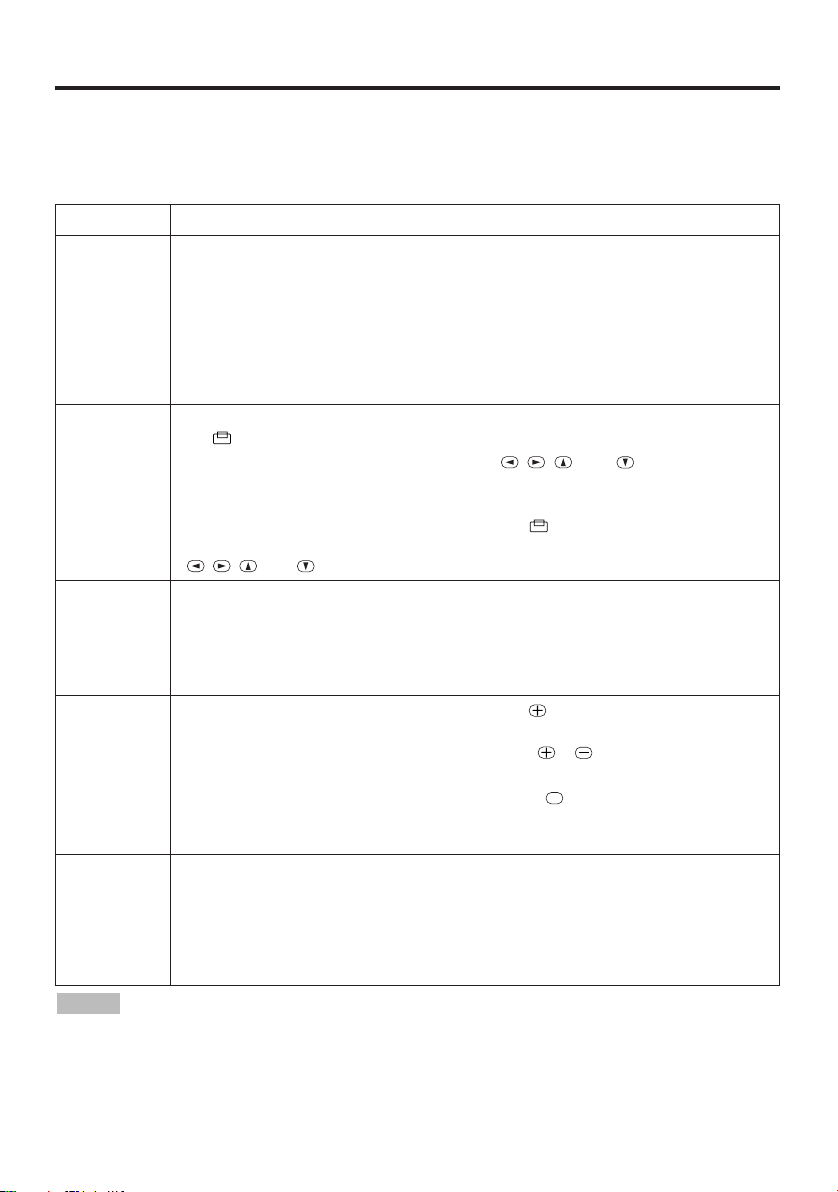
OOOOPPPPEEEERRRRAAAATTTTIIIIOOOONNNNSSSS ((((ccccoooonnnnttttiiiinnnnuuuueeeedddd))
OFF
))
Basic Operation
The basic operations shown in Table 3 is performed from the supplied remote control transmitter or
the projector control panel. Items indicated by (*) may be used from the control panel.
Table 3 . Basic Operation
Item Description
Select RGB Input : Press the RGB button.
VIDEO/S-VIDEO/COMPONENT VIDEO → RGB IN 1/RGB IN 2/DVI
INPUT
SELECT (
POSITION
RESET (*)
MAGNIFY
FREEZE
RGB IN 1 → RGB IN 2 → DVI (→ RGB IN 1)
Select Video Input : Press the VIDEO button.
*)
RGB IN 1/RGB IN 2/DVI → VIDEO/S-VIDEO/COMPONENT VIDEO
VIDEO → S-VIDEO → COMPONENT VIDEO (→ VIDEO)
• The selected signal name is displayed for approximately 3 seconds when the input
signal is changed.
Set/Clear Position Adjustment Mode : Press the POSITION button.
The [ ] icon is displayed in the POSITION mode.
Image Position Adjustment: Press the , , and buttons in the
POSITION mode.
• Valid only in the MAGNIFY mode with a video signal is input.
• After approximately 10 seconds of inactivity the [ ] icon is extinguished and the
POSITION mode is cleared automatically.
• , , and
Initialise Each Item : Select an item and press the RESET button.
Initialise Position Adjustment : Press the RESET button and the
POSITION mode. This function is valid only when RGB signal is input.
• Valid except for the VOLUME, LANGUAGE, WHISPER and H PHASE.
• The RESET button may operate as the mouse control button. Refer to page 4.
Set MAGNIFY Mode : Press the MAGNIFY button.
Move Magnified Area : Run the POSITION in the MAGNIFY mode.
Adjust Magnification : Press the MAGNIFY / button in MAGNIFY
mode.
Clear MAGNIFY Mode : Press the MAGNIFY button.
• The MAGNIFY mode is cleared by running or setting the AUTO, ASPECT, INPUT
SELECT or VIDEO, or by changing the input signal.
Set/Clear FREEZE Mode : Press the FREEZE button. The [II] icon is
displayed, and the image frozen, in the FREEZE mode.
• The FREEZE mode is cleared by running or setting POSITION, VOLUME, MUTE,
Automatic Adjustment, BLANK ON/OFF, or MENU ON/OFF, KEYSTONE, or by
changing the input signal.
• Do not forget to clear frozen static images.
buttons may operate as the mouse control button. Refer to page 4.
NOTE
the front of the projector, and within a range of 30° left-right. Strong light and obstacles will
interfere with operation of the remote control transmitter.
• Use the remote control transmitter at a distance of approximately 5m from the sensor on
ENGLISH-10ENGLISH-10
Page 22

OOOOPPPPEEEERRRRAAAATTTTIIIIOOOONNNNSSSS ((((ccccoooonnnnttttiiiinnnnuuuueeeedddd))
CONTRAST
-2
BRIGHT
CONTRAST
V POSIT
H POSIT
H PHASE
H SIZE
COLOR BAL R
COLOR BAL B
ASPECT
0
-2
+1
0
0
100
100
800
SETUP INPUT OPT.IMAGE
Items indicated by (*) may be used from the control panel.
Table 3. Basic Operation (continued)
Item Description
VOLUME
MUTE
AUTO
BLANK
ON/OFF
MENU
ON/OFF
MENU
SELECT
Volume Adjustment : Press the VOLUME / button.
Set/Clear Mute Mode : Press the MUTE button. No sound is heard in the
MUTE mode.
Automatic Adjustment at RGB Input : Press the AUTO button. Horizontal
position(H.POSIT), vertical position (V.POSIT),clock phase (H.PHASE), and
horizontal size(H.SIZE) are automatically adjusted. Use with the window at
maximum size in the application display.
Automatic Adjustment at Video Input : Press the AUTO button. A signal
type appropriate for the input signal is selected automatically. Valid only
when AUTO is set for VIDEO on the menu.
• This operation requires approximately 10 seconds. It may not function correctly with
some input signals.
Set/Clear Blank Mode: Press the BLANK button. No image is displayed in
the Blank mode. The screen color is as set in BLANK on the Image menu.
Menu Display Start/Stop: Press the MENU button.
• The menu display is terminated automatically after approximately 10 seconds of
inactivity.
Select Menu Type: Press the MENU SELECT button. Allows the user to
select the normal menu or the single menu. Only the selected item is
displayed on the single menu, and other items are displayed with the
and buttons as with the normal menu.
• Valid only when the Setup menu is used. Push the MENU SELECT button after
selecting items such as "BRIGHTNESS".
• The MENU SELECT button may operate as the mouse control button. Refer to
page 4.
Normal menu Single menu
(MENU SELECT)
))
ENGLISH
P.IN P.
MODE
KEYSTONE
Select Mode of P.IN P. Display : Press the PinP button.
→ Large → P.IN P. off (→Small)
Small
• Valid only at RGB IN 1, RGB IN 2 or DVI input.
Set / Clear KEYSTONE Mode : Press the KEYSTONE button.
Select KEYSTONE Mode : Press the / button in the KEYSTONE
mode. Vertical
↔ Horizontal
Adjust KEYSTONE : Press the / button.
ENGLISH-11
ENGLISH-11
Page 23

OOOOPPPPEEEERRRRAAAATTTTIIIIOOOONNNNSSSS ((((ccccoooonnnnttttiiiinnnnuuuueeeedddd))
BRIGHT
CONTRAST
V POSIT
H POSIT
H PHASE
H SIZE
COLOR BAL R
COLOR BAL B
ASPECT
0
-2
+1
0
0
100
100
800
SETUP INPUT OPT.IMAGE
BRIGHT
CONTRAST
SHARPNESS
COLOR
TINT
H PHASE
COLOR BAL R
COLOR BAL B
ASPECT
0
+1
+1
0
0
0
0
SETUP INPUT OPT.IMAGE
Setup Menu
The following adjustments and settings are possible
when SETUP is selected at the top of the menu. Part
of the Setup menu differs between RGB input and
video input. Select an item with the and
buttons, and start operation. Use the Single menu to
reduce menu size (see Table 3, MENU SELECT).
Table 4. Setup Menu
RGB IN 1
RGB IN 2
DIGITAL
))
VIDEO
S-VIDEO
COMPONENT VIDEO
Item Description
BRIGHT
CONTRAST
V POSIT
H POSIT
H PHASE
H SIZE
SHARPNESS
COLOR
TINT
COLOR BAL R
COLOR BAL B
ASPECT
ENGLISH-12ENGLISH-12
VIDEO
S-VIDEO
COMPONENT
- -
- -
-
✔
Adjustment: Dark ↔ Light
Adjustment: Weak ↔ Strong
Adjustment: Down ↔ Up
Adjustment: Left ↔ Right
Adjustment: Left ↔ Right
• Adjust to eliminate flicker.
RGB IN 1
DIGTAL
RGB IN 2
✔ ✔ ✔
✔ ✔ ✔
✔
✔
✔
Adjustment: Small ↔ Large
• The image may not be displayed correctly if the horizontal
size is excessive. In such cases, press the RESET button,
and initialize the horizontal size.
Adjustment: Soft ↔ Clear
Adjustment: Light ↔ Dark
Adjustment: Red ↔ Green
• Valid only when NTSC or NTSC 4.43 signal is received.
Adjustment: Light ↔ Dark
Adjustment: Light ↔ Dark
✔
- -
- -
- -
- -
✔
✔
✔
✔ ✔ ✔
✔ ✔ ✔
Select Image Aspect Ratio :
Full [ ]
Select Position of Image:
↔ 16:9[ ] ↔ Real [ ]
✔ ✔
-
Press the button while 16:9[ ] is selected.
Center
→ Down → Up ( → Center )
Select Image Aspect Ratio:
4:3[ ]
↔ 16:9[ ] ↔ 4:3 small[ ]
Select Position of Image :
Press the button while 16:9[ ] / 4:3 small[ ]
is selected.
Center
→ Down → Up ( → Center )
- -
• 4:3 small may not be displayed correctly with some input
signals.
✔
Page 24

OOOOPPPPEEEERRRRAAAATTTTIIIIOOOONNNNSSSS ((((ccccoooonnnnttttiiiinnnnuuuueeeedddd))
))
Input Menu
The following functions are available when INPUT is selected on the
menu. Select an item with the and buttons, and start or stop
operation with the and buttons. The function indicated (**) are
effective on video input mode only, not on RGB input mode, except in
the P.IN P. window on RGB input mode.
Table 5. Input Menu
Item Description
Automatic Adjustment at RGB Input: Select the EXECUTE with the
button.
Horizontal position (H.POSIT), vertical position (V.POSIT), clock
phase (H.PHASE), and horizontal size (H.SIZE) are automatically adjusted.
Use with the window at maximum size in the application display.
AUTO
RGB
VIDEO (**)
BLACK (**)
Progressive
(**)
HDTV
Automatic Adjustment at Video Input: Select the
button. A signal type appropriate for the input signal is selected
automatically when
EXECUTE
is selected automatically. Valid only when
AUTO is set for VIDEO on the menu.
•
This operation requires approximately 10 seconds. It may not function correctly with
some input signals. Pressing the AUTO button in this case may correct this problem.
• This function is the same as for the AUTO function in Basic operation.
Displays RGB Input Frequency: Displays the horizontal and vertical sync
signal frequencies for RGB input.
• Valid only at RGB input.
Select Video Signal Type: Select the signal type with the and
buttons. Select NTSC, PAL, SECAM, NTSC4.43, M-PAL, or N-PAL as
appropriate for the input signal. The selection of AUTO enables and
executes the function AUTO (Automatic Adjustment at Video Input), except
for the N-PAL input.
• Use this function when the image becomes unstable (eg. the image becomes
irregular, or lacks color) at VIDEO/S-VIDEO input.
• Automatic Adjustment requires approximately 10 seconds. It may not function
correctly with some input signals. Pressing the AUTO button in this case may correct
this problem except for the N-PAL input.
• For the COMPONENT VIDEO input, this function is not effective and the signal type
is distinguished automatically. Refer to the item HDTV of the OPT. Menu for the
signal of HDTV.
Set/Clear Black Enhancement Mode: Select the TURN ON / TURN OFF
with the / button. When the TURN ON is selected, the black
enhancement mode is active and the contrast ratio of the screen for the
video input will be raised by making black level darker.
Select Progressive Mode: Select the mode suitable for the input signal
with the and buttons. The TV mode and the FILM mode convert the
interlaced video signal into the progressive signal. The FILM mode is
adptable 2-3 Pull-Down system to the conversion.
• Use this function to raise resolution, at the interlaced video input except HDTV
signal.
Select HDTV mode: Select the 1035i mode or 1080i mode suitable for the
input signal with the / button.
SETUP INPUT OPT.
AUTO
RGB
VIDEO
Progressive
BLACK
HDTV
EXECUTE
with the
IMAGE
EXECUTE
CANCEL
ENGLISH
ENGLISH-13
ENGLISH-13
Page 25

OOOOPPPPEEEERRRRAAAATTTTIIIIOOOONNNNSSSS ((((ccccoooonnnnttttiiiinnnnuuuueeeedddd))
))
Image Menu
The following adjustments and settings are available when IMAGE is
selected on the menu. Select an item with the and buttons, and
start or stop operation with the and buttons.
Table 6. Image Menu
Item Description
BLANK
MIRROR
START UP
P. IN P.
POSIT
P. IN P.
INPUT
GAMMA
Select Blank Screen Color: Select color with the and buttons.
• The image is cleared and the entire screen is displayed in the selected color, when
BLANK mode is set with BLANK ON, or when there is no signal for 5 minutes.
Select Mirror Status: Select mirror status with and buttons.
Setup Initial Screen Display: Select TURN ON with the button.
Clear Initial Screen Display: Select TURN OFF with the button.
• Note that if TURN OFF is selected the blank screen is displayed in blue when there
is no signal.
Select Position of P. in P. Display : Press the or button.
↔↔↔
• Valid only at RGB IN 1, RGB IN 2 or DVI input.
Select signal of P. in P. Display : Press the or button.
VIDEO
↔ S-VIDEO ↔ COMPONENT
Select Gamma mode: Select the gamma mode with the / button.
NORMAL
↔ CINEMA ↔ DYNAMIC
SETUP INPUT OPT.IMAGE
BLANK
MIRROR
START UP
P. IN P.POSIT
P.IN P.INPUT
GAMMA
ENGLISH-14ENGLISH-14
Page 26

OOOOPPPPEEEERRRRAAAATTTTIIIIOOOONNNNSSSS ((((ccccoooonnnnttttiiiinnnnuuuueeeedddd))
))
Options Menu
The following adjustments and settings are available when OPT. is
selected on the menu. Select an item with the and buttons, and
start or stop operation with the and buttons. The function
indicated (**) are effective on video input mode only, not on RGB input
mode, except in the P.IN P. window on RGB input mode.
Table 7. Options Menu
Item Description
VOLUME
MENU COLOR
LANGUAGE
AUTO OFF
SYNC ON G
WHISPER
Volume Adjustment: Reduce VOLUME ↔ Increase VOLUME
Select Menu Background Color: Select with the and buttons.
Select Menu Display Language: Select with the and buttons.
Set AUTO OFF: Set 1~99 minutes with the and buttons. The
system automatically enters the standby mode when a signal is not
received for the set time.
Clear AUTO OFF: Select STOP (0 min.) with the button. When
STOP is selected the system does not enter the standby mode even if
no signal is received.
SYNC ON G Valid: Select TURN ON with the button.
SYNC ON G Invalid: Select TURN OFF with the button.
• May not be displayed correctly with some input signals when SYNC ON G is
valid. In such cases, remove the signal connector so that no signal is received,
set SYNC ON G to invalid, and reconnect the signal.
Set / Crear WHISPER Mode: Press the and button.When the
WHISPER is selected, the WHISPER mode is active. In the WHISPER
mode, acoustic moise level from the unit is reduced, and brightness
level on screen is a little lower.
SETUP INPUT OPT.
VOLUME
MENU COLOR
LANGUAGE
AUTO OFF
SYNC ON G
WHISPER
IMAGE
16
ENGLISH
ENGLISH-15
ENGLISH-15
Page 27

OOOOPPPPEEEERRRRAAAATTTTIIIIOOOONNNNSSSS ((((ccccoooonnnnttttiiiinnnnuuuueeeedddd))
))
No Signal Menu
The same adjustments and settings are available as with the Image and
Options menus when the MENU button is pressed during display of the
“NO INPUT IS DETECTED ON ***” or “SYNC IS OUT OF RANGE
ON ***” message while no signal is received.
Table 8. No Signal Menu
Item Description
Volume Adjustment: Reduce VOLUME ↔ Increase VOLUME
VOLUME
BLANK
MIRROR
START UP
MENU COLOR
LANGUAGE
AUTO OFF
SYNC ON G
WHISPER
• When this function is used, audio input is automatically switched to video. The
audio input can be switched by moving the DISK PAD left and right during the
display of the volume adjustment bar. The volume adjustment bar is displayed by
pressing VOLUME or VOLUME button.
Select Blank Screen Color: Select the color with the and buttons.
• The image is cleared and the entire screen is displayed in the selected color,
when BLANK mode is set with BLANK ON, or when there is no signal for 5
minutes.
Operation Start/Stop: Press the or button.
Select Mirror Status: Select the mirror status with the and
buttons.
Operation Start/Stop: Press the or button.
Setup Initial Screen Display: Select the TURN ON with the button.
Clear Initial Screen Display: Select the TURN OFF with the button.
• Note that if TURN OFF is selected the blank screen is displayed in blue when
there is no signal.
Select Menu Background Color: Select the color with the and
buttons.
Operation Start/Stop: Press the or button.
Select Menu Display Language: Select the language with the and
buttons.
Operation start/stop: Press the or button.
Set AUTO OFF: Set 1~99 minutes with the and buttons. The
system automatically enters the standby mode when a signal is not
received for the set time.
Clear AUTO OFF: Select the STOP (0 min.) with the button. When
the STOP is selected the system does not enter the standby mode even
if no signal is received.
Operation Start/Stop: Press the or button.
SYNC ON G Valid: Select the TURN ON with the button.
SYNC ON G Invalid: Select the TURN OFF with the button.
• May not be displayed correctly with some input signals when the SYNC ON G is
valid. In such cases, remove the signal connector so that no signal is received,
set the SYNC ON G to invalid, and reconnect the signal.
Operation Start/Stop: Press the or button.
Set / Crear WHISPER Mode: Press the and button.When the
WHISPER is selected, the WHISPER mode is active. In the WHISPER
mode, acoustic moise level from the unit is reduced, and brightness
level on screen is a little lower.
VOLUME
BLANK
MIRROR
START UP
MENU COLOR
LANGUAGE
AUTO OFF
SYNC ON G
WHISPER
16
ENGLISH-16
Page 28

MAINTENANCE
MAINTENANCE
Lamp
HIGH VOLTAGE
HIGH TEMPERATURE
HIGH PRESSURE
Contact your dealer before replacing the lamp.
For the optional lamp, see the item “Optional Parts” of the Table 12.
Before replacing the lamp, switch power OFF, remove the power cord from the power outlet, and
wait approximately 45 minutes until the lamp has cooled. The lamp may explode if handled at high
temperatures.
WARNING • For disposal of used lamp, treat
according to the instruction of community
authorities.
• Since the lamp is made of glass, do not apply shock
to it and do not scratch it.
• Also, do not use old lamp. This could also cause
explosion of the lamp.
• Premature lamp failure MAY be caused by an
electronic component in the projector and not
necessarily the lamp. If unsure contact your local
service center.
• If it is probable that the lamp has exploded (explosive
sound is heard), disconnect the power plug from the
power outlet and ask your dealer to replace lamp. The
lamp is covered by front glass , but, in rare cases, the
reflector and the inside of the projector may be
damaged by scattered broken pieces of glass, and
broken pieces could cause injury when being handled.
• Do not use the projector with the lamp cover removed.
Reflector
Lamp
Front
glass
ENGLISH
Lamp Life
Projector lamps have a finite life. The image will become darker, and hues will become weaker,
after a lamp has been used for a long period of time.
Replace the lamp if the LAMP indicator is red, or the CHANGE THE LAMP message appears
when the projector is switched ON. See Table 9 of P.20 and Table 10 of P.21.
NOTE
replacing the lamp, switch power OFF, wait approximately 20 minutes, and switch power ON again.
If the LAMP indicator is still red, replace the lamp.
• The LAMP indicator is also red when the lamp unit reaches high temperature. Before
ENGLISH-17
Page 29

MMMMAAAAIIIINNNNTTTTEEEENNNNAAAANNNNCCCCEEEE ((((ccccoooonnnnttttiiiinnnnuuuueeeedddd))
Replacing the Lamp
1. Switch the projector OFF, remove the power cord from the
power outlet, and wait at least 45 minutes for the unit to cool.
2. Prepare a new lamp.
3. Check that the projector has cooled sufficiently, and gently
turn it upside down.
4. Loosen the two screws as shown in the diagram, and remove
the lamp cover.
5. Loosen the two screws, and gently remove the lamp while
holding the grips. Touching the inside of the lamp case may
result in uneven coloring.
6. Install the new lamp and tighten the two screws firmly. Also
steadily push the opposite side of the screwed lamp into the
unit.
7. Replace the lamp cover in position and tighten the screw
firmly.
8. Gently turn the projector right-side up.
CAUTION • Ensure that screws are tightened
properly. Screws not tightened fully may result
in injury or accidents.
• Do not use the projector with the lamp cover
removed.
))
Resetting the Lamp Timer
Reset the lamp timer after replacing the lamp. When the lamp has been replaced after the LAMP
indicator is red, or the CHANGE THE LAMP message is displayed, complete the following
operation within ten minutes of switching power ON. The power will be turned off automatically in
over 10 minutes.
1. Switch power ON, and press the RESET button, for approximately three seconds. The ‘LAMP
xxxx hr’ message will appear on the lamp timer on the bottom of the screen.
2. Press the MENU button on the remote control transmitter, or the RESET button on the control
panel, while the lamp timer is displayed. The ‘LAMP xxxx
then appear.
3. Press the and select 0, and wait until the timer display is cleared.
NOTE
when replacing the lamp. The message functions will not operate properly if the lamp timer is not
reset correctly.
• Do not reset the lamp timer without replacing the lamp. Reset the lamp timer always
→ 0 ■ CANCEL’ message will
• An air filter is attached to the optional lamp. Replace the filter after replacing the lamp.
ENGLISH-18ENGLISH-18
Page 30

MMMMAAAAIIIINNNNTTTTEEEENNNNAAAANNNNCCCCEEEE ((((ccccoooonnnnttttiiiinnnnuuuueeeedddd))
))
Air Filter
Replacing the Air Filter
Replace the air filter if contamination cannot be
removed, or if it is damaged.
1. Remove the filter lid.
2. Pull and remove the old filter from the filter box.
3. Insert the new filter to the filter box. Push left
and right edges of the filter with fingers in order
to fit the filter to the box properly. Check that
there is no gap between the filter and plastics at
top, left and right side edge of the filter.
4. Set the filter lid.
Filter box
CP-SX5500
Filter Lid
Filter
Cleaning the air Filter
The air filter should be cleaned as described below at intervals of approximately 300 hours.
1. Switch the projector power supply OFF, and remove the power cord from the power outlet.
2. Clean the air filter with a vacuum cleaner.
CAUTION • Switch power OFF and remove the power cord from the power
outlet before beginning maintenance work. Please read the separate “SAFETY
INSTRUCTIONS” thoroughly to ensure that maintenance is performed correctly.
• Replace the air filter if contamination cannot be removed, or if it is damaged.
Contact your dealer in such case. For the optional air filter, see the item “Option
Parts” of the Table 12.
• Do not use the equipment with the air filter removed.
• When the air filter is clogged with dust etc. the power supply is switched OFF
automatically to prevent the temperature rising inside the projector.
ENGLISH
Other Maintenance
Maintenance Inside the Equipment
For safety reasons, ensure that the equipment is cleaned and checked by the dealer once every two
years. Maintaining the equipment by yourself is dangerous.
Cleaning the Lens
Gently wipe the lens with lens cleaning paper. Do not touch the lens with your hands.
Cleaning the Cabinet and Remote control transmitter
Gently wipe with a soft cloth. If dirt and stains etc. are not easily removed, use a soft cloth
dampened with water, or water and a neutral detergent, and wipe dry with a soft, dry cloth.
CAUTION • Switch power OFF and remove the power cord from the power
outlet before beginning maintenance work. Please read the separate “SAFETY
INSTRUCTIONS” thoroughly to ensure that maintenance is performed correctly.
• Do not use detergents or chemicals other than those noted above (e.g. benzene
or thinners).
• Do not use cleaning sprays.
• Do not rub with hard materials, or tap the equipment.
ENGLISH-19
ENGLISH-19
Page 31

TROUBLESHOOTING
TROUBLESHOOTING
OSD Message
The messages as described below may appear on the screen at power ON. Take the appropriate
measures when such a message appears.
Table 9. OSD Messages
Message Contents
The message shown at left appears after the lamp has
CHANGE THE LAMP
AFTER REPLACING LAMP,
RESET THE LAMP TIME.
CHANGE THE LAMP
AFTER REPLACING LAMP,
RESET THE LAMP TIME.
THE POWER WILL TURN OFF
AFTER ** hr.
CHANGE THE LAMP
AFTER REPLACING LAMP,
RESET THE LAMP TIME.
THE POWER WILL
TURN OFF
AFTER 0 hr.
been used for more than 1300 hours.
The lamp is approaching the end of its life.
Power is switched OFF automatically when the lamp
reaches the end of its life. Prepare a new lamp for
*1)
installation.
Always reset the lamp timer after replacing the lamp.
The lamp will reach the end of its life in ** hours.
Power will be switched OFF automatically in ** hours.
Replace the lamp as shown in P.17~18 “Lamp”.
Always reset the lamp timer after replacing the lamp.
*1)
The lamp has reached the end of its life. Power will be
switched OFF in a few minutes.
Switch power OFF immediately and replace the lamp as
shown in P.17~18 “Lamp”.
Always reset the lamp timer after replacing the lamp.
NO INPUT IS DETECTED
ON ***
SYNC IS OUT OF RANGE
ON ***
NOTE
every time power is switched ON.
*1) This message is cleared automatically after approximately three minutes, and appears
ENGLISH-20ENGLISH-20
No input signal found.
Check signal input connections and signal sources.
The horizontal or vertical frequency of the input signal is
not within the specified range.
Check the specifications of the equipment and the signal
source.
Page 32

TTTTRRRROOOOUUUUBBBBLLLLEEEESSSSHHHHOOOOOOOOTTTTIIIINNNNGGGG ((((ccccoooonnnnttttiiiinnnnuuuueeeedddd))
))
Indicators Message
The POWER indicator, LAMP indicator, and TEMP indicator are lit and blank as follows. Take the
appropriate measures.
Table 10. Indicators Message
ENGLISH
STANDBY/ON
indicator
Lights
orange
Blinks
green
Lights
green
Blinks
orange
Lights red
Lights red
Lights red Turns off
LAMP
indicator
Turns off Turns off The Standby mode has been set.
Turns off Turns off Warming up. Please wait.
Turns off Turns off ON. Normal operation possible.
Turns off Turns off Cooling. Please wait.
Lights
red
Blinks
red
TEMP
indicator
Turns off
Turns off
Blinks
red
Contents
Lamp is not lit.
The interior of the equipment may be too hot. Switch
power OFF, wait 20 minutes until the equipment cools,
and check whether the ventilation openings are
blocked, whether the air filter is dirty, or whether the
ambient temperature exceeds 35 °C. And switch power
ON again. Replace the lamp if the same problem
occurs.
Lamp or lamp cover is not found, or hasn’t been fitted in
correctly.
Switch power OFF, and wait for 45 minutes until the
equipment cools. Check fitting of the lamp and lamp
cover, and switch power ON again. Contact your dealer
if the same problem occurs again.
The cooling fan is not operating.
Switch power OFF, and wait for 20 minutes until the
equipment cools. Check for foreign matters in the fan,
and switch power ON again. Contact your dealer if the
same problem occurs again.
NOTE
automatically for safety reasons, and the indicator is extinguished. Set the power switch to [
wait for 20 minutes until the equipment has cooled sufficiently.
*1) When the internal temperature becomes excessive power is switched OFF
ENGLISH-21
ENGLISH-21
O
] and
Page 33

TTTTRRRROOOOUUUUBBBBLLLLEEEESSSSHHHHOOOOOOOOTTTTIIIINNNNGGGG ((((ccccoooonnnnttttiiiinnnnuuuueeeedddd))
Symptom
Before requesting repair, check in accordance with the following chart. If the situation cannot be
corrected, then contact your dealer.
Table 11. Symptom
Symptom Possible cause Remedy Page
The power is not
turned on.
No video or audio.
The main power switch is not
turned on.
The power cord is
disconnected.
The input is not correctly set.
No signal input. Connect correctly.
Turn on the main power switch.
Plug the power cord into an AC
power outlet.
Use the projector or remote control
transmitter to set.
8,9
7,8
))
10
Video is present but
no audio.
Audio is present but
no video.
Colors are pale and
color matching is
poor.
Images are dark.
Video is blurred.
The projector is not correctly
connected.
The volume is set to minimum.
Mute is turned on.
The projector is not correctly
connected.
The brightness adjustment knob
is rotated fully clockwise.
The lens cap is still attached. Remove the lens cap.
Color density and color
matching are not correctly
adjusted.
Brightness and contrast are not
correctly adjusted.
The lamp is nearing the end of
its service life.
WHISPER mode is set. Clear WHISPER mode.
Focus or H PHASE is out of
adjustment.
Connect correctly.
Press VOLUME on the remote
control or display the menu screen
and adjust the volume.
Press the MUTE button.
Connect correctly.
Select BRIGHT with the MENU
button and the press the button.
Adjust the video.
Adjust the video.
Replace with a new lamp.
Adjust the focus or H PHASE.
7,8
11,15
11
7,8
12
9
12
12
17
15
9,12
ENGLISH-22ENGLISH-22
Page 34

SPECIFICATIONS
SPECIFICATIONS
Table 12. Specifications
Item Specification
Product name Liquid crystal projector
Liquid
crystal
panel
Lens Zoom lens F=2.7 ~ 3.1 f=38.0 ~ 49.0 mm
Lamp 220 W UHB
Speaker 1W
Power supply AC100 ~ 120V, 4.0A / AC220 ~ 240V, 1.8A
Power consumption 360W
Temperature range 0 ~ 35°C (Operating)
Size 250 (W) x 103 (H) x 335 (D) mm
Weight (mass) 5.6 kg
RGB
signal
input
Video
signal
input
Signal
output
Control
functions
Optional Parts
NOTE
Panel size 2.3 cm (0.9 type)
Drive system TFT active matrix
Pixels 1,397,760 pixels (1365 horizontal x 1024 vertical)
Video: Analog 0.7Vp-p, 75Ω terminator (positive)
1
RGB IN
DVI
RGB1
AUDIO IN
VIDEO
S-VIDEO
COMPONENT
VIDEO
AUDIO
RGB OUT
AUDIO OUT
CONTROL D-sub 15-pin shrink plug
USB USB jack (B type)
DVI
RGB2
H/V. sync.: TTL level (positive/negative)
Composite sync.: TTL level
2
D-sub 15-pin shrink jack
TMDS, DC: 150~1200 mV / AC: 1.56 Vp-p
TTL Level (Positive/Negative)
200mVrms, 20 kΩ (max. 3.0Vp-p)
Stereo mini jack
1.0Vp-p, 75Ω terminator
RCA jack
Brightness signal: 1.0Vp-p, 75Ω terminator
Color signal: 0.286Vp-p (burst signal), 75Ω terminator
Mini DIN 4-pin jack
Y 1.0 Vp-p, 75 Ω Terminator (Positive)
CB/CR 0.7 Vp-p, 75 Ω Terminator (Positive)
PB/PR 0.7 Vp-p, 75 Ω Terminator (Positive)
L
200mVrms, 20 kΩ (max. 3.0Vp-p)
RCA jack
R
Video: Analog 0.7Vp-p, 75Ω output impedance (positive)
H/V. sync.: TTL level (positive/negative)
Composite sync.: TTL level
D-sub 15-pin shrink jack
200mVrms, output impedance 1 kΩ (max. 3.0Vp-p)
Stereo mini jack
Lamp: DT00421
Air Filter: MN04291
* For others, consult your dealer.
• This specifications are subject to change without notice.
ENGLISH
ENGLISH-23
ENGLISH-23
Page 35

WARRANTY AND AFTER-SERVICE
WARRANTY AND AFTER-SERVICE
If a problem occurs with the equipment, first refer to the P.20 “TROUBLESHOOTING” section and
run through the suggested checks. If this does not resolve the problem contact your dealer or service
company. They will tell you what warranty condition is applied.
ENGLISH-24ENGLISH-24
Page 36

Page 37

Page 38

Page 39

Page 40

Page 41

Page 42

Page 43

Page 44

Page 45

Projecteur à cristaux liquides
MANUEL D'UTILISATION
MANUEL D'UTILISATION
Nous vous remercions d'avoir choisi un projecteur à cristaux liquides.
AVERTISSEMENT • Nous vous recommandons de lire attentivement les
“CONSIGNES DE SÉCURITÉ” et ce “MANUEL D'UTILISATION” pour bien
assimiler le fonctionnement de l'appareil. Après les avoir lus, conservez-les en
lieu sûr pour pouvoir vous y référer ultérieurement.
REMARQUES
Le fabricant n'assume aucune responsabilité quant aux erreurs qui pourraient figurer dans ce manuel.
•
• La reproduction, la transmission ou l'utilisation de ces documents ou de leur contenu n'est pas
permise sans autorisation expresse écrite.
RECONNAISSANCE DE MARQUE :
International Business Machines Corporation. Apple, Mac et ADB sont des marques déposées de
Apple Computer, Inc. VESA et SVGA sont des marques déposées de Video Electronics Standard
Association. Windows est une marque déposée de Microsoft Corporation. Observez attentivement les
marques et les marques déposées de toutes les sociétés, même si elles ne sont pas mentionnées.
INDEX
INDEX
CARACTÉRISTIQUES......................2
AVANT L'UTILISATION....................2
Contenu de l'emballage..........................2
Nomenclature des pièces.......................3
Insertion de la piles.................................5
INSTALLATION ................................6
Installation du projecteur et de l'écran
Réglage de l'angle..................................6
Connexions.............................................7
Raccordement de l'alimentation .............8
Exemple de configuration système.........8
Prêt à jouer.............................................8
FONCTIONNEMENT.........................9
Mise sous ...............................................9
Mise hors................................................9
Opérations de base ..............................10
Menu de mise en oeuvre......................12
Menu d'entrée.......................................13
Menu Image..........................................14
Menu Options .......................................15
Menu No Signal....................................16
ENTRETIEN ....................................17
Lampe...................................................17
Entretien du filtre à air ..........................19
Autre entretien......................................19
• Les informations de ce manuel sont sujettes à modification sans préavis.
PS/2, VGA et XGA sont des marques déposées de
Page
DÉPANNAGE..................................20
Messages affichés à l'écran .................20
Témoins................................................21
Symptômes...........................................22
CARACTÉRISTIQUES TECHNIQUES
GARANTIE ET SERVICE APRÈS-VENTE
.......6
.......................................................................................
TABLEAUX
Tableau 1. Référence d'installation ..........6
Tableau 2. Connexios...............................7
Tableau 3. Opérations de base ..............10
Tableau 4. Menu de mise en oeuvre......12
Tableau 5. Menu d'entrée.......................13
Tableau 6. Menu Image..........................14
Tableau 7. Menu Options .......................15
Tableau 8. Menu No Signal....................16
Tableau 9.
Tableau 10. Témoins..............................21
Tableau 11. Symptômes.........................22
Tableau 12.
.......................................................................................
Pour la notice technique [TECNICAL] et
réglementaue [REGULATORY NOTICE],
référez-vous à la fin de ce manuel
d'utilisation.
Messages affichés à l'écran
Caractéristiques techniques
Page
....23
..24
......20
.....23
FRANÇAIS
FRANÇAIS - 1
Page 46

CARACTÉRISTIQUES
ENGLISH
DEUTSCH
FRANÇAIS
ITALIANO
ESPAÑOL
NEDERLANDS
NORSK
PORTGÊS
USER'S MANUAL
Please read this user's manual thoroughly to ensure correct usage through understanding.
BEDIENUNGSANLEITUNG
Bitte lessen Sie diese Bedienungsanleitung zugunsten der korrekten Bedienung
aufmerksam.
MANUEL D'UTILISATION
Nous vous recommandons de lire attentivement ce manuel pour bien assimiler le
fonctionnement de l'appareil.
MANUALE D'ISTRUZIONI
Vi preghiamo voler leggere attentamente il manuale d'sitruzioni in modo tale da poter
comprendere quanto riportato ai fini di un corretto utilizzo del proiettore.
MANUAL DE USUARIO
Lea cuidadosamente este manual del usuario para poder utilizar corretamente el
producto.
GEBRUIKSAANWIJZNG
Lees voor het qebruik alstublieft deze handleiding aandachtig door, om volledig profijt te
hebben van de uitgebreide mogelijkheden.
BRUKERHÅNDBOK
Vennligst les denne bruksanvisningen grundig for å være garantert driftssikker bruk.
INSTRUÇÕES DO PROPRIETÁRIO
Para assegurar o uso correto do equipamento, por favor leia atentamente este manual do
usuário.
TECHNICAL
REGULATORY NOTICES
CARACTÉRISTIQUES
Ce projecteur à cristaux liquides sert à projeter sur écran différents signaux d’ordinateurs ainsi que
les signaux vidéo NTSC/PAL/SECAM. Peu encombrant, il permet de projeter des images de grande
taille.
Clarté exceptionnelle
Un niveau de clarté supérieur grâce à la lampe UHB et au système optique à rendement élevé.
Grossissement fragmentaire
Possibilité de grossir les parties intéressantes d’une image pour les visionner en plus gros plan.
Correction de la distorsion
Possibilité d’avoir des images dénuées de toute distorsion.
Fonction de bruits extra faibles
Le niveau de bruit acoustique provenant de l’appareil peut être réduit.
AVANT L'UTILISATION
AVANT L'UTILISATION
Contenu de l'emballage
Vérifiez que les éléments suivants se trouvent bien tous dans l'emballage. Contactez votre
distributeur si vous constatez qu'une pièce manque.
REMARQUES
réexpédier l'appareil.
Projecteur
Manuel d’utilisation
(document présent)
Consignes de sécurité
FRANÇAIS - 2
• Conservez les matériaux d'emballage d'origine pour le cas où vous devriez
Cordon
d'alimentation
(Type américain)
Câble RVB
Câbel vidéo/audio
(avec un fil blanc)
Cordon
d'alimentation
(Type britannique)
Cordon
d'alimentation
(Type européen)
Câble vidéo à
composantes
séparées
(avec un fil vert)
BLANK
STANDBY/ON
LASER
RGB
VIDEO
AUTO
MENU
KEYSTONE
MENU SELECT
RESET
POSITION
FREEZE
PinP
MAGNIFY
MUTE
Câble de souris
(PS/2)
Piles pour le boîtier
de télécommande
OFF
VOLUME
Télécommande
Page 47

AAAAVVVVAAAANNNNTTTT IIII''''UUUUTTTTIIIILLLLIIIISSSSAAAATTTTIIIIOOOONN
LAMP TEMP
STANDBY / ON
INPUT SELECT
RGBVIDEO RESET MENU
KEYSTONE
123
NN
Nomenclature des pièces
((((ssssuuuuiiiitttteeee))
))
Témoin TEMP
Témoin LAMP
Touche
STANDBY/ON
(Témoin STANDBY/ON)
Touche
VIDEO
Touche R
GB
Capteur de télécommande
Objectif
Arrivée secteur
(vers le cordon d'alimentation)
Interrupteur d'alimentation
Capuchon à objecti
Capteur de télécommande
Haut-parleur
Touche
Touche
Touche
Panneau de commande
(Consultez à P.9 "FONCTIONNEMENT".)
Panneau de commande
Ouïes de ventilation
(sortie d'air)
Poignée
Filtre et arrivée d'air pour
le ventilateur de
refroidissemen
Vue avant droite
Ajusteur de pied
Panneau des connecteurs
(Voir ci-dessous.)
KEYSTONE
MENU
RESET
FRANÇAIS
COMPONENT VIDEO
Prise Y
Prise CB/PB
Prise CR/PR
Prise VIDEO
VIDEO AUDIO IN
Prise R
Prise L/MONO
Prise AUDIO OUT
RGB AUDIO IN
Prise RGB1/DVI
Prise RGB2
Vue arrière gauche
VIDEO IN
COMPONENT VIDEO
CR/PR
R
VIDEO AUDIO IN
AUDIO OUT
CB/PB Y
L/MONO
RGB1/DVl
RGBAUDIO IN
VIDEO
RGB2
23
12
S-VIDEO
1
USB
RGB OUT CONTROL
Panneau des connecteurs
DVl
3
RGB IN
Prise DVI
Prise RGB IN 1
Prise RGB IN 2
Prise RGB OUT
Prise CONTROL
Prise S-VIDEO
Prise USB
FRANÇAIS - 3
Page 48

AAAAVVVVAAAANNNNTTTT LLLL''''UUUUTTTTIIIILLLLIIIISSSSAAAATTTTIIIIOOOONNNN ((((ssssuuuuiiiitttteeee))
S
TA
N
D
B
Y
/O
N
LASER
BLANK
RGB
VIDEO
AUTO
MENU
MENU SELECT
KEYSTONE
RESET
FREEZE
PinP
MAGNIFY
POSITION
OFF
VOLUME
MUTE
))
Nomenclature des pièces (suite)
Touche STANDBY/ON
Touche VIDEO
Orienteur à disque
(DISK PAD)
S'utilise pour exécuter la
fonction de décalage et un
clic gauche de la souris.
Touche AUTO
Touche MENU
Touche MENU SELECT
Dient zum Klicken der
linken Maustaste.
Touche , , ,
S'utilisent pour exécuter la
fonction de décalage de la
souris.
Touche POSITION
Touche MAGNIFY
(Consultez à P.9 "FONCTIONNEMENT".)
Ces fonctions fonctionnent quand la fonction de commande de la souris est en service. Rappelez-vous que les
fonctions POSITION, BLACK ON et MENU ON mettent hors service la fonction de commande de la souris.
AVERTISSEMENT • Le pointeur laser de la télécommande s’utilise à la place
du doigt ou d’une baguette. Ne regardez pas le sortie du faisceau laser et ne
dirigez pas celui-ci vers une tierce personne. Le faisceau laser peut entraîner des
troubles de la vue.
REMARQUES
• Ne heurtez pas le boîtier de télécommande. Veillez à ne pas le laisser tomber.
• Ne posez aucun objet lourd sur le boîtier de télécommande.
• Ne mouillez pas le boîtier de télécommande; veillez à ne pas le poser sur des objets humides.
Ne conservez pas le boîtier de télécommande près de la bouche de sortie du ventilateur du projecteur.
•
• En cas d'anomalie de fonctionnement, ne démontez pas le boîtier de télécommande. Apportez-le à
Pour éviter tout défaut de fonctionnement
CAUTION
LASER RADIATIONDO NOT STARE INTO BEAM
WAVE LENGTH: 650nm
MAX . OUTPUT: 1mW
CLASS 2 LASER PRODUCT
RADIAZIONI LASER
NON GUARDARE NEL RAGGIO LUCE
APPARECCHIO LASER DI CLASSE 2
RAYONNEMENT LASER
NE PAS REGARDER DANS
LE FAISCEAU APPAREIL
A LASER DE CLASSE 2
LASER-STRAHLUNG
NICHT IN DEN STRAHL
BLICKEN LASER KLASSE2
MANUFACTURED
PLACE OF
MANUFACTURER:A
MADE IN JAPAN
IEC60825-1:1993+A1:1997
réparer.
Touche BLANK
Touche LASER
Touche RGB
Touche SOURIS/DROITE
Exécute un clic droit de la
souris.
Touche KEYSTONE
Touche RESET
Exécute un clic droit de la
souris.
Touche FREEZE
Touche PinP
Touche MUTE
Touche VOLUME
Emetteur à télécommande
FRANÇAIS - 4
Page 49

AAAAVVVVAAAANNNNTTTT LLLL''''UUUUTTTTIIIILLLLIIIISSSSAAAATTTTIIIIOOOONNNN ((((ssssuuuuiiiitttteeee))
))
Insertion de la piles
Insérez des piles AA dans la télécommande.
1. Retirez le couvercle des piles.
Appuyez sur le bouton tout en soulevant le
couvercle des piles.
2. Mise en place des piles.
Vérifiez que les pôles plus et moins des piles sont
dans le bon sens.
3. Refermez le couvercle des piles.
ATTENTION • Utilisez exclusivement les piles recommandées. Ne mélangez
pas des piles neuves et les piles usagées pour ne pas provoquer de fissures
ou de fuites sur les piles et entraîner un incendie ou des blessures.
• Lorsque vous mettez les piles, vérifiez que les pôles plus et moins sont
correctement alignés d'après les repères indiqués sur le projecteur. Mal mises,
les piles risquent de se fissurer ou de fuir et de provoquer des blessures ou de
contaminer l'environnement.
• Débarrassez-vous de la pile conformément à la réglementation en vigueur dans
le pays.
• Conservez la pile hors de portée des enfants et des animaux domestiques.
• Si vous envisagez de ne pas vous servir du boîtier de télécommande pendant
une longue période, retirez les piles qu'il contient.
1
2
FRANÇAIS
REMARQUES
Remplacez les piles lorsque la commande à distance devient difficile.
FRANÇAIS - 5
Page 50

INSTALLATION
INSTALLATION
Installation du projecteur et de l'écran
Déterminez la taille de l'écran et la distance de projection en vous reportant au schéma et au tableau
ci-dessous.
Les distances de projection indiqués dans la table cidessous sont pour iun plein écran (1365 x 1024 points).
a: Distance entre le projecteur et l’écran. (±10%)
Tableau 1. Référence d'installation
Taille de l’écran [m]
1,0 1,6 2,2
1,5 2,5 3,2
2,0 3,3 4,3
2,5 4,2 5,4
3,0 5,0 6,5
3,8 6,2 8,1
5,0 8,3 10,8
ATTENTION • Installez le projecteur dans un endroit approprié, suivant les
instructions du manuel "CONSIGNES DE SÉCURITÉ" joint et du présent manuel.
• Lorsque vous installez cet appareil avec un outil métallique ou un objet analogue,
vous devez le raccorder avec le fil de terre afin d'éviter tout risque d'incendie ou
d'électrocution.
Raccordez la borne de terre de la prise secteur de cet appareil à la borne de terre,
prévue pour l'immeuble, en utilisant un cordon d'alimentation à trois âmes en option.
• Posez le projecteur à cristaux liquides sur une surface horizontale. Si vous installez
le projecteur à cristaux liquides de telle sorte que l'objectif soit dirigé vers le haut, vers
le bas ou vers le côté, la température intérieure peut s'élever et provoquer une
anomalie. Veillez par ailleurs tout spécialement à ce que les ouïes de ventilation ne
soient pas obstruées.
• N’installez pas le projecteur LCD dans un environnement enfumé. Des résidus
provenant de la fumée pourraient se déposer sur les pièces internes importantes du
projecteur (panneau LCD, ensemble d’objectif, etc.).
Minimum Maximum
a [m]
Ecran
Centre de
l’objectif
a
Vue de dessus
Vue de côté
Réglage de l'angle
Pour régler l'angle de projection, utilisez les ajusteurs
de pied. Il se règle entre 0° et 8° environ.
1. Relevez la face avant du projecteur. Réglez l'angle
de projection en appuyant sur la touche d'ajusteur
de pied.
2. Relâchez la touche pour verrouiller l'angle ainsi
réglé.
3. Utilisez le pied arrière réglable pour adjuster
l'inclinaison latérale. Ne forcez pas sur les
ajusteurs. Cela risque de les endommager ou de
faire tomber le verrou.
ATTENTION • Ne relâchez pas la touche d'ajusteur de pied sans tenir le projecteur
; le projecteur risque de se renverser, ou vous pourriez vous coincer les doigts ou
vous blesser.
FRANÇAIS - 6
Ajusteurs de pied
Réglable sur une échelle d’environ 0° - 8°
Page 51

IIIINNNNSSSSTTTTAAAALLLLLLLLAAAATTTTIIIIOOOONNNN ((((ssssuuuuiiiitttteeee))
))
Connexions
Référez-vous à la table ci-dessous pour relier chaque terminal du projecteur chaque à dispositif.
Tableau 2. Connexions
Fonction Prise Câble
Entrée RGB analogique
Sortie RGB analogique RGB OUT
Entrée DVI DVI
Entrée audio
(à partir de l'ordinateur)
Commande de la souris PS/2
Commande de la souris ADB Câble de souris ADB en option
Commande de la souris série Câble de souris série en option
Communication RS-232C Câble RS-232C
Commande de la souris USB USB Câble USB en option
Entrée S-Video S-VIDEO
Entrée vidéo VIDEO Câble vidéo/audio fourni comme accessoire
Entrée vidéo à composantes
séparées
Entrée audio (à partir d'un
équipement vidéo)
Sortie audio AUDIO OUT Câble audio en option, avec mini-prise stéréo
RGB IN 1
RGB IN 2
RGB AUDIO IN [RGB 1 / DVI]
(interverrouillage avec RGB IN 1
ou DVI)
RGB AUDIO IN [RGB 2]
(interverrouillage avec RGB IN 2)
CONTROL
COMPONENT VIDEO [Y]
COMPONENT VIDEO [CB
COMPONENT VIDEO [PR/CB]
AUDIO [L/MONO]
AUDIO [R]
Câble RGB fourni comme accessoire ou câble
RGB en option avec prise rétrécie 15 broches
D-sub et vis de filetage en pouces
Câble DVI en option, avec vis de filetage en
pouces
Câble audio en option, avec mini-prise stéréo
Câble de souris PS/2 fourni comme accessoire
Câble S-Video en option, avec mini-prise DIN
4 broches
Câble vidéo en composantes fourni comme
/PB]
accessoire
Câble vidéo/audio fourni comme accessoire
ou câble audio en option avec prise Cinch
FRANÇAIS
ATTENTION • Tout branchement incorrect risqué de proviquer un incendie ou un choc
électrique. Veuillez lire attentivement ce mode d’emploi et les “CONSIGNES DE
SÉCURITÉ” séparées.
•
Avant la connexion, mettez hors tension tous les appareils à connecter sauf pour le câble USB.
• Les câbles peuvent devoir être utilisés avec l'ensemble tore sur le côté projecteur. Utiliser
les câbles fournis avec le projecteur ou spécifiés pour le projecteur.
REMARQUES
• Avant d'effectuer les raccordements, lisez le mode d'emploi des appareils concernés et
assurez-vous que le projecteur et les appareils sont compatibles.
• Vissez soigneusement les vis des connecteurs.
• Pour certains modes, l’adaptateur optionnel Mac doit être utilisé.
• Pour choisir l’entrée DVI, l’ordinateur peut nécessiter certains réglages. Reportez-vous au mode d’emploi de
l’ordinateur pour plus d’informations.
• Certains ordinateurs possèdent plusieurs modes d’affichage d’écran. L’utilisation de certains de ces modes peut
ne pas être possible avec ce projecteur.
• Pour connaître le bornage des connecteurs et les données échangées sur la communication RS-232C, reportez-
vous à la section TECHNICAL.
• Lorsque la prise DVI est utilisée, la prise RGB OUT risque de ne pas fonctionner.
FRANÇAIS - 7
Page 52

IIIINNNNSSSSTTTTAAAALLLLLLLLAAAATTTTIIIIOOOONNNN ((((ssssuuuuiiiitttteeee))
))
Raccordement de l'alimentation
Utilisez celui des cordons d'alimentation joints qui convient pour la prise secteur. Raccordez l'entrée
CA du projecteur à la prise secteur en branchant le cordon d'alimentation à fond.
ATTENTION • Veillez à employer le cordon
d'alimentation conformément aux instructions du
document “CONSIGNES DE SÉCURITÉ” et de ce mode
d'emploi.
• Branchez soigneusement la fiche du cordon
d'alimentation. Veillez à ce que la prise secteur soit en
bon état et correctement raccordée.
Entrée secteur
Exemple de configuration système
Ordinateur
(de bureau)
Lecteur DVD
Magnétophon
e S-Video
Haut-parleur
(avec ampli intégré)
COMPONENT VIDEO
CR/P
R
R
VIDEO AUDIO IN
AUDIO OUT
VIDEO IN
L/MONO
RGBAUDIO IN
VIDEO
RGB2
23
S-VIDEO
1
USB
CB/PBY
RGB1/DVl
Ordinateur (de bureau)
DVl
3
RGB IN
12
RGB OUT CONTROL
Prise secteur
Cordon
d'alimentation
Ordinateur
(portable)
Ecran
d'affichage
REMARQUES
• Lors de la connexion avec un ordinateur portatif, réglez pour valider la sortie
vidéo RVB extérieure (réglage sur l’écran à tube cathodique ou simultanément sur l’écran LCD et à
tube cathodique).Veuillez vous reportez au mode d’emploi de l’ordinateur portatif pour plus
d’informations.
Prêt à jouer
Ce projecteur est compatible avec les canaux de visualisation VESA B. Il est prêt à fonctionner dès
lors qu’il est connecté à un ordinateur compatible avec les canaux de visualisation VESA.
Veuillez utiliser cette fonction en branchant le câble RGB fourni comme accessoire sur la prise
RGB IN (compatible DCC 1/2B) ou en branchant un câble DVI, vendu séparément, sur la prise
DVI (compatible DCC 2B). Le "Plug and Play" risque de ne pas fonctionner avec d'autres
connexions.
REMARQUES
système d’exploitation et des périphériques tels que l’ordinateur et l’affichage.
•
Ce projecteur est reconnu comme moniteur "Plug and Play". Utilisez les pilotes d'affichage standard.
• Le "Plug & Play" risque de ne pas fonctionner avec un ordinateur. Utilisez le RGB IN 2 terminal
si "Plug & Play" n'opére pas correctement.
FRANÇAIS - 8
• Le prêt à jouer (plug and play) répond à une configuration comprenant un
Page 53

FONCTIONNEMENT
FONCTIONNEMENT
VIDEO
AUTO
MENU
MENU SELECT
POSITION
MAGNIFY
LASER
FREEZE
OFF
BLANK
RGB
KEYSTONE
RESET
PinP
MUTE
VOLUME
Interrupteur
d'alimentation
Capuchon
à objectif
Touche STANDBY/ON
(Tèmoin STANDBY/ON)
Bague focus
Touche
STANDBY/ON
Bouton zoom
STANDBY/ON
Mise sous
1. Assurez-vous que la fiche du cordon d'alimentation est correctement branchée sur la prise secteur.
2. Placez l'interrupteur d'alimentation sur la position [ | ]. L'appareil passe en veille et le témoin
STANDBY/ON devient orange.
3. Appuyez sur la touche STANDBY/ON du panneau de commande, ou du boîtier de télécommande.
Le préchauffage de l'appareil commence et le témoin STANDBY/ON clignote et devient vert.
4. Le témoin STANDBY/ON cesse de clignoter mais demeure de couleur verte indiquant ainsi que
l'appareil est sous tension. Retirer le capuchon d’objectif.
5. Tournez le bouton du zoom pour régler la taille de l'écran.
6. Tournez la bague de mise au point pour régler la netteté de l'image.
Mise hors
1. Appuyez sur la touche STANDBY/ON sur le panneau de commande ou sur la télécommande.Le
message "Power off?" apparaît alors sur l'écran, puis disparaît à la première opération ou après 5
secondes sans opération. Pendant que ce message est affiché, appuyez de nouveau sur la touche
STANDBY/ON . La lampe du projecteur s'éteint et commence à refroidir. Le témoin
STANDBY/ON clignote et devient orange pendant tout le temps que dure le refroidissement de la
lampe. La touche STANDBY/ON est sans effet lorsque le témoin STANDBY/ON clignote.
2. Lorsque le refroidissement est terminé, l'appareil passe en veille, et le témoin STANDBY/ON cesse de
clignoter mais demeure de couleur orange. Assurez-vous que le témoin est de couleur orange puis
placez l'interrupteur d'alimentation sur la position [O].
3. Le témoin STANDBY/ON s'éteint quand l'appareil est hors tension. Posez le capuchon sur l’objectif.
Installez correctement le bouchon d'objectif sur l'objectif. Pour cela, maintenez enfoncés les deux
boutons sur le bouchon d'objectif et présentez celui-ci sur l'objectif en le tenant en position horizontale.
FRANÇAIS
AVERTISSEMENT • Avant d'utiliser cet appareil, veuillez lire attentivement ce
mode d'emploi et les “CONSIGNES DE SÉCURITÉ” séparées. Veillez à utiliser
en permanence l'appareil en toute sécurité.
REMARQUES
• Sauf dans les cas d'urgence, respectez les démarches mentionnées ci-dessus pour la
mise hors tension. Une démarche inadéquate réduira la durée de vie de la lampe du projecteur et du
panneau à cristaux liquides.
• Pour éviter tout problème, mettez le projecteur sous/hors tension quand l’ordinateur ou magnétoscope
est hors tension. Si un câble RS-232C est connecté, mettez l’ordinateur sous tension avant le projecteur.
FRANÇAIS - 9
Page 54

FFFFOOOONNNNCCCCTTTTIIIIOOOONNNNNNNNEEEEMMMMEEEENNNNTTTT ((((ssssuuuuiiiitttteeee))
OFF
))
Opérations de base
Les opérations de base qui sont mentionnées dans le tableau 3, sont à réaliser à partir du sont boîtier
de télécommande ou de panneau de commande du projecteur. Les postes repérés par (*) peuvent
être employés à partir du panneau de commande.
Tableau 3. Opérations de base
Poste Description
Pour choisir l'entrée RGB: Appuyez sur la touche RGBO.
VIDEO/S-VIDEO/COMPONENT VIDEO → RGB IN 1/RGB IN 2/DVI
INPUT
SELECT
(*)
POSITION
RESET
(*)
MAGNIFY
FREEZE
RGB IN 1 → RGB IN 2 → DVI (→ RGB IN 1)
Pour choisir l'entrée VIDEO/S-VIDEO: Appuyez sur la touche VIDEOO.
RGB IN 1/RGB IN 2/DVI → VIDEO/S-VIDEO/COMPONENT VIDEO
VIDEO → S-VIDEO → COMPONENT VIDEO (→ VIDEO)
• Le signal d'entrée choisi est affiché pendant environ 3 secondes au moment d'un
changement de signal.
Mise en/hors service du mode permettant le réglage de la position: Appuyez sur la
touche POSITION. En mode POSITION, l'icône [ ] s'affiche.
Réglage de la position de l'image: Utilisez les touches , , et après avoir
adopté le mode permettant le réglage de la position.
•
Quand un signal vidéo est entré, cette fonction est valide seulement en mode MAGNIFY.
• Au bout d'environ 10 secondes d'inactivité, l'icône [ ] disparaît et le mode POSITION
est annulé automatiquement.
• Les touches , , et peuvent fonctionner comme touche de commande de la
souris. Reportez-vous à la page 4.
Pour rétablir les conditions par l’élément: Choisissez un poste et appuyez sur la
touche RESET.
Pour rétablir le réglage de position: Appyez sur la touché RESET en mode
POSITION. Cette fonction est valide seulement quand le signal de RVB est entré.
• Valide sauf pour VOLUME, LANGUE,SILENCIEUX et PHASE.H.
• La touche RESET peut fonctionner comme touche de commande de la souris.
Reportez-vous à la page 4.
Pour utiliser le mode MAGNIFY: Appuyez sur la touche MAGNIFY .
Pour déplacer la zone agrandie: Effectuez un réglage de position en mode MAGNIFY.
Réglage de l'agrandissement: Appuyez sur la touche MAGNIFY / en mode
MAGNIFY.
Pour abandonner le mode MAGNIFY: Appuyez sur la touche MAGNIFY .
•
Le mode MAGNIFY est abandonné lorsque vous adoptez ou utilisez le AUTO, ASPECT ou
VIDEO, INPUT SELECT ou encore lorsque vous changez le signal d'entrée.
Pour mettre en/hors service le mode FREEZE: Appuyez sur la touche FREEZE.
En mode FREEZE, l'icône [II] s'affiche et l'image est gelée.
• Le mode FREEZE est abandonné lorsque vous adoptez ou utilisez POSITION,
VOLUME, MUTE, AUTO, BLANK ON/OFF ou MENU ON/OFF, KEYSTONE ou encore
lorsque vous changez le signal d'entrée.
• N'oubliez pas d'effacer les images fixes gelées.
REMARQUES
placé sur la face avant du projecteur; veillez à ce que le faisceau du boîtier de télécommande ne soit pas incliné
de plus de 30° par rapport à l'axe du capteur. Un éclairage puissant ou des obstacles placés sur trajet du faisceau
peuvent perturber le fonctionnement du boîtier de télécommande.
• Utilisez le boîtier de télécommande lorsque vous êtes à moins de 5 m environ du capteur
FRANÇAIS - 10
Page 55

FFFFOOOONNNNCCCCTTTTIIIIOOOONNNNNNNNEEEEMMMMEEEENNNNTTTT ((((ssssuuuuiiiitttteeee))
))
Les postes repérés par (*) peuvent être employés à partir du panneau de commande.
Tableau 3. Opérations de base (suite)
Postes Description
VOLUME
MUTE
AUTO
BLANK
ON/OFF
MENU
ON/OFF (
MENU
SELECT
Réglage du niveau d'écoute: Appuyez sur la touche VOLUME / .
Mise en/hors service du silencieux: Appuyez sur la touche MUTE.
Aucune son ne se fait entendre quand le silencieux est en service.
Réglage automatique de l'entrée RGB: Appuyez sur la touche AUTO. La
position horizontale (POSIT.H), la position verticale(POSIT.V), la phase de
l'horloge(PHASE.H) et la taille horizontale (TAIL.H) sont automatiquement
réglées. A utiliser avec la fenêtre de taille maximale sur la page de
l'application.
Réglage automatique au niveau de l'entrée video: Appuyez sur la touche
AUTO.Un type de signal, convenant au signal d'entrée, est
automatiquement sélectionné. Cela n'est valide que si AUTO est réglé sur
VIDEO sur le menu d'entrée.
• Cette opération exige environ 10 secondes. Elle peut ne pas fonctionner
correctement avec certains signaux d'entrée.
Mise en/hors service du mode sans image: Appuyez sur la touche
BLANK. En mode sans image, aucune image n'est affichée. La couleur de
l'écran est alors celle définie pour SUPPR. sur le menu Image.
Arrêt/marche de l'affichage du menu: Appuyez sur la touche MENU.
• L'affichage du menu cesse automatiquement après environ 10 secondes
*)
d'inactivité.
Choix du type de menu: Appuyez sur la touche MENU SELECT. Cela
permet à l'utilisateur de choisir le menu normal ou le menu unique. Sur le
menu unique, seul le poste choisi est affiché, les autres postes s'affichant à
l'aide des touches et comme dans le cas du menu normal.
• Valide uniquement si le Menu de mise en oeuve (CONF.) est utilisé. Appuyez sur la
touche MENU SELECT après avoir choisi un poste tel que "LUMIN.".
• La touche MENU SELECT peut fonctionner comme touche de commande de la
souris. Reportez-vous à la page 4.
Menu normal Menu unique
CONF. ENTR. OPT.IMAGE
LUMIN.
CONTRASTE
POSIT. V
POSIT. H
PHASE. H
TAIL. H
COUL BAL R
COUL BAL B
ASPECT
-2
100
100
+1
800
(MENU SELECT)
0
0
0
CONTRASTE
FRANÇAIS
-2
P.IN P.
MODE
KEYSTONE
Affichage de sélection du mode P.IN.P: Appuyez sur la touche PinP.
→ Grand → P.IN P. hors service (→Petit)
Petit
• Possible uniquement au niveau de l'entrée RGB IN 1, RGB IN 2 ou DVI.
Réglage / Annulation du mode KEYSTONE: Appuyez sur la touche
KEYSTONE .
Sélection du mode KEYSTONE: Appuyez sur la touche / en mode
KEYSTONE. Vertical
↔ Horizontal
Ajustement de KEYSTONE: Appuyez sur la touche / .
FRANÇAIS - 11
Page 56

FFFFOOOONNNNCCCCTTTTIIIIOOOONNNNNNNNEEEEMMMMEEEENNNNTTTT ((((ssssuuuuiiiitttteeee))
LUMIN.
CONTRASTE
POSIT. V
POSIT. H
PHASE. H
TAIL. H
COUL BAL R
COUL BAL B
ASPECT
0
-2
+1
0
0
100
100
800
CONF. ENTR. OPT.IMAGE
LUMIN.
CONTRASTE
NETTETE
COULEUR
TEINTE
PHASE. H
COUL BAL R
COUL BAL B
ASPECT
0
+1
+1
0
0
0
0
CONF. ENTR. OPT.IMAGE
Menu de mise en oeuvre
Les ajustements et réglages suivants sont
possibles quand CONF. est choisi en haut du
menu. Une partie du menu de mise en oeuvre
diffère selon qu'il s'agit de l'entrée RGB ou de
l'entrée VIDEO/S-VIDEO. Choisissez un poste à
l'aide des touches et , puis lancez
l'opération. Utilisez le menu unique pour réduire
la taille du menu (reportez-vous au Tableau 3,
MENU SELECT).
Tableau 4. Menu de mise en oeuvre
Postes Description
LUMIN.
CONTRASTE
POSIT. V
POSIT. H
PHASE. H
TAIL. H
NETTETE
COULEUR
TEINTE
COUL BAL R
COUL BAL B
Réglage: Sombre ↔ Clair
Réglage: Faible ↔ Puissant
Réglage: Vers le bas ↔ Vers le haut
Réglage: Vers la gauche ↔ Vers la droite
Réglage: Vers la gauche ↔ Vers la droite
• Réglez pour supprimer le scintillement.
Réglage: Petit ↔ Grand
• L'image affichée ne sera peut-être pas correcte si la
largeur est excessive. En ce cas, appuyez sur la touche
RESET et initialiser la largeur.
Réglage: Doux ↔ Clair
Réglage: Clair ↔ Sombre
Réglage: Rouge ↔ Vert
• Valide uniquement lors de la réception de signaux NTSC
ou NTSC 4.43.
Réglage: Clair ↔ Sombre
Réglage: Clair ↔ Sombre
Choix du format d'image:
16:9[ ] ↔ Écran réel
Choix position d'affichage: Appuyez sur la touche
16:9[ ] est sélectionné.
Centre → Vers le bas → Vers le haut (→ Centre )
Écran complet [ ] ↔
RGB IN 1
RGB IN 2
DIGITAL
[]
))
VIDEO
S-VIDEO
COMPONENT VIDEO
RGB IN 1
DIGTAL
RGB IN 2
✔ ✔ ✔
✔ ✔ ✔
✔
- -
✔
- -
✔
-
✔
- -
- -
- -
- -
✔ ✔ ✔
✔ ✔ ✔
✔ ✔
VIDEO
S-VIDEO
COMPONENT
✔
✔
✔
✔
-
ASPECT
FRANÇAIS - 12
Choix du format d'image:
4:3[ ]
Choix position d'affichage: Appuyez sur la touche
16:9[ ]/4:3 petit[ ] est sélectionné.
Centre → Vers le bas → Vers le haut (→ Centre )
• 4:3 petit peut fort bien en pas être correctement affiché
pour certains signaux d'entrée.
↔ 16:9[ ] ↔ 4:3 petit[ ]
- -
✔
Page 57

FFFFOOOONNNNCCCCTTTTIIIIOOOONNNNNNNNEEEEMMMMEEEENNNNTTTT ((((ssssuuuuiiiitttteeee))
EX CUTION
ANNULER
AUTO
RGB
VIDEO
PROGRESSIF
NOIR
HDTV
CONF. ENTR. OPT.IMAGE
Menu d'entrée
Les fonctions suivantes sont disponibles si ENTR. est choisi sur le menu.
Choisissez un poste à l'aide des touches et , puis lancez ou arrêter
l'opération au moyen des touches et . Les fonctions marquées (**)
n’ont d’effet que sur le mode vidéo et non pas sur le mode d’entrée RGB,
sauf dans la fenêtre P. IN P. en mode d’entrée RGB.
Tableau 5. Menu d'entrée
Postes Description
Réglage automatique pour l'entrée RGB: Choisissez EXÉCUTION à l'aide
de la touche . La position horizontale (POSIT.H), la position
verticale(POSIT.V), la phase de l'horloge(PHASE.H) et la taille horizontale
(TAIL.H) sont automatiquement réglées. A utiliser avec la fenêtre de taille
maximale sur la page de l'application.
AUTO
RGB
VIDEO (**)
NOIR (**)
PROGRESSIF
(**)
HDTV
Réglage automatique pour l'entrée VIDEO: Choisissez EXÉCUTION à
l'aide de la touche . Un type de signal, convenant au signal d'entrée, est
automatiquement sélectionné. Cela n'est valide que si AUTO est réglé sur
VIDEO sur le menu d'entrée.
• Cette opération exige environ 10 secondes. Elle peut ne pas fonctionner correctement avec
certains signaux d'entrée. En ce cas, une pression sur la touche AUTO peut parfois corriger le
problème.
• Cette fonction est la même que la fonction AUTO du fonctionnement de base.
Affiche la fréquence d'entrée RGB: Affiche la fréquence des signaux de
synchronisation horizontale et verticale pour l'entrée RGB.
• Cela n'est vrai que pour l'entrée RGB.
Choix du type de signal vidéo: Choisissez le type de signal vidéo à l'aide
des touches et . Choisissez NTSC, PAL, SECAM, NTSC4.43, M-PAL
ou N-PAL comme signal d'entrée convenable. La sélection de l'option AUTO
active et exécute la fonction AUTO (réglage automatique au niveau de
l'entrée vidéo), sauf pour l'entrée N-PAL.
• Utilisez cette fonction lorsque l'image devient instable (par exemple quand elle devient irrégulière
ou qu'elle perd des couleurs) au niveau de l'entrée VIDEO/S-VIDEO.
• Le réglage automatique s'effectue en environ 10 secondes. Il risque de ne pas fonctionner
correctement avec certains signaux en entrée. Dans ce cas, une pression sur la touche AUTO
peut résoudre le problème, sauf pour du N-PAL.
• Pour l'entrée COMPONENT VIDEO, cette fonction ne sert à rien et le type de signal est détecté
automatiquement. Reportez-vous à l'élément HDTV du menu OPT pour en savoir plus sur le
signal HDTV.
Mise en service et hors service du mode d'enrichissement du noir:
Sélectionnez ACTIVE / DESACTI. à l'aide de la touche / .Quand
ACTIVE est sélectionné, le mode d'enrichissement du noir est actif et le
rapport du contraste de l'écran pour l'entrée vidéo est augmenté, en
assombrissant le noir.
Sélection du mode progressif: Choisissez ce mode en fonction du signal
d’entrée à l’aide de la touche / . Le mode TÉLÉVISION et le mode
CINEMA convertissent le signal vidéo entrelacé en un signal progressif. Le
mode CINEMA est adaptable au système déroulant 2-3 de la conversion.
• Utilisez cette fonction pour augmenter la résolution de l’entrée vidéo
entrelacée sauf pour les signaux HDTV.
Sélection du mode HDTV: Au moyen des touches / , sélectionnez le
mode 1035I ou 1080I, approprié au signal d'entrée.
))
FRANÇAIS
FRANÇAIS - 13
Page 58

FFFFOOOONNNNCCCCTTTTIIIIOOOONNNNNNNNEEEEMMMMEEEENNNNTTTT ((((ssssuuuuiiiitttteeee))
SUPPR.
MIROIR
DEMARRAGE
POSIT. P. IN P.
ENTR. P. IN P.
GAMMA
CONF. ENTR. OPT.IMAGE
Menu Image
Les ajustements et réglages suivants sont possibles quand IMAGE est
choisi sur le menu. Choisissez un poste à l'aide des touches et ,
puis lancez ou arrêter l'opération au moyen des touches et .
Tableau 6. Menu Image
Postes Description
Choix de la couleur de l'écran sans image: Choisissez la couleur à l'aide
SUPPR.
MIROIR
DEMARRAGE
POSIT.
P. IN P.
ENTR.
P. IN P.
GAMMA
des touches et .
• L'image est éclaircie et l'écran entier est affiché dans la couleur z choisie, quand la
mode BLANK est mise avec BLANK ON, ou quand il n'y a aucun signal pour 5
minutes.
Choix de l'état du miroir: Choisissez l'état du miroir à l'aide des touches
et .
Définition de la page initiale: Choisissez ACTIVE à l'aide de la touche
Effacement de la page initiale: Choisissez DESACTI. à l'aide de la touche
.
• Sachez que si DESACTI. est sélectionné, l'écran sans image est de couleur bleue
quand il n'y a pas de signal.
Choix de la position de l'affichage PinP : Appuyez sur la touche et
↔↔↔
• Possible uniquement au niveau de l'entrée RGB IN 1, RGB IN 2 ou DVI.
Sélection du signal à l'affichage P. in P.: Appuyez sur la touche ou .
VIDEO ↔ S-VIDEO ↔ COMPONENT
Sélection du mode Gamma: Sélectionnez le mode Gamma par les
touches / .
NORMAL
↔ CINÉMA ↔ DYNAMIQUE
))
.
FRANÇAIS - 14
Page 59

FFFFOOOONNNNCCCCTTTTIIIIOOOONNNNNNNNEEEEMMMMEEEENNNNTTTT ((((ssssuuuuiiiitttteeee))
VOLUME
COUL MENU
LANGUE
AUTO OFF
SYNC ON G
SILENCIEUX
16
CONF. ENTR. OPT.IMAGE
Menu Options
Les ajustements et réglages suivants sont possibles quand OPT. est choisi
sur le menu. Choisissez un poste à l'aide des touches et , puis
lancez ou arrêter l'opération au moyen des touches et . Les
fonctions marquées (**) n’ont d’effet que sur le mode vidéo et non pas
sur le mode d’entrée RGB, sauf dans la fenêtre P. IN P. en mode d’entrée
RGB.
Tableau 7. Menu Options
Postes Description
VOLUME
COUL MENU
LANGUE
AUTO OF
SYNC ON G
SILENCIEUX
Réglage du niveau d'écoute: Diminution du niveau d'écoute VOLUME
↔ Augmentation du niveau d'écoute VOLUME
Choix de la couleur de fond pour le menu:
Choisissez la couleur à l'aide des touches et .
Choix de la langue de menu: Choisissez la langue à l'aide des
touches et .
Avec AUTO OFF: Réglez sur 1~99 minutes à l'aide des touches
Le système adopte automatiquement la veille si aucun signal n'est reçu
pendant le temps précisé.
Sans AUTO OFF: Choisissez ANNUL. (0 mn) à l'aide de la touche .
Après avoir choisi l'arrêt, le système n'adopte pas la veille si aucun
signal n'est reçu.
SYNC ON G valide: Choisissez ACTIVE à l'aide de la touche .
SYNC ON G invalide: Choisissez DESACTI. à l'aide de la touche .
• Peut fort bien ne pas être correctement affiché pour certains signaux d'entrée
quand SYNC ON G est valide. En ce cas, retirez le connecteur de signal de
manière qu'aucun signal ne soit présent, choisissez SYNC ON G invalide puis
rebranchez le connecteur de signal.
Réglage / Annulation du mode SILENCIEUX: Appuyez sur la touche
et . Lorsque SILENCIEUX est sélectionné, le mode SILENCIEUX
est actualisé. En mode SILENCIEUX, le niveau de bruit acoustique
provenant de l'appareil est réduit, le niveau de luminosité sur l'écran est
légèrement atténué.
))
FRANÇAIS
et .
FRANÇAIS - 15
Page 60

FFFFOOOONNNNCCCCTTTTIIIIOOOONNNNNNNNEEEEMMMMEEEENNNNTTTT ((((ssssuuuuiiiitttteeee))
VOLUME
SUPPR.
MIROIR
DEMARRAGE
COUL MENU
LANGUE
AUTO OFF
SYNC ON G
SILENCIEUX
16
Menu No Signal
Les mêmes ajustements et réglages que ceux proposés par les menus
IMAGE et OPT. sont disponibles quand vous appuyez sur la touche
MENU au cours de l'affichage du message “ENTREE NON DETEC.
”
SUR ***
qu'aucun signal n'est reçu.
Tableau 8. Menu No Signal
VOLUME
SUPPR.
MIROIR
DEMARRAGE
COUL MENU
LANGUE
AUTO OFF
SYNC ON G
SILENCIEUX
FRANÇAIS - 16
ou bien du message “SYNC. HORS PLAGE SUR ***
Postes Description
Réglage du niveau d'écoute: Diminution du niveau d'écoute VOLUME ↔
Augmentation du niveau d'écoute VOLUME
• Lors de l'utilisation de cette fonction, l'entrée audio est automatiquement
basculée sur la vidéo. L'entrée audio peut être basculée en déplaçant le DISK
PAD vers la gauche ou vers la droite lors de l'affichage de la barre de réglage du
volume. Pour afficher cette barre de réglage, appuyez sur la touche VOLUME
ou VOLUME .
Choix de la couleur de l'écran sans image: Choisissez la couleur à l'aide des
touches et .
• L'image est éclaircie et l'écran entier est affiché dans la couleur z choisie,
quand la mode BLANK est mise avec BLANK ON, ou quand il n'y a aucun signal
pour 5 minutes.
Arrêt/marche de l'opération: Appuyez sur les touches et .
Choix de l'état du miroir: Choisissez l'état du miroir à l'aide des touches et
Arrêt/marche de l'opération: Appuyez sur les touches et .
Définition de la page initiale: Choisissez ACTIVE à l'aide de la touche
Effacement de la page initiale: Choisissez DESACTI. à l'aide de la touche .
• Sachez que si DEACTI est sélectionné, l'écran sans image est de couleur
bleue quand il n'y a pas de signal.
Choix de la couleur de fond pour le menu: Choisissez la couleur à l'aide des
touches et .
Arrêt/marche de l'opération: Appuyez sur les touches et .
Choix de la langue de menu: Choisissez la langue à l'aide des touches et .
Arrêt/marche de l'opération: Appuyez sur les touches et .
Avec AUTO OFF: Réglez sur 1~99 minutes à l'aide des touches
système adopte automatiquement la veille si aucun signal n'est reçu pendant le
temps précisé.
Sans AUTO OFF: Choisissez ANNUL. (0 mn) à l'aide de la touche .Après
avoir choisi ANNUL, le système n'adopte pas la veille si aucun signal n'est reçu.
Arrêt/marche de l'opération: Appuyez sur les touches et .
SYNC ON G valide: Choisissez ACTIVE à l'aide de la touche .
SYNC ON G invalide: Choisissez DESACTI. à l'aide de la touche .
• Peut fort bien ne pas être correctement affiché pour certains signaux d'entrée quand SYNC ON
G est valide. En ce cas, retirez le connecteur de signal de manière qu'aucun signal ne soit
présent, choisissez SYNC ON G invalide puis rebranchez le connecteur de signal.
Réglage / Annulation du mode SILENCIEUX: Appuyez sur la touche
et . Lorsque SILENCIEUX est sélectionné, le mode SILENCIEUX
est actualisé. En mode SILENCIEUX, le niveau de bruit acoustique
provenant de l'appareil est réduit, le niveau de luminosité sur l'écran est
légèrement atténué.
”
))
alors
.
.
et . Le
Page 61

ENTRETIEN
ENTRETIEN
Lampe
HAUTE TENSION
TEMPÉRATURE ÉLEVÉE
HAUTE PRESSION
Consultez le revendeur avant de remplacer l'ampoule.
Pour la lampe fournie en option, reportez-vous à la section "Articles vendus séparément" dans le
Tableau 12.
Avant de remplacer la lampe, mettez l'appareil hors service, débranchez la fiche du cordon
d'alimentation au niveau de la prise secteur et attendez environ 45 minutes, le temps nécessaire au
refroidissement de la lampe. La lampe peut exploser si elle est manipulée alors qu'elle est chaude.
AVERTISSEMENT •
conformément aux dispositions réglementaires locales.
• Etant donné que les lampe sont en verre, vous devez
veiller à ne pas les rayer et à éviter de les soumettre à des
chocs mécaniques.
• Ne réutilisez pas une vieille lampe - elle peut exploser.
• Une défaillance prématurée de la lampe peut être causée
par un composant électronique défectueux du projecteur,
sans rapport direct avec la lampe. En cas de doute,
interrogez le centre de service local.
• S'il est probable que la lampe a explosé (un bruit
d'explosion s'est fait entendre), débranchez la fiche du
cordon d'alimentation au niveau de la prise secteur et
demandez au revendeur de remplacer la lampe. La lampe
est couverte d'un verre avant, dans certains cas rares, le
réflecteur et l'intérieur du projecteur peuvent être
endommagés par les débris de verre, et les morceaux
peuvent provoquer des blessures s'ils sont manipulés.
• N'utilisez pas le projecteur lorsque le couvercle de la
lampe est déposé.
Mettez au rebut les lampe usagées
Rèflecteur
Lampe
Plaque de
verre
frontale
Durée de service de la lampe
Les lampe de projecteur ont une durée de service finie. L'image devient plus sombre et les tonalités
moins marquées quand la lampe a été utilisée pendant une longue période.
Remplacez la lampe si le témoin LAMP est rouge, ou encore si le message REMPLACER LA
LAMPE s'affiche au moment où le projecteur est mis sous tension. Voir le tableau 9 de la page 20 et
le tableau 10 de la page 21.
FRANÇAIS
REMARQUES
est élevée. Avant de remplacer la lampe, mettez l'appareil hors service, attendez 20 minutes environ
puis mettez l'appareil sous tension. Si le témoin LAMP est à nouveau rouge, remplacez la lampe.
• Le témoin LAMP est également rouge quand la température du bloc ampoule
FRANÇAIS - 17
Page 62

EEEENNNNTTTTRRRREEEETTTTIIIIEEEENNNN ((((ssssuuuuiiiitttteeee))
))
Remplacement de la lampe
1. Mettez l'appareil hors service, débranchez la fiche du cordon
d'alimentation au niveau de la prise secteur et attendez environ 45
minutes, le temps nécessaire au refroidissement de l'ampoule.
2. Préparez une ampoule neuve.
3. Assurez-vous que le projecteur est suffisamment froid puis
retournez-le doucement.
4. Désserrez les deux comme montré sur l’illustration et retirez le
couvercle de la lampe.
5. Desserrez les deux vis et retirez avec précaution la lampe en la
tenant par les griffes. Toucher l’intérieur du boîtier de la lampe
peut entraîner l’apparition de couleurs irrégulières.
6. Installez la nouvelle lampe et serrez fermement les deux vis.
Poussez aussi fermement le côté opposé de la lampe dans
l’appareil.
7. Replacez le couvercle de la lampe dans sa position initiale et serrez
soigneusement le vis.
8. Remettez doucement le projecteur dans sa position de service.
ATTENTION • Assurez-vous que les vis sont
soigneusement serrées. Les vis insuffisamment
serrées peuvent blesser ou provoquer un accident.
• N'utilisez pas le projecteur lorsque le couvercle de la
lampe est déposé.
Remise à zéro du compteur de la lampe
Après avoir remplacé la lampe, remettez le compteur à zéro. Après avoir remplacé la lampe parce
que le témoin LAMP était rouge ou bien parce que le message REMPLACER LA LAMPE était
affiché, procédez à l'opération suivante dans les dix minutes qui suivent la mise sous tension.
L'alimentation est automatiquement coupée au bout de 10 minutes.
1. Mettez l’appareil sous tension (ON) et appuyez sur la touche RESET pendant environ trois
secondes. Le message 'LAMP xxxx hr' s'affiche sur le compteur de la lampe à la partie inférieure
de l'écran.
2. Appuyez sur la touche MENU du boîtier de télécommande, ou sur la touche RESET du panneau
de commande, tandis que le compteur de la lampe est affiché. Le message ‘LAMP xxxx
CANCEL’ s'affiche alors.
3. Appuyez sur la touche puis choisissez 0 et attendez que le compteur soit remis à zéro.
REMARQUES
lampe. N'omettez pas de remettre à zéro le compteur après avoir remplacé la lampe. Les messages
ne seront pas conformes si vous remettez le compteur à zéro sans remplacer la lampe.
• Un filre d'air est fixé sur la lampe en option. Remplacez le filtre après le remplacement de la
lampe.
• Ne remettez pas à zéro le compteur d'lampe si vous n'avez pas remplacé la
FRANÇAIS - 18
→ 0 ■
Page 63

EEEENNNNTTTTRRRREEEETTTTIIIIEEEENNNN ((((ssssuuuuiiiitttteeee))
))
Filtre d'air
Remplacement du filtre d'air
Remplacez le filtre d'air s'il n'est pas possible d'éliminer
les saletés ou s'il est endommagé.
1. Déposez le couvercle du filtre.
2. Tirez sur le vieux filtre pour l'enlever du boîtier de
filtre.
3. Installez correctement le nouveau filtre dans le boîtier.
Assurez-vous qu'il n'y a pas d'interstice entre le filtre et
le plastique sur le dessus et sur les côtés gauche et droit
du filtre.
4. Installez le couvercle du filtre.
Boîtier du filtre
Nettoyage du filtre d’air
Le filtre à air doit être nettoyé de la manière décrite cidessous après environ chaque 300 heures de
fonctionnement.
1. Mettez le projecteur hors service puis débranchez la
fiche du cordon d'alimentation au niveau de la prise
secteur.
2. Nettoyez le filtre à air à l'aide d'un aspirateur.
ATTENTION • Mettez l'appareil hors service et débranchez la fiche du cordon
d'alimentation au niveau de la prise secteur avant d'intervenir sur l'appareil pour
entretien. Veuillez lire attentivement les “CONSIGNES DE SÉCURITÉ
à vous assurer que l'entretien est effectué convenablement.
• Remplacez le filtre à air s'il ne peut pas être convenablement nettoyé ou s'il est
endommagé. En ce cas, consultez le revendeur. Pour plus de détails sur le filtre à air vendu
séparément, reportez-vous à la section "Articles vendus séparément" dans le Tableau 12.
• N'utilisez pas l'appareil quand le filtre à air est déposé.
• Si le filtre à air est encrassé par des poussières, l'alimentation est coupée de manière que
la température à l'intérieur du projecteur ne puisse pas augmenter.
CP-SX5500
Filtre
séparées de manière
”
Couvercle du
filtre
FRANÇAIS
Autre entretien
Entretien de l'intérieur de l'appareil
Pour des raisons de sécurité, assurez-vous que l'appareil est propre et faites-le vérifier par le
revendeur une fois tous les deux ans. L'entretien de l'appareil par vous-même est une opération
dangereuse.
Nettoyage de l'objectif
Essuyez doucement l'objectif avec un papier de nettoyage d'optique. Ne touchez pas l'objectif avec
vos mains.
Nettoyage de la carrosserie et du boîtier de télécommande
Essuyez ces pièces à l'aide d'un chiffon doux. Dans le cas des taches tenaces, utilisez un chiffon
humecté d'eau, ou d'eau et d'un détergent neutre, puis séchez soigneusement à l'aide d'un chiffon
doux et propre.
ATTENTION • Mettez l'appareil hors service et débranchez la fiche du cordon
d'alimentation au niveau de la prise secteur avant d'intervenir sur l'appareil pour
entretien. Veuillez lire attentivement les “CONSIGNES DE SÉCURITÉ” séparées de manière à
vous assurer que l'entretien est effectué convenablement.
• N'utilisez ni détergents ni produits chimiques autres que ceux mentionnés ci-dessus (par
exemple, de l'essence ou un diluant pour peinture).
• N'utilisez aucun agent de nettoyage en aérosol.
• Ne frottez pas l'appareil avec des matériaux durs, ne le tapotez pas.
FRANÇAIS - 19
Page 64

DÉPANNAGE
DÉPANNAGE
Messages affichés à l'écran
Les messages mentionnés ci-dessous peuvent apparaître sur l'écran au moment de la mise sous
tension. Lorsqu'un de ces messages s'affichent, prenez les mesures qui conviennent.
Tableau 9. Messages affichés à l'écran
Message Description
REMPLACER LA LAMPE
REMETTRE LA MINUTERIE
À ZÉRO APRÉS AVOIR
REMPLACÉ L’AMPOULE.
REMPLACER LA LAMPE
REMETTRE LA MINUTERIE
À ZÉRO APRÉS AVOIR
REMPLACÉ L’AMPOULE.
COUPURE DU COURANT AU BOUT
DE ** HEURES.
REMPLACER LA LAMPE
REMETTRE LA MINUTERIE
À ZÉRO APRÈS AVOIR
REMPLACÉ L’AMPOULE.
COUPURE DU COURANT
AU BOUT
DE 0 HEURES.
ENTREE NON DETEC.
SUR ***
SYNC. HORS PLAGE
SUR ***
Le message ci-contre à gauche apparaît après que la lampe a été
utilisée plus de 1300 heures.
La durée de service de la lampe est presque épuisée.
L'alimentation de l'appareil se coupe automatiquement lorsque la
durée de service de la lampe est épuisée. Préparez une ampoule
*1)
neuve. N'omettez pas de remettre à zéro le compteur après avoir
remplacé la lampe.
La fin de la durée de service de la lampe sera atteinte dans **
heures.
L'alimentation se coupera dans ** heures.
Remplacez la lampe de la manière décrite au paragraphe "Lamp"
(P.17~18).
N'omettez pas de remettre à zéro le compteur après avoir remplacé
*1)
la lampe.
La durée de service de la lampe est épuisée. L'alimentation sera
coupée dans quelques instants.
Mettez immédiatement l'appareil hors tension puis remplacez la
lampe de la manière décrite au paragraphe "Lamp" (P.17~18).
N'omettez pas de remettre à zéro le compteur après avoir remplacé
la lampe.
Absence de signal à l'entrée.
Vérifiez les raccordements d'entrée et les sources de signaux.
La fréquence de synchronisation horizontale ou verticale du signal
d'entrée est hors des limites prescrites.
Vérifiez les caractéristiques de l'appareil et de la source de signaux.
REMARQUES
*1) Ce message s'efface automatiquement après trois minutes, mais il apparaît à
chaque mise sous tension.
FRANÇAIS - 20
Page 65

DDDDÉÉÉÉPPPPAAAANNNNNNNNAAAAGGGGEEEE ((((ssssuuuuiiiitttteeee))
))
Témoins
Le témoin POWER, le témoin LAMP et le témoin TEMP sont éclairés ou éteints comme indiqué cidessous. Prenez les mesures correctives qui s'imposent.
Tableau 10. Témoins
Témoin
STANDBY/ON
Eclairé et de
couleur orange
Clignote et de
couleur verte
Eclairé et de
couleur verte
Clignote et de
couleur orange
Eclairé et de
couleur rouge
Eclairé et de
couleur rouge
Eclairé et de
couleur rouge
Témoin
LAMP
Eteint Eteint L'appareil est en veille
Eteint Eteint Préchauffage en cours. Patientez.
Eteint Eteint Eclairé. Fonctionnement normal possible.
Eteint Eteint Refroidissement en cours. Patientez.
Eclairé et
de couleur
rouge
Clignote et
de couleur
rouge
Eteint
Témoin
TEMP
Eteint
Eteint
Clignote et
de couleur
rouge
Description
L'ampoule n'est pas éclairée.
L'intérieur de l'appareil est peut-être trop chaud. Mettez
l'appareil hors tension, attendez 20 minutes, le temps pour
que l'appareil refroidisse, et assurez-vous que les entrées
et sorties d'air ne sont pas obstruées, que le filtre à air
n'est pas encrassé et que la température ambiante
n'excède pas 35 °C. Puis mettez à nouveau l'appareil sous
tension. Remplacez l'ampoule si la même anomalie se
reproduit.
Aucune ampoule ni aucun couvercle d'ampoule peuvent
être trouvés, ni ont été correctement posés.
Mettez l’appareil hors tension et attendez 45 minutes qu’il
refroidisse. Vérifiez la fixation de la lampe et du couvercle
de la lampe, puis remettez l’appareil sous tension.
Contactez votre revendeur si le même problème se produit
à nouveau.
Le ventilateur de refroidissement ne fonctionne pas.
Mettez l'appareil hors tension, attendez 20 minutes, le
temps pour que l'appareil refroidisse. Assurez-vous que le
ventilateur n'est pas obstrué par des corps étrangers puis
mettez à nouveau l'appareil sous tension. Si la même
anomalie se reproduit, consultez le revendeur.
FRANÇAIS
REMARQUES
*1) Lorsque la température intérieure de l'appareil est excessive, l'alimentation
est coupée pour des raisons de sécurité et le témoin s'éteint. Placez l'interrupteur d'alimentation sur
O
la position [
] puis attendez 20 minutes, le temps pour que l'appareil refroidisse.
FRANÇAIS - 21
Page 66

DDDDééééppppaaaannnnnnnnaaaaggggeeee ((((ssssuuuuiiiitttteeee))
))
Symptômes
Les phénomènes suivants sont souvent considérés comme des anomalies.
Ces phénomènes ne sont pas nécessairement des anomalies. Consultez le tableau qui suit.
Tableau 11. Symptômes
Phénomènes
L'appareil n'est
pas sous tension.
Absence de
signaux audio et
vidéo.
Exemples qui ne sont pas des anomalies
•l’interrupteur principal n’est pas
allumé.
•Le fil électrique est débranché.
•L’entrée n’est pas correctement
configurée.
•Aucun signal n’est envoyé. •Vérifiez la connexion. 7,8
•Le projecteur est mal connecté. •Rectifiez la connexion 7,8
•Allumez l’interrupteur principal.
•Branchez le fil électrique à la prise
•Configurer à l’aide du projecteur ou
Points à vérifier Page
murale.
de la télécommande.
8,9
10
L’image est
présente mais pas
le son
La vidéo est
présente mais pas
il n'y a pas de
vidéo.
Les couleurs sont
pâles et la palette
de couleurs est
médiocre.
Les images sont
sombres.
La vidéo est floue.
•Le volume est trop bas.
•Le silencieux est activé.
•Le projecteur n'est pas
correctement raccordé.
•
Le bouton de réglage de la
luminosité est à fond dans le
sens des aiguilles d'une montre.
•Le capuchon d'objectif
estmonté sur l'objectif.
•La densité des couleurs et les
nuances ne sont pas
correctement réglées.
•La luminosité et le contraste ne
sont pas correctement réglés
•La durée de vie de la lampe
arrive à expiration
•14. Le mode SILENCIEUX est
en service.
•Mauvaise mise au point ou
mauvais réglage de la PHASE.
H.
•Appuyez sur la touche VOLUME
de la télécommande ou de
l’affichage pour régler le volume.
•Appuyez sur la touche MUTE .
•Effectuez les raccordements
convenables.
•Choisissez LUMIN. à l'aide de la
touche MENU puis appuyez sur la
touche .
•Retirer le capuchon d’objectif. 9
•Régler la vidéo. 12
•Réglez la vidéo. 12
•Remplacez par une lampe neuve. 17
•Annulez le mode SILENCIEUX. 5
•Réglez la mise au point ou la
phase horizontale.
11,15
7,8
9,12
11
12
FRANÇAIS - 22
Page 67

CARACTÉRISTIQUES TECHNIQUES
CARACTÉRISTIQUES TECHNIQUES
Tableau 12. Caractéristiques techniques
Poste Caractéristiques techniques
Nom de produit Projecteur à cristaux liquides
Panneau à
cristaux
liquides
Objectif Xoom F=2,7 - 3,1 f=38,0 - 49,0 mm
Lampe 220 W UHB
Haut-parleur 1W
Alimentation 100 - 120 V CA, 4,0 A / 220 - 240 V CA, 1,8 A
Consommation 360W
Température ambiante 0 - 35°C (fonctionnement)
Dimension du panneau
Système d'excitation
Pixels 1.397.760 pixels (1365 pixels horizontalement x 1024 pixels)
Dimensions
Poids (masse)
RGB IN
Entrée de
signal
RGB
Entrée de
signal
vidéo
Sortie de
signal
Fonctions de
commande
Articles vendus séparément
DVI
RGB1
AUDIO IN
VIDEO 1,0 Vc-c, terminaison 75 Ohms Prise Cinch (RCA)
S-VIDEO
COMPONENT
VIDEO
AUDIO
RGB OUT
AUDIO OUT
CONTROL Prise raccourcie D-sub 15 broches
USB Prise USB (type B)
DVI
RGB2
2,3 cm (type 0,9)
Matrice active TFT
250 (L) x 103 (H) x 335 (P) mm
5,6 kg
Vidéo: signal analogique 0,7 Vc-c, terminaison 75 Ohms (positive)
1
Synchronisations H et V: Niveau TTL (positive/négative)
Synchronisation composite: Niveau TTL
2
Prise raccourcie D-sub 15 broches
TMDS, CC: 150~1200 mV / CA: 1.56 Vc-pc
Niveau TTL (positive/négative)
200 mV eff., 20 kOhms (maximum 3,0 Vc-c)
Mini-prise stéréo
Signal de luminance: 1,0 Vc-c, terminaison 75 Ohms
Signal de chrominance: 0,286 Vc-c (impulsion), terminaison 75 Ohm
Prise 4 broches mini-DIN
Y 1,0 Vc-c, 75 Ω terminaison 75 Ohms (positive)
CB/CR 0,7 Vc-c, 75 Ω terminaison 75 Ohms (positive)
PB/PR 0,7 Vc-c, 75 Ω terminaison 75 Ohms (positive)
L
200 mV eff., 20 kOhms (maximum 3,0 Vc-c)
Prise Cinch (RCA)
R
Vidéo: Analogique 0,7 Vc-c, impédance de sortie de 75 Ω (positive)
Synchronisations H et V: Niveau TTL (positive/négative)
Synchronisation composite: Niveau TTL
Prise raccourcie D-sub 15 broches
200 mVrms, impédance de sortie de 1 kΩ (3,0 Vc-c maximum)
Mini-prise stéréo
Lampe : DT00421
Filtre à air : MN04291
* Pour tout autre article, veuillez contactez votre fournisseur.
FRANÇAIS
REMARQUES
• Les caractéristiques peuvent être modifiées sans avis préalable.
FRANÇAIS - 23
Page 68

GARANTIE ET SERVICE APRÈS-VENTE
GARANTIE ET SERVICE APRÈS-VENTE
En cas d'anomalie, reportez-vous tout d'abord au page 20 "DÉPANNAGE" et procédez aux
vérifications suggérées. Si cela ne permet de résoudre le problème qui se pose à vous, consultez le
revendeur ou le service d'entretien. On vous dira quelle condition de garantie est applicable.
FRANÇAIS - 24
Page 69

LEGAL INFORMATION
FIVE-YEAR LIMITED WARRANTY
This Dukane LCD projector is warranted to the original purchaser for a period of
five (5) years from the original purchase date - in normal use and service against defects in material and workmanship. DUKANE CORPORATION
EXPRESSLY DISCLAIMS ALL OTHER WARRANTIES OF MERCHANTABILITY
AND FITNESS FOR A PARTICULAR PURPOSE.
During the warranty period, Dukane Corporation will repair or replace (at the
manufacturer's option) any such defective parts (except for the lamp, which is
subject to whatever warranties the manufacturer may provide) without charge to
the purchaser for parts or labor when the product is returned, prepaid and insured,
with proof-of-purchase date. This remedy is void if the product has been
damaged by accident, unreasonable use, neglect, improper service or other
causes not arising out of defects in material or workmanship.
Dukane Corporation disclaims all liability for incidental or consequential damage
of any kind, including all damages arising out of any interruptions in operation of
the product and all damages to software.
No person, firm, or representative is authorized to assume any obligation or to
make any warranty on behalf of the Dukane Corporation other than as stated
above.
THIS LIMITED WARRANTY IS VALID FOR U.S.A AND CANADA.
FOR OTHER LOCATIONS, LOCAL WARRANTIES APPLY.
LAMP REPLACEMENT SERVICE & REPAIR POLICY & PROCEDURE
For service and parts, contact the Dukane AV Service Department
at 1 (800) 676-2487 within the USA or 1 (630) 584-2300 worldwide.
If you would like to send a facsimile (FAX), dial 1 (630) 584-5156 worldwide.
When requesting warranty service, please have the sales receipt available along
with the model name and serial number.
If it becomes necessary to return the projector, use the original packing material
and box (if retained) or pack securely. Dukane Corporation will not be liable for
any pick-up or delivery charges or any expenses incurred for service calls or
service supplied by anyone other than the Dukane AV Service Department.
Page 70

Dukane Corporation
Audio Visual Products Division
2900 Dukane Drive
St. Charles, IL 60174-3395
E-mail: avsales@dukane.com
Audio Visual Products
Phone: (630) 584-2300
Orders: (800) 676-2485
Information: (800) 676-2486
Fax: (630) 584-5156
Parts & Service: (800) 676-2487
Fax: (630) 584-0984
Part # 401-573-00
