Dukane 28A9058, 28A8945 User Manual

✽ Projection lens is optional.
■
PRESENTATIONS
■
WORKING SESSIONS
■
TRAINING
■
MULTIMEDIA
■
ANIMATION
■
VIDEO
Models
28A8945/9058

2
CAUTION : TO REDUCE THE RISK OF ELECTRIC SHOCK, DO NOT REMOVE COVER (OR BACK). NO USER-
SERVICEABLE PARTS INSIDE EXCEPT LAMP REPLACEMENT. REFER SERVICING TO QUALIFIED
SERVICE PERSONNEL.
THIS SYMBOL INDICATES THAT DANGEROUS
VOLTAGE CONSTITUTING A RISK OF ELECTRIC
SHOCK IS PRESENT WITHIN THIS UNIT.
THIS SYMBOL INDICATES THAT THERE ARE IMPORTANT
OPERATING AND MAINTENANCE INSTRUCTIONS IN THE
USER'S GUIDE WITH THIS UNIT.
CAUTION
RISK OF ELECTRIC SHOCK
DO NOT OPEN
Before operating this projector, read this manual thoroughly and operate the projector properly.
This projector provides many convenient features and functions. Operating the projector properly enables you to
manage those features and maintains it in better condition for a considerable time.
Improper operation may result in not only shortening the product-life, but also malfunctions, fire hazard, or other
accidents.
If your projector seems to operate improperly, read this manual again, check operations and cable connections and try
the solutions in the “Trouble-shooting” section of the end of this booklet. If the problem still persists, contact the sales
dealer where you purchased the projector or the service center.
TO THE OWNER
SAFETY PRECAUTIONS
WARNING : TO REDUCE THE RISK OF FIRE OR ELECTRIC SHOCK, DO NOT EXPOSE THIS APPLIANCE TO
RAIN OR MOISTURE.
● This projector produces intense light from the projection lens. Do not stare directly into the lens as possible.
Eye damage could result. Be especially careful that children do not stare directly into the beam.
● This projector should be set in the way indicated. If not, it may result in a fire hazard.
● Take appropriate space on the top, sides and rear of the projector
cabinet for allowing air circulation and cooling the projector.
Minimum distance should be taken. If the projector is to be built
into a compartment or similarly enclosed, the minimum distances
must be maintained. Do not cover the ventilation slot on the
projector. Heat build-up can reduce the service life of your
projector, and can also be dangerous.
● Do not put any flammable object or spray can near the projector, hot air is exhausted from the ventilation
holes.
● Remote Control Unit, supplied to this projector, emits the laser beam as the laser pointer function from Laser
Light Window while pressing LASER button (for 1 minute / LASER POINTER INDICATOR lights red to indicate
laser emission). Do not look into Laser Light Window or shine the laser beam on yourself or other people. Eye
damage may result.
● If the projector is not to be used for an extended time, unplug the projector from the power outlet.
READ AND KEEP THIS USER'S GUIDE FOR LATER USE.
SIDE and TOP
REAR
E
20cm
50cm 50cm
1m

3
SAFETY INSTRUCTIONS
All the safety and operating instructions should be read before
the product is operated.
Read all of the instructions given here and retain them for later
use. Unplug this projector from AC power supply before
cleaning. Do not use liquid or aerosol cleaners. Use a damp
cloth for cleaning.
Follow all warnings and instructions marked on the projector.
For added protection to the projector during a lightning storm,
or when it is left unattended and unused for long periods of
time, unplug it from the wall outlet. This will prevent damage
due to lightning and power line surges.
Do not expose this unit to rain or use near water... for
example, in a wet basement, near a swimming pool, etc...
Do not use attachments not recommended by the
manufacturer as they may cause hazards.
Do not place this projector on an unstable cart, stand, or table.
The projector may fall, causing serious injury to a child or
adult, and serious damage to the projector. Use only with a
cart or stand recommended by the manufacturer, or sold with
the projector. Wall or shelf mounting should follow the
manufacturer's instructions, and should use a mounting kit
approved by the manufacturers.
An appliance and cart combination should
be moved with care. Quick stops,
excessive force, and uneven surfaces
may cause the appliance and cart
combination to overturn.
Slots and openings in the back and bottom of the cabinet are
provided for ventilation, to insure reliable operation of the
equipment and to protect it from overheating.
The openings should never be covered with cloth or other
materials, and the bottom opening should not be blocked by
placing the projector on a bed, sofa, rug, or other similar
surface. This projector should never be placed near or over a
radiator or heat register.
This projector should not be placed in a built-in installation
such as a book case unless proper ventilation is provided.
Never push objects of any kind into this projector through
cabinet slots as they may touch dangerous voltage points or
short out parts that could result in a fire or electric shock.
Never spill liquid of any kind on the projector.
This projector should be operated only from the type of power
source indicated on the marking label. If you are not sure of
the type of power supplied, consult your authorized dealer or
local power company.
Do not overload wall outlets and extension cords as this can
result in fire or electric shock. Do not allow anything to rest on
the power cord. Do not locate this projector where the cord
may be damaged by persons walking on it.
Do not attempt to service this projector yourself as opening or
removing covers may expose you to dangerous voltage or
other hazards. Refer all servicing to qualified service
personnel.
Unplug this projector from wall outlet and refer servicing to
qualified service personnel under the following conditions:
a. When the power cord or plug is damaged or frayed.
b. If liquid has been spilled into the projector.
c. If the projector has been exposed to rain or water.
d. If the projector does not operate normally by following the
operating instructions. Adjust only those controls that are
covered by the operating instructions as improper
adjustment of other controls may result in damage and will
often require extensive work by a qualified technician to
restore the projector to normal operation.
e. If the projector has been dropped or the cabinet has been
damaged.
f. When the projector exhibits a distinct change in
performance-this indicates a need for service.
When replacement parts are required, be sure the service
technician has used replacement parts specified by the
manufacturer that have the same characteristics as the
original part. Unauthorized substitutions may result in fire,
electric shock, or injury to persons.
Upon completion of any service or repairs to this projector, ask
the service technician to perform routine safety checks to
determine that the projector is in safe operating condition.
Voor de klanten in Nederland
Bij dit product zijn batterijen
geleverd.
Wanneer deze leeg zijn,
moet u ze niet weggooien
maar inleveren als KCA.
E

4
COMPLIANCES
The AC Power Cord supplied with this projector meets the requirement for use in the country you purchased it.
AC Power Cord for the United States and Canada :
AC Power Cord used in the United States and Canada is listed by the Underwriters
Laboratories (UL) and certified by the Canadian Standard Association (CSA).
AC Power Cord has a grounding-type AC line plug. This is a safety feature to be sure
that the plug will fit into the power outlet. Do not try to defeat this safety feature.
Should you be unable to insert the plug into the outlet, contact your electrician.
THE SOCKET-OUTLET SHOULD BE INSTALLED NEAR THE EQUIPMENT AND EASILY ACCESSIBLE.
AC POWER CORD REQUIREMENT
Federal Communication Commission Notice
This equipment has been tested and found to comply with the limits for a Class A digital device, pursuant to Part
15 of FCC Rules. These limits are designed to provide reasonable protection against harmful interference when
the equipment is operated in a commercial environment. This equipment generates, uses, and can radiate radio
frequency energy and, if not installed and used in accordance with the instruction manual, may cause harmful
interference to radio communications. Operation of this equipment in a residential area is likely to cause harmful
interference in which case the user will be required to correct the interference at his own expense.
Do not make any changes or modifications to the equipment unless otherwise specified in the instructions. If such
changes or modifications should be made, you could be required to stop operation of the equipment.
E
Canada
This Class A digital apparatus complies with Canadian ICES-003.
Cet appareil numérique de la classe A est conforme á la norme NMB-003 du Canada.
EN 55022 Warning
This is a Class B product. In a domestic environment it may cause radio interference, in which case the user may
be required to take adequate measures.
Safety Certifications
UL, CUL, TUV, NOM, IRAM
GROUND

5
TABLE OF CONTENTS
FEATURES AND DESIGN 6
BEFORE OPERATION 16
COMPUTER MODE 25
VIDEO MODE 34
SETTING 39
APPENDIX 42
PREPARATION 7
NAME OF EACH PART OF PROJECTOR 7
SETTING-UP PROJECTOR 8
CONNECTING AC POWER CORD 8
LENS INSTALLATION 9
POSITIONING PROJECTOR 9
LENS SHIFT ADJUSTMENT 9
PICTURE LEVEL AND TILT ADJUSTMENT 10
MOVING PROJECTOR 10
CONNECTING PROJECTOR 11
TERMINALS OF PROJECTOR 11
CONNECTING TO COMPUTER 14
CONNECTING TO VIDEO EQUIPMENT 15
TOP CONTROLS AND INDICATORS 16
OPERATION OF REMOTE CONTROL 17
LASER POINTER FUNCTION 17
REMOTE CONTROL BATTERIES INSTALLATION 18
OPERATING ON-SCREEN MENU 19
HOW TO OPERATE ON-SCREEN MENU 19
FLOW OF ON-SCREEN MENU OPERATION 19
MENU BAR 20
SELECTING INPUT SOURCE 25
SELECTING COMPUTER SYSTEM 25
COMPATIBLE COMPUTER SPECIFICATIONS 27
PC ADJUSTMENT 28
AUTO PC ADJUSTMENT 28
MANUAL PC ADJUSTMENT 29
PICTURE IMAGE ADJUSTMENT 31
IMAGE LEVEL SELECT 31
IMAGE LEVEL ADJUSTMENT 32
PICTURE SCREEN ADJUSTMENT 33
SELECTING INPUT SOURCE 34
SELECTING VIDEO SYSTEM 35
PICTURE IMAGE ADJUSTMENT 36
IMAGE LEVEL SELECT 36
IMAGE LEVEL ADJUSTMENT 37
PICTURE SCREEN ADJUSTMENT 38
SETTING MENU 39
OPERATING WIRELESS MOUSE 42
MAINTENANCE 42
WARNING TEMP. INDICATOR 42
AIR FILTER CARE AND CLEANING 43
CLEANING PROJECTION LENS 43
LAMP MANAGEMENT 44
LAMP REPLACEMENT 45
TROUBLESHOOTING 46
TECHNICAL SPECIFICATIONS 48
BASIC OPERATION 21
TURNING ON / OFF PROJECTOR 21
ADJUSTING SCREEN 22
ZOOM ADJUSTMENT 22
FOCUS ADJUSTMENT 22
LENS SHIFT ADJUSTMENT 22
KEYSTONE ADJUSTMENT 22
PICTURE FREEZE FUNCTION 23
BLANK FUNCTION 23
P-TIMER FUNCTION 23
SOUND ADJUSTMENT 24
E
TRADEMARKS
● Apple, Macintosh, and PowerBook are trademarks or registered trademarks of Apple Computer,Inc.
● IBM and PS/2 are trademarks or registered trademarks of International Business Machines, Inc.
● Windows and PowerPoint are registered trademarks of Microsoft Corporation.
● Proxima and InFocus are trademarks or registered trademarks of InFocus Corporation.
● Each name of corporations or products in the user's guide is a trademark or a registered trademark of its
respective corporation.

6
FEATURES AND DESIGN
This Multimedia Projector is designed with most advanced technology for portability, durability, and ease of use. This
projector utilizes built-in multimedia features, a palette of 16.77 million colors, and matrix liquid crystal display (LCD)
technology.
◆ Compatibility
This projector widely accepts various video and
computer input signals including;
● Computers
IBM-compatible or Macintosh computer up to 1600
x 1200 resolution.
● 6 Color Systems
NTSC, PAL, SECAM, NTSC 4.43, PAL-M or PALN color system can be connected.
● Component Video
Component video signal, such as a DVD player
output high definition TV signals including 480i,
480p, 575i, 575p, 720p, 1035i, 1080i-50 or 1080i60, can be connected.
● S-Video
S-Video signal, such as a S-VHS VCR output
signal, can be connected.
◆ High Resolution Image
◆ Multi-Scan System
This projector has Multi-Scan System to conform to
almost all computer output signals quickly. There is no
need for troublesome manual adjustment of frequency
and other settings.
◆ Keystone Correction
Positioning height of a projector may result in distorted
image being displayed in a trapezoid shape. Keystone
Correction solves this problem by digitally altering
projection to produce undistorted images.
◆ Multilanguage Menu Display
Operation menu is displayed in; English, German,
French, Italian, Spanish, Portuguese, Dutch, Swedish,
Chinese, Korean or Japanese.
◆ One-Touch Auto PC Adjustment
Incoming computer video signals are recognized and
best adjustment is automatically set by Auto PC
Adjustment. No complicated setup is necessary and
projection is always precise.
◆ Digital Zoom (for Computer)
Digital Zoom function adjusts image size to approx. 1/4 ~
49 times of original image size, allowing you to focus on
crucial information at a presentation.
◆ Power Management
Power Management function is provided to reduce power
consumption while a projector is not in use.
This Power Management function operates to turn
Projection Lamp off when a projector detects signal
interruption and any button is not pressed over 5
minutes. Projection Lamp is automatically turned on
again when a projector detects signal or any operation
button is pressed.
This projector is shipped with this function ON.
◆ Wireless Mouse
Remote Control Unit supplied with this projector has
Wireless Mouse function for a connected computer. This
function enables you to operate both projector and
computer with Remote Control Unit only.
◆ Digital Visual Interface
This projector is equipped with DVI 24-pin terminal for
connecting DVI output from a computer.
◆ Laser Pointer Function
Remote Control Unit supplied with this projector includes
Laser Pointer function. This function helps you to make
a smart presentation on a projected screen.
◆ Progressive Scan Function
This function converts interlace video signals into
progressive scan signals and provide fine picture quality.
◆ Motor-driven Lens Shift
Projection lens can be moved up and down with motordriven lens shift function. This function makes it easy to
provide projected image where you want.
Zoom and focus can be also adjusted with motor-driven
operation.
◆ Multi Versatile Platform
This projector applies various input/output terminals and
3 terminal slots for expansion to tune to diversity of
signals from computers and video equipment.
3-built-in Terminal Slots enable you to arrange any
combinations of input sources just by changing Terminal
Boards. For Terminal Boards, contact sales dealer
where you purchased a projector.
◆ Selectable Terminal Slots
E
This projector provides 1024 x 768 (28A8945) and
1280 x 1024 (28A9058) resolution for computer input
and 800 horizontal TV lines. Resolution from a
computer between native resolution and UXGA (1600 x
1200) is compressed into its native resolution. This
projector cannot display image of over 1600 x 1200
dots. When resolution of your computer is over than
1600 x 1200, reset a computer output for lower
resolution.

7
PREPARATION
NAME OF EACH PART OF PROJECTOR
BOTTOM
BACK
HOT AIR EXHAUSTED !
Air blown from exhaust vent is hot. When
using or installing a projector, following
precautions should be taken.
● Do not put a flammable object near this vent.
● Keep rear grills at least 3’ (1m) away from
any object, especially heat-sensitive object.
● Do not touch this area, especially screws
and metallic parts. This area will become
hot while a projector is used.
This projector detects internal temperature
and automatically controls operating power
of Cooling Fans.
FRONT
LAMP
COVER
This projector is equipped with cooling
fans for protection from overheating.
Pay attention to following to ensure
proper ventilation and avoid a possible
risk of fire and malfunction.
● Do not cover vent slots.
● Keep bottom clear of any objects.
Obstructions may block cooling air.
AIR INTAKE VENTS
PROJECTION LENS
SPEAKERS
INFRARED
REMOTE RECEIVER
LENS COVER
POWER CORD
CONNECTOR
EXHAUST VENT
MAIN ON / OFF
SWITCH
INFRARED
REMOTE RECEIVER
CARRYING HANDLE
ADJUSTABLE FEET
AIR INTAKE VENT
Do not turn on a projector with lens cover
attached. High temperature from light beam may
damage lens cover and result in fire hazard.
CAUTION
AIR INTAKE
VENT
EXHAUST VENT
E
EXHAUST VENT

8
PREPARATION
SETTING-UP PROJECTOR
This projector uses nominal input voltages of 100-120 V
or 200-240 V AC. This projector automatically selects
correct input voltage. It is designed to work with singlephase power systems having a grounded neutral
conductor. To reduce risk of electrical shock, do not plug
into any other type of power system.
Consult your authorized dealer or service station if you
are not sure of type of power supply being in use.
Connect a projector with a peripheral equipment before
turning a projector on. (Refer to pages 12 ~ 15 for
connection.)
CONNECTING AC POWER CORD
Connect AC Power Cord (supplied) to
a projector.
AC outlet must be near this equipment
and must be easily accessible.
To POWER CORD
CONNECTOR on a
projector.
Projector side
AC Outlet side
Ground
NOTE ON POWER CORD
AC Power Cord must meet requirement of country where you use a projector.
Confirm AC plug type with chart below and proper AC power cord must be used.
If supplied AC Power Cord does not match AC outlet, contact your sales dealer.
To AC Outlet.
(120 V AC)
For Continental Europe
For U.S.A. and Canada
To AC Outlet.
(200 - 240 V AC)
E
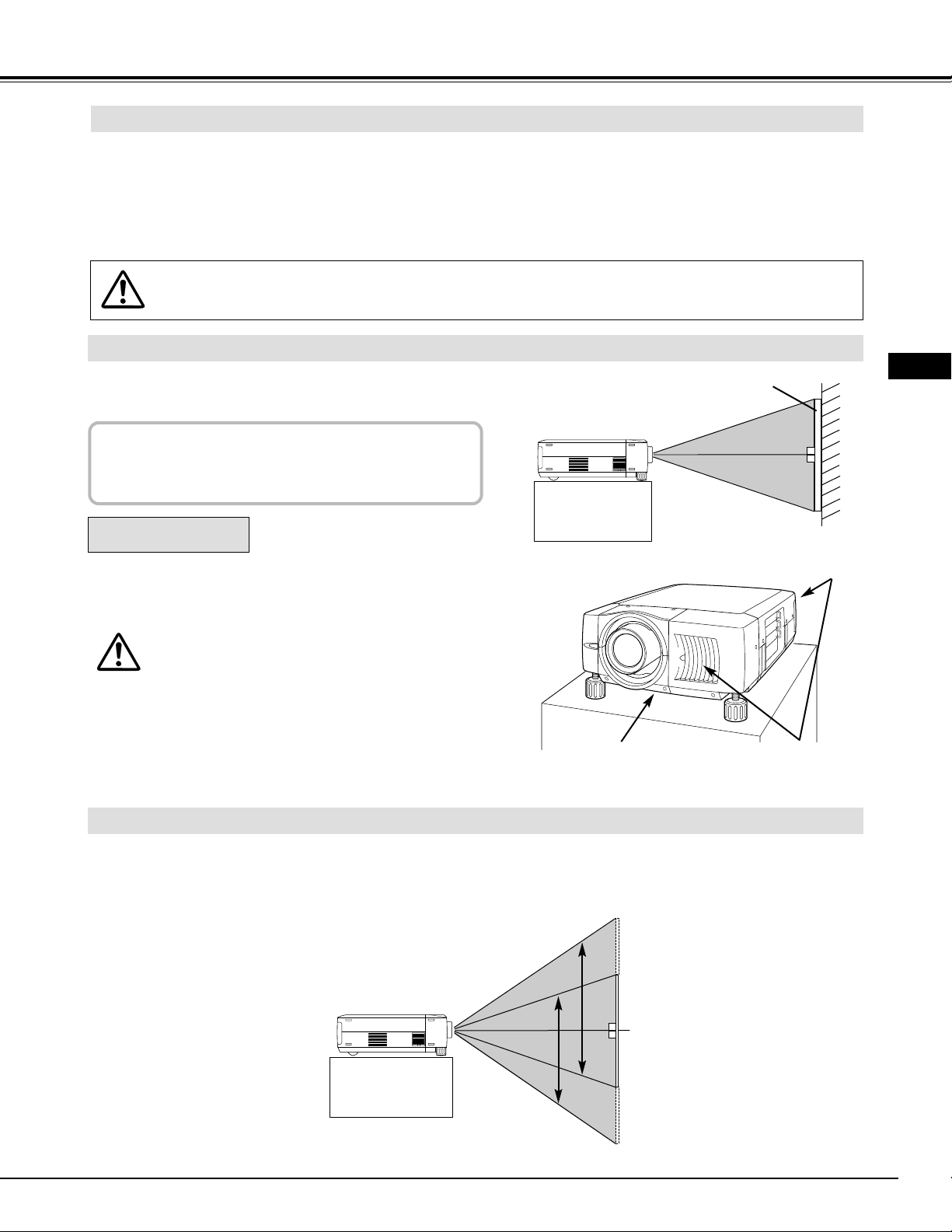
9
PREPARATION
POSITIONING PROJECTOR
Before setting up a projector, install Projection Lens on Projector.
1. Before installation, check where a projector is used and prepare suitable lens. For specifications of a
Projection Lens, refer to manual separately attached or contact sales dealer where you purchased a
projector.
2. For installation, refer to installation manual supplied to a Projector.
LENS INSTALLATION
When moving or setting up a projector, be sure to replace Lens Cover to protect surface. And be
careful not to hold or subject lens to strong forces. It may damage lens, cabinet, or mechanical parts.
Projection lens can be moved up and down with motor-driven lens shift function. This function makes it easy to
provide projected image where you want.
LENS SHIFT ADJUSTMENT
MOVED UP OR DOWN
Use LENS SHIFT button and
POINT UP/DOWN button to
move image up or down.
(Refer to page 22.)
This projector is designed to project on a flat projection
surface.
ROOM LIGHT
Brightness in a room has a great influence on picture
quality. It is recommended to limit ambient lighting in
order to provide best image.
This projector is equipped with cooling fan to protect it from
overheating. Pay attention to following to ensure proper ventilation and avoid a possible risk of fire and malfunction.
● Do not cover vents with papers or other materials.
● Keep rear grill at least 3 feet (1 m) away from any
object.
● Make sure that there are no objects under a projector. An object under a projector may prevent a
projector from taking cooling air through bottom
vent.
VENTILATION
AIR INTAKE VENT
(BOTTOM SIDE)
EXHAUST VENT
(FRONT AND REAR SIDE)
SCREEN
E
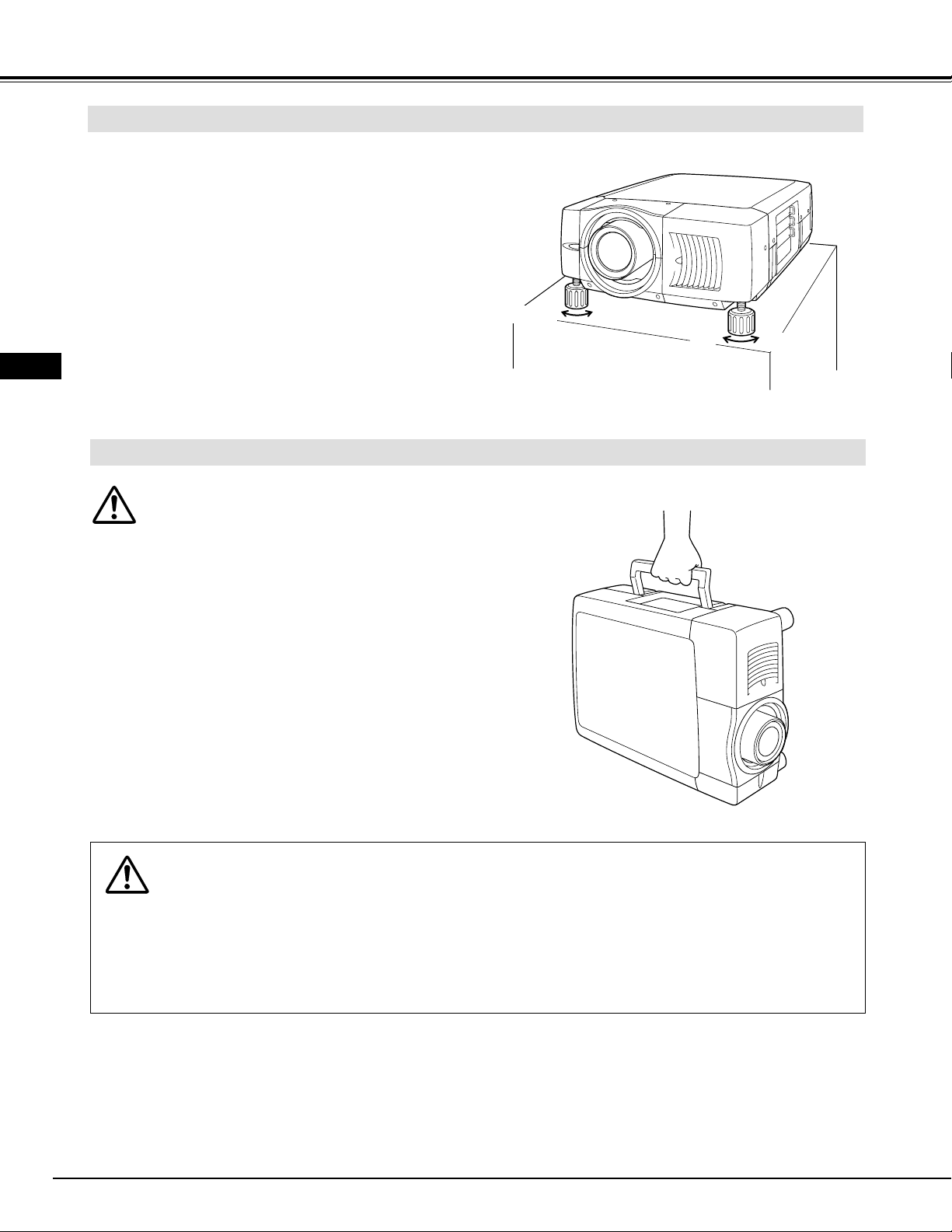
10
PREPARATION
CAUTION IN CARRYING OR TRANSPORTING A PROJECTOR
● Do not drop or bump a projector, otherwise damages or malfunctions may result.
● When carrying a projector, use a suitable carrying case.
● Do not transport a projector by using a courier or transport service in an unsuitable transport case. This
may cause damage to a projector. To transport a projector through a courier or transport service, consult
your dealer and best case should be applied.
Use carry handle when moving a projector.
Replace lens cover and rotate adjustable feet fully
clockwise.
Picture tilt and projection angle can be adjusted by rotating
ADJUSTABLE FEET. Projection angle can be adjusted up
to 6.9 degrees by rotating Adjustable Feet.
UP
UP
DOWN
DOWN
ADJUSTABLE FEET
PICTURE LEVEL AND TILT ADJUSTMENT
MOVING PROJECTOR
E

11
CONNECTING PROJECTOR
TERMINALS OF PROJECTOR
This projector applies various input/output terminals and 3 terminal slots for expansion to tune to diversity of signals from
computers and video equipment. 3-built-in Terminal Slots enable you to arrange desired combinations of input sources just
by changing Terminal Boards. For Terminal Boards, contact sales dealer where you purchased a projector.
Pull out terminal by holding handle.
Remove 2 Screws on terminal.
1
2
REPLACEMENT OF TERMINAL
Tighten screws to secure terminal.
Replace terminal. Insert terminal along Guide to fit Plug
into Socket.
3
4
R/Pr G/Y B/Pb H/HV V
PC control
DVI
INPUT 1
R/C jack
USB
reset
(mono)
(mono)
(mono)
(mono)
audio
PC control
S-video
video/Y
C
INPUT 2INPUT 3
audio
audio
serial port IN
serial port OUT
audio OUT
R
R
R
R
L
L
L
L
INPUT/OUTPUT
TERMINALS
Screws
Guide
Socket
Plug
Figure shows HDB 15-PIN terminal (Optional parts).
DVI Terminal
5 BNC Terminal
AV Terminal
3 TERMINAL SLOTS (Factory set)
NOTE; DVI Terminal is unavailable for INPUT 3 slot.
E
NOTES ON ORDERING OR USING
OPTIONAL INTERFACE BOARD
When ordering or using Optional Interface Board
(Terminal Board), contact your sales dealer. When contacting the sales dealer, tell the Optional Control
Number (Op.cont.No.) in the menu that is located under
Language Select Menu. (See page 39.)
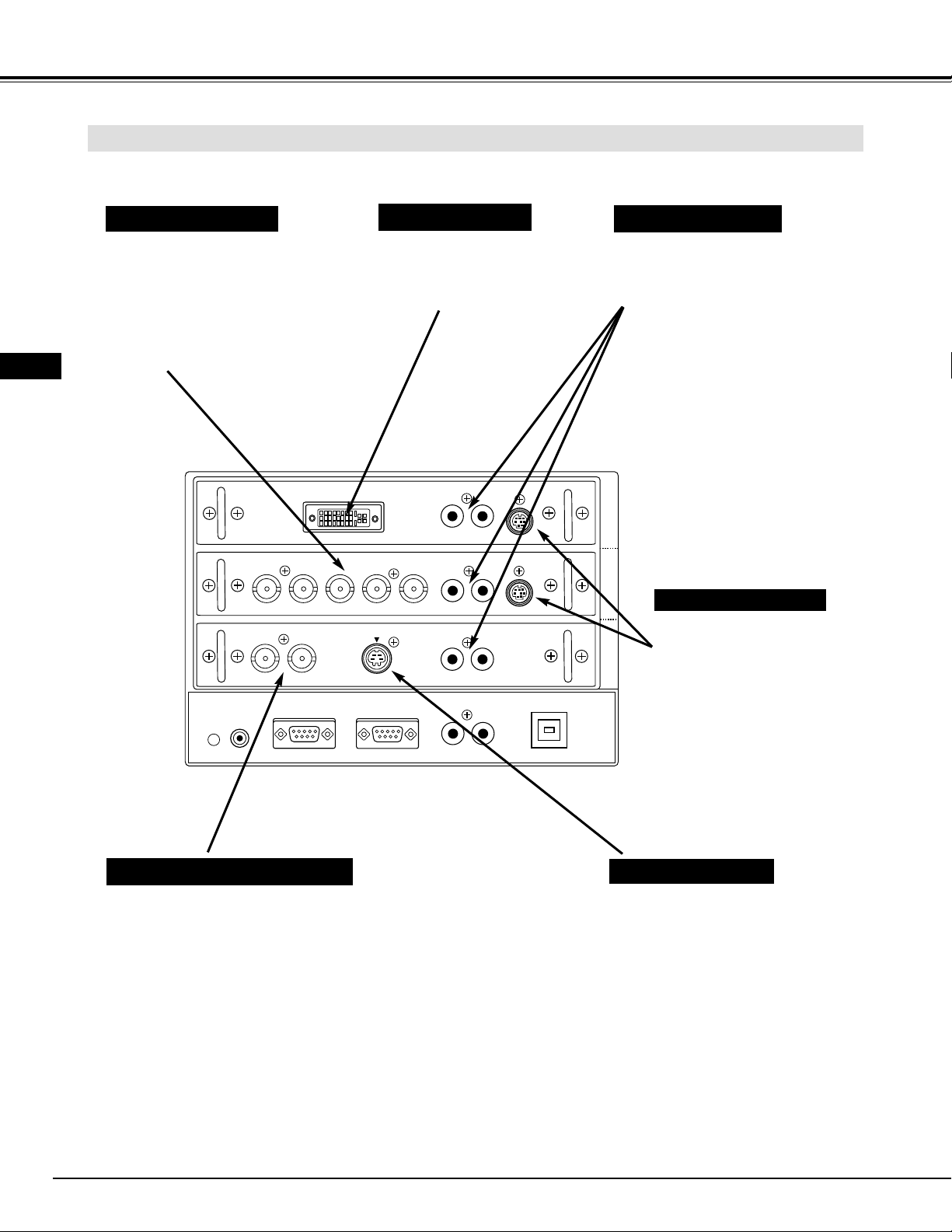
12
CONNECTING PROJECTOR
When controlling computer
with Remote Control of this
projector, connect mouse port
of your personal computer to
these connectors.
(Refer to P14.)
Connect S-VIDEO output from
video equipment to this jack.
(Refer to P15.)
Connect an audio output
from computer or video
equipment to these jacks.
(Refer to P14, 15.)
CONTROL PORT CONNECTORS
AUDIO INPUT JACKS
5 BNC INPUT JACKS
S-VIDEO INPUT JACK
Connect component video output (Cr, Y,
Cb or Pr, Y, Pb) from video equipment to
R/Pr, G/Y and B/Pb jacks or connect
computer output [5 BNC Type (Red,
Green, Blue, Horiz. Sync and Vert.
Sync.)] from computer to R/Pr, G/Y,
B/Pb, H/HV and V jacks. (Refer to P14,
15)
Connect computer output
(Digital/Analog DVI-I type) to
this terminal.
(Refer to P14.)
DVI INPUT TERMINAL
INPUT/OUTPUT TERMINALS AND JACKS
AV INPUT (VIDEO/Y, C) JACKS
Connect composite video output from
video equipment to VIDEO/Y jack or
connect Separate Y/C video outputs to
VIDEO/Y and C jacks. (Refer to P15.)
INPUT 2
INPUT 1 INPUT 1, 2, 3
INPUT 1, 2
INPUT 3
INPUT 3
E
DVI
R/Pr G/Y B/Pb H/HV V
video/Y
R/C jack
C
serial port IN
audio
audio
audio
(mono)
(mono)
(mono)
L
L
L
L
PC control
PC control
S-video
serial port OUT
R
R
R
audio OUT
R
USB
INPUT 1
INPUT 2INPUT 3
reset
(mono)

13
CONNECTING PROJECTOR
Connect an external audio
amplifier to these jacks.
(Refer to P14, 15.)
AUDIO OUTPUT JACKS
This projector uses a micro processor to control a
unit. Occasionally, this micro processor may
malfunction and need to be reset. This can be done
by pressing RESET button with a pen, which will
shut down and restart unit. Do not use RESET
function excessively.
RESET BUTTON
When using Wired / Wireless Remote
Control Unit as Wired Remote
Control, Connect Wired Remote
Control Unit to this jack with Remote
Control Cable (supplied). (Refer to
page 18.)
R/C JACK
USB PORT (Series B)
SERIAL PORT
OUT TERMINAL
SERIAL PORT
IN TERMINAL
This port is used to control a projector
with computer. It is also used to
control computer with Remote Control
of this projector.
(Refer to P40-42.)
Connect USB port of computer to this
port.
If you control a projector by computer,
you must connect a cable (not provided)
from your computer to this terminal.
This terminal outputs signal from
SERIAL PORT IN. More than two
projectors can be controlled with one
computer by connecting SERIAL PORT
IN. of another projector to this terminal.
E
DVI
R/Pr G/Y B/Pb H/HV V
video/Y
R/C jack
reset
C
serial port IN
S-video
serial port OUT
audio
audio
audio
(mono)
(mono)
L
L
L
PC control
INPUT 1
PC control
INPUT 2INPUT 3
R
R
R
(mono)
audio OUT
R
(mono)
L
USB

14
CONNECTING TO COMPUTER
IBM-compatible computers or Macintosh computers (VGA / SVGA / XGA / SXGA/UXGA)
VGA Cable
Monitor Output
Desktop type Laptop type
Control Cable
for Serial Port
Audio Cable
(stereo)
✽
Serial port
PS/2 port
Audio Output
Audio Input
AUDIO OUT
Use one of these Control
Cables corresponding
with terminal of your
computer.
MAC/VGA
Adapter
Set slide switches
following chart
below.
ADB port
Cables used for connection (✽ = Cables are not supplied with this projector.)
• VGA Cable (HDB 15 pin)
•
Control Cable for PS/2 port, Serial port, or ADB port
• MAC/VGA Adapter, DVI/VGA Adapter
• DVI Cable
• BNC Cable (BNC x 5)
✽
• Audio Cables (RCA x 2) ✽
Control Cable
for PS/2 Port
Control Cable
for ADB Port
Audio Cable
(stereo)
✽
NOTE :
When connecting cable, power cords of both a
projector and external equipment should be
disconnected from AC outlet. Turn a projector
and peripheral equipment on before computer is
switched on.
Terminals of
a Projector
Audio Amplifier
Audio Speaker
(stereo)
External Audio Equipment
Monitor Output
DVI Cable
BNC Cable
✽
Monitor Output
Set switches as shown in table below depending on
RESOLUTION MODE that you want to use before
your turn on a projector and computer
13"MODE (640 x 480)
16"MODE (832 x 624)
19"MODE (1024 x768)
21"MODE (1152 x 870)
ON
OFF
OFF OFF OFF OFF
OFF OFFOFF
OFF OFF OFF
ON
ON
ON ON ON
OFF
OFF OFF
ON ON
ON
ON
1 2 3 4 5 6
MODE
SWITCHES
Switches of
MAC/VGA Adapter
MAC/VGA ADAPTER
CONNECTING PROJECTOR
DVI/VGA
Adapter
E
Terminal
Terminal
Terminal
ON
OFF
ON
DIP
1
2 3 4 5 6
reset
R/Pr G/Y B/Pb H/HV V
C
video/Y
serial port IN
R/C jack
DVI
S-video
serial port OUT
audio
PC control
L
R
(mono)
audio
PC control
L
R
(mono)
audio
L
R
(mono)
audio OUT
R
L
(mono)
USB
INPUT 1
INPUT 2INPUT 3
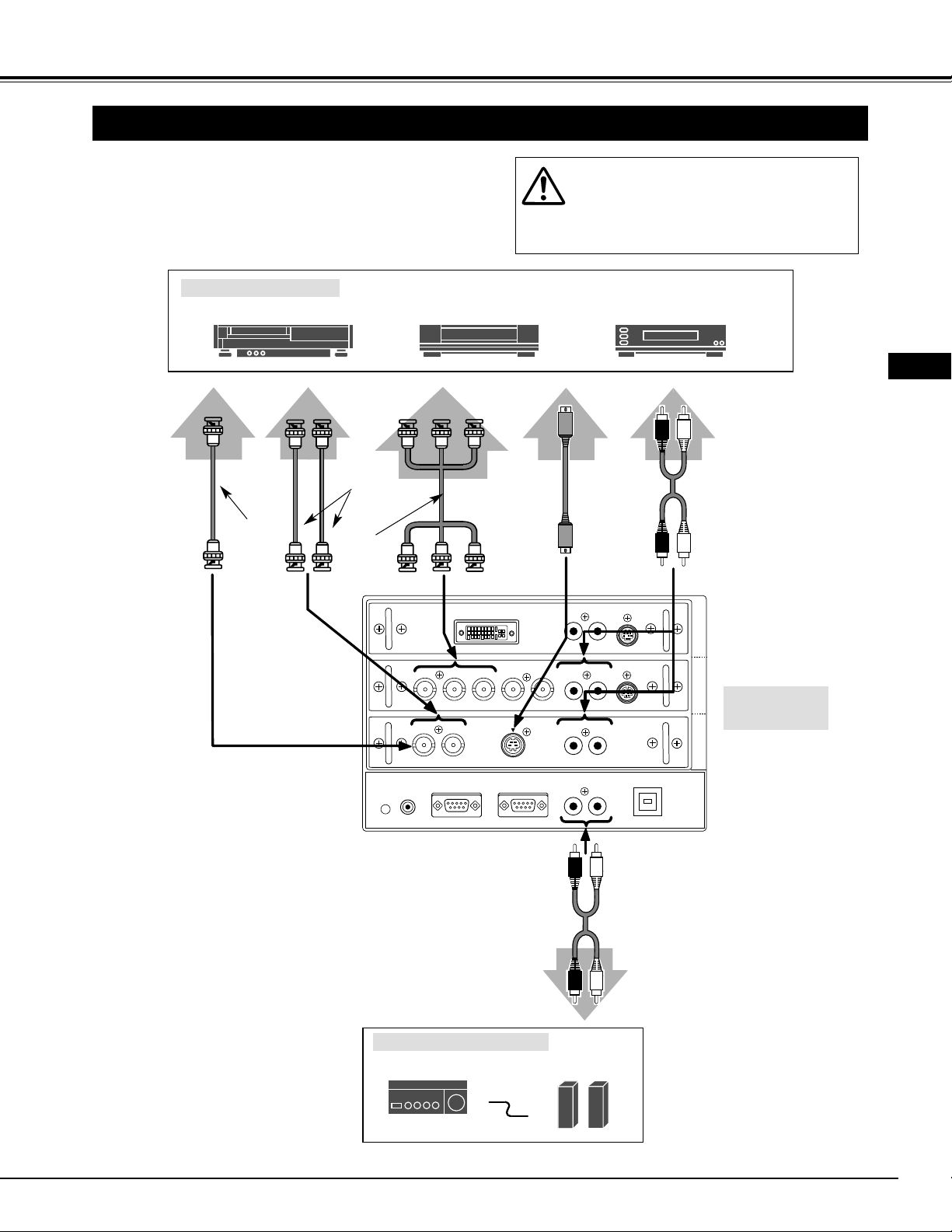
15
CONNECTING PROJECTOR
CONNECTING TO VIDEO EQUIPMENT
Video Source (example)
Video Cassette Recorder
Video Disc Player
Video
Cable ✽
S-VIDEO
Cable ✽
Audio Amplifier Audio Speaker (stereo)
Audio Cable
(Stereo) ✽
S-VIDEO Output
Audio Input
Cables used for connection
• Video Cable (BNC x 1, BNC x 2 or BNC x 3) ✽
• S-VIDEO Cable ✽
• Audio Cable (RCA x 2) ✽
(✽ = Cables are not supplied with this projector.)
NOTE :
When connecting cable, power cords of both a
projector and external equipment should be
disconnected from AC outlet. Turn a projector
and peripheral equipment on before computer is
switched on.
Audio Output
Y
Pb/Cb
Pr/Cr
RL
External Audio Equipment
AV AUDIO IN
S-VIDEO
Pr/Cr-Y-Pb/Cb
VIDEO
AUDIO OUT
Component video output equipment.
(such as DVD player or
high-definition TV source.)
Composite
Video Output
Component Video Output
Audio Cable
(Stereo) ✽
Video
Cable ✽
Video
Cable ✽
Separate Y/C
Video Output
Y
C
Y-C
Terminals of
a Projector
E
DVI
R/Pr G/Y B/Pb H/HV V
C
video/Y
S-video
audio
R
L
(mono)
audio
R
L
(mono)
audio
R
L
PC control
PC control
INPUT 1
INPUT 2INPUT 3
(mono)
serial port IN
R/C jack
reset
serial port OUT
audio OUT
R
(mono)
L
USB

16
popowerer
menu
input
select
lens
shift
volume
image
focus
auto
pc adj.
zoom
lamp
replace
warning
temp.
ready
lamp
TOP CONTROLS AND INDICATORS
Used to open or close
MENU operation. (P19,
20)
MENU BUTTON
IMAGE BUTTON
READY INDICATOR
SELECT BUTTON
POWER ON–OFF BUTTON
INPUT BUTTONS
WARNING TEMP. INDICATOR
LAMP INDICATOR
POINT BUTTONS
LAMP REPLACE INDICATOR
Used to select image
level. (P31, 36)
Lights green when a
projector is ready to be
turned on. And it
flashes green in Power
Management mode.
(P40)
Becomes dim when a
projector is turned on.
And bright when a
projector is in stand-by
mode.
Turns to yellow when
life of a projection lamp
draws to an end. (P44,
45)
Flashes red when
internal projector
temperature is too
high. (P42)
Used to select input
source. (P25)
Used to select an item or adjust
value in ON-SCREEN MENU. They
are also used to pan image in
DIGITAL ZOOM
+/– mode. (P33)
Used to execute item
selected. It is also used
to expand / compress
image in DIGITAL
ZOOM mode. (P33)
Used to turn a projector
on or off. (P21)
Used to adjust zoom.
(P22)
FOCUS BUTTONS
Used to adjust focus.
(P22)
ZOOM BUTTONS
This projector has CONTROL BUTTONS (TOP CONTROLS) and INDICATORS on its top.
BEFORE OPERATION
LENS SHIFT BUTTON
Used to select LENS SHIFT
function. (P22)
AUTO PC ADJ. BUTTON
Use to operate AUTO
PC Adjustment function.
(P28)
VOLUME BUTTONS
Used to adjust volume.
(P24)
TOP CONTROL AND
INDICATORS
E
