Dueton R653G User Manual
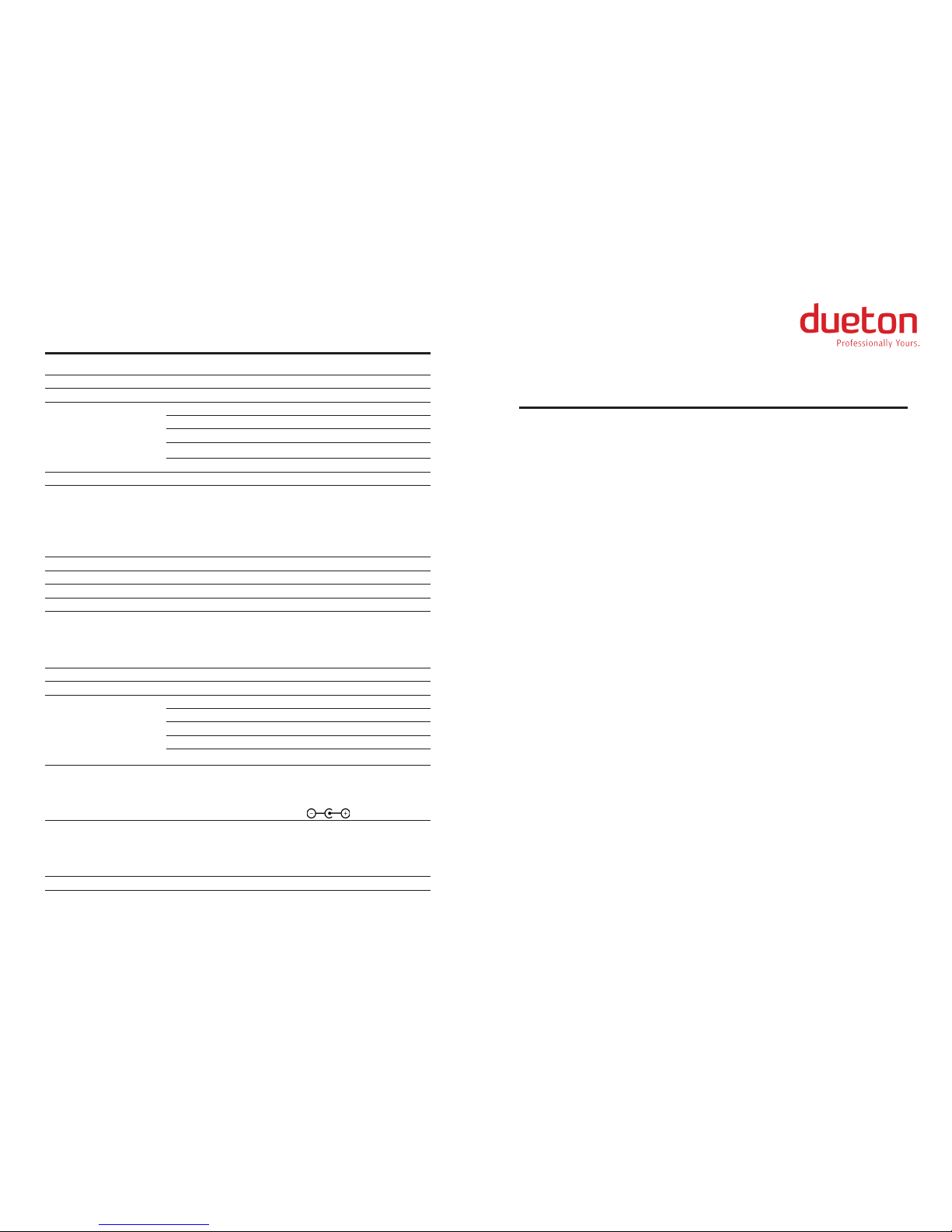
!
Technical Specifications
!
Product name: Smart Gateway
Model: R653G 3G Router
Producer: Dueton Systems s. r. o.
Interfaces: 4x 10/100Mbps LAN ports
1x 10/100Mbps WAN port
2x USB2.0 port
RESET button
1x SIM slot, compatible with mini-SIM (2FF)
Dimensions: 170 x 88,5 x 25 mm (L x W x H)
Antennas: 2x 2,4 GHz/5 GHz 5 dBi RP-SMA M/F 3T3R MIMO
Omnidirectional
!
Wireless parameters
Standards: IEEE 802.11b, 802.11g, 802.11n, IEEE 802.3、IEEE 802.3u
Frequency: 2.4~2.484 GHz
Data Rates: 2.4 GHz: Up to 150 Mbps with 802.11n clients
Radio output power: 20 dBm max. (EIRP)
Sensitivity: -70 dBm up to -76 dBm
Wireless Security: 64/128/152-bit WEP, WPA / WPA2, WPA-PSK/WPA2-PSK
!
Hardware Description
CPU: ATHEROS AR9331 400MHz
Memory: 64 MB DDR2 512 MT/s RAM, 16 MB NOR Flash
Operating system: Dueton OS based on OpenWrt
Expansion Interfaces: 1xmini PCI express compatible with almost all 3G/LTE module*
R653G 3G Router contains module Huawei MU609 3G
1xUSB2.0 internal port
1xUART console (debug ports)
21xGPIO export pins
* - Compatibility of mini-PCIe module shall be safety approved by the manufacturer
!
Power supply:
Input: 100-240 V AC 50/60 Hz, 0.6 A
Output: 12 V DC / 1500 mA, 18 W max.
!
Operating conditions
Operating temperature: 0 °C up to + 85 °C (32°F ~185°F)
Storage temperature: - 40 °C up to +125 °C (-40°F~257°F)
Operating humidity: 10 % up to 90 % (Non-condensing)
Smart Gateway M2M SME Router
R653G 3G Router – User Guide
!
This manual must be carefully read by all individuals who have or will have the responsibility of
using, maintaining, or servicing this product. The product will perform as designed only if it is
used, maintained, and serviced in accordance with the manufacturer’s instructions.
!
Standard Kit
1) R653G 3G Router – 1pcs
2) Antenna - 2 pcs
3) Power supply unit, input 110/240V AC, 0.6A; output 12V DC, 1500 mA – 1 pcs
4) Ethernet cable – 1 pcs
5) Mount kit – 2 pcs
!
Getting Started
1) Connect the two antennas to the antenna connectors on the rear panel of Router.
2) Connect the Ethernet cable to one of the Ethernet connections marked LAN 1 – 4 on the rear panel of
Router. Connect the second plug on the cable to the network connection port on your computer.
3) Connect the Ethernet network cable your ISPs (from the cable or DSL modem) to the WAN
port the Router.
4) Connect the supplied cord of power adapter to the DC port on the rear panel of Router.
Attention: Always make sure that you are using the AC adapter 110/240V - 12V DC, 1500 mA.
Notice: During the launch of the device LED №3 blinks, it is part of the normal Router startup,
after the LED solid green Router is fully booted and ready for use.
5) Wait about 2 minutes, then an IP address will be assigned. In the Address bar, enter
http://192.168.0.1/ as the router’s default IP address. Use the Web interface to configure
the Router's settings. More detailed information to configure WEB interface is available in the
Dueton OS Manual. Detailed information about configuring is available on the Website
http://dueton.com/ in the Support page or on link http://dueton.com/downloads/.
6) The default username and password is: username: admin password: admin
Certifications
FCC Part15: This device complies with Part 15 of the FCC rules. Operation is subject to the
following two conditions: (1) This device may not cause harmful interference, and (2) this
device must accept any interference received, including interference that may cause
undesired operation.
R&TTE Directive 1999/5/EC: This device complies with the essential requirements and other
relevant provisions of Directive 1999/5/EC.
!
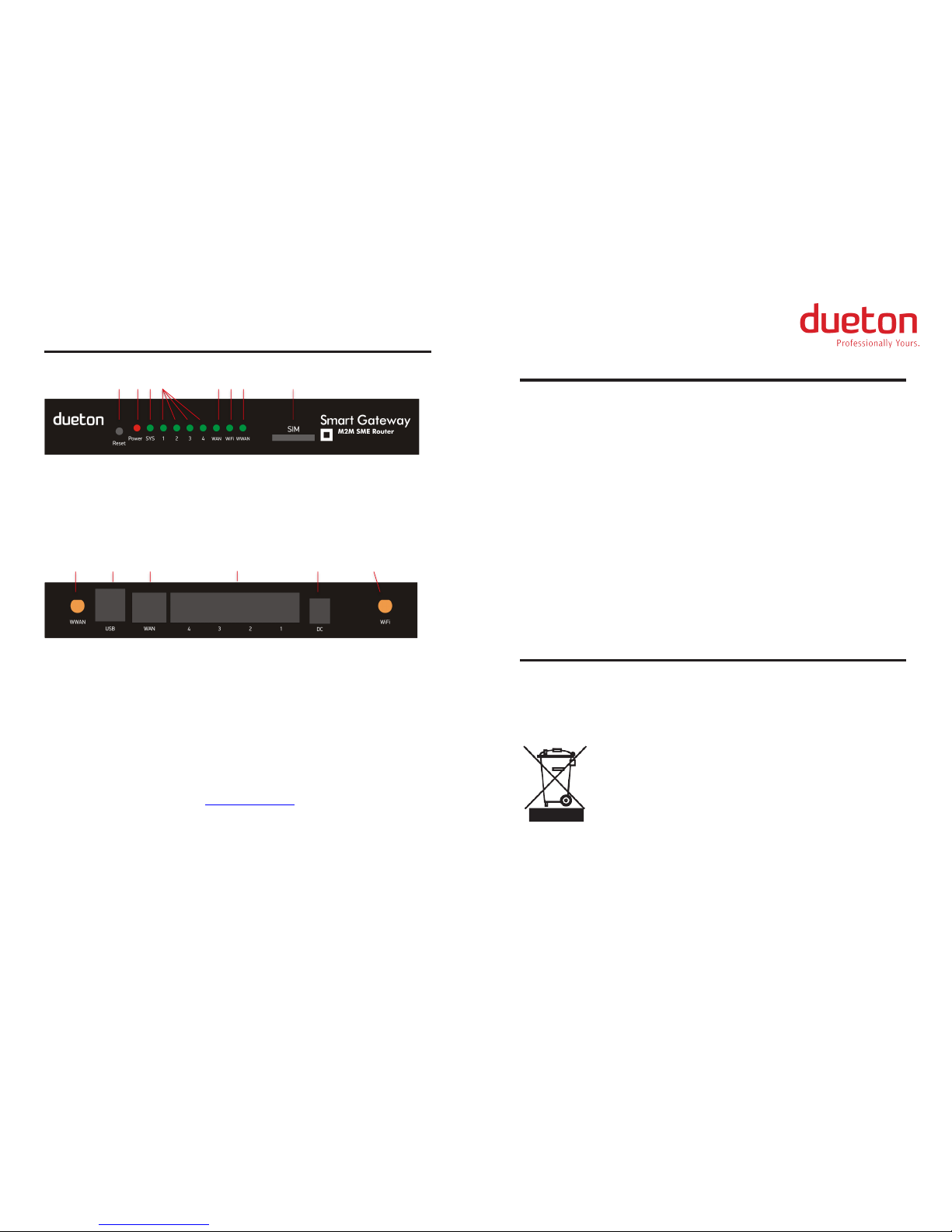
!
Device description
!
!
1 2 3 4 5 6 7 8
!
!
!
!
!
!
!
Front panel tutorial
Troubleshooting
!
The Router Does not Start, the LEDs Do not Light up
After the Router is connected to power supply, the LED (№2) lights continuously. If this LED
does not light and the Router does not work, check the electrical connections between the
Router and the power outlet.
Notice: Testing of the electrical supply must comply with local and national electrical codes.
!
Reset to Factory Settings
1) Reset button
2) Power LED indicator
3) SYS activity LED indicator
4) WAN link/activity LED indicator
9 10 11
5) LAN link/activity LED indicators
6) WiFi link/activity LED indicator
7) WWAN link/activity LED indicator
8) SIM card slot
12 13 14
In case you forgot the password, or changed the settings in a way it made the device
unaccessible, you can restore the settings to factory defaults.
To reset the Router, with the device powered on, press and hold for 10 seconds the reset button
(№1) on the front panel of the unit. In less than a minute the LED (№3) will start blinking indicating
that the Router is rebooting. After the booting process it is ready for use.
Notice: Resetting the Router to factory defaults will erase all the configuration, so you will have
to perform the initial setup process again.
!
Soft Reset
If the Router stopped working correctly, you can perform soft reset by pressing the reset button
(№1) for 1 second.
!
Rear panel tutorial
Installation Warning Statements
!
9) WWAN antenna
10) USB ports
11) WAN port
12) LAN ports
13) Power 12V DC
14) WiFi antenna
The device is for indoor use only. The device must be placed near the power outlet.
Attention: Observe the safety regulations while working with electricity.
!
!
Address sales office
Dueton Systems s.r.o.
Varsavska 290/13, Prague, 120 00, Czech Republic
Phone/Fax: +420 222 544 632; E-mail: support@dueton.com
The information contained in this manual is subject to change without notice. Dueton Systems Ltd.
makes no warranties of any kind with regard to this manual, including, but not limited to, the
implied warranties of merchantability and fitness for a particular purpose. Dueton Systems Ltd. shall
not be liable for errors contained herein or direct, indirect, special, incidental, or consequential
damages in connection with the furnishing, performance, or use of this material.
Recycling
This equipment may not be treated as household waste. Instead it shall be
handed over to the applicable collection point for the recycling of electrical and
electronic equipment..
!
By ensuring this product is disposed of correctly, you will prevent potential
negative consequences for the environment and human health, which
could otherwise be caused by inappropriate waste handling of this
product.
